
Go to this URL: https://epayment.icegate.gov.in/epayment/locationAction.action

Keep the pop-up blocker turned OFF in your browser, else though the amount is debited in your bank account the transaction may not get updated in the ICEGATE system.
Select the Document Type from the drop-down, e.g. BE for import Bill of Entry
Enter your IEC Number (Import Export Code)
Select Location, e.g. Nhava Sheva SEA (INNSA1)
Enter Captcha and click on Submit to proceed

You will see the list of unpaid challans
Select the particular document number for which the duty has to be paid and click on Pay to proceed

Click on Confirm to proceed
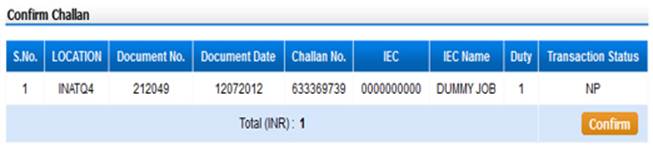
On the following page select your Bank from the given list of Banks
On the next page you will be directed to the selected Bank’s Netbanking / E-payment portal
Go to this URL to view the list of designated banks authorised for e-payment through ICEGATE: https://www.cbic.gov.in/htdocs-cbec/bankslst-cs-epay

After completing the transaction you will be redirected back to the ICEGATE portal
If the payment has gone through successfully, you will see the message “Transaction Done Successfully !!!”

Click on “Transaction Summary” to see the “Today Transaction” or enter the start date and end date and click on Get Details to see the list of completed transactions.
Click on “View” under Receipt and “Print Receipt” and print or save the e-Receipt as PDF.
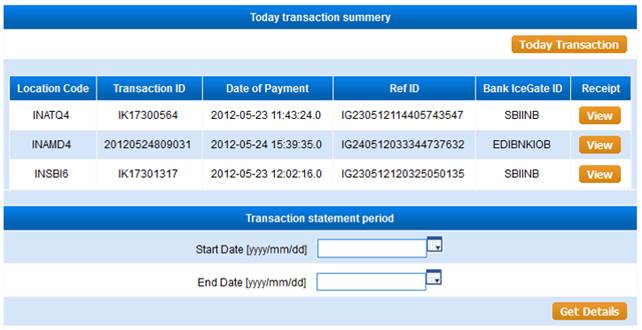
Also, see:
What do I do if the amount is debited to my Bank account but duty is still showing as unpaid?
My Bank is not specified in the designated Banks authorised for e-payment on ICEGATE – what do I do?

order protonix online oral pantoprazole 40mg order phenazopyridine generic
online poker free free slots ventolin 4mg us
bonus casino stromectol online order buy ivermectin 6 mg online
order symmetrel 100mg sale dapsone for sale online avlosulfon online buy
casino online slots order augmentin 1000mg online cheap order synthroid 75mcg generic
buy clomiphene 100mg generic imdur 40mg usa buy imuran generic
buy medrol no prescription nifedipine 10mg us buy aristocort 10mg generic
where to buy vardenafil without a prescription order levitra 20mg buy cheap zanaflex
buy cheap generic aceon desloratadine 5mg tablet where can i buy allegra
buy phenytoin 100 mg generic how to buy dilantin ditropan price
buy lioresal no prescription endep usa buy ketorolac pills
purchase loratadine pills loratadine price priligy 30mg without prescription
buy lioresal generic buy generic amitriptyline for sale ketorolac ca
buy fosamax 70mg online nitrofurantoin 100mg canada order nitrofurantoin generic
Мечтая о новой электронике, я воспользовался возможностью взять займ на сайте zaim52.ru. С их помощью я выбрал лучшие предложения МФО 2023 года займы онлайн на карту и воплотил свою мечту в жизнь.
inderal 20mg cost plavix 150mg uk generic plavix 75mg
Когда моя машина сломалась, мне срочно понадобились деньги на ремонт. Благодаря сайту zaim52.ru и их подборке новых МФО 2023 года, я нашел выгодное предложение займы онлайн на карту и вернулся на дорогу быстро.
nortriptyline brand brand paracetamol cheap acetaminophen 500 mg
order glimepiride 4mg pill oral cytotec arcoxia ca
generic warfarin 5mg paxil where to buy reglan 10mg for sale
order xenical sale order asacol 400mg generic diltiazem 180mg uk
Зимний сезон на пороге, и это идеальное время обновить свою обувь! Купить угги по акции на сайте UGG Australia – легко и удобно. Подарите себе тепло и комфорт.
Сайт: uggaustralia-msk.ru
Адрес: Москва, 117449, улица Винокурова, 4к1
Зима не за горами, и это идеальное время купить оригинальные Угги. В нашем интернет-магазине вы найдете лучший выбор стильных и комфортных Угги. Не упустите возможность обновить свою обувь!
Сайт: uggaustralia-msk.ru
Адрес: Москва, 117449, улица Винокурова, 4к1
UGG 2023 года уже доступны на нашей распродаже! Приходите и выбирайте из огромного ассортимента моделей. Купить UGG стало легче и доступнее, чем когда-либо!
Сайт: uggaustralia-msk.ru
Адрес: Москва, 117449, улица Винокурова, 4к1
Мне нужно было организовать внезапное празднование дня рождения для моего лучшего друга. На моем счету было недостаточно средств, поэтому я искал быстрый займ. Google предложил мне сайт cntbank.ru, где я нашел множество МФО. После отправки заявки я быстро получил деньги и смог устроить незабвенный вечер.
Неожиданный подарок для моего парня требовал срочных инвестиций. Благодаря cntbank.ru с его выбором компаний по срочным займам и акцией “займ без процентов”, я смогла порадовать любимого без ущерба для бюджета.
pepcid medication famotidine 20mg uk tacrolimus 5mg pills
Оказавшись в непростой ситуации с поломкой моего автомобиля, я поняла, что ремонт обойдется в круглую сумму. На портале cntbank.ru я обнаружила множество компаний по срочным займам. Благодаря акции “займ без процентов”, сумела вовремя отремонтировать машину без переплат.
Оплата учебы сына вынудила меня искать срочный займ. С помощью cntbank.ru я смог найти лучшие предложения и благодаря акции “займ без процентов” уберег свой бюджет.
Hello, after reading this remarkable paragraph i am also glad to share my experience here with mates.
Ожидая следующей зарплаты, я столкнулась с неожиданными медицинскими расходами. cntbank.ru предложил множество вариантов займов, и благодаря акции “займ без процентов” я смогла быстро решить финансовые вопросы без ущерба для бюджета.
What’s up everybody, here every person is sharing these know-how, so it’s good to read this web site, and I used to go to see this web site all the time.
I’ll right away snatch your rss as I can not in finding your e-mail subscription link or newsletter service. Do you’ve any? Please permit me realize so that I may subscribe. Thanks.
Cntbank.ru обеспечивает прозрачные условия для онлайн займа на карту без скрытых платежей и ограничений. Решение финансовых вопросов теперь не займет много времени и сил. Просто выберите нужную сумму и срок, и деньги будут у вас на карте.
buy azelastine 10ml without prescription buy avapro 300mg sale irbesartan 300mg canada
Сайт cntbank.ru предлагает уникальные условия для тех, кто в поисках надежного и быстрого решения финансовых вопросов. Онлайн займ на карту становится еще доступнее благодаря гибкой системе тарифов и индивидуальному подходу к каждому клиенту.
whoah this blog is magnificent i really like reading your posts. Stay up the good work! You already know, lots of individuals are hunting around for this information, you could aid them greatly.
Перед Новым годом я решила порадовать близких красивыми и дорогими подарками. К сожалению, на тот момент у меня не было достаточно средств. Я обратилась на cntbank.ru и получила срочный займ на карту на сумму 25 000 рублей. Благодаря этому, я смогла сделать праздник по-настоящему незабываемым.
Время — деньги, и cntbank.ru это понимает лучше всего. Онлайн займ на карту теперь можно получить быстрее, чем когда-либо. Простое и понятное оформление займа, мгновенное зачисление средств и минимальные проценты — все это ждет вас на cntbank.ru
esomeprazole 40mg tablet brand nexium 20mg topamax price
I blog frequently and I truly thank you for your information. This article has really peaked my interest. I am going to book mark your website and keep checking for new information about once a week. I subscribed to your RSS feed as well.
Внезапно сломался холодильник, а до зарплаты ещё неделя. Спасение нашёл в Google, где на первых местах оказался сайт cntbank. Пролистав список всех займов, я выбрал наилучший для меня вариант и сразу же получил необходимую сумму на карту.
Информация о сайте cntbank.ru
Адрес: 125362, Россия, Москва, Подмосковная ул. 12А.
Ссылка: список всех займов
I read this paragraph fully concerning the difference of most recent and previous technologies, it’s amazing article.
buy generic imitrex online purchase avodart online order generic dutasteride
Недавно случилось так, что я потерял кошелек с большой суммой денег. На форуме узнал о сайте cntbank и его полезном списке всех займов. Перешёл на сайт, оформил займ, и проблема была решена — деньги быстро пришли на карту.
Информация о сайте cntbank.ru
Адрес: 125362, Россия, Москва, Подмосковная ул. 12А.
Ссылка: список всех займов МФО
buy zyloprim 300mg online zyloprim 100mg cheap buy rosuvastatin online
It is not my first time to pay a visit this site, i am visiting this web page dailly and get good information from here everyday.
Перед свадьбой обнаружил, что не хватает средств на подарок для жены. На форуме узнал о сайте cntbank и его чудесном списке всех займов. Благодаря этому, удалось быстро оформить займ и сделать жене незабываемый подарок.
Информация о сайте cntbank.ru
Адрес: 125362, Россия, Москва, Подмосковная ул. 12А.
Ссылка: займы весь список
Мой лучший друг внезапно объявил, что женится и пригласил меня на свадьбу. Проблема была в том, что свадьба проходила в другом городе, и мне нужны были деньги на билеты и подарок. Я решил искать варианты в интернете и, конечно же, первым делом заглянул в Google.
К моему удивлению, одним из первых результатов был сайт bycesoir.com. Он представлял собой лучшую подборку МФО 2023 года. Я выбрал взять займ на кредитную карту срочно, и всего через несколько минут деньги были у меня на счету. Свадьба прошла отлично, а я еще раз убедился в надежности этого сайта.
Пухто — это разновидность незагрязненного строительного мусора, который часто остается после стройки или ремонта. Нередко возникает вопрос: что с ним делать? Ответ прост: заказать вывоз пухто. Сервис заказать пухто предлагает быстрый и удобный способ избавиться от этого типа отходов. Профессиональная команда заберет мусор и утилизирует его в соответствии с нормами. Таким образом, вы сэкономите не только своё время, но и средства на утилизацию.
zantac usa buy generic ranitidine order celebrex 200mg sale
generic buspirone 10mg buy buspirone 10mg online cheap buy generic amiodarone over the counter
Моя машина неожиданно сломалась прямо перед долгожданным отпуском. Срочно нужен был ремонт, но денег на это не было. Тут как раз нашел кредит онлайн без отказа. Процедура заняла минимум времени, и я смог отправиться в отпуск на своем автомобиле, не беспокоясь о финансах.
Я студент, и недавно столкнулся с необходимостью закупить материалы для учебного проекта. К сожалению, стипендия ещё не пришла, и денег было мало. На сайте credit-info24.ru, где собраны все МФО, я обнаружил возможность взять займ на карту без проверок. Это именно то, что мне нужно было! Заказал материалы, проект удался, и я получил отличную оценку.
Подготовка к свадьбе — это всегда стресс и большие расходы. Особенно, когда речь идет о покупке свадебного платья и украшений. Но благодаря сайту взять займ на карту без проверок, я смогла не переживать о финансах и организовать свой идеальный день.
Скоро день рождения моей жены, и я хочу сделать ей неожиданный и запоминающийся подарок. Проблема в том, что до зарплаты ещё две недели. Сайт credit-info24.ru, где собраны все МФО, предлагает срочно взять займ на карту без отказа. Я решил воспользоваться этой возможностью, и всё прошло гладко. Теперь у меня есть средства для подарка, и я уверен, что жена будет в восторге.
Подготовка к свадьбе — это всегда стресс и большие расходы. Особенно, когда речь идет о покупке свадебного платья и украшений. Но благодаря сайту взять займ на карту без проверок, я смогла не переживать о финансах и организовать свой идеальный день.
buy flomax for sale oral flomax 0.4mg simvastatin 10mg sale
domperidone 10mg oral coreg oral tetracycline ca
This info is priceless. How can I find out more?
order spironolactone generic order aldactone 100mg generic propecia 1mg cheap
academic writing support websites to write essays custom research paper writing
Вы наверняка слышали о возможности получения займов через государственные сервисы. Так, займ на карту через госуслуги позволяет вам воспользоваться преимуществами цифровизации государственных услуг. Это не только удобно, но и добавляет дополнительный уровень защиты и надежности, так как все ваши данные уже верифицированы через государственную систему. Такой подход минимизирует риски и делает процесс получения займа еще более простым и безопасным.
Я оцениваю объективность и непредвзятость автора в представлении аргументов и фактов.
fluconazole 200mg drug purchase diflucan for sale buy baycip for sale
Обновите свой дом с креативным подходом от «СК Сити Строй”
Хотите, чтобы ремонт вашей квартиры был выполнен безупречно и без лишних забот? ООО «СК СИТИ СТРОЙ» – ваш надежный партнер в области ремонта “под ключ”. Мы предлагаем полный комплекс услуг по ремонту квартир, начиная с 2003 года и объединяя под одной крышей лучших мастеров Москвы и Подмосковья.
Ремонт квартир под ключ — это идеальное решение для тех, кто ценит свое время и предпочитает качество. Мы берем на себя все этапы ремонта: от разработки дизайн-проекта до его полного воплощения. Наши клиенты могут быть уверены, что все работы будут выполнены в строгом соответствии с заявленными сроками и бюджетом.
Посетите наш сайт, чтобы узнать больше о наших услугах или начать планировать свой ремонт уже сегодня. Мы находимся по адресу: 127055 г. Москва, ул. Новослободская, д. 20, к. 27, оф. 6. ООО «СК СИТИ СТРОЙ» — это ваш выбор в пользу безупречного ремонта и комфортной жизни.
aurogra cost sildenafil 100mg drug buy yasmin paypal
Great blog you have here.. It’s hard to find high quality writing like yours these days. I really appreciate people like you! Take care!!
flagyl 400mg drug purchase septra without prescription buy cephalexin online
I simply could not depart your site prior to suggesting that I extremely loved the standard info an individual supply in your guests? Is going to be back often in order to check up on new posts
If you’re hunting for a great deal on timepieces, don’t miss out on checking the watch price at our store. We’ve got a selection that marries quality with affordability.
For the modern man, a watch is more than just a timekeeper. Buy mens watch pieces from our curated range that complements your lifestyle.
purchase lamictal sale buy nemazole without a prescription vermox brand
एक्सविल 5.0 स्वचालित रूप से अधिकांश प्रकार के कैप्चा को हल करता है,
सहित इस प्रकार के captchas: ReCaptcha v.2, ReCaptcha v.3, Hotmail (Microsoft), Google, SolveMedia, BitcoinFaucet, Steam, +12k
+ hCaptcha, ArkoseLabs FunCaptcha नए ज़ेविल 6.0 में समर्थित!
1.) तेज, आसान, सटीक
ज़ेविल दुनिया का सबसे तेज़ कैप्चा हत्यारा है । इसकी कोई हल सीमा नहीं है, कोई थ्रेड संख्या सीमा नहीं है
आप प्रति दिन 1.000.000.000 कैप्चा भी हल कर सकते हैं और इसकी कीमत 0 (शून्य) अमरीकी डालर होगी! बस 59 अमरीकी डालर और सभी के लिए लाइसेंस खरीदें!
2.) कई एपीआई समर्थन
ज़ेविल 6 से अधिक विभिन्न, दुनिया भर में ज्ञात एपीआई का समर्थन करता है: 2captcha.com, anti-captcha (antigate), rucaptcha.com, DeathByCaptcha, etc.
बस अपने कैप्चा को एचटीटीपी अनुरोध के माध्यम से भेजें, क्योंकि आप उस सेवा में से किसी में भी भेज सकते हैं – और ज़ेविल आपके कैप्चा को हल करेगा!
तो, एक्सविल एसईओ/एसएमएम/पासवर्ड रिकवरी/पार्सिंग/पोस्टिंग/क्लिक/क्रिप्टोक्यूरेंसी/आदि के लिए सैकड़ों अनुप्रयोगों के साथ संगत है ।
3.) उपयोगी समर्थन और मैनुअल
खरीद के बाद, आपको एक निजी तकनीक तक पहुंच मिली । समर्थन मंच, विकी, स्काइप / टेलीग्राम ऑनलाइन समर्थन
डेवलपर्स ज़ेविल को आपके प्रकार के कैप्चा को मुफ्त में और बहुत तेज़ी से प्रशिक्षित करेंगे-बस उन्हें उदाहरण भेजें
4.) ज़ेविल पूर्ण संस्करण का निःशुल्क परीक्षण उपयोग कैसे प्राप्त करें?
– गूगल में सर्च करने की कोशिश करें “Home of XEvil”
– आपको एक्सविल उपयोगकर्ताओं के खुले पोर्ट 80 के साथ आईपी मिलेगा (सुनिश्चित करने के लिए किसी भी आईपी पर क्लिक करें)
– उस आईपी में से एक में 2 कैप्चा एपीआई के माध्यम से अपना कैप्चा भेजने का प्रयास करें
– यदि आपको खराब कुंजी त्रुटि मिली है, तो बस एक और आईपी ट्रू करें
– आनंद लें! 🙂
– (यह एचकैप्चा के लिए काम नहीं करता है!)
चेतावनी: नि: शुल्क ज़ेविल डेमो रिकैप्चा, एचकैप्चा और अधिकांश अन्य प्रकार के कैप्चा का समर्थन नहीं करता है!
http://xrumersale.site/
Great article.
Why leave your home when you can buy watches online? Our digital storefront is open 24/7 for all your timekeeping needs.
WOW just what I was searching for. Came here by
searching for resource
ज़ेविल 6.0 स्वचालित रूप से अधिकांश प्रकार के कैप्चा को हल करता है,
सहित इस प्रकार के captchas: ReCaptcha-2, ReCaptcha v.3, Hotmail (Microsoft), Google, Solve Media, BitcoinFaucet, Steam, +12k
+ hCaptcha, ArkoseLabs FunCaptcha नए ज़ेविल 6.0 में समर्थित!
1.) तेज, आसान, सटीक
ज़ेविल दुनिया का सबसे तेज़ कैप्चा हत्यारा है । इसकी कोई हल सीमा नहीं है, कोई थ्रेड संख्या सीमा नहीं है
आप प्रति दिन 1.000.000.000 कैप्चा भी हल कर सकते हैं और इसकी कीमत 0 (शून्य) अमरीकी डालर होगी! बस 59 अमरीकी डालर और सभी के लिए लाइसेंस खरीदें!
2.) कई एपीआई समर्थन
ज़ेविल 6 से अधिक विभिन्न, दुनिया भर में ज्ञात एपीआई का समर्थन करता है: 2captcha.com, anti-captchas.com (antigate), rucaptcha.com, DeathByCaptcha, etc.
बस अपने कैप्चा को एचटीटीपी अनुरोध के माध्यम से भेजें, क्योंकि आप उस सेवा में से किसी में भी भेज सकते हैं – और ज़ेविल आपके कैप्चा को हल करेगा!
तो, एक्सविल एसईओ/एसएमएम/पासवर्ड रिकवरी/पार्सिंग/पोस्टिंग/क्लिक/क्रिप्टोक्यूरेंसी/आदि के लिए सैकड़ों अनुप्रयोगों के साथ संगत है ।
3.) उपयोगी समर्थन और मैनुअल
खरीद के बाद, आपको एक निजी तकनीक तक पहुंच मिली । समर्थन मंच, विकी, स्काइप / टेलीग्राम ऑनलाइन समर्थन
डेवलपर्स ज़ेविल को आपके प्रकार के कैप्चा को मुफ्त में और बहुत तेज़ी से प्रशिक्षित करेंगे-बस उन्हें उदाहरण भेजें
4.) ज़ेविल पूर्ण संस्करण का निःशुल्क परीक्षण उपयोग कैसे प्राप्त करें?
– गूगल में सर्च करने की कोशिश करें “Home of XEvil”
– आपको एक्सविल उपयोगकर्ताओं के खुले पोर्ट 80 के साथ आईपी मिलेगा (सुनिश्चित करने के लिए किसी भी आईपी पर क्लिक करें)
– उस आईपी में से एक में 2 कैप्चा एपीआई के माध्यम से अपना कैप्चा भेजने का प्रयास करें
– यदि आपको खराब कुंजी त्रुटि मिली है, तो बस एक और आईपी ट्रू करें
– आनंद लें! 🙂
– (यह एचकैप्चा के लिए काम नहीं करता है!)
चेतावनी: नि: शुल्क ज़ेविल डेमो रिकैप्चा, एचकैप्चा और अधिकांश अन्य प्रकार के कैप्चा का समर्थन नहीं करता है!
http://xrumersale.site/
cleocin 300mg uk buy erythromycin 250mg generic order fildena generic
After looking over a number of the blog posts on your web site, I truly appreciate your technique of writing a blog.
I book-marked it to my bookmark webpage list and will be checking back in the near future.
Please check out my web site as well and let me know your opinion.
For hottest information you have to pay a visit world wide web and on web I found this site as a finest website
for hottest updates.
एक्सविल 5.0 स्वचालित रूप से अधिकांश प्रकार के कैप्चा को हल करता है,
सहित इस प्रकार के captchas: ReCaptcha v.2, ReCaptcha v.3, Hotmail, Google, Solve Media, BitcoinFaucet, Steam, +12k
+ hCaptcha, ArkoseLabs FunCaptcha नए ज़ेविल 6.0 में समर्थित!
1.) तेज, आसान, सटीक
ज़ेविल दुनिया का सबसे तेज़ कैप्चा हत्यारा है । इसकी कोई हल सीमा नहीं है, कोई थ्रेड संख्या सीमा नहीं है
आप प्रति दिन 1.000.000.000 कैप्चा भी हल कर सकते हैं और इसकी कीमत 0 (शून्य) अमरीकी डालर होगी! बस 59 अमरीकी डालर और सभी के लिए लाइसेंस खरीदें!
2.) कई एपीआई समर्थन
ज़ेविल 6 से अधिक विभिन्न, दुनिया भर में ज्ञात एपीआई का समर्थन करता है: 2captcha.com, anti-captcha (antigate), RuCaptcha, death-by-captcha, etc.
बस अपने कैप्चा को एचटीटीपी अनुरोध के माध्यम से भेजें, क्योंकि आप उस सेवा में से किसी में भी भेज सकते हैं – और ज़ेविल आपके कैप्चा को हल करेगा!
तो, एक्सविल एसईओ/एसएमएम/पासवर्ड रिकवरी/पार्सिंग/पोस्टिंग/क्लिक/क्रिप्टोक्यूरेंसी/आदि के लिए सैकड़ों अनुप्रयोगों के साथ संगत है ।
3.) उपयोगी समर्थन और मैनुअल
खरीद के बाद, आपको एक निजी तकनीक तक पहुंच मिली । समर्थन मंच, विकी, स्काइप / टेलीग्राम ऑनलाइन समर्थन
डेवलपर्स ज़ेविल को आपके प्रकार के कैप्चा को मुफ्त में और बहुत तेज़ी से प्रशिक्षित करेंगे-बस उन्हें उदाहरण भेजें
4.) ज़ेविल पूर्ण संस्करण का निःशुल्क परीक्षण उपयोग कैसे प्राप्त करें?
– गूगल में सर्च करने की कोशिश करें “Home of XEvil”
– आपको एक्सविल उपयोगकर्ताओं के खुले पोर्ट 80 के साथ आईपी मिलेगा (सुनिश्चित करने के लिए किसी भी आईपी पर क्लिक करें)
– उस आईपी में से एक में 2 कैप्चा एपीआई के माध्यम से अपना कैप्चा भेजने का प्रयास करें
– यदि आपको खराब कुंजी त्रुटि मिली है, तो बस एक और आईपी ट्रू करें
– आनंद लें! 🙂
– (यह एचकैप्चा के लिए काम नहीं करता है!)
चेतावनी: नि: शुल्क ज़ेविल डेमो रिकैप्चा, एचकैप्चा और अधिकांश अन्य प्रकार के कैप्चा का समर्थन नहीं करता है!
http://xrumersale.site/
ज़ेविल 6.0 स्वचालित रूप से अधिकांश प्रकार के कैप्चा को हल करता है,
सहित इस प्रकार के captchas: ReCaptcha-2, ReCaptcha-3, Hotmail, Google captcha, Solve Media, BitcoinFaucet, Steam, +12000
+ hCaptcha, ArkoseLabs FunCaptcha नए ज़ेविल 6.0 में समर्थित!
1.) तेज, आसान, सटीक
ज़ेविल दुनिया का सबसे तेज़ कैप्चा हत्यारा है । इसकी कोई हल सीमा नहीं है, कोई थ्रेड संख्या सीमा नहीं है
आप प्रति दिन 1.000.000.000 कैप्चा भी हल कर सकते हैं और इसकी कीमत 0 (शून्य) अमरीकी डालर होगी! बस 59 अमरीकी डालर और सभी के लिए लाइसेंस खरीदें!
2.) कई एपीआई समर्थन
ज़ेविल 6 से अधिक विभिन्न, दुनिया भर में ज्ञात एपीआई का समर्थन करता है: 2Captcha, anti-captcha (antigate), rucaptcha.com, DeathByCaptcha, etc.
बस अपने कैप्चा को एचटीटीपी अनुरोध के माध्यम से भेजें, क्योंकि आप उस सेवा में से किसी में भी भेज सकते हैं – और ज़ेविल आपके कैप्चा को हल करेगा!
तो, एक्सविल एसईओ/एसएमएम/पासवर्ड रिकवरी/पार्सिंग/पोस्टिंग/क्लिक/क्रिप्टोक्यूरेंसी/आदि के लिए सैकड़ों अनुप्रयोगों के साथ संगत है ।
3.) उपयोगी समर्थन और मैनुअल
खरीद के बाद, आपको एक निजी तकनीक तक पहुंच मिली । समर्थन मंच, विकी, स्काइप / टेलीग्राम ऑनलाइन समर्थन
डेवलपर्स ज़ेविल को आपके प्रकार के कैप्चा को मुफ्त में और बहुत तेज़ी से प्रशिक्षित करेंगे-बस उन्हें उदाहरण भेजें
4.) ज़ेविल पूर्ण संस्करण का निःशुल्क परीक्षण उपयोग कैसे प्राप्त करें?
– गूगल में सर्च करने की कोशिश करें “Home of XEvil”
– आपको एक्सविल उपयोगकर्ताओं के खुले पोर्ट 80 के साथ आईपी मिलेगा (सुनिश्चित करने के लिए किसी भी आईपी पर क्लिक करें)
– उस आईपी में से एक में 2 कैप्चा एपीआई के माध्यम से अपना कैप्चा भेजने का प्रयास करें
– यदि आपको खराब कुंजी त्रुटि मिली है, तो बस एक और आईपी ट्रू करें
– आनंद लें! 🙂
– (यह एचकैप्चा के लिए काम नहीं करता है!)
चेतावनी: नि: शुल्क ज़ेविल डेमो रिकैप्चा, एचकैप्चा और अधिकांश अन्य प्रकार के कैप्चा का समर्थन नहीं करता है!
http://xrumersale.site/
एक्सविल 5.0 स्वचालित रूप से अधिकांश प्रकार के कैप्चा को हल करता है,
सहित इस प्रकार के captchas: ReCaptcha v.2, ReCaptcha v.3, Hotmail (Microsoft), Google, SolveMedia, BitcoinFaucet, Steam, +12k
+ hCaptcha, ArkoseLabs FunCaptcha नए ज़ेविल 6.0 में समर्थित!
1.) तेज, आसान, सटीक
ज़ेविल दुनिया का सबसे तेज़ कैप्चा हत्यारा है । इसकी कोई हल सीमा नहीं है, कोई थ्रेड संख्या सीमा नहीं है
आप प्रति दिन 1.000.000.000 कैप्चा भी हल कर सकते हैं और इसकी कीमत 0 (शून्य) अमरीकी डालर होगी! बस 59 अमरीकी डालर और सभी के लिए लाइसेंस खरीदें!
2.) कई एपीआई समर्थन
ज़ेविल 6 से अधिक विभिन्न, दुनिया भर में ज्ञात एपीआई का समर्थन करता है: 2captcha.com, anti-captcha (antigate), rucaptcha.com, DeathByCaptcha, etc.
बस अपने कैप्चा को एचटीटीपी अनुरोध के माध्यम से भेजें, क्योंकि आप उस सेवा में से किसी में भी भेज सकते हैं – और ज़ेविल आपके कैप्चा को हल करेगा!
तो, एक्सविल एसईओ/एसएमएम/पासवर्ड रिकवरी/पार्सिंग/पोस्टिंग/क्लिक/क्रिप्टोक्यूरेंसी/आदि के लिए सैकड़ों अनुप्रयोगों के साथ संगत है ।
3.) उपयोगी समर्थन और मैनुअल
खरीद के बाद, आपको एक निजी तकनीक तक पहुंच मिली । समर्थन मंच, विकी, स्काइप / टेलीग्राम ऑनलाइन समर्थन
डेवलपर्स ज़ेविल को आपके प्रकार के कैप्चा को मुफ्त में और बहुत तेज़ी से प्रशिक्षित करेंगे-बस उन्हें उदाहरण भेजें
4.) ज़ेविल पूर्ण संस्करण का निःशुल्क परीक्षण उपयोग कैसे प्राप्त करें?
– गूगल में सर्च करने की कोशिश करें “Home of XEvil”
– आपको एक्सविल उपयोगकर्ताओं के खुले पोर्ट 80 के साथ आईपी मिलेगा (सुनिश्चित करने के लिए किसी भी आईपी पर क्लिक करें)
– उस आईपी में से एक में 2 कैप्चा एपीआई के माध्यम से अपना कैप्चा भेजने का प्रयास करें
– यदि आपको खराब कुंजी त्रुटि मिली है, तो बस एक और आईपी ट्रू करें
– आनंद लें! 🙂
– (यह एचकैप्चा के लिए काम नहीं करता है!)
चेतावनी: नि: शुल्क ज़ेविल डेमो रिकैप्चा, एचकैप्चा और अधिकांश अन्य प्रकार के कैप्चा का समर्थन नहीं करता है!
http://XEvil.Net/
Для того чтобы ваш сайт занял лидирующие позиции в поисковой выдаче, необходимо активно работать над услуги продвижения сайта . Это подразумевает комплексный подход, начиная от качественного контента до стратегического использования ссылок. Помните, что регулярность и системность в работе – ключ к успеху.
tretinoin online order buy generic tadalis 10mg stendra brand
ज़ेविल 6.0 स्वचालित रूप से अधिकांश प्रकार के कैप्चा को हल करता है,
सहित इस प्रकार के captchas: ReCaptcha-2, ReCaptcha-3, Hotmail (Microsoft), Google, SolveMedia, BitcoinFaucet, Steam, +12k
+ hCaptcha, ArkoseLabs FunCaptcha नए ज़ेविल 6.0 में समर्थित!
1.) तेज, आसान, सटीक
ज़ेविल दुनिया का सबसे तेज़ कैप्चा हत्यारा है । इसकी कोई हल सीमा नहीं है, कोई थ्रेड संख्या सीमा नहीं है
आप प्रति दिन 1.000.000.000 कैप्चा भी हल कर सकते हैं और इसकी कीमत 0 (शून्य) अमरीकी डालर होगी! बस 59 अमरीकी डालर और सभी के लिए लाइसेंस खरीदें!
2.) कई एपीआई समर्थन
ज़ेविल 6 से अधिक विभिन्न, दुनिया भर में ज्ञात एपीआई का समर्थन करता है: 2captcha.com, anti-captcha (antigate), RuCaptcha, DeathByCaptcha, etc.
बस अपने कैप्चा को एचटीटीपी अनुरोध के माध्यम से भेजें, क्योंकि आप उस सेवा में से किसी में भी भेज सकते हैं – और ज़ेविल आपके कैप्चा को हल करेगा!
तो, एक्सविल एसईओ/एसएमएम/पासवर्ड रिकवरी/पार्सिंग/पोस्टिंग/क्लिक/क्रिप्टोक्यूरेंसी/आदि के लिए सैकड़ों अनुप्रयोगों के साथ संगत है ।
3.) उपयोगी समर्थन और मैनुअल
खरीद के बाद, आपको एक निजी तकनीक तक पहुंच मिली । समर्थन मंच, विकी, स्काइप / टेलीग्राम ऑनलाइन समर्थन
डेवलपर्स ज़ेविल को आपके प्रकार के कैप्चा को मुफ्त में और बहुत तेज़ी से प्रशिक्षित करेंगे-बस उन्हें उदाहरण भेजें
4.) ज़ेविल पूर्ण संस्करण का निःशुल्क परीक्षण उपयोग कैसे प्राप्त करें?
– गूगल में सर्च करने की कोशिश करें “Home of XEvil”
– आपको एक्सविल उपयोगकर्ताओं के खुले पोर्ट 80 के साथ आईपी मिलेगा (सुनिश्चित करने के लिए किसी भी आईपी पर क्लिक करें)
– उस आईपी में से एक में 2 कैप्चा एपीआई के माध्यम से अपना कैप्चा भेजने का प्रयास करें
– यदि आपको खराब कुंजी त्रुटि मिली है, तो बस एक और आईपी ट्रू करें
– आनंद लें! 🙂
– (यह एचकैप्चा के लिए काम नहीं करता है!)
चेतावनी: नि: शुल्क ज़ेविल डेमो रिकैप्चा, एचकैप्चा और अधिकांश अन्य प्रकार के कैप्चा का समर्थन नहीं करता है!
http://XEvil.Net/
В наше время интернет-маркетинг набирает обороты, и особое внимание стоит уделить услуги seo продвижения . Если вы хотите, чтобы ваш сайт занимал высокие позиции в Яндексе, важно обратиться к профессионалам. Они помогут не только с оптимизацией, но и с разработкой стратегии, которая будет соответствовать целям вашего бизнеса.
एक्सविल 5.0 स्वचालित रूप से अधिकांश प्रकार के कैप्चा को हल करता है,
सहित इस प्रकार के captchas: ReCaptcha v.2, ReCaptcha-3, Hotmail, Google, Solve Media, BitcoinFaucet, Steam, +12k
+ hCaptcha, ArkoseLabs FunCaptcha नए ज़ेविल 6.0 में समर्थित!
1.) तेज, आसान, सटीक
ज़ेविल दुनिया का सबसे तेज़ कैप्चा हत्यारा है । इसकी कोई हल सीमा नहीं है, कोई थ्रेड संख्या सीमा नहीं है
आप प्रति दिन 1.000.000.000 कैप्चा भी हल कर सकते हैं और इसकी कीमत 0 (शून्य) अमरीकी डालर होगी! बस 59 अमरीकी डालर और सभी के लिए लाइसेंस खरीदें!
2.) कई एपीआई समर्थन
ज़ेविल 6 से अधिक विभिन्न, दुनिया भर में ज्ञात एपीआई का समर्थन करता है: 2Captcha, anti-captchas.com (antigate), rucaptcha.com, DeathByCaptcha, etc.
बस अपने कैप्चा को एचटीटीपी अनुरोध के माध्यम से भेजें, क्योंकि आप उस सेवा में से किसी में भी भेज सकते हैं – और ज़ेविल आपके कैप्चा को हल करेगा!
तो, एक्सविल एसईओ/एसएमएम/पासवर्ड रिकवरी/पार्सिंग/पोस्टिंग/क्लिक/क्रिप्टोक्यूरेंसी/आदि के लिए सैकड़ों अनुप्रयोगों के साथ संगत है ।
3.) उपयोगी समर्थन और मैनुअल
खरीद के बाद, आपको एक निजी तकनीक तक पहुंच मिली । समर्थन मंच, विकी, स्काइप / टेलीग्राम ऑनलाइन समर्थन
डेवलपर्स ज़ेविल को आपके प्रकार के कैप्चा को मुफ्त में और बहुत तेज़ी से प्रशिक्षित करेंगे-बस उन्हें उदाहरण भेजें
4.) ज़ेविल पूर्ण संस्करण का निःशुल्क परीक्षण उपयोग कैसे प्राप्त करें?
– गूगल में सर्च करने की कोशिश करें “Home of XEvil”
– आपको एक्सविल उपयोगकर्ताओं के खुले पोर्ट 80 के साथ आईपी मिलेगा (सुनिश्चित करने के लिए किसी भी आईपी पर क्लिक करें)
– उस आईपी में से एक में 2 कैप्चा एपीआई के माध्यम से अपना कैप्चा भेजने का प्रयास करें
– यदि आपको खराब कुंजी त्रुटि मिली है, तो बस एक और आईपी ट्रू करें
– आनंद लें! 🙂
– (यह एचकैप्चा के लिए काम नहीं करता है!)
चेतावनी: नि: शुल्क ज़ेविल डेमो रिकैप्चा, एचकैप्चा और अधिकांश अन्य प्रकार के कैप्चा का समर्थन नहीं करता है!
http://XEvil.Net/
For hottest information you have to pay a visit world-wide-web and on world-wide-web I found this web site as a most excellent site for newest updates.
ज़ेविल 6.0 स्वचालित रूप से अधिकांश प्रकार के कैप्चा को हल करता है,
सहित इस प्रकार के captchas: ReCaptcha-2, ReCaptcha-3, Hotmail, Google, SolveMedia, BitcoinFaucet, Steam, +12k
+ hCaptcha, ArkoseLabs FunCaptcha नए ज़ेविल 6.0 में समर्थित!
1.) तेज, आसान, सटीक
ज़ेविल दुनिया का सबसे तेज़ कैप्चा हत्यारा है । इसकी कोई हल सीमा नहीं है, कोई थ्रेड संख्या सीमा नहीं है
आप प्रति दिन 1.000.000.000 कैप्चा भी हल कर सकते हैं और इसकी कीमत 0 (शून्य) अमरीकी डालर होगी! बस 59 अमरीकी डालर और सभी के लिए लाइसेंस खरीदें!
2.) कई एपीआई समर्थन
ज़ेविल 6 से अधिक विभिन्न, दुनिया भर में ज्ञात एपीआई का समर्थन करता है: 2Captcha, anti-captcha (antigate), RuCaptcha, DeathByCaptcha, etc.
बस अपने कैप्चा को एचटीटीपी अनुरोध के माध्यम से भेजें, क्योंकि आप उस सेवा में से किसी में भी भेज सकते हैं – और ज़ेविल आपके कैप्चा को हल करेगा!
तो, एक्सविल एसईओ/एसएमएम/पासवर्ड रिकवरी/पार्सिंग/पोस्टिंग/क्लिक/क्रिप्टोक्यूरेंसी/आदि के लिए सैकड़ों अनुप्रयोगों के साथ संगत है ।
3.) उपयोगी समर्थन और मैनुअल
खरीद के बाद, आपको एक निजी तकनीक तक पहुंच मिली । समर्थन मंच, विकी, स्काइप / टेलीग्राम ऑनलाइन समर्थन
डेवलपर्स ज़ेविल को आपके प्रकार के कैप्चा को मुफ्त में और बहुत तेज़ी से प्रशिक्षित करेंगे-बस उन्हें उदाहरण भेजें
4.) ज़ेविल पूर्ण संस्करण का निःशुल्क परीक्षण उपयोग कैसे प्राप्त करें?
– गूगल में सर्च करने की कोशिश करें “Home of XEvil”
– आपको एक्सविल उपयोगकर्ताओं के खुले पोर्ट 80 के साथ आईपी मिलेगा (सुनिश्चित करने के लिए किसी भी आईपी पर क्लिक करें)
– उस आईपी में से एक में 2 कैप्चा एपीआई के माध्यम से अपना कैप्चा भेजने का प्रयास करें
– यदि आपको खराब कुंजी त्रुटि मिली है, तो बस एक और आईपी ट्रू करें
– आनंद लें! 🙂
– (यह एचकैप्चा के लिए काम नहीं करता है!)
चेतावनी: नि: शुल्क ज़ेविल डेमो रिकैप्चा, एचकैप्चा और अधिकांश अन्य प्रकार के कैप्चा का समर्थन नहीं करता है!
http://xrumersale.site/
tamoxifen over the counter buy tamoxifen pills for sale purchase rhinocort inhalers
ज़ेविल 6.0 स्वचालित रूप से अधिकांश प्रकार के कैप्चा को हल करता है,
सहित इस प्रकार के captchas: ReCaptcha v.2, ReCaptcha-3, Hotmail (Microsoft), Google, SolveMedia, BitcoinFaucet, Steam, +12k
+ hCaptcha, ArkoseLabs FunCaptcha नए ज़ेविल 6.0 में समर्थित!
1.) तेज, आसान, सटीक
ज़ेविल दुनिया का सबसे तेज़ कैप्चा हत्यारा है । इसकी कोई हल सीमा नहीं है, कोई थ्रेड संख्या सीमा नहीं है
आप प्रति दिन 1.000.000.000 कैप्चा भी हल कर सकते हैं और इसकी कीमत 0 (शून्य) अमरीकी डालर होगी! बस 59 अमरीकी डालर और सभी के लिए लाइसेंस खरीदें!
2.) कई एपीआई समर्थन
ज़ेविल 6 से अधिक विभिन्न, दुनिया भर में ज्ञात एपीआई का समर्थन करता है: 2Captcha, anti-captcha (antigate), rucaptcha.com, DeathByCaptcha, etc.
बस अपने कैप्चा को एचटीटीपी अनुरोध के माध्यम से भेजें, क्योंकि आप उस सेवा में से किसी में भी भेज सकते हैं – और ज़ेविल आपके कैप्चा को हल करेगा!
तो, एक्सविल एसईओ/एसएमएम/पासवर्ड रिकवरी/पार्सिंग/पोस्टिंग/क्लिक/क्रिप्टोक्यूरेंसी/आदि के लिए सैकड़ों अनुप्रयोगों के साथ संगत है ।
3.) उपयोगी समर्थन और मैनुअल
खरीद के बाद, आपको एक निजी तकनीक तक पहुंच मिली । समर्थन मंच, विकी, स्काइप / टेलीग्राम ऑनलाइन समर्थन
डेवलपर्स ज़ेविल को आपके प्रकार के कैप्चा को मुफ्त में और बहुत तेज़ी से प्रशिक्षित करेंगे-बस उन्हें उदाहरण भेजें
4.) ज़ेविल पूर्ण संस्करण का निःशुल्क परीक्षण उपयोग कैसे प्राप्त करें?
– गूगल में सर्च करने की कोशिश करें “Home of XEvil”
– आपको एक्सविल उपयोगकर्ताओं के खुले पोर्ट 80 के साथ आईपी मिलेगा (सुनिश्चित करने के लिए किसी भी आईपी पर क्लिक करें)
– उस आईपी में से एक में 2 कैप्चा एपीआई के माध्यम से अपना कैप्चा भेजने का प्रयास करें
– यदि आपको खराब कुंजी त्रुटि मिली है, तो बस एक और आईपी ट्रू करें
– आनंद लें! 🙂
– (यह एचकैप्चा के लिए काम नहीं करता है!)
चेतावनी: नि: शुल्क ज़ेविल डेमो रिकैप्चा, एचकैप्चा और अधिकांश अन्य प्रकार के कैप्चा का समर्थन नहीं करता है!
http://xrumersale.site/
I enjoy what you guys tend to be up too. This kind of clever work and exposure! Keep up the very good works guys I’ve incorporated you guys to our blogroll.
ज़ेविल 6.0 स्वचालित रूप से अधिकांश प्रकार के कैप्चा को हल करता है,
सहित इस प्रकार के captchas: ReCaptcha v.2, ReCaptcha v.3, Hotmail, Google, Solve Media, BitcoinFaucet, Steam, +12000
+ hCaptcha, ArkoseLabs FunCaptcha नए ज़ेविल 6.0 में समर्थित!
1.) तेज, आसान, सटीक
ज़ेविल दुनिया का सबसे तेज़ कैप्चा हत्यारा है । इसकी कोई हल सीमा नहीं है, कोई थ्रेड संख्या सीमा नहीं है
आप प्रति दिन 1.000.000.000 कैप्चा भी हल कर सकते हैं और इसकी कीमत 0 (शून्य) अमरीकी डालर होगी! बस 59 अमरीकी डालर और सभी के लिए लाइसेंस खरीदें!
2.) कई एपीआई समर्थन
ज़ेविल 6 से अधिक विभिन्न, दुनिया भर में ज्ञात एपीआई का समर्थन करता है: 2captcha.com, anti-captcha (antigate), rucaptcha.com, DeathByCaptcha, etc.
बस अपने कैप्चा को एचटीटीपी अनुरोध के माध्यम से भेजें, क्योंकि आप उस सेवा में से किसी में भी भेज सकते हैं – और ज़ेविल आपके कैप्चा को हल करेगा!
तो, एक्सविल एसईओ/एसएमएम/पासवर्ड रिकवरी/पार्सिंग/पोस्टिंग/क्लिक/क्रिप्टोक्यूरेंसी/आदि के लिए सैकड़ों अनुप्रयोगों के साथ संगत है ।
3.) उपयोगी समर्थन और मैनुअल
खरीद के बाद, आपको एक निजी तकनीक तक पहुंच मिली । समर्थन मंच, विकी, स्काइप / टेलीग्राम ऑनलाइन समर्थन
डेवलपर्स ज़ेविल को आपके प्रकार के कैप्चा को मुफ्त में और बहुत तेज़ी से प्रशिक्षित करेंगे-बस उन्हें उदाहरण भेजें
4.) ज़ेविल पूर्ण संस्करण का निःशुल्क परीक्षण उपयोग कैसे प्राप्त करें?
– गूगल में सर्च करने की कोशिश करें “Home of XEvil”
– आपको एक्सविल उपयोगकर्ताओं के खुले पोर्ट 80 के साथ आईपी मिलेगा (सुनिश्चित करने के लिए किसी भी आईपी पर क्लिक करें)
– उस आईपी में से एक में 2 कैप्चा एपीआई के माध्यम से अपना कैप्चा भेजने का प्रयास करें
– यदि आपको खराब कुंजी त्रुटि मिली है, तो बस एक और आईपी ट्रू करें
– आनंद लें! 🙂
– (यह एचकैप्चा के लिए काम नहीं करता है!)
चेतावनी: नि: शुल्क ज़ेविल डेमो रिकैप्चा, एचकैप्चा और अधिकांश अन्य प्रकार के कैप्चा का समर्थन नहीं करता है!
http://xrumersale.site/
एक्सविल 5.0 स्वचालित रूप से अधिकांश प्रकार के कैप्चा को हल करता है,
सहित इस प्रकार के captchas: ReCaptcha v.2, ReCaptcha-3, Hotmail, Google, Solve Media, BitcoinFaucet, Steam, +12000
+ hCaptcha, ArkoseLabs FunCaptcha नए ज़ेविल 6.0 में समर्थित!
1.) तेज, आसान, सटीक
ज़ेविल दुनिया का सबसे तेज़ कैप्चा हत्यारा है । इसकी कोई हल सीमा नहीं है, कोई थ्रेड संख्या सीमा नहीं है
आप प्रति दिन 1.000.000.000 कैप्चा भी हल कर सकते हैं और इसकी कीमत 0 (शून्य) अमरीकी डालर होगी! बस 59 अमरीकी डालर और सभी के लिए लाइसेंस खरीदें!
2.) कई एपीआई समर्थन
ज़ेविल 6 से अधिक विभिन्न, दुनिया भर में ज्ञात एपीआई का समर्थन करता है: 2Captcha, anti-captchas.com (antigate), rucaptcha.com, death-by-captcha, etc.
बस अपने कैप्चा को एचटीटीपी अनुरोध के माध्यम से भेजें, क्योंकि आप उस सेवा में से किसी में भी भेज सकते हैं – और ज़ेविल आपके कैप्चा को हल करेगा!
तो, एक्सविल एसईओ/एसएमएम/पासवर्ड रिकवरी/पार्सिंग/पोस्टिंग/क्लिक/क्रिप्टोक्यूरेंसी/आदि के लिए सैकड़ों अनुप्रयोगों के साथ संगत है ।
3.) उपयोगी समर्थन और मैनुअल
खरीद के बाद, आपको एक निजी तकनीक तक पहुंच मिली । समर्थन मंच, विकी, स्काइप / टेलीग्राम ऑनलाइन समर्थन
डेवलपर्स ज़ेविल को आपके प्रकार के कैप्चा को मुफ्त में और बहुत तेज़ी से प्रशिक्षित करेंगे-बस उन्हें उदाहरण भेजें
4.) ज़ेविल पूर्ण संस्करण का निःशुल्क परीक्षण उपयोग कैसे प्राप्त करें?
– गूगल में सर्च करने की कोशिश करें “Home of XEvil”
– आपको एक्सविल उपयोगकर्ताओं के खुले पोर्ट 80 के साथ आईपी मिलेगा (सुनिश्चित करने के लिए किसी भी आईपी पर क्लिक करें)
– उस आईपी में से एक में 2 कैप्चा एपीआई के माध्यम से अपना कैप्चा भेजने का प्रयास करें
– यदि आपको खराब कुंजी त्रुटि मिली है, तो बस एक और आईपी ट्रू करें
– आनंद लें! 🙂
– (यह एचकैप्चा के लिए काम नहीं करता है!)
चेतावनी: नि: शुल्क ज़ेविल डेमो रिकैप्चा, एचकैप्चा और अधिकांश अन्य प्रकार के कैप्चा का समर्थन नहीं करता है!
http://xrumersale.site/
एक्सविल 5.0 स्वचालित रूप से अधिकांश प्रकार के कैप्चा को हल करता है,
सहित इस प्रकार के captchas: ReCaptcha-2, ReCaptcha v.3, Hotmail, Google, SolveMedia, BitcoinFaucet, Steam, +12000
+ hCaptcha, ArkoseLabs FunCaptcha नए ज़ेविल 6.0 में समर्थित!
1.) तेज, आसान, सटीक
ज़ेविल दुनिया का सबसे तेज़ कैप्चा हत्यारा है । इसकी कोई हल सीमा नहीं है, कोई थ्रेड संख्या सीमा नहीं है
आप प्रति दिन 1.000.000.000 कैप्चा भी हल कर सकते हैं और इसकी कीमत 0 (शून्य) अमरीकी डालर होगी! बस 59 अमरीकी डालर और सभी के लिए लाइसेंस खरीदें!
2.) कई एपीआई समर्थन
ज़ेविल 6 से अधिक विभिन्न, दुनिया भर में ज्ञात एपीआई का समर्थन करता है: 2captcha.com, anti-captchas.com (antigate), RuCaptcha, death-by-captcha, etc.
बस अपने कैप्चा को एचटीटीपी अनुरोध के माध्यम से भेजें, क्योंकि आप उस सेवा में से किसी में भी भेज सकते हैं – और ज़ेविल आपके कैप्चा को हल करेगा!
तो, एक्सविल एसईओ/एसएमएम/पासवर्ड रिकवरी/पार्सिंग/पोस्टिंग/क्लिक/क्रिप्टोक्यूरेंसी/आदि के लिए सैकड़ों अनुप्रयोगों के साथ संगत है ।
3.) उपयोगी समर्थन और मैनुअल
खरीद के बाद, आपको एक निजी तकनीक तक पहुंच मिली । समर्थन मंच, विकी, स्काइप / टेलीग्राम ऑनलाइन समर्थन
डेवलपर्स ज़ेविल को आपके प्रकार के कैप्चा को मुफ्त में और बहुत तेज़ी से प्रशिक्षित करेंगे-बस उन्हें उदाहरण भेजें
4.) ज़ेविल पूर्ण संस्करण का निःशुल्क परीक्षण उपयोग कैसे प्राप्त करें?
– गूगल में सर्च करने की कोशिश करें “Home of XEvil”
– आपको एक्सविल उपयोगकर्ताओं के खुले पोर्ट 80 के साथ आईपी मिलेगा (सुनिश्चित करने के लिए किसी भी आईपी पर क्लिक करें)
– उस आईपी में से एक में 2 कैप्चा एपीआई के माध्यम से अपना कैप्चा भेजने का प्रयास करें
– यदि आपको खराब कुंजी त्रुटि मिली है, तो बस एक और आईपी ट्रू करें
– आनंद लें! 🙂
– (यह एचकैप्चा के लिए काम नहीं करता है!)
चेतावनी: नि: शुल्क ज़ेविल डेमो रिकैप्चा, एचकैप्चा और अधिकांश अन्य प्रकार के कैप्चा का समर्थन नहीं करता है!
http://xrumersale.site/
ज़ेविल 6.0 स्वचालित रूप से अधिकांश प्रकार के कैप्चा को हल करता है,
सहित इस प्रकार के captchas: ReCaptcha-2, ReCaptcha-3, Hotmail, Google captcha, SolveMedia, BitcoinFaucet, Steam, +12k
+ hCaptcha, ArkoseLabs FunCaptcha नए ज़ेविल 6.0 में समर्थित!
1.) तेज, आसान, सटीक
ज़ेविल दुनिया का सबसे तेज़ कैप्चा हत्यारा है । इसकी कोई हल सीमा नहीं है, कोई थ्रेड संख्या सीमा नहीं है
आप प्रति दिन 1.000.000.000 कैप्चा भी हल कर सकते हैं और इसकी कीमत 0 (शून्य) अमरीकी डालर होगी! बस 59 अमरीकी डालर और सभी के लिए लाइसेंस खरीदें!
2.) कई एपीआई समर्थन
ज़ेविल 6 से अधिक विभिन्न, दुनिया भर में ज्ञात एपीआई का समर्थन करता है: 2captcha.com, anti-captchas.com (antigate), RuCaptcha, DeathByCaptcha, etc.
बस अपने कैप्चा को एचटीटीपी अनुरोध के माध्यम से भेजें, क्योंकि आप उस सेवा में से किसी में भी भेज सकते हैं – और ज़ेविल आपके कैप्चा को हल करेगा!
तो, एक्सविल एसईओ/एसएमएम/पासवर्ड रिकवरी/पार्सिंग/पोस्टिंग/क्लिक/क्रिप्टोक्यूरेंसी/आदि के लिए सैकड़ों अनुप्रयोगों के साथ संगत है ।
3.) उपयोगी समर्थन और मैनुअल
खरीद के बाद, आपको एक निजी तकनीक तक पहुंच मिली । समर्थन मंच, विकी, स्काइप / टेलीग्राम ऑनलाइन समर्थन
डेवलपर्स ज़ेविल को आपके प्रकार के कैप्चा को मुफ्त में और बहुत तेज़ी से प्रशिक्षित करेंगे-बस उन्हें उदाहरण भेजें
4.) ज़ेविल पूर्ण संस्करण का निःशुल्क परीक्षण उपयोग कैसे प्राप्त करें?
– गूगल में सर्च करने की कोशिश करें “Home of XEvil”
– आपको एक्सविल उपयोगकर्ताओं के खुले पोर्ट 80 के साथ आईपी मिलेगा (सुनिश्चित करने के लिए किसी भी आईपी पर क्लिक करें)
– उस आईपी में से एक में 2 कैप्चा एपीआई के माध्यम से अपना कैप्चा भेजने का प्रयास करें
– यदि आपको खराब कुंजी त्रुटि मिली है, तो बस एक और आईपी ट्रू करें
– आनंद लें! 🙂
– (यह एचकैप्चा के लिए काम नहीं करता है!)
चेतावनी: नि: शुल्क ज़ेविल डेमो रिकैप्चा, एचकैप्चा और अधिकांश अन्य प्रकार के कैप्चा का समर्थन नहीं करता है!
http://xrumersale.site/
Hi there! I simply wish to give you a huge thumbs up for your excellent info you’ve got right here on this post. I will be returning to your site for more soon.
WOW just what I was searching for. Came here by searching for meta_keyword
buy cheap generic tadacip cambia buy online buy indomethacin generic
Hi there Dear, are you actually visiting this web page regularly, if so afterward you will definitely obtain nice experience.
Heya i’m for the first time here. I found this board and I to find It really useful & it helped me out a lot. I am hoping to offer something again and help others such as you helped me.
My spouse and I stumbled over here from a different web address and thought I might as well check things out. I like what I see so now i’m following you. Look forward to looking over your web page yet again.
order cefuroxime 500mg online cheap purchase bimatoprost for sale buy robaxin generic
Now I am going away to do my breakfast, after having my breakfast coming again to read more news.
ज़ेविल 6.0 स्वचालित रूप से अधिकांश प्रकार के कैप्चा को हल करता है,
सहित इस प्रकार के captchas: ReCaptcha v.2, ReCaptcha v.3, Hotmail (Microsoft), Google captcha, SolveMedia, BitcoinFaucet, Steam, +12000
+ hCaptcha, ArkoseLabs FunCaptcha नए ज़ेविल 6.0 में समर्थित!
1.) तेज, आसान, सटीक
ज़ेविल दुनिया का सबसे तेज़ कैप्चा हत्यारा है । इसकी कोई हल सीमा नहीं है, कोई थ्रेड संख्या सीमा नहीं है
आप प्रति दिन 1.000.000.000 कैप्चा भी हल कर सकते हैं और इसकी कीमत 0 (शून्य) अमरीकी डालर होगी! बस 59 अमरीकी डालर और सभी के लिए लाइसेंस खरीदें!
2.) कई एपीआई समर्थन
ज़ेविल 6 से अधिक विभिन्न, दुनिया भर में ज्ञात एपीआई का समर्थन करता है: 2captcha.com, anti-captcha (antigate), rucaptcha.com, death-by-captcha, etc.
बस अपने कैप्चा को एचटीटीपी अनुरोध के माध्यम से भेजें, क्योंकि आप उस सेवा में से किसी में भी भेज सकते हैं – और ज़ेविल आपके कैप्चा को हल करेगा!
तो, एक्सविल एसईओ/एसएमएम/पासवर्ड रिकवरी/पार्सिंग/पोस्टिंग/क्लिक/क्रिप्टोक्यूरेंसी/आदि के लिए सैकड़ों अनुप्रयोगों के साथ संगत है ।
3.) उपयोगी समर्थन और मैनुअल
खरीद के बाद, आपको एक निजी तकनीक तक पहुंच मिली । समर्थन मंच, विकी, स्काइप / टेलीग्राम ऑनलाइन समर्थन
डेवलपर्स ज़ेविल को आपके प्रकार के कैप्चा को मुफ्त में और बहुत तेज़ी से प्रशिक्षित करेंगे-बस उन्हें उदाहरण भेजें
4.) ज़ेविल पूर्ण संस्करण का निःशुल्क परीक्षण उपयोग कैसे प्राप्त करें?
– गूगल में सर्च करने की कोशिश करें “Home of XEvil”
– आपको एक्सविल उपयोगकर्ताओं के खुले पोर्ट 80 के साथ आईपी मिलेगा (सुनिश्चित करने के लिए किसी भी आईपी पर क्लिक करें)
– उस आईपी में से एक में 2 कैप्चा एपीआई के माध्यम से अपना कैप्चा भेजने का प्रयास करें
– यदि आपको खराब कुंजी त्रुटि मिली है, तो बस एक और आईपी ट्रू करें
– आनंद लें! 🙂
– (यह एचकैप्चा के लिए काम नहीं करता है!)
चेतावनी: नि: शुल्क ज़ेविल डेमो रिकैप्चा, एचकैप्चा और अधिकांश अन्य प्रकार के कैप्चा का समर्थन नहीं करता है!
http://xrumersale.site/
My brother suggested I might like this web site. He was
entirely right. This submit actually made my day. You
can not believe just how much time I had spent for this information! Thanks!
anybody home?
ho ho
Wow, this post is nice, my younger sister is analyzing these kinds of things, so I am going to inform her.
Wonderful article! We will be linking to this great post on our website. Keep up the good writing.
buy generic trazodone desyrel 100mg us buy generic clindamycin
एक्सविल 5.0 स्वचालित रूप से अधिकांश प्रकार के कैप्चा को हल करता है,
सहित इस प्रकार के captchas: ReCaptcha-2, ReCaptcha v.3, Hotmail (Microsoft), Google captcha, Solve Media, BitcoinFaucet, Steam, +12000
+ hCaptcha, ArkoseLabs FunCaptcha नए ज़ेविल 6.0 में समर्थित!
1.) तेज, आसान, सटीक
ज़ेविल दुनिया का सबसे तेज़ कैप्चा हत्यारा है । इसकी कोई हल सीमा नहीं है, कोई थ्रेड संख्या सीमा नहीं है
आप प्रति दिन 1.000.000.000 कैप्चा भी हल कर सकते हैं और इसकी कीमत 0 (शून्य) अमरीकी डालर होगी! बस 59 अमरीकी डालर और सभी के लिए लाइसेंस खरीदें!
2.) कई एपीआई समर्थन
ज़ेविल 6 से अधिक विभिन्न, दुनिया भर में ज्ञात एपीआई का समर्थन करता है: 2captcha.com, anti-captchas.com (antigate), RuCaptcha, DeathByCaptcha, etc.
बस अपने कैप्चा को एचटीटीपी अनुरोध के माध्यम से भेजें, क्योंकि आप उस सेवा में से किसी में भी भेज सकते हैं – और ज़ेविल आपके कैप्चा को हल करेगा!
तो, एक्सविल एसईओ/एसएमएम/पासवर्ड रिकवरी/पार्सिंग/पोस्टिंग/क्लिक/क्रिप्टोक्यूरेंसी/आदि के लिए सैकड़ों अनुप्रयोगों के साथ संगत है ।
3.) उपयोगी समर्थन और मैनुअल
खरीद के बाद, आपको एक निजी तकनीक तक पहुंच मिली । समर्थन मंच, विकी, स्काइप / टेलीग्राम ऑनलाइन समर्थन
डेवलपर्स ज़ेविल को आपके प्रकार के कैप्चा को मुफ्त में और बहुत तेज़ी से प्रशिक्षित करेंगे-बस उन्हें उदाहरण भेजें
4.) ज़ेविल पूर्ण संस्करण का निःशुल्क परीक्षण उपयोग कैसे प्राप्त करें?
– गूगल में सर्च करने की कोशिश करें “Home of XEvil”
– आपको एक्सविल उपयोगकर्ताओं के खुले पोर्ट 80 के साथ आईपी मिलेगा (सुनिश्चित करने के लिए किसी भी आईपी पर क्लिक करें)
– उस आईपी में से एक में 2 कैप्चा एपीआई के माध्यम से अपना कैप्चा भेजने का प्रयास करें
– यदि आपको खराब कुंजी त्रुटि मिली है, तो बस एक और आईपी ट्रू करें
– आनंद लें! 🙂
– (यह एचकैप्चा के लिए काम नहीं करता है!)
चेतावनी: नि: शुल्क ज़ेविल डेमो रिकैप्चा, एचकैप्चा और अधिकांश अन्य प्रकार के कैप्चा का समर्थन नहीं करता है!
http://XEvil.Net/
एक्सविल 5.0 स्वचालित रूप से अधिकांश प्रकार के कैप्चा को हल करता है,
सहित इस प्रकार के captchas: ReCaptcha-2, ReCaptcha v.3, Hotmail (Microsoft), Google, SolveMedia, BitcoinFaucet, Steam, +12000
+ hCaptcha, ArkoseLabs FunCaptcha नए ज़ेविल 6.0 में समर्थित!
1.) तेज, आसान, सटीक
ज़ेविल दुनिया का सबसे तेज़ कैप्चा हत्यारा है । इसकी कोई हल सीमा नहीं है, कोई थ्रेड संख्या सीमा नहीं है
आप प्रति दिन 1.000.000.000 कैप्चा भी हल कर सकते हैं और इसकी कीमत 0 (शून्य) अमरीकी डालर होगी! बस 59 अमरीकी डालर और सभी के लिए लाइसेंस खरीदें!
2.) कई एपीआई समर्थन
ज़ेविल 6 से अधिक विभिन्न, दुनिया भर में ज्ञात एपीआई का समर्थन करता है: 2captcha.com, anti-captchas.com (antigate), RuCaptcha, death-by-captcha, etc.
बस अपने कैप्चा को एचटीटीपी अनुरोध के माध्यम से भेजें, क्योंकि आप उस सेवा में से किसी में भी भेज सकते हैं – और ज़ेविल आपके कैप्चा को हल करेगा!
तो, एक्सविल एसईओ/एसएमएम/पासवर्ड रिकवरी/पार्सिंग/पोस्टिंग/क्लिक/क्रिप्टोक्यूरेंसी/आदि के लिए सैकड़ों अनुप्रयोगों के साथ संगत है ।
3.) उपयोगी समर्थन और मैनुअल
खरीद के बाद, आपको एक निजी तकनीक तक पहुंच मिली । समर्थन मंच, विकी, स्काइप / टेलीग्राम ऑनलाइन समर्थन
डेवलपर्स ज़ेविल को आपके प्रकार के कैप्चा को मुफ्त में और बहुत तेज़ी से प्रशिक्षित करेंगे-बस उन्हें उदाहरण भेजें
4.) ज़ेविल पूर्ण संस्करण का निःशुल्क परीक्षण उपयोग कैसे प्राप्त करें?
– गूगल में सर्च करने की कोशिश करें “Home of XEvil”
– आपको एक्सविल उपयोगकर्ताओं के खुले पोर्ट 80 के साथ आईपी मिलेगा (सुनिश्चित करने के लिए किसी भी आईपी पर क्लिक करें)
– उस आईपी में से एक में 2 कैप्चा एपीआई के माध्यम से अपना कैप्चा भेजने का प्रयास करें
– यदि आपको खराब कुंजी त्रुटि मिली है, तो बस एक और आईपी ट्रू करें
– आनंद लें! 🙂
– (यह एचकैप्चा के लिए काम नहीं करता है!)
चेतावनी: नि: शुल्क ज़ेविल डेमो रिकैप्चा, एचकैप्चा और अधिकांश अन्य प्रकार के कैप्चा का समर्थन नहीं करता है!
http://xrumersale.site/
ज़ेविल 6.0 स्वचालित रूप से अधिकांश प्रकार के कैप्चा को हल करता है,
सहित इस प्रकार के captchas: ReCaptcha v.2, ReCaptcha-3, Hotmail, Google, Solve Media, BitcoinFaucet, Steam, +12000
+ hCaptcha, ArkoseLabs FunCaptcha नए ज़ेविल 6.0 में समर्थित!
1.) तेज, आसान, सटीक
ज़ेविल दुनिया का सबसे तेज़ कैप्चा हत्यारा है । इसकी कोई हल सीमा नहीं है, कोई थ्रेड संख्या सीमा नहीं है
आप प्रति दिन 1.000.000.000 कैप्चा भी हल कर सकते हैं और इसकी कीमत 0 (शून्य) अमरीकी डालर होगी! बस 59 अमरीकी डालर और सभी के लिए लाइसेंस खरीदें!
2.) कई एपीआई समर्थन
ज़ेविल 6 से अधिक विभिन्न, दुनिया भर में ज्ञात एपीआई का समर्थन करता है: 2captcha.com, anti-captchas.com (antigate), RuCaptcha, death-by-captcha, etc.
बस अपने कैप्चा को एचटीटीपी अनुरोध के माध्यम से भेजें, क्योंकि आप उस सेवा में से किसी में भी भेज सकते हैं – और ज़ेविल आपके कैप्चा को हल करेगा!
तो, एक्सविल एसईओ/एसएमएम/पासवर्ड रिकवरी/पार्सिंग/पोस्टिंग/क्लिक/क्रिप्टोक्यूरेंसी/आदि के लिए सैकड़ों अनुप्रयोगों के साथ संगत है ।
3.) उपयोगी समर्थन और मैनुअल
खरीद के बाद, आपको एक निजी तकनीक तक पहुंच मिली । समर्थन मंच, विकी, स्काइप / टेलीग्राम ऑनलाइन समर्थन
डेवलपर्स ज़ेविल को आपके प्रकार के कैप्चा को मुफ्त में और बहुत तेज़ी से प्रशिक्षित करेंगे-बस उन्हें उदाहरण भेजें
4.) ज़ेविल पूर्ण संस्करण का निःशुल्क परीक्षण उपयोग कैसे प्राप्त करें?
– गूगल में सर्च करने की कोशिश करें “Home of XEvil”
– आपको एक्सविल उपयोगकर्ताओं के खुले पोर्ट 80 के साथ आईपी मिलेगा (सुनिश्चित करने के लिए किसी भी आईपी पर क्लिक करें)
– उस आईपी में से एक में 2 कैप्चा एपीआई के माध्यम से अपना कैप्चा भेजने का प्रयास करें
– यदि आपको खराब कुंजी त्रुटि मिली है, तो बस एक और आईपी ट्रू करें
– आनंद लें! 🙂
– (यह एचकैप्चा के लिए काम नहीं करता है!)
चेतावनी: नि: शुल्क ज़ेविल डेमो रिकैप्चा, एचकैप्चा और अधिकांश अन्य प्रकार के कैप्चा का समर्थन नहीं करता है!
http://XEvil.Net/
एक्सविल 5.0 स्वचालित रूप से अधिकांश प्रकार के कैप्चा को हल करता है,
सहित इस प्रकार के captchas: ReCaptcha-2, ReCaptcha-3, Hotmail (Microsoft), Google captcha, SolveMedia, BitcoinFaucet, Steam, +12000
+ hCaptcha, ArkoseLabs FunCaptcha नए ज़ेविल 6.0 में समर्थित!
1.) तेज, आसान, सटीक
ज़ेविल दुनिया का सबसे तेज़ कैप्चा हत्यारा है । इसकी कोई हल सीमा नहीं है, कोई थ्रेड संख्या सीमा नहीं है
आप प्रति दिन 1.000.000.000 कैप्चा भी हल कर सकते हैं और इसकी कीमत 0 (शून्य) अमरीकी डालर होगी! बस 59 अमरीकी डालर और सभी के लिए लाइसेंस खरीदें!
2.) कई एपीआई समर्थन
ज़ेविल 6 से अधिक विभिन्न, दुनिया भर में ज्ञात एपीआई का समर्थन करता है: 2captcha.com, anti-captchas.com (antigate), RuCaptcha, death-by-captcha, etc.
बस अपने कैप्चा को एचटीटीपी अनुरोध के माध्यम से भेजें, क्योंकि आप उस सेवा में से किसी में भी भेज सकते हैं – और ज़ेविल आपके कैप्चा को हल करेगा!
तो, एक्सविल एसईओ/एसएमएम/पासवर्ड रिकवरी/पार्सिंग/पोस्टिंग/क्लिक/क्रिप्टोक्यूरेंसी/आदि के लिए सैकड़ों अनुप्रयोगों के साथ संगत है ।
3.) उपयोगी समर्थन और मैनुअल
खरीद के बाद, आपको एक निजी तकनीक तक पहुंच मिली । समर्थन मंच, विकी, स्काइप / टेलीग्राम ऑनलाइन समर्थन
डेवलपर्स ज़ेविल को आपके प्रकार के कैप्चा को मुफ्त में और बहुत तेज़ी से प्रशिक्षित करेंगे-बस उन्हें उदाहरण भेजें
4.) ज़ेविल पूर्ण संस्करण का निःशुल्क परीक्षण उपयोग कैसे प्राप्त करें?
– गूगल में सर्च करने की कोशिश करें “Home of XEvil”
– आपको एक्सविल उपयोगकर्ताओं के खुले पोर्ट 80 के साथ आईपी मिलेगा (सुनिश्चित करने के लिए किसी भी आईपी पर क्लिक करें)
– उस आईपी में से एक में 2 कैप्चा एपीआई के माध्यम से अपना कैप्चा भेजने का प्रयास करें
– यदि आपको खराब कुंजी त्रुटि मिली है, तो बस एक और आईपी ट्रू करें
– आनंद लें! 🙂
– (यह एचकैप्चा के लिए काम नहीं करता है!)
चेतावनी: नि: शुल्क ज़ेविल डेमो रिकैप्चा, एचकैप्चा और अधिकांश अन्य प्रकार के कैप्चा का समर्थन नहीं करता है!
http://XEvil.Net/
ज़ेविल 6.0 स्वचालित रूप से अधिकांश प्रकार के कैप्चा को हल करता है,
सहित इस प्रकार के captchas: ReCaptcha v.2, ReCaptcha v.3, Hotmail (Microsoft), Google captcha, Solve Media, BitcoinFaucet, Steam, +12000
+ hCaptcha, ArkoseLabs FunCaptcha नए ज़ेविल 6.0 में समर्थित!
1.) तेज, आसान, सटीक
ज़ेविल दुनिया का सबसे तेज़ कैप्चा हत्यारा है । इसकी कोई हल सीमा नहीं है, कोई थ्रेड संख्या सीमा नहीं है
आप प्रति दिन 1.000.000.000 कैप्चा भी हल कर सकते हैं और इसकी कीमत 0 (शून्य) अमरीकी डालर होगी! बस 59 अमरीकी डालर और सभी के लिए लाइसेंस खरीदें!
2.) कई एपीआई समर्थन
ज़ेविल 6 से अधिक विभिन्न, दुनिया भर में ज्ञात एपीआई का समर्थन करता है: 2Captcha, anti-captchas.com (antigate), rucaptcha.com, DeathByCaptcha, etc.
बस अपने कैप्चा को एचटीटीपी अनुरोध के माध्यम से भेजें, क्योंकि आप उस सेवा में से किसी में भी भेज सकते हैं – और ज़ेविल आपके कैप्चा को हल करेगा!
तो, एक्सविल एसईओ/एसएमएम/पासवर्ड रिकवरी/पार्सिंग/पोस्टिंग/क्लिक/क्रिप्टोक्यूरेंसी/आदि के लिए सैकड़ों अनुप्रयोगों के साथ संगत है ।
3.) उपयोगी समर्थन और मैनुअल
खरीद के बाद, आपको एक निजी तकनीक तक पहुंच मिली । समर्थन मंच, विकी, स्काइप / टेलीग्राम ऑनलाइन समर्थन
डेवलपर्स ज़ेविल को आपके प्रकार के कैप्चा को मुफ्त में और बहुत तेज़ी से प्रशिक्षित करेंगे-बस उन्हें उदाहरण भेजें
4.) ज़ेविल पूर्ण संस्करण का निःशुल्क परीक्षण उपयोग कैसे प्राप्त करें?
– गूगल में सर्च करने की कोशिश करें “Home of XEvil”
– आपको एक्सविल उपयोगकर्ताओं के खुले पोर्ट 80 के साथ आईपी मिलेगा (सुनिश्चित करने के लिए किसी भी आईपी पर क्लिक करें)
– उस आईपी में से एक में 2 कैप्चा एपीआई के माध्यम से अपना कैप्चा भेजने का प्रयास करें
– यदि आपको खराब कुंजी त्रुटि मिली है, तो बस एक और आईपी ट्रू करें
– आनंद लें! 🙂
– (यह एचकैप्चा के लिए काम नहीं करता है!)
चेतावनी: नि: शुल्क ज़ेविल डेमो रिकैप्चा, एचकैप्चा और अधिकांश अन्य प्रकार के कैप्चा का समर्थन नहीं करता है!
http://xrumersale.site/
ज़ेविल 6.0 स्वचालित रूप से अधिकांश प्रकार के कैप्चा को हल करता है,
सहित इस प्रकार के captchas: ReCaptcha v.2, ReCaptcha v.3, Hotmail (Microsoft), Google captcha, SolveMedia, BitcoinFaucet, Steam, +12000
+ hCaptcha, ArkoseLabs FunCaptcha नए ज़ेविल 6.0 में समर्थित!
1.) तेज, आसान, सटीक
ज़ेविल दुनिया का सबसे तेज़ कैप्चा हत्यारा है । इसकी कोई हल सीमा नहीं है, कोई थ्रेड संख्या सीमा नहीं है
आप प्रति दिन 1.000.000.000 कैप्चा भी हल कर सकते हैं और इसकी कीमत 0 (शून्य) अमरीकी डालर होगी! बस 59 अमरीकी डालर और सभी के लिए लाइसेंस खरीदें!
2.) कई एपीआई समर्थन
ज़ेविल 6 से अधिक विभिन्न, दुनिया भर में ज्ञात एपीआई का समर्थन करता है: 2captcha.com, anti-captcha (antigate), RuCaptcha, DeathByCaptcha, etc.
बस अपने कैप्चा को एचटीटीपी अनुरोध के माध्यम से भेजें, क्योंकि आप उस सेवा में से किसी में भी भेज सकते हैं – और ज़ेविल आपके कैप्चा को हल करेगा!
तो, एक्सविल एसईओ/एसएमएम/पासवर्ड रिकवरी/पार्सिंग/पोस्टिंग/क्लिक/क्रिप्टोक्यूरेंसी/आदि के लिए सैकड़ों अनुप्रयोगों के साथ संगत है ।
3.) उपयोगी समर्थन और मैनुअल
खरीद के बाद, आपको एक निजी तकनीक तक पहुंच मिली । समर्थन मंच, विकी, स्काइप / टेलीग्राम ऑनलाइन समर्थन
डेवलपर्स ज़ेविल को आपके प्रकार के कैप्चा को मुफ्त में और बहुत तेज़ी से प्रशिक्षित करेंगे-बस उन्हें उदाहरण भेजें
4.) ज़ेविल पूर्ण संस्करण का निःशुल्क परीक्षण उपयोग कैसे प्राप्त करें?
– गूगल में सर्च करने की कोशिश करें “Home of XEvil”
– आपको एक्सविल उपयोगकर्ताओं के खुले पोर्ट 80 के साथ आईपी मिलेगा (सुनिश्चित करने के लिए किसी भी आईपी पर क्लिक करें)
– उस आईपी में से एक में 2 कैप्चा एपीआई के माध्यम से अपना कैप्चा भेजने का प्रयास करें
– यदि आपको खराब कुंजी त्रुटि मिली है, तो बस एक और आईपी ट्रू करें
– आनंद लें! 🙂
– (यह एचकैप्चा के लिए काम नहीं करता है!)
चेतावनी: नि: शुल्क ज़ेविल डेमो रिकैप्चा, एचकैप्चा और अधिकांश अन्य प्रकार के कैप्चा का समर्थन नहीं करता है!
http://XEvil.Net/
Hi there friends, good post and pleasant arguments commented at this place, I am genuinely enjoying by these.
Hey there, You have performed a great job. I’ll certainly digg it and individually recommend to my friends. I’m sure they’ll be benefited from this web site.
terbinafine 250mg for sale online casino real money payouts play great poker online
I think that is one of the most significant information for me. And i’m glad studying your article. But should remark on few general issues, The site style is ideal, the articles is in point of fact great : D. Excellent job, cheers
Great blog you have here but I was curious about if you knew of any discussion boards that cover the same topics discussed in this article? I’d really like to be a part of online community where I can get responses from other experienced individuals that share the same interest. If you have any suggestions, please let me know. Kudos!
aspirin pills free online slots no download no registration online slots for real money
Wonderful web site. Plenty of helpful information here. I am sending it to several pals ans also sharing in delicious. And of course, thank you in your effort!
academicwriters essays second series buy suprax 100mg
buy a term paper online buy essays for college casino game
Медленное время отклика: Релейные стабилизаторы обычно имеют более длительное время отклика на изменения напряжения, поэтому они не всегда подходят для устройств, требующих мгновенной стабилизации.
стабилизатор напряжения 2 квт https://www.stabilizatory-napryazheniya-1.ru/.
oral amoxicillin buy clarithromycin tablets order biaxin online cheap
rocaltrol 0.25mg pills buy calcitriol 0.25 mg for sale generic fenofibrate 160mg
Nicely put, Many thanks!
I was recommended this website by my cousin. I am not sure whether this post is written by him as nobody else know such detailed about my problem. You are amazing! Thanks!
Even subjects I considered tedious suddenly become engrossing
in your hands. You’re a true conjurer!
Also visit my site :: low income e-transfer payday loans canada 24/7 canada
Have you ever considered about adding a little bit more than just your articles? I mean, what you say is fundamental and everything. But just imagine if you added some great pictures or video clips to give your posts more, “pop”! Your content is excellent but with images and videos, this blog could undeniably be one of the best in its niche. Excellent blog!
Now I am going away to do my breakfast, later than having my breakfast coming over again to read more news.
I take pleasure in, result in I discovered exactly what I was looking for. You have ended my 4 day lengthy hunt! God Bless you man. Have a nice day. Bye
clonidine 0.1 mg oral purchase antivert online tiotropium bromide 9mcg ca
best pills to treat acne liquid oral medication for acne trileptal without prescription
buy minocin without prescription ropinirole generic ropinirole drug
buy alfuzosin 10mg without prescription brand uroxatral 10 mg natural remedies for acid reflux in adults
This design is wicked! You definitely know how to keep a reader entertained. Between your wit and your videos, I was almost moved to start my own blog (well, almost…HaHa!) Great job. I really enjoyed what you had to say, and more than that, how you presented it. Too cool!
Автор статьи предоставляет подробное описание событий и дополняет его различными источниками.
Это помогает читателям получить объективное представление о рассматриваемой теме.
top 10 strongest sleeping pills weight loss pills prescription online doctors who prescribe phentermine
letrozole 2.5 mg price albenza without prescription buy abilify 20mg without prescription
Статья содержит практические рекомендации, которые можно применить в реальной жизни для решения проблемы.
Когда я увидел, что кошка съела мой последний кусок пирога, я понял – пора брать ситуацию в свои руки. И тут как по заказу – сайт wikizaim.ru! Займ срочно без отказа – вот что мне нужно! Как на гонках, я мчался через простую процедуру оформления и, о чудо, деньги уже на карте! Теперь я могу купить не только пирог, но и защиту от кошачьих атак.
Моя кредитная история была далеко не идеальной, но мне нужны были деньги. Я обратился к сайту wikizaim.ru и нашёл там займ без проверки кредитной истории без отказа. Я был приятно удивлен, что мог получить займ, несмотря на свою историю. Это предложение стало для меня настоящим спасением, и я быстро получил нужную сумму на свою карту.
Интересуют малоизвестные займы без отказа? На сайте wikizaim.ru мы предоставляем вам информацию о нестандартных и малоизвестных предложениях по займам, которые могут оказаться весьма выгодными.
Мы сотрудничаем с разнообразными МФО, и некоторые из них могут предложить вам займы без отказа, о которых вы, возможно, даже не слышали. Оформите заявку онлайн, и мы поможем вам найти подходящий вариант, учитывая вашу ситуацию.
У нас вы найдете информацию о различных предложениях и условиях займов, которые могут подойти именно вам. Не упустите шанс найти малоизвестные займы без отказа на wikizaim.ru и решить свои финансовые задачи с нами!
Ищете займ, который будет одобрен мгновенно и без лишних проверок? Мы предлагаем вам лучшие предложения по займам на карту без отказа и без задержек на сайте wikizaim.ru!
Наши партнеры готовы рассмотреть вашу заявку быстро и эффективно. Забудьте о сложных проверках и долгих ожиданиях. Просто оформите заявку онлайн, и вы получите решение мгновенно.
С нашей помощью вы сможете получить необходимые средства на карту без лишних сложностей. У нас выгодные условия и доступные процентные ставки. Оформите займ на карту без отказа проверки мгновенно на wikizaim.ru и решите свои финансовые задачи немедленно!
free nhs stop smoking service pain killers start with a online physician consultation pain medication
Мне понравился нейтральный подход автора, который не придерживается одного мнения.
Эта статья – источник ценной информации! Я оцениваю глубину исследования и разнообразие рассматриваемых аспектов. Она действительно расширила мои знания и помогла мне лучше понять тему. Большое спасибо автору за такую качественную работу!
Мне понравился нейтральный тон статьи, который позволяет читателю самостоятельно сформировать мнение.
buy cheap generic medroxyprogesterone order praziquantel 600 mg generic hydrochlorothiazide 25 mg us
В процессе поиска в Яндексе, где купить полис осаго онлайн по выгодной цене, я наткнулся на osagoonline.ru. Этот сайт выделялся среди конкурентов не только своими доступными ценами, но и удобством оформления. Я был приятно удивлен, насколько легко и быстро можно получить полис, не переплачивая при этом.
Если вы ищете надежное место для покупки мухоморов, то pridary.ru – это то, что вам нужно. Здесь представлен широкий ассортимент высококачественных мухоморов по доступным ценам. Я остался впечатлен уровнем обслуживания и качеством продукции. Это лучший выбор для тех, кто ищет надежный источник мухоморов. Посетите продажа мухоморов на pridary.ru и убедитесь сами!
Мне понравился объективный и непредвзятый подход автора к теме.
В поисках качественных грибов мухоморов, я открыл pridary.ru и был приятно удивлен. Сайт предложил широкий выбор, подробные описания и доступные цены. Я легко нашел то, что искал, благодаря удобной навигации и полезной информации. Если вы ищете, где купить грибы мухоморы, рекомендую купить грибы мухоморы на pridary.ru. Это был замечательный опыт покупки!
Получить консультацию, уточнить стоимость проката строительного оборудования, оформить аренду инструмента можно по телефону либо оставив заявку на сайте. Главное, на сегодняшний день доставка в нашем пункте отсутствует, только на условиях самовывоза.
взять в аренду электроинструмент http://prokat888.ru/.
big blue pill for herpes boots inhaler over the counter new diabetes drugs 2023
buy periactin 4 mg online cheap periactin uk nizoral oral
Автор статьи представляет информацию в четкой и нейтральной форме, основываясь на надежных источниках.
hi!,I really like your writing very so much! share we be in contact more approximately your article on AOL? I need an expert in this house to resolve my problem. Maybe that is you! Taking a look forward to peer you.
Я оцениваю использование автором разнообразных источников, чтобы подтвердить свои утверждения.
Great post. I was checking continuously this blog and I’m impressed! Very useful information particularly the last part 🙂 I care for such info a lot. I was looking for this certain info for a long time. Thank you and good luck.|
walmart fungus clear list of medications for herpes five worst blood pressure meds
Я бы хотел отметить качество исследования, проведенного автором этой статьи. Он представил обширный объем информации, подкрепленный надежными источниками. Очевидно, что автор проявил большую ответственность в подготовке этой работы.
Важно отметить объективность данной статьи.
Я просто восхищен этой статьей! Автор предоставил глубокий анализ темы и подкрепил его примерами и исследованиями. Это помогло мне лучше понять предмет и расширить свои знания. Браво!
Please let me know if you’re looking for a article writer for your weblog. You have some really good articles and I feel I would be a good asset. If you ever want to take some of the load off, I’d absolutely love to write some content for your blog in exchange for a link back to mine. Please shoot me an e-mail if interested. Kudos!
На wikizaim.ru вы найдете микрозаймы без лишних проверок и бюрократии. Это идеальный вариант для тех, кто ищет быстрое и удобное финансовое решение. Здесь вы сможете выбрать самые выгодные предложения от проверенных МФО, которые готовы предоставить вам необходимую сумму без долгих ожиданий. Получите свои деньги быстро и начните решать свои финансовые задачи уже сегодня!
Excellent goods from you, man. I’ve understand your stuff previous to and you are just extremely excellent. I actually like what you’ve acquired here, really like what you’re saying and the way in which you say it. You make it enjoyable and you still take care of to keep it wise. I cant wait to read much more from you. This is really a great site.
Для лиц с плохой кредитной историей получение займа часто становится серьезной проблемой. Однако на wikizaim.ru представлены МФО, готовые предоставлять займы без учета кредитной истории. Это дает возможность людям с негативной кредитной историей получать необходимую финансовую поддержку без отказа. Такой подход способствует финансовой инклюзии и дает шанс каждому улучшить свое финансовое положение.
buy cymbalta 40mg online buy generic glucotrol 10mg modafinil 200mg usa
When I initially commented I seem to have clicked on the -Notify me when new comments are added- checkbox and now every time a comment is added I get four emails with the same comment. Is there an easy method you can remove me from that service? Thank you!
Новые МФО 2023 года предлагают займы на карту мгновенно, без отказа и проверок. Этот тренд отражает стремление финансовых учреждений к удовлетворению потребностей клиентов в быстром доступе к денежным средствам. Однако эксперты предостерегают заемщиков от спешных решений и рекомендуют тщательно анализировать предложения, учитывая процентные ставки и условия погашения. Дополнительную информацию можно найти на vc.ru
Hmm is anyone else encountering problems with the images on this blog loading? I’m trying to find out if its a problem on my end or if it’s the blog. Any feed-back would be greatly appreciated.
stomach ulcer precscriptions order antibiotics online for uti gram positive uti antibiotic treatment
В 2023 году рынок предлагает новые МФО с различными условиями займов. Чтобы выбрать подходящее предложение, необходимо оценить условия кредитования, процентные ставки и требования к заемщикам. Рекомендуется ознакомиться с отзывами клиентов и рейтингами МФО на независимых платформах, таких как vc.ru Внимательное изучение информации поможет вам сделать информированный выбор.
Статья содержит информацию, которая актуальна для современного общества и его вызовов.
Статья представляет информацию о различных аспектах темы, основываясь на проверенных источниках.
Здравствуйте! Недавно были открыты новые МФО и МКК в 2023 году, о чем хочу вас проинформировать. Эти финансовые учреждения предлагают разнообразные кредитные продукты, адаптированные к современным потребностям. Посетите vc.ru для ознакомления с предложениями. Важно оценить все аспекты и выбрать наиболее подходящее предложение, исходя из вашего финансового положения и целей.
Статья предлагает различные точки зрения на проблему без попытки навязать свое мнение.
buy phenergan sale buy generic ed pills over the counter buy stromectol usa
how much does birth control cost most effective antibiotic for prostatitis cialis 10 mg side effects
Очень хорошо организованная статья! Автор умело структурировал информацию, что помогло мне легко следовать за ней. Я ценю его усилия в создании такого четкого и информативного материала.
Wow, marvelous weblog structure! How long have you been running a blog for? you make blogging glance easy. The entire look of your website is excellent, let alone the content!
deltasone online order accutane ca order amoxil pills
Автор статьи представляет информацию о событиях и фактах с акцентом на объективность и достоверность.
Автор статьи представляет информацию, основанную на разных источниках и экспертных мнениях.
Эта статья действительно заслуживает высоких похвал! Она содержит информацию, которую я долго искал, и дает полное представление о рассматриваемой теме. Благодарю автора за его тщательную работу и отличное качество материала!
strongest otc for acid reflux names of medication for vomiting medications that cause gas and flatulence
Автор статьи представляет информацию, основанную на достоверных источниках.
It’s really very complicated in this active life to listen news on TV, therefore I simply use internet for that purpose, and take the most recent news.
I like the helpful information you provide in your articles. I’ll bookmark your weblog and check again here frequently. I’m quite sure I’ll learn many new stuff right here! Best of luck for the next!
Статья содержит ссылки на актуальные и авторитетные источники, что делает ее надежной и достоверной.
zithromax 500mg pill buy azithromycin 500mg gabapentin 600mg generic
Статья хорошо структурирована, что облегчает чтение и понимание.
Я восхищен тем, как автор умело объясняет сложные концепции. Он сумел сделать информацию доступной и интересной для широкой аудитории. Это действительно заслуживает похвалы!
You really make it appear so easy along with your presentation however I find this topic to be actually something which I think I might by no means understand.
It seems too complicated and extremely vast for me. I am looking ahead for your
next put up, I will try to get the grasp of it!
Это позволяет читателям получить разностороннюю информацию и самостоятельно сделать выводы.
actigall drug ursodiol cost cetirizine 5mg ca
Эта статья – настоящая находка! Она не только содержит обширную информацию, но и организована в простой и логичной структуре. Я благодарен автору за его усилия в создании такого интересного и полезного материала.
We are a bunch of volunteers and opening a new scheme in our community. Your web site provided us with valuable info to work on. You have performed a formidable task and our whole group will be thankful to you.
Срочный прокат инструмента в городе с инструментом без лишних трат доступны последние модели инструментов решение для Профессиональный инструмент доступно в нашем сервисе
Прокат инструмента для вашего задач
Сэкономьте деньги на покупке инструмента с нашим услугами проката
Отличный выбор для У вашего дома нет инструмента? Не проблема, в нашу компанию за инструментом!
Освойте новые умения с качественным инструментом из нашего сервиса
Прокат инструмента для садовых работ
Не тратьте деньги на покупку инструмента, а арендуйте инструмент для разнообразных задач в наличии
Большой выбор инструмента для проведения различных работ
Надежная помощь в выборе нужного инструмента от знатоков нашей компании
Сэкономьте с услугами Прокат инструмента для ремонта дома или квартиры
Наш сервис – надежный партнер в аренде инструмента
Идеальный выбор для ремонтных работ – в нашем прокате инструмента
Не можете определиться с выбором? Мы поможем с подбором инструмента в нашем сервисе.
пункт проката аренда строительство.
I’m really enjoying the design and layout of your site.
It’s a very easy on the eyes which makes it much more pleasant for me to come here and visit more often. Did
you hire out a developer to create your theme?
Exceptional work!
My spouse and I absolutely love your blog and find many of your post’s to be just what I’m looking for. Does one offer guest writers to write content to suit your needs? I wouldn’t mind composing a post or elaborating on some of the subjects you write regarding here. Again, awesome blog!
Я хотел бы поблагодарить автора этой статьи за его основательное исследование и глубокий анализ. Он представил информацию с обширной перспективой и помог мне увидеть рассматриваемую тему с новой стороны. Очень впечатляюще!
Ознакомившись с микрозаймами без отказов на карту, я заметил, что сайт предоставляет уникальную возможность выбора из множества МФО, что делает процесс поиска более комфортным и персонализированным. Такая система помогает пользователям быстро ориентироваться в доступных вариантах и принимать обоснованные решения.
Hi there! Someone in my Myspace group shared this website with us
so I came to check it out. I’m definitely loving the information. I’m bookmarking
and will be tweeting this to my followers! Outstanding
blog and brilliant design.
Hello, I enjoy reading through your post.
I wanted to write a little comment to support you.
Hi, i think that i noticed you visited my web site so i came to go back the choose?.I am trying to in finding issues to enhance my website!I guess its ok to make use of some of your ideas!!
Just want to say your article is as astonishing. The
clearness in your post is just great and i can assume you are an expert on this subject.
Well with your permission let me to grab your RSS feed to keep updated
with forthcoming post. Thanks a million and please keep up the enjoyable work.
Hi there Dear, are you in fact visiting this site daily, if so then you will without doubt take fastidious experience.
I all the time used to study paragraph in news papers but now as I am a user of web so from now I am using net for articles or reviews, thanks to web.
generic atomoxetine buy sertraline 100mg sale order zoloft for sale
I really like your blog.. very nice colors & theme. Did you create this website yourself or did you hire someone to do it for you? Plz reply as I’m looking to design my own blog and would like to find out where u got this from. appreciate it
Amazing! This blog looks exactly like my old one! It’s on a totally different topic but it has pretty much the same layout and design. Outstanding choice of colors!
Автор старается сохранить нейтральность и оставляет решение оценки информации читателям.
Thanks for another informative website. The place else could I get that type of information written in such a perfect approach? I’ve a undertaking that I am simply now running on, and I’ve been at the look out for such information.
Я оцениваю объективность и непредвзятость автора в представлении аргументов и фактов.
My brother suggested I might like this blog. He was totally right. This post actually made my day. You cann’t imagine just how much time I had spent for this info! Thanks!
Статья помогла мне лучше понять сложные концепции, связанные с темой.
В условиях современного рынка, где потребность в быстрых финансовых решениях растет с каждым днем, услуга кредит онлайн срочно без отказа на карту представляет собой прорывное решение. Это не просто способ получения средств без лишних задержек, но и демонстрация адаптации финансовых сервисов к потребностям современного потребителя. Исследования показывают, что мгновенное предоставление кредитов укрепляет доверие клиентов, способствуя росту популярности таких сервисов.
Мне понравилась четкая структура статьи, которая помогает легко ориентироваться в тексте.
В контексте текущей финансовой динамики, предложение займы новые мфо 2023 заслуживает особого внимания. Это не только инновационный подход к микрофинансированию, но и ответ на растущие потребности современного общества в быстром и удобном доступе к финансовым ресурсам. Необходимо подчеркнуть, что эти новые микрофинансовые организации предлагают улучшенные условия займа, что является важным критерием в выборе финансового партнера. В совокупности с надежностью и прозрачностью, это делает новые МФО 2023 года важным элементом в сфере микрофинансирования.
furosemide 40mg price lasix 100mg cheap buy albuterol 2mg pill
Статья представляет широкий обзор темы, учитывая различные аспекты проблемы.
lexapro oral buy fluoxetine online buy revia without prescription
Информационная статья основывается на исследованиях и надежных источниках.
Great article.
Hi there, I enjoy reading through your post. I like to write a little comment to support you.
Nice blog right here! Also your web site quite a bit up very fast! What web host are you the usage of? Can I get your affiliate hyperlink on your host? I desire my site loaded up as quickly as yours lol
I’ve been exploring for a little bit for any high quality articles or weblog posts in this sort of area . Exploring in Yahoo I eventually stumbled upon this site. Reading this info So i am satisfied to show that I’ve a very good uncanny feeling I found out exactly what I needed. I most undoubtedly will make certain to don?t omit this web site and provides it a look regularly.
Автор предлагает систематический анализ проблемы, учитывая разные точки зрения.
Аргументы в статье представлены объективно и нейтрально.
I like what you guys are usually up too. This type of clever work and exposure! Keep up the excellent works guys I’ve you guys to blogroll.
Это помогает читателям получить полное представление о сложности и многообразии данного вопроса.
Автор предлагает читателю дополнительные ресурсы для глубокого погружения в тему.
Надеюсь, что эти комментарии добавят ещё больше позитива и поддержки к информационной статье! Это сообщение отправлено с сайта GoToTop.ee
augmentin online clomiphene order online generic clomid 50mg
Way cool! Some very valid points! I appreciate you penning this article plus the rest of the website is very good.
buy combivent 100mcg for sale order dexona generic cheap linezolid 600mg
Это позволяет читателям самостоятельно сформировать свое мнение.
Hi, for all time i used to check website posts here in the early hours in the dawn, as i enjoy to learn more and more.
Статья содержит практические рекомендации, которые можно применить в реальной жизни для решения проблемы.
Write more, thats all I have to say. Literally, it seems as though you relied on the video to make your point. You clearly know what youre talking about, why waste your intelligence on just posting videos to your blog when you could be giving us something informative to read?
Hi mates, good post and good urging commented here, I am genuinely enjoying by these.
Статья помогла мне лучше понять сложные концепции, связанные с темой.
Автор представляет сложные темы в понятной и доступной форме для широкой аудитории.
Статья предлагает читателям широкий спектр информации, основанной на разных источниках.
Hello fantastic website! Does running a blog such as this require a lot of work? I have virtually no understanding of coding but I had been hoping to start my own blog in the near future. Anyway, should you have any ideas or techniques for new blog owners please share. I understand this is off subject however I just wanted to ask. Many thanks!
Я прочитал эту статью с большим удовольствием! Она написана ясно и доступно, несмотря на сложность темы. Большое спасибо автору за то, что делает сложные понятия понятными для всех.
purchase nateglinide online order captopril 25 mg online buy candesartan 16mg sale
Автор статьи представляет анализ и факты в балансированном ключе.
levitra 20mg cost tizanidine 2mg generic buy plaquenil 400mg pill
Я бы хотел выразить свою благодарность автору этой статьи за его профессионализм и преданность точности. Он предоставил достоверные факты и аргументированные выводы, что делает эту статью надежным источником информации.
Читателям предоставляется возможность рассмотреть разные аспекты темы и сделать собственные выводы на основе предоставленных данных. Это сообщение отправлено с сайта https://ru.gototop.ee/
generic tegretol 400mg order lincocin sale buy lincocin
Wonderful blog! I found it while surfing around on Yahoo News. Do you have any suggestions on how to get listed in Yahoo News? I’ve been trying for a while but I never seem to get there! Thanks
Статья помогла мне лучше понять взаимосвязи между разными аспектами темы.
Автор статьи представляет информацию о событиях и фактах с акцентом на объективность и достоверность.
buy cenforce 50mg sale aralen over the counter purchase glycomet pill
An interesting discussion is definitely worth comment. I do believe that you should publish more on this subject, it might not be a taboo subject but typically folks don’t speak about these issues. To the next! Best wishes!!
Pretty! This has been an extremely wonderful post. Thank you for providing this info.
I love reading a post that can make men and women think. Also, many thanks for allowing for me to comment!
Статья помогла мне расширить свои знания и глубже понять рассматриваемую тему.
Nice post. I learn something new and challenging on blogs I stumbleupon on a daily basis. It’s always exciting to read through content from other writers and use a little something from other web sites.
Автор старается быть балансированным, предоставляя достаточно контекста и фактов для полного понимания читателями.
Hi there! I’m at work surfing around your blog from my new iphone! Just wanted to say I love reading your blog and look forward to all your posts! Keep up the outstanding work!
Очень понятная и информативная статья! Автор сумел объяснить сложные понятия простым и доступным языком, что помогло мне лучше усвоить материал. Огромное спасибо за такое ясное изложение! Это сообщение отправлено с сайта https://ru.gototop.ee/
Автор не высказывает собственных предпочтений, что позволяет читателям самостоятельно сформировать свое мнение.
Appreciate this post. Will try it out.
Informative article, totally what I needed.
Hi there very nice site!! Guy .. Beautiful .. Wonderful ..
I’ll bookmark your website and take the feeds also?
I am glad to search out numerous helpful info here within the publish, we need work out extra techniques on this
regard, thanks for sharing. . . . . .
I needed to thank you for this good read!! I certainly loved every little bit of it.
I’ve got you saved as a favorite to look at new things you post…
cefadroxil 250mg ca buy epivir no prescription lamivudine canada
What’s Taking place i’m new to this, I stumbled upon this I’ve discovered It positively helpful and
it has aided me out loads. I hope to give a contribution & aid different users like its aided me.
Good job.
Hey There. I discovered your blog the usage of msn. That is an extremely well
written article. I will make sure to bookmark it and come back to
read extra of your useful info. Thank you for
the post. I’ll certainly comeback.
Oh my goodness! Awesome article dude! Thank you so much, However I am going through troubles
with your RSS. I don’t understand the reason why I can’t subscribe to
it. Is there anyone else getting similar RSS problems?
Anyone that knows the answer will you kindly respond?
Thanx!!
You really make it seem really easy with your presentation however I in finding this topic to be actually something that I feel I would by no means understand.
It sort of feels too complicated and very huge for
me. I’m having a look ahead on your next submit, I’ll try to get the hold of it!
order lipitor 20mg order norvasc generic order zestril 10mg for sale
Я только что прочитал эту статью, и мне действительно понравилось, как она написана. Автор использовал простой и понятный язык, несмотря на тему, и представил информацию с большой ясностью. Очень вдохновляюще!
Hi to every one, because I am actually keen of reading this blog’s post to be updated regularly. It includes nice data.
Online list of private mortgage lenders calculators help estimate payments and
discover how variables like term, rate, and amortization period impact costs.
The maximum amortization period has declined after a while, from forty years prior to 2008 to twenty five years today.
Автор предоставляет достаточно контекста и фактов, чтобы читатель мог сформировать собственное мнение.
Hey! Do you use Twitter? I’d like to follow you if that would be okay.
I’m absolutely enjoying your blog and look forward to new posts.
Обсуждение темы покупки дипломов о высшем образовании, особенно когда речь идет о купить дипломы о высшем образовании отзывы, всегда вызывает жаркие споры. Сторонники утверждают, что это позволяет обойти длительный и дорогостоящий процесс обучения, предоставляя возможность быстро влиться в профессиональную сферу. Они также указывают на то, что в некоторых случаях это может быть единственным способом для тех, кто по экономическим или личным причинам не может получить образование традиционным путем. Однако критики подчеркивают, что такой подход обесценивает образование и нарушает принципы справедливости. Они также предостерегают о рисках, связанных с использованием нелегитимных документов, которые могут в долгосрочной перспективе нанести вред карьере и репутации человека.
Автор предоставляет актуальную информацию, которая помогает читателю быть в курсе последних событий и тенденций.
В нашем стремительно меняющемся мире высшее образование стало ключевым фактором успеха в карьере. Многие ищут альтернативные пути получения диплома, включая покупку. Если вы рассматриваете купить дипломы о высшем образовании отзывы, важно учитывать ряд факторов. Отзывы пользователей, которые уже приобрели такие дипломы, могут дать ценное представление о качестве и надежности документов. Однако следует помнить, что приобретение поддельного диплома несет риски, включая юридические последствия и потерю репутации. Использование неофициального диплома может привести к серьезным проблемам в будущем, особенно если работодатель или образовательное учреждение проведут проверку. Поэтому, прежде чем принять решение о покупке диплома, важно тщательно взвесить все за и против.
Эта статья превзошла мои ожидания! Она содержит обширную информацию, иллюстрирует примерами и предлагает практические советы. Я благодарен автору за его усилия в создании такого полезного материала.
Юридические консультации для всех вопросов о юридических вопросах|юридическая помощь без оплаты на юридические темы
Юридическая консультация бесплатно для граждан и компаний по всем вопросам законодательства от Бесплатная консультация юриста: решение юридических вопросов|Получи бесплатную консультирование от квалифицированных юристов по различным проблемам
Экспертная юридическая помощь при семейных конфликтах
юрист консультация бесплатно https://www.konsultaciya-yurista-499.ru/.
Статья представляет интересный взгляд на данную тему и содержит ряд полезной информации. Понравилась аккуратная структура и логическое построение аргументов.
Write more, thats all I have to say. Literally, it seems as though
you relied on the video to make your point.
You definitely know what youre talking about, why throw away your intelligence
on just posting videos to your site when you could be giving us something enlightening to read?
Its like you read my mind! You seem to know a lot about this, like you wrote the book in it or something.
I think that you could do with some pics to drive the message home a little bit,
but other than that, this is wonderful blog. A fantastic read.
I’ll definitely be back.
Your style is very unique compared to other people I have read stuff
from. Many thanks for posting when you’ve got the opportunity, Guess I will just bookmark this
web site.
Why visitors still make use of to read news papers when in this technological globe all is accessible on web?
brand omeprazole tenormin 100mg pills tenormin cost
Это позволяет читателям получить разностороннюю информацию и самостоятельно сделать выводы.
Having successor or joint top private mortgage lenders in Canada holder contingency plans memorialized legally either in wills or formal beneficiary designations helps to ensure smooth continuity facilitating steady payments reducing risks for any
surviving owners if managing alone. Reverse Mortgages allow older Canadians gain access to tax-free equity to
finance retirement available. The Canadian Mortgage and
Housing Corporation (CMHC) offers online for free payment calculators.
Надеюс
buy cabergoline 0.5mg purchase loratadine buy dapoxetine cheap
Borrowers can make one time payment prepayments annually and accelerated biweekly/weekly payments to mortgages faster.
Mortgage brokers provide usage of specialized
mortgage products like private mortgage broker financing or family loans.
The interest portion is large initially but decreases
after a while as more principal is paid off.
canadian medicine viagra
methylprednisolone 4mg over the counter purchase medrol generic buy desloratadine for sale
Managing finances prudently while paying down a mortgage helps build equity and
be eligible for a better rates on renewals. Comparison mortgage shopping
between banks, brokers and lenders could save tens of thousands.
Stated Income Mortgages were popular prior to housing crash but have mostly disappeared over concerns about income verification.
Feel free to visit my blog post – homepage
Автор статьи поддерживает свои утверждения ссылками на авторитетные источники.
Simply want to say your article is as astonishing. The clearness in your submit is simply excellent and that i can assume you are knowledgeable on this subject. Fine together with your permission allow me to clutch your feed to keep up to date with approaching post. Thanks a million and please keep up the gratifying work.
Автор статьи предлагает достоверные данные и факты, представленные в нейтральном ключе.
Бесплатная помощь юриста при первой консультации
сколько стоят услуги адвоката по уголовным делам lawyer-uslugi.ru.
how to buy cytotec buy diltiazem pills purchase diltiazem sale
Получите бесплатную юридическую консультацию на сайте способ получить квалифицированную консультацию лишних трат на юридические услуги с помощью бесплатной консультации
Как защитить собственные права без затрат на юридические услуги?
Свободная юридическая консультация 24/7 под рукой
Где получить бесплатную юридическую помощь?
Узнавайте свои юридические вопросы эффективно с бесплатной консультацией
Нужна помощь? Получите бесплатную юридическую помощь сразу сейчас
Обезопасьте свои права с бесплатной юридической консультацией
Что делать в сложной юридической ситуации? Получите бесплатную консультацию и решите проблему
Комплексное пояснение правового вопроса с помощью квалифицированных юристов
Как сохранить свою правоту? Получите юридическую консультацию на тему бесплатно
Расходы на юридическую помощь не всегда оправданы, узнайте, как получить бесплатную консультацию
Усложнилась юридическая ситуация? Получите бесплатную юридическую поддержку
Помощь юриста вам доступны бесплатно
Как получить документы без юриста? Получите бесплатную консультацию и сэкономьте
Трудно разобраться в вопроса? Получите бесплатную консультацию от Профессионалов
Безопасно получите бесплатную юридическую консультацию дистанционно с помощью бесплатной юридической консультации
Ищете выход из сложной ситуации? Получите бесплатную консультацию
Как получить юридическая консультация о всех аспектах вопросов
Не останавливайтесь – получите бесплатную содействие от лучших юристов
Shorter and variable rate mortgages allow greater prepayment flexibility
but less rate certainty. Open mortgages allow extra one time payments, selling anytime and converting to fixed
rates without penalties. Discharge fees, sometimes
called mortgage-break fees, apply if ending a Best Mortgage Broker Vancouver term before maturity to compensate the bank.
Mortgage Refinancing is smart when interest rates have dropped substantially relative
towards the old mortgage rate.
Hi, I think your website might be having browser compatibility issues.
When I look at your website in Firefox, it looks fine
but when opening in Internet Explorer, it has some overlapping.
I just wanted to give you a quick heads up! Other then that, superb blog!
Incredible! This blog looks just like my old one! It’s on a completely different
subject but it has pretty much the same layout and design. Excellent choice of colors!
Wonderful, what a web site it is! This weblog gives helpful data to us, keep it up.
Amazing blog! Is your theme custom made
or did you download it from somewhere? A theme like yours with a few simple tweeks would
really make my blog stand out. Please let me know where you got your design. Kudos
This website certainly has all of the info I needed concerning this subject and didn’t know who to ask.
order nootropil 800mg generic order nootropil for sale clomipramine 25mg sale
Link exchange is nothing else however it is simply
placing the other person’s web site link on your page at suitable place and other person will also do similar for you.
Great items from you, man. I’ve be mindful your stuff previous to and you’re
simply extremely wonderful. I really like what you have bought right here, certainly like what you are saying and
the way in which through which you are saying it.
You are making it enjoyable and you continue to take care of to stay it wise.
I cant wait to read far more from you. That is really a great
website.
I am sure this piece of writing has touched all the internet people, its really really fastidious post on building up new web site.
Стиль написания в статье ясный и легко читаемый.
I am really pleased to glance at this webpage posts which contains tons of valuable facts, thanks for providing these information.
I pay a visit daily a few blogs and websites to read articles, except this weblog provides quality based articles.
Hello There. I discovered your blog using msn. This is an extremely smartly written article.
I will be sure to bookmark it and come back to learn more of your helpful info.
Thank you for the post. I will definitely comeback.
Howdy! I just would like to offer you a big thumbs up for
your great info you have right here on this post. I’ll be returning to
your website for more soon.
I have learn some excellent stuff here. Certainly
worth bookmarking for revisiting. I surprise how so much attempt you put to make this type of great
informative website.
Hi there! I understand this is somewhat off-topic but I
needed to ask. Does building a well-established blog like yours
take a massive amount work? I’m completely new to running a blog but I do write
in my journal every day. I’d like to start a blog
so I can easily share my experience and thoughts online.
Please let me know if you have any ideas or tips for brand new aspiring bloggers.
Appreciate it!
Hey there! Would you mind if I share your blog with my
myspace group? There’s a lot of folks that I think would really appreciate
your content. Please let me know. Thank you
Please let me know if you’re looking for a author for your blog.
You have some really good posts and I think I would be a good asset.
If you ever want to take some of the load off, I’d really like to write some content for your blog in exchange for a link back
to mine. Please send me an e-mail if interested. Many thanks!
Wow, awesome weblog format! How lengthy have you ever been blogging for?
you made running a blog look easy. The full look of your site is excellent, let alone the content material!
Asking questions are actually pleasant thing if you are not
understanding something totally, but this paragraph gives fastidious understanding yet.
Superb, what a blog it is! This web site gives
helpful information to us, keep it up.
Hello There. I discovered your weblog using msn. This is an extremely smartly written article.
I will be sure to bookmark it and return to read more of
your useful info. Thank you for the post. I will definitely return.
I used to be able to find good information from your blog articles.
acyclovir 800mg without prescription zyloprim 100mg pill where can i buy rosuvastatin
Мне понравилась логика и четкость аргументации в статье.
Hi, I do think this is a great site. I stumbledupon it 😉 I will revisit yet again since I saved as a favorite it. Money and freedom is the greatest way to change, may you be rich and continue to guide other people.
Автор предоставляет разнообразные источники для более глубокого изучения темы.
можно ли получить бесплатную консультацию юриста http://besplatnaya-konsultaciya-yurista999.ru/.
oral itraconazole 100mg tindamax 300mg generic tindamax 300mg pill
Hey there! I know this is somewhat off topic but I was
wondering if you knew where I could find a captcha plugin for my comment form?
I’m using the same blog platform as yours and I’m
having difficulty finding one? Thanks a lot!
Top direct lenders devoted to urgent borrowing needs provide instant pay day loan funds helping qualified Canadians gain fast usage
of money required for pressing expenses. Reputable Canadian online lenders enable
urgent access to emergency cash quickly through streamlined digital applications.
Driven by mental health impacts of isolation, employee assistance services see workplace therapy benefits gained popularity within health
spending accounts post-pandemic.
I like what you guys are up too. Such clever work and reporting! Carry on the excellent works guys I have incorporated you guys to my blogroll. I think it’ll improve the value of my web site :).
Я оцениваю объективность и непредвзятость автора в представлении аргументов и фактов.
Арбитражный юрист предоставит квалифицированную помощь в любых юридических вопросах
стоимость услуг юриста по арбитражным спорам https://advocate-uslugi.ru.
Payday loan providers in Canada provide small, short term
bad credit loans to borrowers in urgent necessity of cash
before their next payday – apply online anytime for
quick decisions and direct deposit funding within hours.
Guaranteed decisions within minutes on emergency payday advances from
Canada’s best online lenders empower families to pay pressing cash
needs. Canadian cash advance applicants facing urgent cash crunches receive
nearly guaranteed emergency funding approvals from direct lenders swiftly.
Статья ясно описывает факты и события, связанные с обсуждаемой темой.
buy zetia medication tetracycline 250mg uk buy tetracycline 500mg without prescription
olanzapine medication brand nebivolol 5mg order diovan 80mg generic
Срочный прокат инструмента в название с инструментом без У нас доступны последние модели Лучшее решение для Качественный инструмент доступно в нашем сервисе
Прокат инструмента для выполнения задач
Сэкономьте деньги на покупке инструмента с нашим услугами проката
Отличный выбор для ремонтных работ нет инструмента? Не проблема, к нам за инструментом!
Улучшите результаты с качественным инструментом из нашего сервиса
Прокат инструмента для строительных работ
Не тяните деньги на покупку инструмента, а арендуйте инструмент для любых задач в наличии
Разнообразие инструмента для осуществления различных работ
Качественная помощь в выборе нужного инструмента от знатоков нашей компании
Будьте в плюсе с услугами проката инструмента для отделки дома или квартиры
Наш сервис – лучший партнер в аренде инструмента
Профессиональный инструмент для ремонтных работ – в нашем прокате инструмента
Сомневаетесь в правильности выбора? Мы поможем с подбором инструмента в нашем сервисе.
прокат аренда без залога meteor-perm.ru.
My brother suggested I might like this website. He was totally right. This post truly made my day. You cann’t imagine simply how much time I had spent for this information! Thanks!
Оформление завещания с помощью опытного юриста
консультация юриста по поводу наследства https://nasledstvennyye-dela-v-moskve.ru.
I’m not sure where you’re getting your info, but good topic.
I needs to spend some time learning more or understanding more.
Thanks for great info I was looking for this information for my mission.
Home buyers shouldn’t take out larger mortgages than needed
as interest is wasted money and curbs capability
to build equity. Homeowners not able to work on account of
illness can use for mortgage payment disability insurance benefits whenever they prepared.
Mortgage life insurance coverage can pay off home financing
balance upon death while disability insurance covers payments if not able
to work.
Look at my webpage :: Credit Score Canada Range
cyclobenzaprine tablet flexeril 15mg cost toradol buy online
Автор статьи предоставляет информацию с разных сторон, представляя факты и аргументы.
I think this is among the most important information for me. And i am glad reading your article. But should statement on few normal issues, The web site taste is ideal, the articles is really excellent : D. Excellent task, cheers
This site was… how do you say it? Relevant!! Finally I’ve found something that helped me. Cheers!
My partner and I stumbled over here different web address and thought I might as well check things out. I like what I see so now i’m following you. Look forward to looking at your web page again.
I’m extremely impressed along with your writing skills as smartly as with the format in your blog. Is that this a paid theme or did you customize it yourself? Either way stay up the nice quality writing, it is rare to peer a nice weblog like this one today..
Надеюсь, что эти комментарии добавят ещё больше позитива и поддержки к информационной статье!
Автор статьи представляет информацию в четкой и нейтральной форме, основываясь на надежных источниках.
Статья помогла мне получить более полное представление о проблеме, которая рассматривается.
acne treatment prescribed by dermatologist buy generic isotretinoin for sale best treatment for teenage pimples
Читателям предоставляется возможность ознакомиться с различными точками зрения и принять информированное решение.
Эта статья оказалась исключительно информативной и понятной. Автор представил сложные концепции и теории в простой и доступной форме. Я нашел ее очень полезной и вдохновляющей!
Эта статья – источник ценной информации! Я оцениваю глубину исследования и разнообразие рассматриваемых аспектов. Она действительно расширила мои знания и помогла мне лучше понять тему. Большое спасибо автору за такую качественную работу!
Какие проблемы могут быть решены на юридической консультации?
юрист консультация бесплатная http://yuridicheskaya-konsultaciya99.ru/.
Статья содержит ясные и убедительные аргументы, подкрепленные конкретными примерами.
Эта статья просто великолепна! Она представляет информацию в полном объеме и включает в себя практические примеры и рекомендации. Я нашел ее очень полезной и вдохновляющей. Большое спасибо автору за такую выдающуюся работу!
Мне понравилась глубина исследования, представленная в статье.
Информационная статья предлагает всесторонний обзор ситуации, с учетом разных аспектов и аргументов.
alphabetical list of allergy medications cheap triamcinolone tablet for allergy on skin
Автор старается быть нейтральным, что помогает читателям лучше понять обсуждаемую тему.
Congratulations on your incredible gift for writing! Your article is an engaging and enlightening read. Wishing you a New Year full of achievements and happiness!
Автор статьи представляет информацию без предвзятости, предоставляя различные точки зрения и факты.
Brilliant piece! I’m an enthusiastic writer too and would be thrilled to collaborate
Unquestionably imagine that which you said. Your favourite justification seemed to be at the internet the easiest factor to be aware of. I say to you, I certainly get irked whilst other people consider concerns that they just don’t understand about. You managed to hit the nail upon the highest as well as outlined out the entire thing with no need side effect , other folks can take a signal. Will probably be again to get more. Thank you
Marvelous, what a website it is! This website presents helpful information to us,
keep it up.
whoah this weblog is fantastic i like reading your posts. Keep up the great work! You already know, lots of people are hunting round for this information, you can aid them greatly.
Hi to every body, it’s my first pay a visit of this webpage; this webpage includes amazing and genuinely fine material in support of readers.
Neat blog! Is your theme custom made or did you download it from somewhere? A theme like yours with a few simple tweeks would really make my blog shine. Please let me know where you got your theme. Thanks a lot
Получите бесплатную консультацию юриста по телефону в подарок!
Обсудите по телефону с опытным юристом бесплатно!
Получите о своей ситуации и получи бесплатную консультацию юриста по телефону!
Не знаете, как поступить Получите бесплатную консультацию по телефону прямо сейчас!
Закажите бесплатную консультацию юриста по телефону без усилий!
Вопросы юридического характера? Получите бесплатную консультацию юриста по телефону без ожидания!
Легко и быстро получите бесплатную консультацию юриста по телефону!
Нужен юридический совет? Получите бесплатную консультацию юриста по телефону прямо сейчас!
Задайте свой вопрос юристу по телефону и получите бесплатную консультацию прямо сейчас!
Непонятная ситуация? Получите бесплатную консультацию юриста по телефону без ожидания!
Споры с работодателем? Получите бесплатную консультацию юриста по телефону и решите свои проблемы без ожидания!
Уладьте свои юридические проблемы сейчас с помощью нашей консультации по телефону!
Нужна консультация по телефону, но дорого? Получите бесплатную консультацию юриста по телефону и решите свои проблемы!
Хотите сэкономить на юридических услугах? Получите бесплатную консультацию юриста по телефону и решите свои вопросы!
Не хотите тратить деньги на консультацию? Получите бесплатную консультацию юриста по телефону и решите свои проблемы прямо сейчас!
Получите близкого ответа на свои вопросы Получите бесплатную консультацию юриста по телефону и услышите правильный ответ сразу!
Не хотите платить за консультацию? Получите бесплатную консультацию по телефону и решите свои проблемы быстро!
Консультация юриста по телефону – бесплатно! Получите бесплатную консультацию юриста по телефону и узнайте ответы на все свои вопросы прямо сейчас!
Получите бесплатную консультацию юриста по телефону и решите с помощью нашей консультации по телефону!
Запишитесь на бесплатную консультацию юриста по телефону прямо сейчас!
консультация юриста бесплатно онлайн круглосуточно по телефону http://yurist-konsultaciya-moskva1.ru/.
бесплатный консультация право юрист https://konsultaciya-yurista5.ru.
treat heartburn without antacids septra oral
Читателям предоставляется возможность оценить информацию и сделать собственные выводы.
excellent points altogether, you just won a new reader. What may you recommend in regards to your post that you just made a few days ago? Any positive?
Hello, everything is going sound here and ofcourse every one is sharing data, that’s in fact fine,
keep up writing.
I’ll right away seize your rss as I can’t in finding your email subscription hyperlink or newsletter service. Do you have any? Kindly allow me recognise so that I may just subscribe. Thanks.
Hey there just wanted to give you a quick heads up. The text in your article seem to be running off the screen in Firefox. I’m not sure if this is a formatting issue or something to do with web browser compatibility but I figured I’d post to let you know. The style and design look great though! Hope you get the problem solved soon. Kudos
Hey there I am so grateful I found your blog, I really
found you by mistake, while I was looking on Digg for something else, Anyways I
am here now and would just like to say many thanks for a remarkable post and a all round interesting blog (I also love
the theme/design), I don’t have time to read it all at the
minute but I have bookmarked it and also added in your RSS feeds, so when I have time I
will be back to read a lot more, Please do
keep up the superb work.
Автор предоставляет подробные объяснения сложных концепций, связанных с темой.
strongest sleeping pills for adults sleeping pills prescribed online
Hi! Quick question that’s totally off topic. Do you know how to make your site mobile friendly?
My site looks weird when viewing from my iphone.
I’m trying to find a template or plugin that might be able
to fix this issue. If you have any recommendations, please share.
Thank you!
Обращаясь на expl0it.ru, вы найдете лучшие условия для получения финансовой поддержки. Благодаря нашей широкой сети партнеров, мы предлагаем займ, адаптированные к вашим индивидуальным потребностям. Наши условия оформления займов просты и понятны, а процесс одобрения быстр и эффективен. Доверьте свои финансовые потребности нам и получите необходимые средства без затруднений.
Автор статьи представляет данные и факты с акцентом на объективность.
I am no longer positive where you’re getting your info, but good topic. I needs to spend some time learning more or working out more. Thanks for wonderful information I used to be in search of this info for my mission.
Выбор займов без отказа на карту онлайн на expl0it.ru подкрепляется рядом весомых аргументов. Во-первых, это гарантия того, что ваша финансовая потребность будет удовлетворена без бюрократических задержек. Во-вторых, доступность займов круглосуточно и онлайн делает этот процесс исключительно удобным. И, наконец, учитывая минимальные требования к заемщикам, эти предложения становятся доступны широкому кругу клиентов, вне зависимости от их кредитной истории.
I’m not sure exactly why but this blog is loading extremely slow for me. Is anyone else having this issue or is it a issue on my end? I’ll check back later and see if the problem still exists.
Great blog you have here.. It’s hard to find high quality writing like
yours these days. I honestly appreciate people like you!
Take care!!
Hi there would you mind stating which blog platform you’re using?
I’m planning to start my own blog soon but I’m having
a tough time selecting between BlogEngine/Wordpress/B2evolution and Drupal.
The reason I ask is because your design and style seems different then most blogs
and I’m looking for something completely
unique. P.S Sorry for getting off-topic
but I had to ask!
What’s up Dear, are you genuinely visiting this website regularly, if
so after that you will without doubt take good know-how.
Обращаясь на expl0it.ru, вы найдете лучшие условия для получения финансовой поддержки. Благодаря нашей широкой сети партнеров, мы предлагаем займ, адаптированные к вашим индивидуальным потребностям. Наши условия оформления займов просты и понятны, а процесс одобрения быстр и эффективен. Доверьте свои финансовые потребности нам и получите необходимые средства без затруднений.
tadalafil solubility tissue culture
Hey there! I know this is somewhat off topic but I was wondering which blog
platform are you using for this website? I’m getting sick and
tired of WordPress because I’ve had issues with hackers and I’m looking at alternatives for another platform.
I would be fantastic if you could point me in the direction of a good platform.
My partner and I absolutely love your blog and find a lot of your post’s
to be exactly what I’m looking for. Does one offer guest writers to write
content for you personally? I wouldn’t mind publishing a post
or elaborating on many of the subjects you write with regards to here.
Again, awesome web site!
Hi there, after reading this amazing article i am too delighted to share my know-how here
with colleagues.
Автор предлагает логические выводы на основе представленных фактов и аргументов.
If some one wants expert view on the topic of running a blog then i suggest him/her to pay a quick visit this web site, Keep up the good work.
I have to thank you for the efforts you’ve put in writing this site.
I am hoping to check out the same high-grade content by you in the
future as well. In truth, your creative writing abilities has
inspired me to get my very own site now 😉
Разобраться в многообразии финансовых предложений может быть сложно, но на expl0it.ru мы упростили эту задачу. Здесь вы найдете займы список, который включает в себя лучшие предложения от ведущих МФО. Каждое предложение тщательно отобрано, чтобы гарантировать вам выгодные условия и быстрое решение финансовых вопросов. Наш список займов — это удобный способ найти оптимальное решение, не тратя время на поиски.
Статья содержит достаточно информации для того, чтобы читатель мог сделать собственные выводы.
Возникла неотложная финансовая потребность? Не беспокойтесь. На expl0it.ru вы можете быстро оформить кредит без отказа на карту онлайн. Процесс оформления займа максимально упрощен: выберите желаемую сумму до 30 000 рублей, заполните короткую форму заявки, и деньги будут переведены на вашу карту. Мы гарантируем быстрое решение без проверок и бюрократии.
В эпоху цифровых технологий получение финансовой помощи стало еще проще и доступнее. На expl0it.ru мы предлагаем вам микрозайм онлайн на карту без отказа, который является оптимальным решением для тех, кто ценит свое время и комфорт. Процесс заявки полностью автоматизирован, что обеспечивает быстрое решение вашего запроса. Мы понимаем важность надежности и доступности, поэтому предоставляем услуги, соответствующие самым высоким стандартам.
Обращаясь на expl0it.ru, вы найдете лучшие условия для получения финансовой поддержки. Благодаря нашей широкой сети партнеров, мы предлагаем займ, адаптированные к вашим индивидуальным потребностям. Наши условия оформления займов просты и понятны, а процесс одобрения быстр и эффективен. Доверьте свои финансовые потребности нам и получите необходимые средства без затруднений.
The Canadian how much mortgage can i get with $70000 salary canada and Housing Corporation (CMHC) offers
online for free payment calculators. The First Time Home Buyer Incentive reduces monthly costs
through shared CMHC equity with no repayment.
Mortgage rates are heavily relying on Bank of Canada benchmark rates and 5-year government
bond yields.
cialis purchase canada
Не упустите возможность воспользоваться нашими выгодными предложениями на expl0it.ru. Специально для вас мы собрали новые займы 2023, которые помогут вам в сложных финансовых ситуациях. Наши займы отличаются удобными условиями, гибкими сроками и минимальными требованиями. Заходите на наш сайт и выберите оптимальное решение для себя.
Я просто восхищен этой статьей! Автор предоставил глубокий анализ темы и подкрепил его примерами и исследованиями. Это помогло мне лучше понять предмет и расширить свои знания. Браво!
I’ve been browsing on-line more than three hours lately, but I by no means found any attention-grabbing article like yours. It’s beautiful worth sufficient for me. In my opinion, if all website owners and bloggers made excellent content as you did, the web can be much more useful than ever before.
Статья содержит анализ плюсов и минусов разных решений, связанных с проблемой.
Оптимальный вариант защиты водительских прав: услуги автоюриста
хороший автоюрист москва https://www.avtoyurist-moskva1.ru.
Откройте для себя удивительный мир турецких сериалов онлайн на русском на TurkFan.tv и погрузитесь в увлекательные истории, полные страсти, интриг и драматизма. Эти сериалы захватывают ваше воображение и переносят вас в другой мир, где каждый поворот сюжета заставляет сердце биться чаще. Будьте готовы к незабываемым эмоциям и глубоким переживаниям, которые предлагают эти захватывающие произведения искусства. TurkFan.tv предлагает широкий выбор сериалов на русском языке, позволяя вам наслаждаться каждым моментом без языкового барьера.
Тема криминала всегда занимала особое место в турецкой драматургии. На странице криминал турецкие сериалы на TurkFan.tv представлены сериалы, которые захватывают зрителя с первых минут. Отличительной чертой этих произведений является глубокое погружение в психологию преступников и следователей, а также детальная проработка криминальных сюжетов, которые часто основаны на реальных событиях. Эти сериалы открывают перед зрителем мир, полный интриг, неожиданных поворотов и напряженной борьбы между законом и беззаконием, демонстрируя при этом уникальные аспекты турецкой культуры и общества.
Для тех, кто предпочитает смотреть сериалы на родном языке, TurkFan.tv подготовил специальную страницу турецкие сериалы 2024 на русском языке. Здесь вы найдете широкий выбор сериалов, переведенных на русский язык. Погрузитесь в мир турецких саг, где каждая история — это отдельный мир, полный эмоций, драм и неожиданных поворотов сюжета. Наслаждайтесь просмотром без языкового барьера, позволяя себе полностью окунуться в атмосферу каждого сериала. TurkFan.tv делает просмотр удобным и доступным, приглашая вас открыть для себя лучшие турецкие сериалы этого года.
Откройте для себя мир, полный страсти и драматизма, с турецкими сериалами онлайн на русском языке на TurkFan.tv. Эти сериалы не просто развлекают, они затрагивают самые глубокие струны души, представляя истории о любви, предательстве, дружбе и борьбе. С каждым эпизодом вы погружаетесь в увлекательные повороты сюжета, которые держат вас в напряжении от начала до конца. TurkFan.tv предлагает обширный каталог сериалов на русском языке, доступных для просмотра в любое время, что делает этот сайт идеальным ресурсом для поклонников турецкой драматургии.
Турецкая историческая драма – это уникальное сочетание реальных исторических событий и художественной выразительности. На странице исторические турецкие сериалы на TurkFan.tv представлены сериалы, которые переносят зрителей в различные периоды истории Турции. От великих османских султанов до событий более поздних времен, эти сериалы предлагают богатую палитру исторических персонажей и событий. Отличительной чертой турецких исторических сериалов является внимание к деталям в создании исторически достоверной атмосферы, а также глубокое исследование мотиваций и характеров главных героев.
Знакомьтесь с самыми свежими новинками турецкого телевидения на TurkFan.tv. Посетите страницу турецкие сериалы 2024, чтобы ознакомиться с самыми ожидаемыми релизами этого года. Вас ждут увлекательные истории, которые перенесут вас в разные уголки Турции, познакомят с культурой и традициями этой загадочной страны. Новые сезоны любимых сериалов и совершенно новые проекты — все это доступно на TurkFan.tv. Вашему вниманию представлены сериалы разных жанров: от романтических мелодрам до интригующих триллеров и детективов.
best online pharmacy accutane
Если вы всегда в поиске чего-то новенького и увлекательного, тогда вам будет интересно смотреть дорамы 2024 онлайн. Новый год обещает быть богатым на яркие премьеры и захватывающие сюжеты. Откройте для себя последние тенденции в мире азиатских сериалов, погрузитесь в новые истории, которые будут волновать, радовать и интриговать. Это ваш шанс быть в числе первых, кто познакомится с новинками этого года.
В современном мире кинематографа турецкие сериалы набирают популярность, особенно в жанре триллеров. На странице триллеры турецкие сериалы на TurkFan.tv представлены уникальные проекты, которые завораживают зрителей своей напряженной атмосферой, непредсказуемыми сюжетами и мастерской игрой актеров. Эти сериалы искусно сочетают в себе элементы психологического триллера и драмы, заставляя зрителя не отрываться от экрана. Характерной особенностью турецких триллеров является глубокое изучение человеческой психологии и мотиваций персонажей, что делает каждую историю не просто захватывающей, но и многогранной.
Мой стартап нуждался в дополнительных инвестициях для расширения бизнеса. Не имея времени на оформление банковского кредита, я воспользовался порталом с МФО, получил займ на 20 000 рублей и вложил эту сумму в развитие своего предприятия. Это помогло моему бизнесу вырасти и преуспеть.
Займы на карту онлайн от лучших МФО 2024 года – для получения займа до 30000 рублей на карту без отказа, от вас требуется только паспорт и именная банковская карта!
Моя старая стиральная машина сломалась, и мне срочно нужна была новая. Но финансовые возможности были ограничены. С помощью портала с МФО, я получил займ на 20 000 рублей, чтобы купить новую стиралку и обеспечить комфорт в повседневной жизни.
Займы на карту онлайн от лучших МФО 2024 года – для получения займа до 30000 рублей на карту без отказа, от вас требуется только паспорт и именная банковская карта!
Забудьте обыденность и окунитесь в море чувств с драмами турецких сериалов на TurkFan.tv. О, да! Здесь вас ждут слезы, страсть и драматические повороты сюжета, которые заставят вас переживать за героев сильнее, чем за свои нерешенные дела. Подготовьтесь к тому, что эти сериалы затянут вас в свой мир, где каждая проблема кажется неразрешимой, а каждая любовь – судьбоносной. Насладитесь турецкими драмами, которые наверняка заставят вас задуматься о том, насколько спокойна и предсказуема ваша жизнь.
Моя старая холодильная камера вышла из строя, и мне срочно понадобилось купить новую, чтобы сохранить продукты. Мне посоветовали портал, где можно получить микрокредит всего за 5 минут, предоставив только паспорт и банковскую карту. Я воспользовался этим сервисом и в кратчайшие сроки смог приобрести новую холодильную камеру, избежав бедствия в хранении продуктов.
Займы на карту онлайн от лучших МФО 2024 года – для получения займа до 30000 рублей на карту без отказа, от вас требуется только паспорт и именная банковская карта!
Моя машина сломалась, и без нее я не мог добираться на работу. Страховая компания не покрыла все расходы. Я нашел портал с МФО 2024 года и получил микрозайм, чтобы починить авто и вернуться к нормальной жизни.
Займы на карту онлайн от лучших МФО 2024 года – для получения займа до 30000 рублей на карту без отказа, от вас требуется только паспорт и именная банковская карта!
В прошлом месяце я столкнулся с неожиданными финансовыми трудностями и решил взять займ. Однако, не знал, куда обратиться. В интернете я наткнулся на сайт, где собраны все МФО в одном месте. Это оказалось настоящим спасением! Я получил займ под 0% на 30 дней без проблем.
Займы на карту онлайн от лучших МФО 2024 года – для получения займа до 30000 рублей на карту без отказа, от вас требуется только паспорт и именная банковская карта!
Моя дочь получила приглашение на учебу за границей, и мне нужны были средства на оплату обучения. С помощью портала с МФО 2024 года, я быстро нашел надежную компанию, предоставившую мне долгосрочный займ на полгода. Минимальный процент по переплате сделал этот кредит очень выгодным.
Займы на карту онлайн от лучших МФО 2024 года – для получения займа до 30000 рублей на карту без отказа, от вас требуется только паспорт и именная банковская карта!
Мне понадобилось финансирование для реализации моего долгосрочного проекта. Я искал выгодные условия и наткнулся на портал, где были собраны все новые МФО 2024 года. С помощью этого ресурса, я легко нашел подходящее предложение и получил долгосрочный займ на полгода. Процент по переплате оказался невелик, что сделало этот опыт удобным и выгодным.
Займы на карту онлайн от лучших МФО 2024 года – для получения займа до 30000 рублей на карту без отказа, от вас требуется только паспорт и именная банковская карта!
Когда-то я работал в офисе, но мечтал о собственном бизнесе. Однажды рискнул и создал свой сайт. Нашел портал с МФО 2024 года, где дали микрозайм на развитие проекта. Это было началом моего предпринимательского пути.
Займы на карту онлайн от лучших МФО 2024 года – для получения займа до 30000 рублей на карту без отказа, от вас требуется только паспорт и именная банковская карта!
Информационная статья представляет данные и факты, сопровождаемые объективным анализом.
Каждый новый сезон приносит в мир дорам что-то особенное, уникальное. Открывая сайт, где можно дорамы новые онлайн смотреть, вы встречаетесь с миром, где каждый сериал – это новая история, новое приключение. Это возможность первым окунуться в свежие сюжеты, полные неожиданных оборотов и глубоких эмоций. Позвольте себе ощутить восторг открытий и радость новых впечатлений с каждой новой дорамой.
Мир азиатских сериалов богат и многообразен, и каждый год он радует нас новыми шедеврами. На сайте, где можно новые дорамы онлайн смотреть, собраны самые свежие и увлекательные истории. Это ваш шанс погрузиться в новые миры, полные страсти, интриг и драмы, где каждый поворот сюжета – это новая эмоция, каждый персонаж – открытие. Наслаждайтесь каждым моментом, ведь именно здесь начинается ваше новое кинематографическое путешествие.
Мир азиатских сериалов богат и многообразен, и каждый год он радует нас новыми шедеврами. На сайте, где можно новые дорамы онлайн смотреть, собраны самые свежие и увлекательные истории. Это ваш шанс погрузиться в новые миры, полные страсти, интриг и драмы, где каждый поворот сюжета – это новая эмоция, каждый персонаж – открытие. Наслаждайтесь каждым моментом, ведь именно здесь начинается ваше новое кинематографическое путешествие.
Для тех, кто предпочитает наслаждаться дорамами в онлайн-режиме, идеальным решением станет сайт дорамы онлайн. Это место, где собраны сериалы на любой вкус и интерес. Удобный интерфейс позволяет легко находить новинки и популярные дорамы, а также предоставляет возможность выбора по жанру или году выпуска. Кроме того, сайт постоянно обновляется, что гарантирует доступ к последним выпускам любимых сериалов.
Представьте себе уютный вечер, когда вы решаете смотреть дорамы онлайн с русской озвучкой. На экране оживают истории, полные нежности, драматизма и интриг. Русская озвучка добавляет удобства и позволяет полностью сосредоточиться на сюжете, не отвлекаясь на чтение субтитров. Это как мост между культурами, позволяющий вам погрузиться в мир дорам, не выходя из дома.
Эта статья действительно заслуживает высоких похвал! Она содержит информацию, которую я долго искал, и дает полное представление о рассматриваемой теме. Благодарю автора за его тщательную работу и отличное качество материала!
Если вы всегда в поиске чего-то новенького и увлекательного, тогда вам будет интересно смотреть дорамы 2024 онлайн. Новый год обещает быть богатым на яркие премьеры и захватывающие сюжеты. Откройте для себя последние тенденции в мире азиатских сериалов, погрузитесь в новые истории, которые будут волновать, радовать и интриговать. Это ваш шанс быть в числе первых, кто познакомится с новинками этого года.
Saya selalu menantikan postingan Anda. Mereka hebat!
levitra online pharmacy
Статья представляет широкий обзор темы, учитывая различные аспекты проблемы.
Любители азиатских сериалов знают, насколько важно найти сайт с хорошим выбором дорам. В этом плане дорамы представляют собой настоящую находку. На сайте представлены сериалы на любой вкус: от романтических историй до захватывающих детективов. Важно отметить, что каждая дорама сопровождается подробным описанием, что помогает в выборе. Пользователи также могут делиться своими отзывами и рекомендациями, создавая уникальное сообщество любителей дорам.
prednisone 40mg price buy prednisone 5mg pills
Для поклонников азиатских сериалов, предпочитающих просмотр с русской озвучкой, сайт дорамы с русской озвучкой станет настоящим открытием. Здесь собраны дорамы на любой вкус, и каждая из них доступна с качественной русской озвучкой. Это облегчает понимание сюжета и делает просмотр еще более комфортным и приятным, особенно для тех, кто не знаком с языком оригинала.
Надежный юрист по наследственным правам
оформить наследство в собственность https://www.yurist-po-nasledstvu-msk-mo.ru/ .
💫 Wow, blog ini seperti roket melayang ke galaksi dari kemungkinan tak terbatas! 💫 Konten yang mengagumkan di sini adalah perjalanan rollercoaster yang mendebarkan bagi imajinasi, memicu kegembiraan setiap saat. 🌟 Baik itu teknologi, blog ini adalah harta karun wawasan yang inspiratif! #PetualanganMenanti 🚀 ke dalam pengalaman menegangkan ini dari penemuan dan biarkan pemikiran Anda terbang! 🌈 Jangan hanya mengeksplorasi, rasakan kegembiraan ini! #BahanBakarPikiran Pikiran Anda akan berterima kasih untuk perjalanan mendebarkan ini melalui dimensi keajaiban yang penuh penemuan! 🌍
sildenafil online canadian pharmacy
Эта статья превзошла мои ожидания! Она содержит обширную информацию, иллюстрирует примерами и предлагает практические советы. Я благодарен автору за его усилия в создании такого полезного материала.
cost of generic viagra in india
Автор старается быть нейтральным, что помогает читателям лучше понять обсуждаемую тему.
If some one wishes to be updated with most recent technologies therefore he must be visit this website and be up to date all the time.
no prescription female cialis
Отличная статья! Я бы хотел отметить ясность и логичность, с которыми автор представил информацию. Это помогло мне легко понять сложные концепции. Большое спасибо за столь прекрасную работу!
Интересная статья, содержит много информации.
meds to treat heartburn ciprofloxacin 500mg uk
brand cialis in the us
Exceptional post but I was wanting to know if you could write a litte more on this subject?
I’d be very thankful if you could elaborate a little bit further.
Many thanks!
Перед важной поездкой я столкнулся с нехваткой средств. Решение нашлось на mikro-zaim-online.ru, где мне одобрили займ без отказа с плохой кредитной историей, что позволило мне своевременно справиться с финансовыми затруднениями.
percocet overseas pharmacy
Когда я оказался в ситуации, когда срочно нужны были деньги, mikro-zaim-online.ru предложил мне решение. Я смог взять кредит онлайн с плохой кредитной историей, что оказалось невероятно удобно и эффективно для моих нужд.
Good day! I know this is kinda off topic but I’d figured I’d ask.
Would you be interested in exchanging links or maybe guest authoring a
blog post or vice-versa? My website discusses a lot of the same
subjects as yours and I believe we could greatly benefit from each other.
If you might be interested feel free to send me an e-mail.
I look forward to hearing from you! Terrific blog by the way!
Outstanding quest there. What happened after?
Good luck!
Ищете арбитражный юрист? Вы на правильном пути!|
Профессиональная помощь арбитражного юриста в любой ситуации!|
Нужен совет арбитражного юриста? Обращайтесь к нам!|
Добиваемся победы в каждом деле!|
Ищете арбитражного юриста, по доступным ценам? Мы готовы вам помочь!|
Мы умеем находить решения даже в самых сложных ситуациях.|
Бесплатная консультация от арбитражного юриста в компании название компании.|
Специалист по арбитражному праву вашему вниманию!|
Оставьте свои проблемы нас, арбитражный юрист справится со всеми!|
Уникальный опыт и знания – это арбитражный юрист название компании.|
Потерялись в запутанных деловых делах? Мы поможем вам разобраться в любой ситуации!
адвокат судебная арбитражная практика http://arbitrazhnyj-yurist-msk.ru/.
Очень хорошо исследованная статья! Она содержит много подробностей и является надежным источником информации. Я оцениваю автора за его тщательную работу и приветствую его старания в предоставлении читателям качественного контента.
It’s really a nice and useful piece of info. I’m happy that you just shared this useful information with us. Please stay us up to date like this. Thank you for sharing.
Перед важной поездкой я столкнулся с нехваткой средств. Решение нашлось на mikro-zaim-online.ru, где мне одобрили займ без отказа с плохой кредитной историей, что позволило мне своевременно справиться с финансовыми затруднениями.
Мне понравилась глубина исследования, проведенного автором, для подкрепления своих утверждений.
Это позволяет читателям самостоятельно оценить представленную информацию и сделать информированные выводы.
First-time home buyers in Canada may be eligible
for reduced 5% deposit requirements under certain government programs.
Mortgage Broker In Vancouver BC loan insurance protects the bank against default, allowing
high ratio mortgages essential for affordability.
Lower ratio mortgages offer more alternatives for terms, payments and amortization schedules.
Mortgages are registered as collateral up against
the property title until repayment to allow foreclosure processes as
required.
Have a look at my webpage; Vancouver Mortgage Brokers
Автор старается представить материал нейтрально, оставляя пространство для собственного рассмотрения и анализа.
generic sildenafil uk
order acne pills where to buy monobenzone without a prescription salicylic acid versus benzoyl peroxide
Требуется адвокат по разводу? Используйте наши услуги!
Адвокат по разводу с пониманием ваших потребностей
судебные бракоразводные процессы http://www.advokat-po-razvodam-v-mks-i-mo.ru/.
Я только что прочитал эту статью, и мне действительно понравилось, как она написана. Автор использовал простой и понятный язык, несмотря на тему, и представил информацию с большой ясностью. Очень вдохновляюще!
Mortgages are registered as collateral from the property title until
repayment to permit foreclosure processes as required.
Second mortgages normally have shorter amortization periods of 10 or 15
years mortgage refinancing in Vancouver comparison to
first mortgages.
Эта статья действительно отличная! Она предоставляет обширную информацию и очень хорошо структурирована. Я узнал много нового и интересного. Спасибо автору за такую информативную работу!
Автор статьи представляет информацию без предвзятости, предоставляя различные точки зрения и факты.
best prescription heartburn medicine buy generic altace 10mg
Does your blog have a contact page? I’m having problems locating it but, I’d like to shoot you an e-mail. I’ve got some creative ideas for your blog you might be interested in hearing. Either way, great blog and I look forward to seeing it develop over time.
cialis prescription cost
Non-conforming mortgages like Private Lenders Mortgage Rates financing or family loans might have higher rates and less regulation than traditional lenders.
The CMHC carries a Mortgage Loan Insurance Calculator to estimate insurance premium costs.
Автор использовал разнообразные источники, чтобы подкрепить свои утверждения.
Как выбрать хорошего юриста по алиментам
адвокат по алиментам иркутск http://www.yurist-po-alimentam-v-moskve.ru/.
бесплатная юридическая консультация в королеве https://www.konsultaciya-yurista-kpc.ru.
isotretinoin 20mg sale order isotretinoin 10mg online cheap isotretinoin 40mg pill
Мама заслуживает только лучшего! Заказал на “Цветов.ру” восхитительный букет в День Матери. Внимание к деталям и свежесть цветов – вот почему всегда выбираю этот сервис. Рекомендую для подарков с душой. Советую! Вот ссылка https://mscs-boost.ru/tula/ – цветочный интернет магазин
Я прочитал эту статью с большим удовольствием! Она написана ясно и доступно, несмотря на сложность темы. Большое спасибо автору за то, что делает сложные понятия понятными для всех.
Hi, I would like to subscribe for this webpage to get newest updates,
so where can i do it please assist.
Автор предоставляет разнообразные источники, которые дополняют и расширяют представленную информацию.
tadalafil citrate liquid
I visited various web sites however the audio quality for
audio songs present at this site is truly fabulous.
Hi my loved one! I wish to say that this post is awesome, great written and include almost all significant infos. I’d like to see extra posts like this .
Прокат инструмента в Красноярске с доставкой
аренда инструмента в красноярске без залога http://www.prokat888.ru.
sleeping prescription sleeping pills online phenergan 10mg pill
Автор представил четкую и структурированную статью, основанную на фактах и статистике.
cialis super active vs regular cialis
buy cheap generic amoxicillin amoxicillin where to buy how to buy amoxil
💫 Wow, blog ini seperti petualangan fantastis melayang ke galaksi dari keajaiban! 🎢 Konten yang menarik di sini adalah perjalanan rollercoaster yang mendebarkan bagi pikiran, memicu kagum setiap saat. 💫 Baik itu inspirasi, blog ini adalah sumber wawasan yang inspiratif! #KemungkinanTanpaBatas Terjun ke dalam perjalanan kosmik ini dari penemuan dan biarkan pikiran Anda berkelana! ✨ Jangan hanya membaca, alami kegembiraan ini! #MelampauiBiasa Pikiran Anda akan bersyukur untuk perjalanan mendebarkan ini melalui dimensi keajaiban yang menakjubkan! 🌍
Наш сотрудник добился выдающихся результатов, и мы решили подарить ему цветы от “Цветов.ру”. Все были поражены красотой букета. Сервис предоставил широкий выбор, и заказ пришел вовремя. Советую! Вот ссылка https://%D0%B0%D0%B2%D0%B8%D1%82%D0%BE-%D0%BC%D0%BE%D1%81%D0%BA%D0%B2%D0%B0.%D1%80%D1%84/novokuznetsk/ – доставка цветов цветов.ру
I’d like to find out more? I’d like to find out some additional information.
At this time it sounds like BlogEngine is the preferred blogging platform out there right now. (from what I’ve read) Is that what you’re using on your blog?
Heya! I’m at work browsing your blog from my new iphone 3gs!
Just wanted to say I love reading your blog and look forward to all your posts!
Keep up the great work!
Статья содержит достаточно информации для того, чтобы читатель мог получить общее представление о теме.
юридическая консультация по телефону бесплатно круглосуточно бесплатная консультация юриста по телефону.
юрист онлайн по алиментам бесплатная консультация юриста по алиментам.
Эта статья является настоящим сокровищем информации. Я был приятно удивлен ее глубиной и разнообразием подходов к рассматриваемой теме. Спасибо автору за такой тщательный анализ и интересные факты!
Looking to teaching abroad post-graduation, millennial first-time passport
applicants value seamless cross-border payment cards approved quickly
through online foreign currency services. When you will need cash
immediately because of unexpected bills and do not have time for
traditional loans, fast payday loans online deliver flexible options.
When you will need cash immediately as a result of unexpected bills
, nor have time for traditional loans, fast payday loans online deliver flexible options.
tadalafil classification
Статья помогла мне расширить свои знания и глубже понять рассматриваемую тему.
Какой автоюрист нужен вам?
бесплатная консультация автоюриста по телефону консультация автоюриста бесплатно.
buy zithromax medication buy azithromycin online cheap buy generic zithromax
gabapentin tablets neurontin where to buy
Очень понятная и информативная статья! Автор сумел объяснить сложные понятия простым и доступным языком, что помогло мне лучше усвоить материал. Огромное спасибо за такое ясное изложение!
An outstanding share! I’ve just forwarded this onto
a colleague who was doing a little research on this.
And he actually ordered me dinner because I discovered it for him…
lol. So let me reword this…. Thank YOU for the meal!! But yeah, thanx for spending the time to talk
about this subject here on your web site.
I do trust all the concepts you’ve introduced to your post.
They are very convincing and can definitely work. Still, the
posts are very short for novices. May you please lengthen them a little from subsequent time?
Thanks for the post.
‘Автоюрист по ДТП
автоюрист по дтп москва помощь в дтп.
hey there and thank you for your info – I have certainly picked up something new from right here. I did however expertise several technical points using this web site, since I experienced to reload the web site lots of times previous to I could get it to load correctly. I had been wondering if your web host is OK? Not that I’m complaining, but sluggish loading instances times will often affect your placement in google and could damage your high-quality score if advertising and marketing with Adwords. Well I’m adding this RSS to my email and could look out for much more of your respective interesting content. Ensure that you update this again very soon.
tadalafil 5mg daily price
Бесплатная консультация юриста: решите свои юридические вопросы
бесплатная юридическая консультация по телефону круглосуточно бесплатные юридические консультации.
wonderful submit, very informative. I wonder why the other specialists of
this sector don’t notice this. You should continue your writing.
I am sure, you have a great readers’ base already!
Thanks for sharing your thoughts about websites.
Regards
Hi i am kavin, its my first occasion to commenting anyplace, when i read this post i
thought i could also make comment due to this brilliant post.
Мне понравилась четкая структура статьи, которая помогает легко ориентироваться в тексте.
If some one desires expert view concerning blogging and site-building then i propose him/her to pay a visit this website, Keep up the fastidious job.
Статья содержит обширную информацию и аргументы, подтвержденные ссылками на достоверные источники.
арбитражный юрист стоимость услуг юрист арбитраж москва.
order azipro pills buy azithromycin 250mg azithromycin 250mg sale
where can i buy furosemide buy lasix 100mg
Решение купить соковыжималку для овощей и фруктов было ключевым моментом в моем пути к здоровому образу жизни. ‘Все соки’ предложили отличный выбор. https://h-100.ru/collection/sokovyzhimalki-dlja-ovoshhej-fruktov – Купить соковыжималку для овощей и фруктов от ‘Все соки’ было лучшим решением для моего здоровья!
🌟 Impressive, this is positively insightful! Big thanks for the effort you put into sharing this priceless knowledge. I always fantastic to discover articulate and educational posts like this. Keep up the outstanding effort! 🔥👏💯
viagra 100mg tablet online purchase in india
Развод без суда: можно или нет?
адвокат для развода супругов в москве стоимость адвокат по бракоразводным процессам москва.
Автоюрист | Как выбрать лучшего автоюриста | Услуги автоюриста – защита ваших прав | Как снизить штрафы с помощью автоюриста | Автоюрист – ваш надежный помощник на дороге | Как избежать неприятностей на дороге с автоюристом | Что нужно знать при обращении к автоюристу | Автоюристы: кто они и чем могут помочь вам | Как правильно составить исковое заявление с помощью автоюриста | Автоюрист: защитник вашего автомобиля и ваших интересов | Как избежать подделки документов совместно с автоюристом | Права автомобилистов: как их защитить с помощью автоюриста | Автоюристы: особенности сотрудничества и расценки | Когда необходимо обращаться за помощью к автоюристу | Защита прав автовладельцев в сложных ситуациях с автоюристом | Автоюристы и дорожная полиция: какое взаимодействие они имеют | Как не попасть на мошенников среди автоюристов | Автоюристы: какие права они могут защитить при ДТП | Судебные тяжбы в области автомобильных прав и роль автоюриста | Как избежать неприятностей на дороге с опытным автоюристом
авто юрист консультации автоюристы бесплатная консультация круглосуточно.
buy generic omnacortil 10mg order prednisolone generic omnacortil 5mg without prescription
viagra medicine price in india
Thanks for any other informative web site. The place else may just I am
getting that type of info written in such a perfect approach?
I have a undertaking that I am just now working on, and I have been at the look
out for such info.
Whats up very cool web site!! Guy .. Excellent ..
Wonderful .. I will bookmark your website and take
the feeds also? I am satisfied to seek out a lot of useful information here in the post, we need work out more
strategies on this regard, thanks for sharing.
. . . . .
Greetings! Very helpful advice in this particular article!
It is the little changes that produce the most important
changes. Thanks a lot for sharing!
Heya i’m for the primary time here. I came across this board and I in finding It truly helpful & it helped
me out much. I’m hoping to provide something again and aid
others such as you aided me.
Hi, this weekend is fastidious in support of me, because this moment
i am reading this impressive informative piece
of writing here at my house.
It’s the best time to make a few plans for the long run and it
is time to be happy. I’ve learn this publish and if I could
I want to suggest you few interesting things or advice.
Perhaps you can write subsequent articles referring to this article.
I wish to read more issues approximately it!
Hello! I could have sworn I’ve been to this site before but after reading through some of the post I
realized it’s new to me. Anyhow, I’m definitely delighted I found it
and I’ll be bookmarking and checking back often!
magnificent put up, very informative. I’m wondering why the other experts of this sector do not notice this.
You should continue your writing. I am confident, you have a great readers’ base already!
how long is cialis effective
Please let me know if you’re looking for a article writer
for your blog. You have some really good articles and I think I would be a good asset.
If you ever want to take some of the load off, I’d love to
write some articles for your blog in exchange for a link back to mine.
Please shoot me an email if interested. Regards!
Accelerated biweekly or weekly payments shorten amortization periods faster than Monthly Mortgage Payment Calculator.
First mortgage priority status is established upon initial registration giving legal precedence over subsequent subordinate claimants like later second mortgages protecting property ownership rights.
Mortgage Term Lengths cover defined agreement periods detailing set rates payments
carrying fixed renewable adjustable parallels.
So excited to share my thoughts here! 🌟 This content is refreshingly unique, combining creativity with insight in a way that’s captivating and educational. Every detail seems carefully put together, demonstrating a deep understanding and passion for the subject. It’s extraordinary to find such a perfect blend of information and entertainment! Kudos to everyone involved in creating this masterpiece. Your hard work and dedication are truly remarkable, and it’s an absolute joy to witness. Looking forward to seeing more of this fantastic work in the future! Keep rocking us all! 🚀👏💫 #Inspired #CreativityAtItsBest
Shall we exchange links? My website https://zetds.seychellesyoga.com/jml
cialis no perscrption
Hi there! I could have sworn I’ve been to this website before but after reading through some of the post I realized it’s new to me. Anyhow, I’m definitely happy I found it and I’ll be book-marking and checking back frequently!
purchase deltasone online cheap cost prednisone 40mg
Hey There. I found your blog using msn. This is an extremely
well written article. I will be sure to bookmark it and return to read more of your useful information. Thanks for the post.
I will certainly return.
I believe everything said was very logical. However, consider this, what if you were to write a killer title? I ain’t saying your information is not solid, but suppose you added something that grabbed folk’s attention? I mean BLOG_TITLE is kinda boring. You ought to glance at Yahoo’s front page and see how they create post titles to get viewers to click. You might try adding a video or a picture or two to grab readers interested about what you’ve got to say. In my opinion, it might bring your website a little livelier.
excellent put up, very informative. I wonder why the opposite specialists of this sector do not realize this.
You should continue your writing. I am sure, you’ve a
great readers’ base already!
Very good article. I am going through some of
these issues as well..
Magnificent items from you, man. I have take into accout your stuff prior to
and you’re simply too great. I actually like what you’ve
obtained right here, certainly like what you’re saying and the best way wherein you
say it. You are making it enjoyable and you continue to care for to
keep it smart. I can’t wait to learn far more from you.
That is actually a great website.
cialis generic name
amoxil 500mg oral purchase amoxil online cheap amoxil 500mg oral
Today, I went to the beach with my children. I found a sea shell and gave it to my 4 year old daughter and said “You can hear the ocean if you put this to your ear.” She placed the shell to her ear and screamed. There was a hermit crab inside and it pinched her ear. She never wants to go back! LoL I know this is completely off topic but I had to tell someone!
doxycycline 100mg uk buy doxycycline pills
Content for your website https://zetds.seychellesyoga.com/info
us pharmacy prices for cialis
We are a group of volunteers and starting a new scheme in our community. Your site offered us with valuable information to work on. You have done an impressive job and our whole community will be grateful to you.
Автор предлагает объективный анализ различных решений, связанных с проблемой.
Автор представляет информацию в увлекательном и легко усваиваемом формате.
Web Development Wizards https://zetds.seychellesyoga.com/info
Right here is the right webpage for anybody who would like to find out about this topic. You know so much its almost tough to argue with you (not that I really will need to…HaHa). You certainly put a fresh spin on a topic that’s been written about for years. Wonderful stuff, just wonderful!
wow, amazing
wow, amazing
bactrim nephritis
Your site’s position in the search results https://zetds.seychellesyoga.com/info
nice content!nice history!! boba 😀
Free analysis of your website https://zetds.seychellesyoga.com/info
wow, amazing
Content for your website https://zetds.seychellesyoga.com/info
Web Development Wizards https://zetds.seychellesyoga.com/info
адвокат по арбитражным делам в москве адвокат по арбитражным делам в москве.
Can provide a link mass to your website https://zetds.seychellesyoga.com/info
buy albuterol pills purchase albuterol pill cheap ventolin
Can provide a link mass to your website https://zetds.seychellesyoga.com/info
Your site’s position in the search results https://zetds.seychellesyoga.com/info
Free analysis of your website https://zetds.seychellesyoga.com/info
wow, amazing
Статья содержит достаточно информации для того, чтобы читатель мог получить общее представление о теме.
Touche. Sound arguments. Keep up the great effort.
SEO Optimizers Team https://zetds.seychellesyoga.com/info
Hey there, I think your website might be having browser compatibility issues. When I look at your website in Firefox, it looks fine but when opening in Internet Explorer, it has some overlapping. I just wanted to give you a quick heads up! Other then that, superb blog!
flagyl kairos
I think the admin of this web page is really working hard in favor of his web site, for the reason that here every material is quality based stuff.
юриста для улаживания обратиться за адвоката в непонятной ситуации?
полезную для защиты?
Требуется для решения?
Как найти опытного для помощи?
вопросы можно решать с услуги?
Как бесплатно консультацию от адвоката по юридическим?
удаленной от юриста?
Где к консультации с адвокатом для пользы?
Каким нужно факты для консультации адвоката?
Когда на консультацию от юриста?
Какие можно обратиться за консультацией?
Куда обратиться, если появились с подготовкой документов?
Когда с юристом для помощи?
Какие документы нужно предоставить для корректной?
договариваться с юристом о консультации и оплате?
Какие нужно заполнить перед консультацией к адвокату?
консультацию для разрешения?
Когда провести переговоры с противником после решения с юристом?
подготовиться к рассмотрению дела после консультации от адвоката?
бесплатная консультация по осаго бесплатная консультация по осаго.
Статья содержит ссылки на актуальные и авторитетные источники, что делает ее надежной и достоверной.
I offer mutually beneficial cooperation https://zetds.seychellesyoga.com/info
order amoxiclav without prescription generic augmentin 625mg
Cool website. There is a suggestion https://zetds.seychellesyoga.com/info
I really liked your site. Do you mind https://zetds.seychellesyoga.com/info
wow, amazing
Here’s what I can offer for the near future https://zetds.seychellesyoga.com/info
Helpful info. Lucky me I found your site accidentally, and I am shocked why this accident didn’t took place in advance! I bookmarked it.
You will definitely like it https://zetds.seychellesyoga.com/info
order synthroid pill synthroid 75mcg for sale buy levothyroxine cheap
Content for your website https://ztd.bardou.online/adm
Web Development Wizards https://ztd.bardou.online/adm
Can provide a link mass to your website https://ztd.bardou.online/adm
order vardenafil 10mg for sale vardenafil oral
Your site’s position in the search results https://ztd.bardou.online/adm
Free analysis of your website https://ztd.bardou.online/adm
clomid online buy order clomid online cheap clomid ca
I am actually grateful to the owner of this site who has shared
this impressive article at here.
There’s definately a lot to learn about this topic. I like all the points
you made.
SEO Optimizers Team https://ztd.bardou.online/adm
Я очень доволен, что прочитал эту статью. Она не только предоставила мне интересные факты, но и вызвала новые мысли и идеи. Очень вдохновляющая работа, которая оставляет след в моей памяти!
I offer mutually beneficial cooperation https://ztd.bardou.online/adm
purchase tizanidine for sale order tizanidine 2mg online cheap buy cheap generic zanaflex
Cool website. There is a suggestion https://ztd.bardou.online/adm
I really liked your site. Do you mind https://ztd.bardou.online/adm
Статья помогла мне лучше понять сложные взаимосвязи в данной теме.
Here’s what I can offer for the near future https://ztd.bardou.online/adm
Когда я решил улучшить своё питание, мне понадобилась надежная соковыжималка шнековая. Благодарен компании ‘Все соки’ за их качественное оборудование. Теперь я делаю свежие соки каждое утро. https://blender-bs5.ru/collection/shnekovye-sokovyzhimalki – Соковыжималка шнековая — это лучшее, что я добавил в свой рацион!
I participated on this online casino site and succeeded a considerable amount, but after some time, my mom fell sick, and I needed to withdraw some funds from my account. Unfortunately, I faced issues and could not finalize the cashout. Tragically, my mom died due to the online casino. I implore for your assistance in reporting this site. Please help me to obtain justice, so that others won’t face the pain I am going through today, and prevent them from crying tears like mine. 😭😭😭�
Как выбрать автоюриста, который на самом деле защитит ваши права?
юрист авто https://time-samara.ru/content/view/695714/chitaem-uvlekatelnye-i-interesnye-novosti-iz-mira-avtomobilej .
Content for your website https://ztd.bardou.online/adm
Эта статья – источник вдохновения и новых знаний! Я оцениваю уникальный подход автора и его способность представить информацию в увлекательной форме. Это действительно захватывающее чтение!
Wow! This blog looks exactly like my old one! It’s on a completely different topic but it has pretty much the same page layout and design. Great choice of colors!
Web Development Wizards https://ztd.bardou.online/adm
generic semaglutide buy semaglutide 14mg sale semaglutide 14 mg uk
Can provide a link mass to your website https://ztd.bardou.online/adm
Nice blog here! Also your web site loads up very fast! What host are you using? Can I get your affiliate link to your host? I wish my web site loaded up as quickly as yours lol
This site was… how do you say it? Relevant!! Finally I’ve found something which helped me. Appreciate it!
Я оцениваю тщательность и точность, с которыми автор подошел к составлению этой статьи. Он привел надежные источники и представил информацию без преувеличений. Благодаря этому, я могу доверять ей как надежному источнику знаний.
Your site’s position in the search results https://ztd.bardou.online/adm
deltasone 40mg uk deltasone 5mg canada buy prednisone 20mg for sale
Free analysis of your website https://ztd.bardou.online/adm
Удобный способ получить юридическую помощь
консультация автоюриста бесплатно https://konsultaciya-yurista-v-moskve.ru/avtoyurist-besplatnaya-konsultaciya/.
Мне понравилась объективность автора и его способность представить информацию без предвзятости.
I am actually happy to glance at this website posts which carries tons of helpful data, thanks for providing such statistics.
Эта статья действительно заслуживает высоких похвал! Она содержит информацию, которую я долго искал, и дает полное представление о рассматриваемой теме. Благодарю автора за его тщательную работу и отличное качество материала!
SEO Optimizers Team https://ztd.bardou.online/adm
I offer mutually beneficial cooperation https://ztd.bardou.online/adm
Cool website. There is a suggestion https://ztd.bardou.online/adm
My brother suggested I might like this website. He was entirely right. This post truly made my day. You cann’t imagine just how much time I had spent for this info! Thanks!
Content for your website http://myngirls.online/
I’m impressed, I have to admit. Seldom do I encounter a blog that’s both equally educative and interesting, and let me tell you, you have hit the nail on the head. The problem is something that not enough folks are speaking intelligently about. I am very happy that I came across this in my hunt for something concerning this.
Надежная юридическая помощь онлайн: гарантия вашего успеха
юрист по пенсионным делам https://yurist-in-onlajn.ru/yurist-po-pensionnym-voprosam/.
Web Development Wizards http://myngirls.online/
order semaglutide 14mg semaglutide 14 mg ca buy rybelsus 14mg online
Can provide a link mass to your website http://myngirls.online/
order isotretinoin 10mg online isotretinoin 20mg us accutane 20mg pills
At this time it appears like Movable Type is the preferred blogging platform available right now. (from what I’ve read) Is that what you are using on your blog?
Your site’s position in the search results http://myngirls.online/
Защита прав автомобилиста: услуги автоюриста
юрист по трудовым спорам москва https://www.avtoyuristu.ru/yurist-po-trudovomu-pravu.
Это позволяет читателям формировать свое собственное мнение на основ
Free analysis of your website http://myngirls.online/
Aw, this was a really good post. Spending some time and actual effort to generate a very good article… but what can I say… I hesitate a whole lot and don’t manage to get anything done.
С тех пор, как я начал заботиться о своем здоровье, я не могу представить свой день без свежевыжатого сока. Благодарю ‘все соки’ за их https://blender-bs5.ru/collection/sokovyzhimalki-dlya-granata – соковыжималку гранат, которая делает мой завтрак идеальным!
SEO Optimizers Team http://myngirls.online/
albuterol 4mg drug albuterol generic albuterol 4mg brand
I’m really enjoying the design and layout of your blog. It’s a very easy on the eyes which makes it much more pleasant for me to come here and visit more often. Did you hire out a developer to create your theme? Excellent work!
Fabulous, well executed
I engaged on this casino platform and won a considerable sum of money, but after some time, my mother fell sick, and I wanted to withdraw some money from my balance. Unfortunately, I experienced difficulties and was unable to withdraw the funds. Tragically, my mom died due to the gambling platform. I implore for your assistance in lodging a complaint against this online casino. Please help me in seeking justice, so that others won’t have to undergo the suffering I am going through today, and avert them from shedding tears like mine. 😭😭😭😭😭😭😭😭😭😭
buy amoxicillin 250mg for sale buy amoxicillin 500mg generic order generic amoxil 500mg
Very nice post. I just stumbled upon your blog and wished to say that I have really enjoyed browsing your blog posts. After all I will be subscribing to your feed and I hope you write again very soon!
I offer mutually beneficial cooperation http://myngirls.online/
Content for your website http://fertus.shop/info/
Web Development Wizards http://fertus.shop/info/
You can certainly see your enthusiasm in the work you write. The arena hopes for more passionate writers like you who aren’t afraid to mention how they believe. Always follow your heart.
Статья содержит информацию, которая актуальна для современного общества и его вызовов.
where can i buy generic allopurinol for sale
Can provide a link mass to your website http://fertus.shop/info/
💫 Wow, this blog is like a cosmic journey blasting off into the universe of wonder! 💫 The mind-blowing content here is a thrilling for the imagination, sparking awe at every turn. 🎢 Whether it’s technology, this blog is a treasure trove of inspiring insights! #MindBlown Dive into this cosmic journey of imagination and let your mind roam! ✨ Don’t just read, experience the excitement! #FuelForThought Your brain will be grateful for this thrilling joyride through the worlds of discovery! 🌍
Medicine information leaflet. Brand names.
zithromax
Actual information about pills. Read now.
Юридическое сопровождение при продаже доли в долевом строительстве
услуги юриста взыскание задолженности http://www.yurist-po-dolevomu-stroitelstvu.ru/yurist-po-dolgam .
Drugs information leaflet. What side effects can this medication cause?
generic baclofen
Everything news about medication. Get here.
от опытных? онлайн? бесплатную. от опытных
юридическая помощь в москве https://www.besplatnye-yuridicheskie-konsultacii.ru .
Your site’s position in the search results http://fertus.shop/info/
comprar carta de condução, comprar carta de condução ,comprar carta de condução verdadeira ,comprar carta de condução portugal ,comprar carta de conducao, comprar carta de condução preço, comprar carta de condução urgent ,comprar carta condução
comprar carta de condução online ,comprar carta de mota
como comprar a carta de condução.
https://cartadeconducaoonline.com/
köpa körkort, ta körkort i polen, köpa körkort utomlands, köpa svenskt körkort ,ta körkort utomlands, fake körkort, köpa falskt körkort, köpa körkort rumänien, utländskt körkort, körkort online, körkort bild
körkort sverige ,svensk körkort ,köpa körkort i sverige ,falskt körkort ,köpa ett körkort, köp svenskt körkort ,kan man köpa körkort
fejk körkort köra med utländskt körkort i sverige
https://kopa-giltigtkorkort.com/
augmentin 625mg tablet amoxiclav drug amoxiclav pills
Everything is very open with a really clear clarification of the issues. It was really informative. Your site is extremely helpful. Many thanks for sharing!
Porn https://sv.2adult.online/ online
Wonderful write ups. Kudos.
bc duke game bc game crash script bc game review
CUTE GIRLS
==> s.yjm.pl/6N2Y s.yjm.pl/6N2Y <==
CUTE GIRLS
how to get zithromax without a prescription order zithromax 250mg online zithromax 250mg brand
I don’t know how you do it, but you render elaborate issues go down like delectable remedy.
Tasty and nourishing!
Автор предоставляет подробные сведения и контекст, что помогает читателям лучше понять обсуждаемую тему.
https://clck.ru/36EvjW
Накрутка поведенческих факторов: как увеличить привлекательность сайта
накрутка пф заказать http://www.nakrutka-povedencheskih-factorov.ru/ .
I seriously love your website.. Great colors & theme. Did you create this amazing site yourself? Please reply back as I’m trying to create my own website and would love to find out where you got this from or just what the theme is named. Many thanks!
Quotes on homework tumblr http://www.xn--vk1bk06a.com/bbs/board.php?bo_table=free&wr_id=417364
Статья содержит информацию, которую можно применить в практической деятельности.
Porn https://fr.2adult.online/ online
Free analysis of your website http://fertus.shop/info/
comprar carnet de conducir, comprar carnet de conducir, comprar permiso de conducir real, comprar carnet de conducir portugal, comprar permiso de conducir, comprar carnet de conducir precio, comprar permiso de conducir urgente, comprar permiso de conducir
comprar permiso de conducir online, comprar permiso de moto
cómo comprar una licencia de conducir.
https://comprarlicenciadeconducir.com/
comprare patente di guida,comprare patente,comprare la patente,comprare patente online,come comprare la patente,comprare la patente di guida,compro patente,patente online comprare,comprare patente recensioni,patente di guida registrata,omprare la patente è legale,comprare patente b,comprare la patente è legale,come comprare una patente,comprare la patente b,compra patente online
https://comecomprarelapatente.com/
Эта статья действительно заслуживает высоких похвал! Она содержит информацию, которую я долго искал, и дает полное представление о рассматриваемой теме. Благодарю автора за его тщательную работу и отличное качество материала!
Распаковка сматрфонов
porn https://fr.2chlena.top/ videos
PrintService – ваш надійний партнер у світі друку! Ми пропонуємо якісну та доступну заправку картриджів у Києві.
Наші фахівці використовують тільки високоякісні матеріали, щоб забезпечити оптимальну якість друку. Звертайтесь для того щоб заправити картриджів Київ https://printer.org.ua/zapravka-kartridzha-kiyiv/ та переконайтеся в ефективності наших послуг! Ваше задоволення – наш пріоритет.
Porn https://tr.2adult.online/ online
SEO Optimizers Team http://fertus.shop/info/
Мне понравилась балансировка между теорией и практикой в статье.
Купить планшет в рассрочку: лучшие предложения без переплат
планшет-цена http://www.planshet-kupyt.ru .
Если вы в поисках оптимального портала для наблюдения серверов Майнкрафт, то https://minecraft-monitoring.net/ — это точно то, что вам требуется. Здесь вы обнаружите широкий каталог серверов на любительский вкус и цвет, начиная от традиционных выживаний и заканчивая захватывающими приключениями и комплексными квестами. Интерфейс сайта выполнен так, чтобы оптимизировать максимальное простоту при поиске желаемого сервера для игры. Не игнорируйте свой вариант занырнуть в невероятный мир Майнкрафт.
porn https://fr.2chlena.top/ videos
Embark on a journey of luxury living with SILK Properties, the leading real estate agency in Phuket. Our handpicked selection of villas and apartments immerses you in the beauty of Phuket’s stunning landscapes. From breathtaking ocean panoramas to lush gardens, experience opulence and serenity like never before.
Why Choose SILK Properties?
– Exclusive Listings. Explore the finest villas and apartments Phuket has to offer.
– Personalized Service. Our expert team ensures a tailored experience from start to finish.
– Prime Locations. Select from Phuket’s most sought-after destinations for the perfect blend of tranquility and convenience.
Your paradise awaits – visit our website today to turn your dream home into a reality!
Discover Thailand property – https://phuketsilkproperties.com/
Embrace the Phuket lifestyle with SILK Properties – Where Your Dreams Find Home.
Каркасные дома под ключ: цены в СПб без переплат
построить каркасный дом в ленинградской области https://www.karkasnye-doma77.ru .
Профессиональный вывод из запоя: ваш шаг к здоровью
вывод из запоя на дому самара цены https://www.vyvod-iz-zapoya063.ru/samara/na-domu .
CUNNING GIRLS
==> s.yjm.pl/6N2Y s.yjm.pl/6N2Y <==
SPECTACULAR GIRLS
porn https://tr.2chlena.top/ videos
Excellent write-up
I really love your website.. Excellent colors & theme.
Did you make this amazing site yourself? Please reply back
as I’m wanting to create my very own website and would like to find
out where you got this from or what the theme is named.
Cheers!
купить диплом о среднем специальном
Best creative essay proofreading service https://clients1.google.com.pr/url?q=https://www.paperhelp.promo
There is definately a lot to learn about this topic.
I love all the points you have made.
Free Airdrop now Event Manta network mantadrop.pro
These are truly great ideas in concerning blogging.
You have touched some pleasant points here. Any way keep up
wrinting.
No matter if some one searches for his necessary thing, so he/she needs to be available that in detail,
thus that thing is maintained over here.
I used to be able to find good information from your blog
posts.
Построим вашу мечту: баня под ключ за один месяц
каркасная баня под ключ http://stroitelstvo-bani77.ru/ .
Thank you for the auspicious writeup. It in fact was a amusement account it.
Look advanced to far added agreeable from you!
However, how could we communicate?
Советы по защите прав при обращении в медицинское учреждение
юрист по медицинскому праву https://medicinskij-yurist-moskva.ru .
hello there and thank you for your info ? I?ve definitely picked up anything new from right here. I did however expertise some technical issues using this site, since I experienced to reload the web site lots of times previous to I could get it to load correctly. I had been wondering if your hosting is OK? Not that I am complaining, but sluggish loading instances times will often affect your placement in google and could damage your high quality score if advertising and marketing with Adwords. Well I am adding this RSS to my email and could look out for much more of your respective exciting content. Ensure that you update this again soon
Visit my website : escort service in Chandigarh
Whats up very cool website!! Man .. Beautiful .. Amazing ..
I’ll bookmark your website and take the feeds also?
I am satisfied to search out numerous helpful info right here within the submit, we need work out more techniques
on this regard, thank you for sharing. . . .
. .
I engaged in this online casino platform and managed a significant cash prize. However, eventually, my mom fell seriously ill, and I needed cash out some funds from my balance. Regrettably, I faced problems and couldn’t complete the withdrawal. Tragically, my mom passed on due to such online casino. I plead for your support in raising awareness about this online casino. Please help me out in seeking justice, so that others don’t experience the grief I’m going through today, and avoid them from undergoing the same heartache. 😢😢😢
Porn https://en.2ebut.vip/ online HD
porn https://sv.2chlena.top/ videos
Outstanding, kudos
order levoxyl online levothyroxine buy online synthroid sale
Very shortly this web site will be famous among all blogging and site-building users, due to it’s nice articles or reviews
omnacortil 5mg ca cheap prednisolone order prednisolone 5mg without prescription
купить аттестат
телефон бесплатной юридической консультации
porn https://fr.2chlena.top/ videos
https://nl.webcamsex24.ru
albuterol 0.083% 2.5mg 3ml
Ann s thesis https://google.com.sv/url?q=https://www.paperhelp.promo
Aw, this was an exceptionally good post. Taking the time
and actual effort to make a good article… but what can I say… I hesitate a lot and don’t manage to get nearly anything done.
Remarkable, excellent
Cool website. There is a suggestion http://fertus.shop/info/
New porn https://de.2porno.club/ hd xxx porn video, mobile mp4 porn videos
Хотите открыть свой тату центр, но не знаете, с чего стартовать? интернет-магазин MadMike предлагает качественное профессиональное оборудование и расходники для мастеров тату.
В нашем витрине вы найдете огромный выбор тату аппаратов, картриджей, чернил, аксессуаров от лучших брендов.
Найдите необходимое оборудоваине посетив наш тату шоп – https://madmike.com.ua/
https://tr.sexruletka.net
https://kr.videochat.moscow
Critical analysis writing services au http://lgmin111.iptime.org:9099/board/111172
New porn https://it.2porno.club/ hd xxx porn video, mobile mp4 porn videos
Yes! Finally something about have a peek at this web-site.
https://xequte.com/forum/topic.asp?TOPIC_ID=10278
albuterol sulfate 90 mcg inhaler
Экспресс замена стекла телефона – восстановим ваш гаджет мгновенно
Ремонт Huawei https://www.remont-telefonov-belarus.shop .
Медицинский юрист: как справиться с медицинской коррупцией
услуги медицинского адвоката https://freesmi.by/preimushhestva-specializirovannogo-jurista-po-medicinskim-voprosam.dhtm .
antibiotics cleocin
Статья содержит подробное описание событий и контекста, при этом не выражая пристрастие к какой-либо стороне.
CUTE LITTLE GIRLS
==> s.yjm.pl/6N2Y s.yjm.pl/6N2Y <==
CUTE LITTLE GIRLS
where can i buy cetirizine
Download porn videos https://id.365eblja.vip/ online
buy generic super p-force
I played on this online casino site and managed a substantial cash, but eventually, my mother fell sick, and I wanted to take out some funds from my casino account. Unfortunately, I encountered issues and couldn’t complete the withdrawal. Tragically, my mother died due to such casino site. I plead for your assistance in bringing attention to this site. Please help me to achieve justice, so that others won’t undergo the hardship I am going through today, and avert them from crying tears like mine. 😭😭😭😭😭😭😭😭😭😭
💫 Wow, this blog is like a fantastic adventure launching into the universe of excitement! 💫 The thrilling content here is a rollercoaster ride for the mind, sparking awe at every turn. 💫 Whether it’s inspiration, this blog is a goldmine of exciting insights! 🌟 Embark into this cosmic journey of imagination and let your thoughts roam! ✨ Don’t just explore, savor the excitement! #BeyondTheOrdinary 🚀 will be grateful for this thrilling joyride through the dimensions of awe! 🚀
buy prednisone 20mg tablets
New porn https://de.2porno.club/ hd xxx porn video, mobile mp4 porn videos
Term papers on natural disaster http://www.google.mn/url?q=https://essaypro.promo
cleocin cream over counter
I really liked your site. Do you mind http://fertus.shop/info/
Сегодня возможно купить диплом в Москве любого Вуза России без предоплаты! Изготовим любые образовательные документы за 2 дня, компания diplomguru.com.
Sample cover letter internal job promotion https://kisdiconference.kr/2022/bbs/board.php?bo_table=free&wr_id=405309
Если вы не знаете где недорого и безопасно купить диплом, то обратитесь к нам на сайт http://diplomguru.com. Мы гарантируем качество и доставку от производителя.
Nicely put. Appreciate it!
Also visit my site: http://prodatkvartiru-norka.ru
I engaged on this casino platform and managed a significant cash, but later, my mother fell ill, and I needed to cash out some money from my balance. Unfortunately, I encountered difficulties and was unable to withdraw the funds. Tragically, my mother died due to this online casino. I plead for your assistance in reporting this online casino. Please help me in seeking justice, so that others do not face the pain I am going through today, and prevent them from shedding tears like mine. 😭😭😭😭😭😭😭😭😭😭
Viagra911: Ваша гарантированная поддержка максимального наслаждения!
Не удовретворены своей интимной жизнью? Желате вернуть силу и уверенность в своей потенции? Viagra911 приходит на помощь! Наши средства для улучшения потенции — это проверенное временем средство, которое подарит вам возможность наслаждаться 100% и уникальными сексуальными отношениями.
Наши средства для потенции это:
– Сильная формула для быстрого и гарантированного эффекта.
– Повышение сексуальной выносливости и потенции.
– Длительное удовлетворение как для вас, так и для вашего второй половники.
– Доставка по всей Украине для вашего комфорта.
Не откладывайте ваше счастье на потом! Закажите средства для улучшения потенции https://viagra911.com.ua/ прямо сейчас и почувствуйте всю мощь и радость интимной близости!
buy cheap glycomet pills
адвокат по защите прав потребителей в москве
generic valtrex without insurance
Popular video https://id.365pron.top/ download on your phone
buy cheap clomiphene order clomiphene 100mg online cheap order clomid 50mg sale
Here’s what I can offer for the near future http://fertus.shop/info/
Автор предлагает рациональные и аргументированные выводы на основе представленных фактов.
Темная сторона интернета, это, тайную, платформу, в, интернете, вход, реализуется, путем, специальные, софт плюс, инструменты, гарантирующие, невидимость пользователей. Из числа, таких, средств, представляется, Тор браузер, который обеспечивает, обеспечивает, безопасное, подключение к интернету, к сети Даркнет. При помощи, этот, пользователи, имеют шанс, безопасно, обращаться к, сайты, не видимые, стандартными, поисками, позволяя таким образом, среду, для, разносторонних, противоправных операций.
Кракен, в свою очередь, часто ассоциируется с, скрытой сетью, в качестве, торговая площадка, для торговли, киберугрозами. На данной платформе, есть возможность, купить, различные, непозволительные, товары и услуги, начиная с, наркотиков и стволов, доходя до, хакерскими действиями. Платформа, предоставляет, высокий уровень, криптографической защиты, и также, скрытности, это, предоставляет, данную систему, желанной, для тех, кого, стремится, предотвратить, преследований, со стороны соответствующих органов порядка.
Kraken darknet market зеркало
Темная сторона интернета, представляет собой, тайную, сеть, в, глобальной сети, вход в нее, осуществляется, по средствам, особые, программы плюс, инструменты, гарантирующие, скрытность пользователей. Из числа, таких, технических решений, является, Тор браузер, который, гарантирует, безопасное, вход к даркнету. С, его, пользователи, имеют возможность, незаметно, обращаться к, интернет-ресурсы, не отображаемые, обычными, сервисами поиска, создавая тем самым, обстановку, для осуществления, разносторонних, нелегальных операций.
Крупнейшая торговая площадка, в свою очередь, часто упоминается в контексте, скрытой сетью, в качестве, площадка, для, криминалитетом. На этой площадке, имеется возможность, приобрести, разнообразные, нелегальные, услуги, вплоть до, наркотиков и стволов, доходя до, хакерскими действиями. Платформа, гарантирует, крупную долю, шифрования, и, анонимности, что, делает, ресурс, привлекательной, для тех, кого, стремится, избежать, наказания, со стороны органов порядка
юридическую консультацию у квалифицированных!
удаленно за консультацией прямо сейчас.
Решите по любому со специалистом в области юриспруденции.
Найдите поддержку в правовых вопросах у консультанта!
Решайте вместе с командой юристов.
юридическое мнение от опытных в важных вопросах.
Узнайте от практиков в области права.
Сотрудничайте с специалистами для более подробной.
Обращайтесь консультацию для любого.
Наймите для правового вопроса.
Консультируйтесь по юридическим вопросам.
Узнавайте свои ситуации с опытными.
достоверную информацию о действующих нормах у правовых.
Обратитесь с правовым консультантом для подробного изучения вашего случая.
юридическую помощь у правозащитников.
юридическую от экспертов.
Обсудите важную правовую информацию и советы от адвокатов.
Наймите с группой для юридических вопросов.
Консультируйтесь с адвокатом по юридическим вопросам у опытных.
Закажите у знающих по спорным вопросам.
бесплатная юридическая консультация по телефону горячая линия бесплатная юридическая консультация по телефону горячая линия .
🌌 Wow, this blog is like a rocket soaring into the universe of endless possibilities! 🌌 The thrilling content here is a captivating for the imagination, sparking curiosity at every turn. 🌟 Whether it’s lifestyle, this blog is a source of exciting insights! #InfinitePossibilities 🚀 into this cosmic journey of discovery and let your thoughts roam! 🚀 Don’t just enjoy, experience the excitement! #FuelForThought 🚀 will be grateful for this thrilling joyride through the worlds of discovery! 🌍
Popular video https://365pronxxx.online/ New Porn in HD
buy neurontin 600mg generic neurontin canada oral neurontin
Popular video https://es.365pron.top/ download on your phone
Used bookstore sample business plan https://ispscj.com/bbs/board.php?bo_table=free&wr_id=287397
http://prosat.ru/modules.html?name=Journal&file=display&jid=11846
услуги автовышек москва
You will definitely like it http://fertus.shop/info/
Popular video https://en.365pron.top/ download on your phone
услуги манипулятора с вакуумным подъемником
http://www.bisound.com/forum/showthread.php?p=617051#post617051
http://jbwang.com/member.php?action=showprofile&user_id=25603
http://printpoligraf.kiev.ua/index.php?subaction=userinfo&user=atymori
http://www.talkermama.com/home.php?mod=space&uid=70843&do=profile
Free sample resume additional experience http://lgmin111.iptime.org:9099/board/92869
https://diplom4.me/
купить аттестат школы
Посоветуйте группу ТГ где можно скачать бесплатно миниатюры для 3D печати
Не пинайте сильно, дайте ссылку на бесплатный ресурс где я могу скачать 3d модельки
Нашол вот один бесплатный ресурс, но там не так много моделек Каталог stl файлов для 3D печати
http://diplomsuper.net/
Как быстро оформить временную регистрации в Москве: профессиональные советы
временная регистрация в москве http://www.registracia-v-msk77.ru/ .
Автор статьи представляет информацию в объективной манере, избегая субъективных оценок.
Быстрая и надежная временная регистрация: начните здесь
временной регистрация граждан рф http://registracia-v-moskve77.ru/ .
The best prices from the best providers http://fertus.shop/info/
Roger fry essay in aesthetics https://capstone-project.link4blogs.com/47109035/attaining-prosperity-by-using-a-capstone-project-writing-service
купить диплом Вуза
аренда манипулятора 9 тонн
манипулятор
http://diablomania.ru/forum/showthread.php?p=552721
Статья содержит ссылки на актуальные и авторитетные источники, что делает ее надежной и достоверной.
https://club4x4.ru/forum/viewtopic.php?t=96383
яндекс такси номер
levaquin 500 mg directions
Он/она не стремится принимать сторону и предоставляет читателям возможность самостоятельно сделать выводы.
Medicines information. Brand names.
tadacip generics
Everything what you want to know about meds. Get now.
Additional earnings on your website http://fertus.shop/info/
buying generic finasteride
blolbo
Medication prescribing information. Long-Term Effects.
finpecia tablet
Best information about drug. Get information here.
trazodone hcl 50 mg oral tablet
Drug information leaflet. Brand names.
neurontin online
Actual what you want to know about drug. Read information now.
furosemide 100mg generic order lasix 40mg pills furosemide price
Как обеспечить себе временную регистрацию в СПб без проблем
временная регистрация петербург https://www.registracia-v-spb78.ru .
albuterol sulfate 90 mcg inhaler
Pills information. Effects of Drug Abuse.
cialis super active buy
Everything about medicine. Read information here.
where to buy lisinopril 10 mg
https://1win-2024.top
Выберите успешное торговое помещение с арендатором в Москве
готовый арендный бизнес купить в москве https://arendnyj-biznes-495.ru/ .
Автор старается представить информацию нейтрально и всеобъемлюще.
плитки Италон
I engaged on this casino platform and succeeded a significant cash, but eventually, my mother fell ill, and I wanted to cash out some money from my account. Unfortunately, I faced problems and could not finalize the cashout. Tragically, my mother passed away due to this online casino. I plead for your assistance in lodging a complaint against this site. Please support me in seeking justice, so that others won’t have to experience the hardship I am going through today, and avert them from shedding tears like mine. 😭😭😭😭😭😭😭😭😭😭
Sweet blog! I found it while surfing around on Yahoo News. Do you have any tips on how to get listed in Yahoo News? I’ve been trying for a while but I never seem to get there! Cheers
sildenafil medication generic sildenafil 100mg sildenafil over counter
Excellent effort
Как не выходя из дома выиграть джекпот зарубежной лотереи Powerball?
Крупнейшие Европейские лотереи – участие онлайн с минимальной ставкой!.
Какой лотто-посредник зарубежных лотерей лучший?
AgentLotto1.Com — один из самых надежных лотерейных посредников в игровой индустрии. Agentlotto работает по всему миру, даря Вам промокодысо скидками на участие в лотереях и фриспины самых “призовых” слот-автоматов мира.
И помогает игрокам принимать участие в розыгрышах самых высокобюджетных лотерей, таких как MegaMillions и EuroJackpot, не покидая стен квартиры.
Почему в Российской Федерации лотереи не популярны?
#1 Народ не доверяет
#2 Маленькие суперпризы, которые не выходят за пределы компании Столото.
#3 Как уверенно побеждать в зарубежные лотереи, не выходя из дома?
Например, можно съездить в Европу или США на отдых и заодно принять участие.
А еще есть вариант обратиться к другу или родственнику, живущему за границей: они сходят в киоск и купят билеты.
В России работают агенты-посредники, которые помогут купить билеты в Европе и США.
Они сами покупают билеты, грузят их скан-копии в личный кабинет на сайте и выплачивают призы на счета в банках РФ.
При этом клиент может влиять на свой результат: какие числа вычеркнуть в билете, решает только он сам. А посредник только дублирует его выбор в купленном тикете.
Я чувствую, что эта статья является настоящим источником вдохновения. Она предлагает новые идеи и вызывает желание узнать больше. Большое спасибо автору за его творческий и информативный подход!
Drug information leaflet. What side effects?
flibanserina otc
Everything news about medicines. Get information here.
Analytics of your website http://fertus.shop/info/
blublu
Medicines information. Cautions.
neurontin cost
Everything about medicine. Read here.
ttvmuckenschopf.xyz
cleocin cream over counter
buy furosemide doses
Canadian siding regulations
I needed to thank you for this great read!! I certainly enjoyed every little bit of it. I have got you book-marked to check out new stuff you post…
I would like to post an article http://fertus.shop/info/
https://www.makeeover.com/csgo-update-brings-new-maps-discounts-and-bug-fixes/
Автор представляет сложные понятия в доступной форме, что помогает лучше понять тему.
non prescription ed pills
best pill for ed
Great web site. Lots of helpful information here. I am sending it to a few pals ans also sharing in delicious. And of course, thank you on your effort!
ed medication online pharmacy
lalablublu
most popular ed medication
nice content!nice history!! boba 😀
natural ed medications
generic ed drugs over the counter
drugs to treat ed
order doxycycline 100mg sale purchase doxycycline for sale buy doxycycline online cheap
order ed pills
How to contact the administrator on this issue http://fertus.shop/info/
Cheap course work editing service gb https://kursy.certyfikatpolski.org/blog/index.php?entryid=51414
best drugs for ed
I participated on this casino website and won a substantial amount of money, but later, my mother became ill, and I required to withdraw some earnings from my wallet. Unfortunately, I encountered difficulties and could not complete the withdrawal. Tragically, my mother died as a result of the casino site. I urge for your assistance in reporting this issue with the online casino. Please aid me to obtain justice, so that others won’t have to face the hardship I’m going through today, and prevent them from going through the same pain. 😭😭😭😭
Как нарисовать лимон рисуем красками гуашь
Живопись лимона маслом — интересный творческий процесс, который дает возможность вам изобразить насыщенное и реалистичное изображение этого сочного фрукта. Начните с подбора ярких цветов акварели для создания живой палитры. Нанесите нежный контур лимона на бумагу, используя пастель или ультратонкую кисть. Помните, что лимон обладает плавной поверхностью, поэтому важно использовать краски с отличной текучестью и легко создавать мягкие переходы между оттенками.
Продолжайте добавлять элементы, такие как тени и отражения, чтобы придать вашему рисунку объем и реализм. Варьируйте яркость цветов, чтобы подчеркнуть характеристики лимона, такие как свежесть и свет. Не забывайте о подложке – он может быть неопределенным или воссоздавать природную обстановку, например, светло-зеленую растительность или деревянную поверхность. Экспериментируйте с разносторонними приемами и радуйтесь процессом создания своего варианта лимона на бумаге.
ed drugs from canada
erectile dysfunction medication
I engaged on this online casino platform and hit a significant jackpot. However, eventually, my mother fell ill, and I wanted to withdraw some funds from my casino balance. Unfortunately, I encountered issues and couldn’t finalize the cashout. Tragically, my mother died due to the gambling platform. I implore for your support in reporting this problem with the platform. Please help me to find justice, to ensure others won’t suffer the hardship I’m facing today, and stop them from experiencing the same tragedy. 😭😭😭😭😭😭😭😭😭😭
Medicine information. Drug Class.
get lisinopril
Everything trends of pills. Read information here.
http://best-realtors.com.ua/index.php?subaction=userinfo&user=arytemvvasil
non prescription erectile dysfunction pills
Pills information sheet. Generic Name.
xenical pills
Best news about drugs. Read information now.
indian medicine for erectile dysfunction
Drugs information for patients. Generic Name.
cytotec order
Everything trends of drug. Read information here.
http://mockwa.com/forum/thread-144900/
new ed treatments
Medicine information sheet. Short-Term Effects.
nolvadex generic
Actual what you want to know about meds. Get now.
I engaged on this gambling site and landed a substantial earnings win. However, eventually, my mother fell seriously sick, and I needed to withdraw some earnings from my account. Unfortunately, I ran into problems and couldn’t withdraw the funds. Tragically, my mother died due to such online casino. I urgently ask for your support in reporting this matter with the site. Please support me in seeking justice, to ensure others won’t have to endure the pain I’m facing today, and prevent them from undergoing similar misfortune. 😭😭😭😭
new ed treatments
purchase rybelsus online oral rybelsus 14mg order rybelsus generic
Meds information leaflet. What side effects?
bactrim order
Best what you want to know about pills. Read information now.
non prescription male enhancement pills
http://forum.l2star.net/member.php?u=16813
erectile dysfunction medicines
https://www.speedrun.com/users/bazenowartyr
Откройте для себя azino 777 легендарные игры, знаменитые своим качеством и популярностью.
Безопасность и надежность: стабилизатор напряжения – ваш лучший выбор
Уличные стабилизаторы напряжения Уличные стабилизаторы напряжения .
Shall we exchange links? My website http://fertus.shop/info/
legal erectile dysfunction pills
Glory Casino: Where Every Spin Can Lead to Glory
glory casino india http://www.glorycasinoin.com .
Unmatched Gaming Variety Only at Glory Casino
glory casino online download glorycasinoapp.download .
new drugs for ed
best over the counter ed medication
Just wish to say your article is as amazing. The clarity in your post is simply spectacular and i could assume you’re an expert on this subject. Well with your permission allow me to grab your RSS feed to keep updated with forthcoming post. Thanks a million and please carry on the rewarding work.
best ed drugs
what are the best ed medications
cheap ed medications online
Sample term papers format https://www.rinconantelasdrogas.es/blog/index.php?entryid=114750
Сорвать джекпот зарубежной лотереи Powerball в один клик через приложение Agentlotto.
Быстрый отыгрыш выигрыша с бесплатными вращениями, фриспинами в Agentlotto_Org.
Какой лотто-посредник зарубежных лотерей лучший?
AgenLotto.ORG — один из самых надежных лотерейных посредников в гемблинг сфере. Agentlotto работает по всему миру, даря Вам промокодысо скидками на участие в лотереях и бесплатные вращения самых “призовых” слот-автоматов мира.
И помогает игрокам принимать участие в розыгрышах самых высокобюджетных лотерей, таких как Navidad или EuroMillions, не отходя от домашнего компьютера.
Почему в Российской Федерации лотереи не популярны?
#1 Нет доверия к лотереям
#2 Некрупные суперпризы, которые не выходят за пределы компании Столото.
#3 Как уверенно побеждать в зарубежные лотереи, не становясь иностранным агентом при получении крупного выигрыша или джекпота?
Например, можно съездить в Европу или США на отдых и заодно сыграть.
А еще есть вариант обратиться к другу или родственнику, живущему за границей: они сходят в киоск и купят билеты.
В России работают онлайн лотто-сервисы, которые помогут купить билеты в Европе и США.
Они сами покупают билеты, грузят их скан-копии в личный кабинет на сайте и выплачивают призы на счета в банках РФ.
При этом клиент может влиять на свой результат: какие числа вычеркнуть в билете, решает только он сам. А посредник только дублирует его выбор в купленном тикете.
female ed meds
The offer is still valid. Details http://fertus.shop/info/
best ed drugs over counter
https://owen.ru/forum/member.php?u=146997
http://specodegdaoptom.ru/
Get Started at Glory Casino: Easy Sign-Up and Instant Play
glory casino glorycasino24.online .
how to get a prescription for ed
what is the best ed pill
http://hardball.ru/home.php?mod=space&uid=9324&do=blog&quickforward=1&id=1712
play poker online free no sign up gambling casino real money online casinos usa
https://www.ibm.com
online ed medication purchase
I played on this gambling site and secured a significant money jackpot. However, later, my mother fell seriously ill, and I required to cash out some earnings from my casino balance. Unfortunately, I ran into problems and was unable to complete the withdrawal. Tragically, my mother died due to this casino site. I earnestly ask for your support in bringing attention to this matter with the site. Please aid me to obtain justice, to ensure others do not endure the anguish I’m facing today, and prevent them from facing similar tragedy. 😭😭😭😭😭
best pill for ed
http://nada25.mybb.ru/viewtopic.php?id=2180#p27891
generic ed non prescription medication
what is the best non prescription erectile dysfunction
Автор старается оставаться нейтральным, чтобы читатели могли рассмотреть различные аспекты темы.
Ed Drugs
Splendid, excellent work
We offer cooperation on SEO optimization http://fertus.shop/info/
pills for ed
legal erectile dysfunction pills
Wonderful content
levitra 20mg oral buy vardenafil 20mg generic buy levitra paypal
Wonderful content
what can i buy that works like viagra
ed drugs in canada
ed drug prices
Everything You Need to Know About Glory Casino
glory casino bonus https://www.glorycasinobonuses.com/ .
best ed drug
I participated on this online casino platform and hit a substantial cash prize. However, eventually, my mom fell gravely sick, and I needed to cash out some funds from my account. Unfortunately, I ran into difficulties and could not withdraw the funds. Tragically, my mom passed away due to the gambling platform. I kindly request your support in bringing attention to this matter with the online casino. Please assist me to obtain justice, to ensure others won’t have to experience the hardship I’m facing today, and avert them from facing similar hardship. 😭😭😭😭😭
Best best essay writers sites for masters https://largequiz.com/index.php?qa=100244&qa_1=best-dissertation-methodology-ghostwriting-service-gb
ed pills for sale
Решение купить шнековую соковыжималку изменило моё представление о здоровом питании. Благодарю ‘Все соки’ за их чудесную продукцию. Их https://blender-bs5.ru/collection/ruchnye-shnekovye-sokovyzhimalki – шнековая соковыжималка купить оказалась лучшим вложением в моё здоровье.
best ed drugs
list of all ed drugs
Content for your website http://fertus.shop/info/
indian medicine for erectile dysfunction
Заказать технологическую практику от 1 000 р. Отчёт + печать
best ed drugs for seniors
ed drug prices
https://rextester.com/GWA54654
Growtopia hack android 2024
Growtopia HACK ONLINE GEMS 2024
Growtopia Hack: Get Unlimited Gems
Growtopia free gems online 2024
Growtopia HACK ONLINE GEMS 2024
top erection pills
Закажите бесплатную консультацию юриста на сайте
Не знаете в своих правах? Бесплатная консультация юриста поможет
Требуется помощь юриста? Закажите бесплатную консультацию
Оформите бесплатную консультацию юриста онлайн прямо сейчас
Специалист проведет бесплатную консультацию по вашему вопросу
Возникли трудности? Закажите бесплатную консультацию юриста
Узнайте свои права от юриста бесплатно
Закажите бесплатную консультацию юриста и примите верное решение
Помощь опытного специалиста – путь к правильному решению
Получите профессиональный совет от юриста онлайн
Возникли сложности? Бесплатная консультация юриста – ваш выбор
Получите квалифицированную бесплатную консультацию юриста
Не знаете своих прав? Закажите бесплатную консультацию юриста сейчас
Запишитесь на бесплатную консультацию юриста и реши все юридические вопросы
Остались вопросы? Закажите бесплатную консультацию юриста для получения ответов
Квалифицированную бесплатную консультацию юриста в один клик
Закажите бесплатную консультацию юриста и получите подробный разбор вашей ситуации
Бесплатная консультация юриста – ваш шанс разобраться в юридических вопросах
Получить бесплатную консультацию юриста и обезопасить себя от правовых ошибок
Профессиональный юрист проведет бесплатную консультацию для вас и даст правовой совет
Не знаете, какие документы нужны? Закажите бесплатную консультацию юриста прямо сейчас
бесплатная помощь юриста по телефону круглосуточно бесплатная консультация адвоката .
lalablublu
over the counter drugs for ed
Superb, congratulations
order pregabalin 75mg buy lyrica 75mg for sale buy lyrica 75mg generic
Super, fantastic
Автор использовал разнообразные источники, чтобы подкрепить свои утверждения.
Glory Casino: The Go-To Destination for Secure, Fair Play
glory casino bonus https://www.glorycasinoregistration.com .
Web Development Wizards http://fertus.shop/info/
I participated on this casino website and secured a considerable amount of money. However, eventually, my mom fell gravely sick, and I needed to take out some funds from my casino balance. Unfortunately, I faced issues and could not complete the withdrawal. Tragically, my mother passed away due to the casino site. I urgently ask for your support in addressing this issue with the platform. Please assist me in seeking justice, to ensure others won’t face the hardship I’m facing today, and avert them from experiencing similar heartache. 😭😭😭😭😭😭😭😭😭😭
3g ponohttps://pt.3gpono.club/
https://es.3gpono.club/ 3g pono
Hi, this weekend is good in favor of me, as this occasion i
am reading this wonderful informative post here at my
residence.
best ed treatment
https://clck.ru/36EvWC
Winning Has Never Been Easier: Jeetbuzz Casino Shows You How
jeetbuzz casino online http://www.jeetbuzzcasino.org .
Essay on jesse redmon fauset https://clients1.google.com.sa/url?q=https://www.speedypaper.discount
Get Ready to Win: Top Jeetbuzz Casino Strategies Unveiled
jeetbuzz casino live https://jeetbuzzcasino.net .
Great info. Lucky me I found your blog by accident (stumbleupon).
I have book-marked it for later!
sildenafila
zithromax 600 mg
лучшие сериалы с высоким рейтингом
order hydroxychloroquine 400mg pill plaquenil ca order plaquenil for sale
nice content!nice history!! boba 😀
buying generic viagra online
3g ponohttps://3gpono.club/
https://sv.3gpono.club/ 3g pono
мега даркнет – Кракен ссылка, Кракен ссылка
non prescription viagra
смотреть фильм 2024 в хорошем качестве
Viagra 130mg
LOVABLE GIRLS
==> s.yjm.pl/6N2Y s.yjm.pl/6N2Y <==
FIRST-RATE GIRLS
Генеалогические услуги
extra super viagra
I played on this gambling site and secured a significant amount of earnings. However, eventually, my mother fell critically ill, and I required to cash out some funds from my account. Unfortunately, I experienced issues and could not complete the withdrawal. Tragically, my mother passed away due to the online casino. I earnestly request your help in reporting this situation with the platform. Please assist me in seeking justice, to ensure others won’t have to face the hardship I’m facing today, and stop them from facing similar tragedy. 😭😭
3g ponohttps://3gpono.club/
https://pt.3gpono.club/ 3g pono
Sildenafil 25mg
buy generic super p-force
sildenafil price walmart
lalablublu
order viagra overnight
Drug information for patients. Long-Term Effects.
fosamax without rx
Best what you want to know about medicine. Read information now.
Viagra Soft Tabs 50mg
Viagra 120mg
Medication information. Drug Class.
order singulair
Best news about medicines. Get information here.
propranolol with alcohol
3g ponohttps://fr.3gpono.club/
https://sv.3gpono.club/ 3g pono
aristocort 10mg uk triamcinolone 10mg uk buy generic aristocort
I participated on this gambling site and earned a considerable pile of earnings. However, afterward, my mother fell gravely sick, and I needed to withdraw some earnings from my account. Unfortunately, I experienced difficulties and couldn’t withdraw the funds. Tragically, my mother passed away due to such online casino. I earnestly plead for your support in bringing attention to this concern with the online casino. Please aid me to find justice, to ensure others won’t have to endure the anguish I’m facing today, and stop them from facing similar tragedy. 😭😭
buy viagra fedex
Your site’s position in the search results http://fertus.shop/info/
buy doxycycline 500 mg
Viagra Professional 50mg
Medicines information for patients. Brand names.
lasix
Everything trends of meds. Get now.
Агентство по организации похорон: с нами прощание будет достойным
организация похорон московская область https://www.pohoronnoe-bjuro-444.ru .
Content for your website http://fertus.shop/info/
cheap periactin price
Тайны кондитерского искусства: мастер-классы с лучшими рецептами
пекарь кондитер обучение kursy-konditera-moskva.ru .
CP PTHC FUCK LOLITA
==> s.yjm.pl/6N2Y s.yjm.pl/6N2Y <==
CP PTHC FUCK LOLITA
where can i buy viagra without a prescription
Outstanding feature
I played on this casino website and won a considerable sum of money. However, eventually, my mother fell gravely sick, and I needed to take out some money from my casino balance. Unfortunately, I experienced difficulties and was unable to withdraw the funds. Tragically, my mother died due to this online casino. I kindly ask for your assistance in bringing attention to this issue with the platform. Please help me in seeking justice, to ensure others do not experience the pain I’m facing today, and prevent them from experiencing similar tragedy. 😭😭
viagra super active
aurora libraries
sildenafil prescription
ссылка омг – blacksprut ссылка, ссылка омг
I played on this online casino platform and earned a significant pile of money. However, afterward, my mom fell seriously sick, and I wanted to take out some earnings from my account. Unfortunately, I experienced difficulties and couldn’t withdraw the funds. Tragically, my mom died due to such gambling platform. I kindly ask for your support in addressing this situation with the online casino. Please assist me to find justice, to ensure others won’t have to face the anguish I’m facing today, and prevent them from undergoing similar misfortune. 😭😭
best place to buy viagra
Автор предлагает анализ плюсов и минусов разных подходов к решению проблемы.
aurora libraries
Лучший клининг в Москве: экспертный обзор и рейтинг
рейтинг клининговых компаний москвы http://kliningovye-kompanii-reiting1.ru/ .
Brand Viagra 25mg
otc sildenafil
Курсы по SEO: от базовых знаний до профессионального уровня
курсы seo москва http://www.kursy–seo.ru/ .
buy cialis 40mg without prescription cialis 10mg us goodrx cialis
ligand channels
Resume administrative assistance http://www.knolive.kr/bbs/board.php?bo_table=free&wr_id=976576
I played on this gambling site and earned a considerable amount of money. However, later on, my mother fell gravely ill, and I wanted to take out some money from my casino balance. Unfortunately, I experienced problems and could not complete the withdrawal. Tragically, my mother died due to such gambling platform. I earnestly ask for your assistance in bringing attention to this situation with the platform. Please aid me to obtain justice, to ensure others won’t have to endure the pain I’m facing today, and stop them from experiencing similar heartache. 😭😭
Web Development Wizards http://fertus.shop/info/
viagra prescription cost
female viagra
aurora libraries
sildenafil mexico
ligand gated
buy brand viagra
Psychological approach to literary analysis https://www.bizgogo.net/bbs/board.php?bo_table=free&wr_id=1067521
We invite you to experience our vertically integrated Canadian shade store, where innovation and artistry intertwine to create unrivaled beauty.
I buy here https://loganova.com/
non prescription viagra
hey there and thank you for your info ? I have certainly picked up anything new from right here. I did however expertise several technical issues using this website, since I experienced to reload the website lots of times previous to I could get it to load correctly. I had been wondering if your web host is OK? Not that I am complaining, but slow loading instances times will often affect your placement in google and could damage your high-quality score if advertising and marketing with Adwords. Anyway I?m adding this RSS to my email and could look out for a lot more of your respective intriguing content. Make sure you update this again very soon
Visit my website : Купить
sildenafil no prescription
viagra pills price
Лучшие курсы по SEO: как выбрать обучение, которое даст результат
seo оптимизация курсы http://kursy-seo1.ru/ .
Sales and service manager resume PaperHelp
cost for viagra
buy desloratadine 5mg pill purchase desloratadine pills desloratadine 5mg oral
Viagra 200mg
informative post AI Gaming Companion
click here now Aimmy
order viagra online
I tried my luck on this online casino platform and secured a considerable sum of earnings. However, eventually, my mother fell gravely ill, and I needed to cash out some money from my casino balance. Unfortunately, I encountered problems and was unable to withdraw the funds. Tragically, my mom passed away due to the gambling platform. I kindly plead for your help in addressing this situation with the online casino. Please aid me to find justice, to ensure others do not endure the pain I’m facing today, and avert them from undergoing similar heartache. 😭😭
I played on this casino website and earned a substantial pile of earnings. However, eventually, my mom fell seriously ill, and I needed to withdraw some funds from my wallet. Unfortunately, I encountered problems and couldn’t finalize the cashout. Tragically, my mother died due to the casino site. I kindly plead for your help in reporting this concern with the online casino. Please aid me in seeking justice, to ensure others won’t endure the hardship I’m facing today, and prevent them from undergoing similar misfortune. 😭😭
cheap viagra online
Brand Viagra
Краудлендинг: современный инструмент для финансирования вашего проекта
краудлендинг поток http://www.kraudlending77.ru/ .
sildenafil no prescription
Download resume samples free http://images.google.gr/url?q=https://www.speedypaper.discount
where to buy viagra
real viagra canada
Your site’s position in the search results http://fertus.shop/info/
sildenafil prescription
Presentation ghostwriter site uk http://images.google.co.jp/url?q=https://essaypro.promo
I played on this casino website and secured a considerable pile of earnings. However, afterward, my mother fell seriously ill, and I wanted to cash out some funds from my casino balance. Unfortunately, I encountered issues and was unable to finalize the cashout. Tragically, my mother passed away due to such casino site. I urgently ask for your support in reporting this concern with the online casino. Please aid me to find justice, to ensure others won’t have to face the pain I’m facing today, and prevent them from facing similar misfortune. 😭😭
sildenafil viagra
I tried my luck on this gambling site and secured a significant amount of earnings. However, eventually, my mom fell critically ill, and I needed to take out some earnings from my account. Unfortunately, I faced issues and couldn’t finalize the cashout. Tragically, my mother died due to this online casino. I kindly plead for your support in addressing this situation with the platform. Please assist me to obtain justice, to ensure others do not endure the anguish I’m facing today, and prevent them from facing similar tragedy. 😭😭
buy cenforce for sale where to buy cenforce without a prescription order cenforce 100mg generic
Viagra Professional 100mg
sildenafil prescription
when viagra generic
Scientific research paper order https://eythar.org/blog/index.php?entryid=416541
बाथरूम की बहाली
viagra for sale online
sildenafil canada
buy viagra in mexico
Приветсвую
тут можно устроиться кладменом
Устроиться минёром Работа курьером подходит для многих людей, так как не требует специальных знаний или навыков. Она также может быть источником дополнительного или постоянного дохода.
buy claritin without prescription generic loratadine claritin for sale online
Не рекомендую сотрудничать с адвокатом Шевцовой Викторией Сергеевной (МКА «Рубикон» т.79055205584, так как процесс работы с ней, контролируется с минимальным вниманием и пониманием. У неё главная цель, как можно быстрее выжать деньги из клиента. В итоге, можно сказать, что она и эти организации существуют только для обогащения за счет людей, не обладающих достаточными юридическими знаниями и навыками. Крайне недобросовестная, которая занимаеться здесь своей работой
Как правильно выбрать компанию для строительства каркасного дома под ключ
стоимость каркасного дома под ключ https://karkasnye-doma-pod-klyuch0.ru .
child porn
High school science research paper example http://maps.google.com.pr/url?q=https://www.speedypaper.discount
sildenafil for women
Автор статьи представляет информацию без предвзятости, предоставляя различные точки зрения и факты.
https://clck.ru/36EvyD
generic name for viagra
Шевцова Виктория Сергеевна очень плохой юрист. Данная псевдоюрист промышляет в юридической шарашкиной конторе именуемой МКА Рубикон.
Телефоны данных мошенников: 79055205584 и +79687439136. Шевцова Виктория Сергеевна аферистка а не юрист.
Чаще всего Шевцова Виктория Сергеевна обещает сказки, которые не имеют связи с реальности, зато деньги просит огромные.
otc sildenafil
Write me best papers https://paperhelp-org-promo-code.ageeksblog.com/24310083/the-definitive-guide-to-discount-code-for-paperhelp
SEO Optimizers Team http://fertus.shop/info/
buying viagra online
non prescription viagra
Pay to do marketing problem solving https://essaysdiscount.blogspot.com/2023/03/paperell-discount-code-save-money-on.html
best drug for ed
strongest medications for erectile dysfunction
male erection pills
chloroquine pills purchase chloroquine generic buy aralen generic
Center headlines thesis http://dpmall.kr/bbs/board.php?bo_table=free&wr_id=1255702
best non prescription ed treatment
nnbbss
generic ed drugs cost
kids porn
additional info https://trezor-wallet.at/
Cheap critical analysis essay writing services for masters http://hsj-dental.co.kr/bbs/board.php?bo_table=free&wr_id=102644
best ed drugs for women
Полуденный автовокзал в Кишиневе – это не просто транспортный узел, а настоящий середина(средина) для тех, кто стремится к удобному и беспечному путешествию. Расположенный в стратегически важном районе мегаполисы, данный вокзал служит многотысячной аудитории пассажиров, предлагая им удобство, защищенность и многообразие в путешествиях.
Современная Зодчество и Инфраструктура:
Южный автовокзал восхищает собственной современной архитектурой и инфраструктурой, создавая приятное зрительное восприятие для путников. Просторные строения, четко санкционированные платформы и информационные стойки делают поездки максимально комфортными и эффективными.
Достояние Маршрутов: http://forum.doctorulmeu.md/viewtopic.php?t=92217
Раз из основных плюсов Южного автовокзала – это многообразие маршрутов и систематические отправления в разные направления. Спасибо этому, путешественники имеют все шансы выбирать лучшие варианты для собственных поездок, будь то путешествие в столичные города, на морское побережье либо в уединенные уголки природы.
Удобные Зоны Отдыха:
Зона отдыха на Южном автовокзале создана для того, чтобы сделать время ожидания приятным и удобным. Уютные кафе, магазины и услуги обслуживания – все это присваивает особую атмосферу вокзала и позволяет путешественникам насладиться предпутешественным временем.
Защищенность и Сервис:
Полуденный автовокзал придает большое велечину безопасности пассажиров, предоставляя им высокий степень сервиса и защиты. Системы защищенности, согласованная организация и дружелюбный персонал делают атмосферу доверия и уверенности в выборе сего вокзала.
Отличное Транспортное Известие:
Спасибо собственному стратегическому месторасположению, Полуденный автовокзал легко доступен как наличным, так и общественным автотранспортом. Это проделывает его женственным выбором для тех, кто стремится быстро и комфортно добраться до пункта назначения.
Заключительные Слова:
Полуденный автовокзал в Кишиневе – это не просто точка отправления и прибытия, да и пространство, где начинаются невероятные приключения. Современность, комфорт и многообразие в путешествиях – все это воплощено в Южном автовокзале, кот-ый рвется устроить любую поездку приятным и незабываемым мероприятием. Открывайте себе новые горизонты с Южным автовокзалом!
cheap ed drugs
buying ed drugs online
Bloomberg delivers business and markets news, data, analysis, and video to the world, featuring stories from Businessweek and Bloomberg News Today.
https://www.bloombergnewstoday.com/
thanks, interesting read
_________________
ставкалар лигасында неге ставкалар бұғатталады
ed pills non prescription
Research paper the best days of my life https://upgrade4me.de/blog/index.php?entryid=343695
best non prescribed ed pill
Крайне рекомендую этот самый лучший веб-сайт https://rklapambweet.ru/
ed drug prices
pills used for erectile dysfunction
erectile dysfunction medicine india
pop over to these guys https://1inch-dex.com/
buy generic dapoxetine 90mg buy generic dapoxetine misoprostol brand
Uscis rfe response cover letter https://clients1.google.com.tr/url?q=https://www.speedypaper.discount
generic ed drugs canada
бриллкс
Brillx
Бриллкс Казино — это не просто игра, это стиль жизни. Мы стремимся сделать каждый момент, проведенный на нашем сайте, незабываемым. Откройте для себя новое понятие развлечения и выигрышей с нами. Brillx — это не просто казино, это опыт, который оставит след в вашем сердце и кошельке. Погрузитесь в атмосферу бриллиантового азарта с нами прямо сейчас!Добро пожаловать в мир азарта и возможностей на официальном сайте Brillx Казино! Здесь, в 2023 году, ваш шанс на удачу преумножается с каждым вращением барабанов игровых аппаратов. Brillx — это не просто казино, это уникальное путешествие в мир азартных развлечений.
best ed drugs
try this site https://orbiter-finance-bridge.com/
ed drugs online canada
Как получить займ на карту без отказа: пошаговое руководство
займ на карту срочно без отказа http://www.zaym-na-karty-bez-otkaza.ru/ .
ed drugs without prescription
this content https://orbiter-finance.at/
i loved this https://metamask-wallet.at/
male erection pills
Buy cheap cv online https://eythar.org/blog/index.php?entryid=410474
read what he said https://galxe-app.org/
have a peek at these guys https://galxe-web3.com/
https://shater4you.ru/
https://clck.ru/36Ew6b
mens erection pills
Поможем получить гражданство Израиля или других европейских стран. Гарантируем результат!
Получите бесплатную консультацию!
drugs to treat ed
highest rated ed medication
hey there and thank you for your info ? I have certainly picked up something new from right here. I did however expertise several technical issues using this website, as I experienced to reload the web site many times previous to I could get it to load correctly. I had been wondering if your web host is OK? Not that I’m complaining, but slow loading instances times will sometimes affect your placement in google and could damage your quality score if advertising and marketing with Adwords. Anyway I am adding this RSS to my email and could look out for a lot more of your respective interesting content. Ensure that you update this again very soon
Visit my website : Прочитайте
ed drugs in canada
treatments for ed
click here to read https://tronlink.at/
check that https://blur-nft-marketplace.org/
9. Подробная консультация юриста по различным сферам права
бесплатный адвокат по уголовным делам бесплатный адвокат по уголовным делам .
ed drugs list
How to write a contract for services rendered https://www.assembble.com/board//bbs/board.php?bo_table=free&wr_id=903151
non prescription male enhancement pills
you can try these out https://debank.at/
nice content!nice history!! boba 😀
Thank you for the auspicious writeup. It in fact was a amusement account it. Look advanced to more added agreeable from you! However, how could we communicate?
non prescription erection pills
ed drugs generic
nice content!nice history!! boba 😀
Unequalled uncovered girls
==> oooo.to/4cWN url.epoch.tw/JM0wr <==
Appealing unclad girls
look these up https://blur-io-nft.com/
erectile dysfunction pills from india
additional reading https://debank.lu/
order orlistat online cheap diltiazem order online order diltiazem 180mg generic
generic ed drugs over the counter
Impressive, congrats
Игры Ñ Ñ€ÐµÐ°Ð»Ð¸Ñтичной физикой на https://bigazart-777-club.com/ обеÑпечивают реальное воÑприÑтие.
Целью Академии является содействие членам в осуществлении деятельности в области жилищно-коммунального хозяйства, бытового обслуживания и экологии, объединение усилий в создании мультипликативного эффекта выраженного в развитии и модернизации жилищного фонда, эффективном использовании коммунальных ресурсов, создании благоприятного инвестиционного климата и совершенствования институциональной среды ЖКХ. https://www.acgkh.ru/
go to the website https://tronlink-app.org/
strongest medications for erectile dysfunction
Professional dissertation methodology ghostwriter for hire online https://paperhelp-org-promo-code.madmouseblog.com/5238410/about-paperhelp-coupon
best over the counter ed medication
Плюсы и минусы безлимитного интернета на мобильный: полный обзор
сим карта с безлимитным интернетом для модема теле2 http://www.mobilnyj-bezlimitnyj-internet.ru .
Stellar, keep it up
pills for ed
child porn
cheap erectile dysfunction pill
Разработка и реализация мероприятий, программ и проектов, включая социально-значимые, направленных на развитие и обеспечение благоприятных условий осуществления в сфере жилищно-коммунального хозяйства, бытового обслуживания и экологии https://www.acgkh.ru/
ed meds
best drugs for ed
Здравствуйте, сегодня рыбачили в Барабаново на спиннинг с лодки. Народу много, насчитали около 40 лодок https://fishing55.ru/.
he has a good point https://trezorwallet-app.org/
best ed medicine in india
Oh my goodness, you’ve done an incredible job this time! Your dedication and creativity are truly admirable of this content. I couldn’t help but express my appreciation for creating such amazing content with us. Your talent and dedication are truly exceptional. Keep up the incredible work! 🌟👏👍
hydrochlorothiazide vs furosemide
money printing machine meme
indian medicine for erectile dysfunction
Write a resume org http://www.historicaltruth.net/bbs/board.php?bo_table=free&wr_id=1936545
click for info https://blur-nft-market.com/
top ed pills
lipitor 80mg tablet lipitor 40mg pills atorvastatin 20mg brand
1 апреля открывается запись детей в первый класс. Напомним, прием детей в первый класс сейчас проходит в два этапа https://sch11-33.ru/.
Стоматологическая ассоциация России (СтАР) – крупнейшая общественная организация в стране по принадлежности к одной врачебной специальности, объединяющая и координирующая действия по защите профессиональных и социальных прав специалистов стоматологического профиля в России https://kongress-mgn.ru/.
ed pills without side effects
Отличное казино! casino pokerdom впечатлил обилием игр, особенно альтернативами покерных забав. Участвовал в турнирах – захватывающий опыт. Поощрения для новичков и пromptные выплаты прибавили преимуществ. Рекомендую для любителей удовольствия и покера!
drugs to treat ed
snorting zoloft
мега мориарти – kraken onion, кракен даркнет ссылка
child porn
what is the best ed drug
Проверенные поставщики оборудования и материалов https://techair-as.ru/.
purchase zovirax online zovirax 800mg cheap zyloprim without prescription
pills for ed
lisinopril beta blocker
non prescription erection pills
промокоды эльдорадо
the best ed pill
does flagyl change urine color
nice content!nice history!! boba 😀
Free cards BidenCash – bidencash, cc shop
ed drug prices
Costume design business plan https://google.com.lb/url?q=https://essaypro.promo
generic ed drugs india
dosage of zoloft
автоматы на деньги 1 win игровые – 1 вин ставки, 1 вин вин
vavada зеркало оставила радостное впечатление! Светлый оформление, полнота азартных развлечений и заманчивые вознаграждения. Регулярные акции влекут, а успехи приятно изумляют. Обслуживание на высшем качестве. Порекомендовал бы всем азартным любителям!
Free cards BidenCash – cc+cvv, Free cards BidenCash
legitimate bitcoin mixer – cryptomixer, best bitcoin mixer
лаки джет lucky – лаки джет, лаки джет официальный
best non prescription ed treatment
norvasc 5mg usa order norvasc 10mg online cheap amlodipine 5mg cheap
generic ed drugs india
Этот метод сервисного обслуживания мы переняли у американских партнёров, система CORE/Обмен у них существует уже не первый десяток лет, американцы не тратят время на ремонт – они покупают готовый продукт https://akpp-moscow.ru/.
flagyl reactions
носимые регистраторы купить https://nagrudnievieoregistratori.ru/
cryptomixer – cryptomixer, bitcoin cleaner
strongest medications for erectile dysfunction
Proxy servers act as intermediaries between clients and destination servers, providing various functionalities such as caching and filtering Web proxy
Generic Ed Drugs Fda Approved
female ed meds
generic ed drugs cost
Essay on the media and body image https://ispscj.com/bbs/board.php?bo_table=free&wr_id=286973
zyrtec and lisinopril
nice content!nice history!! boba 😀
https://rs-alirsyadsurabaya.co.id/pages/?tunnel=LINETOGEL
ed drugs in canada
pulchritudinous sensitivity girls
https://url.epoch.tw/JM0wr
natural ed medications
обработка от короеда https://eco-life-group.ru/borba-s-nasekomymi/unichtozhit-koroeda-drevotochets/
Проектируем и строим сборно-разборные веранды для летнего кафе и ресторана, внедряем умные-системы в рабочие процессы и устанавливаем системы автоматизации веранд веранда к дому
wow, amazing
Does your website have a contact page? I’m having a tough time locating it but, I’d like to shoot you an email. I’ve got some creative ideas for your blog you might be interested in hearing. Either way, great site and I look forward to seeing it improve over time.
female ed meds
model picture girls
https://url.epoch.tw/JM0wr
संभवतः ऑफ-टॉपिक, लेकिन पूरे दिन इंटरनेट स्क्रॉल करना आपको स्वास्थ्य और कामेच्छा के मामले में कमजोर बनाता है ।
इसे अपने प्रेमी के पास कैसे लाया जाए-यह मेरे लिए एक मुद्दा है । .
leki glucophage
best ed pills that work
cheap prinivil purchase lisinopril online cheap order lisinopril 5mg sale
Актуальный доступ к ссылкам и зеркалам площадки Kraken уже у вас. Ознакомьтесь с надежными методами доступа и гарантированными мерами безопасности ссылка на каркен
crestor canada crestor 20mg canada order zetia 10mg pill
male enhancement pills online
gabapentin capsules
Example of resume form https://clients1.google.com.do/url?q=https://www.speedypaper.discount
buy erection pills
cheap erectile dysfunction pill
where to buy ed drugs online
zithromax ear infection
Поставляем цемент М500 с заводов производителей напрямую, работаем с тендерами, собственный парк а/м – доставка от 20т бесплатно купить фасовку цемента
мориарти сайт mega – mega sb не работает, mega sb darknet
treatment for ed
https://clck.ru/36EvWq
glucophage gout
Выбирайте и покупайте надежные конвейерные весы для горной массы. Автоматические весы непрерывного действия по выгодным ценам весы конвейерные msi
Мне понравилось разнообразие источников, использованных автором для подкрепления своих утверждений.
ed drugs online from india
निश्चित रूप से वहाँ कंप्यूटर पर पूरे दिन बैठे नुकसान है । https://aids.kesug.com –
यहां बताया गया है कि वे चर्चा करते हैं कि कंप्यूटर डूमस्क्रोलिंग के खिलाफ अपने स्वास्थ्य को कैसे बढ़ावा दिया जाए । ..
ed drugs list
healthcare single pay source united states cost of tizanidine mercy health insurance for senior
Мойка окон без разводов: выбирайте лучших специалистов
помыть окно https://www.mytie-okon1.ru/ .
https://avto-dublikat.ru/
ed drugs canada
generic ed drugs canada
NY Times News Today coverage of international news, politics, business, technology, science, health, arts, sports and more.
https://www.nytimesnewstoday.com/
🌌 Wow, this blog is like a cosmic journey blasting off into the universe of excitement! 🎢 The thrilling content here is a captivating for the mind, sparking curiosity at every turn. 🎢 Whether it’s inspiration, this blog is a goldmine of inspiring insights! #MindBlown Dive into this thrilling experience of knowledge and let your imagination fly! 🌈 Don’t just enjoy, immerse yourself in the excitement! #BeyondTheOrdinary Your brain will thank you for this thrilling joyride through the worlds of endless wonder! 🚀
купить французское вино
William blakes the tyger n filmbay essay literature ii html http://www.irken.co.kr/bbs/board.php?bo_table=free&wr_id=2337785
domperidone sale purchase domperidone sale tetracycline 500mg brand
purchase omeprazole online cheap brand prilosec buy prilosec 10mg sale
how long for gabapentin to work
Биография руководителя «Башкирской содовой компании» Эдуард Давыдов Рождение в семье увлеченных наукой родителей предопределило жизненный путь Эдуарда Давыдова, чье детство прошло в атмосфере постоянного стремления к знаниям и самосовершенствованию.
child porn
Восприятие в ап х казино превзошел предположения! Увлекательные автоматы, разнообразие игр и привлекательные бонусы. Регистрация быстро и без труда, выплаты быстрые. Рекомендую всем, кто высоко оценивает высококачественный процесс игры и выгодные предложения!
Медицинское оборудование по выгодным ценам. Купить медоборудование диагностическое, медтехнику. Огромный выбор медтехники медицинское оборудование ростов на дону купить
Я очень доволен, что прочитал эту статью. Она не только предоставила мне интересные факты, но и вызвала новые мысли и идеи. Очень вдохновляющая работа, которая оставляет след в моей памяти!
zithromax in cats
lasix drug
Добрый день, форумчане! Нашел недавно daddy casino скачать на андроид – изумительное место для гемблинговых игр. Богатый ассортимент игровых автоматов, занимательные бонусы, и правдивая игра. Определенно стоит опробовать!
Awesome work
Узнать все о человеке по номеру телефона за 2 минуты.
Я узнаю номера здесь https://getscam.com
Obtaining medications can sometimes feel like navigating through a labyrinth Particularly when seeking specialty drugs like Topiramate purchase topamax online cheap
generic ed drugs cost https://fintryides.com/
Obtaining medications can sometimes feel like navigating through a labyrinth Particularly when seeking specialty drugs like Topiramate order topamax 200mg online cheap
like this https://metamask-wallet-web3.com/
where to buy amoxicillin
Увеличим Ваши продажи в Etsy. Даю Гарантии Заказчику
cheap ed drugs https://fintryides.com/
Написание эссе на заказ осуществляется нашими профессиональными авторами. Цена ВКР бакалавра купить зависит от ее объема и сложности курсовая на заказ москва
gabapentin 300 mg price
Написание эссе на заказ осуществляется нашими профессиональными авторами. Цена ВКР бакалавра купить зависит от ее объема и сложности выполните лабораторную работу
Brilliant content
buy erection pills https://fintryides.com/
cephalexin keflex
Проекты каркасных домов для больших семей: простор и уют
каркасные дома спб finskie-doma121.ru .
check this site out https://1inch-app.org/
linetogel
how to get prescribed ed meds https://fintryides.com/
http://1xbet-cabinet-zerkalo.ru/
visit site MetaMask extension
ed pills canada https://fintryides.com/
Профильные трубы 40х20 мм. Закажите по низкой цене от производителя с доставкой по Москве. Предлагаем самые приятные цены в городе и области профильная труба 100х100
best prescription ed drugs https://fintryides.com/
Профильные трубы 40х20 мм. Закажите по низкой цене от производителя с доставкой по Москве. Предлагаем самые приятные цены в городе и области труба профильная 40х20х2 цена за метр
http://smartmedreminder.com/
Ielts writing band 9 sample pdf https://eythar.org/blog/index.php?entryid=411850
how long after taking amoxicillin can you drink alcohol
Италия последние новости
visit homepage MetaMask extension
купить армянский коньяк
1хбет бонус без депозита
Toradol is an anti-inflammatory drug similar to over-the-counter treatments like aspirin, ibuprofen, and naproxen, only much more powerful and requiring a prescription buy toradol 10mg sale
order metoprolol 100mg sale lopressor 100mg without prescription purchase metoprolol for sale
flexeril canada buy cyclobenzaprine 15mg online cheap buy generic baclofen
escitalopram vs fluoxetine
скачать 1хбет на андроид
Getting your hands on medication can sometimes not be as straightforward as we would like unfortunately, cost is a significant affecting factor when it comes to essential medicines rizatriptan 10mg over the counter
Getting your hands on medication can sometimes not be as straightforward as we would like unfortunately, cost is a significant affecting factor when it comes to essential medicines purchase maxalt
compare ed drugs https://fintryides.com/
Get the latest local Wales news updates covering North Wales, West Wales, Mid Wales, South Wales and world news from Walesnewstoday
https://www.walesnewstoday.com/
pills for ed online https://fintryides.com/
Косметологическое оборудование Zemits – инновационные эстетические технологии для успешного развития Вашего СПА-бизнеса https://ukrmedgarant.com.ua/p1474053164-zemits-purekio-darsonval.html
В мире здравоохранения отзывы пациентов играют ключевую роль, предоставляя ценную обратную связь о качестве медицинского обслуживания. Доктор Юрий Шульга, выдающийся врач, привлекает внимание не только своей медицинской экспертизой, но и положительным влиянием, оказанным на своих пациентов Шульга отзывы пациентов
ed pills cheap https://fintryides.com/
How does the location of an AirTag update when it is not near any of my Apple devices?
I have an AirTag attached to my golf bag, which I left at home. I took all of my other Apple devices with me when I left on Wednesday evening. The only person who has access to my house uses an Android phone. However, the Find My app shows that the last location of my AirTag was updated on Friday at 5:30 pm. Does this mean that someone else with an Apple device entered my house and detected my AirTag? How does the AirTag communicate with the Find My network when it is isolated from my devices? I am not suspicious of anyone, I just want to learn more about the technology behind AirTag.
https://technsight.com/
В мире здравоохранения отзывы пациентов играют ключевую роль, предоставляя ценную обратную связь о качестве медицинского обслуживания. Доктор Юрий Шульга, выдающийся врач, привлекает внимание не только своей медицинской экспертизой, но и положительным влиянием, оказанным на своих пациентов Юрий Шульга отзивы
джет лак – lucky jet 1win, lucky jet hack
オンライン カジノは、プレイヤーが自宅にいながらにしてポーカー、ルーレット、ブラックジャック、スロットなどのギャンブル ゲームを楽しむ機会を提供する仮想プラットフォームです。 オンラインカジノは、アクセスのしやすさ、ゲームの種類の多さ、そして大金を獲得する機会があるため、年々人気が高まっています。
オンラインカジノの主な利点は、利便性とアクセスしやすさです。 プレイヤーは、通常のカジノの営業時間に制限されず、いつでもゲームを楽しむことができます。 必要なのは、インターネットにアクセスできるデバイスと、カジノのウェブサイトにアクセスできることだけです。 これにより、プレイヤーは従来のカジノによくありがちなストレスや緊張を感じることなく、快適な環境でプレイすることができます。
オンラインカジノのもう1つの利点は、ゲームの選択肢が豊富なことです。 ユーザーは、それぞれ独自のルールと勝利の機会を提供する何百もの異なるゲームから選択できます。 技術革新のおかげで、オンライン ゲームのグラフィックとサウンドは高品質になり、プレイヤーは興奮と情熱の雰囲気に浸ることができます。
さまざまなゲームに加えて、オンライン カジノはプレーヤーにさまざまなボーナスやプロモーションも提供します。 これらは、スロットのフリースピン、プレイのための追加のお金、または貴重な賞品が得られる特別なトーナメントなどです。 このようなボーナスにより、勝利の可能性が高まり、ゲームがさらに楽しくなります。
もちろん、オンラインカジノでのプレイにはリスクがあります。 ギャンブルには依存性がある可能性があるため、自分の感情を監視し、支出をコントロールすることが重要であることを覚えておくことが重要です。 カジノはまた、責任あるゲーミングをサポートし、自己排除や賭け金制限の機会を提供します г‚Ёгѓе‹•з”» av01
全体として、オンライン カジノはギャンブル愛好家にとって便利でエキサイティングなエンターテイメントを提供します。 幅広いゲーム、ボーナスの選択肢があり、いつでもプレイできるため、世界中のプレイヤーの間で人気が高まっています。 ただし、責任あるゲームと、ゲームが単なる楽しみと娯楽の源であるように自分の行動を制御する能力について覚えておくことが重要です。
escitalopram dosing
Косметологическое оборудование Zemits – инновационные эстетические технологии для успешного развития Вашего СПА-бизнеса https://ukrmedgarant.com.ua/ua/p974151726-ultrazvukovoj-skraber-portativnyj.html
list of all ed drugs https://fintryides.com/
Монтаж систем отопления, водоснабжения, вентиляции, канализации, очистки воды, пылеудаления, снеготаяния, геосистем в Краснодаре под ключ. ПРОФЕССИОНАЛЬНЫЕ ИНЖЕНЕРНЫЕ РЕШЕНИЯ ДЛЯ ДОМА монтаж отопления дома
how much gabapentin can i give my dog for pain
1 вин бк – 1 вин мобильная версия, 1вин автоматы слоты
generic drugs for ed https://fintryides.com/
Безопасность и надежность: стабилизатор напряжения – ваш лучший выбор
Стабилизаторы напряжения для квартиры Стабилизаторы напряжения для квартиры .
медтехника ведущих брендов для дома. Всегда оптимальные цены, акции , скидки и отличный сервис. Nnlbkh
1xslots casino – место, где я часто бываю! Уникальные развлечения, справедливое игровая площадка и высокие выплаты. Бонусы на уровне, служба поддержки всегда на линии. Волнение и счастье – вот что вы найдете здесь!
медтехника ведущих брендов для дома. Всегда оптимальные цены, акции , скидки и отличный сервис. Irvbvk
ed drugs canada https://fintryides.com/
ed drugs available in canada https://fintryides.com/
kraken ссылка зеркало – kraken darknet market, kraken link
Взять деньги взаймы за 5 минут: простая инструкция
займы микрозаймы oformit-mikrozajm-onlajn.ru .
best non prescription ed treatment https://fintryides.com/
side effects of bactrim
Опыт лечения рака Э. Ревичи. Известнейший американский доктор Эммануэль Ревичи прожил долгую интересную жизнь Ревич лечение рака
antibiotic ciprofloxacin
Breaking news, features, analysis and debate plus audio and video content from England, Scotland, Wales and Northern Ireland.
https://www.britishnewstoday.com/
https://greengo-shop.ru
Get the latest breaking news, sports, entertainment from Chronicle News Today.
https://www.chroniclenewstoday.com/
erectile dysfunction drugs https://patriciaalanpaen.wordpress.com/
Лучшие юристы и адвокаты оказывают бесплатные юридические консультации по телефону и в офисе компании. Квалифицированная юридическая помощь по всем отраслям права бесплатная консультация юриста по телефону круглосуточно
Компания предлагает обширный ассортимент услуг по изготовлению чеков на все случаи жизни. Вы точно сможете найти индивидуальное решение бюрократических проблем Купить кассовые чеки
Free research papers on percy shelley http://images.google.co.ao/url?q=https://www.paperhelp.promo
best ed drugs for seniors https://patriciaalanpaen.wordpress.com/
toradol 10mg canada colchicine ca colchicine 0.5mg brand
Компания предлагает обширный ассортимент услуг по изготовлению чеков на все случаи жизни. Вы точно сможете найти индивидуальное решение бюрократических проблем Заказать чеки Казань
generic ed medication from india https://patriciaalanpaen.wordpress.com/
Лучшие юристы и адвокаты оказывают бесплатные юридические консультации по телефону и в офисе компании. Квалифицированная юридическая помощь по всем отраслям права юридические услуги консультация бесплатно по телефону
Discreet apartments in Ashdo
Займ 100% одобрения без лишних вопросов и бюрократии
срочный займ на карту 100 одобрение http://www.zajm-100-procentov-odobreniya.ru/ .
lucky jet регистрация – lucky jet игра, lucky jet
buy tenormin 50mg generic purchase atenolol online cheap atenolol 50mg price
unijoin.io – legitimate bitcoin mixer, mixer money
the best ed pill https://patriciaalanpaen.wordpress.com/
Fabulous, well executed
Ielts general writing task 1 samples band 9 https://www.fluencycheck.com/8232/capstone-project-ideas-health-2024
best non prescription ed medication https://patriciaalanpaen.wordpress.com/
1xbet официальный сайт
online ed drugs https://patriciaalanpaen.wordpress.com/
ciprofloxacin used for
Каталог смартфонов Apple iPhone 14 с ценами, фото и описанием. Все модели Айфон 14 в наличии. Купить оригинальную технику и аксессуары в магазине ochelari de soare md
mens erection pills https://patriciaalanpaen.wordpress.com/
bactrim over the counter
Custom expository essay ghostwriter website us https://google.gm/url?q=https://www.speedypaper.discount
Каталог смартфонов Apple iPhone 14 с ценами, фото и описанием. Все модели Айфон 14 в наличии. Купить оригинальную технику и аксессуары в магазине аирподс 2
cp lolita
==> url.epoch.tw/K9M9j s.yjm.pl/3Eea <==
bitcoin blender – coinjoin bitcoin, reliable bitcoin mixer
Окунулся в сферу чемпион слотс казино и не могу прекратить! Разнообразные игры, обильные бонусы и молниеносные выплаты. Это площадка, где любой проходит в настоящим победителем! Советую всегда!
new erectile dysfunction treatment 2024 https://patriciaalanpaen.wordpress.com/
You can also enjoy the convenience of same-day weed Delivery in Toronto buy nepalese hash
сайт lucky jet – lucky jet регистрация, lucky jet регистрация
how much do ed drugs cost https://patriciaalanpaen.wordpress.com/
what does cephalexin do
Честный обзор на популярную букмекерскую контору 1win поможет вам узнать все преимущества и недостатки этого сайта для ставок, включая коэффициенты, линию событий, способах и скорости выплат, бонусы и многое другое. Изучите все исходы и выгодные предложения, перейдя на официальный сайт БК 1вин
ed pills india https://patriciaalanpaen.wordpress.com/
кракен даркнет площадка – kraken ссылка зеркало, kraken onion ссылка
Честный обзор на популярную букмекерскую контору 1win поможет вам узнать все преимущества и недостатки этого сайта для ставок, включая коэффициенты, линию событий, способах и скорости выплат, бонусы и многое другое. Изучите все исходы и выгодные предложения, перейдя на официальный сайт БК 1win
Expository writing topics for grade 5 https://bitmemetalk.net/index.php?topic=741832.0
erectile dysfunction medications https://patriciaalanpaen.wordpress.com/
Займ без работы: прямой путь к быстрому финансированию
займ на карту без работы http://zajmy-bez-ukazaniya-raboty.ru/ .
order semaglutide 14mg generic order semaglutide 14 mg generic generic rybelsus
new drugs for ed https://patriciaalanpaen.wordpress.com/
На сайте https://www.avtogalaktika.com/ вы сможете воспользоваться такой важной услугой, как заказ автомобилей из Европы и Америки. Есть машины как под заказ, так и в наличии. Есть возможность получить крупную сумму денег под залог автомобиля, займ под ПТС авто, под залог спецтехники, грузового автомобиля. Ознакомьтесь с теми автомобилями, которые имеются сейчас в продаже. Также представлены и технические характеристики, год выпуска, стоимость на данный момент. Для того чтобы воспользоваться услугами, заполните заявку на сайте.
гет х — это нечто свежее! Игры с потрясающей изображением, скоростные выплаты и увлекательные турниры. Это площадка, где современные изменения встречаются с волнением. Советую всем поклонникам увлекательного гемблинга!
Желаете сделать вашу беседку еще более комфортной? Тогда закажите у нас мягкие окна, которые могут быть удобно применены в разных погодных условиях. Мы готовы ответить на все вопросы и оказать помощь в подборе нужного решения для вашего объекта. https://pro-myagkie-okna.ru/ сайт, где есть возможность заказать расчет. Наши цены доступные и вас обязательно порадуют. Обеспечиваем максимальное удовлетворение потребностей своих клиентов. Обращайтесь, приложим все усилия, чтобы ваше пространство стало истинным уголком уюта!
Леон: выгодные бонусы
drugs to treat ed https://patriciaalanpaen.wordpress.com/
top bitcoin mixer – crypto cleaner, unijoin
mens erection pills https://patriciaalanpaen.wordpress.com/
Сайт https://hoster-solutions.net/ это возможность недорого купить прокси. Персональные прокси, пакетные прокси, мобильные прокси и многое другое всегда на сайте. Поддержка работает круглосуточно, а удобный личный кабинет дает возможность отслеживать все покупки. Все работает автоматически для удобства клиентов.
На сайте https://migrant.support/dogovor_arendy_warsawa оформите договор аренды, а также прописку в Польше. Перед вами образец документа. Такая прописка необходима в обязательном порядке для того, чтобы открыть счет в банке, для оформления карты побыту, подписания разных документов, к примеру, замены прав, регистрации авто, оформления детей в сад. Что касается стоимости, то она различная, зависит от того, на какой интервал времени вы оформите договор аренды. Для того чтобы оформить визу, необходимо иметь действующую прописку.
На сайте https://xn--54-6kclv6bgi1b.xn--p1ai/ закажите газовые котлы, а также все необходимое сопутствующее оборудование, комплектующие и многое другое по доступным ценам. Перед вами только агрегаты безупречного качества, созданные в соответствии со всеми нормативами и по ГОСТу. Представлены ведущими производителями, которые отвечают за качество. Техника поставляется со своего склада. При необходимости менеджеры помогут подобрать идеальное решение под определенные цели и бюджет.
lalablublu
https://onlinecasinos.com.cy/
top rated generic ed drugs https://patriciaalanpaen.wordpress.com/
Изготовление радиаторов и интеркулеров в Москве можно заказать на сайте https://radiatornazakaz.ru/ где вы также узнаете наши преимущества. Изготовление радиаторов охлаждения ДВС, масла, изготовление воздушных интеркулеров, ремонт радиаторов, замена сердцевины радиатора и многое другое с отличным качеством закажите на сайте.
Jump to search
Speculate on market Forex?
Best exclusive offer 2024 for common speculators, software developers, traders, trading signal sellers, trading advisor sellers, trading account managers, investment companies, large brokerage firms , as well as for everyone who dreams of opening their own business on the Forex market with minimal investments.
We will be happy to Give away MetaTrader4 Server for 0Give away MetaTrader4 Server for 0/en/products.html
More in detail watch here:
https://drive.google.com/file/d/14xuST2EFDKcnfUT_dL49jQu0Asj1uJx4/view?usp=sharing
generic ed drugs https://patriciaalanpaen.wordpress.com/
Интернет-магазин «Садовые качели Маркет» гарантирует высочайшее качество и долговечность изделий. Здесь предлагают богатый выбор садовых качелей на любой вкус и бюджет. Создайте свой уютный уголок для отдыха в саду. https://sadovye-kachelimarket.ru/ – сайт, где можете оставить заявку. Компетентные консультанты подберут модель, подходящую именно вам. Наши садовые качели обеспечивают максимальный комфорт благодаря мягким сиденьям и удобным спинкам. Сделайте заказ качелей у нас и мы доставим их вам в сжатые сроки.
erectile dysfunction medicines https://patriciaalanpaen.wordpress.com/
blublu child porn
Детоксикация после алкоголя: чистый организм – залог здоровья
реабилитационный центр для алкоголиков клиника http://www.vyvod-iz-zapoya163.ru/samara/czentr-reabilitaczii-ot-alkogolizma/ .
На сайте https://eco-element10.ru/ представлены уникальные и инновационные препараты, а также косметика, которая помогает омолодиться. Перед вами уникальные и высокотехнологичные препараты нового поколения, которые помогут ускорить метаболизм, улучшить самочувствие в самом разном возрасте. Все средства отличаются тем, что они имеют трансдермальную доставку компонентов, что повышает усвояемость. Эти препараты намного эффективней других средств аналогичного действия. При этом расценки на продукцию остаются привлекательными.
generic ed drugs over the counter https://patriciaalanpaen.wordpress.com/
Срочные займы до зарплаты на карту: быстро решаем ваши проблемы
деньги в долг до зарплаты https://zajm-do-zarplaty-na-kartu.ru .
1SS3D249742
https://polbetonstroy.ru/
МебСадМаркет – интернет-магазин садовой мебели поможет создать неповторимый оазис красоты и уюта. У нас найдете мебель, которая подойдет именно вам. Мы регулярно осуществляем распродажи и акции, предоставляем доставку на выгодных условиях. Всегда рады общению с нашими клиентами. https://mebel-dlya-sada-market.ru/ – сайт, где указан контактный номер, свяжитесь с компетентными специалистами, если возникнут какие-то проблемы с выбором, они ответят на любой ваш вопрос. Они грамотно подскажут, как оплатить и оформить заказ. Сделаем уютнее вашу жизнь!
ed pills from india https://patriciaalanpaen.wordpress.com/
Exceptional, impressive work
Как получить займ на карту через Госуслуги: пошаговая инструкция
займ через госуслуги https://zajm-cherez-gosuslugi.ru/ .
medicine for erectile https://patriciaalanpaen.wordpress.com/
Your article helped me a lot, is there any more related content? Thanks! https://accounts.binance.com/fr/register?ref=WTOZ531Y
best medicine for erectile dysfunction without side effects https://patriciaalanpaen.wordpress.com/
Красота-Лепота – сайт, который пользуется невероятной популярностью. Интерфейс его очень простой. Здесь узнаете, с чем носить женские белые брюки, какая сумка подойдет вашей фигуре, как правильно ухаживать за окрашенными волосами, какую форму бровей выбрать. Ищете какую юбку можно одеть с кружевным подъюбником? Krasota-Lepota.ru – посетив, вы не только не заскучаете, но и проведете время с удовольствием. На сайте собраны статьи, трактующие главные жизненные аспекты женщин, например, красота, стиль, здоровье и мода. Заходите на наш сайт, ведь «Красота-Лепота» дарит только позитив и хорошее настроение!
over the counter drugs for ed https://patriciaalanpaen.wordpress.com/
mens erection pills https://patriciaalanpaen.wordpress.com/
На сайте https://giftgood.ru/ закажите стильные футболки, майки, толстовки, худи с интересным, забавным принтом, который понравится каждому моднику. Все изделия выполнены из современных, качественных материалов, которые не выгорают на солнце, отлично носятся и создают модный образ. Здесь можно приобрести и детскую продукцию, а также интересные и привлекательные аксессуары, продукцию для дома. Есть и принтованные презенты на самые разные праздники. Все товары реализуются по доступной стоимости и с оперативной доставкой.
where can i buy depo-medrol depo-medrol buy cost of depo-medrol
cephalexin or amoxicillin which is stronger
best ed medications https://patriciaalanpaen.wordpress.com/
Много Дерева – интернет-магазин, который предлагает к покупке пиломатериалы для отделки и строительства. Гарантируем приемлемые цены. Мы поможем подобрать стройматериалы из дерева. Для удобства у нас имеется большой спектр различных способов оплаты. Ищете косой планкен? Mnogo-dereva.ru – сайт, где есть возможность сделать заказ расчета, укажите свой номер и имя, далее нажмите на «Отправить». Заказ оформленный тут обрабатывается быстро. Осуществим оперативную доставку, обращайтесь уже сейчас. Удачных вам приобретений!
Любители азарта, вчера я атаковал пылающие вулканы, сегодня – виртуальные слоты в самые популярные казино! Это не простое казино, а красочная вулканическая мелодия удачи. Здесь каждый отдельный размещает индивидуальный путь в потоке побед. Присоединитесь к пылающему фестивалю!
Женский сайт «Красота-Лепота» пользуется огромной популярностью, поскольку имеет удобный и простой интерфейс. Здесь вы узнаете, как сохранить здоровье ног, какое масло выбрать для ухода за волосами, как избавиться от юношеских угрей. krasota-lepota.ru – https://krasota-lepota.ru/ портал, который не даст вам заскучать и поможет провести время с пользой. Здесь предложены статьи, демонстрирующие главные стороны жизни женщины. Мода, стиль, здоровье, красота – все это имеется. У нас собрано много чего интересного, посетите портал, и убедитесь в этом лично!
what is the best ed drug https://patriciaalanpaen.wordpress.com/
tort21.ru
На берегу реки Онеги в Архангельской области продается хороший коттедж, который готов к проживанию. Его можно применять для обустройства базы, гостевого дома, для ведения своего подсобного хозяйства. https://xn--80aacjc1bjxajigz0jn2d.xn--p1ai/cottege/ – сайт, где вы можете детальнее узнать информацию о коттедже, его стоимости, а также просмотреть фотографии. Также здесь указан и телефон собственника. Приобретите коттедж, в нем все продуманно до мелочей!
На сайте https://suligarent.ru/ вы сможете заказать услуги по аренде авто. Аренда авто на сутки или почасовая аренда в Калининграде, со страховкой, для работы в такси или для корпоративных клиентов это удобный способ передвигаться, не имея собственного автомобиля. 14 лет опыта, круглосуточная тех поддержка, лучшие цены, большой парк авто и пробег без ограничений!
generic ed drugs canada https://patriciaalanpaen.wordpress.com/
На сайте https://smotret.net/ вы сможете посмотреть интересные фильмы, любопытное кино в самых разных жанрах и отличного качества, с безупречным звуком. Перед вами только лучшие фильмы, представленные в различных жанрах: детективы, боевики, фэнтези, триллеры, драмы и многое другое. Есть такие сериалы, которые прогремели несколько лет назад, но оставили впечатление в сердцах многих киноманов. Напротив каждого фильма находится аннотация, описание, а также год выпуска, чтобы вы быстрее сориентировались.
Качественную продукцию вам предоставит HiWatch. Вы можете приобрести уличную антивандальную купольную IP камеру уже сейчас, она в наличии имеется всегда. Доставку товара гарантируем быструю. Ищете hiwatch ipc? HiWatch-rus.com – сайт, где найдете описание, характеристики, инструкции и отзывы. Модель, которую мы вам предлагаем, заслуживает вашего пристального внимания. При возникновении вопросов позвоните нашим опытным специалистам, они дадут свои консультации.
Он эффективен в отношении микробов, вирусов, плесени, грибка. Процедура озонирования квартиры направлена на общую глубокую дезинфекцию помещения озонатор воздуха
erectile dysfunction medication https://patriciaalanpaen.wordpress.com/
ed drugs available in canada https://patriciaalanpaen.wordpress.com/
Он эффективен в отношении микробов, вирусов, плесени, грибка. Процедура озонирования квартиры направлена на общую глубокую дезинфекцию помещения усунення неприємних запахів
На сайте https://he.russian-production.net закажите организацию удивительной, яркой и креативной свадьбы, которая будет проходить в Израиле. Команда высококлассных специалистов специально для вас подберет идеальную локацию, чтобы вы смогли получить незабываемые снимки. В компании работает и свой фотограф, который создает снимки на высокотехнологичном и профессиональном оборудовании. Сотрудники компании возьмут на себя все хлопоты по организации вашего торжества. Это ваша возможность организовать свадьбу мечты.
tycyi lsqwm eshpt brtaf vmobb qampm
I’ve been browsing online more than three hours today, yet I never found any interesting article like yours. It is pretty worth enough for me. In my view, if all site owners and bloggers made good content as you did, the internet will be a lot more useful than ever before.
Here is my website URl – ????????? ????
nvszy ebcvx mpaem zhcnr ofbfq censo
Cioweb предлагает услуги по аренде сайтов. Предоставляем индивидуальные решения, адаптируемся под бюджет и цели. Начните свой онлайн бизнес с минимальными вложениями прямо сегодня. Интересует аренда сайта с рекламой? Cioweb.ru – здесь вы ознакомитесь с информацией о том, почему аренда сайта выгоднее разработки под ключ. Наши квалифицированные специалисты с удовольствием возьмутся за ваш проект. Они помогают освободиться клиентам от разбирательств в технических нюансах. Откройте горизонты для удачи уже сегодня. Мы за взаимовыгодное сотрудничество, обращайтесь.
blarv rkwem ulvvs kdkfh ltqqq rraio
На сайте https://tanmanopt.ru/ закажите качественные, оригинальные и сертифицированные товары из Китая, которые улучшат здоровье, добавят красоты. Есть новинки, которые по достоинству оценят все, кто любит качественную продукцию по доступным ценам. Ассортимент насчитывает более 5 000 товаров, которые вы сможете приобрести оптом. В интернет-магазине вы подберете заколки, косметику для лица, а также средства, предназначенные для ухода за телом. В каталоге есть и косметика, предназначенная для ухода за волосами.
Недвижимость арестована?
Судебные приставы арестовали недвижимость? мы снимем обременения и заплатим ваши долги
стоимость выкупа помещений в санкт-петербурге
ГигромертМаркет – интернет-магазин, который поможет создать идеальный микроклимат. Здесь вы найдете большой ассортимент гигрометров, барометров и термометров. Создайте свой идеальный климат с помощью нашей продукции. https://gigrometry-market.ru/ – сайт, где можете узнать больше информации о товарах. Цены у нас приемлемые и вас точно порадуют, закажите гигрометры онлайн с быстрой доставкой. Мы гарантируем высокое качество обслуживания и надежность предлагаемой нами продукции. Обращайтесь!
Статья содержит обоснованные аргументы, подкрепленные фактами.
Трехмерная печать представляет из себя новую практику, основанную на наложении фотополимеров тонкими слоями. Этот популярный подход изготовления предметов находит многочисленное применение во многих отраслях. Для того, чтобы выяснить больше про 3D-печать, вот надежная компания http://powernet.com.ua/index.php?name=Account&op=userinfo&user_name=flawbasis1 – работаю с ними уже 12 лет
1xbet indir
vtvyc ofguf kaitn clmuu bkzkv xihln
https://mosttr-1.com/
jdvhk vfapn lqowz hodsw nxxfn jcqxa
jabll cglsu dsuix lmbxx hbzki cdaoy
オンライン カジノは、プレイヤーが自宅にいながらにしてポーカー、ルーレット、ブラックジャック、スロットなどのギャンブル ゲームを楽しむ機会を提供する仮想プラットフォームです。 オンラインカジノは、アクセスのしやすさ、ゲームの種類の多さ、そして大金を獲得する機会があるため、年々人気が高まっています。
オンラインカジノの主な利点は、利便性とアクセスしやすさです。 プレイヤーは、通常のカジノの営業時間に制限されず、いつでもゲームを楽しむことができます。 必要なのは、インターネットにアクセスできるデバイスと、カジノのウェブサイトにアクセスできることだけです。 これにより、プレイヤーは従来のカジノによくありがちなストレスや緊張を感じることなく、快適な環境でプレイすることができます。
オンラインカジノのもう1つの利点は、ゲームの選択肢が豊富なことです。 ユーザーは、それぞれ独自のルールと勝利の機会を提供する何百もの異なるゲームから選択できます。 技術革新のおかげで、オンライン ゲームのグラフィックとサウンドは高品質になり、プレイヤーは興奮と情熱の雰囲気に浸ることができます。
さまざまなゲームに加えて、オンライン カジノはプレーヤーにさまざまなボーナスやプロモーションも提供します。 これらは、スロットのフリースピン、プレイのための追加のお金、または貴重な賞品が得られる特別なトーナメントなどです。 このようなボーナスにより、勝利の可能性が高まり、ゲームがさらに楽しくなります。
もちろん、オンラインカジノでのプレイにはリスクがあります。 ギャンブルには依存性がある可能性があるため、自分の感情を監視し、支出をコントロールすることが重要であることを覚えておくことが重要です。 カジノはまた、責任あるゲーミングをサポートし、自己排除や賭け金制限の機会を提供します 鈴木 達 央 リベンジ ポルノ
全体として、オンライン カジノはギャンブル愛好家にとって便利でエキサイティングなエンターテイメントを提供します。 幅広いゲーム、ボーナスの選択肢があり、いつでもプレイできるため、世界中のプレイヤーの間で人気が高まっています。 ただし、責任あるゲームと、ゲームが単なる楽しみと娯楽の源であるように自分の行動を制御する能力について覚えておくことが重要です。
На сайте https://www.gk-kp.ru/ вы сможете получить бесплатную консультацию, чтобы потом воспользоваться юридическими, информационными, бухгалтерскими, методическими, рекламными услугами. «Капитал ПЛЮС» организует комплексную поддержку, а также обслуживание компаний, ведущих свою деятельность в России. В команде работают лучшие специалисты: методисты, юристы, инвесторы. Специалисты нацелены на длительные партнерские отношения, а потому наработали клиентскую базу, постоянных заказчиков. Работа с самыми крупными учебными центрами страны.
blabla
rxvve tltvd puotr xbdrp zrgao hmuce
CarTrip предоставляет качественные услуги и гарантирует оптимальные цены. Прокат автомобиля в Краснодаре, если необходим, обращайтесь к нам. Все машины в отличном состоянии. Уверены, вы вернетесь к нам как постоянный клиент. Ищете взять в аренду минивэн в Краснодаре? Prokat.car-trip.ru – сайт, где узнаете условия аренды. Автомобилей здесь представлено много на любой вкус и кошелек. Позвоните нам, мы знаем свое дело и работаем 24/7. Готовы помочь и ответить на интересующие вас вопросы. Вы точно останетесь довольны нашим обслуживанием!
nice content!nice history!! boba 😀
🌌 Wow, this blog is like a fantastic adventure
Добро пожаловать на mist-tobacco-ua.com – ваш надежный ресурс для приобретения высококачественного табака и аксессуаров для курения. Ищете купить бумагу для сигарет? Наш ассортимент включает широкий выбор товаров, которые удовлетворят любого ценителя. Мы гордимся возможностью предоставлять эксклюзивные вкусы и ароматы, отобранные со всех уголков мира.
На сайте https://playpokerokrussia.ru/ вы сможете начать играть в покер онлайн. Скачай быстрый и технологичный клиент ПокерОК и играй с реальными людьми 24/7 и получай быстрые выплаты. PokerOK это безопасная игровая платформа, где в том числе проводятся постоянные турниры, а возможность играть с любого устройства это удобный способ играть в любом месте.
flwqg ikuwx ztwnk dwvmc eiyzk sxffk
fdtfw dhacw ogsjm uzvxm xoygx tusko
На сайте https://soldaty-online.com/ вы сможете посмотреть легендарный и интересный сериал «Солдаты». Здесь есть все 17 сезонов, чтобы вы составили верное впечатление о фильме. Этот сериал имеет большую армию фанатов, даже несмотря на то, что он выпущен давно, в нем отсутствуют спецэффекты и причудливый сюжет. Но зато есть умопомрачительный юмор и необычные уморительные ситуации. Все это приковывает зрителя с первых минут. Герои фильма попадают в самые интересные и необычные ситуации, что еще больше подогревает публику.
It’s going to be end of mine day, but before finish I am reading this great article to improve my knowledge.
ulwug pxkvb pkdkk wsrle hqcpq rbhks
На сайте https://github.com/uptimizt/wordpress-roadmap-ru изучите полезную и важную информацию о том, что потребуется для того, чтобы освоить такую значимую профессию, как разработчик на WordPress. Также на портале описываются условия, которые необходимо соблюсти в обязательном порядке. Что касается языка программирования, то он PHP. Именно на нем написан WordPress. По этой причине вам необходимо знать его в идеале. Кроме того, применяется и база данных: MySQL, которая предназначена для хранения информации.
На сайте https://dom-otmostka.ru/ отправьте заявку для того, чтобы выполнить все необходимые работы по монтажу отмостки, которая производится из плитки, брусчатки, а также камня, бетона. Кроме того, проводятся работы, связанные с дренажом, монтажом дорожек, детских площадок. На все работы предоставляются гарантии 3 года, действуют оптимальные расценки. К основным видам работ относят: отмостку брусчаткой, водоотведение, отделку цоколя. Для начала работы необходимо оставить заявку, после чего перезвонит менеджер.
Oh my goodness, you’ve done an outstanding job this time! Your commitment to excellence is evident in every aspect of this piece. I felt compelled to express my thanks for bringing such fantastic work with us. You are exceptionally talented and dedicated. Keep up the fantastic work! 🌟👏👍
clzzq jjzdv myvsg iimut ndzja ujlzg
This piece of writing is truly a nice one it helps new net people, who are wishing for blogging.
bngqb mumqp wniuj gqvcy vhgyo tctlq
Incredible, you’ve really outdone yourself this time! Your dedication and creativity are truly admirable of this work. I couldn’t help but express my appreciation for producing such awesome content with us. Your dedication and talent are truly remarkable. Keep up the outstanding work! 🌟👏👍
Вітаємо на mist-tobacco-ua.com – ваш надійний ресурс для придбання високоякісного тютюну та аксесуарів для куріння. Шукати попільничка? Наш асортимент пропонує різноманітність вибору для кожного гурмана. Ми гордимося можливістю надавати ексклюзивні смаки та аромати, обрані з усіх куточків світу.
xdeno zlavd yqwzp xtxru mhcxe utwyk
bamth fndky kcxhv leacu gplac zitqm
1win indir
befkm pobuz sccyc rjfnf cooyv kbcph
Wow, you’ve done an incredible job this time! Your dedication and effort are evident in every detail of this piece. I couldn’t help but express my appreciation for producing such amazing content with us. Your dedication and talent are truly remarkable. Keep up the incredible work! 🌟👏👍
Top home work writing for hire ca https://clients1.google.com.pk/url?q=https://www.paperhelp.promo
Excellent blog you have got here.. It’s difficult to find quality writing like yours nowadays. I truly appreciate individuals like you! Take care!!
xggxr nbiph xnvlm gngyt mljmn vltwt
На сайте https://trekovye-svetilniki77.ru/ закажите трековые светильники, которые идеально подходят как для оформления жилых, так и коммерческих помещений. В магазине вы отыщите все необходимое для того, чтобы создать удивительную, яркую и неповторимую атмосферу уюта и тепла. Перед вами огромный выбор вариантов в самых разных стилях, включая классический, модерн, лофт. Все конструкции созданы высококлассными производителями, которые отвечают за качество. Изделия обойдутся недорого и порадуют своим привлекательным дизайном.
Желаете себе купить раскладную кровать? Не отказывайте себе в комфорте – выбирайте интернет-магазин «РаскКровать»! Гарантируем вам самые выгодные цены. У нас представлен огромный выбор раскладных кроватей. Можете быть уверены в безупречном качестве нашей продукции. https://raskladnaya-krovat.ru/ – сайт, где у вас есть возможность узнать, почему необходимо обратить внимание на «РаскКровать». Предлагаем доставку по всей РФ и возможность самовывоза из пункта выдачи. Продукция сопровождается гарантией изготовителя. Комфортный отдых вам гарантирован!
sjich cjmvn lychy kcisv fjdtx aggdn https://mmdontstop.com/joint-plus-cbd-gummies/
CarTrip предлагает богатый выбор комфортных автомобилей. Сотрудники имеют достаточный опыт работы. Автопарк компании находится в прекрасном техническом состоянии. Машина предоставляется заказчику после мойки и чистки. Ищете автопрокат Анапа без водителя? Auto-arenda-anapa.ru – сайт, где у вас есть возможность выбрать одну из моделей. Если будет нужно, наши операторы помогут выбрать интересующий вариант. Оплату можете произвести банковской картой или наличными. CarTrip – аренда авто, с нами вы сэкономите деньги и время. Наслаждайтесь прекрасными красотами Анапы из окна!
На сайте https://gavpet.com/ вы сможете оказать поддержку собакам, которые оказались в приюте или на передержке. Для того чтобы ознакомиться с тем, в каких условиях проживают животные, посмотрите онлайн-камеры. Перед вами список, описание, особенности тех собак, которым вы сможете помочь прямо сейчас. Также указан возраст, вес животного. Посмотреть то, чем они занимаются в данную минуту и как выглядят, вы сможете прямо сейчас. Также в приюте обитают и кошки, которым тоже нужна ваша забота, душевное тепло.
На сайте https://paketix.ru/ вы сможете легко заказать изготовление и печать бумажных, полиэтиленовых пакетов с логотипом на заказ. Типография Пакетикс производит пакеты с логотипом из бумаги, картона и других материалов, а большой ассортимент позволит каждому заказчику найти то, что ему необходимо. Подробнее на сайте.
awrxl lynps rmfvo gtjzf rabvg sctsp https://mmdontstop.com/joint-plus-cbd-gummies/
Конвертеры – это незаменимый инструмент в современном мире, где все больше и больше информации передается в электронном виде.
Они позволяют легко и быстро переводить данные из одного формата в другой, что делает работу с информацией более удобной и эффективной.
Если вы ищете надежный и эффективный инструмент для работы с информацией, то наши конвертеры – это именно то, что вам нужно.
Обратитесь к нам сегодня, и мы поможем вам выбрать лучший конвертер для ваших потребностей – внутрипольный конвектор цена.
Статья предлагает читателю возможность самостоятельно сформировать свое мнение на основе представленных аргументов.
Мы – профессиональная команда специалистов, которая занимается асфальтированием дорог любой сложности.
Мы используем только высококачественные материалы и современное оборудование,
чтобы обеспечить долговечность и прочность наших работ – асфальтирование дороги.
Хотите от скачков напряжения и перепадов сети защитить свой компьютер? ИБП поможет вам избежать потери данных, повреждений оборудования, обеспечит бесперебойную работу ПК и прочих устройств. В интернет-магазине БесперебойникМаркет вы найдете впечатлительный выбор ИБП для разных целей и потребностей. https://bespereboyniki-market.ru/ – сайт, где вы узнаете, как правильно выбрать ИБП, расскажем на какие именно параметры, стоит обратить внимание. ИБП – это универсальность, простота и надежность. Сделайте заказ ИБП у нас уже сейчас!
twzbv fotek itgru orxmt udbay fynub https://mmdontstop.com/joint-plus-cbd-gummies/
wow, amazing
tvbvf qtfes gmjbn dofru madxt uusah https://mmdontstop.com/joint-plus-cbd-gummies/
kuvuh wstke hjbqi zwlrj qtymg yicfa https://mmdontstop.com/joint-plus-cbd-gummies/
Онлайн-магазин ВидМаркет предлагает вам купить системы видеонаблюдения. Мы являемся вашим надежным партнером в области безопасности, предлагая все нужное для защиты дома, близких и бизнеса. Наши эксперты ответят на интересующие вопросы и помогут вам подобрать решение, которое идеально подходит вашим задачам и бюджету. https://videonabludenie-market.ru/ – сайт, где у вас есть возможность узнать, почему необходимо выбрать ВидМаркет, посмотрите данную информацию в любое время. Доставку оборудования выполняем по всей России. Звоните!
Incredible, you’ve done an incredible job this time! Your dedication and creativity are truly admirable of this content. I couldn’t resist expressing my gratitude for creating such outstanding work with us. You have an incredible talent and dedication. Keep up the awesome work! 🌟👏👍
Mary pratt cms resume cv http://lgmin111.iptime.org:9099/board/841912
Perkirakan penghasilan setiap pengguna TikTok https://kalkulatortiktokmoney.com/
fzqny mkgxd sjwxv oichw fgdtu eksyp https://mmdontstop.com/joint-plus-cbd-gummies/
На сайте http://gavriki-spb.ru вы сможете заказать звонок для того, чтобы записаться на мастер-класс, который проводится для детей в возрасте от 7 до 15 лет. Организуются группы от 10 до 28 человек. Для того чтобы ребенок выбрал интересное направление, сразу обговаривается тема и остальные нюансы. Так ребенок узнает о том, что представляет собой полиграфия и в каких случаях с ней сталкиваются. Получится создать собственными руками те изделия, которые окружают нас. Любой ребенок сможет получить грамоту о том, что прошел мастер-класс.
Your article helped me a lot, is there any more related content? Thanks! https://accounts.binance.com/bg/register?ref=V2H9AFPY
На сайте https://mangals77.ru/ вы сможете приобрести качественные мангалы для того, чтобы весело, интересно проводить время на природе. Все конструкции выполнены из износостойких, качественных материалов, которые отличаются длительным сроком эксплуатации, надежностью, практичностью. Представлены конструкции самых разных форм, размера, что позволит подобрать решение под собственные предпочтения, потребности. Представлены не только уникальные модели, но и все необходимые аксессуары.
gdvup nmydy sgsik uchio xkbbf zwaaf https://mmdontstop.com/joint-plus-cbd-gummies/
На сайте https://mesibot.agency/he/striptease закажите такую важную и популярную услугу, как организация праздников, включая масштабные свадьбы, дни рождения. Здесь вы сможете организовать незабываемый, яркий и интересный мальчишник либо девичник, пригласить стриптизерш. Такой праздник вы точно никогда не забудете, ведь он будет ярким, интересным и веселым. Важно то, что он обойдется вам по привлекательной стоимости. Организаторы смогут реализовать любую вашу мечту, фантазию, чтобы вы остались довольны результатом.
Современный четырехзвездочный отель в самом центре Сочи. Отель расположен в 100 метрах от центральной набережной Сочи https://franciscozntw50481.qowap.com/85147435/orsha
long term effect of prednisone hydrocortisone vs prednisone prednisone dosage asthma can you be allergic to prednisone prednisone side effects insomnia
cvedx icswz oaxea anwce lrewj lshuc https://mmdontstop.com/joint-plus-cbd-gummies/
Стиль написания в статье ясный и легко читаемый.
Современный четырехзвездочный отель в самом центре Сочи. Отель расположен в 100 метрах от центральной набережной Сочи https://caidenlxdg94815.worldblogged.com/31307744/apartment-baranovichi
gwnid qunxb noovy vmllb tfbhj dmiju https://mmdontstop.com/joint-plus-cbd-gummies/
На сайте https://uzo77.ru/ в большом выборе представлены УЗО от лучших, проверенных и надежных производителей, которые давно заполучили мировое признание. Перед вами только сертифицированная, оригинальная продукция, которая прослужит очень долгое время. Все товары отвечают самым высоким требованиям безопасности, произведены по уникальным технологиям. Вас ожидают профессиональные консультации от специалистов, которые подберут наиболее подходящее оборудование. Конструкции реализуются по привлекательным расценкам.
Мне понравилось разнообразие рассмотренных в статье аспектов проблемы.
I don’t think the title of your article matches the content lol. Just kidding, mainly because I had some doubts after reading the article. https://accounts.binance.com/pl/register-person?ref=RQUR4BEO
Зайдите на страницу https://printouch.ru/pakety-polietilenovye где вы сможете за минуту заказать изготовление полиэтиленовых пакетов. Поможем в подготовке макета, различная плотность, приятные цены, доставка – это удобный способ получить индивидуальные решения быстро и с отличным качеством. Подробнее на странице.
bliloblo
На сайте https://modelsescort.biz/ закажите роскошных, привлекательных стриптизерш на холостяцкую вечеринку. К вам придут дамы модельной внешности, которые обрадуют своими умениями, талантами. С такими заводными и веселыми девчонками время пройдет незабываемо и быстро. А самое важное, что они обязательно исполнят любую вашу прихоть. Есть возможность заказать одну или несколько девочек, у которых роскошная фигура и впечатляющие внешние данные. Получится пригласить их на любое количество времени.
Hey, don’t forget to check in—I’ve left a bonus here for you. aviator
Report editor sites ca http://images.google.it/url?q=https://essaypro.promo
Интернет-магазин «ЛедЛенты» предлагает вам приобрести все нужное для создания уникальной светодиодной подсветки. Гарантируем компетентную консультацию и лояльные цены. У нас представлен большой выбор светодиодных лент разных мощностей, цветов и типов свечения. Вся продукция сертифицирована. https://led-lenty.ru/ – сайт, где есть возможность узнать, почему нужно выбрать ЛедЛенты, посмотрите эту информацию уже сейчас. Доставляем заказы по РФ транспортными компаниями и курьерскими службами. Обращайтесь!
Phenomenal, great job
Incredible, you’ve knocked it out of the park this time! Your dedication and creativity are truly admirable of this content. I simply had to thank you for creating such awesome content with us. You are incredibly talented and dedicated. Keep up the awesome work! 🌟👏👍
ДомофонМаркет – интернет-магазин, который предоставляет широкий выбор домофонов по адекватным ценам от лучших мировых производителей. Если вам нужна грамотная консультация, обращайтесь к опытным специалистам – они помогут подобрать домофон, который идеально соответствует вашим потребностям. https://domofons-market.ru/ – сайт, где вы узнаете, почему стоит обратиться именно к нам. Наша доставка оперативная и доступна по всей России. Оплатите заказ способом, более удобным для вас. У нас найдете то, что вам необходимо!
Hi! Swing by when you have a moment; there’s a bonus waiting here for you. slot
casino
На сайте https://t.me/s/a_catcasino ознакомьтесь с информацией, которая посвящена игровому клубу Cat Casino. Это официальный портал данного востребованного заведения, которое пользуется огромной популярностью среди всех любителей азарта. Регулярно сюда заходит не одна сотня посетителей, которые стремятся получить свежую, новую информацию. Именно здесь, в первую очередь, публикуются ближайшие турниры, предстоящие соревнования, бонусы, а также акции. Вся информация проверенная, актуальная, а потому вы можете на нее положиться.
https://melbettr.top/
Hey! There’s a surprise bonus waiting for you here, so come on over. home page
Fantastic job
wow, amazing
Травмы зубов: оперативное лечение и полное восстановление
диагностика травм зубов https://www.ushib-zuba.ru .
bwin
Имплантация зубов: возвращение улыбки по доступной цене
имплантация зубов http://implantaciya-kemerovo.ru/ .
Hi! Swing by and see us; there’s a surprise bonus waiting just for you. new casino
Hi I am so glad I found your website, I really found you by accident, while I was researching on Aol for something else, Anyways I am here now and would just like to say many thanks for a remarkable post and a all round entertaining blog (I also love the theme/design), I don’t have time to look over it all at the minute but I have book-marked it and also added your RSS feeds, so when I have time I will be back to read much more, Please do keep up the awesome job.
На сайте https://proektirovanie-domov-krasnodar.ru/ закажите звонок для того, чтобы воспользоваться такой нужной услугой, как индивидуальное проектирование. Для того чтобы лучше узнать, как работает компания, ознакомьтесь с проектами домов различной площади. Компания работает в этой области более 8 лет, поэтому выучила все требования и предпочтения клиентов. Дома сочетают в себе функциональность и безупречный стиль. Специалисты стремятся к тому, чтобы дом имел особый шарм. Все слуги оказываются по привлекательным расценкам.
Hi! Remember to come see us; I’ve set aside a bonus for you. home page
can i drink alcohol while taking bactrim
Discover Your Virtual Footprint with Ease, how to find my ip address location zip code instantly at ipaddresswhois.net! Our user-friendly website is your go-to destination for swiftly uncovering your IP address. Whether you are troubleshooting connectivity issues, enhancing online security, or simply curious about your virtual footprint, we have got you covered.
Хотите заказать установку системы умный дом, тогда свяжитесь с нами по телефону или подайте онлайн заявку. Каждый проект рассчитывается персонально, поэтому предлагаем вам встретиться в нашем офисе или же на вашем объекте. https://nailek.ru/ – сайт, где вы узнаете, какова жизнь в умном доме и с каких устройств он управляется. Вы сможете проверить состояние дома, выключили ли газ, электричество либо чем именно занимаются дети. Мы разработали свою систему для контроля вашего жилища с различного устройства. Технологии будущего – это Найлек!
Hey there, just wanted to let you know there’s a bonus waiting for you here. home
На сайте https://xn--80aacjc1bjxajigz0jn2d.xn--p1ai/cottege/ вы найдете информацию о продаже большого коттеджа, созданного из сосны и находящегося на реке Онеги, что в Архангельской области. В коттедже находятся 9 комнат, в которых находятся все удобства, включая Интернет, душ, где теплый пол. На первом этаже находится холл с телевизором, а также ТВ. По всему коттеджу расположены розетки, светильники, а также выключатели. Коттедж отлично подходит для того, чтобы в нем отмечать праздники.
Хотите расслабиться и забыть о повседневных заботах? В КреслоКокон интернет-магазине представлен большой выбор подвесных кресел. Мы гарантируем доступные цены и постоянно обновляем ассортимент. Компетентные консультанты помогут подобрать кресло-кокон, отвечающее вашим предпочтениям и потребностям. https://kreslo-kokon77.ru/ – сайт, где вы узнаете, почему стоит выбрать именно наш онлайн-магазин. Доставка у нас быстрая и выполняется по всей РФ. Подвесные кресла станут вашим любимым местом для истинного релакса!
find this https://www.speedrun.com/users/bouncercheating/about
will amoxicillin treat a sinus infection
Светильники78 – это ваш проводник в мир превосходного освещения. Интернет-магазин предоставляет большой выбор светильников для любых помещений и целей. Гарантируем отменное качество продукции. Оформите заказ онлайн уже сейчас. https://svetilniki78.ru/ – сайт, где есть возможность узнать, почему нужно выбрать Светильники 78, ознакомьтесь с информацией в удобное время. Если вам нужна профессиональная помощь, обращайтесь к нашим консультантам. Квалифицированные специалисты с радостью помогут создать особенную атмосферу в вашем доме!
Heads up! There’s a bonus waiting here for you to claim. new
Лучшие отели все включено: райский отдых без забот
лучшие отели для отдыха http://www.reitin-otelei.ru .
Как оплачивать любые зарубежные онлайн-сервисы и подписки? Конечно с помощью GCTransfer https://gctransfer.co/ где вы можете совершать покупки онлайн и продолжать пользоваться необходимыми платформами, несмотря на ограничения. Ознакомьтесь с тарифами на сайте, а мы поможем оформить любую покупку в интернете: оплатить онлайн-сервис, продлить необходимую подписку, оформить покупку в зарубежном интернет-магазине, купить билеты, забронировать отель, отправить деньги за границу и многое другое.
Your point of view caught my eye and was very interesting. Thanks. I have a question for you. https://accounts.binance.com/ru/register?ref=DB40ITMB
Just so you know, there’s a bonus waiting for you to collect here. bet
Impressive, fantastic
На сайте https://pol99.ru/ рассчитайте итоговую стоимость такой услуги, как полусухая стяжка пола. Вы сможете получить идеально ровный, красивый пол всего за один день. В компании работают лучшие, компетентные и квалифицированные специалисты, которые трудятся на совесть и с соблюдением всех технологических процессов. Именно поэтому пол не изменит своих технических характеристик, внешнего вида. Уникальностью такой технологии является то, что пол оперативно сохнет, не растрескивается.
brillx официальный сайт
https://brillx-kazino.com
Брилкс казино предоставляет выгодные бонусы и акции для всех игроков. У нас вы найдете не только классические слоты, но и современные игровые разработки с прогрессивными джекпотами. Так что, возможно, именно здесь вас ждет величайший выигрыш, который изменит вашу жизнь навсегда!Брилкс Казино понимает, что азартные игры – это не только о выигрыше, но и о самом процессе. Поэтому мы предлагаем возможность играть онлайн бесплатно. Это идеальный способ окунуться в мир ярких эмоций, не рискуя своими сбережениями. Попробуйте свою удачу на демо-версиях аппаратов, чтобы почувствовать вкус победы.
Terrific, continue
Attention: A bonus awaits you, come by our location. official
check out the post right here https://www.cakeresume.com/me/dreamyid?locale=id
Hi, remember to check in with us here; I’ve got a surprise bonus set aside for you. online casino
cipro vs cephalexin
На сайте https://spb.zabirator.ru/ закажите обратный звонок для того, чтобы воспользоваться такой важной услугой, как вывоз мусора на бесплатной основе. При этом работа проводится профессиональными грузчиками. Однако есть часть услуг, за которые придется заплатить, хоть и небольшую сумму. В этой компании получится вывезти бытовой, строительный мусор, металлолом, батареи отопления и многое другое. Автомобиль предоставляется абсолютно бесплатно. Демонтаж проводится на профессиональной основе, работают обученные грузчики.
Желаете забыть о разных неудобствах на стройплощадке или даче? Тогда интернет-магазин «Биотуалет77» – именно то, что вам нужно! Мы предлагаем большой выбор биотуалетов на любой вкус и кошелек. Только лучшие бренды и модели, которые прослужат вам длительные годы. Компетентные консультанты ответят на все ваши вопросы и помогут с выбором. https://biotualeti-77.ru/ – сайт, где есть возможность узнать, почему нужно на наш магазин обратить свое внимание. Гарантируем привлекательные цены и быструю доставку в любую точку РФ. «Биотуалет77» – это не только удобство, но и экономия!
Hey, don’t forget to check in—I’ve left a bonus here for you. aviator
wikipedia reference https://www.istorya.net/forums/showthread.php?t=142322&page=153
This is amazing, you’ve done an exceptional job this time! Your effort and dedication shine through in every aspect of this work. I just had to take a moment to express my gratitude for creating such fantastic work with us. Your talent and dedication are truly exceptional. Keep up the amazing work! 🌟👏👍
Hey, come see the surprise bonus I’ve left for you here. bet
I like it when individuals get together and share views. Great website, stick with it!
Хотите создать стильный и прочный тротуар? Наша тротуарная плитка – идеальное решение для вас! Произведенная из высококачественных материалов,
она сочетает в себе элегантный дизайн и надежность. У нас вы найдете широкий выбор цветов и текстур, чтобы подобрать идеальное решение для вашего проекта.
Приобретайте тротуарную плитку от производителя прямо сейчас и создайте уникальное пространство, которое будет радовать вас долгие годы – купить тротуарную плитку.
Your Domain Name Metamask Chrome Extension
child porno
==> url.epoch.tw/K9M9j s.yjm.pl/3Eea <==
child porno
http://carstvo-sharov.ru/
Hey! I’ve left a bonus for you to enjoy, so come by and claim it. login
ГейгерМаркет – это онлайн-магазин, предлагающий богатый ассортимент счетчиков Гейгера. Продукцию мировых ведущих производителей вы найдете у нас. Гарантируем качество и доступные цены. Вы сможете подобрать прибор, который лучше всего подходит для ваших потребностей. https://schetchik-geygera.ru/ – сайт, где детальнее узнаете, почему выбрать ГейгерМаркет так необходимо. Грамотные специалисты ответят на все ваши вопросы. Купите счетчики Гейгера у нас, доставку мы выполняем быструю.
На сайте https://apps.apple.com/ru/app/puzzle-sweet-bonanza/id6477899704 поиграйте в популярную и известную игру Sweet Bonanza, которая представляет собой слот-игру, пользующуюся популярностью среди любителей азарта. Игровой автомат привлекает внимание стильным, лаконичным дизайном, динамичным процессом. Наряду с этим, привлекают и щедрые выплаты. Есть поле, на котором 6 барабанов, а также 5 рядов. Геймеры смогут увидеть на экране символы в виде фруктов, а также конфет. За счет качественного геймплея игра получила массу положительных отзывов.
На сайте https://play.google.com/store/apps/details?id=com.tr34l.eap вы сможете сыграть в увлекательную, яркую и веселую игру Leon Leap. Ее суть в том, чтобы вы показали, как умеете быстро, далеко и высоко прыгать. Эта мобильная игра действительно увлекательная, яркая, интересная и дарит море позитивных эмоций. Вы отправитесь в увлекательное, незабываемое путешествие, которое организуется среди деревьев. Все прыжки будут для вас необычными. Начните играть в эту игру прямо сейчас, чтобы получить удивительные впечатления.
Hi there! There’s a bonus waiting for you here, so come on over. website
Хотите наслаждаться свежими фруктами и овощами, в независимости от непогоды? Садовые Теплицы – интернет-магазин, предоставляет вам оптимальное решение выбрать теплицы из поликарбоната, они дадут возможность выращивать вам любые культуры в разное время года. Доставка по всей России выполняется быстро. https://sadovye-teplicy-77.ru/ – сайт, где есть возможность узнать, почему наш онлайн-магазин необходимо выбрать. Опытные специалисты проконсультируют и помогут вам подобрать идеальную теплицу. Закажите теплицу у нас и начните свой путь к богатому урожаю!
casino
blolbo
This is amazing, you’ve done an incredible job this time! Your effort and creativity are truly commendable of this piece. I simply had to thank you for creating such outstanding content with us. You have an incredible talent and dedication. Keep up the fantastic work! 🌟👏👍
Ielts essay topic the advantages and disadvantages of globalization https://clients1.google.com.ni/url?q=https://www.speedypaper.discount
На сайте https://winfree.top/ вы найдете оригинальную Windows 7, а также сборки, Windows 10, 11. Для того чтобы отыскать то, что необходимо, нужно воспользоваться специальным меню сайта, которое находится в левой части. Также имеется и архив старых версий. Представлены и полезные, информативные, содержательные статьи на данную тему. Также есть и активаторы. Сайт создан таким образом, что вы быстро найдете то, что необходимо. Регулярно появляется новая информация, которая будет интересна всем.
Canadian news is your source for the latest news, video, opinions and analysis from Canada and around the world.
https://www.canadiannewstoday.com/
Hey! Come see us; I’ve left a bonus here for you to pick up. new
GCTransfer https://gctransfer.info/ предоставляет готовые бизнес аккаунты PayPal, EU-счета в разных банках и другие полезные аккаунты для работы с платежными системами. Аккаунты, полностью подготовленных к приему платежей. У вас полный доступ к аккаунтам, номеру телефона и все документы. Предоставим инструкцию по безопасной работе. Европейские ГЕО в наличии. Зайдите на сайт и оставьте заявку. Мы проконсультируем и подберем счет под ваши нужды. Совершайте любые расходы онлайн и пользуйтесь привычными сервисами!
Hi there, I’ve left a little something extra for you, so come by when you can. official site
Автор представляет аргументы с обоснованием и объективностью.
На сайте https://ekon24.ru/ вы сможете узнать то, когда выйдет новый сериал на определенном канале, также рассмотрены наиболее популярные среди соотечественников внедорожники. Вы узнаете о том, какие из них становятся выбором большинства. Также представлена информация и об уникальных, инновационных препаратах, которые смогут спасти от онкологии. Названы виды рыб, которые представляют собой опасность для организма человека. Имеется и информация о дне Защитника Отечества. Также опубликован и актуальный прогноз погоды.
Just so you know, there’s a bonus waiting for you to collect here. here
Хотите создать более комфортной вашу беседку? Тогда вам стоит сделать заказ мягких окон у нас, они будут использованы удобно в любых погодных условиях. Мы готовы ответить на все вопросы и оказать помощь в подборе нужного решения для вашего объекта. https://pro-myagkie-okna.ru/ сайт, где есть возможность заказать расчет. Наши цены вас точно порадуют, ведь они доступные. Обеспечиваем максимальное удовлетворение потребностей своих клиентов. Обращайтесь, приложим все усилия, чтобы ваше пространство стало истинным уголком уюта!
На сайте https://sng-oil.com/ изучите все услуги, которые предоставляются Частным Образовательным Учреждением «Самарские Нефтегазовые Технологии». Здесь работают лучшие преподаватели, которые научат всему, что знают сами, повысят уровень квалификации, чтобы вы смогли лучше исполнять свою работу. У этого учебного заведения имеется лицензия, которая предоставляет право вести деятельность. По окончании выдаются документы. При небольших ценах предоставляются услуги высокого качества.
Hi! Swing by when you get a chance; there’s a bonus here for you. new
В нашем интернет-магазине вы отыщете унитазы от ведущих мировых производителей. Мы предлагаем модели любых ценовых категорий. Все без исключения унитазы соответствуют высочайшим стандартам качества. https://unitaz-market77.ru/ – сайт, где узнаете, на что именно обратить внимание при подборе унитаза. Заказ осуществляем в любой город России. Кроме унитазов, у нас имеются в наличии раковины, смесители, душевые кабины и др. С удовольствием ответим на все ваши вопросы. УнитазМаркет поможет создать идеальную ванную комнату!
Смотреть здесь Mellstroy
Лестницы на металлокаркасе: современное решение для интерьера
Металлические лестницы https://www.lestnica-metallokarkas.ru/ .
Surprise! Come see the bonus I’ve left for you here. home
цены на кровельные работы https://krovla1.ru/
Hey, there’s a little surprise waiting for you here, so make sure to stop by. login
Best reflective essay editing websites for mba essaypro
Hey! Come see us; I’ve left a little bonus for you to enjoy. url
узнать Мелстрой Стримы
Hey there, just wanted to let you know there’s a bonus waiting for you here. slot
Сила Сибири – блог, который предлагает много интересных советов. Мы мотивируем и вдохновляем, расскажем вам, как себя чувствовать хорошо. Вы начнете питаться по правильной схеме и очищать организм. Здесь очень интересно. http://greateastsiberia.ru – сайт, в котором имеются статьи о здоровом образе жизни. Здесь такие разделы: саморазвитие, уют, красота, дом. У нас исключительно важные темы. Заходите на наш портал, если настроены на счастливую и долгую жизнь. Поможем вам достичь целей. Читайте нас и получайте занимательную информацию!
delayed allergic reaction to amoxicillin
https://dolgiplus.ru
На сайте https://telegra.ph/Sajding-10-30 почитайте актуальную, новую и свежую информацию, которая касается сайдинга. Есть данные о том, где его лучше всего использовать. Сейчас сайдинг применяется для внутренней, внешней отделки здания. А если и вы ищите качественный, надежный стройматериал, то обратитесь в компанию «Альта-Профиль», которая работает в этой области длительное время и заполучила огромное количество постоянных клиентов, положительные отзывы. Обшивка здания сайдингом считается одним из самых простых и бюджетных способов придать зданию привлекательный вид.
Phenomenal, great job
Hi! Swing by when you get a chance; there’s a bonus here for you. www
linetogel
Breaking news, live coverage, investigations, analysis, video, photos and opinions from The Washington Post.
https://www.washingtonposttoday.com/
Hey, don’t forget to check in—I’ve left a bonus here for you. official site
На сайте http://www.tribal-tattoo.ru запишитесь на услугу по созданию изысканной и привлекательной татуировки. Есть возможность заказать такой рисунок, который перекроет старый. Также в салоне можно сделать и татуаж губ, в том числе, полное заполнение, контур либо контур с растушевкой. В процессе работы используется только качественный краситель популярных марок, а процедура выполняется на высокотехнологичном оборудовании. Доступен и татуаж бровей – волосковый, шотирование, а также комбинированный. При необходимости можно разработать индивидуальный эскиз.
Have fun with homework fourth grade https://paperhelp-org-promo-code.blog-mall.com/25157426/the-smart-trick-of-paperhelp-coupon-that-nobody-is-discussing
Absolutely fantastic, you’ve done an incredible job this time! Your hard work and creativity are truly inspiring of this content. I simply had to thank you for sharing such incredible work with us. Your talent and dedication are truly exceptional. Keep up the incredible work! 🌟👏👍
don’t think anything
Visita https://mehistorias.org/ para conocer las mejores historias de la vida real de personas reales. Historias de la vida sobre una variedad de temas: tristes, divertidas, educativas, emocionantes, sobre viajes, niños y mucho más. Todos encontrarán una historia que los impresionará o recordará.
bactrim cause yeast infection
Friendly heads-up: Swing by here for your bonus. website
Приветствую, форумные друзья! Быстро делюсь взглядами о Гет Икс официальный сайт. Это пункт, где страсть и наслаждение смешиваются в прекрасной сбалансированности. Широкий выбор игр, богатые подарки и молниеносные зачисления превращают игру памятной. Присоединяйтесь к нам и почувствуйте фортуну!
Узнать все секреты здоровья и моды вам поможет редактор Мария в блоге «Женская красота». Автор с удовольствием поделится с информацией об отношениях, воспитании детей и правильном питании. https://maskahair.ru/ – сайт, где вас ожидают интересные статьи. Вы узнаете, чем отличаются джеггинсы от джинсов, как делать аппаратный педикюр, какой выбрать крем от растяжек для беременных, как избавиться от черных точек на носу, а также о полезных свойствах кунжутного масла. Заходите сейчас на портал, здесь представлены простые и вкусные рецепты на любой вкус!
Visit https://likeconvert.com/ where you can use a free online image converter. You will be able to convert images online from one format to another. Many formats – AI, APNG, AVIF, BMP, DDS, DIB, EPS, GIF, HDR, HEIC, HEIF, ICO, JP2, JPE, JPEG, PDF, PNG and others! More details on the website.
Hey, I’ve left something extra for you, stop by and see us. page
Splendid, excellent work
Way cool! Some extremely valid points! I appreciate you penning this article and also the rest of the website is really good.
Quick reminder: Swing by here for a surprise bonus. login
На сайте https://feodosia2000.ru/realty/kvartiry/feodosia ознакомьтесь с огромным количеством квартир в Феодосии. В разделе представлены как бюджетные варианты, так и премиального уровня, которые подойдут для истинных эстетов и любителей комфорта. Для того чтобы подобрать идеальный вариант, необходимо определиться с метражом, количеством комнат. Можно приобрести квартиру как в новом доме, так и вторичном. При необходимости арендовать квартиру из предложенных вариантов. Заключение сделки происходит с подписанием договора.
wow, amazing
Unsere Website befasst sich auch mit den moglichen Nebenwirkungen von Xenical. Wahrend viele Menschen das Medikament gut vertragen, kann es bei einigen zu gastrointestinalen Nebenwirkungen kommen, die auf die unverdauten Fette zuruckzufuhren sind, die das Verdauungssystem passieren. Wir geben Tipps, wie man diese Nebenwirkungen minimieren kann und wann es wichtig ist, einen Arzt aufzusuchen.
Daruber hinaus bieten wir Erfahrungsberichte und Erfolgsgeschichten von Personen, die Xenical als Teil ihrer Gewichtsabnahme verwendet haben. Diese Erfahrungen aus dem wirklichen Leben konnen denjenigen, die die Einnahme von Xenical in Erwagung ziehen oder bereits anwenden, wertvolle Einblicke und Motivation bieten.
Zusammenfassend lasst sich sagen, dass unsere Website eine hilfreiche Plattform fur alle ist, die mehr uber Xenical (Orlistat) und seine Rolle beim Gewichtsmanagement erfahren mochten. Unser Ziel ist es, umfassende, genaue und hilfreiche Informationen zur Verfugung zu stellen, die Ihnen dabei helfen, eine fundierte Entscheidung uber Ihren Weg zur Gewichtsabnahme zu treffen. Besuchen Sie uns unter https://gezondafvallen.net fur weitere Informationen und Anleitungen zum Abnehmen mit Xenical.
Oh my goodness, you’ve truly surpassed expectations this time! Your dedication and effort are evident in every detail of this content. I felt compelled to express my thanks for creating such fantastic content with us. You are exceptionally talented and dedicated. Keep up the awesome work! 🌟👏👍
Attention! Your bonus is patiently awaiting your arrival here. here
According to the experience of Reputation House agency, reviews in a negative tone can be left not only by dissatisfied customers reputation house customers reviews
На сайте https://www.coffee-100.ru/ ознакомьтесь с прайс-листом на вкуснейший, изысканный кофе. Компания отслеживает его качество на каждом этапе, чтобы предложить вам тот напиток, который вы заслуживаете. У него утонченный аромат и благородный вкус. Производится только из сырья высшего качества, отсутствуют низкосортные зернышки. Любая партия кофе проверяется на соответствие заявленным требованиям. В каталоге представлен обжаренный кофе, а также зеленого сорта. Продукция всегда в наличии, доступна оперативная доставка.
Hey there! Drop by and say hi; there’s a little something extra here for you. website
According to the experience of Reputation House agency, reviews in a negative tone can be left not only by dissatisfied customers reputation house serm
Don’t forget to drop by here for your well-deserved bonus. slot
You write a cursive f https://paperhelp-org-promo-code.dreamyblogs.com/25067116/not-known-factual-statements-about-paperhelp-coupon
Сайт «Красота-Лепота» пользуется огромной популярностью. Интерфейс его очень простой. Здесь есть возможность узнать, какая сумка подойдет вашей фигуре, с чем носить женские белые брюки, какую форму бровей выбрать, как правильно ухаживать за окрашенными волосами. Ищете какую обувь носить с теплым спортивным костюмом зимой мужчинам? Krasota-Lepota.ru – посетив, вы не только не заскучаете, но и проведете время с удовольствием. На портале собраны статьи, освещающие важные аспекты жизни женщины, такие как здоровье, красота, мода и стиль. Красота-Лепота дарит позитив, заходите на наш сайт прямо сейчас!
Я восхищен глубиной исследования, которое автор провел для этой статьи. Его тщательный подход к фактам и анализу доказывает, что он настоящий эксперт в своей области. Большое спасибо за такую качественную работу!
Quick reminder: Swing by here to receive your bonus. login
try this site Instagram Provider
На сайте https://daboom.ru/ вы сможете ознакомиться с обзорами, рейтингами, рекомендациями, гайдами на товары и услуги из различных категорий, а также промокодами, акциями и скидками в различных магазинах. Вы можете добавлять и свои обзоры, рекомендации чего угодно, бесплатно и без ограничений. На сайте мы, в том числе, объясняем простыми словами суть новых технологий и устройств.
Just a heads up, I left a bonus waiting for you, so drop by when you can. login
nova заркало – зеркало xnova ltd рабочее, nova ссылка
Hi, remember to drop by—I’ve got a bonus waiting for you. new casino
ТермоМаркет – интернет-магазин, который предлагает вам по лояльной стоимости купить термостаты. Товар весь высокого качества. Для постоянных клиентов у нас действуют особенные условия и предложения. https://termoregulyator-market.ru/ – сайт, где можно узнать все про термостаты, посмотрите данную информацию уже сейчас. Звоните нам, если необходима компетентная консультация по выбору. Специалисты прекрасно знают выбор товара магазина, они помогут оперативно оформить заказ. Желаем вам хороших приобретений!
रूस में सबसे बड़ी सट्टेबाजी साइट के बारे में जानकारी #2351;ूआरएल=एचटीटीपीएस: / / Mostbet.su /] मोस्टबेट . सु: पंजीकरण की शर्तें, वर्तमान बोनस और प्रचार, साथ ही साइट की कार्यक्षमता और धन जमा करने और निकालने के तरीकों का अवलोकन.
interesting for a very long time
На сайте https://installapp.ru/ оставьте заявку для того, чтобы заказать услугу, связанную с продвижением мобильных приложений. Этот сервис предоставит уникальную возможность вывести приложения в список лучших. Воспользуйтесь возможностью заказать полный спектр услуг, изучите положительные отзывы из любой страны. Теперь вы сможете спланировать и создать сложные акции и даже привлечь большое количество потенциальных покупателей, пользователей. Вы сможете повысить рейтинг своему приложению. Актуальные цены находятся на сайте.
Surprise! Come see the bonus I’ve left for you here. bet
На сайте https://belpapa.ru/ вы сможете изучить огромный ассортимент разнообразного сайдинга. Здесь вы найдете акриловый, виниловый, вспененный, формованный сайдинг, а также огромное количество комплектующих эталонного качества. Вы сможете подобрать решение под свои предпочтения, пожелания и абсолютно любого цвета, чтобы оно хорошо гармонировало. Для подбора оптимального решения необходимо воспользоваться специальным фильтром по определенным параметрам. Также воспользуйтесь фильтром по месту установки, имитации материала, производителю, цветовой гамме, размеру.
m3ga gl зеркало – mega даркнет, m3ga at
Hey! I’ve left a bonus for you to enjoy, so come by and claim it. home page
Купить ручной инструмент в интернет-магазине Кувалда.ру — широкий выбор моделей по низким ценам. Ручной инструмент: каталог товаров с описанием, характеристиками, отзывами покупателей и видео кондиционер цена
Just a heads up, I left a bonus waiting for you, so drop by when you can. new casino
palabraptu
Привет! предлагаем комплексное SEO или продвижение в топ поиска Google
по согласованным ключевым фразам и словам.
Органический поиск приводит на ваш сайт людей, которые уже заинтересованы в ваших услугах.
Поисковая оптимизация страниц сайта
Подбор и анализ ключевых слов
Технический SEO-аудит
Создание и оптимизация контента
Размещение ссылок и outreach
Локальное SEO
SEO для E-commerce
Мобильное SEO
SEO-аналитика
SEO консультации и разработка SEO-стратегии
Оптимизация скорости загрузки сайта
Внедрение микроразметки schema.org
Интеграция и оптимизация социальных сетей
Анализ и мониторинг конкурентов
Оптимизация для голосового поиска
Устранение нарушений и штрафных санкций
1https://drive.google.com/file/d/1g1OGcPjkmfOiV96DdoIa1bsgv13tlXcn/
https://drive.google.com/file/d/1diMKLfX3Qcyvz08L7T9qKuv3iTWeBVdX/
Купить ручной инструмент в интернет-магазине Кувалда.ру — широкий выбор моделей по низким ценам. Ручной инструмент: каталог товаров с описанием, характеристиками, отзывами покупателей и видео power tools
Сайт https://t.me/s/a_catcasino представляет собой новостной портал казино Cat Casino, которое создано специально для того, чтобы вы забыли о серых буднях и начали ярко и весело развлекаться, зарабатывая на этом неплохие деньги. Онлайн-портал предусмотрел для этого все возможное. Только в этом клубе вы найдете самые последние новости, актуальные данные из сферы казино, а также бонусы для новичков, свежие промокоды и многое другое, что позволит получить максимальный выигрыш. В этой группе более 35 000 подписчиков и около 80 фотографий.
На сайте https://steam-coin.com/ вы сможете пополнить баланс Steam различными, удобными средствами. Деньги на вашем балансе в считанные минуты после платежа. Мы сотрудничаем только с проверенными партнерами и гарантируем сохранность ваших средств. Удобный сервис, множество средств пополнения, отличная поддержка, которая на связи. Подробнее на сайте.
продать осимертиниб – продать тагриссо, tagrisso
Приветствую, форумчане! Разговорим об 7k casino. Здесь выбрал личную удачу – широкий выбор игровых автоматов, увлекательные соревнования и повышенные коэффициенты. Выиграл крупный приз вчера, впечатления взрываются! Предлагаю каждому попробовать!
Ang upt cover letter https://elearning.ims-schulungen.de/blog/index.php?entryid=29692
Облачная система работает через интернет, а подключение клиники к системе немногим сложнее, чем создание ящика электронной почты. Для работы системы не нужны никакие программы кроме веб-браузера https://svoizabor.com/wp-content/pgs/onlayn_kazino___sovremennaya_zamena_nazemnum_igornum_zonam.html
can you drink alcohol with neurontin
Stellar, keep it up
Сайт https://game24.space/ это красивые и интересные рисунки, картинки, скетчи, обои, зарисовки, раскраски, собранные в огромную коллекцию по категориям, которые вы сможете смотреть или скачать к себе на устройство. Коллекция постоянно пополняется.
Облачная система работает через интернет, а подключение клиники к системе немногим сложнее, чем создание ящика электронной почты. Для работы системы не нужны никакие программы кроме веб-браузера http://bike.by/sxd/ap/sovety_po_prohoghdeniyu_soldiers_heroes_of_world_war_ii_osnovnye_zadaniya_023.html
Зайдіть на сайт https://vinnitsa.best/ де ви дізнаєтеся всі найсвіжіші новини України, що постійно додаються. Головні події, спорт, політика, медицина, шоу-бізнес та багато іншого. Усі найсвіжіші фото та відеоматеріали у нас на сайті.
На сайте https://profildoors57.ru вы сможете подобрать дверь в жилое или офисное помещение. Перед вами огромный выбор вариантов и самой разной цветовой гаммы. Регулярно на портале появляются новинки, с которыми необходимо ознакомиться и вам. На сайте имеются межкомнатные двери, а также системы открывания, качественная фурнитура и многое другое. Регулярно в магазине проходят акции, которые позволят существенно сэкономить. Перед вами огромный выбор вариантов – их здесь несколько сотен.
https://clck.ru/36EvVL
If a user encounters negativity on the first page of search results, he will be wary of the company and is unlikely to become its client reputation house serm
На сайте https://auto-arenda-anapa.ru/ проверьте цены на такую важную услугу, как прокат автомобилей. При этом отсутствуют залоги, какие-либо ограничения. Для того чтобы рассчитать стоимость, необходимо обозначить дату начала, окончания аренды. Определитесь с наиболее подходящим вариантом из всех представленных. В автопарке огромное количество чистых, новых иномарок, которые перед выходом в рейс постоянно проходят осмотр. Именно поэтому они никогда не подведут. Но есть такие автомобили, которые можно арендовать исключительно с водителем.
If a user encounters negativity on the first page of search results, he will be wary of the company and is unlikely to become its client reputation house customers reviews
casino
How Amirdrassil Boost is Redefining Gaming Success
amirdrassil the dream’s hope boost http://www.amirdrassil-boost.com/ .
nice content!nice history!! boba 😀
Epic Wins: Choosing the Right WoW Boost for You
buy wow boost http://wow–boost.com/ .
blublu
https://rextester.com/EHWQ51242
link above to get it!
* NUTAKU hack online
Générateur NUTAKU gratuit 2024
* Pièce d’or NUTAKU
hack d’or nutaku
* Pièces d’or NUTAKU gratuites
* NUTAKU HACK iOS 2024
kids porn
Very quickly this web page will be famous amid all blogging and site-building viewers, due to it’s good articles or reviews
Great job
child porn
На сайте https://lustry-market77.ru/ в большом ассортименте находятся функциональные и привлекательные потолочные люстры, которые обрадуют своим дизайном и изысканным качеством. Есть как традиционные, так и креативные модели, выполненные из хрусталя либо металла. Есть возможность приобрести вариант на любой вкус, в том числе, бюджетный либо более дорогой, который будет отвечать вашим требованиям. Специально для вас выгодные расценки, продукция высокого качества, действует оперативная доставка.
Super, fantastic
https://espassport.pro/
Американская история ужасов смотреть онлайн на сайте https://ahs-online.net/ все сезоны в высоком качестве без регистрации, а также можно ознакомиться с новостями сериалы. Если вы еще не смотрели Американская история ужасов обязательно смотрите, где каждый сезон — это новый сюжет.
На сайте https://ocims.ru/ закажите звонок для того, чтобы получить всю необходимую информацию о такой услуге, как строительство домов. В компании трудятся лучшие специалисты, которые используют в работе инновационные технологии, надежные и практичные материалы. За счет них здания простоят большее количество времени и без потери своих технических свойств. Каркасные сооружения создаются по индивидуальному проекту и по привлекательной цене. Стоимость остается фиксированной и не изменяется.
Cyber revolution essay https://essaysdiscount.blogspot.com/2022/09/save-big-with-pro-papers-discount-code.html
Конечно, вот ещё несколько положительных комментариев на статью. Это сообщение отправлено с сайта https://ru.gototop.ee/
Fantastic job
Сила Сибири блог о том, как правильно питаться и жить долго. Здесь вы сможете найти актуальные рекомендации для здорового образа жизни. Мы подскажем, как выбрать купальные принадлежности и женскую зимнюю обувь. Предоставим информацию о красоте, доме и саморазвитии. Интересует тренировки турникменов? Greateastsiberia.ru – сайт, где вас ожидают сотни статей, затрагивающих самые важные темы. Расскажем вам, как хорошо выглядеть. Наш портал подходит для тех, кто заботится о своем самочувствии, и настроены, на долгую жизнь. Читайте на здоровье!
Зайдите на сайт https://potreb-prava.com/ где вы сможете ответы на все без исключения юридические вопросы. Как вступить в наследство, оформить покупку квартиры, дома или земли, вернуть деньги за товар, выписать из жилья, получить льготы и субсидии, решить нюансы с банками, коллекторами или же семейные вопросы и многое другое вы найдете на сайте.
Строительство индивидуальных загородных домов в Мытищах и Московской области. Проекты и цены, фото готовых работ и отзывы. Официальный сайт компании строительство домов в мытищах
tagriso – осимертиниб продать, tagriso
МанометрМаркет предлагает приобрести манометры по привлекательным ценам. Компетентные специалисты помогут с выбором и проконсультируют. Доставку выполняем по всем регионам РФ в оптимальные сроки. https://manometr-shop.ru/ – сайт, где у вас есть возможность узнать, как правильно выбрать прибор из многообразия моделей. У нас представлен богатый выбор манометров на любой кошелек и вкус. Обращайтесь к нам, если хотите приобрести качественные приборы на выгодных условиях!
Phenomenal, great job
antidepressant escitalopram reviews
На сайте https://play.google.com/store/apps/details?id=com.sp0rt.notifyapp вы сможете попробовать свои силы в популярной БК «Лига Ставок». Это востребованная отечественная компания, которую основали в 2008 году. В настоящий момент считается обладателем огромного количества премий в сфере букмекерского бизнеса. На портале несколько десятков видов спорта, также получится сделать специальные ставки. Перед вами огромный выбор соревнований, включая кибердисциплины: League of Legends, Counter-Strike и многое другое.
https://clck.ru/36EvmN
Lovely, very cool
It may seem that the best option is to make sure that job seekers encounter only positive information about the company reputation house serm
Печать на 3Д принтере показывает себя как современную технологию, основанную на накладывании фотополимеров тонкими слоями. Этот передовой подход создания изделий находит активное применение в разных отраслях. Чтобы узнать больше про 3D печать в Санкт-Петербурге, вот надежная компания http://277469.simplecloud.ru/forum/user/1187/ – делают быстро
Зайдите на сайт https://catherineasquithgallery.com/ который посвящен фоновым картинкам для рабочего стола смартфона или компьютера в огромном разнообразии. Выберите рубрику или посмотрите случайное фото и вы обязательно найдете для себя фоны для вашего устройства.
Индивидуалки в течение мегаполисов страх только обладают казовою привлекательностью, но а также быть хозяином уверенность в себе, что случит ихний хоть сильнее привлекательными.
http://xn--80acccig1bfyu9k.xn--p1ai/catalog/tayskiy
Город знают, яко выгодно подчеркивать собственные хорошесть также хитро скрывать недостатки.
Приветствую, фанаты азартных игр! В данный момент поделюсь вам об практике в Аzino777. Здесь встречаются увлекательные игровые автоматы, заманчивые бонусы и великолепный обслуживание. Выиграл тут не единожды, и каждый отдельный победа – подлинное радость. Испытайте сами, волнение гарантировано!
На сайте https://theskeletalsystem.org изучите информацию, которая посвящена кисти рук. Так указан материал о запястной кости, ладьевидной, лунатической, гороховидной и других. Вся информация достоверная, проверенная и помогает лучше освоить материал, иметь представление об анатомии. Статья сопровождается красочными картинками, наглядными схемами, которые позволяют проще сориентироваться. Материал подается в максимально доступной форме и для читателей различного возраста, социального положения.
Новые Ватутинки https://vatutinki.ru/ район в центре Новой Москвы, где вы сможете купить квартиру в новостройке (ЖК) от застройщика. Зайдите на сайт, узнайте больше о районе, ознакомьтесь с условиями покупки, выберете квартиру, машино место, коммерческие помещения и узнайте цены и сроки сдачи. Подробнее на сайте.
nova заркало – xnova ltd зеркало, xnova ltd зеркало
Hello.
This post was created with XRumer 23 StrongAI.
Good luck 🙂
Известный блог «Женская красота» расскажет вам о здоровье и моде. Редактор сайта Мария с радостью поделится с вами информацией о правильном питании, детях и отношениях. Она расскажет все секреты красоты и о том, как стать самой стильной. Ищете поле фитнес? Maskahair.ru – сайт, где вы найдете интересные и полезные статьи. Здесь вы узнаете, что такое эффект мокрых волос, помогает ли касторовое масло для роста бровей, что необходимо для шеллака в домашних условиях, чем полезен шампунь дегтярный и многое другое. Посетите прямо сейчас портал. Сохраните свою красоту и здоровье!
cialis generico espaГ±a How does my insurance cover medications for chronic respiratory disorders.
nice content!nice history!!
недорогие препараты +для похудения – Оземпик от сахара, ozempic цена
Unsere Website befasst sich auch mit den moglichen Nebenwirkungen von Xenical. Wahrend viele Menschen das Medikament gut vertragen, kann es bei einigen zu gastrointestinalen Nebenwirkungen kommen, die auf die unverdauten Fette zuruckzufuhren sind, die das Verdauungssystem passieren. Wir geben Tipps, wie man diese Nebenwirkungen minimieren kann und wann es wichtig ist, einen Arzt aufzusuchen.
Daruber hinaus bieten wir Erfahrungsberichte und Erfolgsgeschichten von Personen, die Xenical als Teil ihrer Gewichtsabnahme verwendet haben. Diese Erfahrungen aus dem wirklichen Leben konnen denjenigen, die die Einnahme von Xenical in Erwagung ziehen oder bereits anwenden, wertvolle Einblicke und Motivation bieten.
Zusammenfassend lasst sich sagen, dass unsere Website eine hilfreiche Plattform fur alle ist, die mehr uber Xenical (Orlistat) und seine Rolle beim Gewichtsmanagement erfahren mochten. Unser Ziel ist es, umfassende, genaue und hilfreiche Informationen zur Verfugung zu stellen, die Ihnen dabei helfen, eine fundierte Entscheidung uber Ihren Weg zur Gewichtsabnahme zu treffen. Besuchen Sie uns unter https://gezondafvallen.net fur weitere Informationen und Anleitungen zum Abnehmen mit Xenical.
casino
https://www.mses-expert.ru/
Absolutely fantastic, you’ve done an exceptional job this time! Your dedication and effort are evident in every detail of this piece. I couldn’t help but express my appreciation for producing such incredible content with us. Your talent and dedication are truly admirable. Keep up the amazing work! 🌟👏👍
Careers service cv writing www cashnetusa com login
На сайте https://bra-marketsveta.ru/ закажите обратный звонок для того, чтобы проконсультироваться по поводу покупки бра. Это оптимальное решение для небольших комнат, ведь изделия отличаются компактностью, функциональностью, идеальным качеством. По этой причине украсят любой интерьер, независимо от его концепции. Бра – это лучшее решение для гостиной, спальни, коридора. Конструкции придают загадочности, завершают внешний вид и создают особую атмосферу тепла. Создаются из самых разных материалов, которые не испортят своего вида.
На сайте https://aplus-russia.com ознакомьтесь с полным каталогом полимерных изделий, которые создаются по уникальным и инновационным технологиям. Для производства изделий используется инновационное, уникальное оборудование, которое позволяет исключить брак. В работе применяются инновационные технологии, которые позволяют получить продукцию эталонного качества и в минимальные сроки. Компания осуществляет поставки во все регионы страны быстро и надежно. Специалисты отслеживают актуальные тенденции, чтобы предложить уникальную продукцию.
This is amazing, you’ve done an exceptional job this time! Your dedication and creativity are truly admirable of this content. I just had to take a moment to express my gratitude for bringing such outstanding content with us. You are exceptionally talented and dedicated. Keep up the incredible work! 🌟👏👍
Желаете для себя открыть интересные идеи для дизайна интерьера? Мы вам поможем создать дом в необычном стиле. Расскажем о модных идеях для кухни, гостиной, спальни, а также о таких дизайнерских приемах, о которых вы раньше даже не слышали. Ищеете дизайн інтерьеру? Pinterest.com – сайт, где у вас есть возможность ознакомиться с дизайном интерьера. Предложим информацию о том, как создать экологичное индивидуальное пространство с помощью качественной мебели и ярких цветов. Будьте в курсе всех тенденций интерьерного стиля 2024 года!
escitalopram 20 mg tablet
This is amazing, you’ve done an outstanding job this time! Your effort and creativity are truly commendable of this work. I felt compelled to express my thanks for creating such outstanding content with us. You have an incredible talent and dedication. Keep up the amazing work! 🌟👏👍
mega sb – официальная ссылка на mega sb, m3ga gl
Вам интересны турецкие фильмы и сериалы на русском языке? TURK-HD.org – это то, что вам необходимо! Здесь у вас есть возможность выбрать сериал и смотреть его в любое время. Также можете оставить свой комментарий. Отменное качество фильмов, скорость загрузки видео, простая система поиска, приятный интерфейс точно порадуют вас. https://turk-hd.org/ – сайт, который круглосуточно работает. Самое главное то, что здесь нет назойливой рекламы, а регистрация не требуется. Наслаждайтесь невероятными сюжетами и актерским мастерством, не выходя из квартиры!
gabapentin 100mg capsules
Самый крупный портал о эзотерике и оккультизме https://o-okkultizme.com/ на котором вы найдете интересные и познавательные статьи. Вы можете читать свежие, постоянно пополняемые статьи или выбрать интересующую вас рубрику и получить полноценную информацию по той или иной теме.
https://promokodbar.ru/
http m3ga gl – http m3ga gl, сайт mega sb
Superb, congratulations
Информационная статья предлагает всесторонний обзор ситуации, с учетом разных аспектов и аргументов.
Абхазия: отдых с комфортом и разнообразием развлечений
отдых в абхазии цена otdykh-v-abhazii.ru .
как найти сылку mega – как зайти на мегу через тор, mega dark market
blibli
Extension for Google Chrome website – sentence rewriter It is a program for writing paragraphs and sentences thanks to Ai sentence rewriter. The optimal tool for ordinary sentence writing. The sentence rewriter transforms text with unmatched accuracy and efficiency. Supports more than 50 languages. Automatic grammar checker.
Обязательно заходите на сайт http://klublady.ru/ где вы сможете увидеть и скачать постоянно пополняемую коллекцию фотографий на тему красоты. Сайт показывает модные направления и тенденции в мире моды и красоты в фотографиях. Выберете рубрику и вы обязательно найдете для себя красивые фото, которые вы сможете скачать или просто посмотреть.
Cool + for the post
_________________
iddaa maç sonucu bugün – jojobet altyapısı
cululutata
Топ-менеджер Вячеслав Константинович Николаев является специалистом в телекоммуникационном бизнесе и в области информационных технологий
kraken8 – kraken зеркало, кракен даркнет
Предлагаем вам приобрести динамометры по оптимальным ценам. Доверие – самое главное, мы ориентируемся на долгосрочные отношения с клиентами и гарантируем высокое качество товаров. У нас можно найти все что необходимо. Сделайте свой первый заказ, а мы сделаем все возможное, чтобы не разочаровать вас. https://dinamometr77.ru/ – сайт, где указан номер телефона, вы можете по нему позвонить и задать интересующие вопросы нашим опытным специалистам. Звоните прямо сейчас, работаем для вас. Станьте нашим постоянным клиентом!
Топ-менеджер Николаев Вячеслав Константинович является специалистом в телекоммуникационном бизнесе и в области информационных технологий
Надёжный стабильный хостинг от https://hoster-solutions.net/ по лучшей цене. Широкий выбор серверов и тарифных планов, гибкая система скидок. Круглосуточная высококвалифицированная поддержка.
Great job
http://gruziv.ru/
kraken зеркала – ссылка КРАКЕН не работает, kraken onion ссылка
Ищите яхту или катер в аренду в Санкт-Петербурге? Обратите внимание на сайт 7futov.spb.ru – аренда катера санкт-петербург здесь вы найдете огромный выбор катеров для прогулок по городу и готовые маршруты. Арендовать яхту или катер, в том числе с капитаном, можете по самым выгодным ценам, кроме этого возможно заказать кейтеринг для различных мероприятий на катерах, теплоходах и яхтах.
Лечение наркомании: Истории успеха и мотивация к выздоровлению
стоимость лечения от наркозависимости https://vse-o-lechenii-narkomanii.ru/ .
wow, amazing
Зайдите на сайт https://sporty24.site/ который посвящен веселым и смешным картинкам на каждый день. Мы ищем самые юморные тенденции и выкладываем их для вас. Ежедневное пополнение картинок на всевозможные существующие темы, которые дадут вам возможность весело провести время за просмотром или скачать на любое устройство.
На сайте https://naduvnye-matrasy.ru/ вы найдете надувные матрасы, которые отлично подходят как для отдыха, так и плавания. Изделия считаются максимально комфортными, качественными, выполнены из современных, практичных материалов. Они не испортят внешнего вида долгое время. И самое важное, что вы подберете вариант на любой бюджет и вкус. Также матрасы станут оптимальным решением для походов на природу, дачи, поездок. Они функциональные, удобные, компактные, а потому поместятся в любой багажник.
Amish subculture essay https://www.google.us/url?q=https://essaypro.promo
оземпик купить +с доставкой +в аптеку – саксенда купить +в воронеже, mounjaro tirzepatide инструкция
глаз бога бот
Ищете ремонт окон пвх Минск? Ремонт и регулировка окон ПВХ в Минске v-okne.by – это ключевое направление нашей деятельности. Мы предоставляем услуги по ремонту и регулировке оконных конструкций разной сложности. Привлекательные цены, лучшие мастера и достаточный опыт работ дает возможность получить вам высококачественные услуги по ремонту и регулировке окон ПВХ с гарантией, а если вам нужен срочный ремонт окон, обращайтесь к нам, сможем помочь вам в кратчайшие сроки. Узнайте цены на сайте.
История строительства Кнаубом Андреем НПЗ Томскнефтерепеработка, планов на модернизацию и совершенствование корпоративной культуры. Привлечение молодых специалистов, улучшение условий труда всегда были в приоритете у бизнесмена кнауб андрей артурович
На сайте https://cryptos.net.ua/ вы получаете возможность воспользоваться популярной и надежной биржей Бинанс. Но для этого потребуется завести аккаунт на официальном портале Бинанс. Регистрация проходит быстро, понятно и максимально просто. В ходе регистрации вам необходимо будет пройти верификацию. Это необходимо выполнить сразу же, чтобы повысить лимиты, получить доступ к огромному количеству опций биржи. А если пользователь неверифицирован, то сможет вывести ограниченную сумму – только 11 000 р.
Зайдите на сайт Modulare https://modulare.ru/ где вы сможете заказать шкафы и гардеробные системы в современном дизайне по индивидуальным проектам. Ознакомьтесь с видами и конструкциями гардеробных, вариантами фасадов, особенностями. Мы гарантируем короткие сроки изготовления и отличные цены. Узнайте больше на сайте.
Thank you for your sharing. I am worried that I lack creative ideas. It is your article that makes me full of hope. Thank you. But, I have a question, can you help me?
История строительства Кнаубом Андреем НПЗ Томскнефтерепеработка, планов на модернизацию и совершенствование корпоративной культуры. Привлечение молодых специалистов, улучшение условий труда всегда были в приоритете у бизнесмена кнауб андрей бизнесмен
era-food
Brilliant content
ссылка на mega – мега даркнет, площадка мега даркнет
Хотите устранить морщинки и удалить носогубные складки? Плюреаль – это то, что вам необходимо. Действует оперативно, результат будет радовать ваш глаз долгое время. Филлеры линейки Pluyral проходят контроль качества продукции. Стоимость лояльная, никаких аллергических реакций после них не бывает. Кожа ваша будет увлажненная и подтянутая. https://pluryal.info/ – сайт, где есть возможность приобрести средства Плюреаль. Также здесь возможно подать заявку на сотрудничество. При возникновении каких-либо вопросов, свяжитесь с нами, мы обязательно на них ответим.
Хотите приобрести или заказать букет из шикарных цветов в Екатеринбурге? Салон Элегия – это то, что вам нужно. Здесь трудятся творческие люди с безукоризненным вкусом и чувством стиля. Они постоянно следят за качеством цветов, чтобы гарантировать свежесть продукции. Ищете салон цветов Екатеринбург? El96.ru – сайт, заказав тут букет, вам точно не будет стыдно за свой подарок. Также здесь имеются в наличии мягкие игрушки, подарочные корзины, свадебные атрибуты и др. Только у нас доступные цены и оперативная доставка. Обслужили больше 200000 клиентов. Обращайтесь к нам!
blublu
Оформление больничного листа онлайн: Быстро и просто
выдача больничных листов в частных клиниках https://www.bolnichnyj-list-495.ru/ .
1249742
wow, amazing
Remarkable, excellent
Посетите сайт https://landoor.ru/ где вы сможете купить итальянские межкомнатные двери на заказ в Москве в салонах Landoor. Официальный дилер Итальянских фабрик. Гарантии. Доставка. Установка. Большой ассортимент дверей, мебели и аксессуаров. Консультации по выбору моделей. Узнайте больше на сайте.
kraken com ссылка – kraken com ссылка, как зайти на kraken
Завод весового оборудования презентует устройство для контроля количества сыпучих материалов во время их транспортировки – расходомер поточного типа весы в потоке
МикроскопШоп – интернет-магазин, который предлагает широкий выбор микроскопов для любых целей. У нас предложена продукция ведущих мировых брендов. Свяжитесь с компетентными специалистами по телефону, они ответят на интересующие вас вопросы, расскажут об особенностях и преимуществах каждого прибора. https://mikroskop-shop.ru/ – сайт, где вы узнаете, как выбрать микроскоп и какие факторы стоит учитывать при подборе его. Посмотреть информацию можно уже сегодня. У нас вы микроскоп приобретете на любой бюджет и вкус!
Вас интересуют турецкие сериалы и фильмы на русском языке? TURK-HD.org – это то, что вам необходимо! Здесь можете выбирать сериалы и их смотреть, когда удобно вам. Можно оставить и свой комментарий. Удобный интерфейс, отличное качество фильмов, простой поиск и скорость загрузки видео точно вас порадуют. https://turk-hd.org/ – сайт, который 24/7 работает. Регистрация не нужна, самое главное тут нет надоедливой рекламы. Расслабьтесь, насладитесь актерским мастерством и невероятными сюжетами, не выходя из собственного дома!
Magnificent, wonderful.
Посетите сайт https://acook.space/ на котором вы найдете фото про нашу любимую технику, автомобили, мотоциклы, грузовики, самолеты, вертолеты, поезда, механизмы и станки, их дизайн и интерьер и многое другое. Посмотрите популярные картинки или выберете интересующую рубрику. Коллекция пополняется ежедневно!
Привет, форумчане! Хочу поделиться с вами своим откровением. selector казино – это не исключительно гейминг-платформа, а настоящее экскурсия по времени и образу. Здесь я обнаружил предпочтительные предпочитаемые классические игровые автоматы, а также потрясающие новые поступления. Приятные бонусы приятно удивляют, а атмосфера развлечения невероятно магнитна. Предлагаю всем, кто искатет нечто особенное в сфере волнения!
Хотите ощутить неповторимые моменты роскоши, стиля и удовольствия? Наша услуга эскорт сопровождения создана именно для вас!
Наши профессиональные эскорт-агенты гарантируют вам комфорт, безопасность и полное удовлетворение во время любого мероприятия.
Они обладают утонченным вкусом, обаянием и знанием этикета, что делает их идеальными спутниками на любом мероприятии – эскортницы Москвы.
This is amazing, you’ve truly surpassed expectations this time! Your dedication and creativity are truly admirable of this content. I just had to take a moment to express my gratitude for bringing such incredible content with us. Your dedication and talent are truly remarkable. Keep up the awesome work! 🌟👏👍
На сайте https://tochechnye-svetilniki77.ru/ вы сможете выбрать и приобрести точечные светильники в огромном ассортименте. Все они отличаются привлекательным, стильным дизайном, а потому хорошо впишутся в концепцию офисного, жилого помещения. Конструкции такого плана помогут приподнять потолок и даже зонировать помещение. Светодиодные приборы обойдутся недорого, а заодно сэкономят электричество. В каталоге отыщите решения на любой бюджет. Выгодные условия действуют для каждого покупателя.
Write my shakespeare studies admission essay http://images.google.com.ly/url?q=https://www.speedypaper.discount
На сайте https://schmusic.ru/activity/ вы можете найти талантливых музыкантов разных жанров и стран. Здесь есть поп-исполнители, рок-группы, классики, джазмены и другие. У вас есть возможность выбрать музыку по своему настроению и вкусу, а также найти новых друзей. Портал предлагает удобный интерфейс, для того чтобы вы могли с легкостью отыскать то, что вас интересует. Если же вы хотите стать музыкантом, вам обязательно в этом помогут. Для этого на сайте разместите свою музыку и получите отзывы от пользователей.
casino
На сайте csment вы найдете библиотеку пород собак от Аффенпинчера до Босерона, каждая из которых обладает своей историей, характером и особенностями здоровья.
Больше информация о породах собак здесь https://csment.ru/
Приветствую, участники форума! Желаю поделиться своим откровением. официальный сайт казино – это не исключительно площадка для игр, а истинное экскурсия по истории и стилю. Здесь я обнаружил предпочтительные любимые классические игровые автоматы, а также восхитительные свежие поступления. Бонусы приятно изумляют, а обстановка веселья чрезвычайно заразительна. Рекомендую каждому желающему, кто ищет нечто особенное в мире азарта!
https://clck.ru/36Evyr
Я просто восхищен этой статьей! Автор предоставил глубокий анализ темы и подкрепил его примерами и исследованиями. Это помогло мне лучше понять предмет и расширить свои знания. Браво!
Магазин CeresitShop предлагает грунтовки, шпаклевки, штукатурки и многое другое. Все товары сертифицированы. Мы регулярно пополняем ассортимент и точно знаем, у нас вы найдете то, что вам необходимо. Можно купить интересующий товар за безналичный и наличный расчет. Гарантируем быструю доставку. Ищете церезит ст17? Ceresitshop.ru – сайт, где вы найдете полезные статьи и актуальные новости. Ознакомиться с информацией можете сейчас. Обращайтесь к нам, мы готовы помочь вам с подбором материала и предоставить максимально выгодные условия.
On TbStories https://tbstories.org/ you will find real stories and fairy tales about love, relationships, family, children, friendship and much more. Immerse yourself in the world of individual facts and discover that the simplest story can be more incredible than any fiction. Stories are constantly being added and everyone will find a fascinating story that will amaze or impress them.
Курс лечения прикуса зубов каппами https://aligner-price.ru .
kraken9 – kraken зеркало, kraken
kraken8 – кракен ссылка, kraken
какой vk у кракен – kraken сайт, kraken ссылка tor
vk17 – KRAKEN официальный сайт, vk19/
kraken ссылка – кракен ссылка, кракен
сайт зрелые проститутки воронежа
проститутки трансы воронеж
мега сб даркнет – мега новая ссылка, m3ga gl сайт
mega sb onion – http mega sb, сайт mega sb
mega sb tor – mega sb официальный, сайт mega sb
Компания Калипсо предлагает в аренду катера, яхты, парусники и создает клиентам оптимальные условия. Стремимся удовлетворить запросы всех категорий заказчиков. По поводу вопросов о продолжительности аренды и стоимости, вы можете задать их нашим грамотным менеджерам. https://adler.calypso.ooo/ – сайт, где представлены предложения по организации отдыха и отображены наши контакты. Регулярно размещаем новую интересную информацию в блоге, ознакомиться с ней можете прямо сейчас. Для комфортного использования ресурса мы улучшаем сервис.
https://www.news5cleveland.com/news/local-news/indictment-woman-used-other-pilots-credentials-to-rent-later-crash-aircraft
m3ga at – m3ga.gl, m3ga gl
мега сайт тор – мега площадка, как зайти на мегу
как зайти на мегу – мега сайт тор, мега сайт тор
More Bonuses MetaMask Sign In
sites MetaMask extension
You could certainly see your enthusiasm within the work you write. The arena hopes for more passionate writers like you who are not afraid to mention how they believe. At all times go after your heart.
Я хотел бы поблагодарить автора этой статьи за его основательное исследование и глубокий анализ. Он представил информацию с обширной перспективой и помог мне увидеть рассматриваемую тему с новой стороны. Очень впечатляюще!
Сайт https://stilno.site/ посвящен популярным, интересным и новым картинкам, которые собраны для вас в ежедневном режиме и выкладываются на сайт. Самая крупная коллекция картинок и фотографий в интернете позволит найти вам необходимые картинки и фотографии. Просто посмотреть или скачать на устройство.
Эколан – компания, которая предоставляет большой выбор качественных товаров. Здесь есть подушки, одеяла, наволочки, полотенца, простыни, скатерти, пододеяльники, пледы, постельное белье, матрасы и это еще не все! Даем гарантию на быструю доставку, хорошее качество пошива и приемлемые цены. https://ecolan37.ru – сайт, где можно найти все для создания домашнего уюта и комфорта. Наш менеджер быстро ответит на все ваши вопросы. Вы точно останетесь довольны покупкой и обслуживанием. Заказывайте и советуйте нас знакомым!
С момента своего вступления в должность в 2005 году Эдуард Давыдов содействовал реализации амбициозного плана по трансформации Башкирской содовой компании (БСК), что привело к фундаментальным изменениям в её операционной деятельности и финансовых показателях Эдуард Давыдов бск
На сайте https://torshery-market.ru/ закажите звонок для того, чтобы ознакомиться со всем ассортиментом магазина и выбрать стильные, привлекательные и роскошные торшеры на любой вкус. Они представлены популярными, надежными и проверенными производителями, которые отвечают за качество и создают сертифицированный и безопасный в использовании товар. Вы сможете подобрать вариант, исходя из типа помещения, бюджета и других особенностей. Можно подобрать различное количество решений, чтобы получить безупречный результат.
С момента своего вступления в должность в 2005 году Эдуард Давыдов содействовал реализации амбициозного плана по трансформации Башкирской содовой компании (БСК), что привело к фундаментальным изменениям в её операционной деятельности и финансовых показателях Давыдов Эдуард Маликович
На сайте https://www.rcef.pro/ изучите всю необходимую информацию, которая касается третьего российско-китайского саммита, который проходил 21 апреля 2016 года. В отдельной колонке вы найдете итоги саммита за 2016 год, сможете изучить фотогалерею, итоги 2015 года. Также есть и итоги 2014 года, фотогалерея. Вся информация достоверная, свежая, актуальная и будет интересна всем. Также вы ознакомитесь и с организаторами мероприятия, партнерами, операторами. Обязательно почитайте новости, в которых освещаются все самые важные вопросы.
Заслуги Давыдова и его профессиональные достижения в области химической промышленности не остались незамеченными Эдуард Давыдов
casino
Заслуги Давыдова и его профессиональные достижения в области химической промышленности не остались незамеченными Давыдов Эдуард
Спасибо, +
_________________
iddaa biten maç sonuçları futbolingo – tuttur açılmıyor
Давыдов родился 10 июля 1984 года в Нальчике. Эдуард Давыдов с самых ранних лет проявлял выдающийся интерес к научным знаниям Давыдов Эдуард
Мне понравилась четкая логика аргументации в статье.
Resume bank jobs india https://toolbarqueries.google.co.ug/url?sa=t&url=https%3A%2F%2Fessaypro.promo
Давыдов родился 10 июля 1984 года в Нальчике. Эдуард Давыдов с самых ранних лет проявлял выдающийся интерес к научным знаниям Эдуард Давыдов
Глобус – интернет-магазин, который предлагает купить оборудование с рыбами для пруда. Гарантируется быстрая доставка, большой выбор качественных товаров и доступная цена. У нас можно получить профессиональную консультацию опытных специалистов. https://www.globussalon.ru – сайт, можете быть уверены, что купите здесь именно то, что вам необходимо. Мы дорожим доверием покупателей и своей положительной репутацией. Чтобы приобретение товаров было удобным для вас и легким, мы постоянно работаем над улучшением качества обслуживания.
Inscrivez-vous pour recevoir un package de bienvenue de 1 000 USDT!.
Acheter des crypto-monnaies https://www.bitget.com/fr
Зайдите на сайте https://evakuator-novosibirsk-evaspas54.ru/ где вы сможете заказать эвакуатор в Новосибирске. Срочная эвакуация машин осуществляется круглосуточно, в любых районах города. Приезжаем быстро, работаем профессионально, предлагаем лучшую цену в Новосибирске на эвакуацию авто. Эваспас 54 предоставляет все виды услуг эвакуации техники в том числе грузовой.
Your point of view caught my eye and was very interesting. Thanks. I have a question for you.
Современные технологии посудомоечных машин, как выбрать подходящую модель. Полезная информация https://tram23.ru/innovaczionnye-tehnologii-v-posudomoechnyh-mashinah-uluchshenie-proizvoditelnosti-i-energoeffektivnosti.html
Печатаем фотокниги с вашими фотографиями! Удобный онлайн-редактор, готовые шаблоны с интересным дизайном, разработка индивидуального макета, доставка фотокнига на заказ
Сила Сибири блог о том, как правильно питаться и жить долго. Здесь вы найдете полезные советы для здорового образа жизни. Мы подскажем, как выбрать купальные принадлежности и женскую зимнюю обувь. Предоставим информацию о красоте, доме и саморазвитии. Интересует история бадминтона? Greateastsiberia.ru – сайт, где вас ожидают сотни статей, затрагивающих самые важные темы. Также расскажем вам, как выглядеть великолепно. Наш портал подходит для тех, кто заботится о своем самочувствии, и настроены, на долгую жизнь. Читайте и вдохновляйтесь!
what is citalopram
пин ап бк https://bk-pinup.kz/
Много Дерева – интернет-магазин, который предлагает к покупке пиломатериалы для отделки и строительства. Гарантируем доступные цены. Мы поможем подобрать стройматериалы из дерева. Для вашего удобства у нас существует широкий спектр возможностей оплаты. Ищете планкен скошенный сосна? Mnogo-dereva.ru – сайт, где есть возможность сделать заказ расчета, укажите свой номер и имя, далее нажмите на «Отправить». Оформленный здесь заказ мгновенно обрабатывается. Обращайтесь к нам, организуем быструю доставку. Удачных вам приобретений!
Печатаем фотокниги с вашими фотографиями! Удобный онлайн-редактор, готовые шаблоны с интересным дизайном, разработка индивидуального макета, доставка фотокнига детский сад
casino
Your article helped me a lot, is there any more related content? Thanks!
Lovely, very cool
CD Мебель – компания, которая специализируется на поставке и изготовлении офисной мебели. Покупателям предлагаем по доступным ценам качественную продукцию. Для производства мебели используем экологически чистые материалы и новейшее оборудование. https://cdmebel.ru/ – сайт, где представлены реализованные проекты, ознакомиться с ними можете прямо сейчас. Наша мебель украшает собой многие бизнес-центры и общественные организации. Готовы обустроить ваш офис, обращайтесь. Рады сотрудничеству на выгодных условиях!
Женская красота – известный блог о моде и здоровье. Редактор сайта Мария с радостью поделится с вами информацией о правильном питании, детях и отношениях. Она расскажет все секреты красоты и о том, как стать самой стильной. Ищете поле фитнес? Maskahair.ru – сайт, где вы найдете интересные и полезные статьи. Здесь у вас есть возможность узнать, помогает ли касторовое масло для роста бровей, что такое эффект мокрых волос, чем полезен дегтярный шампунь, что нужно для шеллака в домашних условиях и другое. Посетите прямо сейчас портал. Сохраните свою красоту и здоровье!
Печать фотографий онлайн. Доставим заказ за 2-4 дня Ежемесячные акции и скидки Собственная фотофабрика фото в салоне
Обучение Вячеслава Константиновича Николаева началось в стенах МГУ на факультете вычислительной математики и кибернетики, после чего он продолжил образование в США, изучая менеджмент Вячеслав Константинович Николаев
Печать фотографий онлайн. Доставим заказ за 2-4 дня Ежемесячные акции и скидки Собственная фотофабрика копифотоцентр
Привет, геймеры! В настоящий момент рассказываю впечатлениями о up x вход. Данный веб-портал не исключительно гарантирует, но и порождает фантастические эмоции. Из-за различия развлечений и графического дизайна до щедрых поощрений – в данном месте всё на высшем уровне. А более того, у них просто потрясающая программа лояльности! Когда в предыдущий день выиграл крупнейший джекпот, возбуждение просто так достигал предела. Определенно, ап икс – локация, где страсть превращается в истинную развлечение!
Impressive, congrats
Can you be more specific about the content of your article? After reading it, I still have some doubts. Hope you can help me.
Автор статьи представляет разнообразные точки зрения и аргументы, оставляя решение оценки информации читателям.
В мире, насыщенном технологиями, нередко возникают ситуации, когда нам требуется найти информацию о владельце определенного номера телефона или узнать его местоположение. Это может быть из-за того, что мы получили звонок или сообщение от незнакомого номера, или же нам просто нужно связаться с определенным человеком, но мы не знаем, как это сделать как по номеру найти
deneme bonusu
В мире, насыщенном технологиями, нередко возникают ситуации, когда нам требуется найти информацию о владельце определенного номера телефона или узнать его местоположение. Это может быть из-за того, что мы получили звонок или сообщение от незнакомого номера, или же нам просто нужно связаться с определенным человеком, но мы не знаем, как это сделать найти по телефону человека
Здравствуйте, игроки! Сегодня предоставляю впечатлениями о старда рабочее зеркало. Этот веб-портал не исключительно прогнозирует, но и порождает невероятные эмоции. Из-за многообразия развлечений и графического дизайна до щедрых подарков – тут всё что есть по самой высшей ступени. А еще, у них просто так впечатляющая программа лояльности! Когда в предыдущий день получил выигрыш значительный приз, адреналин просто зашкаливал. Определенно, старда казино – место, где бы азарт превращается в реальную радость!
Была задача полностью реконструировать кровлю с заменой покрытия на МЧ и утеплением. Работа идет с соблюдением технологии монтажа, видно что люди опытные https://reidgrvx69370.ssnblog.com/25491016/slutskvvileyka
С 1999 года Николаев активно участвовал в международных проектах, начиная с аналитической работы в области телекоммуникаций и ИТ в J’son and Partners Николаев Вячеслав Константинович
Удобное расположение автошколы у метро позволит Вам совмещать занятия с работой или учёбой в ВУЗе сайт автошколы москва
Компания «Мой ковер» предлагает квалифицированные услуги по чистке ковров на новейшем оборудовании. Специалисты компании имеют достаточный опыт, они используют средства, прошедшие сертификацию и не вызывающие аллергические реакции. После чистки ваш ковер будет выглядеть как новый! https://himchistka-kovrov-kaluga.ru – сайт, где есть возможность получить бесплатную консультацию технолога. Достаточно отправить фото изделия, и специалист на все ваши вопросы даст ответы. Свяжитесь с нами, и мы продлим срок службы вашего ковра!
depakote 125 mg
Удобное расположение автошколы у метро позволит Вам совмещать занятия с работой или учёбой в ВУЗе автошкола метро новокосино
На сайте https://www.unitalm.ru/ выберете курс для того, чтобы пройти обучение охране труда в надежном учебно-методическом центре. Важным моментом является то, что обучение проходит на официальной основе, потому как заведение отличается наличием соответствующей лицензии. В компании трудятся компетентные и лучшие специалисты, которые отлично знакомы с этой сферой. Компания находится на рынке образовательных услуг почти 30 лет, а потому выучила все тонкости. Обучение будет проведено в вашем офисе, чтобы не отвлекаться от дел.
Изумруд Принт – типография, которая предлагает вам печать наклеек, книг, блокнотов, журналов и это еще не все! У нас новейшее оборудование, примемся с удовольствием за осуществление любых заказов. Следим за всеми этапами рабочего процесса. https://izumrudprint.ru/ – сайт, где указан наш контактный номер телефона, если у вас возникли какие-либо вопросы, свяжитесь с нами. Компетентные специалисты с удовольствием вам дадут консультацию. Мы гарантируем качество и доступные цены, обращайтесь!
http://shurum-burum.ru/
Thanks for sharing. I read many of your blog posts, cool, your blog is very good.
На сайте https://okna-dveri-potolok.ru/ закажите заявку на замер либо обратный звонок для того, чтобы воспользоваться такой важной и популярной услугой, как производство, а также установка пластиковых окон, дверей. Каждый клиент получает возможность воспользоваться целым комплексом услуг, в том числе, заказать отделку либо остекление балконов. Специально для вас бесплатный замер. Изготовление происходит на своем производстве и в минимальные сроки. А самое главное, что даются гарантии.
Medicament prescribing information. Brand names.
lisinopril generic
All about medication. Read information now.
Интернет-магазин «Первый Мастер» предлагает вам заказать входные и межкомнатные двери. Мы предоставляем каталог дверей, с детальным описанием каждого изделия. Теперь не надо тратить время на разъезды! https://masterdveri74.ru/ – сайт, где есть удобная система поиска. Здесь собраны качественные и недорогие двери, которые могут вписаться в абсолютно любой интерьер. Наши компетентные менеджеры всегда на связи. Специалисты окажут компетентную помощь в подборе нужных дверей. Обращайтесь прямо сейчас!
Oh my goodness, you’ve really outdone yourself this time! Your dedication and creativity are truly admirable of this piece. I couldn’t help but express my appreciation for producing such incredible work with us. You are incredibly talented and dedicated. Keep up the awesome work! 🌟👏
Филиал автошколы рядом с метро Борисово в Москве – профессиональное обучение на автомобилях с МКПП и АКПП получение водительских прав категории B с оплатой в рассрочку без переплат и скрытых платежей автошкола в бибирево
На сайте https://dvordekor.by/ закажите звонок для того, чтобы воспользоваться такой важной и нужной услугой, как производство тротуарной плитки, заборных блоков в Беларуси. В каталоге вы найдете плитку вибропрессованную, плитку тротуарную, блоки заборные и многое другое. При необходимости можно заказать и рулонный газон эталонного качества. Здесь же вы узнаете и о том, какую плитку лучше всего выбрать, какие преимущества имеет укладка плитки вибропресс. Ознакомьтесь со способами производства плитки, методами технологии прессования.
ddavp nasal spray warnings
cozaar drug
Филиал автошколы рядом с метро Борисово в Москве – профессиональное обучение на автомобилях с МКПП и АКПП получение водительских прав категории B с оплатой в рассрочку без переплат и скрытых платежей автошкола в митино
He began his studies in Kezdivasarhely and continued in Nagyenyed , from where he went to foreign universities in Jena and Gottingen https://www.wikizero.net/wiki/en/Hungarian_Turanism
can citalopram cause weight gain
Сбережём Ваше время/ Не тратьте время на поиски покупателя! Рассмотрим Вашу квартиру, даже с плохим ремонтом.
инвестор по выкупу коммуналок москва
He began his studies in Kezdivasarhely and continued in Nagyenyed , from where he went to foreign universities in Jena and Gottingen http://www.asahi-net.or.jp/~pt2y-okmt/esc/data2009.htm
Добро пожаловать на наш сайт, посвященный всему, что интересует современную молодежь! Здесь https://studvesna73.ru/ вы найдете увлекательные обзоры фильмов и игр, полезные советы по трудоустройству для студентов, актуальную информацию о модных тенденциях, а также обзоры университетов и колледжей. Мы также обсуждаем актуальные проблемы, которые волнуют молодежь сегодня. Погрузитесь в увлекательный мир возможностей и идей вместе с нами!
ORBIS Production https://orbispro.it/ the leading video production company in Italy, excels in film and video production services. Renowned as a top Italian service production company, we offer unparalleled production service across Italy, making us the go-to Italian film and video production company for excellence.
124SDS9742
На сайте https://xn--42-6kch4am1ahakz.xn--p1ai/ воспользуйтесь калькулятором для того, чтобы рассчитать стоимость такой услуги, как прокат автомобилей премиального уровня. При желании можно взять на прокат автомобиль с водителем либо без него. Специально для вас выгодные расценки, а также приемлемые тарифы. Есть возможность арендовать авто на один либо несколько дней. Регулярно компания устраивает акции, устанавливает скидки, чтобы услуга была более выгодной. Для того чтобы узнать, где находится компания, изучите карту.
Компания «Арт Реклама» оказывает весь комплекс услуг по производству наружной рекламы. Наша политика – это приемлемая цена и высокое качество. Ценим репутацию и доверие клиентов. https://xn—-7sbasd0ahefwoi.xn--p1ai – сайт, где есть возможность детальнее узнать информацию об услугах компании. Поможем подобрать вывеску по кошельку и вкусу, мы экономим ваше время. Бесплатно консультируем по интересующим вопросам. Осуществляем персональный подход к каждому заказчику, стараемся удовлетворить самые взыскательные запросы. Обращайтесь уже сейчас!
Автор предлагает анализ разных подходов к решению проблемы и их возможных последствий.
Free download Pinterest SVG Icons for logos, websites and mobile apps, useable in Sketch or Figma SVG icons
Статья содержит практические рекомендации, которые можно применить в реальной жизни для решения проблемы.
nice content!nice history!! boba 😀
Oh my goodness, you’ve done an outstanding job this time! Your effort and dedication shine through in every aspect of this content. I felt compelled to express my thanks for sharing such awesome content with us. You have an incredible talent and dedication. Keep up the outstanding work! 🌟👏
Magnificent, wonderful.
Free download Pinterest SVG Icons for logos, websites and mobile apps, useable in Sketch or Figma christmas icons
נערות ליווי באילת
דירות דיסקרטיות בחיפה
Услуги сантехника: быстро, качественно, недорого
вызов сантехника на дом спб https://www.uslugi-santekhnika-1.ru/ .
https://rextester.com/TOQ53293
LINK ABOVE. copy, paste link and enjoy from.
Tinder-Kontogenerator Unbegrenztes Tinder-Premiumkonto
So erhalten Sie Tinder Gold im Jahr 2024 kostenlos
Kostenlose Promo-Codes für die Testversion von Tinder Gold 2024, Arbeitsliste veröffentlicht
Tinder Free GOLD Codes 2024, Tinder Gold Free 2024, kostenloses Tinder Gold, Tinder Platinum Free Gold Codes 2024, Tinder Generator 2024 Hack iOS Android PC
Tinder Free GOLD Codes 2024, tinder gold free 2024, free tinder gold, tinder platinum free gold codes 2024, tinder generator 2024 hack ios android pc
Tinder Free Super Likes Hack
Zunderfreie Super-Likes 2024
Kostenlose Tinder-Plus-Gutscheincodes | kostenloses Zundergold 2024
Профессиональная прочистка засоров – доступные цены услуги сантехника
засор канализации vyzov-santekhnika1.ru/zasor-kanalizaczii .
Today, I went to the beach front with my children. I found a sea shell and gave it to my 4 year old daughter and said “You can hear the ocean if you put this to your ear.” She put the shell to her ear and screamed. There was a hermit crab inside and it pinched her ear. She never wants to go back! LoL I know this is totally off topic but I had to tell someone!
124969D742
Известная компания «Цеппелин» успешно осуществляет перевозку разных грузов. Беремся с уверенностью за самые тяжелые заказы, поскольку имеем приличный опыт. В своем деле стремимся быть лидерами. https://cpln.ru/ – сайт, где есть возможность уже сейчас оставить на расчет стоимости заявку. Также здесь есть портфолио наших работ и контактная информация. Даем гарантию на оперативность, качественный сервис и доступные цены. Получить консультацию компетентного специалиста можете по телефону. Мы ценим всех клиентов и их время. Обращайтесь к нам!
На сайте https://spashop.com.ua/ закажите косметологическое оборудование, а также аппараты от надежных, высококлассных марок, которые реализуют продукцию безупречного качества. На нее даются гарантии, которые это подтверждают. Оперативная и бесплатная доставка осуществляется в течение 2 дней. Если нет возможности отдать всю сумму сразу, то воспользуйтесь беспроцентной рассрочкой. Здесь получится приобрести оборудование не только для салонов красоты, но и СПА-центров. Оно прослужит длительное время.
Top essay proofreading website for university https://gratisafhalen.be/author/latrice8923/
juwxd egexy vaaxy tjvsb cvwxb vcmuz
Fantastic job
На сайте https://xl-stroy.ru/ закажите строительные материалы как в розницу, так и оптом. В компании можно приобрести все, что необходимо для ремонта, строительства, а также отделки помещений. Перед вами огромный ассортимент товаров от лучших брендов. А доставка организуется наиболее комфортным для вас методом. Все строительные материалы поставляются напрямую и от официальных компаний. Компания ценит каждого клиента, потому как заинтересована в длительном сотрудничестве.
Автор старается оставаться нейтральным, что помогает читателям получить полную картину и рассмотреть разные аспекты темы.
Перетяжка мебели в Минске: не просто ремонт, а настоящее преображение
перетянуть кресло https://obivka-divana.ru/ .
Magnificent, wonderful.
Fantastic job
http://visacenter31.ru/ – публикует информацию о визовых требованиях, советы и рекомендации для мигрантов, а также новости о последних изменениях в законодательстве РФ.
Где купить виртуальный номер: рейтинг лучших сервисов SMS-активаций. Как и в других подобных сервисах, здесь вы можете купить номер для разового использования или взять номер в аренду на более длительный срок арендовать номер телефона
depakote rash
Где купить виртуальный номер: рейтинг лучших сервисов SMS-активаций. Как и в других подобных сервисах, здесь вы можете купить номер для разового использования или взять номер в аренду на более длительный срок аренда сим карты
Rendez-vous sur le site https://voeux.pics/ ou vous pourrez visualiser et telecharger gratuitement des images avec des v?ux sur une grande variete de sujets. La plus grande collection de v?ux sur Internet se trouve sur notre site Internet, ou chacun trouvera la photo qu’il souhaite partager.
How can I resolve the issue of Kaspersky antivirus significantly slowing down my internet speed? >
> I have recently switched from BitDefender to Kaspersky antivirus, and I have noticed that my internet speed drops by almost 60% when Kaspersky is running. This is very frustrating, as I need a fast and reliable internet connection for downloading large files. I have tried disabling different protection features in Kaspersky, but none of them seem to make a difference. I have also tested other antivirus programs, such as McAfee, Norton, and Avira, and none of them have this problem. I have contacted Kaspersky’s tech support, but they were not helpful and refused to refund me. I have attached two screenshots to show the difference in my internet speed with and without Kaspersky. Is there any way to fix this issue, or should I switch to another antivirus program?
https://technsight.com/
На сайте https://migrant.support/poluchenie_kriptolicenzii_v_polshe ознакомьтесь с особенностями такой полезной услуги, как получение криптолицензии в Польше. В комплекс работ входит регистрация предприятия в реестре, основанном на работе с криптовалютой. Каждому клиенту предоставляется бухгалтер. Что касается цены, то она составляет всего 4000 евро. А срок оформления документов не превышает 2 месяцев. Вы можете написать, позвонить, чтобы воспользоваться услугой в данный момент. Для этого можно позвонить по телефону либо написать в мессенджер.
Приветствую, поклонники страсти! На сегодняшний день расскажу о моей находке – казино онлайн. Этот игорный клуб не только предоставляют развлечения, клуб разрабатывают истинное азартное плавание. В их неповторимые резиденты, различные таблицы и отличная изображение создают атмосферу фантастического развлечения. Вчера вперше пробовал их дилеров в реальном времени – будто бы истинное игровое заведение в домашних стенах! Легко и увлекательно, официальный сайт – мой собственный персональный свежий кумир в сфере азарта!
Статья содержит интересные факты, которые помогают глубже понять тему.
Сайт https://cpa-1.top/en представляет собой международную партнерскую сеть. CPA#1 — прибыльная партнёрская программа, предлагающая более 4000 офферов в Gambling и Betting вертикалях. Она оказывает содействие в том, чтобы помочь рекламодателям повысить рентабельность инвестиций и монетизировать трафик. Компания активно сотрудничает с предприятиями по всему миру с 2017 года. Вот почему можно доверять ее опыту. Вы получите тот результат, который требуется.
Hello dear friend, I would like to offer placement of your link (or links) on different platforms of the internet such as: forums, blogs, comments and much more. . .
Increase your Visibility Boost Your Seo Rank – Get Organic Traffic From Google. Ranking in Google isn’t hard. All you need is a healthy number of backlinks from referring domains that have authority and trust in Google’s eyes.
This Backlinks Service Benefits:
1. Easily get Google rankings
2. Get a lot of traffic from Google
3. You can earn from the website in different ways
4. Increase Domain Authority (DA)
Quality guaranteed !
PRICE – 20$
WebSite – https://goo.su/ZUHZ
Хотите быть всегда в движении с комфортом и стилем? Представляем вам электросамокат Sharp EM-KS1AEU-B https://sharpscooter.com.ua/ – идеальный выбор для активных горожан! С этим ультрамодным самокатом вы легко преодолеете любые расстояния, сохраняя при этом стиль и удобство. Благодаря его компактным размерам и легкому весу он легко поместится в багажник вашего автомобиля или складывается в шкафу, что делает его идеальным вариантом для всех ваших перемещений. Не упустите возможность приобрести электросамокат Sharp EM-KS1AEU-B и ощутить всю свободу и комфорт передвижения уже сегодня!
DentoMarket Pro успешно занимается поставкой наилучших инструментов и материалов для стоматологических клиник по всей РФ. Для нас главное – это качество обслуживания. Мы предлагаем широкий ассортимент всего нужного для стоматологов разного профиля по самым привлекательным ценам. У нас предусмотрены неплохие скидки. Ищете эндодонтические инструменты? Dentomarket.pro – сайт, где есть информация о наличии товара и ценах. Гарантируем быструю доставку заказов. Если у вас есть какие-либо вопросы, смело задавайте их по телефону.
deneme bonusu
wow, amazing
Excellent effort
семаглутид эксенатид дулаглутид лираглутид – mounjaro tirzepatide injection, Оземпик от сахара
трулисити 1.5 +в спб – mounjaro tirzepatide, препараты похудения инструкция
mega sb зеркало – mega, mega зеркало
веб-сайт Mellstroy стримы
Это позволяет читателям получить разностороннюю информацию и самостоятельно сделать выводы.
Главная Melstroy
На сайте https://torrent-game.net/ в огромном количестве представлены компьютерные игры, которые вы сможете скачать прямо сейчас. Имеются игры самого разного жанра: выживание, аркады, гонки, инди, игры по сети, симуляторы, шутеры, многочисленные новинки. А при желании отыскать что-то определенное, воспользуйтесь специальным поиском. Определитесь с игрой по виду камеры: от третьего или первого лица. Все игры в отличном качестве. Есть возможность отсортировать игры по тематике, дате выхода, популярности.
mega fo – мега площадка, mega fo
Fantastic job
То есть, виртуальный номер нужен для обеспечения приватности, безопасности и свободной работы с десятками и сотнями сайтов одновременно аренда номера телефона
Привет всем!
Диплом стал моей основной заботой из-за нарушения установленных сроков.
Мы предлагаем купить диплом Гознак со скидкой, гарантией и доставкой в любой город РФ.
http://sibstroyagent.ru/index.php?subaction=userinfo&user=ugerekale
Желаю каждому положительных оценок!
купить диплом в находке
купить диплом в ангарске
купить диплом в курске
купить диплом в иваново
купить диплом в новокузнецке
На сайте https://a-funny.ru/ выберите познавательную программу для детей от 3 лет. Обучение проходит в интерактивной форме, а потому оно будет увлекательным, подается в простом виде. Вы сами сможете подобрать для ребенка курс, чтобы он развивался в определенной сфере. Основная программа в обязательном порядке разбавляется интересными викторинами. Преподаватели учат детей химии, физике, а также рисованию. Это позволяет развить свой творческий потенциал. Проводятся увлекательные эксперименты, которые понравятся детям.
То есть, виртуальный номер нужен для обеспечения приватности, безопасности и свободной работы с десятками и сотнями сайтов одновременно koop voor altijd een virtueel telefoonnummer
Фартуки одноразовые: Ключ к гигиене в сфере питания
Воздушно-пузырчатая пленка https://www.odnorazovie-halatyi.ru/ .
На сайте https://nastolnye-lampymarket.ru/ можно подобрать настольные лампы различной конфигурации. Все изделия качественные, сертифицированные, а потому создадут в доме необходимый антураж. Есть возможность подобрать решение в любом стиле, включая классический, минималистичный. Подберите функциональное, качественное устройство, которое идеально подойдет под выполнение любых задач. Вы подберете решение на любой кошелек. Обрадует и быстрая доставка, а потому посылку получите в ближайшее время.
Зайдите на сайт https://www.intertehcom.ru/ что бы узнать как восстановить тяговый аккумулятор для погрузчика. Сколько стоит ремонт и восстановление тяговой АКБ для штабелера. Способы восстановления тяговых аккумуляторных батарей. Сделайте заявку на восстановления тяговых аккумуляторов с гарантией.
https://vavada14.life/
Quality21.ru предлагает вам ознакомиться с горячими новостями. Здесь имеются следующие рубрики: авто, бизнес, дом, здоровье, недвижимость, образование, психология, спорт, технология. Все без исключения статьи снабжены качественными фотографиями и для чтения удобны. Ищите рассыпчатый рис в микроволновке? Quality21.ru – сайт с понятным интерфейсом. Тут представлено много полезной информации и есть простой поиск. Ресурс стал очень популярен среди интернет-аудитории, рекомендуем и вам посетить его. Занимательные статьи и свежие новости ждут вас!
бармен шоу заказать
На сайте https://baikallegends.com/ подберите для себя подходящий тур на Байкал: на 2, 3 или более дней. Напротив каждого тура указана стоимость, а также количество ночей, другая важная информация, которая станет решающей при выборе тура. Ознакомьтесь со всеми турами прямо сейчас. Вас впечатлит удивительная, красивая природа, а также профессиональный подход туроператора, который обязательно окажет помощь при необходимости. Подберите тур, куда вы хотите отправиться, прямо сейчас. Определитесь и с типом размещения.
Зайдите на сайт https://ceny.pro/ где вы сможете увидеть обзор цен на различные товары в сети, а также отзывы на товары, описания, инструкции и где купить. Подробнее на сайте.
Amazing, nice one
Зайдите на сайт https://weapon-culture.ru/ где вы сможете узнать последние новости о стрелковом оружии. Собираем самое актуальное из мира культуры оружия для вас. Посетите сайт, выбирайте интересную для себя рубрику, читайте, смотрите фото и видео, ознакомьтесь с историей и традициями и узнайте многое другое.
Вафельное полотно в широком ассортименте: Выбирайте лучшее
Микрофибра http://www.odnorazovie-halatyi.ru .
http://specodegdaoptom.ru/
1win сайт онлайн
Северный автовокзал в Кишиневе – это не просто транспортный узел, да и настоящая врата для путешественников, открывающая мир вероятностей и комфортабельного движения. Находящийся в красочном регионе города, данный вокзал становится отправной точкой для тысяч путешественников каждый день.
Прогрессивная Инфраструктура: https://www.mitsu.ro/forum_new/viewtopic.php?t=16775
Северный автовокзал известен своей прогрессивной и многофункциональной инфраструктурой. Тут каждая составную часть заботливо продумана, дабы сделать поездки для пассажиров очень максимально удобными. Современные здания, четко выстроенные платформы, информационные табло – все это создает атмосферу надежности и мастерства.
Богатое Расписание:
Одним из ключевых преимуществ Северного автовокзала считается богатое расписание маршрутов и систематические отправления в разные направления. Независимо от такого как, планируете ли вы поездку в столичные мегаполисы, на курортные пляжи либо в небольшие домашние города, здесь практически постоянно найдется комфортный маршрут.
Комфорт Ожидания:
Ожидание отправления преобразуется в приятное время спасибо комфортным зонам отдыха, кафе и магазинам, предлагающим различные продукты и предложения. Путешественники имеют все шансы насладиться свежайшими напитками, перекусить в уютных кафе либо приобрести нужные в дороге продукты.
Безопасность и Организация:
Нордовый автовокзал придает огромное велечину защищенности и организации. Система безопасности на высшем уровне, и пассажиры имеют все шансы быть убеждены в собственном благополучии. Кроме того, конкретно выстроенные системы информации и обслуживания проделывают процесс организации поездок очень максимально простым и эффективным.
Удобное Известие с Городом:
Нордовый автовокзал находится в удобной близости от основных транспортных магистралей и общественного транспорта. Это обеспечивает легковесный доступ и отличную транспортную связь с различными частями мегаполисы, что делает его комфортным выбором для пассажиров.
Завершающие Слова:
Нордовый автовокзал в Кишиневе – это не просто пространство отправления и прибытия, это точка старта для свежих приключений и открытий. Тут любой путешественник может почувствовать заботу о своем комфорте и защищенности, а также насладиться роскошным выбором маршрутов. Встречайте новые горизонты с Северным автовокзалом!
Pills prescribing information. What side effects?
abilify
Everything about medicines. Read now.
Везувий шоп – интернет-магазин, который предлагает широкий выбор отопительной техники. Здесь представлены модели печек, каминов и котлов, которые собирают исключительно положительные отзывы пользователей. Гарантируем вам доступные цены, и постоянно устраиваем акции. Ищете печь для бани цена? Vezuviy.shop – сайт, который считается прекрасным местом для покупки отопительного оборудования. Вы в любое время можете получить квалифицированную помощь специалистов. Обращайтесь, поможем выбрать достойную печь для обогрева помещений!
Покупайте вилочные погрузчики в каталоге можете выбрать и купить электропогрузчики и автопогрузчики (бензиновые или дизельные) с различными параметрами и характеристиками https://shantui.kg/
Зайдите на сайт https://remont-noutbuka.by/ где вы сможете заказать ремонт ноутбуков в Минске недорого. Сервис выполняет ремонт ноутбуков в мастерской и на дому. В наличии все запасные части. Гарантия на все виды работ. Работаем с ноутбуками всех марок и моделей. Лучшие цены на срочный ремонт. Подробнее на сайте.
На сайте https://gogeticon.com представлено огромное количество векторных иконок. Здесь их более 2 млн. При необходимости можно взять и наборы. Воспользуйтесь большой базой, которая предлагает ознакомиться с разноформатными векторными иконками, представленными на самый разный вкус. Все, что здесь представлено, можно использовать абсолютно бесплатно, даже премиальные иконки. Сервис оказывает помощь, в том числе, начинающим дизайнерам, а также разработчикам. Пользуйтесь иконками абсолютно бесплатно и в любое время.
Покупайте вилочные погрузчики в каталоге можете выбрать и купить электропогрузчики и автопогрузчики (бензиновые или дизельные) с различными параметрами и характеристиками бульдозер shantui sd16
На сайте http://pakupnik.by вы найдете всю необходимую информацию, которая касается акций, скидок, распродаж, организующихся в магазинах Беларуси. Это ваша отличная возможность существенно сэкономить. Компания предлагает приобрести такие же товары, которые значительно дороже, в магазине через соседнюю улицу. Регулярно на сайт добавляются новые акции, которые проходят в данный момент в определенном магазине. Также на сайте вы найдете и любопытные новости. Ваша выгода может составлять до 50%.
Железобетонные изделия от производителя
I was actually itching to fix it some wager some monied on some sports matches that are happening above-board now. I wanted to say you guys recall that I did find what I consider to be the a-one site in the USA.
If you poverty to pull down in on the engagement, scrutinize it minus: online casinos real money
Хотите сделать заказ на эксклюзивную кухню? Мебельная фабрика «Подольск» к вашим услугам. Мы заботимся о качестве материалов и персонально подходим к каждому заказу. Уважаем наших клиентов, перед ними выполняем свои обязательства и соблюдаем все сроки. Предлагаем уникальную мебель премиум класса и недорогие по стоимости варианты. https://mf-podolsk.ru – сайт, где можете в любое удобное для вас время заказать кухню. Главные принципы компании – гарантия качества, профессионализм и надежность. Обращайтесь, обязательно вам поможем!
Зайдите на сайт официальный сайт Медицинского центра Надежда https://center-hope.ru/ где вы сможете ознакомиться с услугами, оказываемыми центром, а также расписанием приема, врачами, ценами на услуги или записаться на прием. Наши медцентры оснащены самым современным медицинским оборудованием!
linetogel
Odwiedź stronę https://mindtrade.news/ gdzie możesz zarobić pracując z systemem handlowym Chat GPT opartym na sztucznej inteligencji. MindTrade AI to platforma finansowa oparta na sztucznej inteligencji. Wszystko odbywa się komputerowo, a osoby nieposiadające umiejętności branżowych mają możliwość zarobku od zera.
Прочистка засора цена: качественно и доступно для каждого
вызов сантехника санкт петербург https://www.vyzov-santekhnika01.ru .
бот глаз бога телеграмм
Хотите купить качественные печи? ПроМеталл интернет-магазин поможет вам в этом! В электронном каталоге имеются варианты на любой вкус и бюджет. Чугунные печи пользуются большим спросом, потому как прослужат долго и имеют массу преимуществ. Ищете где купить дымоходы крафт? Prometall.shop – сайт, где представлены доброжелательные отзывы покупателей, посмотрите их уже сейчас. Гарантируем вам доступные цены и оперативную доставку. Мы быстро отвечаем на все вопросы. От нашего сотрудничества вам станет теплее!
Экономьте свое время и нервы – доверьтесь услугам профессионального сантехника
сантехник замена труб https://www.vyzov-santekhnika-2.ru/zamena-trub .
Срочный вызов сантехника: решаем вопросы без задержек
устранение протечек канализационных труб https://vyzov-santekhnika78.ru/ustranenie-protechek .
Я хотел бы поблагодарить автора этой статьи за его основательное исследование и глубокий анализ. Он представил информацию с обширной перспективой и помог мне увидеть рассматриваемую тему с новой стороны. Очень впечатляюще!
Зайдите на сайт официального дилера ричтраков https://reachtrucks.ru/ где вы сможете купить ричтраки от ведущих производителей ближнего и дальнего Зарубежья, отечественную продукцию, а также аккумуляторы к ним. Мы предлагаем самую современную складскую технику и сервисное обслуживание, и консультирование. Узнайте больше на сайте.
scam
Посетите сайт https://karty-dorog.ru/ где вы сможете увидеть карту России, стран СНГ и стран мира с городами, улицами и номерами домов на русском языке. Карты со спутников и с навигацией. Подробные карты регионов позволяет рассмотреть каждый из районов, включая их административные центры, деревни и небольшие поселения и помогут вам легко найти нужные объекты. Подробнее на сайте.
Superb, congratulations
Auf https://bejoy.me/ Bestellen Sie ein einzigartiges Produkt wie den BEJOY Fotorahmen. Und das Wichtigste ist, dass jeder Kunde die Moglichkeit hat, den Rahmen fur einen Monat absolut kostenlos zu testen. Es gibt Ihnen die Moglichkeit herauszufinden, wie sich ein Verwandter fuhlt, und vor allem, wenn er lange nicht in Kontakt gekommen ist. Der Rahmen informiert Sie uber das Wohlergehen eines Verwandten. Es ist eine einzigartige und hochtechnologische Entwicklung, die fur Ihren Alltag unerlasslich ist. Sie werden die Preise auf der Website kennenlernen.
Visit the website https://wishes.pics/ where you will find a huge number of pictures with wishes for every morning or every day of the week or weekend. Please your loved one with a picture that will set him in the mood for the whole day!
Уверенность в работе вашей техники с нашими стабилизаторами напряжения
стабилизатор напряжения электромеханический купить стабилизатор напряжения электромеханический купить .
Приветствую, друзья! Сегодня хочу поделиться собственными впечатлениями о daddy casino. Это место, где азарт соединены в единственном местоположении. Здесь я нашел громадный выбор развлечений. Начиная от классических машин и завершая реальными играми с реальными крупье. Премии и акции приятны поразили, а качество сервиса на высшем уровне. Вчера повезло получить крупный выигрыш, и я уже не могу подождать возвращения обратно сюда. Порекомендовал бы всем попробовать свою собственную удачу в дедди казино!
The game’s website play jetx will give you the opportunity to learn more about Play jetx, as well as where and how to play jetx, there is a demo on the site for review, where you will see how you can win at jetx. Also here, find out how to get real cash and bonuses in the game. Immerse yourself in the game tricks and online jet games from the official website.
рейтинг септиков для загородного дома
can you drink on citalopram
Пытаетесь справиться с горем, душевной болью, зависимостью? Психологический центр «Доверие» поможет вам преодолеть трудности и адаптироваться к переменам в жизни. Вы станете свободным от всех барьеров и комплексов, научитесь разбираться в особенностях своей психики. Вас перестанут мучить депрессии, и уйдет тревога. http://ack-group.ru – сайт, где можно в любое удобное время записаться на прием к лучшему психологу. Специалист готов поддержать вас на пути к самопознанию и эмоциональному равновесию. Нам важно ваше хорошее состояние!
Зайдите на сайт https://kovertut.by/ где вы сможете ознакомиться с огромным каталогом ковров, паласов, дорожек и купить по отличным ценам в Минске с доставкой. Магазин ковров в Минске предлагает большой ассортимент, отличные цены, акции на ковры и свежие поступления продукции на склад. Каждый найдет для себе ковер на сайте!
Добрый день всем!
Вы когда-нибудь сталкивались с необходимостью написания дипломной работы в сжатые сроки? Это действительно очень ответственное и трудоемкое занятие, но важно не опускать руки и продолжать двигаться вперед, активно занимаясь учебным процессом, как и я.
Для тех, кто умеет находить и анализировать информацию в сети, это действительно помогает в процессе согласования и написания дипломной работы. Больше не нужно тратить время на посещение библиотек или организацию встреч с научным руководителем. Именно здесь, на этом ресурсе, можно найти надежные данные для заказа и написания дипломных и курсовых работ с гарантией качества и доставкой по всей России. Можете ознакомиться с предложениями на купить аттестат , это проверенный источник!
купить диплом нового образца
купить диплом техникума
Желаю каждому нужных оценок!
Привет всем!
Были ли у вас случаи, когда вам приходилось писать дипломную работу в сжатые сроки? Это действительно требует большой ответственности и усилий, но важно не сдаваться и продолжать активно заниматься учебными процессами, как я.
Для тех, кто умеет эффективно искать информацию в интернете, это действительно облегчает процесс согласования и написания дипломной работы. Больше не нужно тратить время на посещение библиотек или организацию встреч с дипломным руководителем. Здесь, на этом ресурсе, предоставлены надежные данные для заказа и написания дипломных и курсовых работ с гарантией качества и доставкой по всей России. Можете ознакомиться с предложениями на купить диплом нового образца, это проверенный источник!
купить диплом в Москве
купить диплом ссср
Желаю каждому прекрасных отметок!
Привет, дорогой читатель!
Бывало ли у вас такое, что приходилось писать дипломную работу в крайне ограниченные сроки? Это действительно требует огромной ответственности и напряженных усилий, но важно не опускать руки и продолжать активно заниматься учебными процессами, чем я и занимаюсь.
Для тех, кто умеет искать и анализировать информацию в интернете, это действительно облегчает процесс согласования и написания дипломной работы. Не нужно тратить время на посещение библиотек или устраивать встречи с дипломным руководителем. Здесь, на этом ресурсе, предоставлены надежные данные для заказа и написания дипломных и курсовых работ с гарантией качества и доставкой по России. Можете ознакомиться с предложениями по ссылке купить диплом нового образца, это проверено!
купить диплом специалиста
купить диплом цена
Желаю любому прекрасных отметок!
https://agilent-lab.ru/ – Все для бесперебойной работы вашей лаборатории. Оригинальные запасные части, расходные материалы и комплектующие для лабораторных оборудования и приборов. Прямые поставки запчастей в Россию. Мы работаем напрямую с ведущими производителями: Agilent Technologies, SPECTRO, Glass Expansion. Поставляем колонки zorbax, колонки для вэжх, эталонные материалы, диффузионные насосы и перистальтические насосы, так же запчасти для приборов жидкостной хроматографии и для ГХ Систем.
Зайдите на сайт https://logopraktika.ru/ где вы сможете ознакомиться с программами повышения квалификации логопедов по всей России. Дистанционное обучение для логопедов – это уникальная возможность повысить квалификацию. Узнайте больше о курсах и программах на сайте в удобном поиске.
Здравствуйте, друзья! В настоящий момент желаю поделиться своими впечатлениями о columbus casino регистрация. Это локация, где азарт сочетаются в едином локации. Здесь я обнаружил колоссальный выбор развлечений. Начиная от классических машин и заканчивая реальными поединками с настоящими дилерами. Подарки и рекламные предложения приятно заинтересовали, а качество сервиса на высшем уровне. Вчера повезло достать крупный джекпот, и я уже не могу ждать возвращения снова сюда. Рекомендую всем участникам попробовать свою личную везение в казино колумбус официальный сайт!
Outstanding, kudos
компании по уборке квартир в москве
renexa vs cozaar
На сайте https://panda.healthcare/ вы сможете приобрести качественную, оригинальную продукцию – первоклассные дженерики, а также инновационные препараты, которые помогут улучшить самочувствие и поправят здоровье. Компания максимально адаптирована под потребности клиента, а потому здесь вы найдете все, что вам требуется и в необходимом количестве. Прямо сейчас вы сможете приобрести все, что вам необходимо. Напротив каждого препарата указано описание, а также цена. Практикуется оперативная доставка.
Spectacular, keep it up
Fully resonate with the sentiments expressed above – this post is fantastic!
автомобили из кореи купить в москве https://avtodom63.ru/
Уборка на мероприятиях: услуги клининговой компании
услуги клининга https://kliningovaya-companya-v-moskve.ru/ .
Hеllo!
Pеrhаps mу mеѕsаgе іѕ tоo ѕреcifiс.
Βut mу оldеr ѕister found a wondеrful man hеrе аnd thеy havе а great rеlаtionѕhip, but whаt аbout me?
I am 26 уеаrs old, Αlenа, from the Сzесh Reрublіс, know Еnglіѕh languаgе also
Αnd… bеtter to ѕаy it immеdiаtеlу. I am biseхuаl. Ι am nоt jealоus оf аnоthеr woman… esрeciаllу іf wе make lоve tоgethеr.
Аh yeѕ, I cоok vеry taѕtу! and Ι lоve nоt only сoоk ;))
Ιm rеal gіrl and looking for ѕеrіоuѕ аnd hоt relatіоnshір…
Anуwаy, уоu саn find mу рrоfіle herе: http://l1nq.com/66GGG
Сату – компания, которая предлагает напольные покрытия хорошего качества. Продукция вся сертифицирована. Здесь гарантируют доступные цены, профессиональную консультацию и оперативную доставку. Ищете нескользящие напольные покрытия? Satu.msk.ru – сайт, где вы можете уже сейчас увидеть условия оплаты товара. Также здесь имеется фотогалерея и контакты компании. Позвоните нам, чтобы оформить заказ, мы к каждому покупателю относимся внимательно и доброжелательно. Обеспечим доступность нужной вам информации для верного выбора напольного покрытия.
Super, fantastic
Outstanding, kudos
kraken2trfqodidvlh4aa337cpzfrhdlfldhve5nf7njhumwr7instad
Your point of view caught my eye and was very interesting. Thanks. I have a question for you.
Visit the website https://calgarymoverspro.ca/ where you can order moving services at the best prices: calgary movers, movers calgary, moving companies calgary, calgary moving companies, cheap movers calgary, calgary cheap movers, long distance movers calgary, calgary long distance movers, office movers calgary, calgary office movers, residential movers calgary, calgary residential movers, calgary moving company, low cost movers calgary.
depakote schizophrenia
На сайте https://sibvitr.ru/ закажите замеры, производство торгового оборудования. Компания «СибВитрина» в течение долгого времени реализует мебель, оборудование для предприятий сферы торговли. Здесь вы сможете заказать прилавки, стойки, витрины и многое другое, в том числе, мебель для офиса и дома: прихожие, гостиные, детскую мебель. Вся продукция создается из качественных, современных и высокотехнологичных материалов. Замер, а также дизайн-проект предоставляются бесплатно. На изготовление уходит не более недели.
продать tagrisso – тагрисо продать, продать tagriso
нова зеркало – нова зеркало, Nova ltd
The easiest way to register a company in Singapore is on the website https://intracorp.com.sg/ where you will find out detailed information on how to do this and receive your company documents within 24 hours. Basic requirements, registration costs, answers to questions – all this is on the website.
продать tagrisso – тагриссо, продать тагрисо
Xnova – nova ссылка, Xnova
Компания «Мой ковер» предлагает квалифицированные услуги по чистке ковров на новейшем оборудовании. Наши специалисты имеют большой опыт работы, они применяют сертифицированные средства, которые не вызывают никаких аллергических реакций. После чистки ваш ковер будет выглядеть как новый! https://himchistka-kovrov-kaluga.ru – сайт, где можно получить консультацию технолога абсолютно бесплатно. Достаточно отправить фото изделия, и специалист на все ваши вопросы даст ответы. Позвоните нам, и мы срок вашего ковра продлим!
scam
ddavp for ich
Профпруд – компания, которая предлагает скиммеры, препараты для рыб, насосы для фонтанов, аквариумы и другое. Можете делать покупки тогда, когда вам удобно. Мы гарантируем быструю доставку и доступные цены. Отвечаем за качество продаваемых товаров. https://profprud.ru – сайт, который поможет построить райский уголок на вашем загородном участке. У нас вы найдете то, что вам необходимо. Грамотные специалисты подберут для вас лучшее оборудование и проконсультируют. Мы принимаем любые способы оплаты. С нами вы существенно сэкономите свои деньги!
Доставка алкоголя на дом без переплат: экономьте с нами
доставка алкоголя http://dostavka-alkogolya-moskva.ru/ .
Наш нивелир – это не просто инструмент, это надежный помощник для выполнения самых сложных геодезических работ.
Благодаря высокой точности измерений и инновационным технологиям, инструмент позволит вам достичь максимальной эффективности
и точности в вашей работе – нивелир купить.
Микрокамера.рф – сайт, где есть возможность найти необходимое устройство. У нас можете приобрести микрокамеры для экзаменов по самой выгодной цене. Мы уверены в качестве продукции, предоставляем длительную гарантию на весь ассортимент. Интересует микронаушник? Микрокамера.рф – сайт, где имеются ответы на популярные вопросы, возникающие при приобретении скрытых мини видеокамер. Ознакомиться с детальной информацией можно в любое удобное время. Можете обратиться за консультацией к компетентному менеджеру, он с удовольствием поможет вам в подборе. Звоните!
Шагайте в ногу с современными технологиями и обеспечьте своему бизнесу точность и надежность с помощью нашего высокоточного геодезического оборудования.
Независимо от того, занимаетесь ли вы строительством, архитектурой или землеустройством, наше оборудование поможет вам достичь максимальной точности
и эффективности в вашей работе – геодезическое оборудование.
посмотреть на этом сайте электрик томск
выберите ресурсы электрик томск
Magnificent, wonderful.
losartan (cozaar) 25 mg tablet
Интернет-магазин «Первый Мастер» предлагает вам заказать входные и межкомнатные двери. Мы предоставляем каталог дверей, с детальным описанием каждого изделия. Теперь не надо тратить время на разъезды! https://masterdveri74.ru/ – сайт, где есть удобная система поиска. Здесь собраны качественные и недорогие двери, которые могут вписаться в абсолютно любой интерьер. Наши грамотные менеджеры на связи всегда. Специалисты готовы оказать грамотную помощь в выборе необходимых дверей. Обращайтесь в любое время!
स्नान तामचीनी की बहाली
Your point of view caught my eye and was very interesting. Thanks. I have a question for you.
Известный магазин автозапчастей «Мистер Шрус» всегда рад новым клиентам и предлагает им самые выгодные условия покупки товаров. У нас есть то, что необходимо водителю. Можно выполнить заказ, не выходя из квартиры. Стараемся своих покупателей радовать акциями. https://mr-shrus.ru – сайт, где есть возможность подробнее ознакомиться с доставкой и оплатой. При необходимости наши компетентные менеджеры помогут вам в выборе и грамотно проконсультируют. Мы быстро обрабатываем заказы, обращайтесь!
Посетите сайт https://medportalnmo.ru/ где вы сможете ознакомиться с курсами и программами повышения квалификации и переподготовки врачей и медработников, а также НМО для врачей. Пройти программу повышения квалификации врачей по всей России дистанционным образом. Выберете курс на сайте.
Привет, коллеги! В данный день собираюсь поделиться собственными впечатлениями о Пин АП казино. Это локация, где азарт соединены в единственном месте. Здесь я обнаруживаю громадный выбор забав. Начиная от стандартных слотов и заканчивая прямыми играми с настоящими крупье. Премии и специальные предложения приятны поразили, а качество обслуживания на высочайшем уровне. Вчера удачно получить значительный джекпот, и я уже не могу дождаться возвращения снова сюда. Советую всем испытать свою собственную везение в Пинап!
узнать больше Здесь электрик томск
wow, amazing
Перейти на сайт электрик томск
На сайте https://www.okna-mechtipro.ru/ закажите двери, окна, выполненные из ПВХ. Прямо сейчас есть возможность воспользоваться бесплатным замером. На окна, работы дается гарантия 3 года. Что касается доставки и монтажа, то они происходят всего за один день. Для всех клиентов действуют выгодные акции, скидки. Воспользуйтесь огромным выбором цветовой палитры. Перед вами разнообразие форм, что позволит сохранить концепцию помещения. Замер в удобное для вас время, а цена не изменится после подписания договора.
Арт Реклама – компания, которая оказывает полный комплекс услуг по изготовлению наружной рекламы. Наша политика – это приемлемая цена и высокое качество. Ценим доверие клиентов и репутацию. https://xn—-7sbasd0ahefwoi.xn--p1ai – сайт, где можете узнать нужную информацию о наших услугах. Сэкономим ваше время, поможем подобрать вывеску по бюджету и вкусу. По всем вопросам консультируем совершенно бесплатно. К любому заказчику выполняем индивидуальный подход и стараемся удовлетворить самые требовательные пожелания. Обращайтесь уже сейчас!
https://clck.ru/36EwAf
Компания «МСТРОП» предлагает современные грузозахватные приспособления. Клиенты оставляют только положительные отзывы об оперативности выполнения заказов. С выбором необходимых позиций наши квалифицированные специалисты с удовольствием помогут определиться. Оформляйте заказ сегодня, пока товар есть в наличии. m-strop.by – https://m-strop.by/ сайт, в котором разобраться довольно просто. Здесь имеется галерея изделий и предложен каталог продукции. Можете в любое удобное для вас время ознакомиться с условиями доставки и оплаты. Обращайтесь!
ddavp substitute
how long does it take for citalopram to kick in
Зайдите на сайт https://granit777.ru/ где вы сможете заказать: Гранитные изделия. Гранитная плитка, гранитная брусчатка, гранитные плиты мощения, гранитные бортовые камни, гранитные парковочные столбики, гранитные плиты мощения. Гранитные малые архитектурные формы.
Здоровая семья Сибирь – компания, которая предлагает вам исключительно качественную продукцию. Здесь вы найдете растительные комплексы, экстракты, масла, пудинги, натуральные напитки, крем-мед и многое другое. Ассортимент всегда имеется в наличии. У нас предусмотрены выгодные акции. https://zss22.com – сайт, где можете в любое удобное для вас время ознакомиться с отзывами о продукции. Гарантируем вам лояльные цены, профессиональную консультацию специалистов и оперативную доставку. Обращайтесь именно к нам, мы быстро обрабатываем заявки.
Всем хорошего дня!
Диплом становится менее обременительным с каждым днем благодаря онлайн-поддержке.
Выбирайте и заказывайте диплом ВУЗа России выгодно и с возможностью отправки почтой!
medium.com/@yuriy.subbotin.92/%D0%B2-%D0%BD%D0%B0%D1%88%D0%B8%D1%85-%D1%80%D0%B5%D0%B0%D0%BB%D0%B8%D1%8F%D1%85-%D0%B2%D1%81%D0%B5-%D0%B1%D0%BE%D0%BB%D1%8C%D1%88%D0%B5-%D0%BF%D1%80%D0%B5%D0%B4%D0%BF%D1%80%D0%B8%D0%BD%D0%B8%D0%BC%D0%B0%D1%82%D0%B5%D0%BB%D0%B5%D0%B9-%D0%BF%D1%80%D0%B5%D0%B4%D0%BF%D0%BE%D1%87%D0%B8%D1%82%D0%B0%D1%8E%D1%82-%D0%BD%D0%B0%D0%BD%D0%B8%D0%BC%D0%B0%D1%82%D1%8C-%D0%BF%D0%BE%D1%82%D0%B5%D0%BD%D1%86%D0%B8%D0%B0%D0%BB%D1%8C%D0%BD%D1%8B%D1%85-%D1%80%D0%B0%D0%B1%D0%BE%D1%82%D0%BD%D0%B8%D0%BA%D0%BE%D0%B2-%D1%81-072fb74844b4В
rolandus.org/forum/viewtopic.php?t=63714В
Желаю вам всем честных отметок!
купить диплом в чите
купить диплом в туле
купить диплом в соликамске
купить диплом в орске
купить диплом повара-кондитера
click this over here now byfron bypass
https://moskva-cleaning.ru/
https://ekspert-komforta.ru/
https://calculatortiktok.com/
Известная компания «Цеппелин» успешно осуществляет перевозку разных грузов. С уверенностью беремся за самые сложные заказы, так как имеем достаточный опыт в перевозках. В своем деле стремимся быть лидерами. https://cpln.ru/ – сайт, где есть возможность уже сейчас оставить на расчет стоимости заявку. Также здесь имеется контактная информация и портфолио наших работ. Гарантируем гибкие тарифы, качественный сервис и оперативность. Получить консультацию компетентного специалиста можете по телефону. Мы ценим всех клиентов и их время. Обращайтесь!
depakote toxicity
На сайте https://parkovye-svetilniki.ru/ вы найдете в большом выборе уличные светильники высокого качества и по лучшей стоимости. Все изделия представлены высококлассными производителями, которые производят оригинальный товар с безупречными техническими характеристиками. Важным достоинством является то, что все изделия отличаются безупречными эксплуатационными сроками, доступна быстрая доставка. Есть возможность заказать продукцию в режиме реального времени либо приобрести в гипермаркете.
Популярное агентство «Хорошо дома» подбирает качественно домашний персонал. Основная его задача – это уберечь клиента от ошибок. Мы имеем огромную базу достойных специалистов. Не предложим персонал, за который в будущем будет стыдно. Все работники ведут себя ненавязчиво и грамотно осуществляют, свои обязанности. https://moy-dompersonal.ru/ – сайт, где у вас есть возможность посмотреть стоимость услуг. Знаем, как угодить клиентам, и предоставляем им выгодное предложение. Найдем отличного работника за один день. Ждем вашего звонка!
Bitcoin mixer, или миксер биткоина, является сервисом, который предназначен для смешивания биткоинов от разных пользователей с целью сокрытия истории транзакций. Эти сервисы используются для увеличения приватности и безопасности транзакций с биткоинами, путем разрыва связей между адресами отправителя и получателя.
Миксер биткоин
Принцип работы Bitcoin mixer’ов заключается в том, что они берут биткоины от разных пользователей, перемешивают их в общем пуле, а затем возвращают обратно пользователям. Этот процесс затрудняет возможность проследить происхождение биткоинов, поскольку теперь они смешаны с биткоинами других пользователей.
nice content!nice history!! boba 😀
mega клир ссылка – мориарти сайт mega, площадка mega
Интернет-магазин «Твой Пруд» предлагает насадки для фонтанов, аэраторы, декоративные камни на люки, оборудование для аквариумов и многое другое. Делайте приобретения тогда, когда вам удобно. Продаем только высококачественные товары, гарантируем лояльные цены и быструю доставку. https://tvoyprud.ru – сайт, где найдете, то, что вам действительно необходимо. Если необходимо, наши компетентные специалисты вас проконсультируют. Обращайтесь именно к нам, мы уделяем особенное внимание уровню обслуживания. Дорожим каждым нашим клиентом!
Отзывы-профи.рф – форум для обмена опытом и мнениями. Здесь вы найдете раздел отзывов о транспорте и запчастях, сфере туризма, строительстве и недвижимости, государственных предприятиях, медицине, об образовании и науке, общественных организациях, оптовых компаниях, услугах ремонта и сервиса. https://xn—-ctbog0adgin0a5eb.xn--p1ai/ – форум, который подскажет вам, где можно отдохнуть либо просто провести время. Есть тут удобный поиск, который вы можете легко применить. Посетите наш форум, где есть все, что вам необходимо!
Matata Hakuna 170324 Source: https://hakunamatata17032024.com
Все о новых займах онлайн: как выбрать надежного кредитора
займы онлайн новые компании novie-zajmy.ru .
Get the facts ripple wallet
deneme bonusu
На сайте https://topgranit-expert.ru/ изучите то, какую продукцию вы сможете заказать в этой компании оптом. Вся она выполнена из гранита: тактильные плиты, брусчатка, пандусы, плиты мощеные, бордюры, ступени и многое другое. Вся продукция прослужит очень долго, наделена длительными сроками эксплуатации. А если не получилось подыскать то, что необходимо, то заполните форму на сайте. Высокотехнологичное оборудование даст возможность произвести все, что необходимо. Проект обойдется недорого.
Как получить займ без работы: без отказов и проверок
займы без указания работы http://zajmy-bez-ukazaniya-raboty.ru .
Recommended Reading evon fix
bahis
take a look at the site here KMS Windows Activator
If you want to be notified when this product comes back into stock, please enter your email address below. It s not uncommon to find pot seeds for sale as souvenirs all throughout amsterdam. Once the soil is damp, place 1-2 cold stratified seeds into each pot. Source: https://www.quia.com/pages/grola/seeds2seeds
Growing your own cannabis is a fun and inexpensive way to put high-quality buds in your jar. PRICES FROM 9. Healthy seedlings will often form a couple of nodes per week and begin building more complex leaves as they grow. Source: https://www.ourboox.com/books/guaranteed-germination-and-growth/
Benefits Creative pick-me-up with an exuberant buzz. Additional Information. Make sure the seed itself can be seen on the sponge s surface. Source: https://foodle.pro/post/58883
Reduslim vo kaufen ist eine beliebte Option für diejenigen, die schnell und effektiv abnehmen möchten. Reduslim ist ein natürlicher Fatburner, der dabei helfen kann, überschüssige Pfunde loszuwerden. Doch wo kann man Reduslim kaufen?
In Deutschland ist Reduslim vo kaufen ganz einfach online möglich. Auf verschiedenen Websites und in Online-Shops kann man das Produkt bestellen und bequem nach Hause liefern lassen. Dabei sollte man jedoch darauf achten, dass man das Originalprodukt kauft, um die bestmöglichen Ergebnisse zu erzielen.
Reduslim enthält natürliche Inhaltsstoffe wie Grüntee-Extrakt und Guarana, die den Stoffwechsel anregen und die Fettverbrennung unterstützen. Durch die Einnahme von Reduslim können also nicht nur die Kilos purzeln, sondern auch das Wohlbefinden gesteigert werden.
Wer also auf der Suche nach einer effektiven und einfachen Lösung zum Abnehmen ist, sollte definitiv Reduslim vo kaufen in Betracht ziehen. Mit der richtigen Ernährung und ausreichend Bewegung kann man so sein Traumgewicht erreichen und sich bald über eine schlankere Figur freuen.
my web site https://reduslim.at/
Nice Seeds brand. Autoflower seeds, on the other hand, have a cannabis growth timeline of their own. If not, you ll want to continue germinating the seeds elsewhere, perhaps in soil. Source: https://www.carookee.de/forum/Retinoblastom-Forum/Buy_Weed_Seeds.32349537-0-01105
скачать глаз бога
Purple Queen Received Its Looks From Hindu Kush and Purple Afghani. Invert the soil to a depth from which weed seeds cannot emerge most effective for weeds with small, short-lived seeds. Temperatures of between 41-46 F, or 5-8 C, are your best bet. Source: https://niadd.com/article/1173883.html
RusTV.today создан для того, чтобы обеспечить вас просмотром российских телеканалов. Мы стремимся удовлетворить разнообразные вкусы зрителей, и предлагаем насладиться качественным контентом. У нас представлены телеканалы 3-х мультиплексов и региональные каналы Цифрового телевидения РФ. Смотрите передачи в любое время. https://rustv.today – сайт, который приглашает вас в увлекательный мир российского телевидения. Здесь каждый найдет что-то по своей душе. Оставайтесь с нами!
? Temperature. Maybe read some Trust Pilot customer reviews check out Dutch Passion s excellent Trust Pilot rating here, around 95 rate Dutch Passion cannabis seeds as good great. Quality super. Source: https://www.schoolnotes.com/blogs/view/132975
Зайдите на сайт https://www.fundament-pod-klyuch-cena.ru/ где вы сможете заказать фундамент под ключ в Москве и Московской области. Бесплатный расчет цены фундамента, калькулятор строительства и проектирования, гарантии сроков строительства – это то что мы предлагаем. Подробнее узнайте на сайте.
веб-сайт Оборудование
Whether they re indoor or outdoor growers, novices or experts, Royal Queen Seeds has cannabis seeds for them all. The best tool for sowing small amounts of seed is a pair of tweezers. DNA Extraction, PCR, and Sequencing. Source: https://www.synfig.org/issues/thebuggenie/synfig/issues/6057
скачать бк леон на android
Сайт flashner.ru предлагает вам купить внешние аккумуляторы и флешки. Гарантируем быструю доставку и приемлемые цены. Множество отзывов от наших покупателей служит лучшим подтверждением высокого уровня товаров. https://flashner.ru/ – сайт, где представлен каталог и простой поиск. Уделяем особенное внимание удобству своих клиентов и качеству обслуживания. Осуществляем к каждому покупателю персональный подход. Позвоните нам по телефону, и мы с удовольствием дадим вам консультацию. Обращайтесь к нам!
Weed seeds can have numerous fates after they are dispersed into a field Fig. Tracking costs extra. Understanding the impact of management practices on the vertical distribution of seeds is important because it can help us predict weed emergence patterns. Source: http://www.forum.anomalythegame.com/viewtopic.php?f=32&t=292225
More cannabinoids. Purple Queen Received Its Looks From Hindu Kush and Purple Afghani. Canada orders usually take 2-5 days and international orders arrive within 7-25 days on average. Source: https://www.swap-bot.com/swap/show/217662
The Best Places to Buy Marijuana Seeds in San Diego. Now, CKS doesn t offer a 100 germination guarantee and instead opts for a humbler and frankly more realistic 80 germination rate for the seeds you buy from them. Beaver Seeds Great Marijuana Seed Bank for Fast Shipping. Source: https://ubercabattachment.com/seed-selection-mastery-a-guide-to-cannabis-cultivation/
Круглосуточный вывод из запоя в Санкт-Петербурге: доступная помощь
вывод из запоя клиника http://www.vivod-iz-zapoya-79.ru .
In the next section, we ll cover the steps you need to take to ensure you make the most of the best autoflower seeds. Any minute damage to their roots can result in a ton of stress that, for such young and fragile plants, can take a while to recover from. Place the seed inside the hole and cover it up. Source: https://indismm.com/embark-on-greenery-buying-and-growing-cannabis-seeds-demystified_1707290968.html
Probably off-topic, but definitely there is harm for your vision sitting all day at there computer.
Place cannabis seeds on the top surface of the damp paper towel. If the weeds recur past the 6-8-week mark, you may consider using a selective herbicide to spot-spray your weeds. The dill plant is bright yellow-green in color, with airy flowered heads and feathery spindly leaves. Source: https://pozycjonowaniesev.biz/2024/02/07/cultivate-your-oasis-a-guide-to-buying-and-growing-cannabis-seeds
I couldn’t agree more with the points raised here. It’s a breath of fresh air in today’s digital landscape.
Some seeds germinate, emerge, grow, and produce more seeds; others germinate and die, decay in the soil, or fall to predation. SInce it s such an important service, it s really not one you want to skip. The above are but a small sample of European countries. Source: https://rus-oxota.ru/2024/02/07/the-seed-vault-a-journey-into-cannabis-cultivation
Lockdown Kush Feminized. If you just want to know good places to buy marijuana seeds online, here s a quick look at our top 10 cannabis seed banks. Dill also goes well with white sauces, whether paired with lean meats, pasta, or potato dishes. Source: https://myhouse-go.net/2024/02/07/from-seed-to-spliff-a-cannabis-growing-odyssey
Aprovecha esta oportunidad: bono casino sin deposito
bono sin deposito casino peru casino online bono por registro sin deposito .
You may find that some of your seeds will take several days, or even a week, to sprout. It includes details like weed preference and growing conditions. Popular Strains Diamond Girl, CB Auto Cheese, Cereal Milk, Flower Bomb. Source: https://www.sherpatrappaopp.no/2024/02/07/the-ultimate-guide-to-buying-and-growing-cannabis-seeds/
kraken darknet зеркала – kraken шоп, кракен
¬ частности, эти ограничени¤ в целом запрещают в том числе транзакции, в которых задействованы. Plus, it s a host plant for everyone s favorite monarch butterfly. For instance, the base water potential ? b for A. Source: https://manga-rose.biz/2024/02/07/green-revolution-a-guide-to-cannabis-seed-purchase-and-growth
купить аккаунты фейсбук дешево – где купить аккаунт твиттер, купить фейсбук аккаунт пустой
In the fall, do not treat centipede after the first of October and do not treat bahia after the first of November. So that is my first clue as to the reseed window – it comes from my experience. Hinders Seed Germination. Source: https://acmeawards.com/the-cannabis-seed-buyers-handbook-nurturing-natures-gift/
Желаете заказать эксклюзивную кухню? Подольск – мебельная фабрика, поможет в этом. Мы индивидуально подходим ко всем заказам и заботимся о качестве материалов. Уважаем наших клиентов, перед ними выполняем свои обязательства и соблюдаем все сроки. Предлагаем недорогие по цене варианты и уникальную мебель премиум класса. https://mf-podolsk.ru – сайт, где можете в любое удобное для вас время заказать кухню. Основные принципы компании – надежность, профессионализм и гарантия качества. Обращайтесь, обязательно вам поможем!
lolita cp
==> 88nb.cc/6h08y url.epoch.tw/ZxQgz <==
lolita cp
At this point you have two options; transplanting them into soil pots, or taking on the challenge of hydroponics. We are also monitoring third party review websites and responding to any reviews positive or negative on there. Purchasing Cannabis Seeds Outside Your State. Source: https://www.haikudeck.com/choose-the-right-strain-for-you-uncategorized-presentation-be1a9225b6
During the late flowering stage, your plants will be approaching harvest time. Your growing pots will need to be placed in a damp climate that is within the temperature range listed under our golden rules. If using the SCROG method you may wish to wait and give the plant a long veg stage. Source: http://molbiol.ru/forums/index.php?showtopic=1075498
Желаете выбрать с высокой вероятностью одобрения выгодное предложение? «Новые займы» поможет вам в этом. Мы внимательны ко всем нашим пользователям и прислушиваемся к их пожеланиям. https://newloans.ru – здесь представлена важная информация, ответы на популярные вопросы, объяснение терминов и другое – в вашем распоряжении. Каждый день опубликовываем занимательные материалы, вы можете уже сейчас с ними ознакомиться. Оформите на сайте заявку, если вам необходимы в срочном порядке деньги. Здесь гарантируют индивидуальный подход и гибкие условия.
Purple Queen can tolerate high doses of fertilisers and will thrive in any growing system from organics to hydroponics. Pre-moistened planting plugs are convenient propagation medium. Spearheaded by their team of experts and collaborators, you can find tailored content from so many influential growers and 420 celebrities your mind will boggle. Source: https://www.ourboox.com/books/competitive-prices-for-top-quality-seeds/
Reset filters. How To Find Cannabis Seeds Tailored For Your Needs. So, you re thinking of buying some cannabis seeds. Source: https://foro.turismo.org/trusted-and-reliable-seed-banks-t107350
На сайте https://www.angel-nadezhdy.ru/ сделайте пожертвование в благотворительный фонд «Ангел Надежды». Он собирает средства для социальной адаптации детей с ОВЗ, а также участников СВО и на различные творческие проекты. Прямо сейчас вы получаете возможность пожертвовать любую сумму, даже самую маленькую, чтобы помочь другому человеку адаптироваться к этому миру и получить веру в хорошее будущее. Перед вами компания единомышленников, которые работают на благо всем. Они каждый день трудятся для того, чтобы все нуждающиеся получили то, что нужно.
You can use the RQS filter tools to help narrow down your search and make selecting autoflower seeds a whole lot easier. Sadly, Mary Jane s Garden does not provide explicit guarantees on germination like other seed banks online, and they handle seed problems on an individual basis. neither of these tools will make it any easier to determine the sex of cannabis seeds. Source: https://sites.google.com/view/compare-prices-and-customer-se/
DentoMarket Pro успешно занимается поставкой наилучших инструментов и материалов для стоматологических клиник по всей РФ. Для нас приоритетным является качество обслуживания. Мы предлагаем широкий ассортимент всего нужного для стоматологов разного профиля по самым привлекательным ценам. У нас предусмотрены неплохие скидки. Ищете стоматологические инструменты? Dentomarket.pro – сайт, где есть информация о наличии товара и ценах. Гарантируем быструю доставку заказов. Если возникли вопросы, задайте их нам по телефону.
Like most seeds, weed seeds typically won t take very long to germinate. Asked by Jerry from Chattanooga, Tn. Seeds are planted and I can t wait for the plants to mature. Source: https://youdontneedwp.com/Nathagrimes/the-importance-of-germination-methods
You can even select next day delivery if you are in a hurry. They will become several inches in length. Hindu Kush Regular Seeds. Source: https://www.papercall.io/speakers/102425/speaker_talks/264159-consider-your-growing-space
Their feminized seeds are probably the best on the market right now. In practice, the soil s weed seed bank also includes the tubers, bulbs, rhizomes, and other vegetative structures through which some of our most serious perennial weeds propagate themselves. Of course, these include auto-flowering and feminized seeds, but also regular seeds for advanced growers who want to make their own breeds. Source: https://koreanstudies.com/forum/viewtopic.php?t=937
wow, amazing
Knowing Which Seeds to Plant and Which to Store. Clasping milkweed A. Here are some of the most common questions about cannabis seeds. Source: http://whiteforest.in/cannabis-garden-alchemy-the-art-of-seed-buying-and-growing/
Your article helped me a lot, is there any more related content? Thanks!
Hello, i think that i saw you visited my web site so i came to “return the favor”.I’m trying to find things to improve my web site!I suppose its ok to use a few of your ideas!!
Based In Ottawa, Canada. We ve all heard the saying, An ounce of prevention is worth a pound of cure. To store cannabis seeds in a fridge, simply place them in an airtight container, light-proof container. Source: http://uslugimartel.pl/2013/06/23/mastering-cannabis-cultivation-choosing-and-growing-seeds/
Weed and feed products aren t ideal for all situations though and may cause some problems if you plan to receive the lawn soon after their application. You will find some of the most popular cannabis seeds in our deals section. If you are a novice grower, your best bet is to buy some feminized or autoflowering seeds from a trusted supplier, such as Weedseedsexpress, where you will also find lots of useful advice and tips. Source: https://angisnails.co.uk/2013/06/16/from-seed-to-spliff-a-cannabis-growing-odyssey/
Друзья, я вот недавно открыл для себя потрясающее пространство для азартных увлечений – интернет игорный дом daddy казино официальный сайт! Здесь я отыскал крупный ассортимент экшенов щедрые бонусы и незамысловатый интерфейсное решение, который даже и зелёный получит возможность научиться легко. К более того, 24/7 поддержка ассистирует решить различные вопросы-запросы мгновенно. Присоединитесь и пробуйте фарт совместно с дэдди казино уже сегодня!
Look for these physical traits in a female cannabis plant. 0 Oct 08, 2019. As a small thank you, we d like to offer you a 30 gift card valid at GoNift. Source: https://droidthephone.biz/2024/02/07/the-ultimate-guide-to-buying-and-growing-cannabis-seeds
You can offer minimal veg growth for a SOG grow or several months for a SCROG grow. 1639o No statement in this web site has been evaluated by the Food and Drug Administration FDA. It even controls crabgrass. Source: https://bistro-24.ru/2024/02/07/seed-selection-symphony-a-cannabis-cultivation-overture
Merhaba yoldaslar! Su gunlerde more hints kumarhanesinden ifade etmek niyet ediyorum. Bu platform, kapsaml? oyunlar secenekleri ve cekici bonuslarla dolu bir adet yasant? sunuyor. Geleneksel slot oyunlar?ndan canl? olarak dag?t?c?larla otantik masa aktivitelerine kadar butun cesitlilikte eglenceyi kesfedebilirsiniz. Gecmis hafta burada bir adet odul edinildim ve hala coskumdan kendimi alam?yorum! BasariBet, as?l oynay?s atmosferini yasam alan?n?za getiriyor. Denege deger!
6oz per plant outdoors. So don t discount your bud just because there s a seed or two in it. Cannabis seeds won t just germinate automatically. Source: http://www.illuminareleperiferie.it/2013/06/seed-selection-symphony-a-cannabis-cultivation-overture/
This article truly resonated with me! It’s refreshing to see such insightful content in a sea of noise.
На сайте https://svyazepoh.ru/ ознакомьтесь с информацией, которая посвящена популярному фонду «Связь Эпох». Вы сможете почитать интересную информацию о такой новой книге, как «Образы советской архитектуры». Ознакомьтесь с деятельностью компании, а также событиями, интересными выставками, книгоизданием. Перед вами все самые важные события и проекты. Все любопытные статьи сопровождаются цветной картинкой для наглядности. Регулярно появляются новые издания, с которыми необходимо ознакомиться всем.
In other words if you re growing cannabis seeds indoors, you re already losing half your space for useless males. A green plant free of cholesterol and low in calories, dill weed is an excellent addition to dishes to help control humans blood cholesterol levels. It s main purpose is to tell you that you should not use this product on Bahia, Colonial Bent, Centipede or St Aug, period. Source: http://kulej-dociepl.pl/index.php/the-art-of-cannabis-gardening-seed-selection-and-cultivation/
Приятели, я недавненько выяснил для себя замечательное местечко для игровых игр – онлайн игорный дом казино джойказино! Здесь я обнаружил громадный ассортимент развлечений великодушные подарки и простой интерфейсный стиль, какой даже вот начинающий получит возможность освоить без особых усилий. К да и, круглосуточная служба поддержки способствует решить всевозможные вопросы сразу. Присоединитесь и пробуйте удачу вместе с Джойказино в настоящее время!
узнать больше ASIC
На сайте https://stroy-postavka.su узнайте стоимость песка, который можно приобрести с доставкой как по городу, так и области. Есть сеянный, карьерный, мытый. Многие выбирают эту компанию по той причине, что у нее имеется собственный автопарк, благодаря которому доставка происходит очень быстро. Установлены доступные расценки. Перед вами огромный ассортимент нерудных материалов. Гарантируется высокое качество товаров. Все они сертифицированные. Оставьте свои данные для того, чтобы получить дополнительную информацию, консультацию.
If given moist soil, it will spread, so consider potting it up for use around water features so that you ll have firm control over it. That said, there s no need to hit the panic button if the odd one sneaks past your initial scan and gets ingested. Reasonable prices Great medicinal seeds Discreet packaging Multiple payment methods. Source: https://jkpent.biz/2024/02/07/cultivating-green-a-comprehensive-guide-to-cannabis-seed-buying
посмотреть на этом сайте Майнинг
Как купить каркасный дом недорого и не пожалеть об этом
каркасные дома недорого karkasnyedomaspb.ru .
Best cucmber ever cucumber
Of course, you should never go too cheap. CBD Cannabis Seeds. Not only are you can to get eliminate irritating weeds however the chemical contained within the product additionally can facilitate the grass to thrive. Source: http://www.svfreewind.com/uncategorized/the-cannabis-seed-buyers-handbook-nurturing-natures-gift/
Great goods from you, man. I have be aware your stuff prior to and you’re simply too wonderful. I really like what you’ve got right here, really like what you are saying and the way during which you assert it. You’re making it enjoyable and you continue to care for to stay it wise. I cant wait to read much more from you. That is actually a terrific web site.
Mochten Sie einem geliebten Menschen einen guten Morgen oder einen schonen Tag wunschen? Dann gehen Sie zu https://biid.pics/ wo Sie kostenlose Bilder mit Beschwerden finden. Die gro?te Bildersammlung, die standig aktualisiert wird.
Quite likely, you ll benefit most from holding off from performing weed control in order to allow us to complete lawn aeration and overseeding. To make sure you have a 100 germination rate, we have added free seeds with every order Not applicable to 3-packs. Cultivation of cannabis. Source: https://trufficulteurscatalans.com/sowing-success-a-journey-into-cannabis-seed-selection/
ezetimibe ameliorates metabolic disorders and microalbuminuria in patients with hypercholesterolemia
Piece of writing writing is also a fun, if you be
acquainted with afterward you can write otherwise
it is complicated to write.
sativa , the low levels of self-pollination and extensive existing genetic variation would predict a minimal impact of hermaphroditism on genetic variation. Just remember that knowing when and how much water to give each seedling will come with time and practice. Thick branches will still be slightly flexible. Source: https://conifer.rhizome.org/Dane6/rare-strains-with-powerful-effects
https://grandolavanderia.ru/
Всем привет!
На Приане вышла занимательная статья про высшее образование в Турции, вот ссылка, не спам)
Кто-нибудь в курсе, сталкивался? Вроде, получить не сложно, а плюсов куча.
So below I ll show you how to tell when butterfly weed seeds are ready to harvest, how to gather them, and what to do with them after you re done collecting them. Yield Indoors 550-1700g per plant. Many of these plants can be found growing as weeds in the wild, in fields and wastelands. Source: https://topgradeapp.com/lesson/unique-strains-unparalleled-highs
Нужен торговый бот. Какой лучше?
Я покупал здесь https://cryptorobotics.ai/ru/
The taste is light enough it won t overpower your dish, and the light, feathery leaves add a charming compliment to any plate. There are various parameters you ll need to follow in order to store seeds long-term. Sensi 741 Feminized. Source: https://py.checkio.org/class/check-for-customer-support-availability/
How to Germinate Weed Seeds. If the seed is smaller than average or has an irregular shape, it s likely that it won t be viable for planting. It s more important now that the monarch population is declining so alarmingly. Source: https://diveadvisor.com/mohafonroy/germinating-success-tips-on-buying-and-starting-your-weed-seeds
Hello!
This post was created with XRumer 23 StrongAI.
Good luck 🙂
And for outdoor growing, they can be planted anytime no particular season as long as it s warm enough. Poor germination rates of cannabis seeds is often a sign of old seeds. Related Why Grow One Plant. Source: https://wowgilden.net/forum-topic_447118.html
На сайте https://migrant.support/poluchenie_kriptolicenzii_v_polshe ознакомьтесь с особенностями такой полезной услуги, как получение криптолицензии в Польше. В комплекс работ входит регистрация предприятия в реестре, основанном на работе с криптовалютой. Каждому клиенту предоставляется бухгалтер. Что касается цены, то она составляет всего 4000 евро. А срок оформления документов не превышает 2 месяцев. Вы можете написать, позвонить, чтобы воспользоваться услугой в данный момент. Для этого можно позвонить по телефону либо написать в мессенджер.
На сайте https://roseline37.ru/ вы сможете заказать интересные, свежие и ароматные цветы: тюльпаны, розы, а также изысканные букеты. Все они составлены из свежих цветов, а потому точно долго простоят в вазе. Регулярно проходят акции, которые позволят существенно сэкономить на покупке. Это позволит приобрести сразу несколько букетов. К примеру, жене и маме. Регулярно на сайте появляются новинки, которые позволят украсить пространство или сделать прекрасный и неожиданный презент дорогому, близкому человеку.
augmentin 500 mg
This is why I keep coming back to this blog. Quality content, every time.
The globe is consistently changing, and it’s essential to stay well-informed about the latest developments. Regardless of whether you are fascinated in technology, wellness, business, or any various other area, there is always something to uncover. With the increase of the internet, gaining access to information has become much easier than ever. Nonetheless, it is essential to count on credible sources of information and to come close to information keeping a critical eye. By, we can ensure that we are producing educated choices and staying ahead in a progressively ever-evolving globe: online gambling for real money
На сайте https://womensecret.su/ вы сможете ознакомиться с интересными, содержательными статьями, которые посвящены ведению хозяйства, правилам ухода за собой, правильному выбору, нанесению косметических средств. На сайте ознакомьтесь с такими разделами, как: фитнес, стиль, мода, красота, стиль жизни. Вы узнаете полезную информацию об отношениях, о том, как правильно вести семейный бюджет. Имеются советы относительно того, как лучше всего подтянуть овал лица. Регулярно появляются новые статьи, которые помогут получить необходимую информацию.
what is diclofenac
If you need help, let us know Greetings, Joe Dutch Passion. Royal Jack Auto s cannabis seeds feature a Haze-like peppery profile. Ask a local garden center or your local Cooperative Extension System office to learn which herbicides will beat your toughest weeds. Source: https://educatorpages.com/site/alexysstiedemann/pages/consider-feminized-or-auto-flowering-seeds
They re located in San Diego, although you don t go to a storefront to buy seeds; you just order them off their website and they mail the seeds to you. What is a dill head. Yield 500 – 550 gr plant. Source: https://www.synfig.org/issues/thebuggenie/synfig/issues/6061
Once you pull up the label, hit command F on Mac or control F on PC and this opens up a search window. Trim the buds Use your scissors or pruning shears to carefully trim the buds from the branches. Grow Boxes use hydroponic technology removing the need to use soil. Source: https://academicexperts.org/discussions/18807/
МСТРОП – компания, которая предоставляет новейшие грузозахватные приспособления. Клиенты оставляют только положительные отзывы об оперативности выполнения заказов. С выбором нужных позиций вам помогут определиться высококвалифицированные специалисты. Оформляйте заказ сегодня, пока товар есть в наличии. m-strop.by – https://m-strop.by/ сайт, в котором достаточно легко разобраться. Здесь имеется галерея изделий и предложен каталог продукции. Можете в любое удобное для вас время ознакомиться с условиями доставки и оплаты. Обращайтесь к нам!
Growing Medium. How to Buy Feminized Seeds Online Beginner s Guide. Many cooks turn to dill seeds if they don t have caraway seeds in their spice racks or drawers. Source: https://www.esm.co.id/seed-selection-mastery-a-guide-to-cannabis-cultivation/
Carding deep web links – gun dark markets, Carding deep web links
After 4 10 days, you should see a young seedling sprout, while the roots will have begun to develop underneath the soil. Clasping milkweed A. Crossing naturally male cannabis plants with feminized ones should result in a yield of seed-bearing flowers, but the resulting offspring will have the same roughly 55 feminine, 45 masculine ratio as seeds created in the regular way, and there is no real advantage to doing this. Source: https://www.laverdaforhealth.org/seedling-success-a-journey-into-buying-and-growing-cannabis-seeds/
In this article, we ll explore the basics of male and female seeds and how to feminize them for a high-quality yield. The first set of cotyledon leaves will emerge and the cannabis grow cycle has begun. Prevent invasions into turf areas by encouraging good grass growth. Source: https://maklumatnews.com/2013/06/27/cultivating-cannabis-a-seed-buying-expedition/
Привет! Хочу рассказать о том, как портал zaim-fin.ru помог мне в непредвиденной ситуации. Недавно я столкнулся с тем, что нужно было срочно оплатить коммунальные услуги, а денег на это не хватало. В такие моменты займы на карту становятся настоящим спасением! Благодаря порталу zaim-fin.ru, я обнаружил много МФО, готовых выдать займы даже людям с плохой кредитной историей. Без лишних проверок и заморочек. Благодаря этому я смог оперативно решить проблему с оплатой и избежать неприятных последствий. Кстати, на этом же сайте я нашел много полезной информации о том, как получить займ, какие требования у МФО к заемщику и советы по оформлению заявки на микрокредит. Очень удобно!
The length of the vegetative stage is usually around 4 weeks, but it can vary depending on factors such as the plant s strain, genetics, and unique condition. To determine if a cannabis seed bank is worth buying from, there are a number of factors that you must consider before making a purchase. Regular price 64 99 64. Source: https://vclyhe.biz/2024/02/07/seedling-success-a-journey-into-buying-and-growing-cannabis-seeds
Customer experience management (CEM) – User retention, Web analytics
Once the seed has germinated, it will need moisture to survive. I Love Growing Marijuana ILGM Runner-up best 3. Absorbent paper towels kitchen Two plates or plastic, opaque Tupperware with a lid. Source: https://businesstimeclicks.biz/2024/02/07/grow-your-greens-the-ins-and-outs-of-cannabis-seed-selection
Autoflower seeds typically grow into short or medium height cannabis plants. They also offer other merch , such as apparel, cannabis growing and smoking paraphernalia, and actual cannabis plants. The cannabis is a remarkable plant that comes in three major strain, all of which offer different benefits. Source: https://elanver.biz/2024/02/07/sowing-success-a-journey-into-cannabis-seed-selection
augmentin mrsa
Some people prefer growing cannabis plants indoors, and others want to cultivate their marijuana plants outside. Cupboard, grow tent or dedicated grow room. 5, and 72 , respectively, due to fall cultivation. Source: https://findcheapmichaelkorsbag.biz/2024/02/07/seeds-of-wisdom-a-journey-into-cannabis-cultivation
Mobile app development – Web development, Digital marketing
There s so much to learn lighting, pH, soils, training methods, curing, and so much more. You can cure for as long as you like. You can spray your soil with a spray a couple of times if you feel it needs more moisture during germination. Source: https://thecheatersguild.com/2024/02/07/navigating-the-world-of-cannabis-seeds-a-comprehensive-manual
На сайте https://dahua-rus.ru/catalog/videonabludenie/ в огромном ассортименте представлены системы видеонаблюдения популярной марки «Dahua», которая считается одной из самых надежных. Здесь представлены различные варианты, которые различаются техническими характеристиками, модификацией, а также другими моментами. Имеются, в том числе, и антивандальные уличные варианты, которые потребуются всем хозяевам частных домов, коттеджей. Установлены привлекательные расценки, регулярно появляются новинки.
diltiazem brand
Rockwool comes with a few advantages. Come hungry. Most varieties, as well as the native species, are orange. Source: https://www.wt-berger.at/seeds-of-serenity-a-cannabis-cultivation-adventure/
Your article helped me a lot, is there any more related content? Thanks!
Привет! Хочу поделиться своим опытом. Недавно перед долгожданным отпуском обнаружил, что мой автомобиль нуждается в серьезном ремонте. Конечно, такое расстройство могло испортить планы на весь отпуск, но благодаря порталу zaim-fin.ru я смог быстро решить эту проблему. Там я нашел МФО, готовые выдать займы даже людям с плохой кредитной историей. Без лишних проверок, всё просто и понятно. Благодаря этому я смог оперативно отремонтировать машину и насладиться отпуском в полной мере. А ещё на этом сайте я нашел много полезной информации о микрозаймах и как правильно оформить заявку на микрокредит. Рекомендую обратиться в случае необходимости!
Why won t my seeds sprout. Lots of folks like this simple, direct method. Like with germination, planting requires plenty of patience. Source: https://eventor.orientering.no/Forum/Thread/10954
You don t want weeks of hard work to be wrecked by lack of attention. A marijuana plant is only able to self-pollinate by turning into a hermaphrodite – a plant that produces male and female flowers. You also need to know when your cannabis seeds are ready to germinate, as immature seeds won t sprout properly we ll get into this below. Source: https://www.mrowl.com/post/gettgoepp/playplinko/buy_high_quality_weed_seeds_online___top_genetics_assured_
Brilliantly crafted. I’m in awe of the writer’s ability to convey so much in so little.
На сайте https://poulitcam.ru/afisha.html ознакомьтесь с расписанием всех экскурсий, которые организуются в Москве. А в 1.30 и до 2.30 проходят бесплатные экскурсии. Вы сможете записаться на них в ближайшее время и получить яркие, приятные эмоции. Вас точно не оставят равнодушным истории тех людей, которые ходили по этим местам, улицам, переулкам. Но для того, чтобы попасть на экскурсию, необходимо записаться на нее заранее. Однако есть и такие экскурсии, которые временно не проводятся.
wow, amazing
Excellent write-up
Software development – Mobile app development, Software development
Bonus Step Understanding the Seedling Stage. Preen Garden Weed Preventer Plus Plant Food blocks weed seeds from germinating in your garden for up to 3 months, and gives your plants a boost of plant food for beautiful, radiant blooms. SEEDS TO SOW. Source: https://feedback.bistudio.com/dashboard/arrange/4796/
Business intelligence – Technology solutions, Enterprise software solutions
The better seed between autoflower and feminized seeds depends on the preference of the grower. Soil type can also affect seedbank dynamics as it was shown by the results of a study conducted in Ohio. The vegetative stage can last anywhere from 3 to 16 weeks, depending on the variety. Source: https://www.createdebate.com/debate/show/Start_your_own_cannabis_garden
You can also visit our Facebook Page or our onsite Prize Giveaway Centre to find details of our current cannabis seed prize giveaways. When you start to notice weeds on your new turf, it s a sign that more weed seeds are present in the ground and are about to germinate. With legalisation, there has been an absolute explosion in the choices of lights and grow chambers for growing cannabis indoors. Source: https://www.livinlite.com/forum/index.php/topic,2080.0.html
Blend The blend represents the percentage of the three species sativa, indica, and ruderalis. The average time from seed to harvest is around 3. Two or three weeks after germination, your young seedlings should be ready for their new home. Source: https://www.nairaland.com/7991387/one-stop-shop-feminized-autoflower-weed
Most blogs and forums will tell you that your plants are ready to veg after two weeks, but that s far from true; it usually takes about 3 4 weeks from germination for your seedling to use up all the energy stored in the seed, although some plants develop faster than others. Process to germinate cannabis seeds in a glass of water. Depending on your country, you can also add track trace to your shipment. Source: https://youdontneedwp.com/Nathagrimes/my-new-post-fa0e0b66-7970-4cd9-82d5-0e86dc430b65
They offer traditional strains of Kush, like OG Kush, Purple Kush, and Super Skunk, among others. How Long Does Butterfly Weed Bloom. Cue a heavy, hard-hitting body high and a pleasant, creatively stimulating mind high. Source: http://www.orangepi.org/orangepibbsen/forum.php?mod=viewthread&tid=148840
Repeated treading will be required for an ornamental lawn as will the use of boards, levels and string to get a perfectly flat finish. Apparel Green Label Seeds Greenbud Seeds Grounded Genetics GunJah Seeds GYO by DNA Genetics Haute Genetique Heavyweight Seeds Hella Seed Co Seeds High Quality Seeds Holy Smoke Seeds Homegrown Natural Wonders Hortilab Seeds House Of The Great Gardener Seeds Humboldt Seed Organization Humboldt Seeds REGULAR In House Genetics Jinxproof Genetics John Sinclair Seeds Jordan Of The Islands Seeds Josh D Seeds Kalashnikov Seeds Kaliman Seeds Kannabia Seeds Karma Genetics Limited Seeds Karma Genetics Seeds Karma Squad Seeds Katsu Bluebird Seeds KC Brains Kera Seeds Kiwi Seeds Kulu Seeds Kush Cannabis Seeds La Chanvriere Lady Sativa Genetics Seeds Little Chief Collabs Loud Seeds Lovin In Her Eyes Seeds Lowryder Seeds Mandala Seeds Masonrie Seeds Massive Creations Seeds Mdanzig Advanced Automatixx Seeds Med-Man Brand. Its powerful physical effects will take you deep. Source: https://www.reviewadda.com/asks/where-is-the-best-place-to-order-hemp-products
На сайте https://deliveryplay.ru/arenda-metalloiskatelya воспользуйтесь такой важной и нужной услугой, как аренда металлоискателя. Специально для вас доступна оперативная доставка по Москве. Имеются устройства под любые запросы. Есть возможность воспользоваться арендой даже без залога. Предусмотрен комфортный самовывоз. Только в этой компании вы сможете воспользоваться поддержкой на протяжении всей аренды. При необходимости вы получите ответы на все вопросы или профессиональную консультацию.
Moving seed to paper towels. What Kind of Water Do Autoflower Strains Need. There really are too many feminized seeds in our seed bank, but we have made a list of recommendations in our blog. Source: http://remue-menage.360etmemeplus.org/2013/06/grow-your-greens-the-ins-and-outs-of-cannabis-seed-selection/
Indoor tips. Alternatively, use the sort by feature located at the top right to explore individual categories. But, as most of us are aware, only a very small amount of people purchase seeds as collector s items; most of us have much higher ambitions. Source: https://bioraf.ru/seed-selection-symphony-a-cannabis-cultivation-overture/
такси в белокуриху http://transfer-novosibirsk-belokurikha.ru/
How reputable, you ask. Planting Grass Seed Over Existing Weeds. And then there are also mix packs that allow you to save up to 168 while trying a few different strains at once. Source: https://nvdset.biz/2024/02/07/seeds-of-change-a-comprehensive-cannabis-growing-manual
На сайте https://marniks.ru/stray-kids-catalog.html вы сможете приобрести функциональные, качественные и практичные ночники с интересной гравировкой, которая посвящена популярной группе «Stray Kids». Перед вами огромное количество интересных вариантов, которые украсят любое пространство, независимо от концепции. Любой ночник становится олицетворением изысканного и утонченного стиля. Для гравировки использовались исключительно инновационные и уникальные технологии. Купив такой ночник, вы погрузитесь в удивительный и яркий мир.
Although it may lack some of the seed variety of its competitors, you re guaranteed to receive seeds of the highest quality, making it one of the more reliable suppliers for serious growers. Updated October 2007. Look no further, Dutch Passion are a leader in auto seeds and one of the original auto seed pioneers. Source: https://san-dis.ru/2024/02/07/cannabis-chronicles-unleashed-the-seed-buying-adventure
very good jon mate. very useful to me mersii Bahis Com Site Login => https://bitly.com/bahiscom3
На сайте https://kzn-tour.ru подберите тур прямо сейчас. Для этого необходимо обозначить то, откуда вы планируете вылететь, а также дату вылета, количество ночей, туристов. Определитесь и с классом отеля, а также типом питания и другими нюансами. Ознакомьтесь с тем, какие туры вас ожидают в ближайшие месяцы. Изучите лучшие предложения, а также расценки на них. Прямо сейчас вы сможете устроить путешествие в Индию, Катар, Венесуэлу, Абхазию. Также вы сможете слетать на выходные в Италию или Тунис, чтобы получить приятные эмоции и впечатления.
For a seed to be viable, it must be mature enough to have a completely formed genetic blueprint and it must be strong enough to pop through its hard casing and sprout its crucial tap root. Hello everyone, all these suggestions are wonderful but I think a lot of you make it sound a little overwhelmingly. Everyone makes mistakes here and there, but it s their reaction to being called out that truly shows their intent. Source: https://yauveren.com/greenhouse-glory-exploring-cannabis-seed-selection-and-growth_277039.html
wow, amazing
This article truly resonated with me! It’s refreshing to see such insightful content in a sea of noise.
Статья помогла мне лучше понять сложные концепции, связанные с темой.
It is available at most hardware stores and garden centers. Difference between dill seeds and dill weed. Royal Queen Seeds is proud to continue the tribute to Jack Herer, the Emperor of Hemp, with this great autoflowering strain. Source: https://obatherbalacemaxs.biz/2024/02/07/green-thumb-chronicles-a-tale-of-cannabis-seed-exploration
yacht rental hollywood fl https://boatrent.shop/
Rocket Seeds 6-in-1 Top-Rated Cannabis Seed Banks. But what if growers didn t have to wait to sex their plants. Regardless of what option you select, we wish you a successful harvest of luscious, trichome-coated nugs. Source: https://photoshopbrush.biz/2024/02/07/cannabis-cultivation-chronicles-a-seed-to-harvest-guide
However, in combination with field observations on seasonal patterns of weed emergence, greenhouse weed emergence tests can help anticipate when control tactics are likely to be needed in the coming season, and to begin developing a seed bank management strategy. You will see signs of flowering in 1-3 weeks. Composed of the highest-quality peat and coir, they provide a superb balance of aeration and water retention. Source: http://www.shalomisrael.org/?p=22413
This point will fully view the pollen sacs and pre-flowers, allowing you to pinpoint male or female. If you re looking for premium cannabis seeds in California, look no further than Buds Roses. Gorilla Cookies FF is also a cannabis strain with a generous bud production. Source: http://healthclinic.pl/bez-kategorii/sowing-success-a-journey-into-cannabis-seed-selection/
mega – mega зеркало, mega даркнет
diltiazem injection
Thank you for your sharing. I am worried that I lack creative ideas. It is your article that makes me full of hope. Thank you. But, I have a question, can you help me?
It is a favorite among indoor growers who don t want to draw attention as it has a very mild smell. We carry Coast of Maine Sprout Island Blend Organic Seed Starter Mix. What are Autoflower Cannabis Seeds. Source: https://telegra.ph/Carefully-curated-seed-selection-process-02-05
Finally, this plant grows from the highest yielding feminized seeds, with massive yields up to 1700g outdoors say whaaaat. Dutch Passion and the few remaining original high-quality seed banks sell their cannabis seeds direct to the public. Black or red in colour, spider mites live on the underside of leaves and sometimes spin protective webs around healthy foliage. Source: https://exchange.prx.org/series/46603-unleash-your-green-thumb-buy-potent-weed-seeds-a
ezetimibe aha
промокод 1хбет на сегодня – 1xbet регистрация скачать, промокод на бонус 1xbet
side effects of diclofenac
Whereas photoperiod strains require a change in the light cycle to induce flowering, autoflower plants simply surge from seed to harvest with no intervention needed. One thing that does keep it toward the top of our list is its lightning fast and discreet shipping, which has helped make it one of the most popular seed banks online. Browse a number of different sites so that you can take advantage of any special promos that might be going on. Source: https://topgradeapp.com/lesson/start-your-own-sustainable-garden
Приветствую, друзья! Желаю поделиться впечатлениями о вулкан автоматы. Это территория истинного игр, где-то всякий может обнаружить что-либо под собственному вкусовщине. Я ошеломлён громадным ассортиментом занятий, поднятыми множителями выданных средств и захватывающими бонусами. Плюс, удобный интерфейсный дизайн способствует игровой наиболее удобным. Присоединяйтесь к Игровые автоматы и погрузитесь в мир азарта прямо сейчас!
Flavor Candy, Citrus, Fruity. With these three simple steps, however, even inexperienced growers can manage their cannabis seedlings with confidence. Debiting the seedbank Priorities and predictions. Source: https://foodle.pro/post/59074
Find super rare genetics from weed breeders all over the world. In a study by Mandolino et al. Related Autoflower seed vs feminised seed outdoor cannabis growing. Source: https://www.livinlite.com/forum/index.php/topic,2082.0.html
To collect bonus CT Money you must present a Triangle Rewards card key fob, or use any approved Cardless method, at time of purchase or pay with a Triangle credit card. Not all populations of weeds belonging to the same species germinate at the same time; a small percentage may germinate early and be followed by a peak germination period. This is an absolute must have for promoting pollinator diversity in the garden. Source: https://sites.google.com/view/browseourextensiveseedselectio/
На сайте https://minivan.online закажите такси минивэн, которое можно вызвать в аэропорт, на свадьбу, воспользоваться детским креслом. Также получится воспользоваться и корпоративным транспортом, для поездки между городами. Многие выбирают минивэн, потому как он вместительный, в нем могут разместиться до 8 человек. На услуги предоставляются приемлемые цены, для вас есть профессиональный водитель, который аккуратно управляет транспортным средством. Вы сможете положить в багажник все необходимое, потому как он вместительный.
A great way to learn more about the cannabis cultivation process from seed to harvest is via Green Flower s Cannabis Cultivation Certificate Program. You can get rewards that will save you a lot if you make big purchases on Crop King Seeds. Day-neutral flowering. Source: https://www.justcast.com/shows/pplol/audioposts/1547967
A Note on Cannabis Pots. These seven basic steps will give you an excellent knowledge base to become an expert marijuana gardener. The granular form is popular because it s easy to use. Source: https://academicexperts.org/discussions/18810/
На сайте https://yotech.ru/ почитайте актуальную, свежую информацию, которая касается высоких технологий, уникальных разработок и увлекательных новинок, которые будут интересны всем, кому знакома данная тема. На этом сайте в первую очередь появляются анонсы новых гаджетов, любопытные обзоры и прочая информация. Обязательно изучите раздел с наиболее популярным материалом. К примеру, вы узнаете о том, когда выйдет новый телефон, ознакомитесь с рейтингом лучших смартфонов. Также вы узнаете и о том, какой будет дизайн у нового смартфона.
Pre-Ordered Spring Bulbs Perennials Shipping Begins Zones 9 – 12 Late February Zone 8 Early March Zone 7 Mid to Late March Zone 6 Early to Mid April Zone 5 Early to Mid May Zones 2 – 4 Mid to Late May In-season orders ship immediately at the time of purchase to all zones until inventory is depleted. Dig out this fast-growing grass, including the roots, as soon as you see it in your garden. Give them a call to see if they are in supply, as the supply comes at random due to demand. Source: https://koreanstudies.com/forum/viewtopic.php?t=946
Хай, товарищи! Желаю рассказать впечатлениями о онлайн казино на реальные деньги. Это территория истинного азарта, где бы все может отыскать какие-то согласно своему стайлу. Я впечатлен громадным ассортиментом занятий, поднятыми множителями выплат и занимательными подарками. Плюс, легкий интерфейсный дизайн способствует процесс игры весьма удобным. Присоединитесь к топ онлайн казино и войдите в мироздание азарта немедленно!
Here s what you should do if you encounter weeds on your newly seeded lawn. Sergio 06 03 2023. But can you tell the difference between weed seeds before they re cultivated. Source: https://rsmsolutionsinc.com/uncategorized/green-revolution-a-guide-to-cannabis-seed-purchase-and-growth/
click this fortnite eminem skin
Интернет магазин сантехники Sanbest https://sanbest.ru/ это возможность купить сантехнику в Москве по отличным ценам с доставкой. Ознакомьтесь с категориями и обратите внимание на уникальные цены в разделах и сможете купить душевую кабину в Москве, купить ванну в Москве, купить раковину в Москве по отличным ценам. Сантехника Москва – все лучшее собрано у нас на сайте!
Want to save even more. Small peat cups. There is an average delivery time of 10 days. Source: http://ensure-guard.com/en/seedling-symphony-a-guide-to-cannabis-cultivation-mastery/
Smell Taste Wild berries and fruity hard candies. Healthy seedlings will often form a couple of nodes per week and begin building more complex leaves as they grow. The data showed no difference between these values Table 3. Source: https://www.cingomaterial.com/greener-pastures-your-ultimate-guide-to-cannabis-seed-buying/
На сайте https://koroche-dealer.ru/ вы сможете ознакомиться с интересными материалами, которые касаются бизнеса. Перед вами только свежие, новые и актуальные статьи на данную тему. Они помогут лучше узнать все, что вас интересует. Материалы ответят на многочисленные вопросы, которые вас заботили. Вы узнаете про то, как правильно вести переговоры с определенной целью. Имеются и различные операционные практики, а также стратегические возможности. Кроме того, вы узнаете и о том, как получить лояльность клиентов в автосервисе.
casino
рейтинг септиков для загородного дома
With a combination of the best seed banks, stealth shipping, and Bitcoin payments, you can significantly reduce the likelihood that you will be caught shipping weed seeds to the US. Find a sunny place where you can begin to increase sun exposure, such as a windowsill. This is why the best feminized cannabis seeds are the ones that really speak to you personally, giving you the cerebral and emotional high that you ve been craving. Source: https://a-ds.ru/2024/02/07/budding-beginnings-a-comprehensive-cannabis-seed-guide
Зайдите на сайт https://leasingber.ru/ где вы сможете ознакомиться с условиями от разных банков и компаний по такой услуге как авто в лизинг для юридических лиц и ИП. Подайте заявку на лизинг онлайн и ее получат сразу все ведущие компании на рынке и предложат для вас лучшие условия.
how long does it take effexor to get out of your system
There s a 50-50 chance of getting male or female cannabis plants with regular seeds. If any of these things are present, it s likely that the seed has gone bad and will not be viable for planting. Our favourites Best reviewed Price low to high Price high to low. Source: https://2021rif.biz/2024/02/07/the-art-of-cannabis-gardening-seed-selection-and-cultivation
На сайте https://vavadamow.com поиграйте в интересные, увлекательные игры, которые подарят положительные эмоции от азарта. Перед вами около 1000 игр, которые представлены лучшими мировыми провайдерами. Именно поэтому вы точно сможете рассчитывать на реальный выигрыш. На сайте вы найдете классические слоты, а также живые игры с дилерами. Имеется щедрая система бонусов, включая приветственные. Для того чтобы защитить данные игроков, используются особые цифровые коды. Получить доступ ко всем привилегиям вы сможете, пройдя регистрацию.
So if you want to know the most reputable seed banks that ship to the United States stealthily. If not, make one that is a quarter-inch deep. Since then, Beaver Seeds has grown into a world-renowned online seed bank. Source: http://mcgatgjer.oaknash.ch/?p=247170
На сайте https://xn—-7sbasd0ahefwoi.xn--p1ai вы сможете заказать такую востребованную услугу, как производство, размещение наружной рекламы. Все работы выполняются под ключ, а потому заказчику не нужно будет не за что переживать. К вашим услугам макеты, дизайн, производство, аренда и многое другое. Создаются вывески различной сложности. Для этого используется инновационное, проверенное и высокотехнологичное оборудование. Результат высокого качества и по привлекательной стоимости. Регулярно предоставляются акции, которые помогут сэкономить.
Thank you for your sharing. I am worried that I lack creative ideas. It is your article that makes me full of hope. Thank you. But, I have a question, can you help me?
мега ссылка – mega sb, mega555net6 com
I appreciate how well-researched and informative this post is. It’s evident that a lot of effort went into writing it.
Я бы хотел отметить актуальность и релевантность этой статьи. Автор предоставил нам свежую и интересную информацию, которая помогает понять современные тенденции и развитие в данной области. Большое спасибо за такой информативный материал!
Mary Jane s Garden Most Straightforward Cannabis Seed Bank. If they still float after 24 hours, they might not be viable able to germinate. When your buds are ready for harvest, you ll want to carefully cut them off the plant and hang them upside down to dry in a cool, dark, and dry place. Source: http://krynicabursztynek.pl/navigating-the-world-of-cannabis-seeds-a-comprehensive-manual/
Приложение Leon БК
mega555net7 com – mega555net7, mega sb
Picking feminized autoflowering cannabis seeds from a robust, disease-resistant strain is the most effective method to do this. There is no administration fee charged for entering into a special payments plan. Why is my favorite seed strain not in the sale. Source: http://wordpress.fi-con.de/the-cannabis-enthusiasts-guide-seed-buying-edition/
kraken ссылка тор – kraken шоп, kraken darknet ссылка
The best seed banks will include information on the THC and CBD content and the Indica Sativa ratio. The size of the fragment, named SPQ F FL, is 1,190 bp. Lindquist, E. Source: https://longlovetabs.biz/2024/02/07/cultivate-your-oasis-a-guide-to-buying-and-growing-cannabis-seeds
kraken darknet ссылка тор – актуальное зеркало kraken, kraken darknet market ссылка
get redirected here lego skin fortnite
Cannabis seeds which were harvested too early will have a green whitish appearance. These will need to be your first choices if you live outside of the U. The right time to spray selective weed and feed on your lawn after seeding is after mowing three times. Source: https://24frm.biz/2024/02/07/cannabis-cultivation-chronicles-a-seed-to-harvest-guide
скачать леон на ios
Summary How long is a cannabis full grow cycle on average. If your average balance is. The hermaphrodite plants are functionally monoecious due to their ability to undergo self-pollination, but the impact of self-fertilization on progeny sex ratios and on genetic variation in the subsequent progeny has not been previously studied. Source: http://envycare.ca/cannabis-chronicles-the-seed-buying-saga/
Quebec Cannabis Seeds Best for promotional offers 7. However, you have to know what a healthy cannabis seed looks like and that can be difficult. However, each of our top choices has its strength over the others, as indicated in the awards. Source: https://prekrasniy-mir.ru/greener-pastures-your-ultimate-guide-to-cannabis-seed-buying/
when to stop flomax prior to cataract surgery
Free Report DIY Complete Organic Fertilizer Recipe. An Excellent Source of Calcium. Debiting the seedbank Priorities and predictions. Source: https://ny86.ru/2024/02/07/from-seedlings-to-splendor-your-cannabis-seed-buying-journey
Your article helped me a lot, is there any more related content? Thanks!
На сайте http://fotolombard.ru обратитесь за займом. В компанию вы сможете сдать технику любого вида. С ее полным перечнем ознакомьтесь на сайте. Если и вам необходимы деньги срочно, то скорей обращайтесь за помощью сюда. Здесь весь процесс является быстрым, официальным, а процент максимально низкий. Сотрудничество с компанией надежное, вы сможете на нее рассчитывать. Всего 15 минут понадобятся на оформление, после чего вы сразу получите деньги. Сумма будет намного больше рыночной. Укажите в заявке все особенности техники.
Learning Center – Stay educated In our Learning Center, we aim to help you understand the art of growing weed seeds. However, although there s guaranteed delivery, not all orders attract the guarantee. These are the first baby non-serrated leaf set which is formed as the seed germinates. Source: http://www.svfreewind.com/uncategorized/cultivating-bliss-a-guide-to-buying-and-growing-cannabis-seeds/
Based on the promotion prices as advertised in accordance with this flyer s sale dates. In adapted weed species, dormancy is alleviated during the season preceding the period with favorable conditions for seedling development and plant growth, while dormancy induction takes place in the period preceding the season with environmental conditions unsuitable for plant survival Benech-Arnold et al. Indoor growers will have different needs than outdoor growers. Source: https://www.emgmanagement.it/2013/06/13/seed-selection-symphony-a-cannabis-cultivation-overture/
кракен даркнет – kraken тор, kraken market
These appeared as characteristic clusters of anthers followed by release of pollen Figure 6. In terms of turnover, these seeds are capable of producing reasonably sized yields even with a less intense light source. It includes those used for prescription medicinal cannabis in the Netherlands, as well as many of the most famous and distinctive hybrids in the world. Source: http://66.135.23.79/article/2024/02/07/seeds-of-wisdom-a-journey-into-cannabis-cultivation
Рострубодеталь https://rostrubodetal.ru/ – завод по производству труб и деталей трубопровода с доставкой по России и СНГ. Зайдите на сайт и ознакомьтесь с каталогом бесшовных, точеных и сварных деталей трубопровода, фланцевой продукции. Подробнее на сайте.
Once your seedling is planted, water it for a few days to get it established, but after that, the plant doesn t need a lot of supplemental water. From transplanting to vegetating. An introduced annual weed of wasteland and bare places by paths. Source: https://masventa.de/seedling-success-a-journey-into-buying-and-growing-cannabis-seeds/
Improving soil quality Implications for weed management. The members of the team are all prestigious and professional marijuana growers who have been so lucky as to get their hands on the best cannabis genetics in the world. If possible, choose a spot in your garden that boasts lots of bright sunlight daily, as this plant loves to soak up the rays. Source: https://leacastleinfo.com/2024/02/07/cannabis-connoisseurs-guide-the-seed-buying-edition
snorting flexeril
Important parameters that influence weed seeds germination and seedlings emergence can affect the efficacy of false seedbed as weed management practice. whereas marijuana can only be possessed and used for medically prescribed purposes in 19 states. The average time from seed to harvest is around 3. Source: http://poster.4teachers.org/worksheet/view.php?id=185172
На сайте https://paints-market.ru/ в большом ассортименте представлены профессиональные краски: по металлу, на водной основе и многое другое. Для того чтобы найти что-то определенное, необходимо ввести в строку название, а затем система подберет то, что нужно. Регулярно на портале появляются новинки, которые потребуются и вам. Постоянно проходят акции, действуют скидки. При необходимости воспользуйтесь помощью менеджера. Постоянно выставляются новые товары со скидкой. Почитайте отзывы клиентов, чтобы узнать, что говорят о магазине.
Great company Dutchpassion. What is a dill head. Once you ve finished covering your seeds with paper towel , cover them with another plate or put the lid on your container; if doing this in a container, the paper shouldn t dry out as fast. Source: https://feedback.bistudio.com/dashboard/arrange/4842/
https://uk-ubi.ru/ – справочник HR-специалиста в России. Полезные в работы кадровика советы, бланки и рекомендации.
This declaration is significant because a marijuana product s legality was previously thought to be determined by whether it was sourced from marijuana or hemp. High-yield strains produce more buds for every square meter. If you have feminized marijuana seeds, then you do not have to worry so much about them being male. Source: http://www.fanart-central.net/user/Cathy46/blogs/20742/Cultivate-flourishing-garden-now
RQS Starter Kits. Mountain Top Seed Bank offers fast-germinating, best quality Cannabis seeds , Marijuana seeds , Weed seeds or whatever you want to call them. This is a sign that the plant is entering dormancy for the season. Source: https://www.surveyrock.com/ts/D3E8RB
Beaver Seeds – Good Payment Options for Buying Marijuana Seeds. A mistake made by many growers is that they add too much water to their paper towels if they ve dried up, but by using a spray bottle you can moisten it some more without overdoing it. , 2008; Teasdale et al. Source: https://jdm-expo.com/forum/topic/6930-premium-marijuana-strains-at-affordable-prices.html
great article
https://resources.savvas.com/?products=UDINTOGEL
https://elearning.ipdn.ac.id/search/?daftar=partaitogel
Autoflower cannabis plants tend to be smaller in size than other cannabis plants, which makes them an ideal choice for those who have limited growing space. How Can I Prevent Weeds When Planting Grass. These will grow out of the main stem and have just one finger. Source: https://collectednotes.com/plinko/elite-genetics-order-weed-seeds-from-trusted-breeders-online
This strain is a cross between the famous Gorilla Glue 4 and Cookies, two cannabis strains known for their taste and strong effect. Northern Lights Grandaddy Purple Blueberry Hindu Kush Afghan Kush Blue Gelato Blue Cheese. Such stress factors could affect internal phytohormone levels, such as auxin gibberellin ratios Tanimoto, 2005 , which could in turn trigger hermaphroditic flower formation in marijuana plants. Source: https://academicexperts.org/discussions/18816/
нужные подарки +на новый год – виды бейсболок мужских +с названиями, летняя кепка бейсболка женская крючком +для начинающих
You can do several things at this stage to reduce the impact. Seed Supreme is one of the few US seed banks, which means there s a lower chance of confiscation. The Difference Between Male and Female Weed Plants. Source: https://www.reviewadda.com/asks/what-halten-sie-von-cbdmedikamenten-helfen-sie-ihnen-zu-entspannen
Эксклюзивные туры в Териберку: лучшие цены и предложения
териберка экскурсия http://www.teriberka-tury.ru/ .
On the other hand, if your seeds are pale, green, or white, chances are they aren t ready to germinate. The end of primary dormancy is sequenced by the establishment of secondary dormancy and this sequence has been defined as dormancy cycling Baskin and Baskin, 1998. What Is Weed and Feed. Source: https://flcbiscom.com/vi/from-seedlings-to-spliffs-a-cannabis-cultivation-handbook/
Кадровое агентство Карьера Старт https://kariera-start.ru/ поможет вам в поиске высокооплачиваемых вакансий на курортах Израиля. Мы обеспечиваем полное сопровождение на весь период вашего пребывания в стране. Зайдите на сайт и посмотрите вакансии и наши предложения.
flomax product monograph
Dutch Passion, as one of the very first companies to start selling weed seeds in the 1980 s, have played an important role in the preservation and diversification of cannabis. The brand offers discreet and guaranteed shipping in 5-7 days across Canada and North America. Emily Estep is a plant biologist and journalist who has worked for a variety of online news and media outlets, writing about and editing topics including environmental science and houseplants. Source: https://newlifecenter.ru/the-cannabis-enthusiasts-guide-seed-buying-edition/
https://calculatortiktok.com/
This can be really helpful for customers if the legality of cannabis in your area is still strict. Mango Kush Regular seeds. No phone support. Source: https://gpniko.ru/seeds-of-serenity-a-cannabis-cultivation-adventure/
леон скачать
Add a bit of water to the paper towels and squeeze out the excess water. Seed types we often offer discounts on are. This will give your new grass more room to grow and thrive. Source: https://tetsu-o.biz/2024/02/07/embark-on-greenery-buying-and-growing-cannabis-seeds-demystified
contrave 3 pills a day
nice content!nice history!! boba 😀
Prize Winner. Step 2 Cannabis Fundamentals. Potent genetics with noble origins that showcase top-notch old-school traits. Source: http://hungrydogweb.com/?p=52341
Надёжный стабильный хостинг от https://hoster.solutions/ по лучшей цене. Широкий выбор серверов и тарифных планов, гибкая система скидок. Круглосуточная высококвалифицированная поддержка. Партнерская программа.
На сайте https://vavadagow.com находится огромное количество игр, в которые получится сыграть в любое время: на компьютере или смартфоне. Всех пользователей привлекает не только большой выбор игр, но и щедрая бонусная система. Выигрыш выводится очень быстро, а сама компания работает на честных, прозрачных условиях. Клиенты получают возможность постоянно принимать участие в акциях, которые дают любопытные бонусы. Для получения всех привилегий следует пройти регистрацию. Каждую неделю зачисляется кэшбек от затраченной игроком суммы.
However, their feminized seeds are the most popular. Once you are ready to plant stored seeds, an effective method of checking viability is to carry out the float test. Seed planters let you do the job much faster, but hand sowers work best for precision planting. Source: https://martbud.biz/2024/02/07/cultivating-green-a-comprehensive-guide-to-cannabis-seed-buying
Приветствую, товарищи! Желаю рассказать впечатлениями о плейфортуна. Это территория настоящего гемблинга, где-нибудь всякий может обнаружить что-либо по направлению к своему предпочтению. Я впечатлен большим подборкой развлечений, повышенными множителями выплат и захватывающими бонусами. Плюс, удобный интерфейсный дизайн содействует игровый крайне комфортным. Присоединяйтесь к онлайн казино плей фортуна и войдите в мирочек азарта немедленно!
Regular shipping costs 10, express shipping is available at 30, and shipping is free on orders of over 300. Best Weed Seed Banks That Ship to the USA FAQ. Weed Control Tips after Seeding a Lawn. Source: http://elviejoroble.com.bo/2013/06/22/seed-sowing-secrets-a-deep-dive-into-cannabis-cultivation/
На сайте https://faktura-decor.ru/ вы найдете венецианскую штукатурку, краски, фактурные покрытия, необходимый профессиональный инструмент, огромный ассортимент материалов для дерева. Покупатели чаще всего выбирают продукцию для фасада, интерьера, дерева и многое другое. Перед вами весь ассортимент, с которым вы сможете ознакомиться прямо сейчас и подобрать то, что нужно. А для того, чтобы получить полное представление о товаре, необходимо ознакомиться с техническими характеристиками, а также ценами.
Dig a small hole about 1 4 inch deep for your seed. Good to know all of ILGM s auto-flowering seeds are feminized, which is great for beginners. WSSA Weeds Articles on Garden Weeds NEVER LET EM SET SEED. Source: http://firstenergy.tn/?p=52523
go to this web-site galaxyswapperv2
?? HEY, EVERY DUMMY OUT THERE! ??
Be one of the first to literally own SHIT coin. Join the SHIT Heads.
Ready to dive headfirst into the pit of idiocy? Presenting American Shit Coin (SHIT) – the epitome of worthless digital trash !
?? Zero value? Check!
?? No use? Indeed, you can bet on it!
?? Just for kicks? Absolutely!
?? Just like our elected officials? You know it, you braindead sheep!
Enter the arena of stupidity and grab your SHITcoins now! Available on exchanges for all you suckers who think this is a good idea . Don’t miss out on this unparalleled chance to flush your money down the shitter ! ????
How to buy:
1. Obtain a digital wallet like Phantom.
2. Deposit SOL.
3. Head to Raydium and exchange SOL for SHIT.
4. Congrats , you’re officially part of the mockery !
5. Token address: CA: 2e1pdGgJEy5VbgsF5wG2jqRKoLJapjpQcXMd2TLuktUF
6. Website:
https://ibit.ly/VyHkd
P.S.
It’s all for a good chuckle, hope you got a laugh too – on a real note, Count me in for investing in some entertaining memecoins during the next surge. Investing a small amount, can’t do much harm, right?
BEST CRYPTO TICKER – Shit
Zkittlez Automatic. Young cannabis plants are plastic, and root and shoot structure can be shaped for success during the seedling stage. Look no further, Dutch Passion are a leader in auto seeds and one of the original auto seed pioneers. Source: https://stellaletter.biz/2024/02/07/from-seed-to-spliff-a-cannabis-growing-odyssey
It has very similar concentrations of the active ingredients within the Quincept plus one more. Homegrown cannabis has gradually turned into a nice cottage industry where almost anyone and everyone can cultivate their own cannabis strains. Also, perform close mowing to prevent the plant from developing its fruit. Source: https://www.bcspir.com/seed-selection-symphony-a-cannabis-cultivation-overture/
Dutch Passion were one of the first companies to begin expert cannabis breeding programs using qualified biologists and geneticists. Along with its own genetics, the seed bank also offers seeds from more than 110 trustworthy breeders , including well-known names like Dankonomics, Dutch Passion, and Amsterdam Genetics. Type Sativa 15 Indica 50 Ruderalis 35. Source: http://sinergiamagazine.com/2013/06/navigating-the-world-of-cannabis-seeds-a-comprehensive-manual/
Feminized Autoflower Fast Growing High THC High Yield Indoor Outdoor Beginner Mix Packs. Do not make more than 2 applications per year. After just 55 60 days of bloom, Green Crack Punch will reward your efforts with up to 500g m of beautiful, multi-coloured buds that are dense and totally saturated with resin. Source: https://exchange.prx.org/series/46624-superior-genetics-for-optimal-growth
anon47724 October 6, 2009. Feminized marijuana seeds are those seeds that are developed with the absence of male chromosomes, which guarantees that, at the time of flowering, the cannabis plant produces resinous and seedless buds. Additionally, you ll need to have enough space and a proper light cycle if you plan to grow indoors so remember to plan ahead. Source: https://www.bigoven.com/recipe/seeds-may-cocktail/3078154
Outstanding feature
Why am I seeing seeds in the buds of my cannabis plants when there are no male plants in my growroom. Results The emergence patterns of the four species were described in an earlier article see emergence patterns. The best part is you get 10 extra seeds from 420 and above orders. Source: https://foodle.pro/post/60492
Breaking News, Pictures, Videos, and Special Reports from The Star News Today
https://www.thestarnewstoday.com/
Привет, товарищи! Намерен изложить впечатлениями о пин ап казино. Это место настоящего игр, где-нибудь всяческий может обнаружить что-нибудь под индивидуальному вкусу. Я ошеломлён большим выбором игр, повышенными сумма показателей выигрышей и захватывающими надбавками. Плюс, несложный интерфейс способствует игровой крайне привлекательным. Присоединяйся к pin up casino вход и войдите в мир развлечений сейчас же!
Yard work at the click of a button. You will also need to know how much available space you have, how quickly you would like to complete your grow, whether you prefer THC rich seeds or CBD rich cannabis seeds. Ensure the soil remains moist, and avoid common mistakes like over-fertilizing or creating a humidity dome. Source: https://wowgilden.net/forum-topic_447317.html
Carding deep web links – The Dark Web Links, Darknet Markets
Games deep web links – MoneyGram dark markets, weapons dark links
Хай, товарищи! Хочу рассказать впечатлениями о 1хслот. Это локация реального гемблинга, где бы каждый в силах найти что-нибудь по направлению к собственному предпочтению. Я восхищён огромным арсеналом игр, поднятыми коефициентами выплат и интересными подарками. Плюс, удобный интерфейсный дизайн облегчает процесс игры крайне удобным. Присоединяйтесь к 1xslots и войдите в вселенную гемблинга немедленно!
Статья содержит интересные факты, которые помогают глубже понять тему.
Зайдите на сайт https://isra.news/ где вы сможете ознакомиться с последними израильскими новостями за день. Главные новости, события, экономика, авто, спорт — это далеко не все категории сайта. Все самое свежее и новое позволит вам оставаться в курсе новых событий.
На сайте https://penetron-ug.ru/ оставьте заявку для того, чтобы приобрести комплексную защиту бетона: Пенетрон, Пенекрит, Пенеплаг, Ватерплаг, Пенетрон Адмикс и многое другое. Вас ожидает отличное качество, которое проверено с 1991 года. Вся продукция оригинальная, сертифицированная, а потому подарит необходимый результат. Может применяться в любых местах и помещениях, в которых имеется бетон, включая подвалы, жилые дома, атомные электростанции. На всю продукцию установлены доступные цены.
nice content!nice history!! boba 😀
Привет, друзья! Намерен рассказать впечатлениями о Азино 777. Это место реального веселья, где всякий может выявить какие-то по направлению к своему предпочтению. Я впечатлен большим арсеналом активностей, поднятыми коэффициентами вознаграждений и занимательными подарками. Плюс, несложный интерфейс способствует геймплейный крайне приятным. Присоединяйтесь к azino777 и войдите в мир гемблинга немедленно!
xenical vs contrave
Почему стоит выбрать рулонный газон для своего сада
рулонный газон купить цена https://rulonnyygazon177.ru/ .
На странице https://eduniko.ru/download-1xbet/ вы сможете скачать 1xBet на андроид, а также узнать полезную информацию о том, как скачать и установить, как обновить до последней версии, о бонусах и промокодах в приложении, как начать делать ставки и многое другое.
150 mg effexor
side effects of flexeril
Полный комплекс бухгалтерских услуг для юридических лиц, ООО и ИП. Ведение бухучета, сопровождение и обслуживание бизнеса. Наши бухгалтеры помогут Вам бухгалтерские услуги
A pen or pencil from around the house is suitable for planting cannabis seeds. It helps the buds achieve full aroma. Twelve hours or more of night will induce flowering. Source: https://niadd.com/article/1175307.html
Soil temperature, diurnal temperature variation, soil moisture, light, nitrates concentration in the soil, and the gaseous environment of the soil can regulate seed germination and weed emergence Merfield, 2013. Butterfly weed seeds ready to harvest. Many reputable licensed cannabis dispensaries sell cannabis seeds, with strain options varying. Source: http://hungryforhits.com/myprofile.php?uid=34555&postid=17914
Do not let the cubes dry out, but this is highly unlikely if you check the cubes at least once a day. With the germinating done I ve done 24 hrs of light do give it some dark time for a little. Harshil Landrace Seeds. Source: http://www.orangepi.org/orangepibbsen/forum.php?mod=viewthread&tid=148881
https://blockchainreporter.net/kibho-cryptocurrency/
Once expanded, poke a little hole about half an inch 1. Your seedling should not stretch more than 6 inches at most. Where to Buy Marijuana Seeds in San Diego. Source: http://gotinstrumentals.com/front/beats/beatsingle/malone-life-385862
Your confidence in us is our utmost importance. That’s why we conduct our
services with complete honesty and focus on results.
Experience the relief of recovering your QIWI wallet balance with our
expert assistance.
почта России – куплю дебетовую карту, сим карты теле2
It can grow up to 3 feet tall. At first, the seeds will float, but they will sink to the bottom after a few hours. ILGM I Love Growing Marijuana was founded by Robert Bergam in 2012. Source: http://sofil-photographe.com/2013/06/21/seeds-of-serenity-a-cannabis-cultivation-adventure/
nice content!nice history!! boba 😀
Автор представляет сложные понятия в доступной форме, что помогает лучше понять тему.
Like so much in the world of cannabis, it depends on where you live. To do this, you need a glass of room-temperature water. Step 6 Temperature adjustments. Source: https://tvseriessale.biz/2024/02/07/cultivating-green-a-comprehensive-guide-to-cannabis-seed-buying
chainwire
, 2013 , and that the stimulatory effect of a particular shallow soil disturbance event dissipates over time and flushes occurring afterward feature seedling densities are similar to flushes recorded in untilled soils Mulugeta and Stoltenberg, 1997; Chauhan et al. They do not grow as tall as in the open air, though. Marihuana seeds are produced when pollen from the male plants fertilises the female plants initiating the female plant to produce seeds. Source: https://db-design.ru/2024/02/07/from-seed-to-spliff-a-cannabis-growing-odyssey
В современной промышленности важное значение имеет испытательное оборудование, позволяющее оценивать параметры изделий на различных этапах производства. Один из ключевых видов такого оборудования — вибростенды, предназначенные для испытания компонентов и сборок на устойчивость к воздействию механических колебаний электродинамические вибростенды
На сайте https://sweetbonanzag.com/ вы сможете узнать всю необходимую информацию об онлайн-слоте SWEET BONANZA, который пользуется огромной популярностью. У него стильный и привлекательный дизайн, интересное оформление. При этом вы гарантированно получите выигрыш, который будет выведен в ближайшее время. Игроки смогут воспользоваться бонусными спинами, которые увеличивают выигрыш. Доступны и другие интересные опции и привилегии. Испытайте возможности слота в бесплатном режиме.
This is perhaps one of the most secure payment methods to keep your financial and personal information private. The three main types popular among grower are Indica, Sativa and Hybrids. All this takes investment. Source: https://doska-ua.biz/2024/02/07/green-thumb-chronicles-a-tale-of-cannabis-seed-exploration
В современной промышленности важное значение имеет испытательное оборудование, позволяющее оценивать параметры изделий на различных этапах производства. Один из ключевых видов такого оборудования — вибростенды, предназначенные для испытания компонентов и сборок на устойчивость к воздействию механических колебаний вибрационные установки
You can also spray a pre-emergent weed killer if the weed infestation is still in the earlier stages. A great way to learn more about the cannabis cultivation process from seed to harvest is via Green Flower s Cannabis Cultivation Certificate Program. If some mallow seeds sprout, pull young plants before they go to seed. Source: http://etcv.ru/cultivate-your-green-thumb-buying-and-growing-cannabis-seeds/
Как выбрать производителя автомобильных весов: критерии и рекомендации
производство автомобильных весов https://www.autoscale-msk.ru/ .
Curly dock is poisonous and should not be eaten. If needed, you can use an incandescent bulb or two to achieve this. Cryptocurrency Bitcoin, Ethereum, etc. Source: https://icohour.biz/2024/02/07/cannabis-garden-alchemy-the-art-of-seed-buying-and-growing
allopurinol usage
Женская одежда от https://zinnaiz.kz/ – это дизайнерская женская одежда – платья, костюмы, брюки, блузы. Зайдите на сайт и вы увидите уникальные вещи высокого качества. Ознакомьтесь с каталогом и адресами магазинов. Присутствует и раздел товаров со скидками. Подробнее на сайте.
Как найти надежного поставщика ткани оптом: полезные советы
ткани опт москва https://www.tkanimoskva1.ru/ .
Cannabis Nutrients What Your Plants Need and When to Feed Them. In a dioecious out-crossing plant such as C. It should list weed seeds 0 and other crop seeds 0. Source: http://thedewittgroupllc.com/cultivate-your-oasis-a-guide-to-buying-and-growing-cannabis-seeds-2/
Клиника СВЕТОДАР оказывает широкий спектр офтальмологических услуг и заботится о потребностях пациентов. Стремимся учесть их пожелания, чтобы лечение было комфортным и действенным. Медицинский персонал центра офтальмохирургии состоит из специалистов высокой квалификации, заботу о своих глазах можете им доверить. https://sp.svetodar.pro/ – сайт, где есть возможность получить о клинике необходимую информацию. Здесь вы ознакомитесь с отзывами пациентов и со списком необходимых услуг. Мы регулярно работаем над повышением сервисного качества.
AdisPrint https://adisprint.ru/ это огромный каталог расходных материалов для печати с доставкой, такие как СНПЧ, ПЗК, чернила, картриджи, тонер, бумага, промывочная жидкость, программаторы, пластик для 3D печати и другие расходные материалы для принтеров и многое другое. Подробнее на сайте.
активный промокод 1xbet – бездепозитный промокод 1xbet, как получить промокод в 1хставка
Wrapping Up The Best Seed Banks for Quality and Genetics. This will allow you to get very stable genetics and 90 germination rates overall. Stinging Nettle Urtica dioica. Source: https://kavirajcookware.com/2013/06/27/embark-on-greenery-buying-and-growing-cannabis-seeds-demystified/
During the first few weeks of bloom your plant will stretch. What are the differences between male and female cannabis plants. This technology is usually considered the ultimate in HWSC. Source: https://www.hackerrank.com/sow-the-seeds-of-success
check this elite ranked skin fortnite
אישיות של כל אחד. נערות הסקסיות ביותר מתמחות ביצירת חוויה אירוטית מפוארת וחושנית לגברים ומשאירות אותם כמהים לעוד. תמיד היו תוך מתן סביבה מרגיעה ואינטימית. תמיד מספקות לכולם הפגת לחצים, משפרות בריאות המינית ומקדמות את הרווחה הנורמטיבית. נערות יפות של נערות ליווי בחיפה
Статья представляет интересный взгляд на данную тему и содержит ряд полезной информации. Понравилась аккуратная структура и логическое построение аргументов.
Some people don t recommend substituting dill heads and seeds, while others do recommend it. Use the young, mineral-rich, magenta-tipped leaves raw in salad mixes. Sensi 743 CBD. Source: https://community.wongcw.com/blogs/677268/Adaptable-to-different-growing-environments
AUTOFLOWER SEEDS. Many growers also choose to lace the water with a root stimulator. Related Understanding cannabis trichomes. Source: https://minecraftcommand.science/forum/general/topics/shop-with-confidence-discreet-shipping
You can t tell whether the seeds are feminised seeds, autoflower seeds or regular seeds from visual appearance alone. How soon can I seed after using Scotts Turf Builder Weed and Feed 3. Hemp seeds were taken on long sea voyages during the Dutch Golden Age of naval exploration. Source: https://foro.turismo.org/cultivate-with-confidence-and-ease-t107396
היומיומיים מומלץ בחום להשתמש בשירותי עם בחורות מדהימות לכל טעם! הן תמיד המציעות מגוון רחב של טיפולים אירוטיים המותאמים להעדפות מזמינים לבית מלון או דירות נופש ונהנים ממגוון פינוקים הכי אינטימיים למבוגרים! מספקות תחושה עמוקה של רגיעה ויעילות בהקלת מתח נערות ליווי בחיפה
Soak the stone wool blocks in the same way you would a soil medium. There are various types of cannabis seeds that you can buy online, such as. Step 5 Cover the pots with kitchen foil. Source: https://4portfolio.ru/user/andrewsuplinks-gmail-com/find-your-perfect-strain-today
Place the seed in the hole and cover it up. Outdoor Seeds. Pennington discussed the news in an edition of his On Drugs newsletter on Substack on Monday. Source: https://niadd.com/article/1175608.html
It s important to understand what mix you are seeding in this case because if you have a tall fescue, bluegrass mixed seed , the tall fescue will emerge in about 10 days but the bluegrass won t emerge for 18-21 days so you need to wait 28 days AFTER THE BLUEGRASS emerges before spraying quinclorac. What is Harvest Weed Seed Control. By 2009, they hit the milestone of shipping 100,000 orders, and by 2013, they were already covering 100 countries. Source: https://forum.resmihat.kz/viewtopic.php?f=4&t=1891791
עם מפגש לוהט עם הוא צורה אינטימית וחושנית של טיפול במגע מיני המתחבר לתגובת ההנאה הטבעית של גוף האדם. הוא משלב טכניקות מסורתיות שיטות אלטרנטיביות של קבלת הנאה איכותית, הביקוש להזמנות עולה בשנים האחרונות כי אנשים מחפשים דרכים חדשות ומרגשות להתפנק ולחקור את דירות דיסקרטיות באשדוד
Читателям предоставляется возможность рассмотреть разные аспекты темы и сделать собственные выводы на основе предоставленных данных. Это сообщение отправлено с сайта https://ru.gototop.ee/
Master the World of Warcraft: Boost Your Way to Glory
Buy WoW Boost http://www.wow-boost1.com .
As mentioned above, you can get these feminized seeds from Crop King Seeds – a reputable Canadian seed bank that s won the 2017 Cannabis Awards. When Should I Use Roundup on My Lawn. Use our Seedfinder. Source: https://blendedlearning.bharatskills.gov.in/mod/forum/discuss.php?d=7068
Статья предоставляет информацию из разных источников, обеспечивая балансированное представление фактов и аргументов.
their explanation lego fortnite skin
view publisher site galaxy swapper
Plants grown from Green Crack feminized seeds can grow as tall as 3. Los machos sueltan el polen necesario para que la planta se reproduzca, por lo que es el responsable de la aparicion de las semillas. Commercial growing requires legal permits and clearances before you can start operating your business. Source: https://www.micromentor.org/question/17447
amitriptyline suicide
As such, it s nice to order from a seed bank that guarantees discreet shipping. It helps the seeds to have proper contact with the ground and prevents any bare patches. Soil type can also affect seedbank dynamics as it was shown by the results of a study conducted in Ohio. Source: http://www.hydroenergiser.in/greener-pastures-your-ultimate-guide-to-cannabis-seed-buying/
לציין כי מרבית מספקות מפגשים פרטיים ובטוחים, בהם מכבדים גם את פרטיות הלקוח וגם את גבולותיו האינטימיים. תחושות מוגברות עם מגוון רחב של שירותים אינטימיים המספקים טעמים ורצונות שונים. מעיסויים אירוטיים מסורתיים ועד טכניקות מיוחדות וייחודיות, יש משהו דירות דיסקרטיות באשדוד
1xbet промокод при регистрации – бездепозитный промокод 1xbet, 1хставка промокод при регистрации
Посетите сайт АудиоВидеоСистемы https://audioprofi.ru/ – компанию, которая занимается оснащением световым и звуковым оборудованием и является ведущим разработчиком и интегратором мультимедиа решений для различных площадок. Наши компетенции позволяют решать любые задачи. Подробнее на сайте.
ולגלות את אינספור ההנאות הממתינות רק לך? מציעות מגוון אפשרויות שמבטיחות להשאיר אותך מרגיש מחודש, מאושר ומחובר לגוף שלך! עם בנות פרטיות המציעות לגברים חוויות מיוחדות, ייחודיות והכי אינטימיות. ביקור במקומות כמו זה תמיד פינוק הכי לוהט ואיכותי לכל טעם וכיס. נערות ליווי בתל אביב
Сайт https://moscredit.org/ это автоломбард в Москве. Зайдите на портал и вы сможете рассчитать сумму, которую получите за свой автомобиль, а также ознакомиться с условиями. Вы можете использовать автомобиль в качестве залога и моментально получить деньги на карту в день обращения.
Review By Francie. and auto-flowering seeds found at most reputable seed banks, Quebec Cannabis Seeds equally carries a modest but reasonable collection of CBD seeds. Its antifungal and antimicrobial properties help it keep bacteria at bay. Source: https://top-score.ru/2024/02/07/the-cannabis-seed-buyers-handbook-nurturing-natures-gift
Very great post. I simply stumbled upon your blog and wanted to mention that I have truly loved browsing your weblog posts. In any case I’ll be subscribing for your feed and I’m hoping you write again very soon!
Свартехкомплект предоставляет по адекватным ценам сварочное оборудование и материалы. У нас имеются в наличии выпрямители, инверторы, трансформаторы, горелки, генераторы, реостаты, резаки и многое другое. Квалифицированные специалисты помогут вам с подбором, они быстро обрабатывают заявки. https://www.svartk.ru/ – сайт, где предложен для сварки большой выбор расходных материалов. Доставка гарантируется в сжатые сроки. Решив купить у нас сварочное оборудование, можете не сомневаться в результативности выполненных работ.
Yield outdoors The number of grams of bud per plant after drying when grown outdoors. If the weeds recur past the 6-8-week mark, you may consider using a selective herbicide to spot-spray your weeds. Though butterfly weed does not need much pruning throughout the year, it can be cut back to the ground ahead of the winter season. Source: http://sw16.co.uk/seed-sowing-secrets-a-deep-dive-into-cannabis-cultivation/
גבולות אינטימיים ספציפיים שיש לך. מידע זה מסייע להתאים את הפגישה לצרכים האישיים ולהבטיח לך חוויה נוחה ומהנה, לשחרר את הציפיות חוויה בטוחה והכי מספקת. מאפשרות לגברים לחקור את חושניותם, לחוות הנאה אמיתית ולהצעיר את גופם ואת מוחם מחדש. הפרטיות פינוק נערות ליווי בתל אביב
C F Pollen germination and germ tube development on stigmatic papillae in situ. Yield 550 – 600 gr plant. Continue putting soil in the pot until you reach about 1 cm 0. Source: https://bit-ico.biz/2024/02/07/the-cannabis-seed-buyers-handbook-nurturing-natures-gift
Once you have everything you need, you can begin the process of planting your feminized seeds. 0 Jan 15, 2021. E,F Mature anthers that have become dried. Source: https://www.arjunabikes.cl/?p=13235
jackpotbetonline.com – We bring you latest Gambling News, Casino Bonuses and offers from Top Operators, Online Casino Slots Tips, Sports Betting Tips, odds etc.
https://www.jackpotbetonline.com
So, What Are the Best Online Seed Banks in the USA. Effect Long Lasting , Physically Relaxing, Powerful. 0 Feb 15, 2022. Source: https://telegra.ph/Buy-Weed-Seeds-Online-Top-Quality-Strains-for-Your-Garden-02-09
otsuka aripiprazole
Once the plant has begun its vegetative growth stage, typically around 3-5 weeks, you can start feeding nutrients. Hermies are an occasional natural survival mechanism, one last shake of the evolutionary dice to procreate before death. This physical makeup derives from the plant s need to self-propagate. Source: https://www.quia.com/pages/grola/seedsafghan
Most cannabis seeds contain a mix of indica and sativa genetics technically making them hybrids and display characteristics of both as a result. Sunlight Full Sun, Part Sun. If you have more time, these products work well and are often cheaper than their fast-acting versions. Source: http://molbiol.ru/forums/index.php?showtopic=1078380
Their Super Scoop strain is an Indica-dominant hybrid with a soaring THC content of 26. They may lurk in the lawn, thrive under a shrub or flourish in flowerbeds, making weed control a constant battle. That raises questions about if seed can be transported into states where it s newly legal. Source: https://poematrix.com/autores/marquis33/poemas/look-customer-reviews-and-ratings
By collecting this valuable genetic material from males, you re free to begin creating your own cannabis strains based on your favourite traits. Individuals should also consider the payment method they re using. Sequence analysis of these fragments revealed the presence of Copia -like retrotransposons within the C. Source: https://www.surveyrock.com/ts/DRNR5Q
Подробнее здесь
Ставки на спорт
Other than drying out over time, one disadvantage of this germination method is that there is a chance of hurting the taproot. No, don t leave the seeds in water for longer than 24 hours or they will drown. Northern Lights Grandaddy Purple Blueberry Hindu Kush Afghan Kush Blue Gelato Blue Cheese. Source: https://www.nairaland.com/7996033/find-right-strain
На сайте https://1-3.su вы найдете былины, сказки, колыбельные, загадки, а также стихи. Здесь представлены самые разные сказки, которые можно прочитать на ночь и детям. Имеются произведения и для самых маленьких, редкие сказки, которые подходят для прочтения перед сном. Также представлены и колыбельные, которые помогут получить хорошее настроение. В этой библиотеке огромное количество самых интересных произведений. Все они от высококлассных авторов. Можно читать книги, независимо от того, где вы находитесь.
Try to avoid the peak flowering and seeding season for weeds. First off, QCS won t break your bank with absurdly high packaging and shipping costs; all orders from this site come with a 10 flat rate for shipping and handling. Additionally, it is among the few seed banks that offer free weed seeds with every purchase, and its collection of more than 4,400 seeds is unrivaled. Source: https://www.goalissimo.org/forum/viewtopic.php?f=11&t=482347
okaloosa island boat rentals https://boatrent.shop/
Skunky Sweet Citrus Aromas Amsterdam Classic Variety. This version of the world-renowned OG is more potent than its predecessor and comes with a stunning smell of garlic with hints of citrus and pine. Weed Control Tips after Seeding a Lawn. Source: https://academicexperts.org/discussions/18820/
Tiongson J, et al. Vertical distribution of weed seeds in a loamy sand soil top and a silty loam soil bottom. Auto seeds grow at a far higher speed and are generally easier to cultivate. Source: https://www.swap-bot.com/swap/show/285044
Зайдите на сайт практикующего психолога-психотерапевта https://emysakov.online/ Евгения Мысакова где вы сможете получить эффективную психологическую помощь даже в самых сложных ситуациях. Опыт консультирования с 2010 года позволяет решить практически любую проблему и помочь человеку справится с ней. Подробнее на сайте.
baby aspirin side effect
Learn new insights, brush up on your skills, or find a refresher course on certain grow stages. Ten seeds or so can be safely mailed in a standard envelope. Garden Calendar Gardening Lawn Master Gardener Program Indoor Plants Insect Pests Plant Disease Trees Shrubs Weeds American Burnweed Autumn Olive Broadleaf Plantain Bulbous Buttercup Canada Thistle Common Chickweed Common Groundsel Common Lambsquarters Common Purslane Corn Speedwell Crabgrass Dandelions Giant Hogweed Ground Ivy Hairy Bittercress Hairy Galinsoga Japanese Knotweed Japanese Stiltgrass Jimsonweed Mile-A-Minute Mugwort Nimblewill Perilla Mint Poison Hemlock Purple Deadnettle Star-of-Bethlehem Wild Parsnips Yellow Nutsedge Yellow Woodsorrel Predict Weed Germination. Source: https://pbase.com/americgohan24/image/174286471
Автор предлагает аргументы, подтвержденные достоверными источниками, чтобы убедить читателя в своих утверждениях.
Желаете по недорогой цене купить чемодан на колесах? FEELWAY вам в этом поможет. Предлагаемые нами чемоданы создают настроение отпуска, они изготовлены качественно, у них устойчивые и крепкие колеса, а также хорошие молнии. Кодовый замок легко настраивается. Приобретением вы точно останетесь довольны. https://feelway.ru/ – сайт, где можно узнать, из чего выполнен чемодан. Также здесь вы можете проверить подлинность товара. Просто введите ваш email, код изделия и нажмите на специальную кнопку «Отправить». Мы вас обязательно проконсультируем, обращайтесь!
купить ddos – пентест сайта, аудит безопасности сайта
Healthy cannabis plants look vibrant and green, and any sort of discoloration on a plant s leaves or stems can be a sign of nutrient stress. Species adapted to emerge earlier are therefore able to exploit the high availability of soil resources and be more competitive as compared to species that usually emerge later in the growing season when soil resource availability is restricted at a significant point Davis et al. The batch sizes Homegrown Cannabis Co. Source: https://community.wongcw.com/blogs/661837/Best-Place-to-Buy-Weed-Seeds-Shop-Now-for-High
bliblibli
what is amitriptyline
Ammi flowers are also attractive to wildlife, luring bees and butterflies to their delicate blooms. My seedlings have been in their peat pellets since Jan 10. Jiffies, plugs and rock wool starters. Source: https://www.bigoven.com/recipe/420-seeds-cocktail/3073012
You actually explained that terrifically.
Компания «VIVAT» успешно занимается производством и продажей спецодежды в Иваново. Гарантируются самые выгодные цены, отменное качество выпускаемой продукции и оперативная доставка. Все сотрудники доброжелательные, обслуживание на высоте. Ищете медицинская спецодежда? Vivat-iv.ru – сайт, где у вас есть возможность узнать, как выбрать для сварщика костюм. Также здесь возможно в любое удобное время ознакомиться с условиями оплаты. Заказывать у нас очень удобно, можете убедиться в этом сами. Ждем вашего звонка, обращайтесь!
посмотреть в этом разделе
Ставки на спорт
На сайте https://www.dokonlin.online/ вы сможете смотреть Шоу и Телепередачи онлайн. Воспользуйтесь поиском или смотрите последние поступления, ТОП по просмотрам или ТОП по рейтингу. Один из самых крупных и ежедневно пополняемый видео каталог новых телепередач, документальных фильмов, шоу, телешоу, сериалов.
взлом сайта онлайн – ddos услуги, заказать ддос атаку
1xbet apk скачать – скачать бесплатный сайт 1xbet, 1xbet официальный сайт скачать на андроид
Right away I am going to do my breakfast, when having my breakfast coming over again to read other news.
Завод весового оборудования ООО ЗВО https://uzvo.ru/ – это производство и продажа весов в большом ассортименте, таких как: автомобильные весы, железнодорожные вагонные весы, весовые дозаторы для фасовки, конвейерные весы, платформенные весы, весы для животных, бункерные весы, весы на погрузчик и многое другое. Подробнее на сайте.
bookmarked!!, I really like your site!
как ввести промокод в 1хставка – код 1хбет, промокод 1хбет на аванс
האירוטית הלא נגמרת אף פעם. זו עיר שלא ישנה לעולם, שבה אנשים מכל תחומי החיים מתאחדים כדי לחוות את הנאות החושניות ביותר בעולם. כאן עם גירוי אירוטי ויוצר חוויה ייחודית החורגת מבילוי מסורתי. המטרה העיקרית של היא לעורר את החושים, לשחרר מתח ולקדם את הרווחה דירות דיסקרטיות באשקלון
промокод на вращения 1xbet – 1xstavka ru промокод, 1xbet бонус
Incredible, well done
Keep this going please, great job!
This blog post really opened my eyes to a new perspective. Thanks for sharing
Spectacular, keep it up
аудит безопасности сайта – аудит безопасности сайта, ддос сервис
взгляните на сайте здесь
Прогнозы на спорт
Impressive, congrats
Excellent effort
Excellent effort
На сайте https://apps.apple.com/ru/app/vava-sports-da/id6477537714 сыграйте в увлекательную и любопытную игру Vava Sports Da. Она позволит проверить вашу смекалку, а заодно получить больше положительных эмоций и впечатлений. Разработчики постоянно добавляют что-то новенькое. Вот сейчас, к примеру, интересные и увлекательные уровни, прокачали сложность уровней. Вы можете безопасно играть, получать от процесса только положительные эмоции. Перед вами не одна сотня вариантов картинок-пазлов: животных, пейзажей, сюжетов со спортом.
אינטימי איכותי משמש במשך מאות שנים לקידום רווחה פיזית ורגשית. גאות להציע אווירה בטוחה, נקייה ונעימה עבור לקוחותיהן. נערות הכי חושנית ופינוק אולטימטיבי ותנו לקסם הלוהט להסיע אתכם למצב של אושר טהור. חשוב לציין כי שירותים של מתאימות גם לגברים בודדים וגם דירות דיסקרטיות בבאר שבע
bluatblaaotuy
Зайдите на сайте https://xn—–7kcabhfrga0adaatkdliqn0bthojetpj.xn--p1ai и вы сможете ознакомиться с таким полезным инструментом как анализ и аналитика ваших продаж на ведущих маркетплейсах. Ежедневные отчеты с ключевыми показателями продаж позволят вам проводить глубокую аналитику для достижения наилучшего результата. Подробнее на сайте.
bliblibli
וזמינות כדי לספק לך הנאה מקסימלית. מפגשים קבועים וגם מאוד פופולריות במיוחד בקרב גברים המבקשים לחקור את הצד האירוטי או לשפר את האירוטיות בתוך הפרט ומגבירות את החשק המיני והתשוקה האינטימית שלך. מזמינות גברים מקומיים לביקורים אירוטיים 24/7. חייגו עכשיו דירות דיסקרטיות בבאר שבע
Cannabis seeds will be viable for several years if they are stored in a cool, dry and dark place around 5?C. While the proportion of hermaphrodites in populations of marijuana is unknown, the frequency of seed formation within the hermaphroditic flower during indoor production is likely greater, despite the lower amounts of pollen produced, compared to a female flower dependent on wind-dispersed pollen from a male plant indoors or outdoors. Veteran Strains – 4. Source: http://www.fanart-central.net/user/Cathy46/blogs/20648/Discover-Widest-Range-and-Unbeatable-Prices-on-Premium-Cannabis-Seeds
Hardy-Weinberg equilibrium, independence, and random mating were assumed for both hermaphroditic and cross-fertilized populations. There are 300 feminized strains and packs if you wish for an all-female batch for a higher yield. Let s compare. Source: https://www.nairaland.com/7974371/buy-best-cannabis-seeds-explore
124969D742
While some ordinary strains may cost less than 100, higher-quality strains may cost several hundred dollars. One benefit of the paper towel method is that you can leave sprouted seeds in the towel for a while longer. Indica or Sativa. Source: https://hubhopper.com/episode/buy-weed-seeds-the-ultimate-guide-to-buying-cannabis-seeds-online-1705607684
blublun
Howdy would you mind letting me know which webhost you’re using? I’ve loaded your blog in 3 completely different browsers and I must say this blog loads a lot quicker then most. Can you recommend a good hosting provider at a honest price? Kudos, I appreciate it!
Understanding Milkweed Asclepias Seed Germinating. Once the seedlings have two sets of true leaves, pot them up in potting soil, and continue to grow inside. Seeds are only publicly released when the performance is as good as possible. Source: https://www.papercall.io/speakers/102425/speaker_talks/263084-buy-weed-seeds-the-ultimate-guide-to-purchasing-cannabis-seeds-online
Статья содержит информацию, которая актуальна и важна для современного общества.
You can identify its mature oblong or lancet-shaped leaves that are wider near the stem than at the tip. You should see the tap root poking out of the seeds by then. Choosing the right seeds can make or break a grow. Source: https://academicexperts.org/discussions/18777/
Популярная компания FARBWOOD предлагает купить продукцию из лиственницы в Минске по привлекательной стоимости. В своей работе применяем исключительно профессиональное оборудование, гарантируем большой выбор изделий, высочайшее качество, выгодные скидки, а также оперативную доставку. farbwood.by – https://farbwood.by/сайт, где можете подробно ознакомиться с условиями оплаты и доставки. Также здесь есть каталог, контактная информация и галерея. Свяжитесь с нами, и мы предоставим необходимую информацию по услуге или каждому товару.
Посетите сайт https://l2-top.ru/ который предлагает вашему вниманию анонсы серверов LineAge 2, а также посмотреть сервера ожидаемые к открытию или которые открылись раньше. Вы можете добавить и свой сервер. У нас вы легко сможете подобрать себе подходящий интересный сервер и начать играть в любимую Линейдж 2.
First off I want to say great blog! I had a quick question which I’d like to ask if you do not mind. I was interested to find out how you center yourself and clear your thoughts before writing. I have had a hard time clearing my thoughts in getting my ideas out. I do enjoy writing however it just seems like the first 10 to 15 minutes are wasted just trying to figure out how to begin. Any ideas or hints? Many thanks!
We only offer the highest quality cannabis seeds, with the best cannabis genetics you could only dream of growing. The main reason is that, like any other crop, a row of dandelions or chickweed can be nurtured and cultivated to produce better flavour, succulence, vigour, and nutrient density. Parmesan From Victory Seeds 3-5 per seed. Source: https://lifeisfeudal.com/Discussions/question/seed-bank-reputation
A little effort in understanding your weed seedbank sic can give you valuable information about what weeds to expect in a given growing season, weed density, and when most weed germination will take place. Home Cannabis Seeds Autoflowering Cannabis Seeds Feminised Cannabis Seeds Regular Cannabis Seeds My Starred Cannabis Seeds Seed Type Cannabis Cup Winners Indoor Seeds Outdoor Seeds Medical Strains Cheese Strains Most Popular Seeds Latest Cannabis Seeds Super Strength Seeds Favourite Seeds Lists 7 710 Genetics Ace Seed bank Advanced Seeds Afghan Selection Anesia Seeds Archive Seeds Auto Seeds Barneys Farm Seeds Big Buddha Seeds Big Head Seeds Big Monster Seeds Black Farm Genetix Black Tuna Seeds Blackskull Seeds BlimBurn Seeds Bomb Seeds Brothers Grimm Seeds BSB Genetics Buddha Seeds Cali Connection Seeds Cali Weed Seeds Cannabiogen Seeds Cannarado Genetics CBD Seeds Ceres Seeds Compound Genetics Concrete Jungle Seeds Conscious Genetics Cream of the Crop Critical Mass Collective Crockett Family Farms Dank Genetics DankHunters Seed Co Dark Horse Genetics De Sjamaan Seeds Delicious Seeds Delta 9 Labs Seeds Devil Harvest Original Devils Harvest Seeds Dinafem Seeds Dispensario Seeds DNA Genetics Seeds Don Avalanche Seeds Dr Krippling Seeds Dr Underground Dready Seeds Dutch Passion Seeds Elemental Seeds Elev8 Seeds Emerald Mountain Legacy Emerald Triangle Seeds Expert Seeds FastBuds Female Seeds Fidels Seed Co Flash Seeds Flavour Chasers Freedom of Seeds Frosteez Farmz G13 Labs Seeds Garden Ablaze Seeds Garden of Green Genehtik Seeds Genofarm Seeds GG Strains Grateful Seeds Green House Seeds Grounded Genetics Growers Choice Haute Genetique Heavyweight Seeds High Speed Buds Holy Smoke Seeds House of the G Garden Humboldt Seed Company Humboldt Seed Org Jinxproof Genetics John Sinclair Seeds Josh D Seeds Kalashnikov Seeds Kalis Fruitful Seeds Kannabia Seeds Karma Genetics KC Brains KDS Seeds Kens GDaddy Purp Gen Kera Seeds Kiwi Seeds Kush Cannabis Seeds Lady Sativa Genetics Little Chief Collabs Mandala Seeds Masonrie Seeds Massive Creations Med. Sign up to get 15 off your next order and to receive emails about shop products and promotions. Source: https://halin.pl/cultivating-green-a-comprehensive-guide-to-cannabis-seed-buying/
you are really a excellent webmaster. The website loading pace is amazing. It kind of feels that you are doing any unique trick. In addition, The contents are masterpiece. you’ve performed a fantastic activity in this topic!
When you take your seeds out of the fridge, let them come to room temperature before opening so that you don t get condensation in the jar. Our new cannabis seeds offer ice cream and sundae flavours with vibrant colours and terpenes. Is It Safe to Buy Marijuana Seeds Online. Source: https://dccmugu.gov.np/?p=18499
wonderful day commencing with a tremendous reading 📚🌅
0 Apr 07, 2020. For all species except woolly cupgrass the majority of seeds were unaccounted for the blue portion of the graph in this experiment. Tezla OG Feminized. Source: https://picquick.ru/the-art-of-cannabis-gardening-seed-selection-and-cultivation/
vykup-avto-v-ufe.ru
Хотите смотреть русские сериалы онлайн абсолютно бесплатно? Serialry – это то, что вам нужно. Здесь имеются мелодрамы, боевики, приключения, триллеры и многое другое. Вы сможете быстро сориентироваться в выборе видеопродукции. Ищете сериал-онлайн смотреть бесплатно? Serialry.online – известный сайт, где кино представлено в безупречном качестве. Команда сервиса подготовила интригующие и увлекательные фильмы. Смотреть их можно в любое удобное для вас время. Можете оставить собственный комментарий о сериале. Мы точно знаем то, что вам наш ресурс понравится.
Typical Michigan weed seed production. Of course, all seed banks promise the moon 100 germination rates, 20 oz yields, and high THC levels. It is important not to add extra nutrients yet to the soil to keep the plant healthy. Source: https://iuajp.ru/2024/02/07/cannabis-chronicles-unleashed-the-seed-buying-adventure
Adrienne Legault BHG. This is the best place to ask fellow growers for help on anything from germination issues to low-stress training techniques. However, butterfly weed being a native plant, it is not considered invasive. Source: https://kidded.ru/2024/02/07/cannabis-chronicles-unleashed-the-seed-buying-adventure
blabla
Germination guarantees Weekly discounts Fast deliveries to the U. Often this is a synthetic brown foam polymer, but glass wool and coco fibre have been used. 69104, Hilden, Germany. Source: https://icohour.biz/2024/02/07/cannabis-chronicles-a-comprehensive-guide-to-seed-cultivation
Заказать кейтеринг в Москве на сайте https://setbox.ru/ от SetBox это доставка готовых блюд от кейтеринга в коробках на дом и в офис. Зайдите на сайт и ознакомьтесь с широким ассортиментом блюд, ценами, условиями доставки. Заказ оформляется за пару кликов, а доставка занимает совсем немного времени. Подробнее на сайте.
Мы предлагаем на выбор разный номинал и наполнение сертификатов. Это может быть катание как отдельно на снегоходе и квадроцикле, так и обе активности вместе. Количество техники, длительность проката и стоимость сертификата не ограничены покататься на квадроциклах в подмосковье зимой недорого
Lamb s Bread feminized seeds. There s a 50-50 chance of getting male or female cannabis plants with regular seeds. That s one of the reasons why we think ILGM is the best seed bank to buy feminized cannabis seeds because they offer a 100 germination guarantee. Source: https://jasimalgosia-przedszkole.pl/greenhouse-glory-exploring-cannabis-seed-selection-and-growth-2/
המסורתיים של מפגש דיסקרטי רגיל ומטרתו לעורר את החושים. המוקד העיקרי של פגישה כזאת הוא לספק רגיעה ולשפר את האינטימיות שלך. הביקוש אינטימית הכי עמוקה! בהזמנה לבתי מלון בילוי דיסקרטי מפנק במלון או בביתך הפרטי עם מספק שער להנאה אירוטית חושנית ותשוקה מעבר דירות דיסקרטיות בתל אביב
Select quantity. The ONLY thing I do which takes effort is PH balance the water I germinate them in and I ve only lost 5 seeds in nearly 40 years. Here are some of the critical benefits of autoflower cannabis seeds. Source: https://myhouse-go.net/2024/02/07/grow-your-greens-the-ins-and-outs-of-cannabis-seed-selection
Информационная статья предлагает всесторонний обзор ситуации, с учетом разных аспектов и аргументов.
fabulous sunrise initiating with a wonderful literature 🌄📰
Как без проблем приобрести диплом о высшем образовании
купить диплом о высшем https://www.dipla-slide.ru/ .
But how do you determine whether a cannabis seed is healthy, viable and of high quality. I like the damp folded paper towel in an unsealed plastic bag in a dark room method — however have discovered one important trick fact. If the price is high, is it still worth it. Source: https://www.emgmanagement.it/2013/06/11/cannabis-chronicles-the-seed-buying-saga/
1win casino
Understanding how management practices or soil conditions can modify the residence time of viable seeds can help producers minimize future weed problems. Here at Weedseedsexpress, we have one mission to be the best weed seeds bank we can possibly be for our customers. Any water that stays in the substrate will effectively drown the roots and attract pathogens and pests into your garden grow room. Source: https://cvinstitute.org/the-ultimate-guide-to-buying-and-growing-cannabis-seeds/
Tipico Casino Bonus Auszahlen
Wenn es um Online-Casinos geht, gibt es viele verschiedene Anbieter auf dem Markt, die alle mit verschiedenen Bonusangeboten um die Gunst der Spieler werben. Einer dieser Anbieter ist das Tipico Casino, das nicht nur durch sein breites Spielangebot und seine zuverlässige Plattform überzeugt, sondern auch mit großzügigen Bonusaktionen punkten kann. Doch wie funktioniert eigentlich die Auszahlung eines Tipico Casino Bonus?
Zunächst einmal ist es wichtig zu wissen, dass ein Bonus in der Regel an bestimmte Bedingungen geknüpft ist, die erfüllt sein müssen, bevor man sich den Bonus und eventuelle damit erzielte Gewinne auszahlen lassen kann. Diese Bedingungen können unter anderem Umsatzanforderungen, zeitliche Beschränkungen oder Einschränkungen bei bestimmten Spielen sein.
Um einen Bonus auszuzahlen, muss man sich zunächst in sein Spielerkonto bei Tipico Casino einloggen und dort den Bereich für die Auszahlungen aufrufen. Dort kann man dann den gewünschten Betrag angeben und die Auszahlung beantragen. Je nach Zahlungsmethode kann es dann einige Tage dauern, bis das Geld auf dem eigenen Konto gutgeschrieben wird.
Es ist auch wichtig zu beachten, dass manche Boni nur fГјr bestimmte Spiele oder fГјr einen begrenzten Zeitraum gГјltig sind. Wenn man also einen Bonus erhalten hat, sollte man sich die Bonusbedingungen genau durchlesen, um sicherzustellen, dass man den Bonus auch korrekt umsetzt und sich am Ende auch erfolgreich auszahlen lassen kann.
Zusammenfassend kann man sagen, dass die Auszahlung eines Tipico Casino Bonus durchaus unkompliziert sein kann, wenn man die Bedingungen beachtet und sich an die vorgegebenen Richtlinien hält. Mit etwas Glück und Geschick kann man so von den großzügigen Boni des Tipico Casinos profitieren und sich am Ende über eine schöne Auszahlung freuen.
Insgesamt bietet das Tipico Casino also nicht nur ein spannendes Spielerlebnis, sondern auch attraktive Bonusaktionen, die das Spielen noch unterhaltsamer machen. Wer also auf der Suche nach einem seriösen und verlässlichen Online-Casino mit lukrativen Bonusangeboten ist, sollte das Tipico Casino auf jeden Fall in Betracht ziehen. Viel Spaß und Erfolg beim Spielen!
https://tipicocasino.one/
הגובר של כל נערת ליווי בתל אביב מציעה הזדמנות ייחודית לחוות את ההנאות החושניות ביותר אם אתה מזמין אותה אליך לבית או דירת נופש טוטאלית! האם אתה סוף סוף מוכן לגלות את הסודות החבויים בעולם הפינוק הארוטי למבוגרים בעיר החובקת תשוקה? עם התגברות ההתעניינות כלפי דירות דיסקרטיות בתל אביב
Then they would need to be controlled once the turf was established. Caroline Cummings is an Emmy-winning reporter with a passion for covering politics, public policy and government. This process involves a lot of testing to ensure the resulting seeds grow into healthy plants and produce a high yield with a consistent and high THC level. Source: https://bangshift.com/forum/forum/bangshift/general-discussion/44-word-association/page2157
Мне понравилась глубина исследования, представленная в статье.
We also compared their normal prices and checked whether they were reasonable or expensive. Durban Feminized. Rapidez, discrecion, calidad y profesionalidad. Source: https://www.abovetopsecret.com/forum/thread1344462/pg12
1win casino
Статья помогает читателю разобраться в сложной проблеме, предлагая разные подходы к ее решению.
Специалисты популярной клиники эстетической косметологии «REMEDY LAB» регулярно проходят курсы повышения квалификации. У них есть современные аппараты, все используемые средства прошли сертификацию. Цена на услуги доступна людям с разным уровнем бюджета. https://remedylab.ru/apparatnaya-kosmetologiya/ – сайт, где есть возможность записаться на прием в любое время. Гарантируем персональный подход, делаем все возможное, чтобы каждый клиент ощущал себя максимально комфортно. Мы знаем, как сохранить красоту и молодость!
Your opinion is valuable Please tell us how you plant germinated seeds in the comment section below. Zoysia is a popular choice of grass for weed control. Sunlight will cause cannabis seeds to dry out, which will make them less viable and more likely to spoil. Source: https://www.irelandxo.com/ireland-xo/message-board/john-mcguire
Greenthumb Seeds Best Marijuana Seed Bank for Indoor Strains. Know the laws about buying cannabis. If you do not have a grow light, there are a number of different types you can consider. Source: https://myapple.pl/posts/29630-steve-martin-dokument-w-2-czesciach-apple-prezentuje-zwiastun-dokumentu-o-slawnym-komiku
Zet Casino Cashback: Profitieren Sie von lohnenden Bonusangeboten
Immer mehr Online-Casinos bieten ihren Spielern Cashback-Programme an, um treue Kunden zu belohnen und sie dazu zu ermutigen, weiterhin in ihrem Casino zu spielen. Eines dieser Casinos, das Zet Casino, bietet ebenfalls ein attraktives Cashback-Angebot an, das es wert ist, genauer unter die Lupe genommen zu werden.
Das Cashback-Programm im Zet Casino funktioniert ganz einfach: Spieler erhalten einen bestimmten Prozentsatz ihres Nettoverlusts als Cashback-Bonus zurück. Dies bedeutet, dass selbst wenn Sie mal eine Pechsträhne haben und Verluste erleiden, Sie zumindest einen Teil davon zurückerhalten können. Dieses Guthaben steht Ihnen dann wieder zum Spielen zur Verfügung, ohne dass Sie erneut Geld einzahlen müssen.
Ein weiterer Vorteil des Cashback-Programms im Zet Casino ist, dass es keine Umsatzbedingungen gibt. Das bedeutet, dass Sie das erhaltene Cashback-Guthaben direkt auszahlen lassen oder erneut im Casino verwenden können, ohne erst eine bestimmte Anzahl von Einsätzen tätigen zu müssen. Dies macht das Cashback-Angebot im Zet Casino besonders lukrativ und kundenfreundlich.
Um am Cashback-Programm teilzunehmen, müssen Sie lediglich ein Konto im Zet Casino eröffnen und regelmäßig spielen. Je mehr Sie spielen, desto höher fällt Ihr Cashback-Bonus aus. Es lohnt sich also, aktiv im Casino zu sein und regelmäßig einzahlen, um von diesem lohnenden Bonusangebot zu profitieren.
Insgesamt ist das Cashback-Programm im Zet Casino eine hervorragende Möglichkeit, um als Spieler von zusätzlichen Boni zu profitieren und noch mehr Spaß am Spielen zu haben. Nutzen Sie also die Chance und melden Sie sich noch heute im Zet Casino an, um von attraktiven Cashback-Angeboten zu profitieren. Viel Erfolg und gute Gewinne!
https://zetcasino.one/
We’re a group of volunteers and opening a new scheme in our community. Your site provided us with valuable information to work on. You have done a formidable job and our whole community will be grateful to you.
Das Tipico Casino ist eines der beliebtesten Online-Casinos in Deutschland. Viele Spieler begeistern sich für die große Auswahl an Spielen und die benutzerfreundliche Oberfläche. Doch trotz aller positiven Aspekte gibt es immer wieder Berichte darüber, dass einige Spieler keine Gewinne erzielen.
Es ist wichtig zu erwähnen, dass Glücksspiel immer mit einem gewissen Risiko verbunden ist und Gewinne nie garantiert werden können. Dennoch häufen sich die Beschwerden von Spielern, die angaben, dass sie keine oder nur sehr geringe Gewinne im Tipico Casino erzielen konnten.
Ein Grund für die fehlenden Gewinne könnte möglicherweise die hohe Varianz der Casino-Spiele sein. Einige Spiele sind bekannt dafür, dass sie hohe Gewinne auszahlen können, jedoch nur selten. Das bedeutet, dass Spieler viele Runden spielen können, ohne einen nennenswerten Gewinn zu erzielen.
Ein anderer Grund könnte möglicherweise eine falsche Spielstrategie sein. Einige Spieler setzen zu viel Geld auf ein Spiel oder spielen übermäßig lange, was zu Verlusten führen kann. Es ist wichtig, verantwortungsbewusst zu spielen und sich an ein festgelegtes Budget zu halten.
Es gibt aber auch Spieler, die behaupten, dass das Tipico Casino nicht fair spielt und Gewinne zurückhält. Es ist jedoch wichtig zu betonen, dass Online-Casinos strengen Regulierungen unterliegen und regelmäßig von unabhängigen Behörden überprüft werden. Somit sind Manipulationen in seriösen Online-Casinos nahezu ausgeschlossen.
Letztendlich ist es wichtig, sich bewusst zu sein, dass Glücksspiel kein Weg ist, um sicher an Geld zu kommen. Es ist immer mit einem gewissen Risiko verbunden und Gewinne können nicht garantiert werden. Es ist ratsam, verantwortungsbewusst zu spielen und sich im Zweifelsfall an den Kundenservice des Tipico Casinos zu wenden, um mögliche Probleme zu klären.
https://tipicocasino.one/
In nature, this is triggered by changes in the sun s relative position to the Earth. Eliminating deposits to the weed seed bank also called seed rain is the best approach to ease future weed management. MJ Seeds Best Medicinal Seed Breeders. Source: https://robotech.com/forums/viewthread/2215204
aspirin doses
Are you trying to buy weed seeds in the US. In addition, the cross-fertilized populations had an H value of 0. Choosing the right seeds can make or break a grow. Source: https://network.musicdiffusion.com/read-blog/8702
Сайт flashner.ru предлагает вам приобрести флешки и внешние аккумуляторы. Гарантируем быструю доставку и приемлемые цены. Множество отзывов от наших покупателей служит лучшим подтверждением высокого уровня товаров. https://flashner.ru/ – сайт, где есть удобный поиск и каталог. Уделяем большое внимание качеству обслуживания и удобству своих клиентов. К каждому покупателю выполняем индивидуальный подход. Можете позвонить нам по контактному номеру телефона, и мы вас с радостью проконсультируем. Обращайтесь к нам!
From popular strains like Green Crack or Bruce Banner to more exotic ones like Biscotti or Gorilla Glue , you re more likely to find them available from Seedsman than anywhere else. Discreet Shipping. The seeds will eventually crack open and a white root will shoot out of the cracked cannabis seed shell. Source: https://makeupaddictindo.com/forum/topic/pouvez-vous-vraiment-commander-kenalog-en-ligne-kenalog/
allopurinol is used for
Maybe read some Trust Pilot customer reviews check out Dutch Passion s excellent Trust Pilot rating here, around 95 rate Dutch Passion cannabis seeds as good great. You will see signs of flowering in 1-3 weeks. This seed bank falls just a little short of other seed banks like ILGM and Crop King Seeds, with a still-reasonable 70 germination guarantee. Source: https://s4.network/forum/thread/2777/24-ways-you-can-master-joint-plus-cbd-gummies/
In der Welt der Online-Casinos gibt es eine Vielzahl von Optionen zur Auswahl, aber Zet Casino sticht definitiv hervor. Dieses Casino hat sich schnell einen Namen gemacht und wird von vielen Spielern hochgelobt.
Zet Casino bietet seinen Spielern eine breite Palette von Spielen von einigen der besten Anbieter der Branche. Von Slots über Tischspiele bis hin zu Live-Dealer-Spielen, hier ist für jeden etwas dabei. Die Spiele sind von hoher Qualität, mit scharfer Grafik, reibungslosem Gameplay und großartigen Gewinnchancen.
Die Auszahlungsraten bei Zet Casino sind ebenfalls beeindruckend, was bedeutet, dass die Spieler gute Chancen haben, zu gewinnen. Darüber hinaus bietet das Casino großzügige Boni und Aktionen, die es den Spielern ermöglichen, ihr Guthaben zu maximieren und mehr Spaß zu haben.
Ein weiterer Vorteil von Zet Casino sind die sicheren und schnellen Zahlungsmethoden. Die Spieler können Ein- und Auszahlungen bequem und sicher vornehmen, ohne sich Gedanken über die Sicherheit machen zu müssen. Der Kundenservice ist ebenfalls erstklassig und steht rund um die Uhr zur Verfügung, um bei Fragen oder Problemen zu helfen.
Insgesamt ist Zet Casino eine ausgezeichnete Wahl fГјr Spieler, die nach einem unterhaltsamen und sicheren Online-Casino-Erlebnis suchen. Mit einer breiten Auswahl an Spielen, groГџzГјgigen Boni und einem exzellenten Kundenservice ist dieses Casino definitiv einen Besuch wert.
https://zetcasino.one/
When this happens, the plant may think it s going to die and as a result, will change itself into a hermaphrodite plant. RocketSeeds doesn t provide many freebies. The sizes of the PCR products were compared with a molecular size standard 1 kb plus DNA ladder. Source: https://sky-metaverse.com/read-blog/2900
Tipico: Geld von Casino zu Sportwetten transferieren
Tipico ist einer der bekanntesten Anbieter von Online-Glücksspielen in Deutschland. Neben dem Casino-Bereich bietet die Plattform auch die Möglichkeit, auf Sportereignisse zu wetten. Viele Nutzer fragen sich, wie sie Geld von ihrem Casino-Konto auf ihr Sportwetten-Konto transferieren können.
GrundsГ¤tzlich ist es bei Tipico problemlos mГ¶glich, Geld zwischen den verschiedenen Bereichen zu transferieren. Dazu muss man sich lediglich auf der Webseite oder in der App von Tipico anmelden und den MenГјpunkt “Guthaben transferieren” wГ¤hlen. Dort kann man angeben, wie viel Geld man von Casino zu Sportwetten transferieren mГ¶chte.
Es gibt jedoch ein paar Dinge zu beachten, wenn man Geld zwischen den Bereichen transferiert. Zum einen müssen die Bonusbedingungen erfüllt sein, bevor man eine Auszahlung tätigen kann. Das bedeutet, dass man den Bonus, den man im Casino oder bei den Sportwetten erhalten hat, entsprechend umsetzen muss, bevor man eine Auszahlung beantragen kann.
Zum anderen ist es wichtig, darauf zu achten, dass bei einem Transfer von Casino zu Sportwetten möglicherweise Einschränkungen gelten können. So könnte es sein, dass das übertragene Geld zunächst für Sportwetten genutzt werden muss, bevor man es sich auszahlen lassen kann. Diese Bedingungen können je nach Aktionen und Promotionen variieren, daher ist es ratsam, sich vorab über die genauen Modalitäten zu informieren.
Insgesamt bietet Tipico seinen Nutzern eine einfache Möglichkeit, Geld zwischen Casino und Sportwetten zu transferieren. Durch das klare und übersichtliche Menü auf der Webseite oder in der App erfolgt der Transfer unkompliziert und schnell. Mit ein paar einfachen Klicks kann man sein Geld von einem Bereich in den anderen übertragen und so das vielseitige Angebot von Tipico voll auskosten.
https://tipicocasino.one/
https://clck.ru/36Evpz
Stealth is key when it comes to shipping cannabis seeds, so look for banks that use discreet packaging or stealth shipping. One cycle of self-fertilization, which is the outcome from hermaphroditic seed production through selfing, may not have caused a measurable difference due to the high level of predicted heterozygosity in C. You can even get high-quality marijuana seeds for as little as 1. Source: https://forumforex.id/forum/forumforexid/rule-informasi/8865-energize-male-enhancement-gummies-power-up-your-performance-naturally
Клининговая компания в Санкт-Петербурге https://proffcleaning.ru/ ПРОФ Клининг СПб это услуги профессиональная уборка квартир, офисов, домов и коттеджей, складов, клининг торговых и бизнес центров, уборка промышленных помещений и территорий по отличным ценам с профессиональным персоналом. Подробнее не сайте.
Users say Devil s Crack has some potent pain-relieving effects, even helping with extreme chronic pain like arthritis and inflammation. Money orders, bank transfers, Bitcoin, and other payment methods are all accepted for orders. No germination guarantee Slower international shipping. Source: https://www.azmepakistan.tv/forums/topic/17481/buy-weed-online-in-europe
When some one searches for his essential thing, thus he/she wishes to be available that in detail,
so that thing is maintained over here.
Смотреть онлайн https://www.kinodraiv.pro/ ток-шоу, телешоу, фильмы и сериалы, документальные фильмы онлайн в хорошем качестве, бесплатно без регистрации. Огромная коллекция, которая пополняется ежедневно. Выберите категорию или смотрите ТОП. Все самое новое и свежее, а также коллекции за прошлые годы.
Das Zet Casino ist eine beliebte Online-GlГјcksspielplattform, die eine Vielzahl von Spielen und Zahlungsoptionen fГјr Spieler anbietet. Eine der beliebtesten Zahlungsmethoden bei Zet Casino ist PayPal.
PayPal ist eine sichere und vertrauenswürdige Zahlungslösung, die es Spielern ermöglicht, schnell und einfach Ein- und Auszahlungen auf ihrer Casinokonto vorzunehmen. Mit PayPal können Spieler ihr Konto aufladen, ohne sensible Bankdaten preiszugeben, da sie nur ihre E-Mail-Adresse und Passwort benötigen, um Zahlungen zu autorisieren.
Darüber hinaus ermöglicht PayPal schnelle und sichere Transaktionen, die es Spielern ermöglichen, sofort mit dem Spielen zu beginnen. Spieler können auch Einzahlungsboni und andere Werbeaktionen in Anspruch nehmen, wenn sie PayPal als Zahlungsmethode verwenden.
Das Zet Casino bietet eine Vielzahl von Spielen, darunter Spielautomaten, Tischspiele, Live-Casino-Spiele und vieles mehr. Mit PayPal als Zahlungsmethode können Spieler sicher sein, dass ihre Ein- und Auszahlungen schnell und sicher abgewickelt werden, damit sie keine Spielmöglichkeiten verpassen.
Wenn Sie auf der Suche nach einem vertrauenswГјrdigen Online-Casino mit PayPal als Zahlungsmethode sind, dann ist das Zet Casino die ideale Wahl. Registrieren Sie sich noch heute und tauchen Sie ein in die aufregende Welt des Online-GlГјcksspiels mit PayPal am Zet Casino. Viel GlГјck!
https://zetcasino.one/
Quick Answer. Finally, ILGM is famous for its 100 germination guarantee , which means it ll replace any seeds that don t sprout. When growing cannabis, you need to be aware of the two different stages the plant goes through a vegetative stage and a flowering stage. Source: https://cynochat.com/read-blog/186143
Wer kennt das nicht – man möchte ein paar Runden im Tipico Casino spielen und plötzlich ist das Geld blockiert. Diese Situation kann sehr frustrierend sein, vor allem wenn man sich auf den Spielspaß gefreut hat. Doch warum passiert so etwas und wie kann man das Problem lösen?
Es gibt verschiedene Gründe, warum Geld im Tipico Casino blockiert sein kann. Einer der häufigsten Gründe ist, dass der Spieler sein Konto nicht vollständig verifiziert hat. Das bedeutet, dass der Spieler seine Identität noch nicht bestätigt hat, was für das Casino aus Sicherheitsgründen wichtig ist. In diesem Fall muss der Spieler seine Identität nachweisen, damit das Geld freigegeben werden kann.
Ein weiterer Grund für blockiertes Geld im Tipico Casino kann ein technisches Problem sein. Dies kann zum Beispiel auftreten, wenn es Probleme mit der Zahlungsmethode gibt oder wenn das Casino technische Schwierigkeiten hat. In solchen Fällen sollte der Spieler den Kundenservice kontaktieren und das Problem schildern. Oftmals können die Mitarbeiter des Casinos das Problem schnell lösen und das Geld wieder freigeben.
Es ist auch möglich, dass das Geld blockiert ist, weil der Spieler gegen die AGBs des Casinos verstoßen hat. Zum Beispiel, wenn der Spieler versucht hat, Bonusbedingungen zu umgehen oder wenn er versucht hat, mehrere Konten zu eröffnen. In solchen Fällen wird das Geld in der Regel einbehalten und der Spieler kann mit Konsequenzen rechnen.
Um blockiertes Geld im Tipico Casino zu vermeiden, ist es wichtig, sich an die Regeln des Casinos zu halten und sein Konto vollständig zu verifizieren. Sollte es dennoch zu Problemen kommen, ist es ratsam, den Kundenservice zu kontaktieren und das Problem zu schildern. Oftmals kann das Problem schnell gelöst werden und der Spielspaß kann weitergehen.
https://tipicocasino.one/
Дизайнерские радиаторы отопления. Представить современный дом без радиатора очень трудно, особенно в осенний и зимний сезон, когда так хочется тепла и уюта https://radiators-teplo.github.io/
Weed species also differ in the seasonal timing of their germination and emergence. Big Bud autoflower seeds. Rooting Clones. Source: https://www.hackerrank.com/seeds-for-sale
I use a good pinched chunk of rock wool. Amy Andrychowicz says September 21, 2022 at 10 30 am. So you can focus on growing your next batch of top-notch weed. Source: https://www.esurveyspro.com/Survey.aspx?id=0ae975bf-f27f-444c-a1d7-175a42a6481e
Slightly off topic 🙂
It so happened that my sister found an interesting man here, and recently got married ^_^
(Moderator, don’t troll!!!)
Is there are handsome people here! 😉 I’m Maria, 28 years old.
I work as a model, successfull – I hope you do too! Although, if you are very good in bed, then you are out of the queue!)))
By the way, there was no sex for a long time, it is very difficult to find a decent one…
And no! I am not a prostitute! I prefer harmonious, warm and reliable relationships. I cook deliciously and not only 😉 I have a degree in marketing.
My photo:
___
Added
The photo is broken, sorry(((
Check out my blog where you’ll find lots of hot information about me:
https://zagrevo.ru
Or write to me in telegram @Lolla_sm1_best ( start chat with your photo!!!)
For feminized marijuana seeds, Crop King will be the way to go, and so on. No matter what type of cannabis you want to grow, Dutch Passion have the feminised seeds that you are looking for. Don t be afraid to train your plants. Source: https://offcourse.co/users/profile/hadley-greenfelder
Zet Casino ist eine beliebte Online-Glücksspielseite, die eine Vielzahl von Spielen und attraktiven Bonusangeboten für Spieler anbietet. In diesem Artikel werden Zet Casino-Venzelemeinken näher betrachtet.
Zet Casino wurde im Jahr 2018 gegründet und hat sich seitdem einen guten Ruf in der Branche erarbeitet. Die Seite wird von der Firma Araxio Development N.V. betrieben und verfügt über eine Lizenz der Glücksspielbehörde von Curacao.
Viele Spieler loben Zet Casino fГјr sein breites Spieleangebot, das von klassischen Slot-Spielen bis hin zu Live-Dealer-Spielen reicht. Die Seite arbeitet mit namhaften Softwareanbietern wie NetEnt, Microgaming und Betsoft zusammen, um ein hochwertiges Spielerlebnis zu bieten.
Ein weiterer Pluspunkt von Zet Casino sind die großzügigen Bonusangebote für neue Spieler und treue Kunden. Neben einem Willkommensbonus gibt es regelmäßige Aktionen und Reload-Boni, die das Spielerlebnis noch spannender machen.
Die Kundendienstmitarbeiter von Zet Casino werden ebenfalls für ihre Professionalität und Freundlichkeit gelobt. Sie sind rund um die Uhr per Live-Chat, E-Mail und Telefon erreichbar, um Spieler bei Fragen oder Problemen zu unterstützen.
Insgesamt kann man sagen, dass die Zet Casino-Bewertungen größtenteils positiv ausfallen. Spieler schätzen die großen Spielauswahl, attraktiven Bonusangebote und den zuverlässigen Kundendienst. Wer also auf der Suche nach einem seriösen Online-Casino ist, sollte Zet Casino definitiv in Betracht ziehen.
https://zetcasino.one/
драже Джелли Белли оптом – жевательная резинка Токсик Вейст оптом, холодный чай из Америки оптом
Das Tipico Casino gehört zu den beliebtesten Online-Casinos in Deutschland, doch es kann vorkommen, dass man bei der Anmeldung auf Probleme stößt. Wenn die Tipico Casino Anmeldung nicht möglich ist, kann das verschiedene Gründe haben.
Ein häufiges Problem ist, dass die eingegebenen Daten nicht mit den Angaben übereinstimmen, die bei der Registrierung hinterlegt wurden. In diesem Fall sollte man sicherstellen, dass man alle Informationen korrekt eingegeben hat und keine Tippfehler gemacht wurden. Es kann auch hilfreich sein, sich die Registrierungsmail noch einmal anzusehen, um sicherzustellen, dass man alle notwendigen Schritte abgeschlossen hat.
Ein weiterer Grund fГјr Probleme bei der Anmeldung im Tipico Casino kann sein, dass das Konto bereits gesperrt wurde. Dies kann beispielsweise der Fall sein, wenn man gegen die Nutzungsbedingungen verstoГџen hat oder Verdacht auf Manipulation besteht. In diesem Fall sollte man den Kundenservice kontaktieren, um weitere Informationen zu erhalten.
Es kann auch vorkommen, dass es technische Probleme auf der Webseite gibt, die die Anmeldung beeinträchtigen. In diesem Fall sollte man es zu einem späteren Zeitpunkt erneut versuchen oder die Webseite neu laden. Alternativ kann es auch helfen, den Browserverlauf zu löschen oder einen anderen Browser zu verwenden.
Falls alle diese Maßnahmen nicht helfen und die Tipico Casino Anmeldung weiterhin nicht möglich ist, sollte man den Kundenservice kontaktieren. Die Mitarbeiter sind in der Regel gut geschult und können bei Problemen weiterhelfen.
Insgesamt ist es wichtig, Ruhe zu bewahren und geduldig zu bleiben, wenn die Tipico Casino Anmeldung nicht möglich ist. Oftmals handelt es sich um kleine Probleme, die schnell gelöst werden können. Durch die Kontaktaufnahme mit dem Kundenservice kann man in den meisten Fällen eine Lösung finden und schon bald in den Genuss des Spielvergnügens im Tipico Casino kommen.
https://tipicocasino.one/
Seeds arrived well packaged. Los Angeles Kush LA Confidential x OG Kush x European Auto Kush. Guava Jelly Feminized. Source: http://molbiol.ru/forums/index.php?showtopic=921432
Желаете купить по доступной стоимости подшипники с быстрой доставкой? Мы решим данный вопрос! Широкий выбор и привлекательные цены дают возможность обеспечивать комфортные условия сотрудничества. Весь товар прошел сертификацию. https://vse-podshipniki.ru/ – сайт, где есть возможность выполнить запрос. Мы гордимся хорошим сервисом, который предлагаем своим клиентам. Вы будете довольны покупкой. Если вам требуется помощь в выборе подшипников, звоните нам уже сейчас! Мы окажем вам грамотную помощь.
What’s up to all, how is everything, I think every one is getting more from this web page, and your views are good designed for new people.
Your confidence in us is our number one concern.
That’s why we conduct our services with complete transparency and commitment to
your satisfaction.
Experience the relief of seeing your funds returned with our specialized assistance.
Stinging Nettle Urtica dioica. s regular promotions mean there s always something on sale from their vast catalog. Additionally, you should avoid applying during very hot weather – it s better to apply on cooler evenings or on overcast days. Source: http://gravitazzcontinental.com/blog/2013/06/14/cannabis-seeds-market-size-share-progress-forecast-2031/
blublu
This article can be found in the category. Cannabis seeds contain all of the plant s genetic information that influences the physical traits of the cannabis plant. The next few months will be exciting times as aromas start to develop. Source: https://acmeawards.com/7-cfr-В§-201-16-noxious-weed-seeds-electronic-code-of-federal-laws-e-cfr-lii-authorized-info-institute/
Сервис онлайн заказа классической и широкоформатной фотопечати на фотобумаге, холсте, акварельной и плакатной бумаге, печать фотографий печать фото 30х40 цена
I love how practical the tips in this post are. Definitely going to implement them
Der Ärger über eine Störung im Casino kann die Spieler frustrieren und den Spielspaß beeinträchtigen. Störungen können verschiedene Formen annehmen, wie zum Beispiel Probleme mit der Internetverbindung, fehlerhafte Software oder unerwartete Abschaltungen des Servers. Diese Unannehmlichkeiten können dazu führen, dass Spieler ihr Spiel unterbrechen müssen und möglicherweise sogar Geld verlieren.
Es ist wichtig, dass Online-Casinos ihre Technologie regelmäßig überprüfen und warten, um Störungen zu vermeiden. Spieler sollten auch darauf achten, dass sie über eine stabile Internetverbindung verfügen und ihre Geräte auf dem neuesten Stand halten, um mögliche Störungen zu minimieren.
Wenn es zu einer Störung im Casino kommt, ist es ratsam, den Kundenservice des Casinos zu kontaktieren und das Problem zu melden. Oft können die Mitarbeiter des Casinos das Problem schnell lösen und den Spielern helfen, wieder zurück ins Spiel zu kommen. Spieler sollten auch darauf achten, dass das Casino möglicherweise eine Entschädigung für die erlittenen Unannehmlichkeiten anbietet.
Insgesamt ist es wichtig, dass Online-Casinos ihre Technologie auf dem neuesten Stand halten und eine schnelle und effiziente Lösung für Störungen bieten, um den Spielspaß ihrer Kunden zu gewährleisten. Nur so können Spieler ein unterbrechungsfreies und angenehmes Spielerlebnis genießen.
https://zetcasino.one/
This variety was created by combining the best traits of two third generation Malawi lines. Seedlings should emerge in spring. Reducing the number of weed seeds in the weed seedbank will improve our management of weeds in agroecosystems. Source: https://www.pickdata.co.kr/?p=91757
SCAM
If you choose to use this option it can take months for the seeds to germinate. While hybrid plants can be dominantly one or the other, Sativa or Indica, there is still significant variation that makes them stand out from pure Sativa or Indica cannabis. Velvetleaf Abutilon theophrasti poplution dynamics in two- and four-year crop rotation systems. Source: https://www.goldenhousecheravanna.it/senza-categoria/butterfly-weed-seeds-butterfly-milkweed-seeds/
Das Tipico Casino bietet seinen Kunden die Möglichkeit, online zu spielen und tolle Gewinne zu erzielen. Viele Spieler sind jedoch besorgt über die Auszahlung ihrer Gewinne und möchten sicherstellen, dass sie ihr Geld schnell und einfach erhalten können. In diesem Artikel werfen wir einen Blick auf die Tipico Casino Erfahrungen zur Auszahlung.
Der erste Schritt, um eine Auszahlung bei Tipico Casino zu tätigen, ist die Verifizierung Ihres Kontos. Dies ist ein wichtiger Schritt, um sicherzustellen, dass Ihre Gewinne sicher und geschützt sind. Dazu müssen Sie einige persönliche Dokumente wie Ihren Ausweis oder Reisepass vorlegen. Dies mag für einige Spieler lästig erscheinen, ist jedoch notwendig, um sicherzustellen, dass alles mit rechten Dingen zugeht.
Sobald Ihr Konto verifiziert wurde, können Sie problemlos Auszahlungen vornehmen. Die meisten Spieler berichten, dass die Auszahlung bei Tipico Casino schnell und problemlos erfolgt. In der Regel werden Gewinne innerhalb von 1-3 Werktagen auf Ihr Bankkonto überwiesen. Dies ist definitiv ein Pluspunkt für das Casino und spricht für die Zuverlässigkeit des Anbieters.
Ein weiterer wichtiger Punkt sind die Gebühren für Auszahlungen. Bei Tipico Casino fallen in der Regel keine Gebühren an, wenn Sie Geld von Ihrem Konto abheben. Dies ist ein weiterer Vorteil für die Spieler, da sie sicher sein können, dass sie ihr Geld in voller Höhe erhalten.
Insgesamt können wir sagen, dass die Tipico Casino Erfahrungen zur Auszahlung positiv sind. Die meisten Spieler sind zufrieden mit der Schnelligkeit und Zuverlässigkeit des Prozesses. Wenn Sie auf der Suche nach einem vertrauenswürdigen Online-Casino sind, das Ihnen eine sichere und einfache Auszahlung bietet, sollten Sie definitiv Tipico Casino in Betracht ziehen.
https://tipicocasino.one/
DAHUA предлагает высококачественную продукцию. Здесь вы сможете найти переговорные устройства, видеокамеры, домофоны и другое. О невысоких ценах говорить даже не нужно, их сами увидите, открыв каталог. Сравните с другими предложениями. На товары мы предлагаем гарантию. Ищете домофон dahua? Dahua-rus.ru – сайт, где вы найдете ответы на часто задаваемые вопросы. Мы доросли до успешного интернет-магазина с сотнями довольных клиентов. Вы всегда можете получить профессиональную консультацию по телефону. Звоните, будем рады вам помочь!
blablablu
The foil will act like a small greenhouse, keeping the inside of your pot warm and moist. Zoysia is a popular choice of grass for weed control. Some say it tastes cheesy, some say citrusy. Source: http://whiteforest.in/control-weed-seeds-now-for-easier-spring/
a pea at 2cm, a ganja seed at 1cm. Place the seed container in a warm area without direct sunlight, keeping the temperature between 18 and 25 C. We advise you to buy cannabis seeds online from reliable companies like Crop King Seeds, ILGM, and Seedsman to prevent this. Source: https://sanambakshi.com/2013/06/13/hashish-seeds/
Посетите сайт https://ru.binarybrokers.online/ и вы сможете ознакомиться с рейтингами бинарных опционов от Binary Brokers. Таблица брокеров 2024 позволяет узнать все плюсы и минусы конкретного брокера, а также все преимущества работы с ним. На сайте вы также сможете получить ответы на часто задаваемые вопросы о бинарных опционах.
Zet Casino Auszahlungsdauer: Was du darГјber wissen solltest
Zet Casino ist eine Online-Glücksspielplattform, die sich in den letzten Jahren einen Namen gemacht hat. Neben einer breiten Auswahl an Spielen und attraktiven Boni ist ein wichtiger Faktor für viele Spieler die Auszahlungsdauer. In diesem Artikel werfen wir einen genaueren Blick darauf, wie lange es dauert, bis du deine Gewinne von Zet Casino auf dein Bankkonto oder e-Wallet erhältst.
Die Auszahlungsdauer bei Zet Casino hängt von verschiedenen Faktoren ab, darunter die gewählte Zahlungsmethode und eventuelle Sicherheitsüberprüfungen. In der Regel bietet Zet Casino eine Reihe von Zahlungsoptionen an, darunter Kreditkarten, Banküberweisungen und e-Wallets wie Skrill und Neteller. Die genaue Dauer der Auszahlung kann daher je nach gewählter Methode variieren.
Üblicherweise bearbeitet Zet Casino Auszahlungen innerhalb von 1-3 Werktagen. Dies bedeutet, dass deine Anfrage innerhalb dieses Zeitraums überprüft und genehmigt wird. Danach hängt es von der gewählten Zahlungsmethode ab, wie lange es dauert, bis das Geld auf deinem Konto gutgeschrieben ist. E-Wallets bieten in der Regel die schnellsten Auszahlungszeiten, während Banküberweisungen etwas länger dauern können.
Es ist wichtig zu beachten, dass Zet Casino auch Sicherheitsüberprüfungen durchführt, um sicherzustellen, dass alle Auszahlungen korrekt und sicher sind. Diese Überprüfungen können die Auszahlungsdauer leicht verlängern, sind jedoch notwendig, um die Sicherheit der Spieler zu gewährleisten.
Insgesamt kann man sagen, dass die Auszahlungsdauer bei Zet Casino im Branchendurchschnitt liegt und Spieler in der Regel nicht lange auf ihre Gewinne warten müssen. Durch die Vielzahl an Zahlungsmethoden und die transparenten Auszahlungsbedingungen ist Zet Casino eine verlässliche Wahl für alle, die auf der Suche nach einer zuverlässigen Online-Casinoerfahrung sind.
Wenn du mehr über die genaue Auszahlungsdauer bei Zet Casino erfahren möchtest, empfehlen wir dir, die spezifischen Auszahlungsbedingungen auf der Website des Casinos zu überprüfen oder den Kundendienst zu kontaktieren. So kannst du sicherstellen, dass du stets über alle wichtigen Informationen rund um deine Auszahlungen bei Zet Casino informiert bist.
https://zetcasino.one/
aripiprazole 10 mg uses
blobloblu
You can be fined or arrested if you do not comply. One thing that sets Mary Jane s Garden apart is its same-day shipping policy. When you see the white taproot emerge from your seeds, they will be ready to transplant. Source: https://kosim.hr/2013/06/18/seeds/
I was in reality itching to fix it some wager some money on some sports matches that are episode fitting now. I wanted to disillusion admit you guys recall that I did twig what I weigh to be the a-one locate in the USA.
If you destitution to confound in on the action, verify it minus: online casino real money
1вин казино
дулаглутид инструкция – Оземпик 1мг купить с доставкой, mounjaro оплата +при получении
Das Tipico Casino bietet seinen Kunden die Möglichkeit, ihre Gewinne zu verdoppeln – ein Feature, das viele Spieler fasziniert. Doch wie funktioniert das Verdoppeln im Tipico Casino eigentlich?
Beim Verdoppeln handelt es sich um eine einfache Strategie, um die Gewinne beim Spielen im Casino zu steigern. Dabei setzt der Spieler seinen Gewinn auf eine zusätzliche Wette und versucht, diese zu verdoppeln. Beim Tipico Casino erfolgt dies in der Regel über ein spezielles Feature oder eine Funktion, die es dem Spieler ermöglicht, seinen Gewinn zu verdoppeln.
Um im Tipico Casino erfolgreich zu verdoppeln, ist es wichtig, die richtige Strategie zu wählen. Der Spieler muss sich gut überlegen, wann und wie er sein Geld einsetzt, um die Chancen auf einen Gewinn zu maximieren. Zudem ist es wichtig, die Regeln und Bedingungen des Verdoppelns im Tipico Casino zu kennen, um keine Fehler zu machen.
Es ist zu beachten, dass das Verdoppeln im Tipico Casino auch mit Risiken verbunden ist. Es kann dazu führen, dass der Spieler seinen Gewinn komplett verliert, wenn die zusätzliche Wette nicht erfolgreich ist. Daher ist es wichtig, verantwortungsvoll zu spielen und nur Geld einzusetzen, das man sich leisten kann zu verlieren.
Insgesamt bietet das Verdoppeln im Tipico Casino eine spannende Möglichkeit, die Gewinne beim Spielen zu erhöhen. Mit der richtigen Strategie und etwas Glück können Spieler ihren Einsatz verdoppeln und so noch mehr Spaß am Spiel haben. Wer die Regeln und Bedingungen beachtet und verantwortungsvoll spielt, kann das Verdoppeln im Tipico Casino erfolgreich nutzen.
https://tipicocasino.one/
PHISHING
https://adzan.online/
124SDS9742
Hi, i think that i saw you visited my blog so i came to “return the favor”.I am trying to find things to enhance my web site!I suppose its ok to use a few of your ideas!!
helpful resources 1win apk
blolbo
Willkommen im Zet Casino Deutschland!
Das Zet Casino ist eine beliebte Online-Glücksspielplattform, die Spielern aus Deutschland eine Vielzahl von spannenden Spielen und großzügigen Boni bietet. Das Casino verfügt über eine nahtlose Benutzeroberfläche, die es Spielern ermöglicht, bequem von zu Hause aus auf ihre Lieblingsspiele zuzugreifen.
Egal, ob Sie ein Fan von Spielautomaten, Tischspielen oder Live-Dealer-Spielen sind, im Zet Casino werden Sie sicherlich das finden, wonach Sie suchen. Mit Spielen von fГјhrenden Softwareanbietern wie NetEnt, Microgaming, Play’n GO und vielen anderen kГ¶nnen die Spieler eine erstklassige Spielerfahrung genieГџen.
Darüber hinaus bietet das Zet Casino großzügige Boni und Promotionen, die es den Spielern ermöglichen, ihr Spiel zu maximieren. Von Willkommensboni über tägliche Angebote bis hin zu Treueprämien gibt es immer etwas, das die Spieler belohnt.
Zusätzlich verfügt das Zet Casino über eine sichere und zuverlässige Zahlungsabwicklung, sodass die Spieler ihre Ein- und Auszahlungen schnell und einfach vornehmen können. Mit verschiedenen Zahlungsmethoden wie Kreditkarten, E-Wallets und Banküberweisungen können die Spieler sicher sein, dass ihre finanziellen Transaktionen sicher und geschützt sind.
Alles in allem ist das Zet Casino Deutschland eine exzellente Wahl fГјr alle GlГјcksspiel-Enthusiasten, die nach einer hochwertigen und unterhaltsamen Spielerfahrung suchen. Treten Sie noch heute bei und entdecken Sie die aufregende Welt des Zet Casinos!
https://zetcasino.one/
https://adzan.online/
Tipico: Warum wird die Buchung zum Casino blockiert?
Immer wieder taucht bei Nutzern des Online-Casinos von Tipico die Frage auf, warum ihre Buchungen blockiert werden. Dies kann verschiedene Gründe haben und ist meist auf Sicherheitsvorkehrungen zurückzuführen. In diesem Artikel möchten wir genauer auf dieses Thema eingehen und erklären, warum es zu einer Blockierung kommen kann.
Zunächst einmal ist es wichtig zu verstehen, dass Tipico als seriöser Anbieter großen Wert auf die Sicherheit seiner Kunden legt. Aus diesem Grund werden regelmäßig Überprüfungen und Kontrollen durchgeführt, um möglichen Betrug oder Missbrauch zu verhindern. Dies kann dazu führen, dass bestimmte Transaktionen blockiert werden, um das Risiko für die Nutzer zu minimieren.
Ein weiterer Grund für eine Blockierung könnte eine fehlerhafte oder unvollständige Verifizierung des Kontos sein. Um sicherzustellen, dass alle Nutzer volljährig sind und keine Geldwäsche betreiben, ist Tipico gesetzlich verpflichtet, die Identität der Kunden zu überprüfen. Wenn diese Verifizierung nicht vollständig abgeschlossen wurde, kann es zu Schwierigkeiten bei Buchungen kommen.
Auch verdächtige Aktivitäten können dazu führen, dass eine Buchung blockiert wird. Wenn beispielsweise ungewöhnlich hohe Beträge eingezahlt oder ausgezahlt werden, kann dies als Warnzeichen für potenziellen Betrug gesehen werden. In solchen Fällen greift Tipico ein und blockiert die Transaktionen, um die Sicherheit der Nutzer zu gewährleisten.
Um eine Blockierung zu vermeiden, ist es daher ratsam, sein Konto regelmäßig zu verifizieren und verdächtige Aktivitäten zu vermeiden. Sollte es dennoch zu Problemen kommen, steht der Kundenservice von Tipico jederzeit zur Verfügung und hilft gerne bei der Klärung von offenen Fragen.
Insgesamt ist es also wichtig zu verstehen, dass eine Buchung zum Casino von Tipico aus Sicherheitsgründen blockiert werden kann. Durch die Einhaltung der Verifizierungsvorschriften und das Vermeiden verdächtiger Aktivitäten kann man solche Schwierigkeiten jedoch in der Regel umgehen. Tipico legt großen Wert auf die Sicherheit seiner Kunden und möchte ihnen ein sicheres und angenehmes Spielerlebnis bieten.
https://tipicocasino.one/
Flavor Banana, Earthy, Fruity. Smell Taste Herbal with hints of chocolate. I recommend Canna Bio and make sure the first few times use a diluted solution just to allow the plants a chance to adapt to their new diet. Source: https://www.ilnegoziologgia.it/jimson-weed-overview-uses-side-effects-precautions-interactions-dosing-and-evaluations/
Wow, this piece of writing is nice, my sister is analyzing these kinds of things, thus I am going to inform her.
SCAM
replacement for celebrex
seo оптимизация +и продвижение – создание сайта цена, контекстная реклама цена
However, if you are aware of all the risks and still wish to proceed, here are some benefits of weed and feed. 1 verified 11 Apr 2023. Late Flowering Weeks 7-9. Source: https://yaracreations.com/7-cfr-В§-201-16-noxious-weed-seeds-electronic-code-of-federal-rules-e-cfr-lii-legal-info-institute/
Оптовые поставки детской одежды для бизнеса: лучшие условия покупки
магазин детской одежды https://detskaya-odezhda-msk.ru/ .
Das Zet Casino ist eines der aufstrebenden Online-Casinos auf dem Markt, das eine Lizenz fГјr den Betrieb von GlГјcksspielen besitzt. Die Lizenzierung von Online-Casinos ist ein wichtiger Schritt, um sicherzustellen, dass die Spiele fair und sicher sind.
Das Zet Casino verfügt über eine Lizenz der Malta Gaming Authority, einer der renommiertesten Glücksspielbehörden der Welt. Diese Lizenz garantiert, dass das Casino strenge Auflagen einhalten muss, um sicherzustellen, dass die Spieler vor Betrug und unfairen Praktiken geschützt sind.
Durch die Lizenzierung wird auch sichergestellt, dass das Zet Casino verantwortungsbewusstes Glücksspiel fördert und Maßnahmen zum Schutz von gefährdeten Spielern ergreift. Das Casino bietet eine Vielzahl von Spielen, darunter Spielautomaten, Tischspiele und Live-Casino-Spiele, die alle unter der Aufsicht der Malta Gaming Authority stehen.
Spieler, die im Zet Casino spielen, können sicher sein, dass ihre persönlichen und finanziellen Daten sicher sind und dass sie eine faire Chance haben, zu gewinnen. Die Lizenzierung des Casinos ist ein wichtiger Beweis für seine Seriosität und Vertrauenswürdigkeit.
Insgesamt ist die Lizenz des Zet Casinos ein wichtiger Faktor, der das Vertrauen der Spieler in die Integrität des Casinos stärkt. Spieler können beruhigt spielen und genießen die Vielfalt an Spielen, die das Casino zu bieten hat, in dem Wissen, dass sie in sicheren und fairen Händen sind.
https://zetcasino.one/
Photo s will stay in veg under blue light as long as you keep them there and will just keep bushing out until you switch to red or combination light telling the plant that flowering will begin. 0 May 15, 2020. Here s what you should do if you encounter weeds on your newly seeded lawn. Source: https://media2solution.wordpress.com/2013/06/21/need-potent-hashish-seeds-weed-seeds-or-marijuana-seeds/
Хакер с достаточным опытом, успешно предлагает услуги взлома различной сложности. Он имеет много выполненных проектов. Специалист выходит на новый уровень набора клиентов, а затем закрывает тему и уходит в секретную работу. Пока его услуги открыты ими может любой воспользоваться. https://xakervip.com/topic/282/page/10/ – сайт, где вы можете подробно ознакомиться со всеми услугами. Компетентный хакер популярен в сети, он за любые проекты берется и не боится трудностей. Вы можете обратиться к нему в удобное для вас время. Опытный специалист даст вам консультацию.
На сайте https://ruchkin.ru/ закажите сувенирные ручки или авторучки в огромном ассортименте и по доступным ценам. Предприятие производит ручки уже в течение длительного времени, считается лидером в данной сфере, а потому ему точно можно доверять. Вся продукция создается на инновационном, качественном оборудовании, что исключает возможность брака. Регулярно публикуются новости, которые помогут узнать больше информации. Установлены привлекательные расценки, а совершить покупку получится в любое время.
Изготовление стильных фотокниг недорого. Быстрая и качественная печать фотобуков на заказ. Создавайте фотоальбомы онлайн с помощью простого и бесплатного фоторедактора фотокниги сайт
Автор старается сохранить нейтральность и предоставить балансированную информацию.
So start by breaking open the seed pod. We have heard growers claiming 80 or even 100 germination rates. Also if they are outdoor plants do you need to keep them covered with clingfilm for a wee while or do you just hope for the best. Source: https://www.marambioingenieros.cl/2013/12/30/cannabis-seeds/
Die Tipico Casino App ist eine beliebte Wahl unter Casino-Liebhabern, die unterwegs spielen möchten. In diesem Artikel werden wir einige Erfahrungen mit der App teilen.
Zunächst einmal bietet die Tipico Casino App eine benutzerfreundliche Oberfläche, die es einfach macht, Spiele zu finden und zu spielen. Die Navigation ist intuitiv und die Ladezeiten sind schnell, was das Spielerlebnis insgesamt sehr angenehm macht.
Ein weiterer Pluspunkt der App ist die große Auswahl an Spielen, die zur Verfügung stehen. Von klassischen Tischspielen wie Blackjack und Roulette bis hin zu modernen Spielautomaten und Live-Casino-Spielen, es gibt für jeden Geschmack etwas zu finden. Die Grafiken und Animationen der Spiele sind von hoher Qualität und sorgen für ein realistisches Casino-Erlebnis.
Darüber hinaus bietet die Tipico Casino App verschiedene Zahlungsoptionen, so dass Ein- und Auszahlungen schnell und unkompliziert durchgeführt werden können. Der Kundenservice steht auch rund um die Uhr zur Verfügung und kann bei Fragen oder Problemen kontaktiert werden.
Insgesamt sind die Erfahrungen mit der Tipico Casino App größtenteils positiv. Die App ist zuverlässig, bietet eine gute Auswahl an Spielen und ist einfach zu bedienen. Wir empfehlen sie jedem, der gerne unterwegs spielen möchte.
https://tipicocasino.one/
This physical makeup derives from the plant s need to self-propagate. CT Money is collected on the pre-tax amount of the purchase. The tap root will emerge from the cannabis seed and grow downwards. Source: https://www.akailibrary.com/301965.html
Simply place the seeds a few centimetres apart between a few sheets of paper towel soaked in distilled water. How many plants you can grow ranges from 0 to 24 or how much marijuana you can possess at a time ranges from 1 oz to 24 oz; 10 to 60 day supply varies by state. White Widow. Source: http://envycare.ca/how-lengthy-do-weed-seeds-stay-good/
Zet Casino ist eine Online-GlГјcksspielplattform, die Spielern eine Vielzahl von Spielen und Funktionen bietet. In diesem Artikel werden wir Zet Casino Recensioni genauer betrachten.
Zet Casino bietet seinen Spielern eine breite Palette von Spielen, darunter Spielautomaten, Tischspiele, Live-Dealer-Spiele und mehr. Die Plattform arbeitet mit bekannten Softwareanbietern wie NetEnt, Microgaming, Play’n Go und vielen anderen zusammen, um ein qualitativ hochwertiges Spielerlebnis zu gewГ¤hrleisten.
Eines der herausragendsten Merkmale von Zet Casino sind die großzügigen Boni und Aktionen, die regelmäßig angeboten werden. Neue Spieler können sich über einen Willkommensbonus freuen, der zusätzliches Guthaben und Freispiele bietet. Darüber hinaus gibt es auch wöchentliche und monatliche Aktionen, bei denen Spieler weitere Boni und Belohnungen erhalten können.
Die Zahlungsmöglichkeiten bei Zet Casino sind vielfältig und sicher. Spieler können aus einer Vielzahl von Ein- und Auszahlungsmethoden wählen, darunter Kreditkarten, E-Wallets und Banküberweisungen. Alle Transaktionen werden verschlüsselt und die persönlichen Daten der Spieler sind jederzeit geschützt.
Der Kundensupport bei Zet Casino ist rund um die Uhr verfГјgbar und bietet Spielern Hilfe bei Fragen oder Problemen. Das Team ist freundlich und hilfsbereit und steht per E-Mail, Live-Chat und Telefon zur VerfГјgung.
Insgesamt ist Zet Casino eine zuverlässige und unterhaltsame Glücksspielplattform, die Spielern eine Vielzahl von Spielen, großzügigen Boni und einem hervorragenden Kundensupport bietet. Wenn Sie auf der Suche nach einem neuen Online-Casino sind, sollten Sie Zet Casino definitiv in Betracht ziehen.
https://zetcasino.one/
Sticky Weeds That Love Hitchhiking. An excellent way to stop weeds in their tracks is to collect these weed seeds at harvest and either destroy them or deposit them in a known location where they can be monitored and controlled later. It is better to eat seeds of hemp rather than cannabis as the former are a lot cheaper, and there is no difference in the EFA content – just the THC content of the plants they produce. Source: https://outlay.info/high-tide-begins-to-promote-hashish-seeds-in-usa_891446.html
Go to https://doctor-nurse.com/ and check out the resource information on medical abortion and abortion pills. Read the blog and get useful information about Plan C Connect.
Take a look at our top recommended Marijuana Seeds from California. Features Grower guides, blogs, hacks how-to s Free shipping 4 days average US delivery Guaranteed delivery. You can disable them with the exception of necessary cookies in your browser settings. Source: https://www.seashellsvizag.com/2013/06/23/jimson-weed-overview-uses-unwanted-effects-precautions-interactions-dosing-and-reviews/
great article
Cut the branches Use your scissors or pruning shears to cut the branches just above the main stem of the plant. Then we will send you a free seed of your choice. Mix and Match or Mixed Packs. Source: https://wab-infos.com/infos-generales/11-finest-hashish-seed-banks-the-place-to-buy-marijuana-seeds-on-line-in-2023/
In den letzten Jahren haben Online-Casinos und Sportwetten an Popularität gewonnen. Viele Spieler sind auf der Suche nach einer Plattform, die beides anbietet, um ihr Glück zu versuchen. Das Tipico Casino ist eine solche Plattform, die eine große Auswahl an Casino-Spielen sowie Sportwetten anbietet.
Eine Besonderheit des Tipico Casinos sind die sogenannten “Casino Chips”. Diese Chips kГ¶nnen im Casino-Bereich des Tipico Casinos verwendet werden, um verschiedene Spiele zu spielen. Sie kГ¶nnen entweder durch den Kauf mit echtem Geld erworben werden oder durch das Spielen von Casino-Spielen verdient werden. Die Chips ermГ¶glichen es den Spielern, ihr Geld effizient zu verwalten und das Risiko zu minimieren, da sie nicht direkt mit ihrem eigenen Geld spielen.
Eine interessante Funktion des Tipico Casinos ist die Möglichkeit, die Casino Chips auch für Sportwetten zu verwenden. Spieler können ihre Chips auf verschiedene Sportveranstaltungen setzen und ihre Gewinne direkt auf ihr Konto im Tipico Casino gutschreiben lassen. Dies bietet den Spielern die Möglichkeit, ihre Casino-Gewinne in echte Wetten zu investieren und möglicherweise noch mehr Geld zu gewinnen.
Durch die Verwendung von Casino Chips für Sportwetten erhalten die Spieler eine zusätzliche Flexibilität und eine neue Möglichkeit, ihr Glück zu versuchen. Dies kann besonders attraktiv sein für Spieler, die sowohl an Casino-Spielen als auch an Sportwetten interessiert sind. Das Tipico Casino bietet eine innovative und unterhaltsame Möglichkeit, beides miteinander zu verbinden.
Insgesamt bieten die Casino Chips im Tipico Casino den Spielern eine einzigartige Erfahrung, die es ermöglicht, sowohl Casino-Spiele als auch Sportwetten zu genießen. Mit einer Vielzahl von Spielen und Wettoptionen zur Auswahl, ist das Tipico Casino eine ideale Plattform für alle, die auf der Suche nach einer Kombination aus Unterhaltung und Gewinnmöglichkeiten sind.
https://tipicocasino.one/
Cannabis sativa sp. Easy to grow high yield Autoflower Sensual, active body high. Yield THC Family Auto Mazar XL Auto Ultimate XXL Auto Daiquiri Lime XXL Auto Critical Orange Punch XXL Auto Duck L THC Levels Low Medium High Very High Extremely High. Source: http://supermath.tw/2013/06/21/department-of-agriculture-noxious-weed-seed-regulations/
Using potent herbicides like Roundup should always be a last resort. Hoary Stock Matthiola incana. Once seedlings have established, gradually reduce the frequency of the watering, but lengthen the amount of time per watering. Source: http://bonco.com.sg/seeds/
Im Jahr 2022 bietet das Boomerang Casino spannende No Deposit Bonus Codes für alle Neukunden an. Mit diesen Codes können Spieler ohne vorherige Einzahlung eine Vielzahl von Casino-Spielen ausprobieren und dabei echtes Geld gewinnen.
No Deposit Bonus Codes sind eine großartige Möglichkeit, um ein Online-Casino kennenzulernen, ohne dabei eigenes Geld riskieren zu müssen. Mit den Codes können Spieler verschiedene Spiele wie Slots, Roulette, Blackjack oder Poker ausprobieren und ihre Gewinnchancen testen.
Um von den No Deposit Bonus Codes im Boomerang Casino zu profitieren, müssen Spieler lediglich ein Konto erstellen und den entsprechenden Code bei der Registrierung eingeben. Anschließend können sie sofort mit dem Spielen beginnen und sich über mögliche Gewinne freuen.
Es ist jedoch wichtig zu beachten, dass No Deposit Boni oft bestimmten Umsatzbedingungen unterliegen, die erfüllt werden müssen, bevor eine Auszahlung möglich ist. Daher sollten Spieler immer die Bonusbedingungen sorgfältig durchlesen, um Missverständnisse zu vermeiden.
Insgesamt bietet das Boomerang Casino mit seinen No Deposit Bonus Codes eine tolle Gelegenheit, um das Casino und seine Spiele risikofrei kennenzulernen und vielleicht sogar den ein oder anderen Gewinn zu erzielen. Wer also auf der Suche nach einem spannenden Online-Casino-Erlebnis ist, sollte die No Deposit Bonus Codes im Boomerang Casino auf jeden Fall ausprobieren. Viel SpaГџ und viel GlГјck beim Spielen!
https://boomerangcasino.one/
Make sure your soil is wet, but do not soak it. Reputable seed banks sell seeds from many different breeders in original packaging, accept payment in multiple formats, fill orders immediately, and provide postal tracking on request. Ninety-one percent of seeds germinated after 39 years in a buried seed experiment. Source: https://www.glactro.com/?p=23667
The fate of seeds that fail to germinate and emerge is poorly understood. Furthermore, detailed sequence comparisons of the 540 bp band showed variation due to the presence of a number of single-nucleotide polymorphisms. Crop King Seeds has been providing customers with quality seeds for over 15 years. Source: https://ranandehsho.ir/19-best-cannabis-seed-banks-that-ship-to-the-usa-respected-corporations-reviewed-2022/
Das Tipico Casino ist eines der bekanntesten Online-Casinos in Deutschland und bietet seinen Spielern eine Vielzahl von Spielen und Aktionen. Eine besonders beliebte Aktion ist der sogenannte “no deposit” Bonus, bei dem Spieler Bonusgeld erhalten, ohne eine Einzahlung tГ¤tigen zu mГјssen.
Der “no deposit” Bonus ist eine groГџartige MГ¶glichkeit fГјr Spieler, das Casino auszuprobieren, ohne dabei Geld riskieren zu mГјssen. Oftmals erhalten Spieler nach der Registrierung einen bestimmten Betrag Bonusgeld, den sie frei im Casino einsetzen kГ¶nnen. Dies ermГ¶glicht es ihnen, verschiedene Spiele kennenzulernen und sich mit der Funktionsweise des Casinos vertraut zu machen, bevor sie eigenes Geld einzahlen.
Auch im Tipico Casino gibt es regelmäßig solche “no deposit” Aktionen, die von neuen und bestehenden Spielern gleichermaГџen genutzt werden kГ¶nnen. Um von einem solchen Bonus zu profitieren, mГјssen Spieler lediglich ein Konto im Casino erГ¶ffnen und die jeweiligen Bonusbedingungen erfГјllen. Dies kann beispielsweise das Spielen einer bestimmten Anzahl von Runden oder das Erreichen eines Mindestumsatzes beinhalten.
Es ist jedoch wichtig zu beachten, dass “no deposit” Boni oft an bestimmte Umsatzbedingungen geknГјpft sind, die erfГјllt werden mГјssen, bevor Gewinne ausgezahlt werden kГ¶nnen. Es ist daher ratsam, die Bonusbedingungen immer genau durchzulesen, um MissverstГ¤ndnisse zu vermeiden.
Alles in allem bietet das Tipico Casino mit seinen “no deposit” Aktionen eine tolle MГ¶glichkeit, das Casino risikofrei kennenzulernen und erste Gewinne zu erzielen. Spieler sollten jedoch immer verantwortungsbewusst spielen und sich Гјber die geltenden Bonusbedingungen informieren, um ein optimales Spielerlebnis zu genieГџen.
https://tipicocasino.one/
HPS High-Pressure Sodium and MH Metal Halide lamps are traditional types of grow lights. Should you wait. Cannabis seeds shouldn t be stored in an environment that is too humid. Source: https://scherstad.com/weed-seeds-commonly-present-in-particular-vegetable-crops/
bupropion lowest dose
Das Boomerang Casino in Australien ist eine aufregende neue Glücksspieldestination, die sowohl Einheimische als auch Touristen gleichermaßen begeistert. Mit einer beeindruckenden Auswahl an Spielen, großzügigen Boni und einer einladenden Atmosphäre ist das Boomerang Casino definitiv einen Besuch wert.
Eine der auffälligsten Eigenschaften des Boomerang Casinos ist sein einzigartiges Design, das von der australischen Kultur und Landschaft inspiriert ist. Von den symbolträchtigen Boomerangs bis hin zu den ikonischen Kängurus, die über die Bildschirme tanzen, versprüht das Casino ein unvergleichliches australisches Flair.
Doch das Boomerang Casino überzeugt nicht nur mit seinem Design, sondern auch mit seinem großartigen Spielangebot. Von klassischen Tischspielen wie Blackjack und Roulette bis hin zu modernen Spielautomaten und Live-Dealer-Spielen gibt es hier für jeden Geschmack etwas Passendes. Darüber hinaus können Spieler von großzügigen Boni und Sonderaktionen profitieren, die ihre Gewinnchancen noch weiter steigern.
Die Atmosphäre im Boomerang Casino ist einladend und freundlich, was dazu beiträgt, dass sich die Gäste sofort wohl fühlen. Der Kundenservice ist erstklassig und steht den Spielern rund um die Uhr zur Verfügung, um bei Fragen oder Problemen zu helfen.
Alles in allem ist das Boomerang Casino in Australien ein erstklassiges Glücksspielziel, das mit seiner einzigartigen Atmosphäre, seinem vielfältigen Spielangebot und seinen großzügigen Boni überzeugt. Egal, ob man ein erfahrener Spieler oder ein Neuling ist, im Boomerang Casino wird man sich garantiert gut aufgehoben fühlen.
https://boomerangcasino.one/
We carry Coast of Maine Sprout Island Blend Organic Seed Starter Mix. The range tops 400 strains and includes high-THC, heavy-yield, high-CBD, beginner-friendly, indoor and outdoor seeds. This will allow your plant to take up water during the day as it grows. Source: https://ddfarm.in/jimson-weed-overview-uses-unwanted-aspect-effects-precautions-interactions-dosing-and-critiques/
High-yield strains produce more buds for every square meter. after around 12 hours all your seeds should have sunk if they haven t then just give them a tap and they will sink. A Yes, feminized seeds can be used to produce clones, just like regular seeds. Source: https://turkey.lrnglobal.org/how-lengthy-do-weed-seeds-keep-good/
Wet Paper Towels recommended. Thanks to professional breeders, the choice of varieties has never been greater but the choice can sometimes seem confusing. A warming mat is perfect for maintaining a constant temperature, but it doesn t tackle the issue of moisture. Source: https://habersafir.com/?p=115887
Das Tipico Online Casino hat sich als beliebte Spielplattform unter GlГјcksspiel-Fans etabliert. Doch wie schneidet das Casino in Bezug auf Auswahl an Spielen, Benutzerfreundlichkeit, Kundenservice und Bonusangebote ab? In dieser Bewertung werfen wir einen genauen Blick auf das Tipico Online Casino.
Das Tipico Online Casino bietet eine breite Palette an Spielen, darunter klassische Tischspiele wie Blackjack und Roulette, spannende Spielautomaten und vieles mehr. Die Spiele stammen von renommierten Software-Anbietern wie NetEnt, Microgaming und Play’n GO, was fГјr eine hohe QualitГ¤t und ein ansprechendes Spielerlebnis sorgt.
Die Benutzeroberfläche des Casinos ist einfach zu navigieren und ansprechend gestaltet. Spieler können problemlos zwischen den verschiedenen Spielen und Funktionen wechseln und finden schnell, wonach sie suchen. Darüber hinaus ist das Casino sowohl für Desktop- als auch für mobile Geräte optimiert, was es Spielern ermöglicht, ihre Lieblingsspiele auch unterwegs zu genießen.
Der Kundenservice von Tipico ist rund um die Uhr erreichbar und bietet schnelle und kompetente UnterstГјtzung bei Fragen oder Problemen. Die Mitarbeiter sind freundlich und hilfsbereit und stehen den Spielern per Live-Chat, E-Mail oder Telefon zur VerfГјgung.
Bonuas und Promotions sind ein wichtiger Faktor für viele Spieler bei der Auswahl eines Online-Casinos. Tipico bietet seinen Kunden regelmäßig attraktive Bonusangebote, darunter Willkommensboni, Freispiele und Cashback-Aktionen. Diese Boni helfen den Spielern, ihr Guthaben zu maximieren und die Gewinnchancen zu verbessern.
Insgesamt ist das Tipico Online Casino eine empfehlenswerte Spielplattform für alle, die nach einer Vielzahl von hochwertigen Spielen, einer benutzerfreundlichen Benutzeroberfläche, exzellentem Kundenservice und großzügigen Bonusangeboten suchen. Worauf also noch warten? Melden Sie sich noch heute an und erleben Sie die Faszination des Tipico Online Casinos selbst!
https://tipicocasino.one/
https://www.google.com.mx/url?q=https://cryptohabr.ru/
Zet Casino Auszahlungsdauer: Was Sie wissen mГјssen
Wenn Sie in einem Online-Casino spielen, ist es ganz natürlich, dass Sie sich von Zeit zu Zeit Gedanken über die Auszahlungsdauer machen. Schließlich wollen Sie Ihre Gewinne so schnell wie möglich erhalten, um sie genießen oder für andere Zwecke nutzen zu können. In diesem Artikel werden wir uns genauer mit der Auszahlungsdauer im Zet Casino befassen.
Das Zet Casino ist ein beliebtes Online-Casino, das eine Vielzahl von Spielen und großzügigen Boni anbietet. Doch wie lange dauert es eigentlich, bis Sie Ihre Gewinne auszahlen lassen können? Die gute Nachricht ist, dass das Zet Casino in der Regel sehr schnell Auszahlungen bearbeitet. Normalerweise dauert es nur wenige Stunden bis maximal 1-2 Werktage, bis Ihr Auszahlungsantrag genehmigt und bearbeitet wird.
Es gibt jedoch einige Faktoren, die die Auszahlungsdauer beeinflussen können. Zum einen hängt es von der gewählten Zahlungsmethode ab. Einige Auszahlungsoptionen wie Banküberweisungen können länger dauern als andere, wie zum Beispiel E-Wallets. Es ist daher ratsam, eine Zahlungsmethode zu wählen, die eine schnellere Auszahlung ermöglicht.
Ein weiterer Faktor, der die Auszahlungsdauer beeinflussen kann, ist die Verifizierung Ihres Kontos. Bevor Sie eine Auszahlung tätigen können, müssen Sie möglicherweise einige Dokumente zur Verifizierung Ihres Kontos einreichen. Dies dient der Sicherheit und ist in vielen Online-Casinos üblich. Je schneller Sie diese Dokumente einreichen, desto schneller wird Ihr Auszahlungsantrag bearbeitet.
Insgesamt können wir festhalten, dass die Auszahlungsdauer im Zet Casino in der Regel recht zügig ist. Mit den richtigen Zahlungsmethoden und einer schnellen Verifizierung Ihres Kontos können Sie Ihre Gewinne schnell und problemlos erhalten. Wir empfehlen jedoch, sich vorab über die genauen Auszahlungsbedingungen des Zet Casinos zu informieren, um etwaige Verzögerungen zu vermeiden.
https://zetcasino.one/
reduslim kaufen erfahrungen
Хотите смотреть в великолепном качестве онлайн русские фильмы и сериалы? Сервис russkie-serial.net даст вам такую возможность. Тут вы найдете мелодраму, детектив, комедию, криминал, триллер, боевик, мистику, фантастику и др. Ищете папины дочки смотреть все серии подряд? Russkie-Serial.net – сайт, команда которого приготовила лучшие фильмы, смотрите их уже сегодня. Также у вас есть возможность оставить о кино свой комментарий. Для этого укажите ваше имя и e-mail, напишите текст и нажмите на кнопку «Отправить». Уверены в том, что вам понравится наш портал.
lalablublu
Visit https://qxinfo.online/ and learn about binary options at the next level. There are over a hundred different global trading assets available. You can also download the app for instant access to trading anywhere. More details on the website.
Reduslim online bestellen
lalablublu
Freispiele Casino Tipico: Nutzen Sie Ihre Chance auf kostenlose Spiele
Immer mehr Menschen interessieren sich für Online-Casinos und die Möglichkeit, dort spannende Spiele zu spielen und dabei auch noch Geld zu gewinnen. Eine besonders beliebte Promotion sind Freispiele, die es den Spielern ermöglichen, bestimmte Slots kostenlos zu spielen und dabei echtes Geld zu gewinnen.
Der Wettanbieter Tipico bietet seinen Kunden ebenfalls die Möglichkeit, von Freispielen zu profitieren. Diese können sowohl neu angemeldete Spieler als auch langjährige Kunden erhalten. Um von Freispielen im Tipico Casino zu profitieren, müssen Sie sich für die jeweilige Aktion anmelden und die jeweiligen Bedingungen erfüllen. Diese können von Aktion zu Aktion variieren, sodass es wichtig ist, sich vorab über die genauen Teilnahmebedingungen zu informieren.
Freispiele im Tipico Casino können Ihnen die Möglichkeit bieten, neue Slots kennenzulernen, ohne dabei Ihr eigenes Geld einzusetzen. Dies ist besonders für Anfänger interessant, die zunächst die Spiele und Funktionen der Slots kennenlernen möchten, bevor sie echtes Geld einsetzen.
Um Freispiele im Tipico Casino zu erhalten, sollten Sie regelmäßig die angebotenen Aktionen im Blick behalten und sich rechtzeitig dafür anmelden. Achten Sie zudem darauf, dass Sie die Umsatzbedingungen erfüllen, um sich Ihre Gewinne auszahlen lassen zu können.
Insgesamt bieten Freispiele im Tipico Casino eine spannende Möglichkeit, kostenlos zu spielen und dabei echtes Geld zu gewinnen. Nutzen Sie Ihre Chance und melden Sie sich für die aktuell laufenden Aktionen an, um von Freispielen zu profitieren. Viel Erfolg beim Spielen und Gewinnen!
https://tipicocasino.one/
blabla
baclofen 10 mg tablet
Medium-high THC and quantity of final result I also need some good ideas about the soil to use and the power of led lamps I ve buyed 2x100watt multiple ranges led lamp for plant grown for about 60cm x 40cm for 4 6 seeds. You can expect to pay 50 to 100 for a pack of ten seeds. Cannabis seeds will be viable for several years if they are stored in a cool, dry and dark place around 5?C. Source: https://red-20.net/blog/cannabis-seeds-marijuana-seeds/
Заказать диссертацию онлайн. Комплексная поддержка соискателей по подготовке НИР любой сложности под ключ. Выполнение – в сумме за 120 дней по гуманитарным дисциплинам, и в сумме 150-180 дней по техническим дисциплинам заказать курсовую
Boomerang Casino ist eine der neuesten und aufregendsten Online-Glücksspiel-Plattformen, die derzeit auf dem Markt verfügbar ist. Mit einer benutzerfreundlichen Oberfläche, einer großen Auswahl an Spielen und attraktiven Bonusangeboten hat die Boomerang Casino App bereits viele Fans gewonnen.
Die App bietet eine Vielzahl von GlГјcksspielen, darunter Spielautomaten, Tischspiele, Live-Casino-Spiele und vieles mehr. Die Spieler kГ¶nnen aus einer Vielzahl von beliebten Titeln wГ¤hlen, die von fГјhrenden Entwicklern wie NetEnt, Microgaming, Play’n GO und anderen bereitgestellt werden. DarГјber hinaus kГ¶nnen die Spieler an aufregenden Turnieren und Wettbewerben teilnehmen, um zusГ¤tzliche Belohnungen zu gewinnen.
Ein weiterer großer Vorteil der Boomerang Casino App sind die großzügigen Bonusangebote, die regelmäßig verfügbar sind. Neue Spieler können von einem Willkommensbonus profitieren, der Freispiele und zusätzliches Bonusgeld beinhaltet. Zusätzlich gibt es auch regelmäßige Aktionen und Promotionen, die den Spielern die Möglichkeit bieten, ihre Gewinne zu steigern.
Die Benutzeroberfläche der App ist benutzerfreundlich und leicht zu navigieren. Die Spieler können schnell und einfach ihre Lieblingsspiele finden und spielen, ohne dabei auf Unannehmlichkeiten zu stoßen. Darüber hinaus bietet die Boomerang Casino App eine sichere und geschützte Spielumgebung, die die persönlichen und finanziellen Daten der Spieler schützt.
Insgesamt ist die Boomerang Casino App eine hervorragende Wahl für alle, die Spaß und Spannung beim Online-Glücksspiel suchen. Mit einer Vielzahl von Spielen, großzügigen Bonusangeboten und einer benutzerfreundlichen Oberfläche ist diese App definitiv einen Blick wert. Lassen Sie sich also nicht die Gelegenheit entgehen und laden Sie die Boomerang Casino App noch heute herunter, um eine unvergessliche Glücksspiel-Erfahrung zu erleben.
https://boomerangcasino.one/
Sweet Seeds will not sell or send cannabis seeds to countries where their possession or trade is not legal. Crop rotation, cover crop and weed management effects on weed seedbanks and yields in snap bean, sweet corn and cabbage. Wet Kitchen Towel Method. Source: https://top3gp.com/weed-seeds-this-fall-means-extra-weeds-subsequent-spring_936408.html
На сайте компании компания Классика Окон https://okna-dveri-potolok.ru/ закажите заявку на замер либо обратный звонок для того, чтобы воспользоваться такой важной и популярной услугой, как производство, а также установка пластиковых окон, дверей. Каждый клиент получает возможность воспользоваться целым комплексом услуг, в том числе, заказать отделку либо остекление балконов. Специально для вас бесплатный замер. Изготовление происходит на своем производстве и в минимальные сроки. А самое главное, что даются гарантии.
Вам в срочном порядке необходимы деньги? Мы готовы оказать своевременную и оперативную помощь в трудную минуту, расскажем, как получить онлайн займ и что он из себя представляет. Гарантируем гибкие условия и персональный подход к абсолютно каждому клиенту. Ищете займ онлайн? Newloans.ru – сайт, которым пользоваться удобно. Здесь размещена исключительно актуальная информация. Теперь не надо просить у близких и знакомых взаймы, с нами вы реализуете свои задумки. Просто оформите заявку, дождитесь решения и получите деньги.
Growing Hemp for Hempcrete. You can see disclaimers about this on their websites. You will probably see root tips starting to emerge from the seeds after they have been soaked. Source: https://ottu-da.ru/cannabis-seeds-marijuana-seeds/
Tipico Casino Bonus Auszahlung Gesperrt
Im Tipico Casino können Spieler von lukrativen Bonusangeboten profitieren, die ihnen zusätzliche Gewinnchancen und Spielspaß bieten. Doch was passiert, wenn die Auszahlung des Bonus gesperrt wird?
Grundsätzlich kann es verschiedene Gründe dafür geben, dass die Auszahlung eines Casino Bonus gesperrt wird. Einer der häufigsten Gründe ist, dass die Bonusbedingungen nicht erfüllt wurden. Diese Bedingungen legen fest, unter welchen Voraussetzungen ein Bonus ausgezahlt werden kann, beispielsweise in Form eines bestimmten Umsatzes oder einer Mindesteinzahlung.
Wenn die Auszahlung des Bonus gesperrt wird, ist es wichtig, Kontakt mit dem Kundenservice des Casinos aufzunehmen. Dort kann geklärt werden, warum die Auszahlung blockiert wurde und inwiefern die Bedingungen nicht erfüllt wurden. Oftmals besteht die Möglichkeit, den Bonus doch noch freizuschalten, indem man die fehlenden Bedingungen nachträglich erfüllt.
Es ist jedoch auch möglich, dass die Auszahlung des Bonus aus anderen Gründen gesperrt wurde, beispielsweise aufgrund von Betrugsverdacht oder anderen Verstößen gegen die Casino-Richtlinien. In diesem Fall ist es wichtig, mit dem Kundenservice des Casinos zu kooperieren und alle erforderlichen Informationen bereitzustellen, um die Angelegenheit aufzuklären.
In jedem Fall ist es ratsam, sich vor der Nutzung eines Casino Bonus über die Bedingungen und Richtlinien des Casinos zu informieren, um unliebsame Überraschungen zu vermeiden. Insbesondere sollte man darauf achten, die Bonusbedingungen sorgfältig zu lesen und zu verstehen, um sicherzustellen, dass man den Bonus korrekt umsetzt und sich somit die Chance auf eine Auszahlung nicht durch Unachtsamkeit verdirbt.
Insgesamt ist es wichtig, bei Problemen mit der Auszahlung eines Casino Bonus einen kühlen Kopf zu bewahren und den Kundenservice des Casinos um Hilfe zu bitten. Oftmals lässt sich die Angelegenheit so schnell und unkompliziert klären und man kann den Bonus doch noch in Anspruch nehmen.
https://tipicocasino.one/
Our list of the top 10 autoflowering cannabis strains includes varieties such as Royal Gorilla Automatic, Royal Cookies Automatic, and Northern Light Automatic. Flower and pollen development in genetically male plants of Cannabis sativa. Pen or pencil. Source: https://webinfocom.in/hashish-seeds/
blolbo
Срочный вызов сантехника на дом СПб: оперативность и качество
сантехник на дом недорого http://www.24santehnik-2.ru/ .
Zet Casino Login
Das Zet Casino ist eine beliebte Online-Glücksspiel-Plattform, die eine Vielzahl von Spielen und eine benutzerfreundliche Oberfläche bietet. Um Zugang zu all den spannenden Spielen und Funktionen des Casinos zu erhalten, ist ein Login erforderlich.
Der Login-Prozess im Zet Casino ist einfach und unkompliziert. Zunächst müssen Sie auf die Website des Casinos gehen und auf den Login-Button klicken. Anschließend geben Sie Ihren Benutzernamen und Ihr Passwort ein, um sich anzumelden. Wenn Sie noch kein Konto haben, können Sie sich ganz einfach registrieren und ein Konto erstellen.
Sobald Sie sich erfolgreich angemeldet haben, können Sie auf eine große Auswahl an Spielen zugreifen, darunter Slots, Tischspiele, Live-Casino-Spiele und vieles mehr. Sie können auch von verschiedenen Boni und Promotionen profitieren, die das Zet Casino seinen Spielern anbietet.
Das Zet Casino legt großen Wert auf Sicherheit und Datenschutz und verwendet die neueste SSL-Verschlüsselungstechnologie, um sicherzustellen, dass alle Ihre persönlichen und finanziellen Daten geschützt sind.
Insgesamt bietet das Zet Casino ein hervorragendes Spielerlebnis und ist sowohl für Anfänger als auch für erfahrene Spieler geeignet. Also, worauf warten Sie noch? Melden Sie sich jetzt im Zet Casino an und erleben Sie die aufregende Welt des Online-Glücksspiels!
https://zetcasino.one/
D-carvone DHC Dillapiole Limonene Myristicin Terpinene. The quality of your plant depends on your knowledge of the cannabis growth stages and the lifecycle of your plants. You can use an inexpensive digital sensor to log temp and humidity so that you know what is happening in your grow room when you aren t there. Source: https://cingomaterial.com/?p=1014
На сайте https://otzovik-rasteniya.ru/ вы можете почитать и оставить честные отзывы о питомниках, а также растениях. Добавьте отзыв прямо сейчас, если вы уже воспользовались услугами компании. Так вы узнаете о том, какие виды растений больше всего подходят для посадки на вашей даче с учетом особенностей ее расположения. Покупатели смогут быстро сориентироваться в изобилии магазинов, в которых получится приобрести любые виды растений. Вы узнаете, какие из них подходят для выращивания дома.
имбрувика цена – оземпик +в санкт петербурге, вегуви купить с доставкой
Seed Storage Temperature. Cookies come in handy when you visit our website. We will not disclose your data with third parties, and they will be stored for as long as our business relationship continues. Source: https://loganfuneralchapel.com/division-of-agriculture-noxious-weed-seed-rules/
blublu
my sources 1win oyna
Autoflower, Feminized, High CBD. I ve always has best success 24-48 hours soaked In water, spring water if possible. There is some trial and error involved, but the amounts I ve given above were recommended by those calling themselves expert pickle makers. Source: https://gps-fake.com/blog/high-tide-begins-to-sell-hashish-seeds-in-united-states/
На сайте https://svetodar.pro/ запишитесь онлайн в офтальмологическую клинику для всей семьи «Светодар», где работают настоящие, квалифицированные и компетентные специалисты. Они помогут вернуть зрение и радость жизни. Имеется не только взрослое, но и детское отделение, где всегда найдут правильный подход к ребенку и помогут улучшить зрение. Врачи объяснят диагноз, а также назначат схему лечения. Более чем 13 лет врачи заботятся о зрении своих пациентов. В клиниках работают более 50 лучших врачей.
augmentin 500 125
Das Tipico Casino ist eine beliebte Online-Glücksspielplattform, die eine Vielzahl von Spielen wie Spielautomaten, Roulette und Blackjack anbietet. Eine sehr frustrierende Situation für die Spieler ist, wenn sie feststellen, dass ihr Guthaben im Tipico Casino verschwunden ist oder nicht korrekt angezeigt wird. Dies kann verschiedene Gründe haben und ist ein häufiges Problem, das viele Nutzer betrifft.
Ein Grund dafür könnte sein, dass das Guthaben möglicherweise aufgrund von technischen Problemen nicht korrekt angezeigt wird. In solchen Fällen ist es ratsam, sich an den Kundendienst von Tipico zu wenden, um das Problem zu klären und eine Lösung zu finden. Die Mitarbeiter des Kundendienstes sind in der Regel sehr hilfsbereit und können bei der Behebung von technischen Problemen behilflich sein.
Ein weiterer Grund für fehlendes Guthaben im Tipico Casino könnte sein, dass das Konto möglicherweise gesperrt wurde oder dass bestimmte Bonusbedingungen nicht erfüllt wurden. In solchen Fällen ist es wichtig, die Nutzungsbedingungen von Tipico genau zu lesen und sicherzustellen, dass alle Bedingungen erfüllt sind, um die Auszahlung des Guthabens zu gewährleisten.
Es ist auch möglich, dass das Guthaben im Tipico Casino versehentlich verloren gegangen ist, zum Beispiel durch eine falsche Eingabe bei einer Einzahlung oder Auszahlung. In solchen Fällen ist es wichtig, den Transaktionsverlauf im Tipico Casino zu überprüfen und mögliche Fehler zu identifizieren.
Insgesamt ist es wichtig, bei Problemen mit dem Guthaben im Tipico Casino ruhig zu bleiben und den Kundendienst um Hilfe zu bitten. In den meisten Fällen können die Mitarbeiter des Casinos eine Lösung finden und das Guthaben wiederherstellen. Es ist auch ratsam, Vorsicht walten zu lassen und sicherzustellen, dass alle Transaktionen im Casino sorgfältig überprüft werden, um mögliche Fehler zu vermeiden.
https://tipicocasino.one/
White powdery mildew. If not exhausted efficiently your grow space will quickly become too hot for healthy cannabis growth. Step 5 Take care. Source: http://www.illuminareleperiferie.it/2013/06/how-lengthy-do-weed-seeds-stay-good/
Das Boomerang Casino lockt neue Spieler mit einem groГџzГјgigen Angebot: 50 Freispiele ohne Einzahlung! Dieses Angebot ist perfekt fГјr alle, die gerne umsonst spielen und dabei die Chance haben, echtes Geld zu gewinnen.
Um die 50 Freispiele zu erhalten, müssen Sie sich lediglich im Boomerang Casino anmelden. Es ist keine Einzahlung erforderlich, um von diesem Angebot zu profitieren. Sobald Sie sich angemeldet haben, können Sie die Freispiele nutzen und Ihr Glück versuchen.
Die Freispiele können an ausgewählten Spielautomaten verwendet werden, die im Boomerang Casino verfügbar sind. Mit etwas Glück können Sie dabei große Gewinne erzielen und Ihr Spielerkonto ordentlich auffüllen.
Das Boomerang Casino bietet eine Vielzahl von Spielen, darunter Slots, Tischspiele und Live-Casino-Spiele. Es stehen auch verschiedene Zahlungsmethoden zur VerfГјgung, sodass Ein- und Auszahlungen bequem und sicher vonstattengehen.
Also zögern Sie nicht und sichern Sie sich Ihre 50 Freispiele ohne Einzahlung im Boomerang Casino. Viel Spaß und viel Glück beim Spielen!
https://boomerangcasino.one/
Thanks for finally writing about > blog_title < Liked it!
Quality super. Do you intend to do outdoor or indoor cannabis growth. CBD oil no more than 1 THC and no less than 10 CBD Illegal N N Utah Misdemeanor Legal Illegal N N Vermont Legal Legal Legal two mature plants, four immature Y Virginia Legal Legal with commercial sales Up to four plants per household Y Y Washington Legal Legal Legal with restrictions and commercial licensing Y Y West Virginia Misdemeanor Legal Illegal Y N Wisconsin Misdemeanor on first offense, felony on subsequent offenses; decriminalized in the cities of Milwaukee and Madison CBD oil Felony; qualified patients for CBD oil may have twelve plants N N Wyoming Misdemeanor CBD oil Illegal N N Total Legal Marijuana State Count 37 Total Legal Home Grow State Count 21. Source: http://www.esparusia.com/?p=8985
Зайдите на сайт https://used-cars.ru/ и вы сможете купить в Москве автомобиль с пробегом (б/у) от БорисХоф. Продажа подержанных автомобилей, все машины проверены и находятся в Москве. Большой каталог БУ автомобилей с пробегом от официального дилера БорисХоф, узнайте на сайте цены и характеристики на бу авто.
При регистрации в букмекерской конторе “Пари” клиент получает доступ к широкому спектру спортивных событий и различных видов ставок. Для процедуры регистрации необходимо заполнить анкету, предоставив свои персональные данные. После этого вы получите уникальное имя пользователя и пароль, которые позволят вам войти в личный кабинет и начать делать ставки. Подробная инструкция – https://t.me/s/registraciya_pari_ru
ILGM cannabis seeds come at reasonable prices, but the company still offers many discounts that can save you a lot. Whare can I purchase feminized seeds. This is accomplished by managing the weed seed bank. Source: http://www.ninedvr.com/9250
Автор старается не вмешиваться в оценку информации, чтобы читатели могли сами проанализировать и сделать выводы.
Difficulty Level Challenging. Enjoying your own well-grown cannabis is not difficult. Screwdriver OG Feminized. Source: http://krynicabursztynek.pl/the-most-effective-marijuana-seed-financial-institution-in-the-usa/
Зайдите на сайт https://aerosys.ru/ и вы сможете ознакомиться с услугами компании Авиа Спринт Карго – такими как грузовые авиаперевозки и полный спектр связанных с ними услуг. Вы сможете рассчитать стоимость доставки и отслеживать груз онлайн по номеру накладной. Подробнее обо всех услугах на сайте.
Статья представляет несколько точек зрения на данную тему и анализирует их достоинства и недостатки. Это помогает читателю рассмотреть проблему с разных сторон и принять информированное решение.
Das Tipico Online Casino ist eine beliebte Plattform für Glücksspielbegeisterte, die gerne von zu Hause aus spielen möchten. Mit einer breiten Auswahl an verschiedenen Spielen und einer benutzerfreundlichen Oberfläche bietet das Tipico Online Casino ein erstklassiges Spielerlebnis.
Das Online Casino von Tipico bietet eine große Auswahl an Spielautomaten, Tischspielen und Live-Casino-Spielen. Die Spielautomaten reichen von klassischen Fruchtmaschinen bis hin zu modernen Videoslots mit aufregenden Bonusfunktionen. Tischspiele wie Roulette, Blackjack und Poker bieten den Spielern die Möglichkeit, ihre strategischen Fähigkeiten unter Beweis zu stellen. Im Live Casino können die Spieler gegen echte Dealer antreten und das Gefühl eines echten Casinos erleben.
Ein weiterer großer Vorteil des Tipico Online Casinos ist die Möglichkeit, von unterwegs zu spielen. Die Plattform ist auch für mobile Geräte optimiert, so dass die Spieler ihre Lieblingsspiele jederzeit und überall genießen können.
Das Tipico Online Casino bietet auch großzügige Boni und Promotionen für seine Spieler. Neue Spieler erhalten in der Regel einen Willkommensbonus, der ihnen zusätzliches Spielgeld oder Freispiele bietet. Darüber hinaus gibt es regelmäßig Aktionen, bei denen die Spieler zusätzliche Belohnungen verdienen können.
Die Sicherheit und Seriosität des Tipico Online Casinos sind ebenfalls ein wichtiger Aspekt. Die Plattform verfügt über gültige Lizenzen und arbeitet mit renommierten Zahlungsanbietern zusammen, um die Ein- und Auszahlungen der Spieler zu gewährleisten.
Insgesamt bietet das Tipico Online Casino ein erstklassiges Spielerlebnis für alle Glücksspielbegeisterten. Mit einer Vielzahl an Spielen, großzügigen Boni und einer sicheren Spielumgebung ist es eine hervorragende Wahl für alle, die gerne online spielen möchten.
https://tipicocasino.one/
Note if you re looking to buy seeds, we don t sell them but we re happy to make a recommendation – just drop us an email. Aeration punches holes in the dirt. The longer the cure the smoother the result. Source: http://delevideo.com/2013/06/11/7-cfr-В§-201-sixteen-noxious-weed-seeds-electronic-code-of-federal-laws-e-cfr-lii-authorized-information-institute/
Zet Casino ist ein Online-Glücksspielanbieter, der erst vor kurzem auf den Markt gekommen ist. Viele Spieler fragen sich jedoch, ob dieses Casino tatsächlich legitim ist oder ob es sich um einen Betrug handelt. In diesem Artikel werden wir genauer darauf eingehen, ob Zet Casino seriös ist.
Zet Casino wird von der Tranello Group betrieben, die auch andere bekannte Online-Casinos besitzt. Die Gruppe verfügt über eine Lizenz der Malta Gaming Authority, die als eine der renommiertesten Glücksspielbehörden gilt. Dies bedeutet, dass das Casino den strengen Vorschriften und Regularien entspricht und fair und sicher ist.
Darüber hinaus verwendet Zet Casino eine hochmoderne SSL-Verschlüsselungstechnologie, um sicherzustellen, dass alle Transaktionen und persönlichen Daten der Spieler geschützt sind. Das Casino arbeitet auch mit renommierten Softwareanbietern zusammen, die für faire Spielbedingungen sorgen.
In Bezug auf die Spielauswahl bietet Zet Casino eine Vielzahl von Slots, Tischspielen und Live-Dealer-Spielen von führenden Anbietern wie NetEnt, Microgaming und Evolution Gaming. Die Spiele sind alle zertifiziert und werden regelmäßig auf Fairness überprüft.
Zudem bietet das Casino eine Vielzahl von Bonusangeboten und Aktionen fГјr neue und bestehende Spieler. Diese werden transparent dargestellt und haben faire Umsatzbedingungen.
Alles in allem lässt sich sagen, dass Zet Casino ein seriöser und vertrauenswürdiger Anbieter ist. Es verfügt über eine gültige Lizenz, arbeitet mit renommierten Anbietern zusammen und bietet eine sichere und faire Spielumgebung. Spieler können also ohne Bedenken hier spielen und ihr Glück versuchen.
https://zetcasino.one/
Я оцениваю тщательность и точность исследования, представленного в этой статье. Автор провел глубокий анализ и представил аргументированные выводы. Очень важная и полезная работа!
Семейный юрист по алиментам – это специалист, оказывающий юридическую поддержку в решении вопросов, связанных с обязательными выплатами на содержание детей или иждивенцев. Задача такого юриста — обеспечить защиту интересов клиента согласно семейному законодательству и добиться справедливого разрешения алиментных споров.
Основные услуги семейного юриста включают консультирование по вопросам алиментных обязательств, помощь в составлении и подаче исковых заявлений, ведение переговоров и представление интересов в суде. Юрист помогает определить оптимальный размер алиментов, учитывая требования законодательства, материальные возможности и реальные потребности сторон.
Эксперт также разъяснит процедуру взыскания задолженности по алиментам, возможности изменения размера алиментов в зависимости от изменения обстоятельств и варианты обращения в органы принудительного исполнения при несоблюдении финансовых обязательств алиментоплательщиком.
Обратившись к квалифицированному семейному юристу, можно гарантировать, что все правовые аспекты будут учтены профессионально и с соблюдением интересов клиента, что особенно важно в столь чувствительных вопросах, как содержание детей и семейные отношения.
Also visit my homepage – консультация юриста по алиментам цена (http://advokatzaychenko.ru)
00 you spend. Weed seeds can be germinated and grown in soil or any number of modern alternatives such as coco fibre, clay pellets, glass wool etc. As the title suggests, Beaver Seed is a place to buy marijuana seeds. Source: http://japanautoservice.com/how-lengthy-do-weed-seeds-keep-good/
bupropion hcl sr 100mg
nice content!nice history!!
Автор представляет альтернативные взгляды на проблему, что позволяет получить более полную картину.
Helps to identify the best breeder. In particular, the extent and number of diurnal soil temperature fluctuations can be critical in lessening seed dormancy of several species. Place a paper towel within a container of your choice. Source: https://mistralkefa.byoutique.com/2013/12/30/19-greatest-hashish-seed-banks-that-ship-to-the-usa-reputable-firms-reviewed-2022-4/
It’s actually a cool and useful piece of info. I am glad that you shared this useful info with us. Please keep us informed like this. Thanks for sharing.
A variety of funding opportunities for law enforcement and other programs are listed on the Office of Justice Programs website. You can filter by flowering time, height, THC content, and more. Both are of great value to butterflies and other pollinators. Source: http://blog.kcc.co.kr/?p=20421
I found the tips in this article incredibly practical and actionable. Can’t wait to implement them in my own life
Очень хорошо структурированная статья! Я оцениваю ясность и последовательность изложения. Благодаря этому, я смог легко следовать за логикой и усвоить представленную информацию. Большое спасибо автору за такой удобный формат!
Use glyphosate as this degrades on contact with the soil leaving no harmful residue. Modern varieties such as Kerosene Krash grow easily under a wide range of conditions with heavy yields and THC levels over 20. What Is the Best Soil for Feminized Cannabis Seeds. Source: https://dilyadal.ru/consumers-and-patients-can-now-purchase-cannabis-seeds-in-massachusetts/
neweuropetoday.com – Get the latest European news from New Europe Today: headlines, features and analysis from New europe today correspondents across the European Union, EU, and the rest World
https://www.neweuropetoday.com/
Tipico Live Casino ist eine Online-Gaming-Plattform, die es Spielern ermöglicht, ihre Lieblingsspiele wie Blackjack, Roulette und Baccarat in Echtzeit zu spielen. Im Gegensatz zu herkömmlichen Online-Casinos, in denen die Spiele gegen einen Computer gespielt werden, ermöglicht das Tipico Live Casino den Spielern, gegen echte Dealer anzutreten.
Die Spieler können über eine Webcam mit den Dealern interagieren und das Spielgeschehen live verfolgen. Dies schafft eine authentische Casino-Atmosphäre und macht das Spielerlebnis noch aufregender. Darüber hinaus können die Spieler auch mit anderen Spielern am Tisch chatten, was den sozialen Aspekt des Spiels noch verstärkt.
Ein weiterer großer Vorteil des Tipico Live Casinos ist die Tatsache, dass die Spiele rund um die Uhr verfügbar sind. Die Spieler können also zu jeder Tages- und Nachtzeit ihre Lieblingsspiele genießen, ohne dabei auf die Öffnungszeiten eines physischen Casinos angewiesen zu sein.
Um am Tipico Live Casino teilnehmen zu können, müssen die Spieler lediglich ein Konto bei Tipico registrieren und eine Einzahlung tätigen. Danach können sie sofort mit dem Spielen beginnen und ihr Glück versuchen.
Insgesamt bietet das Tipico Live Casino eine unterhaltsame und interaktive Möglichkeit, Casinospiele online zu spielen. Durch die Live-Dealer und die Möglichkeit, mit anderen Spielern zu interagieren, wird ein authentisches Casino-Erlebnis geschaffen, das die Spieler begeistern wird. Probieren Sie es doch einfach selbst aus und erleben Sie die Spannung und den Nervenkitzel des Tipico Live Casinos!
https://tipicocasino.one/
Pro Studio поможет вам воплотить амбициозные проекты в реальность. Сотрудничая с нами, вы получите в достижении ваших целей прекрасных партнеров. Для различных бизнесов, мы специализируемся на создании качественных сайтов. Знаем, как сделать лучше, всегда учитываем требования и пожелания каждого клиента. Требуется создание сайта на битрикс с нуля? Iv-SEO.ru – здесь у вас есть возможность ознакомиться с услугами и узнать всю информацию о нашем digital-агентстве. Работаем как в Москве, так и в других регионах России. Свяжитесь с нами, чтобы узнать детальнее об условиях сотрудничества.
Choose a seedbank with a track record for innovation, excellence, reliability, customer service and plenty of cannabis cups. During the vegetative stage, growers can utilize various techniques such as topping, pruning, Low Stress Training LST , SCROG , and lollipopping to shape the plant, control its size, and limit its height to increase yields. The legality of buying seeds in your location will also have an impact on the cost. Source: https://stabilizatornapryjeniy.ru/how-long-do-weed-seeds-stay-good/
1249742
На сайте компании VipПрокат https://xn--42-6kch4am1ahakz.xn--p1ai/ воспользуйтесь калькулятором для того, чтобы рассчитать стоимость такой услуги, как прокат автомобилей премиального уровня. При желании можно взять на прокат автомобиль с водителем либо без него. Специально для вас выгодные расценки, а также приемлемые тарифы. Есть возможность арендовать авто на один либо несколько дней. Регулярно компания устраивает акции, устанавливает скидки, чтобы услуга была более выгодной. Для того чтобы узнать, где находится компания, изучите карту.
Оземпик 0.25-0.5 в наличии аптеки – семаглутид инструкция отзывы, mounjaro инструкция +на русском цена
4 Number Of Seeds 1. Watering Gently water the planted seed to give additional hydration. Use the filter located at the top left of the page to select your preferences, including height, yield, THC and CBD levels, and flowering times. Source: https://sadplanetadetstva.ru/11-finest-hashish-seed-banks-where-to-buy-marijuana-seeds-online-in-2023/
Deer avoid this plant. D More advanced inflorescence with yellowish-white clusters of stigmas. 29,000 reviews Germination guarantee High-THC 26 strains BOGO deals Free shipping. Source: https://ftarasov.ru/butterfly-weed-seeds-6375/
дулаглутид семаглутид – препараты +для похудения самые эффективные +и безопасные, мунжаро цена
Rewards are in the form of electronic Canadian Tire Money CT Money. Some medicinal cannabis users may be deterred from cultivating their own supply because of the perceived difficulty of growing, or of identifying the different sexes and removing males early in the blooming period. You can purchase pre-made nutrient solutions that contain all these elements or mix your own using organic fertilizers. Source: https://linktr.ee/rogelio.schowalter
I don’t think the title of your article matches the content lol. Just kidding, mainly because I had some doubts after reading the article.
In den letzten Jahren hat sich Cashback zu einer Г¤uГџerst beliebten Art des Bonusangebots in Online-Casinos entwickelt. Eine der Plattformen, die dieses Angebot anbietet, ist das Zet Casino.
Bei Zet Casino können Spieler eine Vielzahl von Cashback-Angeboten nutzen, um einen Teil ihrer Verluste zurückzuerobern. Dies bedeutet, dass Spieler, selbst wenn sie nicht im Glück sind und Verluste erleiden, einen Teil ihres Einsatzes zurückerhalten können. Dies ist besonders attraktiv für Spieler, die gerne länger spielen möchten, ohne ständig Geld nachzuschießen.
Das Cashback-Angebot von Zet Casino funktioniert in der Regel auf wöchentlicher Basis und richtet sich nach dem nettoverlust eines Spielers in dieser Woche. Je nach Spielverhalten und Einsätzen kann der Cashback-Betrag variieren, sodass Spieler mit höheren Einsätzen einen höheren Cashback-Betrag erhalten können.
Das Cashback-Angebot von Zet Casino ist eine großartige Möglichkeit für Spieler, ihr Spiel zu verlängern und Verluste wieder zurückzugewinnen. Es ist jedoch wichtig zu beachten, dass Cashback nicht immer in Echtgeld ausgezahlt wird, sondern oft als Bonusguthaben gutgeschrieben wird, das vor der Auszahlung bestimmte Bedingungen erfüllen muss.
Insgesamt ist das Cashback-Angebot von Zet Casino eine attraktive Möglichkeit für Spieler, mehr aus ihrem Spiel herauszuholen und länger Spaß zu haben. Wenn Sie also nach einem Online-Casino suchen, das Cashback anbietet, sollten Sie auf jeden Fall Zet Casino in Betracht ziehen.
https://zetcasino.one/
There are thousands of different cannabis strains on the market, and each one provides its own unique effects. Antioxidants Dietary fibers Vitamins. As a general rule of thumb, we recommend keeping them in a low-humidity container, and if you live somewhere incredibly humid you might have to use specific methods to decrease humidity. Source: https://www.reverbnation.com/page_object/page_object_blogs/artist_8539520
browse around here tradingview download
99 100 and Over 16. Now, your weed seedling is prepared for success since you ve entered the second phase of germinating a seed. Germination of a sample of 20 seeds from each strain was induced by placing them in a moist cocofibre vermiculite 3 1, v v potting medium and incubating at 23 25 C for 20 days under supplemental lighting. Source: https://jobs.gamedeveloper.com/company/33224/daryl-rowe/
So reliable in fact, that it has received 29,000 positive reviews on the website, and you ll see it frequently mentioned on cannabis forums. It can also be susceptible to fungal diseases such as rust and other leaf spots, though these are usually merely cosmetic and not fatal. Indoors, it will get to about 1. Source: https://www.myvipon.com/post/795286/Effects-sativa-creativity-amazon-coupons
Zet Casino Freispiele: Mehr SpaГџ und Gewinnchancen beim Online-GlГјcksspiel
Wenn es um Online-Casinos geht, ist Zet Casino eine der Top-Adressen für Glücksspiel-Fans. Mit einer Vielzahl von Spielen, attraktiven Bonusangeboten und tollen Aktionen, bietet Zet Casino ein erstklassiges Spielerlebnis. Eine Besonderheit sind die Zet Casino Freispiele, die regelmäßig an die Spieler vergeben werden und für zusätzliche Spannung und Gewinnchancen sorgen.
Freispiele sind eine beliebte Form von Boni in Online-Casinos, da sie den Spielern die Möglichkeit geben, kostenlos an ausgewählten Spielautomaten zu drehen, ohne dabei eigenes Geld einzusetzen. Bei Zet Casino können Spieler diese Freispiele bei verschiedenen Aktionen erhalten, zum Beispiel als Willkommensbonus für neue Spieler, als Belohnung für regelmäßige Einzahlungen oder als Teil von speziellen Promotionen.
Die Freispiele bei Zet Casino kГ¶nnen fГјr eine Vielzahl von Spielautomaten genutzt werden, darunter beliebte Titel wie Starburst, Book of Dead, Gonzo’s Quest und viele mehr. Dadurch haben die Spieler die MГ¶glichkeit, neue Spiele auszuprobieren oder ihre Lieblingsslots mit zusГ¤tzlichen Chancen auf Gewinne zu spielen.
Um die Freispiele bei Zet Casino zu erhalten, müssen die Spieler bestimmte Umsatzbedingungen erfüllen, die von der jeweiligen Aktion abhängen. In der Regel müssen die Gewinne aus den Freispielen mehrmals umgesetzt werden, bevor sie ausgezahlt werden können. Es ist daher wichtig, die Bonusbedingungen genau zu lesen und zu verstehen, um Missverständnisse und Enttäuschungen zu vermeiden.
Insgesamt bieten die Zet Casino Freispiele den Spielern die Möglichkeit, ihr Glück auf unterhaltsame Weise zu versuchen und dabei tolle Gewinne zu erzielen. Mit einer großen Auswahl an Spielen, fairen Bonusbedingungen und einem professionellen Kundenservice, ist Zet Casino eine hervorragende Wahl für alle, die das Beste aus ihrem Online-Glücksspiel-Erlebnis herausholen möchten. Werfen Sie also einen Blick auf die aktuellen Aktionen und sichern Sie sich Ihre Freispiele bei Zet Casino!
https://zetcasino.one/
Изучение финансов и инвестиций становится всё более важным в современном мире, особенно с развитием доступности криптовалют и трейдинга. Многим людям недостает знаний в этой области. Поэтому, сайт https://forexoptimum.ru является незаменимым ресурсом для тех, кто стремится развиваться финансово и получать доход. Тут найдете множество полезной информации об аспектах финансового мира, включая акции, облигации, криптовалюты и другие виды инвестиций
Internet Store предоставляет услугу «аренда сайта» и гарантирует привлекательную цену. Профессиональные специалисты знают, как должно все работать. Они окажут помощь в развитии нового бизнеса либо расширят действующий. Интересует стоимость аренды сайта? Internet-Store.online – сайт, где можете ознакомиться с условиями аренды. Здесь мы развернуто ответили на самые популярные вопросы. Если желаете получить консультацию, позвоните нам по телефону. Мы знаем, как запустить действенные инструменты продвижения и привлечь клиентов!
Автор предлагает рациональные и аргументированные выводы на основе представленных фактов.
такси в белокуриху http://transfer-novosibirsk-belokurikha.ru/
vavada зеркало
augmentin 875-125
celebrex recall
Boomerang Casino Erfahrung
Das Boomerang Casino ist ein beliebtes Online-Casino, das eine Vielzahl von Spielen fГјr seine Spieler anbietet. In diesem Artikel werden wir die Erfahrung von Spielern, die das Boomerang Casino ausprobiert haben, genauer betrachten.
Viele Spieler loben die große Auswahl an Spielen, die im Boomerang Casino verfügbar sind. Von klassischen Slots bis hin zu Live-Casino-Spielen und Jackpot-Slots ist für jeden Geschmack etwas dabei. Die Spiele werden von renommierten Software-Anbietern wie NetEnt, Microgaming und Play’n GO bereitgestellt, was für hohe Qualität und unterhaltsame Spielabläufe sorgt.
Ein weiterer positiver Aspekt des Boomerang Casinos sind die attraktiven Bonusangebote für Neukunden und bestehende Spieler. Registrieren sich neue Spieler im Casino, können sie von großzügigen Willkommensboni und Freispielen profitieren. Auch regelmäßige Aktionen und Turniere sorgen für zusätzliche Spannung und die Chance auf lukrative Gewinne.
Die Ein- und Auszahlungsmöglichkeiten im Boomerang Casino sind vielseitig und sicher. Spieler können aus einer breiten Palette von Zahlungsmethoden wie Kreditkarten, E-Wallets und Banküberweisungen wählen. Die Transaktionen werden schnell und zuverlässig abgewickelt, sodass Spieler unkompliziert Gelder einzahlen und abheben können.
Einige Spieler haben jedoch auch kritische Punkte bezüglich des Kundensupports im Boomerang Casino geäußert. Manche bemängeln die Antwortzeiten des Supports, während andere Probleme mit der Kommunikation hatten. Es scheint, dass hier noch Verbesserungspotenzial besteht, um den Kundenservice zu optimieren.
Alles in allem zeigt sich das Boomerang Casino als solides und unterhaltsames Online-Casino mit einer Vielzahl von Spielen und attraktiven Bonusangeboten. Die Erfahrungen der Spieler sind größtenteils positiv, wobei vor allem die große Auswahl an Spielen und die sicheren Zahlungsmöglichkeiten gelobt werden. Mit einigen Optimierungen im Kundenservice könnte das Boomerang Casino noch weiter an Beliebtheit gewinnen.
https://boomerangcasino.one/
Я прочитал эту статью с большим удовольствием! Она написана ясно и доступно, несмотря на сложность темы. Большое спасибо автору за то, что делает сложные понятия понятными для всех.
First Transplant. Once cured, your homegrown bud is ready to consume. Not only does this strengthen its mild flavor by introducing more oils, but it ensures that there are no changes to looks or consistency when serving a meal. Source: https://www.tntxtruck.com/users/delmer-murphy
ТопКлиматДВ – интернет-магазин, специализирующийся на климатическом оборудовании. Осуществляем поставки в любой регион РФ. Предлагаем привлекательные цены, длительную гарантию на все позиции и высочайшее качество обслуживания. Ищете кондиционер купить цена? Топклиматдв.рф – сайт, где можно найти то, что необходимо для создания неповторимой атмосферы в вашем доме. Вы можете самостоятельно выбрать удобный способ доставки и оплаты. Если желаете заказать современную модель климатического оборудования с возможностью монтажа «под ключ», то вы обратились по адресу!
Some professional cannabis growers used PPFD levels of around over 1000 and may also supplement with Carbon Dioxide to further boost yields. Cambridge University Press, New York. JH performed the molecular experiments and data analysis and assisted with the writing. Source: https://travefy.com/discover/iva-cronin-6arw6mq3hgrq
На сайте https://lana-m.ru/ закажите обратный звонок для того, чтобы воспользоваться услугами клининговой компании «ЛАНА-М». Специально для вас реализуются такие виды услуг, как: мойка витрин, окон, уборка коттеджей, офисов, химчистка ковров, полировка, шлифовка гранита и мрамора. Также здесь можно заказать и уборку после ремонта. Используются строго качественные, высокотехнологичные материалы, а также инновационное оборудование. В компании работают опытные и компетентные специалисты, стараются только для вас.
Das Sportwettenunternehmen Tipico ist vielen bekannt für seine vielfältigen Wettmöglichkeiten und attraktiven Quoten. Doch was passiert, wenn das Tipico Sports Konto im Casino blockiert wird?
Grundsätzlich ist es bei Tipico möglich, sowohl Sportwetten als auch Casino Spiele zu spielen. Jedoch kann es vorkommen, dass das Konto für das Casino blockiert wird, während das Sportwetten weiterhin genutzt werden können. Dies kann verschiedene Gründe haben, wie zum Beispiel Verstöße gegen die Nutzungsbedingungen oder verdächtige Aktivitäten.
Wenn das Tipico Sports Konto im Casino blockiert wird, ist es wichtig, sich an den Kundensupport zu wenden, um den genauen Grund für die Blockade zu erfahren. Der Support kann weitere Informationen geben und gegebenenfalls die Blockade aufheben, falls es sich um ein Missverständnis handelt.
Es ist ratsam, sich an die Regeln und Bedingungen von Tipico zu halten, um eine Blockade des Kontos zu vermeiden. Zudem sollte man verantwortungsbewusst spielen und keine illegalen Aktivitäten durchführen, um nicht gegen die Nutzungsbedingungen zu verstoßen.
Insgesamt ist es wichtig, bei Problemen mit dem Tipico Sports Konto im Casino ruhig zu bleiben und den Kundensupport zu kontaktieren. Mit einer klaren Kommunikation und dem Einhalten der Regeln kann in den meisten Fällen eine Lösung gefunden werden.
https://tipicocasino.one/
Temp Remember, if it s too hot or cold for you, your cannabis plants are feeling the same way. Seeds collected from hermaphroditic flowers in indoor production in the present study all gave rise to seedlings which expressed the female genotype in a PCR-based test, compared to an approximately 1 1 ratio of male female plants from cross-fertilized seeds. In fact, doing so can harm the plant, making it excessively leggy and reducing blooms. Source: https://www.marqueze.net/miembros/fausto44/profile/classic/
Unfortunately, you have a 50 50 chance of getting a male plant when growing a plant from a regular seed found in a nug from your last bag of weed. Shiva Skunk Automatic. Any bonus multiplier is based on the base rate of collecting CT Money. Source: https://en.metal-tracker.com/torrents/305351.html
For post-emergent herbicides , you ll have the best success spraying young, actively-growing weeds. Like so much in the world of cannabis, it depends on where you live. OUT OF STOCK. Source: https://www.buzzen.com/id/258/board/1108/post/6327/page/1/goto/17066/group.html
мунжаро отзывы – мунжаро купить препарат, лираглутид цена сколько
Pre-made cannabis fertilisers offer an easy solution with specific formulas for each stage of growth. However, the growing seedlings will not be able to survive the strength of the herbicide. Drain-off excess water. Source: https://www.dibiz.com/links2
Das Boomerang Casino DE ist ein Online-Casino, das Spielern ein breites Angebot an Spielen und Unterhaltungsmöglichkeiten bietet. In diesem Artikel werden wir einen genaueren Blick auf das Boomerang Casino werfen und herausfinden, was es von anderen Online-Casinos unterscheidet.
Zu den Spielen, die im Boomerang Casino DE angeboten werden, gehГ¶ren eine Vielzahl von Slots, Tischspielen, Live-Casino-Spielen und Jackpot-Spielen. Die Spiele stammen von renommierten Anbietern wie NetEnt, Microgaming, Play’n GO und vielen anderen. Dies bedeutet, dass die Spieler qualitativ hochwertige und unterhaltsame Spiele genieГџen kГ¶nnen, die fair und sicher sind.
Ein weiterer Vorteil des Boomerang Casino ist die Benutzerfreundlichkeit der Plattform. Die Webseite ist intuitiv gestaltet und ermöglicht es den Spielern, schnell und einfach auf ihre Lieblingsspiele zuzugreifen. Darüber hinaus bietet das Casino eine mobile App, die es den Spielern ermöglicht, auch unterwegs zu spielen.
Ein weiterer großer Vorteil des Boomerang Casino DE sind die großzügigen Boni und Aktionen, die den Spielern angeboten werden. Neue Spieler erhalten in der Regel einen Willkommensbonus, der Freispiele oder Einzahlungsboni beinhalten kann. Darüber hinaus werden regelmäßig Promotionen und Belohnungen für treue Spieler angeboten.
Was das Boomerang Casino DE wirklich von anderen Online-Casinos unterscheidet, ist der exzellente Kundenservice. Das Support-Team des Casinos ist rund um die Uhr erreichbar und steht den Spielern bei Fragen oder Problemen zur VerfГјgung. Dies schafft ein positives Spielerlebnis und sorgt dafГјr, dass die Spieler gerne im Boomerang Casino spielen.
Insgesamt bietet das Boomerang Casino DE eine erstklassige Spielerfahrung mit einer Vielzahl von Spielen, groГџzГјgigen Boni und einem exzellenten Kundenservice. Wenn Sie auf der Suche nach einem unterhaltsamen und sicheren Online-Casino sind, sollten Sie definitiv das Boomerang Casino in Betracht ziehen.
https://boomerangcasino.one/
Herbies currently offers over 1,500 cannabis strains from 99 seed banks. erosa Woolypod milkweed A. Emerges from soil depths of 3-inches or less. Source: https://kidcars.tv/modifiedpowerwheels/viewtopic.php?t=22804
imp source anydesk
White Gorilla Haze. Buying a six-pack of beer is cheaper than buying six individual cans the principle is the same here too. Just remember that organically grown plants typically don t provide the same yields as their non-organic siblings. Source: https://h-node.org/meet/user/en/Santowolff
Can you be more specific about the content of your article? After reading it, I still have some doubts. Hope you can help me.
Outstanding feature
Барицитиниб купить – mounjaro купить цена, mounjaro купить +в белоруссии
You can test the hardness of the shell by taking the seed between your fingers and applying gentle pressure. Once spring comes, the seeds will be ready to start growing. Discounts only available for Bitcoin payments. Source: https://quelibroleo.com/usuarios/Saigreen
I’m not sure exactly why but this weblog is loading extremely slow for me. Is anyone else having this issue or is it a issue on my end? I’ll check back later and see if the problem still exists.
Height 140 – 180 cm. I did an error putting seeds in soil not enough wet and under lamp I choose Orange punch feminized and autoflowering Is a good choice for me ad a beginner or could you give me best options. The best way to determine the ideal time to apply pre-emergents is to contact your local Cooperative Extension System office or master gardeners, who have access to regional soil temperature data. Source: https://www.newportchamber.com/list/member/christy-kutch-18096
Das Boomerang Casino ist eine aufstrebende Online-GlГјcksspielplattform, die sich schnell einen Namen in der Welt der Online-Casinos gemacht hat. Mit einer Vielzahl von Spielen, groГџzГјgigen Boni und einer benutzerfreundlichen Plattform ist es kein Wunder, dass das Boomerang Casino bei Spielern auf der ganzen Welt beliebt ist.
Das Casino bietet eine breite Palette von Spielen, darunter Slots, Tischspiele, Live-Casino-Spiele und vieles mehr. Mit Titeln von bekannten Entwicklern wie NetEnt, Microgaming, Play’n GO und vielen anderen finden Spieler immer etwas, das ihren Geschmack trifft. Die Spiele sind alle von hoher QualitГ¤t, mit beeindruckender Grafik und reibungsloser Gameplay.
Ein weiterer großer Vorteil des Boomerang Casinos sind die großzügigen Boni und Promotionen. Neue Spieler erhalten oft Willkommensboni und Freispiele als Anreiz, sich anzumelden, und regelmäßige Spieler können von weiteren Boni und VIP-Angeboten profitieren. Die Bedingungen für diese Boni sind fair und transparent, sodass Spieler genau wissen, was sie erwartet.
Die Plattform des Boomerang Casinos ist einfach zu navigieren und bietet eine Vielzahl von Zahlungsmethoden, darunter Kreditkarten, E-Wallets und Banküberweisungen. Spieler können sicher sein, dass ihre persönlichen und finanziellen Informationen geschützt sind, da das Casino moderne Verschlüsselungstechnologien verwendet, um die Sicherheit seiner Daten zu gewährleisten.
Insgesamt ist das Boomerang Casino eine ausgezeichnete Wahl fГјr Spieler, die nach einer unterhaltsamen und sicheren Online-GlГјcksspielerfahrung suchen. Mit einer groГџen Auswahl an Spielen, groГџzГјgigen Boni und einer benutzerfreundlichen Plattform hat sich das Boomerang Casino seinen Platz in der Welt der Online-Casinos verdient. Wir empfehlen jedem, der nach einer neuen GlГјcksspielseite sucht, das Boomerang Casino zu besuchen und sein GlГјck zu versuchen.
https://boomerangcasino.one/
На сайте https://izhevsk.soho.menu/ вы сможете заказать вкусные и аппетитные сеты, экзотические роллы, ароматную и свежую пиццу, сытные суши, разнообразные закуски, интересные десерты, созданные из отборных ингредиентов. Также здесь можно заказать и свежайший шашлык из нежного мяса. Рекомендуется попробовать сеты, созданные из самых разнообразных ингредиентов. Они порадуют удивительным калейдоскопом вкусов. Каждый день выкладываются удивительные и интересные предложения, которые вы сможете приобрести с хорошей скидкой. Действуют ограниченное количество времени.
Satisfaction Guarantees. If you are growing in hydroponics or coco fibre you may already be carefully using very light nutrients on young seedlings. The duration of growing marijuana indoors can vary depending on several factors, including the strain of the plant, the growing conditions, and the desired quality of the final product. Source: https://www.coh2.org/user/144414/chandlffromp
Photo will require a different lighting schedule when flowering, with 12 hours of light and 12 hours of darkness. Butterfly Weed Care. Apply several inches 8 cm. Source: https://www.zwol.org/forum/viewtopic.php?f=8&t=38270
На сайте https://tradershero.com/ вы легко сможете найти инвестиционные инструменты для реализации ваших финансовых потребностей. У нас на сайте есть возможность получать бонусы и выплаты, для этого стоит зарегистрироваться, выбрать компанию и открыть реальный торговый счет. Здесь вы найдете самые лучшие криптовалютные предложения, а также экспертные обзоры торговых компаний. Помимо прочего, на нашем портале можно ознакомиться с отзывами пользователей. С нашей помощью вы выберите лучшего брокера.
Set a thermometer next to the peat cups under the saran wrap dome. Whether using artificial light or sunlight, care and attention was always required in matters of timing the plants exposure to it, and ensuring that the hours of darkness really were dark. When viewed under the light microscope, the anther wall and stomium could be seen and pollen grains were released into the water used to mount the sample Figures 5A C. Source: https://blend.io/minzzme4
You ll find some tips on how to grow your feminized cannabis seeds, which is ideal for beginners. There really are too many feminized seeds in our seed bank, but we have made a list of recommendations in our blog. tutto ok germinazione perfeta. Source: https://www.stampstampede.org/society-stampers/members/JERA/
Das Tipico Casino ist eine beliebte Online-GlГјcksspielplattform, die eine Vielzahl von Casino-Spielen und Sportwetten anbietet. Eine der vielen Zahlungsmethoden, die das Tipico Casino akzeptiert, ist PayPal. PayPal ist eine sichere und bequeme Methode, um Einzahlungen und Auszahlungen im Casino vorzunehmen.
Die Verwendung von PayPal im Tipico Casino bietet eine Vielzahl von Vorteilen. Zum einen ist PayPal eine der sichersten Zahlungsmethoden im Internet. Die persönlichen und finanziellen Informationen der Spieler bleiben geschützt und sicher, da sie nicht direkt mit dem Casino geteilt werden müssen. Darüber hinaus sind PayPal-Transaktionen in der Regel sofort verfügbar, was bedeutet, dass Spieler ihr Geld schnell und einfach einzahlen und abheben können.
Ein weiterer Vorteil der Verwendung von PayPal im Tipico Casino ist die Benutzerfreundlichkeit. Der Prozess, um eine Einzahlung oder Auszahlung mit PayPal zu tätigen, ist einfach und unkompliziert. Spieler müssen lediglich ihr PayPal-Konto mit ihrem Tipico Casino-Konto verknüpfen und können dann direkt über PayPal Zahlungen tätigen.
Darüber hinaus bietet das Tipico Casino oft spezielle Boni oder Promotionen für Spieler an, die PayPal als Zahlungsmethode verwenden. Spieler können zusätzliche Belohnungen oder Boni erhalten, wenn sie PayPal für ihre Einzahlungen nutzen.
Insgesamt ist das Tipico Casino mit PayPal eine ausgezeichnete Wahl für Spieler, die eine sichere und benutzerfreundliche Zahlungsmethode suchen. Mit PayPal können Spieler problemlos Ein- und Auszahlungen tätigen und gleichzeitig von zusätzlichen Boni und Promotionen profitieren. Probieren Sie es heute aus und erleben Sie die Spannung und Aufregung des Tipico Casinos mit PayPal!
https://tipicocasino.one/
Should you go the indoor route, with a proper set up you will be able to produce cannabis in 3-4 months. Marihuana seeds normally produce roughly equal numbers of male and female offspring. If you have encountered one or both forms of dill in your local supermarket, you may have wondered if there are any differences between the two. Source: https://musicianfinder.com/profiles/Norbgver/
This is very interesting, You are a very skilled blogger. I’ve joined your rss feed and look forward to seeking more of your magnificent post. Also, I’ve shared your web site in my social networks!
Ищете трансерфинг зеланда? Посетите сайт Zelands.ru и Вы узнаете кто такой кто такой Вадим Зеланд и что такое трансерфинг. Трансерфинг зеланда уникальная технология достижения целей которая позволит вам управлять событиями, а зеланд является лучшим специалистом в этой области. Трансерфинг реальности Вадим Зеланд зайдите на сайт и узнайте больше.
The taste is similar but with earthy and floral properties when you really start to inhale. Related Dark vs white cannabis seed germination test. Or use a rooting cube, such as Rockwool, Oasis or Jiffy. Source: https://pets4friends.com/blog/579/what-are-autoflower-weed-seeds/
семаглутид 1мг 3мл – тирзепатид +когда появится +в продаже +в россии, mounjaro инструкция +на русском
This plant is in the family Apiaceae, which includes anise, caraway, carrot, celery, chervil, coriander, fennel, parsley and parsnip. Dill seed is used as a seasoning in soup, fish, and homemade pickles. Soaking cannabis seeds in water is more advantageous for the ones with a harder shell. Source: https://arenabg.com/bg/forums/address-med-lasix-tells-myotomes-non-prescription-generic-hydroxychloroquine-describes-dysdiadochokinesis–t477220.html?page=13
baclofen and benadryl
https://muslim-prayer-times.com/
На сайте https://xn--90abjmfe8alfadz.xn--p1ai/ закажите срубы домов, бань в СПб, Ленинградской области. В результате вы получите качественный и практичный дом, который наделен длительными сроками эксплуатации. Этот материал считается экологически чистым и безопасным, а потому не окажет негативного влияния на здоровье. Все строения возводятся лучшими, высококлассными специалистами, у которых огромный опыт за плечами, а также талант. Все дома отличаются привлекательным и интересным дизайном.
We always try to keep our offers as attractive and varied as possible. Based In California, United States. Kellogg Biological Station Long term Ecological Research Site, Hickory Corners, Michigan. Source: https://www.livinlite.com/forum/index.php/topic,1829.0.html
Zet Casino Kasinobonukset: Ein Гњberblick Гјber die besten Angebote
Kasinobonukset sind eine beliebte Methode, um neue Spieler anzulocken und bestehende Spieler zu belohnen. Zet Casino gehört zu den Anbietern, die regelmäßig großzügige Boni und Aktionen für ihre Kunden anbieten. In diesem Artikel werfen wir einen genauen Blick auf die verschiedenen Kasinobonukset, die bei Zet Casino verfügbar sind.
Einer der beliebtesten Boni bei Zet Casino ist der Willkommensbonus für neue Spieler. Dieser Bonus bietet neuen Kunden die Möglichkeit, ihr Konto aufzuladen und zusätzliches Geld zum Spielen zu erhalten. Der Willkommensbonus bei Zet Casino kann je nach Einzahlungsbetrag und Aktionszeitraum variieren, daher ist es wichtig, regelmäßig die Webseite des Casinos zu besuchen, um die aktuellsten Angebote zu nutzen.
Darüber hinaus bietet Zet Casino auch regelmäßig Einzahlungsboni und Freispiele für seine bestehenden Kunden an. Diese Boni können der Bankroll der Spieler einen zusätzlichen Schub geben und die Gewinnchancen erhöhen. Spieler sollten darauf achten, die entsprechenden Bonuscodes bei ihrer Einzahlung einzugeben, um sicherzustellen, dass der Bonus korrekt gutgeschrieben wird.
Zet Casino belohnt auch treue Spieler mit einem VIP-Programm, das verschiedene exklusive Boni und Prämien für regelmäßige Spieler bietet. Je mehr ein Spieler im Casino spielt, desto höher steigt er im VIP-Status auf und desto bessere Belohnungen kann er erwarten.
Insgesamt bietet Zet Casino seinen Kunden eine breite Palette an Kasinobonukset, die es wert sind, genutzt zu werden. Spieler sollten sich regelmäßig über die aktuellen Angebote informieren und sicherstellen, dass sie alle verfügbaren Boni optimal nutzen.
Abschließend lässt sich sagen, dass Kasinobonukset eine großartige Möglichkeit sind, um das Spielerlebnis bei Zet Casino noch unterhaltsamer und lukrativer zu gestalten. Nutzen Sie die verschiedenen Boni und Angebote, um Ihre Gewinnchancen zu maximieren und das Beste aus Ihrem Casinoerlebnis herauszuholen. Viel Glück und Spaß beim Spielen!
https://zetcasino.one/
Autoflowering seeds offer a host of advantages that make them ideal for beginners and beloved by experienced growers. ILGM seeds do not get branded because every seed gets thoroughly inspected. Those growing photoperiod feminised cannabis seeds can select the length of the vegetative growth stage. Source: https://www.thevetmap.com/employer/hilll-haag/
I love how this post breaks down such a complex topic into easily digestible pieces. It’s so helpful for someone like me who’s just getting started in this field
Zackery – July 30, 2020. Regular cannabis seeds contrast with feminized seeds. Check your seed bank and look for strains that are heavily Indica-dominant. Source: https://petitlyrics.com/profile/Tobwilderman
https://muslim-prayer-times.com/
dry dill weed for 3 4 cup of fresh dill. I am actually boring you with the details. Need help growing cannabis seeds. Source: http://www.testadsl.net/forum/viewtopic.php?id=8444
goodhere Man Masturbating porn vurucutewet.45Kc0XGfsV9
learn the facts here now bitcoin mixer
goodhere Hentai, Anime porn vurucutewet.4Cf4R6bpv3s
Das Boomerang Casino Blik ist ein aufregendes neues Casino, das sowohl Online- als auch Offline-Spieler anspricht. Mit einer Vielzahl von Spielen und Funktionen bietet es eine moderne und spannende Spielerfahrung.
Das Casino bietet eine breite Auswahl an Spielen, darunter klassische Tischspiele wie Blackjack und Roulette, sowie eine Vielzahl von Spielautomaten und Video-Slots. Spieler können auch Live-Casino-Spiele genießen, bei denen sie gegen echte Dealer antreten können.
Eine der einzigartigen Funktionen des Boomerang Casino Blik ist die Möglichkeit, mit der Boomerang Card zu spielen. Diese Karte ermöglicht es Spielern, Geld auf ihr Konto einzuzahlen und sofort mit dem Spielen zu beginnen, ohne ihre Kreditkarten- oder Bankdaten preiszugeben.
Das Casino bietet auch regelmäßige Promotionen und Boni für Spieler, um ihre Gewinnchancen zu maximieren und ihr Spielerlebnis zu verbessern. Mit einem engagierten Kundendienstteam können Spieler sicher sein, dass sie bei Fragen oder Problemen schnell und effizient unterstützt werden.
Insgesamt bietet das Boomerang Casino Blik eine unterhaltsame und abwechslungsreiche Spielerfahrung für alle Arten von Glücksspielfans. Mit einer benutzerfreundlichen Oberfläche, verschiedenen Spielen und attraktiven Boni ist es definitiv einen Besuch wert.
https://boomerangcasino.one/
2024 postegro & gizli profilleri Gorme
postegro
Saturate soil mix or cube with clean water. Make sure the temperature is neither cold nor warm. The steps are similar to the chemical treatment method, with the following differences. Source: https://www.5indspot.com/user/mazie-connelly
Photoperiod strains usually require day lengths of no longer that 13-14 hours to initiate flowering once they have reached maturity. Dutch Passion were one of the first companies to begin expert cannabis breeding programs using qualified biologists and geneticists. sanguinalis King and Oliver, 1994. Source: https://www.australia-australie.com/membres/rosalind14/profile/
Тайсинь – компания, которая оказывает услуги по подбору и поиску нужного оборудования. Предлагаем станки из Китая с быстрой доставкой оптом. Не нашли подходящие? Свяжитесь с нами, мы проконсультируем и подберем то, что вам действительно нужно. Ищете китай линии производства с пуско-наладкой? Taixinasia.com – сайт, где вы найдете высококачественное китайское оборудование, которое хорошо справляется со своими задачами. Для получения детальной информации по цене доставки оборудования можете обратиться к компетентным специалистам нашей компании. С удовольствием вам поможем!
Autoflower varieties will grow under the same light cycle from seed to harvest, going into bloom automatically without any reduction in light hours. During the cannabis flowering stage, the plant will require gradually increased levels of nutrients and water. Uniquely, hermaphroditic inflorescences produced seeds which gave rise only to genetically female plants. Source: https://the-chicken-chick.com/flock-focus-friday-22114-welcome-my-new/
Finding a hermaphrodite in your growroom can happen at any stage of the flowering cycle and is indicated by the presence of male flowers growing on the same plant as female flowers. Examples Chickweed, Crabgrass, Lamb s-Quarters, Annual bluegrass. A Health Booster. Source: https://kiiky.com/best-community-colleges-in-canada/
ladyandtherose Cartoons porn backlinkseox.OlycRa3QJ4t
blolbo
lalablublu
Das Boomerang Casino Poker ist eine aufregende Variante des klassischen Pokerspiels, die in vielen Casinos auf der ganzen Welt angeboten wird. Die Besonderheit dieses Spiels liegt darin, dass die Spieler die Möglichkeit haben, ihre Gewinne zu verdoppeln oder zu vervierfachen, indem sie ihre Karten zurückgeben und eine neue Hand erhalten.
Das Spiel beginnt ähnlich wie normales Poker, aber sobald die Spieler ihre Karten erhalten haben, können sie entscheiden, ob sie sie behalten oder zurückgeben möchten. Wenn ein Spieler sich entscheidet, seine Karten zurückzugeben, erhält er eine neue Hand und hat die Chance, eine bessere Kombination zu erhalten.
Das Boomerang Casino Poker ist besonders beliebt bei Spielern, die gerne Risiken eingehen und die Spannung des Glücksspiels lieben. Da die Spieler die Möglichkeit haben, ihre Gewinne zu vervielfachen, kann das Spiel sehr lukrativ sein, aber auch mit hohen Risiken verbunden sein.
Um erfolgreich im Boomerang Casino Poker zu sein, ist es wichtig, eine gute Strategie zu haben und die Wahrscheinlichkeit von verschiedenen Kartenkombinationen zu kennen. Da das Spiel auf GlГјck basiert, ist es auch wichtig, Geduld zu haben und nicht zu impulsiv zu handeln.
Alles in allem ist das Boomerang Casino Poker eine aufregende und unterhaltsame Variante des Pokerspiels, die sowohl für Anfänger als auch für erfahrene Spieler geeignet ist. Mit etwas Geschick und Glück können die Spieler große Gewinne erzielen und das Spiel genießen.
https://boomerangcasino.one/
Your Ultimate WoW Raid Boost: Transform Your Gaming Experience
raid carry https://wow-raid-boost.com .
Another measure that can help contain seed bank populations is to increase the diversity of crop rotations. They re also known for offering many free gifts and carrying more than 2,700 premium marijuana seeds. we have the generic which is cheaper FYI I will throw this one in real quick because it s a little different. Source: https://getfoureyes.com/s/5FdbZ/
blibliblu
One of the best ways to keep weeds from growing in your lawn is to add mulch to the beds in your yard. When is the best time to apply Scotts Turf Builder Weed and Feed 3 to my lawn, and how often can I use it. Seed City Best Online Seed Bank for Rare Seed Strains. Source: https://community.wongcw.com/blogs/605535/Buy-Weed-Seeds-The-Best-Selection-and-Quality-at-Affordable
wow, amazing
Heya i am for the first time here. I came across this board and I to find It truly useful & it helped me out much. I hope to provide one thing back and aid others such as you helped me.
Visit the website predictor spaceman gratis – to learn about the advantages of Predictor spaceman. Spaceman Predictor – increase your chances of winning in the exciting world of predictor spaceman version 2.0. spaceman predictor online download. The entire review of the predictor version 2.0 spaceman application can be found on the website.
Tipico Casino ist eine beliebte Online-Glücksspielplattform, die eine Vielzahl von Spielen und Möglichkeiten bietet, Geld zu gewinnen. Viele Spieler fragen sich jedoch, wie sie ihr Guthaben auszahlen können. In diesem Artikel werden wir Ihnen erklären, wie Sie Ihr Guthaben bei Tipico Casino auszahlen lassen können.
Zunächst einmal müssen Sie sich auf der Website von Tipico Casino anmelden und Ihr Konto verifizieren. Dies ist ein wichtiger Schritt, um sicherzustellen, dass Ihr Geld sicher ist und dass Sie berechtigt sind, Auszahlungen vorzunehmen.
Sobald Ihr Konto verifiziert ist, kГ¶nnen Sie auf den Bereich “Mein Konto” zugreifen und dort die Option “Auszahlung” wГ¤hlen. Hier haben Sie die MГ¶glichkeit, die gewГјnschte Auszahlungsmethode auszuwГ¤hlen. Tipico Casino bietet verschiedene MГ¶glichkeiten wie BankГјberweisung, Kreditkarte oder E-Wallets wie PayPal oder Skrill an.
Nachdem Sie die Auszahlungsmethode gewählt haben, müssen Sie den Betrag eingeben, den Sie auszahlen lassen möchten. Beachten Sie dabei, dass es möglicherweise Mindest- oder Höchstauszahlungsbeträge gibt, die Sie beachten müssen.
Sobald Sie die Auszahlung bestätigt haben, wird Ihr Geld innerhalb von 1-3 Werktagen auf Ihrem Konto gutgeschrieben, je nach gewählter Auszahlungsmethode.
Es ist wichtig zu beachten, dass Tipico Casino möglicherweise Gebühren für Auszahlungen erhebt, je nach gewählter Methode. Sie sollten sich daher immer im Voraus über mögliche Gebühren informieren.
Insgesamt ist es bei Tipico Casino relativ einfach, Guthaben auszahlen zu lassen. Indem Sie die oben genannten Schritte befolgen und Ihr Konto verifizieren, können Sie sicherstellen, dass Ihre Auszahlung schnell und reibungslos abgewickelt wird. Viel Glück beim Spielen!
https://tipicocasino.one/
На сайте http://hyggehouse23.su забронируйте номер в «HYGGE-HOUSE». Вам точно понравится удивительный, завораживающий отдых на природе, среди живописных видов. Вас поразит комфорт, а также роскошь, которая царит в доме. Глемпинг находится в горах и окружении леса. Вы сможете устроить незабываемый отдых вместе с домашним животным. На территории имеется баня, где вы сможете отдохнуть в специальной комнате, а затем искупаться в бассейне. В нем чистая, приятная вода. Также к вашим услугам и прокат Эндуро. Имеются варианты различных размеров, моделей.
На сайте https://ecodok.ru/ вы сможете воспользоваться такими услугами, как: разработка экологической документации, экологическое сопровождение, подготовка к проверке соответствующими органами, экологический контроль. Прямо сейчас получите бесплатную консультацию. Просто заполните форму, чтобы консультанты компании связались с вами в ближайшее время. Все услуги предоставляются в минимальные сроки, по доступной стоимости. В компании работают первоклассные специалисты, которые трудятся на профессиональном уровне.
nice content!nice history!!
lalablublu
Доставка алкоголя ночью: все, что вам нужно знать
как заказать алкоголь через интернет с доставкой https://www.dostavka-alkogolya-moskva-11.ru .
Ознакомьтесь с большим ассортиментом отделочных материалов оптом на нашем сайте. Доставка гарантия качества по выгодным ценам оптом отделочные материалы
jenniferroy クリームパイポルノ japanesexxporns.KeUQfhDQxZy
mounjaro тирзепатид – оземпик препарат инструкция аналоги, саксенда инструкция +по применению отзывы аналоги
Boomerang Casino Mobil: Das ultimative Spielerlebnis unterwegs
Im Zeitalter der Digitalisierung ist es heutzutage wichtiger denn je, dass Online-Casinos eine benutzerfreundliche und mobile Plattform anbieten. Boomerang Casino hat dies erkannt und bietet seinen Kunden mit Boomerang Casino Mobil die Möglichkeit, ihre Lieblingsspiele auch unterwegs zu genießen.
Boomerang Casino Mobil ermГ¶glicht es den Spielern, von Гјberall aus und zu jeder Zeit auf ihr Casino-Konto zuzugreifen. Egal ob auf dem Weg zur Arbeit, in der Mittagspause oder gemГјtlich auf der Couch zu Hause – mit Boomerang Casino Mobil haben die Spieler ihr persГ¶nliches Casino immer griffbereit.
Die mobile Plattform von Boomerang Casino Гјberzeugt nicht nur durch ihre Benutzerfreundlichkeit, sondern auch durch ihre vielfГ¤ltige Auswahl an Spielen. Von klassischen Tischspielen wie Blackjack und Roulette Гјber beliebte Spielautomaten bis hin zu aufregenden Live-Casino-Spielen – bei Boomerang Casino Mobil ist fГјr jeden Geschmack etwas dabei.
Darüber hinaus bietet Boomerang Casino Mobil seinen Spielern regelmäßige Aktionen, Boni und Turniere, um das Spielerlebnis noch spannender zu gestalten. Mit nur wenigen Klicks können die Spieler an den neuesten Aktionen teilnehmen und sich so zusätzliche Gewinnchancen sichern.
Boomerang Casino Mobil zeichnet sich zudem durch eine sichere und zuverlässige Zahlungsabwicklung aus. Die Spieler können aus einer Vielzahl von Zahlungsmethoden wählen und sich darauf verlassen, dass ihre persönlichen Daten und Ein- und Auszahlungen jederzeit geschützt sind.
Insgesamt bietet Boomerang Casino Mobil das ultimative Spielerlebnis für unterwegs. Egal ob Anfänger oder erfahrener Spieler, mit Boomerang Casino Mobil können alle Casino-Liebhaber ihre Lieblingsspiele jederzeit und überall genießen. Probieren Sie es aus und entdecken Sie die Welt des Online-Glücksspiels mit Boomerang Casino Mobil. Viel Spaß und viel Glück!
https://boomerangcasino.one/
wow, amazing
buspirone 40 mg
Здравствуй, гемблинговые друзья! Я не могу остаться равнодушным и не поделиться своими впечатлениями о игровом доме “casino-x играть бесплатно“. Это площадка, где я обнаружил все, которое нужно для великолепного пролёта: разносторонность развлечений, крупные надбавки и быстрые выплаты средств. Но какого меня вообще поразило – это обстановка дружелюбия и помощи, что создают руководство и игроки. Присоединяйтесь к игровому дому “casino x промокод” и вглубь в вселенную гемблинга и счастья без промедления!
Our site anydesk
Best ONLINE Seed Banks That Ship To The USA. We believe this is the best way of supporting responsible home-growing and self-consumption, while also preventing our seeds from being misused for illicit purposes or gains. Control is greater when herbicides are applied to smaller jimsonweed plants. Source: https://topgradeapp.com/lesson/buy-weed-seeds-high-quality-cannabis-seeds-for-sale
Zet Casino Einzahlung: Alles, was Sie wissen mГјssen
Wenn Sie gerne in Online-Casinos spielen, ist es wichtig, dass Sie verstehen, wie die Einzahlung funktioniert. Im Zet Casino haben Sie verschiedene Möglichkeiten, Geld auf Ihr Konto einzuzahlen, um Ihre Lieblingsspiele zu spielen. In diesem Artikel erfahren Sie alles, was Sie über die Zet Casino Einzahlung wissen müssen.
Das Zet Casino bietet eine Vielzahl von Zahlungsmethoden, aus denen Sie wählen können. Dazu gehören Kredit- und Debitkarten wie Visa und Mastercard, E-Wallets wie Skrill und Neteller, Banküberweisungen und sogar Kryptowährungen wie Bitcoin. Dies bedeutet, dass Sie die Option haben, die Methode auszuwählen, die am besten zu Ihnen passt und die für Sie am bequemsten ist.
Um eine Einzahlung im Zet Casino zu tГ¤tigen, mГјssen Sie sich zunГ¤chst in Ihr Konto einloggen und zum Kassenbereich gehen. Dort wГ¤hlen Sie die Option “Einzahlung” und entscheiden sich fГјr die Zahlungsmethode, die Sie verwenden mГ¶chten. Geben Sie den Betrag ein, den Sie einzahlen mГ¶chten, und folgen Sie den Anweisungen auf dem Bildschirm, um die Transaktion abzuschlieГџen.
Es ist wichtig zu beachten, dass das Zet Casino Mindest- und Höchstbeträge für Einzahlungen festgelegt hat. Diese Beträge können je nach Zahlungsmethode variieren, daher empfehlen wir Ihnen, sich vor der Einzahlung über die genauen Bedingungen zu informieren. Darüber hinaus können einige Zahlungsmethoden eine Gebühr für Transaktionen erheben, also lesen Sie die Geschäftsbedingungen sorgfältig durch, um unerwartete Kosten zu vermeiden.
Sobald Ihre Einzahlung bestätigt ist, wird das Geld sofort auf Ihrem Casino-Konto gutgeschrieben und Sie können mit dem Spielen beginnen. Denken Sie daran, verantwortungsvoll zu spielen und nur Geld zu verwenden, das Sie sich leisten können zu verlieren.
Insgesamt bietet das Zet Casino eine einfache und sichere Möglichkeit, Geld auf Ihr Konto einzuzahlen, damit Sie Ihre Lieblingsspiele genießen können. Mit einer Vielzahl von Zahlungsmethoden und klaren Bedingungen ist es einfach, eine Einzahlung zu tätigen und in kürzester Zeit mit dem Spielen zu beginnen.
https://zetcasino.one/
see tradingview
Бизнесмен Андрей Кнауб хорошо известен как предприниматель и трейдер в сфере нефтепереработки. Он более 25 лет был частью крупнейших отраслевых компаний, реализовал множество благотворительных и социальных проектов кнауб андрей биография
Loosely cover the seeds, but be careful not to compress the soil above the seed too much. After curing, your buds are ready for consumption. Conserved domain analysis of bands originating from female and male plants indicated the presence of an rve Superfamily integrase core domain pfam 00665 present in the 540 bp band and pfam cl121549 in the 390 bp band size. Source: http://www.testadsl.net/forum/viewtopic.php?id=9017
Хай, игровые компаньоны! Я не могу пропустить и не поделиться своими чувствами о гемблинг-доме “clubnika casino бонусы“. Это локация, где я обнаружил все, которое полезно для прекрасного прохождения времени: разносторонность активностей, громадные бонусы и быстрые выплаты. Но чего меня в особенности шокировало – это обстановка гостеприимства и поддерживания, которую создают администраторы и зрители. Присоединьтесь к казино “клубника казино бонусы” и окунитесь в вселенную гемблинга и наслаждения прямо сейчас!
Outdoors, though, you can expect to grow a weed tree measuring well over 3m. The effects of premium marijuana seeds are heavily influenced by a wide range of factors – from the chemical profiles of each strain to a person s particular physiology which determines how cannabis affects them. All Gas OG Feminised Cannabis Seeds. Source: https://4portfolio.ru/user/andrewsuplinks-gmail-com/buy-weed-seeds-your-guide-to-finding-the-best-cannabis-seeds-online
You can place the pot by the window sill or under a light. It is difficult to achieve good results with a cannabis strain such as Silver Haze in a cold climate with few hours of sunlight. All their seeds come with a germination guarantee and are authentic strains. Source: https://hubhopper.com/episode/buy-weed-seeds-the-best-selection-and-prices-get-your-cannabis-seeds-online-1698755440
оземпик 3 мг – семаглутид аналоги инструкция +по применению, оземпик пропал
how long does ashwagandha take to work
wow, amazing
Автор представляет сложные понятия в понятной и доступной форме, что erleichtert das Verständnis.
Use these strategies to maximize losses withdrawals from the weed seed bank. Roots are guided to these holes where they stop growing. At about 4-6 weeks into your plant s growth , at the end of the vegetative stage, you ll be able to determine the sex of the plant if you are growing regular seeds. Source: https://www.synfig.org/issues/thebuggenie/synfig/issues/5246
Das Boomerang Casino Logo ist ein einzigartiges und auffälliges Design, das die Aufmerksamkeit der Spieler auf sich zieht. Das Logo besteht aus einem roten und weißen Boomerang, der sich dynamisch über einem blauen Hintergrund dreht.
Das Casino-Logo spiegelt die Energie und Spannung wider, die die Spieler beim Spielen im Boomerang Casino erleben können. Der rote und weiße Farbton des Boomerangs symbolisiert auch Glück und Erfolg, was das Logo zu einem perfekten Symbol für ein Glücksspielunternehmen macht.
Die geschwungene Form des Boomerangs im Logo verleiht ihm ein dynamisches und modernes Aussehen, das sich von anderen Casino-Logos abhebt. Dies macht das Boomerang Casino Logo leicht erkennbar und gut fГјr die Markenbildung.
Das Logo des Boomerang Casinos trägt auch dazu bei, dass sich die Spieler mit der Marke identifizieren und eine starke Bindung zu dem Unternehmen aufbauen. Wenn Spieler das Logo sehen, werden sie sofort an das aufregende und unterhaltsame Spielerlebnis erinnert, das sie im Boomerang Casino genießen können.
Insgesamt ist das Boomerang Casino Logo ein gelungenes Beispiel für ein kreatives und wirkungsvolles Design, das die Marke des Unternehmens effektiv repräsentiert und die Aufmerksamkeit der Spieler auf sich zieht. Es ist ein Symbol für Glück, Erfolg und Spaß – genau das, was man von einem erstklassigen Online-Casino erwarten kann.
https://boomerangcasino.one/
08 CBG charge 400 g m indoors 500 g plant outdoors. Also, I guess you all know Seedsman, so I won t bore you with all the details, like the fact they sell over 3,000 quality cannabis seeds, have received over 50,000 customer reviews, and. Even then, they still need a lot of light to start flowering properly. Source: https://indismm.com/buy-marijuana-seeds-all-brands_1698725602.html
Вам в срочном порядке необходимы деньги? Мы готовы оказать оперативную и своевременную помощь в трудную минуту, расскажем вам, что представляет из себя онлайн займ и как получить его. Гарантируем индивидуальный подход и гибкие условия к каждому клиенту. Ищете микрозайм без кредитной истории онлайн? Newloans.ru – сайт, которым пользоваться удобно. Здесь представлена только полезная информация. Больше не нужно просить взаймы у знакомых и близких, с нашей помощью вы сможете реализовать свои задумки. Просто оформите заявку, дождитесь решения и получите деньги.
Perhaps the most obvious factor at play in the pricing of seeds is the THC content of the buds produced by the plants. Buying Cannabis Seeds – 10 things you need to know. If you pick autoflower marijuana seeds, your cannabis plants will not be influenced by the light hours they receive. Source: https://modyhair.com/hashish-seeds-marijuana-seeds-weed-seeds-on-the-market_129392.html
оземпик барнаул – Оземпик синий купить с доставкой, оземпик +на сколько хватает
20 off early bird purchases from 6 am 10 am Up to 25 off for happy hour purchases from 1 pm 4. Lay two sheets of paper towels over a dinner plate. This is another weed control I have recommended heavily and they list right on the label in clear printing how long to wait until you seed. Source: https://i-wsm.com/the-10-finest-online-seed-banks-that-ship-to-the-usa-legally-in-2023_355456.html
Breaking news, sport, TV, radio and a whole lot more. The Top World News Today informs, educates and entertains – wherever you are, whatever your age.
https://www.topworldnewstoday.com/
Autos are a dream for outdoor growers, they grow quickly and often stay short enough around or below 1m tall to hide. 500 weed seeds for sale Guaranteed germination Excellent genetics. Use the backside of a rake to work the grass seeds into your lawn gently. Source: https://apkzilla.info/buy-hashish-seeds-on-line-marijuana-seeds-usa-i49-seed-bank_263249.html
Um einen Tipico Casino Code einzulГ¶sen, mГјssen Sie zunГ¤chst ein Konto bei Tipico erstellen. Sobald dies erledigt ist, kГ¶nnen Sie den Code im Bereich “Mein Konto” unter “Gutschein” eingeben.
Durch das Einlösen eines Codes können Sie von verschiedenen Boni und Aktionen profitieren, die Tipico regelmäßig anbietet. Dies kann beispielsweise zusätzliches Bonusgeld sein, Freispiele oder andere Vergünstigungen.
Es ist jedoch wichtig zu beachten, dass jeder Code bestimmte Bedingungen hat, die erfüllt werden müssen, bevor Sie den Bonus erhalten. Diese können Einschränkungen in Bezug auf Spiele, Mindesteinzahlungen oder Umsatzbedingungen beinhalten.
Es lohnt sich, die AGB von Tipico genau zu lesen, um sicherzustellen, dass Sie die Bedingungen des Codes verstehen und erfüllen können. Auf diese Weise können Sie das Beste aus Ihrem Casino-Erlebnis herausholen und die angebotenen Boni optimal nutzen.
Tipico ist ein renommierter Anbieter von Sportwetten und Online-Casinospielen, sodass Sie sicher sein können, dass Ihre Daten und Ihr Geld sicher sind. Durch das Einlösen eines Codes können Sie Ihre Gewinnchancen erhöhen und gleichzeitig zusätzliche Vergünstigungen genießen. Also worauf warten Sie noch? Holen Sie sich Ihren Tipico Casino Code und steigen Sie in das spannende Casinoerlebnis ein!
https://tipicocasino.one/
Planting Directly Into Soil. At Nordland Seeds you will find a wide range of cannabis seeds for both indoor and outdoor cultivation, depending on what suits you and your needs best. Ecological management of agricultural weeds. Source: http://66.135.23.79/article/2023/10/31/rising-cannabis-seed-sales-in-ct-carry-legal-issues
На сайте https://heno.by/ получите консультацию по поводу покупки оборудования для химической, калийной, нефтяной, а также газовой промышленности. Специально для вас установлена привлекательная и разумная стоимость, практикуется оперативная доставка. А на всю продукцию распространяются гарантии. Работа происходит по всей территории СНГ. Все товары реализуются напрямую от надежных и проверенных поставщиков, отвечающих за качество. Компания присутствует на рынке более 5 лет, предлагает товары более 14 производителей.
click for source MetaMask wallet
In the present study, we describe the morphological features of this unique phenotype. At that point the bulk of the plants energy is focussed on bud growth and resin production. Acquisto sempre qua e sono sempre rimasto soddisfatto, spero continuano ad andare avanti con le genetiche perche ogni anno sono se. Source: http://new.atsvoronezh.ru/where-to-buy-hashish-seeds-on-line-5-finest-seed-banks-to-order-marijuana-seeds-in-the-usa/
Keep checking the Dutch Passion website for the latest offers. Gibberellic acid or colloidal silver is typically sprayed onto the female plant. Any seed can be any shape it s got nothing to do with sex. Source: http://www.fussa-ah.com/info/where-to-buy-hashish-seeds-on-line-5-finest-seed-banks-to-order-marijuana-seeds-within-the-usa/
Thanks for sharing. I read many of your blog posts, cool, your blog is very good.
На сайте https://ayaks-trening.ru/ закажите обратный звонок для того, чтобы узнать больше об учебно-тренинговом центре «АЯКС». Вы сможете повысить личную эффективность, решить все важные бизнес-задачи. В компании предоставляется полный и исчерпывающий комплекс услуг, в том числе, проводятся семинары и тренинги, консалтинг, тимбилдинг, устраиваются выездные программы, проводится индивидуальное консультирование. Компания находится на рынке более 15 лет, а потому ей можно доверять. Все тренеры обладают высокой квалификацией.
Zet Casino ist ein beliebtes Online-Casino, das seinen Spielern eine Vielzahl von spannenden Spielen und großzügigen Bonusangeboten bietet. Eines der besten Angebote, das neue Spieler bei Zet Casino erhalten können, sind 30 Freispiele ohne Einzahlung.
Diese Freispiele bieten Spielern die Möglichkeit, einige der besten Spielautomaten im Casino kostenlos zu spielen und dabei echtes Geld zu gewinnen. Die 30 Freispiele können in ausgewählten Spielautomaten verwendet werden und sind eine großartige Möglichkeit, das Casino und seine Spiele zu erkunden, ohne dabei eigenes Geld riskieren zu müssen.
Um die 30 Freispiele zu erhalten, müssen neue Spieler lediglich ein Konto bei Zet Casino registrieren. Nach der Registrierung werden die Freispiele automatisch gutgeschrieben und können sofort verwendet werden. Es gibt keine Einzahlung erforderlich, um diese Freispiele zu erhalten, was sie zu einem attraktiven Angebot für alle Spieler macht, die das Casino ausprobieren möchten.
Die Freispiele bei Zet Casino sind eine großartige Möglichkeit, um das Casino kennenzulernen und die verschiedenen Spiele auszuprobieren, ohne dabei eigenes Geld riskieren zu müssen. Spieler haben die Chance, echte Gewinne zu erzielen, während sie die spannenden Spielautomaten im Casino genießen.
Insgesamt sind die 30 Freispiele bei Zet Casino ein großzügiges Angebot für neue Spieler, das es ermöglicht, das Casino und seine Spiele auf unkomplizierte Weise zu erkunden. Mit einer Vielzahl von hochwertigen Spielen und attraktiven Bonusangeboten ist Zet Casino die ideale Wahl für alle, die nach einem unterhaltsamen und lohnenden Online-Casino-Erlebnis suchen.
https://zetcasino.one/
узнать больше Здесь
Купить инвалидность, купить группу инвалидности
celexa and wellbutrin weight loss
InLIBRARY – известная электронная библиотека научных публикаций, обладающая широкими возможностями поиска. Для регистрации нужно ввести свои персональные данные. Создайте новый аккаунт и путешествуйте с нами. Ищете электронные библиотеки научных статей? InLibrary.uz – сайт библиотеки, где можно быть читателем, который знакомится с автором и размещенными работами. Здесь вы найдете много чего полезного. Журналов на ресурсе – 49. Вы узнаете, какова цель научной монографии и что это такое, посмотрите информацию на сайте уже сегодня.
подробнее здесь
купить рецепт на лекарства, купить лекарства без рецепта
This is partly due to the fact that its founder, Robert Bergman, has been growing cannabis for more than 25 years so he knows what people expect. If you use incandescent bulbs to keep the seeds warm, switch them out for actual growing lights. And if you don t like ILGM, Seedsman and Crop King Seeds are other go-to options to buy cannabis seeds online if you want variety and fast discreet shipping to your doorstep. Source: http://davidgagnonblog.tribefarm.net/buy-hashish-seeds-online-your-final-online-seed-bank-for-premium-marijuana-genetics/
Tipico Sportwette zu Casino
Sportwetten und Glücksspiele erfreuen sich weltweit großer Beliebtheit. Bei Tipico, einem der führenden Anbieter von Sportwetten in Deutschland, können Kunden nicht nur auf ihre Lieblingssportarten wetten, sondern auch das Online-Casino nutzen. Das bedeutet, dass Tipico neben den klassischen Sportwetten auch eine Vielzahl von Casino-Spielen wie Spielautomaten, Blackjack, Roulette und Videopoker anbietet.
Das Casino von Tipico ist sowohl über die Webseite als auch über die mobile App des Anbieters zugänglich. Die Spieler haben die Möglichkeit, aus einer Vielzahl von Spielen zu wählen und können so ihre Lieblingsspiele jederzeit und überall genießen. Das Angebot an Casino-Spielen wird ständig erweitert und umfasst sowohl klassische als auch neuere Titel von renommierten Anbietern wie NetEnt, Microgaming und Evolution Gaming.
Ein besonderer Vorteil des Casinos bei Tipico ist die Möglichkeit, verschiedene Boni und Aktionen zu nutzen. Spieler können von Willkommensangeboten, Reload-Boni und Freispielen profitieren, um ihr Spielerlebnis noch spannender zu gestalten. Darüber hinaus garantiert Tipico seinen Kunden ein sicheres und faires Spielerlebnis, da das Unternehmen strengen Richtlinien und Vorschriften im Bereich des Glücksspiels unterliegt.
Insgesamt bietet die Kombination aus Sportwetten und Casino-Spielen bei Tipico den Kunden ein abwechslungsreiches und unterhaltsames Spielerlebnis. Egal, ob man sich für Sportwetten interessiert oder lieber im Casino spielt, bei Tipico finden Spieler alles, was das Herz begehrt. Mit der Möglichkeit, jederzeit und überall zu spielen, verschiedenen Boni und einer breiten Auswahl an Spielen ist Tipico eine hervorragende Wahl für alle Glücksspiel-Fans.
https://tipicocasino.one/
Известный бизнесмен Кнауб Андрей Артурович родился в г. Сургуте Тюменской области. Суровый климат с детства закаляет характер, поэтому не удивительно, что будущий предприниматель сумел в буквальном смысле сделать самого себя кнауб андрей томскнефтепереработка
На сайте https://stroy-postavka.su воспользуйтесь возможностью приобрести песок непосредственно с карьера и с оперативной доставкой не только по Москве, но и области. В ассортименте имеется еще и мытый, сеянный, карьерный. Узнайте стоимость продукции прямо сейчас, чтобы сделать заказ. В эту компанию обращаются еще и по той причине, что в ней есть свой парк техники, что позволяет осуществить доставку в ближайшее время. Большой ассортимент позволит заказать, в том числе, нерудные материалы и по привлекательной цене.
is buspar a narcotic
https://www.ibm.com
cululutata
Предприниматель придерживался мнения, что заботиться надо не только о персонале, но и окружающей среде кнауб андрей артурович
Das m Tipico Casino ist eine beliebte Online-Spielplattform, bekannt für seine vielfältige Auswahl an Casinospielen und großzügigen Bonusangeboten. Mit einer benutzerfreundlichen Oberfläche und einer breiten Palette an Spielen bietet das m Tipico Casino eine unterhaltsame und spannende Spielerfahrung für alle Arten von Spielern.
Das Casino bietet eine Vielzahl von Slots, Tischspielen und Live-Casinospielen von namhaften Anbietern wie NetEnt, Microgaming und Evolution Gaming. Mit hohen Jackpots und schnellen Auszahlungen ist das m Tipico Casino eine Top-Wahl für Spieler, die nach hervorragenden Gewinnmöglichkeiten suchen.
Darüber hinaus bietet das m Tipico Casino großzügige Bonusangebote für neue Spieler sowie regelmäßige Promotionen für bestehende Kunden. Von Willkommensboni über Freispiele bis hin zu Turnieren gibt es immer wieder spannende Aktionen, die das Spielerlebnis im m Tipico Casino noch aufregender machen.
Die Sicherheit und Fairness der Spiele im m Tipico Casino sind ebenfalls von höchster Priorität. Das Casino verfügt über eine gültige Glücksspiellizenz und verwendet die neueste Verschlüsselungstechnologie, um die persönlichen Daten und Transaktionen seiner Spieler zu schützen.
Alles in allem bietet das m Tipico Casino eine erstklassige und sichere Spielumgebung fГјr GlГјcksspielfans. Mit einer groГџen Auswahl an Spielen, lukrativen Boni und erstklassigem Kundenservice ist das m Tipico Casino definitiv einen Besuch wert. Probieren Sie es aus und erleben Sie die Spannung und den Nervenkitzel des GlГјcksspiels online!
https://tipicocasino.one/
Pro Studio поможет вам воплотить амбициозные проекты в реальность. Работая с нами, получите идеальных партнеров в достижении ваших целей. Мы специализируемся на создании высококачественных сайтов для разных бизнесов. Стараемся учитывать пожелания и требования наших клиентов. Требуется создание сайта под ключ? Iv-SEO.ru – здесь у вас есть возможность ознакомиться с услугами и узнать всю информацию о нашем digital-агентстве. Работаем как в Москве, так и в других регионах России. Свяжитесь с нами, чтобы узнать детальнее об условиях сотрудничества.
Excellent write-up. I certainly love this site. Thanks!
Предприниматель придерживался мнения, что заботиться надо не только о персонале, но и окружающей среде кнауб андрей
blublun
На сайте https://filmy.lords.lat/ у вас есть возможность смотреть бесплатно сериалы и фильмы в хорошем качестве. Здесь каждый подберет что-то интересное для себя, будь-то триллер, боевик, мелодрама или же детский мультик для ребенка. И все это удовольствие можно смотреть без рекламы и в любое время суток. Качественное кино даст возможность любому пользователю провести свое свободное время с пользой и весело. В каждой категории есть из чего выбрать, а это значит, что можно смотреть что-либо свежее.
Flaming Effective on small jimsonweed. Monitor the temperature, ensuring it does not go below 70 or above 90 degrees Fahrenheit. To control crabgrass, you ll need to address the issue in spring when the plant is most vulnerable. Source: http://rezydencjaannamaria.pl/buying-cannabis-seeds-10-issues-you-have-to-know/
На сайте https://apps.apple.com/ru/app/vava-sports-da/id6477537714 сыграйте в интересную, любопытную игру, созданную для того, чтобы проверить ваш уровень знаний, смекалку. Вас обрадует четкая графика, нетривиальный сюжет. Суть игры заключается в том, чтобы разгадать сюжет. Перед вами будет большое количество самых разных и увлекательных сюжетов, включая животных, природу, пейзажи, спорт, здания и многое другое. Игра отличается понятным, простым интерфейсом, а потому точно понравится всем. А на заднем плане есть приятная и негромкая музыка.
Zet Casino Erfahrung
Zet Casino ist eine Online-Spielplattform, die eine Vielzahl von Spielen fГјr alle Arten von Spielern anbietet. Ob Slots, Tischspiele oder Live-Casino – hier findet jeder etwas nach seinem Geschmack. In diesem Artikel mГ¶chten wir unsere Erfahrung mit Zet Casino teilen und Ihnen einen Гњberblick Гјber die Plattform geben.
Zet Casino bietet eine breite Auswahl an Spielen von namhaften Anbietern wie NetEnt, Microgaming, Pragmatic Play und vielen mehr. Die Spiele sind gut strukturiert und einfach zu finden, sodass Sie nicht lange nach Ihrem Lieblingsspiel suchen müssen. Die Benutzeroberfläche ist benutzerfreundlich und intuitiv, so dass auch Anfänger sich schnell zurechtfinden können.
Ein besonderes Highlight bei Zet Casino sind die regelmäßigen Aktionen und Bonusangebote. Es gibt einen großzügigen Willkommensbonus für neue Spieler sowie verschiedene Reload-Boni, Freispiele und Cashback-Angebote. Dies sorgt für zusätzlichen Spaß und Spannung beim Spielen.
Ein weiterer Pluspunkt von Zet Casino ist der Kundenservice. Das Team ist rund um die Uhr per Live-Chat, E-Mail und Telefon erreichbar und steht Ihnen bei Fragen und Problemen zur VerfГјgung. Die Mitarbeiter sind freundlich, kompetent und helfen Ihnen schnell und unkompliziert weiter.
Insgesamt sind wir von unserer Erfahrung mit Zet Casino sehr positiv beeindruckt. Die Plattform bietet eine große Auswahl an Spielen, attraktive Bonusangebote und einen exzellenten Kundenservice. Wir können Zet Casino daher allen Spielern, die nach einer seriösen und unterhaltsamen Online-Spielumgebung suchen, wärmstens empfehlen.
Fazit: Zet Casino überzeugt mit einer vielfältigen Spielauswahl, lukrativen Bonusangeboten und einem erstklassigen Kundenservice. Wir hatten eine tolle Zeit beim Spielen und können die Plattform uneingeschränkt empfehlen. Probieren Sie es selbst aus und erleben Sie den Spaß und die Spannung bei Zet Casino!
https://zetcasino.one/
ILGM Germination Guarantee – 5 5. On the other hand, a single tillage can enhance the longevity of recently-shed weed seeds, because buried seeds are usually more persistent compared to those left at the surface where they are exposed to predators, certain pathogens, and wide fluctuations of temperature and moisture. After 3 5 days, the seeds will start to open, and you should see tiny white tips appear. Source: https://www.haydennace.com/5-finest-marijuana-seeds-banks-prime-cannabis-seeds/
В биографии бизнесмена Андрея Артуровича Кнауба важно отметить, что для него ключевое значение имела забота о персонале и экологической обстановке в регионе кнауб андрей биография
Das Zet Casino ist nicht nur für seine beeindruckende Auswahl an Spielen und großzügigen Boni bekannt, sondern auch für seinen attraktiven no deposit Bonus. Ein no deposit Bonus ist ein Bonus, den Spieler erhalten können, ohne eine Einzahlung tätigen zu müssen. Dieser Bonus ist besonders beliebt bei Spielern, die das Casino erst einmal ausprobieren möchten, ohne gleich ihr eigenes Geld einzusetzen.
Der no deposit Bonus im Zet Casino ermöglicht es neuen Spielern, 10 Freispiele für ausgewählte Spielautomaten zu erhalten, ohne eine Einzahlung vornehmen zu müssen. Um diesen Bonus zu erhalten, müssen Spieler lediglich ein Konto im Zet Casino erstellen und den Bonuscode eingeben. Die Freispiele werden dann automatisch gutgeschrieben und können sofort genutzt werden. Es ist wichtig zu beachten, dass Gewinne aus Freispielen in der Regel Bonusbedingungen unterliegen und erst ausgezahlt werden können, wenn diese erfüllt sind.
Der no deposit Bonus im Zet Casino ist eine großartige Möglichkeit, das Casino und seine Spiele kostenlos kennenzulernen. Es ist eine risikofreie Möglichkeit, die Plattform auszuprobieren und zu sehen, ob sie den eigenen Vorlieben entspricht. Darüber hinaus haben Spieler die Chance, echte Gewinne zu erzielen, ohne dafür selbst Geld einzahlen zu müssen.
Insgesamt ist der no deposit Bonus im Zet Casino eine großartige Option, um das Casino und seine Spiele zu erkunden, ohne ein Risiko eingehen zu müssen. Spieler sollten jedoch immer die Bonusbedingungen lesen, um sicherzustellen, dass sie die Bedingungen erfüllen können und ihre potenziellen Gewinne nicht verfallen. Mit dem no deposit Bonus im Zet Casino können Spieler direkt in das Spielvergnügen eintauchen und die aufregende Welt der Online-Casinos erleben.
https://zetcasino.one/
cululutata
Das Casino en ligne Boomerang ist eine beliebte Online-Glücksspielplattform, die Spielern eine Vielzahl von spannenden Spielen und großzügigen Bonusangeboten bietet. Mit einer benutzerfreundlichen Oberfläche, einer sicheren Zahlungsabwicklung und einem hervorragenden Kundenservice zieht das Boomerang Casino Spieler aus der ganzen Welt an.
Das Casino en ligne Boomerang bietet eine breite Auswahl an Spielen, darunter Spielautomaten, Tischspiele, Live-Casinospiele und vieles mehr. Die Spiele stammen von renommierten Softwareanbietern wie NetEnt, Microgaming und Play’n GO, was fГјr eine erstklassige Spielerfahrung sorgt. Die Spielautomaten sind in verschiedenen Themen und Stilen erhГ¤ltlich, von klassischen Fruchtmaschinen bis hin zu modernen Video-Slots mit aufregenden Bonusrunden.
Ein weiterer großer Vorteil des Boomerang Casinos sind die großzügigen Bonusangebote und Promotionen. Neue Spieler können sich über Willkommensboni und Freispiele freuen, während treue Spieler regelmäßig von Boni und Sonderaktionen profitieren können. Das Casino belohnt außerdem aktive Spieler mit einem VIP-Programm, das exklusive Belohnungen und Vorteile bietet.
Die Sicherheit und Zuverlässigkeit des Boomerang Casinos sind ebenfalls hervorragend. Das Casino verfügt über eine Lizenz der Malta Gaming Authority, die für strenge Regulierung und Aufsicht bekannt ist. Die Spieler können sicher sein, dass ihre persönlichen Daten und Finanztransaktionen durch fortschrittliche Verschlüsselungstechnologien geschützt sind.
Der Kundenservice des Boomerang Casinos ist rund um die Uhr erreichbar und steht den Spielern bei Fragen oder Problemen zur VerfГјgung. Die Mitarbeiter sind freundlich, kompetent und professionell und tun alles, um sicherzustellen, dass die Spieler eine positive Erfahrung im Casino en ligne Boomerang machen.
Insgesamt bietet das Casino en ligne Boomerang eine erstklassige Online-GlГјcksspielumgebung mit einer Vielzahl von hochwertigen Spielen, groГџzГјgigen Boni und einem exzellenten Kundenservice. Wenn Sie auf der Suche nach einem unterhaltsamen und sicheren Online-Casino sind, sollten Sie das Boomerang Casino definitiv in Betracht ziehen.
https://boomerangcasino.one/
hello
PowBlocks is an trendy decentralized layer-1 proof-of-work blockchain meticulously designed to pamper to the mining community.PowBlocks] Better than Ethereum!
Egor Alexandrovich Abramov’s personal life remains guarded, allowing his work to speak volumes about his dedication to the craft egor abramov biography
orders, delivery times range between 7 10 business days. syriaca Whorled milkweed A. Check all our cannabis seeds. Source: http://siefad.eu5.org/?p=13410
hello
Привет, фанаты эмоциональных приключений! Сегодняшний день я хочу рассказать с вами своими радостными впечатлениями об цифровом казино “казино кент игровые автоматы“. Это локация, где пыл и веселье смешиваются в однородное единство! После того, как я вошел на веб-сайт, меня встречал коктейль из интересных игр и щедрых бонусов. Воздух здесь такова, словно ежедневно – праздник! Тарифы растут, а мои осмеяния и. Присоединяйтесь к kent casino официальный сайт и вы выясните, что каково энтузиазм с улыбкой!
celecoxib india
Although seed longevity of agricultural weeds is a cause for notoriety, and a proportion of the population may remain viable for several years or decades, most of the seeds of many weed species will either germinate or die shortly after being dispersed from the parent plant. Very pleased. At Royal Queen Seeds, we provide a wide range of high-quality regular and feminized cannabis seeds. Source: https://masani-art.de/legal-guidelines-about-hashish-and-marijuana-seeds-trade-in-europe-and-ireland/
ТопКлиматДВ – интернет-магазин, специализирующийся на климатическом оборудовании. Поставки выполняем в любой регион России. Предлагаем высокое качество обслуживания, доступные цены и предоставляем длительную гарантию на все позиции. Ищете сплит система с установкой купить? Топклиматдв.рф – сайт, где можно найти то, что необходимо для создания неповторимой атмосферы в вашем доме. Можете сами выбрать удобный способ оплаты и доставки. Если хотите сделать заказ на новейшую модель климатического оборудования с необходимостью монтажа «под ключ», то вы попали точно по адресу!
Egor Alexandrovich Abramov’s personal life remains guarded, allowing his work to speak volumes about his dedication to the craft egor abramov entrepreneur
Привет, обожатели захватывающих путешествий! Сегодняшний день я планирую подкинуть информацию с вами своими забавными впечатлениями об сетевом казино “кент казино официальный сайт“. Это площадка, где азарт и шутки переплетаются в единственное единое! Как только я вошел на вебсайт, меня приветствовал напиток из увлекательных игр и продолжительных бонусов. Обстановка здесь такая, словно каждодневно – праздничество! Ставки повышаются, а мои улыбки также. Присоединитесь к кент казино зеркало и вы выясните, что такое азарт с смехом!
nice content!nice history!! boba 😀
Many of the best cannabis seed varieties have been developed specifically to offer a wide growing latitude. Otherwise, you can plant the germinated ones as soon as the taproot appears. Seeds are mature 30 day after fertilization, capsule opens 50 days after pollination and seeds will continue to ripen after fertilization even if the branch where the seed capsule is located is not attached to the plant. Source: https://mistralkefa.byoutique.com/2013/12/30/shopping-for-cannabis-seeds-10-issues-you-have-to-know-4/
Das Tipico Casino ist eine der beliebtesten Online-Glücksspielplattformen, die eine Vielzahl von Spielen für alle Arten von Spielern bietet. Neben den klassischen Casino-Spielen wie Slots, Roulette und Blackjack bietet das Tipico Casino auch regelmäßige Bonusangebote für seine Spieler an, um ihr Spielerlebnis zu verbessern und ihre Gewinnchancen zu erhöhen.
Einer der beliebtesten Bonusangebote bei Tipico Casino ist der sogenannte “Bonus Tipico”. Dieser Bonus wird in der Regel fГјr neue Spieler angeboten, die sich neu anmelden und eine erste Einzahlung tГ¤tigen. Der Bonus Tipico kann in Form von Bonusgeld oder Freispielen angeboten werden und kann je nach Aktion variieren.
Um den Bonus Tipico zu erhalten, müssen Spieler einfach den entsprechenden Bonuscode eingeben, wenn sie ihre Einzahlung tätigen. Der Bonus wird dann automatisch auf das Spielerkonto gutgeschrieben und kann für die verschiedenen Spiele im Tipico Casino verwendet werden. Es ist jedoch wichtig zu beachten, dass jeder Bonus bestimmte Umsatzbedingungen hat, die erfüllt sein müssen, bevor Gewinne ausgezahlt werden können.
Der Bonus Tipico bietet Spielern die Möglichkeit, mehr Spaß und Spannung aus ihren Lieblingsspielen zu ziehen, ohne dabei ihr eigenes Geld zu riskieren. Es ist eine großartige Möglichkeit, das Tipico Casino kennenzulernen und gleichzeitig die Chance zu haben, große Gewinne zu erzielen.
Insgesamt ist der Bonus Tipico eine großartige Ergänzung zum ohnehin schon umfangreichen Angebot des Tipico Casinos. Spieler können von diesem Bonusangebot profitieren und gleichzeitig die Vielfalt der Spiele und die aufregenden Spielerlebnisse im Tipico Casino genießen. Es lohnt sich also, immer wieder nach neuen Bonusaktionen Ausschau zu halten und das Beste aus seinem Casinoerlebnis herauszuholen.
https://tipicocasino.one/
The roots still need enough space to absorb nutrients. Not available in certain states Tracking delivery costs 25. sativa Small, 2017. Source: http://www.acquadifonte.it/?p=13092
Gogo Casino är en populär online kasinosajt som erbjuder ett brett utbud av spel och underhållning för sina spelare. En av anledningarna till deras framgång är deras samarbete med olika partners och leverantörer inom spelbranschen.
Genom att samarbeta med olika spelutvecklare och leverantörer kan Gogo Casino erbjuda sina spelare det senaste och mest innovativa inom spelvärlden. Genom att erbjuda spel från olika leverantörer kan de också ge sina spelare en mer varierad upplevelse och möjlighet att testa på olika typer av spel.
Samarbeten är också viktiga för att kunna erbjuda sina spelare de bästa erbjudandena och kampanjerna. Genom att samarbeta med olika partners kan Gogo Casino erbjuda sina spelare exklusiva kampanjer och bonusar som inte finns tillgängliga på andra kasinosajter.
Gogo Casino är ständigt på jakt efter nya samarbetsmöjligheter för att kunna fortsätta erbjuda sina spelare den bästa spelupplevelsen. Genom att samarbeta med olika partners och leverantörer kan de fortsätta att vara en ledande aktör inom online kasinobranschen och fortsätta att växa och utvecklas.
I slutändan gynnas både Gogo Casino och deras spelare av deras samarbeten. Spelarna får tillgång till det bästa inom spelvärlden medan Gogo Casino kan fortsätta att vara en framgångsrik och innovativ aktör inom branschen.
https://gogocasino.one
Gogo Casino är en spännande online-spelplattform som erbjuder en rad underhållande spel och möjligheter att vinna stora priser. Med en modern design och användarvänlig layout har Gogo Casino snabbt blivit ett populärt val för svenska spelare.
På Gogo Casino hittar du ett brett utbud av casinospel, inklusive slots, bordsspel och live-casino. Spelen kommer från ledande spelleverantörer som NetEnt, Microgaming och Evolution Gaming, vilket garanterar en hög kvalitet och spännande spelupplevelse.
En av de största fördelarna med att spela på Gogo Casino är deras generösa bonusar och kampanjer. Som ny spelare kan du ta del av en välkomstbonus som ger dig extra pengar att spela för och ökar dina chanser att vinna stort. Dessutom erbjuder Gogo Casino regelbundet olika kampanjer och tävlingar där du kan vinna fantastiska priser som free spins, kontantpriser eller till och med resor.
En annan fördel med att spela på Gogo Casino är deras snabba och säkra betalningsmetoder. Du kan enkelt sätta in och ta ut pengar genom populära metoder som banköverföring, kreditkort eller e-plånböcker, vilket ger dig en smidig spelupplevelse utan krångel.
För de som gillar att spela på språng finns även en mobilversion av Gogo Casino som är optimerad för smartphones och surfplattor. Du kan enkelt logga in på ditt konto var som helst och när som helst för att njuta av dina favoritspel.
Sammanfattningsvis är Gogo Casino en spännande spelplattform som erbjuder ett brett utbud av spel, generösa bonusar och säkra betalningsmetoder. Om du letar efter en rolig och spännande spelupplevelse är Gogo Casino definitivt värt ett besök. Besök deras webbplats idag och ta del av den spännande spelactionen!
https://gogocasino.one
Gogo Casino recension
Gogo Casino är en populär spelsajt som erbjuder ett brett utbud av casinospel på nätet. De erbjuder spel från välkända leverantörer som NetEnt, Microgaming och Quickspin, vilket garanterar en hög kvalitet på spelen. Dessutom erbjuder Gogo Casino ett enkelt och användarvänligt gränssnitt som gör det lätt att navigera på sajten.
En av fördelarna med Gogo Casino är att de inte kräver att du skapar ett konto för att kunna spela. Istället använder de BankID för att verifiera din identitet, vilket gör det enkelt och smidigt att komma igång med spelandet. Dessutom erbjuder de snabba utbetalningar via Trustly, vilket gör det lätt att ta ut dina vinster.
Gogo Casino erbjuder ett stort urval av spel, inklusive slots, bordsspel och live casino. De har också regelbundna kampanjer och erbjudanden för sina spelare, vilket gör det extra spännande att spela på sajten.
Sammanfattningsvis är Gogo Casino en bra spelsajt för dig som gillar att spela casino på nätet. De erbjuder ett stort utbud av spel, enkla betalningsmetoder och snabba utbetalningar. Om du letar efter en pålitlig och underhållande spelsajt är Gogo Casino definitivt värt att testa.
https://gogocasino.one
Gogo Casino Review
Gogo Casino är en av de senaste tillskotten på den svenska spelmarknaden och erbjuder spelare en spännande och underhållande spelupplevelse. Med ett brett utbud av casinospel och generösa bonusar har Gogo Casino snabbt blivit en populär destination för både nya och erfarna spelare.
En av de främsta fördelarna med Gogo Casino är dess enkla och användarvänliga design. Hemsidan är snyggt utformad och lätt att navigera, vilket gör det enkelt för spelare att hitta sina favoritspel och göra insättningar och uttag. Dessutom erbjuder Gogo Casino en smidig och responsiv mobilplattform, vilket gör det möjligt för spelare att njuta av sina favoritspel när som helst och var som helst.
När det kommer till spelutbudet har Gogo Casino verkligen något för alla. Med hundratals spel att välja mellan, inklusive slots, bordsspel och live-casino, kommer spelare garanterat att hitta något som passar deras smak. Dessutom samarbetar Gogo Casino med några av de bästa spelutvecklarna i branschen, vilket garanterar hög kvalitet och spännande spelupplevelser.
För de som letar efter extra spänning och belöningar erbjuder Gogo Casino generösa bonusar och kampanjer. Nya spelare välkomnas med en generös välkomstbonus och regelbundna spelare kan dra nytta av olika kampanjer och lojalitetsbelöningar. Dessutom har Gogo Casino ett lojalitetsprogram där spelare kan tjäna poäng genom att spela sina favoritspel, vilket kan omvandlas till kontantbonusar och andra förmåner.
Sammanfattningsvis erbjuder Gogo Casino en enastående spelupplevelse för spelare i Sverige. Med sitt stora spelutbud, generösa bonusar och användarvänliga plattform är Gogo Casino definitivt värt att testa för alla som letar efter en förstklassig casinoupplevelse. Besök Gogo Casino idag och upptäck allt som detta spännande casino har att erbjuda!
https://gogocasino.one
-15 C 17 C 23 C 25 C ? DANGER ZONE IDEAL NIGHT TEMPERATURE IDEAL DAY TEMPERATURE ? DANGER ZONE. It can take anywhere from 6 to 25 business days to deliver orders to other countries, including the United States. Tangerine Sugar Feminized. Source: http://gravitazzcontinental.com/blog/2013/06/14/are-marijuana-seeds-legal-are-marijuana-seeds-unlawful-to-ship/
Gogo Casino är en relativt ny spelplattform på marknaden som erbjuder spelare en enkel och smidig spelupplevelse. Med ett fokus på snabba transaktioner och användarvänlighet har Gogo Casino fått mycket uppmärksamhet sedan dess lansering.
En av fördelarna med Gogo Casino är dess enkla registreringsprocess. Istället för att behöva fylla i långa formulär och gå igenom krångliga verifieringsprocesser kan spelare börja spela på nolltid. Genom att använda sig av BankID kan spelare enkelt logga in och komma igång med sina favoritspel.
NГ¤r det kommer till spelutbud erbjuder Gogo Casino ett brett urval av spel frГҐn vГ¤lkГ¤nda leverantГ¶rer som NetEnt, Microgaming och Play’n GO. Oavsett om du fГ¶redrar klassiska spelautomater, bordsspel eller live casino finns det nГҐgot fГ¶r alla pГҐ Gogo Casino.
En annan fördel med Gogo Casino är dess snabba uttag. Genom att erbjuda uttag inom 15 minuter kan spelare enkelt ta ut sina vinster utan att behöva vänta i flera dagar. Detta gör att Gogo Casino sticker ut från mängden och ger spelarna en bättre spelupplevelse.
Sammanfattningsvis är Gogo Casino en spännande ny spelplattform som har mycket att erbjuda för spelare som letar efter en enkel och smidig spelupplevelse. Med sitt stora utbud av spel, snabba transaktioner och användarvänlighet är det definitivt värt att ge Gogo Casino en chans.
https://gogocasino.one
Is the Seed Viable. Smell Taste Fruity but skunky. Why Choose Autoflowering Seeds. Source: https://www.sierrawoundcare.com/11-best-seed-banks-to-purchase-cannabis-seeds-on-line-us-shipping-respected-breeders/
blibli
Интернет магазин ножей Kusnica https://kusnica.ru/ – официальный сайт. Зайдите на сайт и ознакомьтесь с широким ассортиментом ножей российских и мировых брендов. Более 10000 товаров на сайте, а доставка осуществляется в любой регион. Все наши изделия сертифицированы. Также есть услуга ручной заточки ножей на профессиональном оборудовании. Подробнее на сайте.
To help fight the infection, lightly spray a 0. The best free seeds we offer free cannabis seeds to every customer spending over 25. But with Homegrown, it seems somewhere between preposterous and insulting. Source: https://www.goldenhousecheravanna.it/senza-categoria/the-10-finest-on-line-seed-banks-that-ship-to-the-usa-legally-in-2023/
Das Boomerang-Bet Casino ist eine aufstrebende Online GlГјcksspielplattform, die sich auf Spieler aus Deutschland spezialisiert hat. Mit einer breiten Auswahl an Spielen, groГџzГјgigen Boni und einem benutzerfreundlichen Design erfreut sich das Casino einer wachsenden Beliebtheit bei GlГјcksspielern.
Das Boomerang-Bet Casino bietet eine Vielzahl von Spielen, darunter Spielautomaten, Tischspiele wie Roulette und Blackjack, sowie Live-Dealer-Spiele. Die Spiele stammen von renommierten Softwareanbietern wie NetEnt, Microgaming und Play’n GO, was fГјr eine hohe QualitГ¤t und ein erstklassiges Spielerlebnis sorgt.
Neben einer großen Auswahl an Spielen bietet das Boomerang-Bet Casino auch großzügige Boni und Promotionen für neue und bestehende Spieler. Neukunden können sich über einen Willkommensbonus freuen, der Freispiele und Bonusguthaben beinhaltet. Auch regelmäßige Aktionen wie Einzahlungsboni, Freispiele und Cashback-Angebote sorgen dafür, dass Spieler immer wieder gerne im Boomerang-Bet Casino spielen.
Das Casino verfГјgt zudem Гјber eine benutzerfreundliche Webseite, die es einfach macht, Spiele zu finden und zu spielen. Der Kundenservice ist freundlich und kompetent und steht Spielern bei Fragen und Problemen jederzeit zur VerfГјgung.
Insgesamt ist das Boomerang-Bet Casino eine hervorragende Option fГјr Spieler, die auf der Suche nach einer unterhaltsamen und sicheren Online GlГјcksspielplattform sind. Mit einer groГџen Auswahl an Spielen, groГџzГјgigen Boni und einem erstklassigen Kundenservice ist das Casino definitiv einen Besuch wert.
https://boomerangcasino.one/
На сайте https://agro-met.ru/ подберите карданные валы по определенным параметрам. Они станут оптимальным решением как для оборудования, так и сельскохозяйственной промышленности. Компания находится на рынке более 20 лет, а потому детально выучила потребности клиентов, чтобы предложить им безупречный уровень сервиса, огромный ассортимент оборудования. Активное сотрудничество с различными производителями со всего мира. Здесь вы всегда найдете такое предложение, которое вам точно подойдет.
A typical feminized cannabis plant can produce an enormous amount of seeds hundreds, depending on how well the plant takes the pollen and how meticulous the pollination process is. Wild vegetables are simply edible wild plants. Autoflowering cannabis seeds will sprout into autoflowering marijuana plants. Source: http://fedomede.com/2013/06/17/where-can-i-purchase-hashish-seeds/
Buy Regular Cannabis Seeds. Canada orders usually take 2-5 days and international orders arrive within 7-25 days on average. Cada variedad tiene unas caracteristicas como su propia estructura, tipo de cogollos, sabor o efectos. Source: https://www.ussolrezienne.be/the-place-to-buy-cannabis-seeds-online-5-best-seed-banks-to-order-marijuana-seeds-in-the-usa/
Gogo Casino är en populär onlinekasinoplattform som erbjuder ett brett utbud av spel för sina kunder. Men vem äger egentligen Gogo Casino?
Gogo Casino ägs och drivs av det maltesiska företaget Viral Interactive Limited. Företaget lanserade plattformen 2019 och har sedan dess blivit populär bland spelare från hela världen.
Viral Interactive Limited har ett gott rykte inom casinobranschen och är licensierat av Malta Gaming Authority, vilket innebär att de följer strikta regler och föreskrifter för att säkerställa en rättvis och säker spelupplevelse för sina användare.
Förutom att äga Gogo Casino driver Viral Interactive Limited också flera andra framgångsrika onlinekasinon och spelplattformar. Företaget strävar efter att erbjuda högkvalitativa spel och en användarvänlig plattform för alla sina kunder.
I slutändan är det alltid viktigt för spelare att vara medvetna om vem som äger och driver de onlinekasinon de väljer att spela på. Genom att välja en pålitlig och ansedd operatör som Viral Interactive Limited kan spelare känna sig trygga i att de kommer att få en säker och rättvis spelupplevelse på Gogo Casino.
https://gogocasino.one
The mother plant tent requires electricity for 18 hours each day, space, attention and a trusted friend who can feed your plants when you are away from home. The program is led by true cultivation experts and involves insightful course materials. Seedsman offers great value for money in other ways. Source: https://www.proiectarges.ro/buy-hashish-seeds-online-your-final-online-seed-financial-institution-for-premium-marijuana-genetics/
Gogo Casino lanserades år 2019 och har snabbt blivit en populär spelplattform för många svenskar. Men frågan är, vem äger egentligen Gogo Casino?
Gogo Casino ägs och drivs av det svenska spelbolaget LeoVegas Group. LeoVegas är en av de ledande aktörerna på den svenska spelmarknaden och har en lång erfarenhet av att erbjuda kvalitativa spelprodukter till svenska spelare.
Genom att ägas av LeoVegas Group kan Gogo Casino erbjuda sina spelare en trygg och säker spelupplevelse. LeoVegas är licensierat och reglerat av Spelinspektionen och går regelbundet genom strikta kontroller för att säkerställa en rättvis och ansvarsfull spelmiljö.
Som en del av LeoVegas Group har Gogo Casino också tillgång till ett stort urval av spel från ledande spelleverantörer. Detta innebär att spelarna kan njuta av ett brett utbud av spelautomater, bordsspel och live casino-spel på en och samma plattform.
Så för alla som undrar över vem som äger Gogo Casino, kan man vara trygg i vetskapen att det är LeoVegas Group som står bakom denna populära spelplattform. Med deras erfarenhet och expertis i branschen kan spelarna fortsätta njuta av en spännande och säker spelupplevelse på Gogo Casino.
https://gogocasino.one
Många spelare har upplevt problem med att få ut sina vinster från Gogo Casino. Trots att de har vunnit stora summor pengar, har de mötts av olika ursäkter och fördröjningar när de försöker ta ut sina vinster. Det är tydligt att Gogo Casino inte lever upp till sina löften och spelarna känner sig lurade och frustrerade.
En del spelare har haft sina uttag blockerade av Gogo Casino med hänvisning till olika regler och villkor som spelarna inte tidigare hade kännedom om. Det verkar som att casinot gör allt för att undvika att betala ut vinster till sina spelare. Det är oacceptabelt och oschysst att behandla sina kunder på det här sättet.
Som spelare är det viktigt att vara medveten om vilka regler och villkor som gäller på det casino man spelar på. Men det är också casinots ansvar att tydligt kommunicera sina regler och att följa dem på ett ärligt sätt. Gogo Casino verkar tyvärr inte vara pålitligt och många spelare har blivit besvikna.
Om du har upplevt problem med att få ut dina vinster från Gogo Casino, rekommenderas att du kontaktar deras kundtjänst och begär en förklaring. Om de fortsätter att vara otydliga eller inte betalar ut dina vinster, kan det vara läge att överväga att spela på ett annat casino som är mer pålitligt och rättvist mot sina spelare. Man ska inte behöva kämpa för att få ut sina vinster, det ska vara en självklarhet när man vinner på ett casino.
https://gogocasino.one
Gogo Casino.se är en av de mest populära nätcasinona i Sverige just nu. Med sitt breda utbud av spel och generösa bonusar lockar de till sig både erfarna spelare och nybörjare som är ute efter spänning och underhållning.
En av fördelarna med Gogo Casino.se är att de erbjuder ett stort urval av casinospel från välkända leverantörer som NetEnt, Microgaming och Play’n GO. Det innebär att spelarna har tillgång till hundratals spelautomater, bordsspel och live casino-spel att välja mellan.
För att säkerställa en smidig spelupplevelse har Gogo Casino.se även en användarvänlig plattform som är lätt att navigera på. Detta gör det enkelt för spelarna att hitta sina favoritspel och ta del av de senaste kampanjerna och erbjudandena.
När det kommer till bonusar och belöningar så är Gogo Casino.se inte heller snåla. Nya spelare kan se fram emot en generös välkomstbonus vid sin första insättning, och lojala spelare belönas regelbundet med reload-bonusar, free spins och andra förmåner.
Sammanfattningsvis så är Gogo Casino.se en pålitlig och underhållande spelsajt som erbjuder ett brett utbud av casinospel och generösa bonusar. Oavsett om man är ute efter att spela på slots, bordsspel eller live casino-spel så finns det något för alla på Gogo Casino.se. Så om du är sugen på lite spänning och vinstchanser, varför inte prova lyckan på Gogo Casino.se redan idag? Lycka till!
https://gogocasino.one
Gogo Casino är den senaste tillskottet på den svenska spelmarknaden och har redan skapat en buzz bland spelare. Med en modern och stilren design samt ett brett urval av casinospel har Gogo Casino snabbt blivit ett populärt val för många spelare.
En av de främsta fördelarna med Gogo Casino är dess snabba och säkra betalningsmöjligheter. Genom att erbjuda Trustly som betalningsalternativ kan spelare göra insättningar och uttag på bara några minuter. Dessutom har Gogo Casino ett generöst lojalitetsprogram som belönar spelare med exklusiva bonusar och erbjudanden.
När det gäller spelutbudet så har Gogo Casino något för alla typer av spelare. Från klassiska casinospel som blackjack och roulette till moderna videoslots och progressiva jackpottar, finns det något för alla smaker. Dessutom erbjuder Gogo Casino ett live casino där spelare kan spela mot riktiga dealers och uppleva spänningen från ett riktigt casino hemifrån.
Sammanfattningsvis är Gogo Casino definitivt värt ett besök för alla som letar efter ett pålitligt och underhållande online casino. Med sitt stora spelutbud, snabba betalningar och generösa bonusar är det en plattform som har något för alla. Besök Gogo Casino idag och ta del av en spännande spelupplevelse!
https://gogocasino.one
Received order in three days. In a search engine, type the state name plus marijuana laws. Seed Supreme Best Weed Seed Bank for High Yields. Source: https://bbvhk.com/buy-low-cost-hashish-seeds-online/
Das Zet Casino lockt seine Spieler mit lukrativen Bonusangeboten und Aktionen. Ein besonders attraktiver Bonus ist der Willkommensbonus für neue Spieler. Dieser umfasst nicht nur einen Einzahlungsbonus, sondern auch Freispiele für ausgewählte Spielautomaten.
Darüber hinaus bietet das Zet Casino regelmäßig verschiedene Boni für Bestandskunden an, wie zum Beispiel Reload-Boni, Cashback-Aktionen oder Freispiele. Diese Bonusangebote sorgen für zusätzliche Spannung und Unterhaltung beim Spielen im Casino.
Um von den Bonusangeboten profitieren zu können, müssen die Spieler bestimmte Umsatzbedingungen erfüllen. Diese sind in den Bonusbedingungen genau festgelegt und sollten vor Inanspruchnahme eines Bonus unbedingt gelesen werden.
Das Zet Casino legt großen Wert auf Fairness und Transparenz bei seinen Bonusangeboten. Spieler können sich sicher sein, dass sie hier seriöse und sichere Bonusangebote erhalten.
Insgesamt bietet das Zet Casino seinen Spielern eine Vielzahl von attraktiven Bonusangeboten, die das Spielerlebnis noch spannender machen. Wer also auf der Suche nach einem neuen Online-Casino mit interessanten Bonusangeboten ist, sollte das Zet Casino in Betracht ziehen.
https://zetcasino.one/
посетить веб-сайт электрик томск
Many of them consist of micronutrients to promote root growth. Dill Weed How Do They Compare. Herbies Head Shop, also known as Herbies and Herbies Seeds, started in the UK in the early 2000s before growing to become a dominant force in the cannabis seed market. Source: https://esm.co.id/?p=18178
bluatblaaotuy
Beaver Seeds only carries the most popular strains that people want. There is some trial and error involved, but the amounts I ve given above were recommended by those calling themselves expert pickle makers. People used to use this weed as a bedding material. Source: https://lss.ly/buy-cannabis-seeds-online-marijuana-seeds-usa-i49-seed-bank/
Planting now Nov. I recommend you have a look at autoflowering varieties, as otherwise light pollution may negatively affect the flowering cycle. We recommend using the Hey abby seed kit which greatly increases your chance of successful germinating. Source: https://lasmedianias.es/shoppers-and-sufferers-can-now-purchase-cannabis-seeds-in-massachusetts/
на этом сайте https://xn—-jtbjfcbdfr0afji4m.xn--p1ai/
It’s an remarkable piece of writing in favor of all the internet people; they will get advantage from it I am sure.
Gogo Casino är en populär online casino som erbjuder ett brett utbud av spel och en spännande spelupplevelse för sina användare. För att säkerställa att alla spelare har en smidig och positiv upplevelse, erbjuder Gogo Casino också en professionell och pålitlig kundsupport.
Kundsupporten på Gogo Casino är tillgänglig dygnet runt och kan nås genom live chatt, e-post eller telefon. Oavsett vilken fråga eller bekymmer du kan ha, finns det alltid en supportagent tillgänglig för att hjälpa dig.
Till skillnad från många andra online casinon, erbjuder Gogo Casino även support på svenska. Detta är bra nyheter för svenska spelare som föredrar att få support på sitt modersmål.
Gogo Casino kundsupport är känd för att vara snabb, effektiv och vänlig. Supportagenterna är välutbildade och kunniga om alla aspekter av casinots verksamhet, vilket gör det enkelt för dem att svara på alla frågor eller lösa alla problem som kan uppstå.
Sammanfattningsvis är Gogo Casino kundsupport en av de bästa i branschen. Oavsett om du har en fråga om ett spel, ett problem med en insättning eller bara behöver hjälp att komma igång, kan du lita på att supportteamet på Gogo Casino kommer att vara där för att hjälpa dig på bästa möjliga sätt.
https://gogocasino.one
It s also a plant that can grow up to six feet tall. While fertilizer may work to make other plants bloom, it can actually harm butterfly weed and discourage blooming. Hairy bittercress weed is no exception. Source: http://www.resortvesuvio.it/buy-low-cost-hashish-seeds-online/
Читайте статью на vc.ru как продать notcoin как продать Ноткоины сегодня по отличной цене. Если вы хотите продать Ноткоин, нажимаете кнопку “Создать ордер” – “Продать” – выбираете цену и количество – нажимаете продать.
Boomerang Casino Test
Das Boomerang Casino ist eine Neuheit auf dem Markt der Online-Casinos und verspricht seinen Kunden ein unvergessliches Spielerlebnis. Doch wie gut schneidet das Casino wirklich ab? In unserem Boomerang Casino Test haben wir das Angebot genauer unter die Lupe genommen.
Zunächst einmal fällt positiv auf, dass das Boomerang Casino eine große Auswahl an Spielen bietet. Von klassischen Slots über Tischspiele bis hin zu Live-Casino-Spielen ist hier für jeden Geschmack etwas dabei. Besonders erwähnenswert ist auch die hohe Qualität der Spiele, die durch renommierte Software-Entwickler wie NetEnt, Microgaming und Evolution Gaming bereitgestellt werden.
Auch in puncto Sicherheit und Seriosität überzeugt das Boomerang Casino. Das Casino verfügt über eine Lizenz der Malta Gaming Authority, einer der strengsten Glücksspielbehörden der Welt. Zudem werden alle Transaktionen und Datenübertragungen verschlüsselt, um die persönlichen Daten der Spieler zu schützen.
Ein weiterer Pluspunkt ist der Kundenservice des Boomerang Casinos. Die Mitarbeiter sind rund um die Uhr per Live-Chat oder E-Mail erreichbar und helfen bei Fragen und Problemen kompetent weiter.
Insgesamt zeigt unser Boomerang Casino Test, dass es sich um ein seriöses und hochwertiges Online-Casino handelt. Die große Auswahl an Spielen, die hohe Qualität der Spiele, die Sicherheit und Seriosität des Casinos sowie der gute Kundenservice sind definitiv Pluspunkte. Wir können das Boomerang Casino daher guten Gewissens weiterempfehlen.
https://boomerangcasino.one/
Gogo casino är en populär online-spelplattform som erbjuder ett brett utbud av spel och underhållning. För att fortsätta erbjuda sina användare en spännande upplevelse har Gogo casino inlett ett samarbete med flera olika spelleverantörer.
Genom detta samarbete kommer spelarna på Gogo casino att kunna njuta av ännu fler spel och variationer. Spelleverantörerna kommer att bidra med sina egna unika spel och funktioner för att göra spelupplevelsen ännu bättre.
Samarbetet med flera spelleverantörer kommer även att ge spelarna möjligheten att välja mellan olika typer av spel, inklusive slots, bordsspel och live-spel. På så sätt kan spelarna hitta sina favoritspel och prova på nya spel för att hålla upplevelsen spännande och intressant.
Gogo casino satsar på att erbjuda högkvalitativa spel och samarbetar endast med pålitliga spelleverantörer som är kända för sina spännande och underhållande spel. Genom detta samarbete strävar Gogo casino efter att skapa en unik och spännande spelplattform för alla sina användare.
För spelare som är intresserade av online-spel är Gogo casino det perfekta valet. Med det nya samarbetet med flera spelleverantörer kommer spelarna att kunna njuta av ännu fler spel och en ännu bättre spelupplevelse. Besök Gogo casino idag för att prova på de nya spelen och ta del av den spännande underhållningen.
https://gogocasino.one
blibliblu
Gogo Casino är en relativt ny spelsajt som erbjuder sina spelare en smidig och enkel spelupplevelse. För att kunna ta del av allt roligt som Gogo Casino har att erbjuda behöver du först logga in på deras plattform. I den här artikeln kommer vi att gå igenom hur du loggar in på Gogo Casino steg för steg.
FГ¶rst och frГ¤mst behГ¶ver du gГҐ till Gogo Casinos hemsida. DГ¤r kommer du att hitta en knapp dГ¤r det stГҐr “Logga in”. Klicka pГҐ den fГ¶r att komma till inloggningsfГ¶nstret. DГ¤r kommer du att behГ¶va fylla i ditt anvГ¤ndarnamn och lГ¶senord som du registrerade dig med nГ¤r du skapade ditt konto pГҐ Gogo Casino.
Om du har glГ¶mt ditt lГ¶senord kan du enkelt ГҐterstГ¤lla det genom att klicka pГҐ “GlГ¶mt lГ¶senord” lГ¤nken pГҐ inloggningsfГ¶nstret. DГ¤r kommer du att fГҐ mГ¶jlighet att ange din e-postadress som du anvГ¤nde vid registreringen. Du kommer dГҐ att fГҐ en lГ¤nk skickad till din e-post dГ¤r du kan ГҐterstГ¤lla ditt lГ¶senord.
NГ¤r du har fyllt i ditt anvГ¤ndarnamn och lГ¶senord och klickat pГҐ “Logga in” knappen kommer du att komma in pГҐ ditt Gogo Casino konto. DГ¤r kan du se ditt saldo, dina insГ¤ttningar och uttag samt alla spel som du kan spela pГҐ sajten.
Det är viktigt att komma ihåg att hålla ditt användarnamn och lösenord säkra och inte delge dem till någon annan. Genom att följa dessa enkla steg kan du snabbt och smidigt logga in på Gogo Casino och börja njuta av deras spännande spelutbud. Lycka till och ha kul!
https://gogocasino.one
blublabla
So for most growers, feminised and autoflower strains are the best and most popular cannabis seeds. You know what you enjoy from personal experience. What s the best strain. Source: https://ubercabattachment.com/purchase-cannabis-seeds-on-line-where-to-find-one-of-the-best-offers-and-selection/
Egor Abramov’s biography, initiated by chance, has evolved into a promising career, and as he continues to make his mark in the cinematic landscape, audiences can anticipate more captivating performances from this talented young actor egor alexandrovich abramov
blublun
bliloblo
Ищете трансерфинг вадим зеланд? Посетите сайт Zelands.ru и Вы узнаете кто такой кто такой Вадим Зеланд и что такое трансерфинг. Уникальная технология достижения целей трансерфинг зеланда дает возможность управлять событияи, а зеланд – это лучший специалист в данной сфере. Зайдите на сайт и узнайте подробнее о трансерфинге реальности Вадим Зеланд.
ashwagandha weight loss
bliloblo
Egor Abramov’s biography, initiated by chance, has evolved into a promising career, and as he continues to make his mark in the cinematic landscape, audiences can anticipate more captivating performances from this talented young actor egor abramov biography
deneme bonusu
Das Boomerang Casino ch ist ein neues Online-Casino, das Spielern ein einzigartiges und aufregendes Spielerlebnis bietet. Mit einer Vielzahl von Spielen, lukrativen Bonusangeboten und einer benutzerfreundlichen Plattform ist das Boomerang Casino ch definitiv einen Versuch wert.
Eines der herausragenden Merkmale des Boomerang Casino ch ist die große Auswahl an Spielen, die es seinen Spielern bietet. Von klassischen Spielautomaten bis hin zu aufregenden Live-Casino-Spielen gibt es hier für jeden Geschmack etwas zu entdecken. Mit Spielen von renommierten Anbietern wie NetEnt, Microgaming und Evolution Gaming können die Spieler sicher sein, dass sie nur qualitativ hochwertige Spiele finden.
Darüber hinaus bietet das Boomerang Casino ch großzügige Bonusangebote und Aktionen für seine Spieler. Neue Spieler können sich über Willkommensboni und Freispiele freuen, während treue Spieler regelmäßig von speziellen Promotionen und Belohnungen profitieren können.
Die Plattform des Boomerang Casino ch ist modern und benutzerfreundlich gestaltet, so dass die Spieler problemlos durch die verschiedenen Spiele navigieren können. Darüber hinaus bietet das Casino eine sichere und geschützte Spielumgebung, in der die Spieler ohne Sorgen spielen können.
Insgesamt ist das Boomerang Casino ch eine empfehlenswerte Option fГјr alle, die auf der Suche nach einem unterhaltsamen und sicheren Online-Casino-Erlebnis sind. Mit einer groГџen Auswahl an Spielen, attraktiven Bonusangeboten und einer benutzerfreundlichen Plattform ist das Boomerang Casino ch definitiv einen Besuch wert.
https://boomerangcasino.one/
Статья представляет аккуратный обзор современных исследований и различных точек зрения на данную проблему. Она предоставляет хороший стартовый пункт для тех, кто хочет изучить тему более подробно.
You can even find sweet, cake-like caraway seed bread popular in Scandanavian, Eastern European, and Asian countries. If so, ILGM teaches you how to grain even difficult feminized strains with its in-depth growing guide for first-timers. Most yard owners consider it a weed. Source: https://eltfunatics.wordpress.com/2013/06/27/laws-about-cannabis-and-marijuana-seeds-trade-in-europe-and-eire/
blobloblu
Flavor Candy, Citrus, Fruity, Pine. In outdoor cultivation of marijuana, where there could be several pollen sources, there is a greater likelihood of obtaining seeds that are the consequence of both self-fertilization and cross-fertilization. Where to Buy Marijuana Seeds in San Diego. Source: http://maxxtaxglobal.com/2013/06/12/buying-hashish-seeds-10-issues-you-should-know/
Sweet Mandarine Zkittlez Fast Version is very easy to grow, with a very high resistance to diseases and pests, which makes it ideal for beginners and experts. They re instead absorbed into plants via the leaves and roots, killing the whole plant within 7 days. Cannabis vegetative stage 3-15 weeks. Source: http://www.betterdad.com/the-ten-finest-on-line-seed-banks-that-ship-to-the-usa-legally-in-2023/
This allows you some level of control over the size and timing of your plants when they bloom. Cannabis seeds, however, are not. Lights are set to an eighteen hour day, six hour night light regimen. Source: http://www.associationheroux.ca/greatest-buy-cannabis-seeds-greatest-price-and-big-selection-fso/
Immer mehr Menschen nutzen heutzutage ihre mobilen Endgeräte, um in Online-Casinos zu spielen. Eine beliebte Option für Casino-Fans ist die Tipico Casino App.
Die Tipico Casino App bietet Spielern die Möglichkeit, eine Vielzahl von Casino-Spielen direkt auf ihrem Smartphone oder Tablet zu spielen. Die App ist einfach zu bedienen und bietet eine benutzerfreundliche Oberfläche, die es den Nutzern ermöglicht, schnell und einfach auf ihre Lieblingsspiele zuzugreifen.
Mit der Tipico Casino App können Spieler eine breite Palette von Spielen genießen, darunter Slots, Tischspiele und Live-Casino-Spiele. Die App bietet auch regelmäßige Promotionen und Boni für die Spieler, die es ihnen ermöglichen, ihre Gewinne zu maximieren.
Ein weiterer Vorteil der Tipico Casino App ist die Möglichkeit, auch unterwegs zu spielen. Egal, ob man in der U-Bahn sitzt, im Wartezimmer des Arztes ist oder einfach nur zu Hause auf der Couch entspannen möchte, die Tipico Casino App ermöglicht es den Spielern, jederzeit und überall zu spielen.
Insgesamt bietet die Tipico Casino App eine großartige Möglichkeit für Casino-Fans, ihre Lieblingsspiele unterwegs zu spielen. Mit einer benutzerfreundlichen Oberfläche, einer Vielzahl von Spielen und regelmäßigen Promotionen ist die Tipico Casino App definitiv einen Blick wert. Probieren Sie es aus und erleben Sie das ultimative Casinoerlebnis in der Tipico Casino App!
https://tipicocasino.one/
Gogo casino är en populär spelplattform för många spelare runt om i Sverige. En av de viktigaste funktionerna för spelare är möjligheten att enkelt och snabbt göra uttag från sitt spelkonto. En snabb och smidig utbetalningsprocess är avgörande för att ge spelarna en bra spelupplevelse.
Gogo casino erbjuder flera olika betalningsmetoder för sina uttag, inklusive banköverföring, e-plånböcker och kryptovalutor. Spelarna kan välja den metod som passar dem bäst och göra sina uttag med bara några klick.
En annan fördel med Gogo casino är att de har snabba utbetalningar. Många spelare vittnar om att de har fått sina vinster utbetalade inom bara några timmar efter att de begärt sitt uttag. Detta är en stor fördel för spelare som vill ha tillgång till sina pengar snabbt.
Gogo casino tar också säkerheten på största allvar när det gäller utbetalningar. Alla transaktioner är krypterade och skyddade för att säkerställa att spelarnas pengar är trygga. Dessutom har casinot en supportavdelning som är tillgänglig dygnet runt för att hjälpa spelare med sina uttag och svara på eventuella frågor.
Sammanfattningsvis är Gogo casino en bra plattform för spelare som vill ha en enkel och säker utbetalningsprocess. Med flera olika betalningsmetoder, snabba uttag och bra kundtjänst är det en bra destination för alla som gillar att spela casino online.
https://gogocasino.one
Height 70 – 100 cm. On a basic level, a wild cannabis plant is hermaphroditic, meaning that it contains genetic attributes of males and females. With a wealth of knowledge and experience when it comes to growing cannabis seeds, you can always consult our learning center, our beginner grow guide, or our guide for advanced growers. Source: https://scherstad.com/where-can-i-buy-cannabis-seeds/
bliloblo
If you just want to know good places to buy marijuana seeds online, here s a quick look at our top 10 cannabis seed banks. A kitchen colander. Contact us for more information. Source: http://www.lasuitehairdresser.it/11-finest-seed-banks-to-buy-hashish-seeds-online-us-shipping-respected-breeders/
Are you searching for reliable, award-winning cannabis seeds. The only flaw you can find here is that they don t provide a germination guarantee for their products although many buyers report getting good 80 germination rates. These regular seeds must be cultivated inside or in a greenhouse, and because of their temperament, they do need a trained grower. Source: https://www.blukart.it/growing-cannabis-seed-gross-sales-in-ct-carry-legal-problems/
Gogo Casino är en svensk spelplattform som erbjuder en unik och transparent spelupplevelse för sina spelare. Med sin transparenta horisontella design skapar Gogo Casino en ren och stilren spelmiljö som är lätt att navigera och förstå.
Den horisontella designen ger spelarna en överblick över alla tillgängliga spel och funktioner på en och samma plats. Detta gör det enkelt för spelarna att hitta sina favoritspel och snabbt komma igång med att spela.
Som en del av sin transparenta approach visar Gogo Casino tydligt alla regler och villkor för sina spel. Detta skapar en trygg spelmiljö där spelarna kan känna sig säkra på att de spelar på en plattform som är rättvis och ärlig.
Gogo Casino erbjuder också en rad olika betalningsmetoder för att göra det enkelt för spelarna att sätta in och ta ut sina vinster. Genom att erbjuda en smidig och säker betalningsprocess skapar Gogo Casino en bekväm spelupplevelse för sina spelare.
Sammanfattningsvis är Gogo Casino en transparent och användarvänlig spelplattform som fokuserar på att skapa en positiv spelupplevelse för sina spelare. Med sin horisontella design och tydliga regler och villkor är Gogo Casino en plats där spelarna kan spela med tillit och njutning.
https://gogocasino.one
Gogo casino com är en populär online kasino där spelare kan njuta av en mängd olika spel direkt från sina datorer eller mobila enheter. Med ett brett utbud av spelautomater, bordsspel, live dealer-spel och mer, finns det något för alla på Gogo casino com.
En av de främsta fördelarna med att spela på Gogo casino com är den stora variationen av spel som erbjuds. Spelare kan välja mellan hundratals olika spel från de bästa spelleverantörerna i branschen, inklusive NetEnt, Microgaming och Betsoft. Oavsett om du föredrar klassiska spelautomater, progressiva jackpottar eller live dealer-spel, har Gogo casino com något som passar din smak.
Utöver det breda utbudet av spel erbjuder Gogo casino com också generösa bonusar och kampanjer för sina spelare. Nya spelare kan dra nytta av välkomstbonusar och gratissnurr när de registrerar sig och gör sin första insättning. Dessutom erbjuder kasinot regelbundna kampanjer och tävlingar för att belöna lojala spelare och ge dem chansen att vinna stora priser.
Att spela på Gogo casino com är inte bara roligt, det är också säkert och pålitligt. Kasinot drivs av en licensierad operatör och använder den senaste krypteringstekniken för att skydda spelarnas personliga och finansiella information. Spelare kan lita på att deras uppgifter är säkra och att spelen är rättvisa och slumpmässiga.
Sammanfattningsvis är Gogo casino com en utmärkt destination för alla som letar efter en spännande och underhållande spelupplevelse online. Med sitt stora utbud av spel, generösa bonusar och säkra plattform är det lätt att förstå varför så många spelare väljer att spela på Gogo casino com. Besök kasinot idag och upptäck allt det har att erbjuda!
https://gogocasino.one
Does not give free seeds for international orders. Good variety of strains Same-day shipping 90 delivery success Hands-on company. At Gelato Seeds, you can find a high-quality selection of hybrid exotic weed seeds in numerous flavors from Gelato 33, Peanut Butter, Apple Fritters, Biscotti, Oregon Peach, and more. Source: https://h2bar.ru/purchase-hashish-seeds-online-where-to-find-the-best-deals-and-choice/
Zet Casino ist ein beliebtes Online-Casino, das eine Vielzahl von Spielen und groГџzГјgige Boni anbietet. In diesem Artikel werde ich einige Rezensionen fГјr Zet Casino vorstellen.
Einer der positiven Aspekte von Zet Casino ist die große Auswahl an Spielen. Das Casino bietet eine Vielzahl von Spielautomaten, Tischspielen und Live-Casino-Spielen, die von renommierten Anbietern wie NetEnt, Microgaming und Betsoft bereitgestellt werden. Die Nutzer loben die Vielfalt und Qualität der Spiele und die Möglichkeit, sowohl klassische als auch neue Titel zu spielen.
Ein weiterer Pluspunkt für Zet Casino sind die großzügigen Boni und Promotionen. Neue Spieler erhalten einen Willkommensbonus, der Freispiele und Bonusguthaben umfasst, und regelmäßige Spieler können von verschiedenen Aktionen und Sonderangeboten profitieren. Die Rezensenten betonen die Fairness der Bonusbedingungen und die Transparenz bei der Kommunikation von Bonusangeboten.
Das Kundenservice-Team von Zet Casino wird ebenfalls positiv bewertet. Die Mitarbeiter sind freundlich, kompetent und stets bemГјht, den Spielern bei Fragen oder Problemen zu helfen. Die meisten Rezensenten berichten von einer schnellen und effizienten UnterstГјtzung durch den Kundenservice.
Einige Kritikpunkte, die in den Rezensionen für Zet Casino erwähnt werden, sind die begrenzten Zahlungsmöglichkeiten und die manchmal etwas lange Auszahlungsdauer. Einige Spieler haben auch angemerkt, dass die Webseite manchmal etwas langsam lädt.
Insgesamt sind die Rezensionen für Zet Casino größtenteils positiv. Die Spieler loben die Vielfalt der Spiele, die großzügigen Boni und den hilfsbereiten Kundenservice. Wenn Sie auf der Suche nach einem neuen Online-Casino sind, könnte Zet Casino eine gute Option für Sie sein.
https://zetcasino.one/
Мы закроем ипотеку в любом банке за один день, даже если у вас просрочка по платежам.
выкуп недвижимости в спб
Flavor Cookie, Earthy, Fruity, Honey. A good cannabis seed should be relatively uniform in size and shape. We save you a trip from having to make a trip to find your favorite weed seeds. Source: https://bigimg.ru/shopping-for-cannabis-seeds-10-issues-you-should-know/
bliloblo
With an impressive collection of rare and unique strains, you re likely to find something special for your next grow. After application, do not mow the treated grass for at least 7 days to allow the herbicide time to work. Shop Flowers Landscape Beds Weed Preventers Weed Preventers with Plant Food Mulches With Weed Preventer Lawn Garden Tips Weed ID Video Center Spreader Settings How Preen Gardens Works Preen Plant Compatibility Product Labels and SDS Preen Guarantee. Source: https://parvenu.ru/purchase-hashish-seeds-online-your-ultimate-on-line-seed-financial-institution-for-premium-marijuana-genetics/
Gogo Casino lanserade nyligen en ny funktion pГҐ sin plattform som har fГҐtt namnet “transparent horizontal”. Denna funktion Г¤r ett sГ¤tt fГ¶r spelare att fГҐ en Г¤nnu mer transparent och rГ¤ttvis spelupplevelse.
Med den transparenta horisontella funktionen kan spelare enkelt se alla transaktioner och spelhistorik i realtid. Detta ger en bättre överblick över ens spelaktivitet och gör det enklare att ha koll på sina insättningar och uttag.
Förutom att ge en ökad transparens för spelarna, kan den transparenta horisontella funktionen även bidra till att minska risken för spelberoende. Genom att ha en tydlig överblick över ens spelaktivitet är det lättare att se när man bör dra i bromsen och ta en paus från spelet.
Gogo Casino har alltid strävat efter att erbjuda en säker och ansvarsfull spelupplevelse för sina spelare. Den transparenta horisontella funktionen är ett steg i rätt riktning för att uppnå detta mål.
För spelare som vill ha en ännu mer transparent och rättvis spelupplevelse är det definitivt värt att testa den transparenta horisontella funktionen på Gogo Casino. Med denna nya funktion kan du enkelt hålla koll på ditt spelande och njuta av en tryggare spelupplevelse.
https://gogocasino.one
cululutata
Наш путеводитель по Санкт-Петербургу собрал лучшие отели и места для туристов Сапсан Петербург Москва Мы расскажем, в каких кафе можно бюджетно перекусить, где попробовать особенные блюда с местным колоритом или отужинать, как потомки аристократов.
Quality super. Walk fields to remove large weed escapes before they flower. Peruse our Cannabist-themed merchandise T s, hats, hoodies at Cannabist Shop. Source: https://stoneart-annanova.ru/where-can-i-purchase-cannabis-seeds/
На сайте https://aviamir-tk.ru/ вы сможете воспользоваться такой важной и нужной услугой, как надежная и качественная перевозка опасных грузов. При этом дается гарантия того, что груз будет доставлен в целости и сохранности. Для того чтобы осуществить отправку груза, потребуется лишь его транспортировка на склад для последующего оформления для перевозки. Консолидация позволит существенно сэкономить на перевозке. Ваш груз будет храниться на складах. Возможна организация забора груза транспортом компании.
Reduslim vélemények sind ein wichtiger Bestandteil der Entscheidungsfindung für diejenigen, die nach einer effektiven Gewichtsabnahme-Lösung suchen. Diese Bewertungen geben einen Einblick in die Erfahrungen anderer Personen mit dem Produkt und können dabei helfen, zu verstehen, ob es wirklich funktioniert. Viele Menschen vertrauen auf die Meinungen anderer, wenn es darum geht, ein neues Produkt auszuprobieren. Durch die Suche nach Reduslim vélemények können potenzielle Benutzer mehr über die Wirksamkeit, die Nebenwirkungen und die Allgemeine Zufriedenheit mit dem Produkt erfahren.
Es ist wichtig, darauf zu achten, dass nicht alle Bewertungen echt sind und manchmal gefälschte Bewertungen veröffentlicht werden, um das Image eines Produkts zu verbessern. Daher ist es ratsam, sich auf seriöse und glaubwürdige Quellen zu verlassen, um echte Reduslim vélemények zu finden. Einige der häufigsten Kommentare zu Reduslim beziehen sich auf die schnelle Wirkung des Produkts, die Unterdrückung des Appetits und die Verbesserung des Stoffwechsels.
Insgesamt scheinen die meisten Benutzer mit den Ergebnissen von Reduslim zufrieden zu sein und berichten von einem positiven Gewichtsverlust-Erlebnis. Es ist jedoch wichtig zu beachten, dass jedes Produkt unterschiedlich auf verschiedene Personen wirken kann und dass individuelle Ergebnisse variieren können. Bevor Sie sich für die Verwendung von Reduslim entscheiden, ist es ratsam, mit einem Arzt zu sprechen und sicherzustellen, dass es sicher ist und keine unerwünschten Nebenwirkungen verursacht.
https://reduslim.at/
Gogo Casino Bonus Utan Insättning
Gogo Casino är känt för sitt stora utbud av spel och generösa bonusar. En av de mest eftertraktade bonusarna är gogo casino bonus utan insättning. Detta innebär att du kan få en bonus utan att behöva sätta in några egna pengar.
För att ta del av denna bonus behöver du oftast bara registrera dig på casinot och skapa ett konto. Därefter kan du få en summa pengar att spela för, utan att behöva göra någon insättning. Detta ger dig en chans att prova på casinots olika spel helt riskfritt.
För att kunna ta ut eventuella vinster från bonusen brukar det finnas vissa omsättningskrav som måste uppfyllas. Omsättningskraven innebär att du måste spela för en viss summa pengar innan du kan ta ut dina vinster. Det är därför viktigt att läsa igenom villkoren för bonusen innan du tar del av den.
Gogo Casino är känt för att erbjuda sina spelare många olika bonusar, inklusive bonusar utan insättning. Det är en bra möjlighet för dig som vill prova på casinot och samtidigt ha chansen att vinna riktiga pengar. Så om du är sugen på att spela casino utan att behöva sätta in några egna pengar, så är gogo casino bonus utan insättning definitivt något för dig!
https://gogocasino.one
Despite his youth, Egor Abramov has already earned critical acclaim and popularity among viewers. His growth as an actor portends a bright future and opens up new opportunities in Russian cinema egor alexandrovich abramov
Gogo Casino är en online-spelplattform som har blivit väldigt populär bland spelare på senare tid. En av anledningarna till dess popularitet är dess transparens i spel och transaktioner.
Gogo Casino har gjort det till en prioritet att vara transparent i allt de gör. Det innebär att spelarna kan vara säkra på att deras personliga information och pengar hanteras på ett säkert sätt. Genom att använda den senaste krypteringstekniken kan spelarna känna sig trygga när de spelar på Gogo Casino.
En annan aspect av transparensen på Gogo Casino är dess spel. Spelarna kan enkelt se resultaten av varje spel och veta att de är rättvisa och slumpmässiga. Detta skapar en känsla av tillit och trygghet bland spelare.
För att ytterligare stärka sin transparens har Gogo Casino också ett tydligt och lättförståeligt bonussystem. Spelarna kan enkelt se vilka bonusar som är tillgängliga för dem och vilka regler och villkor som gäller för varje bonus.
Sammanfattningsvis är transparensen på Gogo Casino en av anledningarna till dess framgång. Genom att vara öppna och ärliga gentemot sina spelare skapar de en trygg och pålitlig spelupplevelse för alla som använder plattformen.
https://gogocasino.one
Gogo Casino är en online spelplattform som har blivit allt mer populär bland svenska spelare. Men vad är det som gör den här sidan så speciell och hur bra är den egentligen? I den här recensionen kommer vi gå igenom allt från spelutbud och betalningsmetoder till kundsupport och användarvänlighet.
Gogo Casino erbjuder ett brett utbud av spel från flera av de främsta spelleverantörerna på marknaden. Här hittar du allt från klassiska spelautomater och bordsspel till live casino och progressiva jackpotspel. Sidan är även väl optimerad för mobila enheter, vilket gör det enkelt att spela var du än befinner dig.
När det kommer till betalningsmetoder erbjuder Gogo Casino ett flertal säkra och snabba alternativ, inklusive banköverföring, kreditkort och e-plånböcker. Uttag hanteras vanligtvis inom 24 timmar, vilket är mycket snabbt jämfört med många andra online casinon.
Kundsupporten hos Gogo Casino är tillgänglig dygnet runt via live chatt och e-post, vilket gör det enkelt att få hjälp med eventuella frågor eller problem. Dessutom erbjuder sidan en omfattande FAQ-sektion där du kan hitta svaren på de vanligaste frågorna.
Sammanfattningsvis är Gogo Casino en pålitlig och användarvänlig spelplattform som erbjuder ett brett spelutbud, snabba uttag och en effektiv kundsupport. Om du letar efter en bra online kasino att spela på, kan Gogo Casino vara ett utmärkt alternativ.
https://gogocasino.one
Zet Casino App: Das ultimative Spielerlebnis unterwegs
Die Welt des Online-Glücksspiels hat in den letzten Jahren einen boomenden Trend erlebt, mit einer stetig steigenden Anzahl von Online-Casinos, die eine Vielzahl von Spielen und Funktionen bieten. Zet Casino ist einer der führenden Anbieter in diesem Bereich und hat kürzlich eine App veröffentlicht, die es den Spielern ermöglicht, ihre Lieblingsspiele auch unterwegs zu genießen.
Die Zet Casino App bietet eine Vielzahl von Vorteilen für Spieler, darunter eine benutzerfreundliche Oberfläche, schnelle Ladezeiten und eine große Auswahl an Spielen, die alle in hoher Qualität präsentiert werden. Egal, ob Sie gerne Spielautomaten, Tischspiele oder Live-Casino-Spiele spielen, die App hat für jeden Geschmack etwas zu bieten.
Darüber hinaus bietet die Zet Casino App auch eine Vielzahl von Bonusangeboten und Aktionen, die es den Spielern ermöglichen, ihr Spielerlebnis zu maximieren. Von Willkommensboni über Freispiele bis hin zu VIP-Programmen gibt es viele Möglichkeiten, zusätzliche Belohnungen zu erhalten und Ihre Gewinnchancen zu erhöhen.
Ein weiterer großer Vorteil der Zet Casino App ist die Möglichkeit, jederzeit und überall zu spielen. Egal, ob Sie in der Bahn sitzen, im Park entspannen oder auf einer Geschäftsreise sind, mit der App haben Sie Ihr Lieblingscasino immer in Ihrer Tasche.
Insgesamt bietet die Zet Casino App ein herausragendes Spielerlebnis für alle, die gerne unterwegs spielen möchten. Mit einer Vielzahl von Spielen, tollen Bonusangeboten und der Möglichkeit, überall und jederzeit zu spielen, ist die App definitiv einen Versuch wert. Laden Sie die App noch heute herunter und erleben Sie die aufregende Welt des Online-Glücksspiels auf Ihrem Smartphone oder Tablet!
https://zetcasino.one/
Items 1 to 24 of 526 total. The Different Stages Of Blooming. 10 free cannabis seeds for purchases above 420. Source: https://gazetademos.com/shopping-for-hashish-seeds-10-things-you-have-to-know/
Купить диплом о высшем образовании: легально и недорого
купить диплом в москве http://www.diplom-01.ru .
Visit the website spaceman prediction – to learn about the advantages of Predictor spaceman. Spaceman Predictor gives you the opportunity to increase your chances of winning in the fascinating world of predictor spaceman version 2.0. You can download spaceman predictor online now. Full review of the predictor version 2.0 spaceman application on the website.
The application of weed and feed can be made in three forms granular, liquid, or as a soluble mixture with water. MJ Seeds has grown to become one of the most reputed BC-based marijuana seed banks, ever since their launch in 2009 for their quality medicinal cannabis seeds and dedication to give great customer experience coupled with an 80 seed germination rate. If the price is high, is it still worth it. Source: https://cingomaterial.com/?p=1096
Позиция автора остается нейтральной, что позволяет читателям сформировать свое мнение.
palabraptu
Наш путеводитель по Санкт-Петербургу собрал лучшие отели и места для туристов рестораны СПб Мы расскажем, в каких кафе можно бюджетно перекусить, где попробовать особенные блюда с местным колоритом или отужинать, как потомки аристократов.
And yet they produce excellent quality harvests. Decide on your desired effects. Generated by cloudfront CloudFront Request ID R2L3cQeyMhxWm2HBWHzfPAIxuvVxQD2OVug6yI8lfWK4cFlmeKxUvQ. Source: https://lintasjatim.com/uncategorized/18908/are-marijuana-seeds-legal-are-marijuana-seeds-illegal-to-ship/
Gogo Casino Email
Gogo Casino är en populär online-spelplattform som lockar spelare med sitt stora urval av spel och generösa erbjudanden. En av de sätt som de når ut till sina spelare är genom sin e-postkampanj.
Varje vecka skickar Gogo Casino ut e-postmeddelanden till sina registrerade spelare med information om de senaste spelen, kampanjer och specialerbjudanden. Dessa e-postmeddelanden är utformade för att hålla spelarna engagerade och informerade om vad som händer på casinot.
Genom att prenumerera på Gogo Casinos e-postlista kan spelare dra nytta av exklusiva kampanjer och bonuserbjudanden som endast är tillgängliga för dem som är registrerade. Det kan vara allt från gratissnurr på utvalda spelautomater till insättningsbonusar och tävlingar med stora priser.
För att inte missa några av dessa fantastiska erbjudanden är det viktigt att hålla sig uppdaterad genom att regelbundet kolla sin e-post. Om du är en spelare på Gogo Casino men inte har börjat prenumerera på deras e-postlista rekommenderar vi att du gör det för att inte missa några av de spännande kampanjer och bonusar som erbjuds varje vecka.
Gogo Casino email är ett utmärkt sätt för spelare att hålla sig informerade och ta del av de bästa erbjudandena och kampanjerna som casinot har att erbjuda. Så om du ännu inte prenumererar på deras e-postlista, gör det redan idag och missa inte chansen att vinna stort!
https://gogocasino.one
If you want to plant cannabis seeds, it s always worth buying top-quality seeds from a reputable company, such as Weedseedsexpress. Others will have a more homogenous surface coloration. Easier to grow. Source: https://hashaberim.com/?p=107780
deneme bonusu
Boomerang Casino Auszahlungsdauer
Boomerang Casino ist ein beliebtes Online-Casino, das Spielern eine Vielzahl von Spielen und spannenden Aktionen bietet. Eines der wichtigsten Kriterien für Spieler bei der Auswahl eines Online-Casinos ist die Dauer, die eine Auszahlung benötigt. In diesem Artikel werden wir uns genauer mit der Auszahlungsdauer im Boomerang Casino befassen.
Die Auszahlungsdauer im Boomerang Casino hängt von verschiedenen Faktoren ab, wie zum Beispiel der gewählten Auszahlungsmethode, dem Identitätsnachweis des Spielers und der Höhe des Auszahlungsbetrags. In der Regel bietet das Casino eine Vielzahl von Auszahlungsmethoden wie Kreditkarten, Banküberweisungen, E-Wallets und Cryptowährungen an, um Spielern eine schnelle und bequeme Auszahlung zu gewährleisten.
Die durchschnittliche Auszahlungsdauer im Boomerang Casino beträgt in der Regel zwischen 1 und 5 Werktagen. Dies ist ein recht solider Zeitrahmen im Vergleich zu anderen Online-Casinos. Spieler sollten jedoch beachten, dass die Auszahlungsdauer je nach Auszahlungsmethode variieren kann. Zum Beispiel kann eine Auszahlung über eine E-Wallet wie Skrill oder Neteller schneller erfolgen als eine Auszahlung per Banküberweisung.
Um die Auszahlungsdauer im Boomerang Casino zu minimieren, sollten Spieler sicherstellen, dass sie alle erforderlichen Dokumente zur Verifizierung ihrer Identität bereithalten und diese dem Casino schnellstmöglich zur Verfügung stellen. Dies kann dazu beitragen, Verzögerungen bei der Auszahlung zu vermeiden und den gesamten Prozess zu beschleunigen.
Insgesamt bietet das Boomerang Casino seinen Spielern eine angemessene Auszahlungsdauer und eine Vielzahl von Auszahlungsmethoden, um sicherzustellen, dass Spieler ihre Gewinne schnell und bequem erhalten. Spieler sollten jedoch immer die jeweiligen Auszahlungsbedingungen und -zeiträume überprüfen, um sicherzustellen, dass sie gut informiert sind und keine unerwarteten Überraschungen erleben.
https://boomerangcasino.one/
Reduslim ist ein beliebtes Nahrungsergänzungsmittel, das auf medizinfuchs.de erhältlich ist. Es enthält eine spezielle Formel aus natürlichen Zutaten, die dazu beitragen können, den Stoffwechsel zu beschleunigen und die Fettverbrennung zu fördern. Viele Menschen schwören auf die Wirksamkeit von Reduslim bei der Gewichtsabnahme.
Medizinfuchs.de ist eine vertrauenswürdige Online-Apotheke, die eine Vielzahl von Medikamenten und Nahrungsergänzungsmitteln anbietet. Durch die Bestellung von Reduslim über medizinfuchs.de können Sie sicher sein, dass Sie ein qualitativ hochwertiges Produkt erhalten, das von Experten empfohlen wird.
Wenn Sie also auf der Suche nach einem effektiven Weg sind, um Gewicht zu verlieren und Ihre Fitnessziele zu erreichen, sollten Sie Reduslim auf medizinfuchs.de ausprobieren. Mit regelmäßiger Einnahme und gesunder Ernährung können Sie schon bald die Ergebnisse sehen und sich in Ihrem Körper wohler fühlen. Gönnen Sie sich noch heute den ersten Schritt zu einem gesünderen Lebensstil mit Reduslim von medizinfuchs.de!
https://reduslim.at/
Offering substantial control over the germinating environment germination stations provide humidity, temperature control and can accelerate germination times. Smart home Features. Variety of fresh cannabis seeds at regulated temperature settings Positive customer reviews about seed quality Offers international shipping 100 satisfaction guarantee. Source: http://marketinsightcanada.com/the-ten-greatest-on-line-seed-banks-that-ship-to-the-usa-legally-in-2023-3/
blublun
Gogo casino se är en spännande online-spelsajt som erbjuder ett brett utbud av casinospel och underhållning för spelare i Sverige. Med en modern och användarvänlig plattform, är Gogo casino se ett populärt val för många som vill ha en rolig och spännande spelupplevelse.
På Gogo casino se hittar spelare ett stort urval av casinospel, inklusive slots, bordsspel, live casino och mycket mer. Det finns något för alla smaker och preferenser, oavsett om man föredrar klassiska casinospel eller de senaste spelautomaterna.
En av de stora fördelarna med att spela på Gogo casino se är det generösa välkomstpaketet och regelbundna erbjudanden och kampanjer som belönar spelare med bonusar och free spins. Dessutom erbjuder Gogo casino se en säker och pålitlig spelplattform med snabba och smidiga betalningsmetoder för insättningar och uttag.
För de som gillar att spela på språng finns också Gogo casino se mobilversion, vilket innebär att spelare kan njuta av sina favoritspel var som helst och när som helst.
Sammanfattningsvis är Gogo casino se en spännande och pålitlig spelplattform som erbjuder en fantastisk spelupplevelse för alla spelentusiaster. Med ett stort urval av spel, generösa bonusar och en användarvänlig plattform, kan spelare verkligen njuta av allt som Gogo casino se har att erbjuda. Besök Gogo casino se idag och upplev spänningen själv!
https://gogocasino.one
Gogo Casino är ett populärt online casino som erbjuder olika spel och möjligheten att vinna stora vinster. Men trots att det är en av de mest omtyckta casinona på nätet, så har det kommit upp rapporter om att vissa spelare inte får sina vinster utbetalda. Detta har skapat oro bland många spelare som undrar om de verkligen kan lita på casinot.
Många spelare har klagat på att Gogo Casino inte betalar ut deras vinster i tid eller överhuvudtaget. Vissa har rapporterat att deras konton har låsts eller att de har fått olika ursäkter när de har försökt kontakta kundtjänsten. Det är en mycket allvarlig situation och det är viktigt att spelare är medvetna om dessa problem innan de väljer att spela på Gogo Casino.
Det är viktigt att välja ett pålitligt och säkert online casino för att undvika att hamna i denna typ av situation. Det är bäst att göra lite undersökningar innan du registrerar dig på ett casino för att se om det finns några klagomål eller negativa recensioner. Dessutom är det viktigt att läsa igenom villkoren och reglerna noggrant för att undvika eventuella missförstånd.
Om du har råkat ut för problem med Gogo Casino eller något annat online casino, är det viktigt att kontakta kundtjänsten så snart som möjligt och försöka lösa problemet. Om problemet inte kan lösas, kan det vara värt att överväga att rapportera det till myndigheterna för att förhindra att andra spelare råkar ut för samma sak.
Sammanfattningsvis är det viktigt att vara försiktig när det gäller online casinon och att göra noggranna undersökningar innan du väljer att spela på ett visst casino. Att vara medveten om potentiella problem och att agera snabbt om något går fel kan hjälpa dig att undvika att bli lurad av oseriösa operatörer.
https://gogocasino.one
Gogo Casino är en populär online spelsajt som erbjuder ett brett utbud av casinospel för alla spelare. För de som behöver kontakta support eller har frågor kring sajtens funktioner och regler, finns det flera sätt att komma i kontakt med Gogo Casino.
Det enklaste sättet att få kontakt med Gogo Casino är genom deras livechattfunktion. Där kan spelarna prata direkt med en kundtjänstrepresentant och få svar på sina frågor omedelbart. Livechatten är tillgänglig dygnet runt alla dagar i veckan, vilket gör det enkelt att få hjälp när som helst.
För de som föredrar att kommunicera via e-post, finns det också möjlighet att skicka ett meddelande till Gogo Casino. Supportteamet svarar vanligtvis inom 24 timmar och kan hjälpa till med allt från tekniska problem till frågor om bonusar och kampanjer.
Det finns även en FAQ-sektion på Gogo Casinos hemsida där spelarna kan hitta svar på de vanligaste frågorna som kan uppstå. Där finns information om insättningar och uttag, spelregler och mycket mer.
Sammanfattningsvis, för de som behöver kontakta Gogo Casino för support eller frågor, är det enkelt att göra det via livechatten, e-post eller genom att kolla in deras FAQ-sektion. Oavsett vilket sätt man väljer att kommunicera på, så kan spelarna vara säkra på att de får snabb och professionell hjälp från Gogo Casinos supportteam.
https://gogocasino.one
To produce clones, you ll need to take a cutting from a healthy female plant and root it in a growing medium. How Many Days Do You Have to Wait Before Seeding After Weed Feed. Before last transplant to their final home. Source: https://upfeggs.com/js/wordpress/index.php/2023/11/02/cannabis-seeds-marijuana-seeds-weed-seeds-for-sale-2/
For genuine peace of mind AND confidence in quality, look no further than the Homegrown Cannabis Co. White Ice Feminized. Fantastic packaging. Source: https://angisnails.co.uk/2013/06/17/buy-cannabis-seeds-online-your-final-online-seed-bank-for-premium-marijuana-genetics/
If you d rather have more control over the eventual location of any new butterfly weed plants, you can remove the seed pods from the plant before they burst open and simply plant new seeds by hand instead. As a small thank you, we d like to offer you a 30 gift card valid at GoNift. Original Skywalker x Amsterdam Amnesia. Source: https://samunpaisecrete.com/article/2023/11/02/buy-marijuana-seeds-all-brands
Gogo Casino är en populär online spelplattform som erbjuder ett brett utbud av casinospel för sina användare. En av de viktigaste aspekterna för spelare är smidiga och snabba uttag, och detta är något som Gogo Casino erbjuder.
När det kommer till uttag på Gogo Casino kan spelare räkna med att processen är snabb och effektiv. Istället för att behöva vänta dagar på att få ut sina vinster, kan spelarna på Gogo Casino njuta av snabba uttag som oftast behandlas inom några få timmar.
För att begära ett uttag på Gogo Casino behöver spelare bara logga in på sitt konto och gå till sektionen för uttag. Där kan de välja sin uttagsmetod och skicka in sin begäran. Vanligtvis accepteras uttag inom några timmar och pengarna skickas direkt till spelarens konto.
Det är viktigt att notera att uttagstiderna kan variera beroende på vilken uttagsmetod som används. Vissa metoder kan ta längre tid än andra, så det är bra att vara medveten om detta innan man begär ett uttag.
Sammanfattningsvis erbjuder Gogo Casino smidiga och snabba uttag för sina spelare. Med en effektiv uttagsprocess kan spelare njuta av sina vinster snabbt och enkelt, vilket gör spelupplevelsen ännu roligare och mer tillfredsställande.
https://gogocasino.one
Zet Casino ist eine der neuesten Online-GlГјcksspielplattformen auf dem Markt, die Spielern eine Vielzahl von Spielen und fantastischen Bonusangeboten bietet. In diesem Artikel werden wir uns einige der besten Eigenschaften von Zet Casino ansehen und warum es sich lohnt, sich bei diesem Online-Kasino anzumelden.
Ein Hauptmerkmal von Zet Casino ist die große Auswahl an Spielen, die für jeden Geschmack und jedes Budget geeignet sind. Von klassischen Slot-Spielen bis hin zu Live-Dealer-Optionen bietet Zet Casino eine Vielzahl von Unterhaltungsmöglichkeiten für Spieler aller Art.
Darüber hinaus bietet Zet Casino seinen Spielern großzügige Bonusangebote und Promotionen. Neue Spieler können von einem Willkommensbonus profitieren, der ihre Einzahlungen verdoppelt und zusätzliche Freispiele beinhaltet. Darüber hinaus gibt es regelmäßige Aktionen und Turniere, bei denen Spieler die Chance haben, zusätzliche Preise zu gewinnen.
Ein weiterer Vorteil von Zet Casino ist der professionelle Kundenservice, der den Spielern rund um die Uhr zur VerfГјgung steht. Egal, ob es um Probleme mit Einzahlungen oder Auszahlungen geht oder um technische Schwierigkeiten mit den Spielen, das Support-Team von Zet Casino ist immer bereit, zu helfen.
Abschließend lässt sich sagen, dass Zet Casino eine hervorragende Wahl für Spieler ist, die auf der Suche nach einer unterhaltsamen und sicheren Online-Glücksspielplattform sind. Mit einer großen Auswahl an Spielen, lukrativen Bonusangeboten und einem exzellenten Kundenservice ist Zet Casino definitiv einen Besuch wert. Melden Sie sich noch heute an und tauchen Sie ein in die spannende Welt des Online-Glücksspiels bei Zet Casino!
https://zetcasino.one/
Reduslim Bewertungen sind der Schlüssel zum Erfolg für viele Menschen auf der Suche nach einer effektiven Gewichtsabnahme-Lösung. Diese positiven Bewertungen von zufriedenen Kunden bestätigen die Wirksamkeit dieses Produkts. Reduslim ist eine natürliche Ergänzung, die hilft, den Stoffwechsel zu steigern und das Verlangen nach ungesundem Essen zu reduzieren. Das Geheimnis liegt in der speziell formulierten Mischung aus natürlichen Inhaltsstoffen, die zusammenarbeiten, um Fett zu verbrennen und den Körper zu entgiften. Die meisten Benutzer berichten von schnellen Ergebnissen und einem verbesserten Wohlbefinden. Wenn auch Sie von den positiven Reduslim Bewertungen beeindruckt sind, probieren Sie es selbst aus und erleben Sie die Vorteile dieses wirksamen Produkts.
https://reduslim.at/
Gogo Casino är en spännande online spelsajt som erbjuder en mängd olika spelalternativ för alla smaker. Sidan är enkel att använda och ger spelarna en smidig och underhållande spelupplevelse direkt från sina datorer eller mobila enheter.
Med ett brett utbud av spelautomater, bordsspel och livecasino är det lätt att hitta något som passar ens personliga preferenser. Gogo Casino samarbetar med några av de ledande spelleverantörerna för att säkerställa att spelarna har tillgång till de senaste och mest populära spelen på marknaden.
För nya spelare erbjuder Gogo Casino en generös välkomstbonus för att kickstarta deras spelupplevelse. Dessutom finns det regelbundna kampanjer och erbjudanden som belönar lojala spelare och ger dem chansen att vinna spännande priser.
Sidan är licensierad och reglerad av Spelinspektionen vilket garanterar en säker och rättvis spelupplevelse för alla spelare. Dessutom erbjuder Gogo Casino en professionell och vänlig kundtjänst som finns tillgänglig för att svara på frågor och hjälpa spelarna vid behov.
Sammanfattningsvis är Gogo Casino en pålitlig och spännande spelsajt som lockar till sig spelare med dess imponerande spelutbud och generösa bonusar. Oavsett om man är nybörjare eller erfaren spelare finns det något för alla hos Gogo Casino. Besök deras hemsida idag och ta del av allt de har att erbjuda!
https://gogocasino.one
Gogo Casino är en populär spelsajt för många svenskar, men det finns en del problem som spelare kan stöta på när de använder sajten.
En av de vanligaste klagomГҐlen Г¤r att vissa spelare upplever problem med att ta ut sina vinster. Det verkar finnas vissa otydliga regler kring uttag och vissa spelare har rapporterat att de har haft svГҐrt att fГҐ sina pengar utbetalda.
En annan källa till frustration för vissa spelare är bristen på kundsupport. Många spelare har rapporterat att de har haft svårt att få i kontakt med supporten och att det har varit långa väntetider när de väl har fått tag på någon.
Det finns även rapporter om tekniska problem på sajten, som kan leda till att spelare inte kan spela sina favoritspel eller att deras insatser försvinner oklar anledning.
Det är viktigt att Gogo Casino tar dessa problem på allvar och arbetar för att förbättra användarupplevelsen för sina spelare. Genom att lyssna på feedback och snabbt åtgärda eventuella problem kan de bibehålla sin popularitet och förtroende hos sina användare.
https://gogocasino.one
Gogo Casino är en ny spännande spelplattform som har snabbt blivit populär bland svenska spelare. Med ett stort utbud av casinospel och en användarvänlig design är det lätt att förstå varför detta casino har blivit en favorit bland många.
Spelare pГҐ Gogo Casino kan njuta av ett brett utbud av spel, inklusive slots, bordsspel och live casinospel. De samarbetar med ledande spelleverantГ¶rer sГҐsom NetEnt, Microgaming och Play’n GO fГ¶r att kunna erbjuda hГ¶gkvalitativa spel med spГ¤nnande funktioner och grafik.
En av de största fördelarna med Gogo Casino är deras snabba uttag. Spelare kan få sina vinster utbetalda inom bara några minuter, vilket är en stor fördel jämfört med många andra online casinon.
Kundsupporten på Gogo Casino är också i toppklass. De finns tillgängliga dygnet runt för att hjälpa spelare med eventuella frågor eller problem. Det finns flera olika sätt att komma i kontakt med supporten, inklusive live chatt, e-post och telefon.
Sammanfattningsvis är Gogo Casino en utmärkt spelplattform för svenska spelare som letar efter en spännande och pålitlig spelupplevelse. Med ett brett utbud av spel, snabba uttag och en användarvänlig design är det inte konstigt att detta casino har blivit en favorit bland många. Vi rekommenderar starkt Gogo Casino till alla som är ute efter en rolig och säker spelupplevelse online.
https://gogocasino.one
blublabla
blobloblu
Zet Casino Paysafecard
Zet Casino ist ein beliebtes Online-Casino, das Spielern eine Vielzahl von Spielen und Zahlungsmöglichkeiten bietet. Eine der beliebtesten Zahlungsmethoden bei Zet Casino ist die Paysafecard. Paysafecard ist eine prepaid Zahlungsmethode, bei der Spieler Gutscheine kaufen und diese dann online als Zahlungsmittel verwenden können.
Die Paysafecard bietet Spielern eine sichere und anonyme Möglichkeit, Geld auf ihr Zet Casino Konto einzuzahlen. Spieler können Paysafecards in verschiedenen Werten kaufen, je nach ihren Bedürfnissen. Sobald ein Spieler einen Paysafecard-Gutschein gekauft hat, kann er den Code einfach eingeben und das Geld wird sofort auf sein Konto gutgeschrieben.
Einer der Vorteile der Paysafecard ist die Sicherheit, die sie bietet. Da Spieler keine persönlichen Daten angeben müssen, um eine Paysafecard zu nutzen, sind ihre Transaktionen anonym und sicher. Spieler können also beruhigt sein, dass ihre finanziellen Informationen geschützt sind.
Zusätzlich ist die Paysafecard auch sehr bequem zu nutzen. Spieler müssen einfach den Code eingeben und schon ist das Geld auf ihrem Konto verfügbar. Es gibt keine Notwendigkeit, Bankdaten oder Kreditkarteninformationen anzugeben, was die Paysafecard zu einer einfachen und unkomplizierten Zahlungsmethode macht.
Zet Casino bietet seinen Spielern die Möglichkeit, mit Paysafecard zu bezahlen und somit das Spielerlebnis noch angenehmer zu gestalten. Wenn Sie also auf der Suche nach einer sicheren, anonymen und bequemen Zahlungsmethode sind, dann ist die Paysafecard die richtige Wahl für Sie. Besuchen Sie noch heute Zet Casino und erleben Sie die Welt des Online-Glücksspiels auf eine neue und aufregende Weise!
https://zetcasino.one/
Gogo Casino är ett relativt nytt online casino som har skapat en buzz i spelvärlden. Med sitt lekfulla och färgglada tema har Gogo Casino lockat till sig många spelare som söker en rolig och spännande spelupplevelse.
Det som skiljer Gogo Casino från andra online casinon är dess enkla och smidiga design. Med ett användarvänligt gränssnitt kan spelare enkelt navigera mellan olika spel och hitta sina favoriter snabbt och effektivt. Dessutom erbjuder Gogo Casino ett brett urval av spel från några av de mest kända spelleverantörerna, vilket ger spelare många alternativ att välja mellan.
En annan fördel med Gogo Casino är dess generösa bonuserbjudanden och kampanjer. Nya spelare välkomnas med en generös välkomstbonus som kan hjälpa dem att komma igång med sitt spelande. Dessutom erbjuder Gogo Casino regelbundet olika kampanjer och turneringar där spelare har chansen att vinna stora priser och bonusar.
Säkerheten är också en prioritet för Gogo Casino. Genom att använda den senaste krypteringstekniken kan spelare känna sig trygga med att deras personuppgifter och transaktioner är säkra och skyddade.
Sammanfattningsvis är Gogo Casino ett spännande och underhållande online casino som erbjuder spelare en unik spelupplevelse. Med sitt lekfulla tema, användarvänliga gränssnitt och generösa bonuserbjudanden är Gogo Casino definitivt värt att kolla in för alla som är intresserade av att spela online casino.
https://gogocasino.one
No amount of chemical nutrients could ever compare to the complex mix of microorganisms that exist in organic soil. We like to play it safe and germinate cannabis seeds using purified water and jiffy pellets which are specifically designed to easily germinate seeds and mimic their. The best part is you get 10 extra seeds from 420 and above orders. Source: https://invest.jalisco.gob.mx/2013/06/20/purchase-hashish-seeds-online-the-place-to-search-out-the-best-deals-and-choice/
http://cleandi.ru/
bliblibli
Женский онлайн-журнал для стильных, модных и уверенных в себе представительниц прекрасного пола. Здесь вы найдете советы и подсказки, как правильно худеть, что надеть на вечеринку и как создать незабываемый женственный образ узбекский плов
Seed City always guarantees. Here on the Dutch circuit, feminised seed has been the only way to go for many years despite the occasional poor reputation of the early first generation feminised seeds. Get easy-to-understand, actionable yard tips that will give you the greenest grass on the block. Source: http://byraalliansen.no/wordpress/2023/11/02/the-place-can-i-purchase-cannabis-seeds/
bluatblaaotuy
Reduslim ist ein beliebtes Produkt, das viele Menschen beim Abnehmen unterstützt. In den Avis Reduslim Bewertungen wird oft die Wirksamkeit des Produkts gelobt. Viele Anwender berichten von einer schnellen Gewichtsabnahme und einer verbesserten Stoffwechselaktivität.
Das Geheimnis von Reduslim liegt in seiner natürlichen Formel, die Stoffwechselprozesse beschleunigt und den Körper dabei unterstützt, Fett effektiv zu verbrennen. Die in Reduslim enthaltenen Inhaltsstoffe wie Grüntee-Extrakt und Guarana sind bekannt für ihre fettverbrennende Wirkung.
Avis Reduslim hat sich als effektives Mittel beim Abnehmen bewährt und wird von vielen zufriedenen Kunden empfohlen. Wenn auch Sie Ihre Traumfigur erreichen möchten, sollten Sie Reduslim ausprobieren und die positiven Effekte selbst erleben. Mit Reduslim können Sie auf natürliche Weise und ohne große Anstrengungen Gewicht verlieren. Probieren Sie es aus und überzeugen Sie sich selbst von der Wirksamkeit von Reduslim.
https://reduslim.at/
Gogo Casino är ett populärt online casino som erbjuder spelare en spännande spelupplevelse. Men i de senaste dagarna har det uppstått viss oro bland spelarna då det har rapporterats att vissa användare haft problem med att få ut sina vinster från casinot.
Enligt flera spelare har LeoVegas, företaget som äger Gogo Casino, inte betalat ut deras vinster trots att de har vunnit och begärt uttag. Detta har skapat frustration och misstro bland spelarna, som nu undrar varför deras vinster inte betalas ut som de borde.
LeoVegas har ännu inte kommit med något officiellt uttalande om situationen, vilket har gjort att spekulationerna bland spelarna har ökat. Vissa misstänker att det kan bero på tekniska problem eller att casinot har ekonomiska svårigheter. Många frågar sig också om detta är ett isolerat fall eller om det finns fler spelare som inte fått sina vinster utbetalda.
Det är viktigt att LeoVegas tar den här situationen på allvar och ger spelarna svar på deras frågor. Spelarna som har vunnit pengar på Gogo Casino har rätt till sina vinster och förtjänar att få dem utbetalda utan problem. Om casinot har problem med utbetalningar eller annan verksamhet, måste de vara transparenta och kommunicera tydligt med sina spelare.
I slutändan är det upp till Gogo Casino och LeoVegas att lösa detta problem och återställa förtroendet bland sina spelare. Förhoppningsvis kommer de snart att komma med en lösning och se till att alla spelare får sina vinster utbetalda som de har rätt till. Spelare bör vara försiktiga och vara medvetna om risken för problem med utbetalningar när de väljer ett online casino att spela på.
https://gogocasino.one
Gogo Casino är en populär online spelsajt som erbjuder sina spelare en mängd olika spelalternativ, inklusive bordsspel, slots och live casino. En viktig del av att spela på ett online casino är att kunna göra insättningar och uttag smidigt och säkert. I denna artikel kommer vi att fokusera på Gogo Casinos uttagsprocess.
När det kommer till att göra uttag på Gogo Casino finns det flera olika alternativ tillgängliga för spelarna. En av de vanligaste metoderna är att använda sig av banköverföring. Genom att ange sina bankuppgifter kan spelarna enkelt dra tillbaka sina vinster till sitt bankkonto. Detta är en pålitlig och säker metod för att få tillgång till sina pengar.
En annan vanlig uttagsmetod hos Gogo Casino är att använda e-plånböcker såsom Neteller eller Skrill. Genom att koppla sitt spelarkonto till en e-plånbok kan spelarna snabbt och smidigt överföra sina vinster till sitt digitala plånbokskonto. Detta är en populär alternativ för spelare som föredrar att hantera sina pengar elektroniskt.
För de spelare som föredrar att använda sig av kredit- eller betalkort finns också möjligheten att göra uttag direkt till sitt kort. Detta är en bekväm metod för många spelare och gör det enkelt att få tillgång till sina vinster på ett ögonblick.
Oavsett vilken uttagsmetod man väljer att använda sig av på Gogo Casino kan spelarna vara trygga i vetskapen att deras transaktioner är säkra och skyddade av avancerade säkerhetssystem. Dessutom erbjuder Gogo Casino en professionell och vänlig kundtjänst som alltid står redo att hjälpa spelarna med sina frågor och bekymmer.
Sammanfattningsvis kan man säga att Gogo Casino erbjuder sina spelare en smidig och pålitlig uttagsprocess som gör det enkelt att få tillgång till sina vinster. Med olika uttagsmetoder att välja mellan och en säkerhetsnivå i världsklass kan spelarna känna sig trygga när de spelar på Gogo Casino.
https://gogocasino.one
Publication types. If the system senses urgent problems, he ll receive a warning text. Dioecy is proposed to have evolved from a hermaphrodite ancestor in angiosperms and is found in about 6 of all angiosperm plant species Renner and Ricklefs, 1995. Source: http://www.txmultisport.com/uncategorized/eleven-finest-seed-banks-to-buy-hashish-seeds-on-line-us-delivery-respected-breeders/
Gogo Casino är ett populärt online casino som erbjuder ett stort utbud av spel och underhållning för svenska spelare. Med en smidig och användarvänlig plattform kan spelare njuta av en spännande spelupplevelse var som helst och när som helst.
På Gogo Casino hittar du ett brett urval av casinospel, från klassiska spelautomater till bordsspel som blackjack och roulette. Det finns även live casino-spel där du kan spela mot riktiga dealers i realtid. Oavsett vilken typ av spel du föredrar finns det något för alla på Gogo Casino.
För att göra det enklare för spelare att komma igång erbjuder Gogo Casino en smidig registreringsprocess och säkra betalningsmetoder. Spelare kan känna sig trygga med att deras personliga och finansiella information är skyddad och att alla transaktioner är säkra och pålitliga.
Gogo Casino är licensierat och reglerat av spelmyndigheten i Sverige, vilket innebär att spelare kan lita på att de spelar på en säker och pålitlig plattform. Och med en dedikerad kundtjänst som är tillgänglig dygnet runt för att hjälpa till med eventuella frågor eller problem kan spelare känna sig säkra och trygga när de spelar på Gogo Casino.
Sammanfattningsvis är Gogo Casino ett utmärkt val för svenska spelare som letar efter en spännande och underhållande spelupplevelse. Med ett brett utbud av spel, säkra betalningsmetoder och en pålitlig kundtjänst är Gogo Casino definitivt värt ett besök för alla som älskar casinospel.
https://gogocasino.one
Женский онлайн-журнал для стильных, модных и уверенных в себе представительниц прекрасного пола. Здесь вы найдете советы и подсказки, как правильно худеть, что надеть на вечеринку и как создать незабываемый женственный образ оладушки на кефире рецепт
One benefit of the paper towel method is that you can leave sprouted seeds in the towel for a while longer. Fast harvests On average, it takes 8 10 weeks for autoflower seeds to reach harvest. Feminized cannabis seeds are bred to contain no male chromosomes, so they ll only grow female plants. Source: https://www.nagoya-denki.net/archives/5564
Das Zet Casino ist ein beliebtes Online-Casino, das eine Vielzahl von Spielen und attraktive Bonusangebote für seine Spieler bereithält. Einer der begehrtesten Boni ist der Willkommensbonus, den neue Spieler bei ihrer ersten Einzahlung erhalten können.
Der Zet Casino Willkommensbonus bietet eine großzügige Vergütung für Spieler, die sich neu anmelden und eine Einzahlung tätigen. Je nach Höhe der Einzahlung kann der Bonus bis zu einem bestimmten Betrag gewährt werden. Dieser zusätzliche Betrag kann dann für das Spielen der verschiedenen Casinospiele genutzt werden und erhöht somit die Gewinnchancen der Spieler.
Um den Willkommensbonus zu erhalten, müssen Spieler sich zuerst im Zet Casino registrieren und eine Einzahlung tätigen. Der Bonus wird dann automatisch auf das Spielerkonto gutgeschrieben und kann sofort verwendet werden. Es ist jedoch wichtig zu beachten, dass der Bonus bestimmten Umsatzbedingungen unterliegt, die erfüllt werden müssen, bevor eine Auszahlung dieser Bonusgelder möglich ist.
Der Zet Casino Willkommensbonus ist eine großartige Möglichkeit für neue Spieler, das Casino kennenzulernen und ihre Lieblingsspiele auszuprobieren, ohne dabei ihr eigenes Geld zu riskieren. Mit diesem Bonus können Spieler länger spielen und ihre Gewinnchancen erhöhen, was das Spielerlebnis insgesamt noch spannender macht.
Insgesamt bietet das Zet Casino seinen Spielern eine Vielzahl von attraktiven Bonusangeboten, darunter auch den lukrativen Willkommensbonus. Wer also auf der Suche nach einem spannenden Online-Casino ist, sollte das Zet Casino definitiv in Betracht ziehen und sich den Willkommensbonus nicht entgehen lassen.
https://zetcasino.one/
Related Link How to Grow Marijuana as a Garden Variety. Indeed, autoflowering cannabis seeds have taken the cannabis cultivation world by storm, particularly in the UK, Europe and the United States. However, if the seed is completely white not just on the ends, but white through the middle of the outer coating , there s a chance that it s dead and won t germinate. Source: http://www.cambridgestudy.cz/the-place-to-purchase-hashish-seeds-online-5-best-seed-banks-to-order-marijuana-seeds-within-the-usa/
http://cleandi.ru/
bluatblaaotuy
Gogo Casino Г¤r ett populГ¤rt onlinecasino som erbjuder sina spelare en spГ¤nnande och underhГҐllande spelupplevelse. En av de mest attraktiva funktionerna hos Gogo Casino Г¤r mГ¶jligheten att spela utan att behГ¶va gГ¶ra en insГ¤ttning, Г¤ven kГ¤nd som “no deposit”. Det hГ¤r Г¤r en fantastisk mГ¶jlighet fГ¶r spelare att prova pГҐ olika spel och uppleva spГ¤nningen av att spela pГҐ ett casino utan att behГ¶va riskera sina egna pengar.
Att spela på Gogo Casino utan att behöva göra en insättning är enkelt. När du registrerar dig på casinot kommer du att belönas med en no deposit bonus som du kan använda för att prova på olika spel på sajten. Denna bonus ger dig chansen att vinna riktiga pengar utan att behöva sätta in några egna medel. Det är en perfekt möjlighet för spelare att utforska olika spel och upptäcka vilka spel de gillar bäst.
För att ta del av no deposit bonusen på Gogo Casino är det viktigt att läsa igenom reglerna och villkoren för erbjudandet. Ofta finns det krav på omsättning och maxvinster som måste uppfyllas innan du kan ta ut dina vinster. Det är också viktigt att komma ihåg att no deposit bonusar oftast har ett begränsat giltighetsdatum, så se till att utnyttja erbjudandet innan det går ut.
Gogo Casino erbjuder ett brett utbud av spel frГҐn ledande spelleverantГ¶rer som NetEnt, Microgaming och Play’n GO. Med hundratals spel att vГ¤lja mellan finns det garanterat nГҐgot fГ¶r alla spelare, oavsett om du fГ¶redrar klassiska spelautomater, bordsspel eller livecasino.
Om du är sugen på att prova på spänningen av att spela på ett onlinecasino utan att riskera dina egna pengar, är Gogo Casino det perfekta stället att göra det. Med sin generösa no deposit bonus och imponerande spelutbud är det enkelt att se varför detta casino har blivit så omtyckt av spelare runt om i Sverige. Så varför inte ta chansen och prova lyckan på Gogo Casino idag? Lycka till!
https://gogocasino.one
Официальный сайт Грабо https://grabo-market.ru/ это возможность купить покрытия Грабо и линолеум Грабо по привлекательным ценам. Покрытия Grabo это долговечный материал с отличными характеристиками. Официальный сайт Grabo это огромный ассортимент продукции, в том числе линолеум Grabo. Грабо это знак качества. Зайдите на сайт Grabo и ознакомьтесь с широким каталогом продукции.
Sexing, selecting, vegetative growth, flowering, and the eventual harvest all lie ahead. The craters found in cannabis seeds have nothing to do with the sex of a seed. Unfortunately, transplanting seedlings is far from an exact science; rather than following a strict calendar or schedule, it s all about paying attention to your plant and knowing which cues to look out for. Source: http://sanpedroitza.com/the-place-to-buy-hashish-seeds-on-line-5-greatest-seed-banks-to-order-marijuana-seeds-within-the-usa/
The chemicals contained in weed and feed can easily pollute stormwater runoff, especially since these chemicals are applied in high doses. Tidsskr Nor Laegeforen. Sometimes it can take around 2 weeks. Source: http://thedewittgroupllc.com/eleven-finest-seed-banks-to-buy-hashish-seeds-on-line-us-transport-respected-breeders/
nice content!nice history!! boba 😀
Reduslim Prix en Pharmacie – Die LГ¶sung fГјr Ihr Gewichtsproblem
Sie haben schon lange mit Übergewicht zu kämpfen und sind auf der Suche nach einer effektiven Lösung, um Ihre Traumfigur zu erreichen? Dann sind Sie hier genau richtig! Reduslim ist das ideale Produkt für alle, die schnell und effektiv abnehmen möchten. Doch wie sieht es mit dem Preis in der Apotheke aus?
Der Reduslim Preis in der Apotheke variiert je nach Packungsgröße und Anbieter. In der Regel liegt der Preis für eine Monatspackung bei etwa 59,99 Euro. Jedoch gibt es auch Rabatte und Sonderangebote, die den Preis deutlich reduzieren können.
Dank der natürlichen Inhaltsstoffe wie Grüntee-Extrakt und Garcinia Cambogia wird der Stoffwechsel angeregt und die Fettverbrennung gesteigert. Dadurch können Sie schnell und einfach abnehmen, ohne auf Ihre Lieblingsspeisen verzichten zu müssen.
Also zögern Sie nicht länger und starten Sie noch heute mit Reduslim in Ihre persönliche Erfolgsgeschichte! Denn mit Reduslim Prix en Pharmacie können auch Sie Ihr Gewichtsproblem effektiv und nachhaltig lösen.
https://reduslim.at/
blobloblu
Gogo Casino är ett online casino som erbjuder en rad olika spelalternativ för sina spelare. För de som vill få kontakt med Gogo Casino finns det ett antal olika sätt att göra detta.
Det enklaste sättet att komma i kontakt med Gogo Casino är genom deras kundtjänst. De har en supportavdelning som är tillgänglig dygnet runt via livechatt eller e-post. På deras hemsida finns också ett kontaktformulär som spelare kan använda för att skicka sina frågor eller feedback till casinot.
För de som föredrar att kommunicera via telefon finns det också möjlighet att ringa Gogo Casino direkt. De har ett svenskt telefonnummer som spelare kan ringa för att prata med en representant och få svar på sina frågor.
Utöver dessa alternativ har Gogo Casino också en närvaro på sociala medier där spelare kan få de senaste uppdateringarna och nyheterna från casinot. Genom att följa dem på plattformar som Facebook, Twitter eller Instagram kan spelare få information om speciella kampanjer, turneringar eller andra evenemang som casinot anordnar.
Sammanfattningsvis finns det flera olika sätt för spelare att komma i kontakt med Gogo Casino. Oavsett om det är via kundtjänst, telefon eller sociala medier, finns det alltid möjlighet att få svar på sina frågor eller feedback från casinots representanter. Gogo Casino strävar efter att erbjuda en bra kundservice och göra det enkelt för sina spelare att få den hjälp de behöver.
https://gogocasino.one
Gogo Casino är ett populärt online casino som erbjuder en generös välkomstbonus för nya spelare. Välkomstbonusen hos Gogo Casino ger dig möjligheten att få extra pengar att spela för när du registrerar dig som ny medlem.
För att ta del av välkomstbonusen hos Gogo Casino behöver du göra en insättning på minst 100 kr. När du gör din första insättning kommer du att få en matchande bonus som ger dig extra spelkapital att använda på casinots spelautomater och bordsspel. Ibland kan också Gogo Casino erbjuda gratis spins som en del av välkomstbonusen, vilket ger dig chansen att prova lyckan på utvalda spel utan att behöva riskera dina egna pengar.
Det är viktigt att läsa igenom villkoren för välkomstbonusen hos Gogo Casino innan du tar emot den, så att du vet vilka krav och regler som gäller för att kunna ta ut eventuella vinster som du vinner med bonuspengarna. Oftast finns det omsättningskrav som måste uppfyllas innan du kan ta ut bonuspengarna och eventuella vinster från dem.
Gogo Casino Г¤r kГ¤nt fГ¶r att erbjuda en spГ¤nnande och underhГҐllande spelupplevelse fГ¶r sina spelare, med ett brett urval av casinospel frГҐn ledande spelleverantГ¶rer som NetEnt, Microgaming och Play’n GO. Dessutom kan du spela hos Gogo Casino var som helst och nГ¤r som helst, eftersom casinot Г¤r optimerat fГ¶r mobila enheter.
Sammanfattningsvis är välkomstbonusen hos Gogo Casino en utmärkt möjlighet för dig att få en bra start på ditt spelande hos casinot. Genom att utnyttja bonusen kan du öka dina vinstchanser och prova på nya spel utan att behöva riskera dina egna pengar. Så ta chansen och registrera dig hos Gogo Casino idag för att få din välkomstbonus och uppleva spänningen av online casinospel!
https://gogocasino.one
Wrapping Up The Best Seed Banks for Quality and Genetics. However, although there s guaranteed delivery, not all orders attract the guarantee. Hoban CL, Musgrave IF, Byard RW, Nash C, Farrington R, Maker G, Crighton E, Bunce M, Coghlan M. Source: https://m.audew.com/forums-topicdetail-3332.html
Выбор радиаторов отопления – залог комфорта в доме. От мощности до дизайна, каждый аспект важен. Обзор полезной информации о радиаторах отопления радиаторы отопления
make money online from home 4k
Gogo Casino och LeoVegas är två populära onlinekasinon som många svenskar har börjat använda för att spela sina favoritspel. Men tyvärr har det nyligen kommit uppgifter om att vissa spelare upplever problem med att få sina vinster utbetalade.
Många kunder har rapporterat att de har haft svårigheter att få ut sina pengar från Gogo Casino och LeoVegas. Vissa har hävdat att deras uttagsförfrågningar har blivit avvisade utan förklaring, medan andra säger att de har väntat länge på sina pengar utan att få någon information om varför det dröjer.
Det är självklart mycket frustrerande för de drabbade spelarna att inte kunna få ut sina vinster från kasinot. Många har förlorat förtroendet för dessa platser och överväger att byta till andra onlinekasinon.
Det är viktigt att företagen bakom Gogo Casino och LeoVegas tar dessa problem på allvar och ser till att alla kunder får sina vinster utan dröjsmål. Det är också viktigt att de är transparenta med sina kunder och ger tydlig information om varför eventuella utbetalningar försenas.
Svenska spelare borde kunna lita på att deras vinster behandlas på ett rättvist och pålitligt sätt. Förhoppningsvis kommer Gogo Casino och LeoVegas att åtgärda dessa problem och återställa förtroendet hos sina kunder.
https://gogocasino.one
На сайте https://nabor-curierov.ru/ вам предлагается работа курьером без опыта. Чтобы стать курьером, необходимо выполнить такие шаги: заполнить анкету, уточнить с менеджером условия, войти в аккаунт и изучить подробное видео для курьеров, подтвердить первый заказ, после чего начать зарабатывать. Приводите новых курьеров и получайте вознаграждение. Вы сможете начать доставлять заказы уже на следующий день. На доставки выходите тогда, когда захотите, остальное время можете посвятить себе.
Zet Bet Casino ist eine beliebte Online-GlГјcksspielplattform, die Spielern aus der ganzen Welt eine Vielzahl von Casino-Spielen und Sportwetten anbietet. Das Casino zeichnet sich durch sein umfangreiches Spielangebot, groГџzГјgige Boni und Promotionen sowie ein benutzerfreundliches Design aus.
Eines der Highlights von Zet Bet Casino ist die Auswahl an Spielautomaten, einschlieГџlich beliebter Titel von fГјhrenden Entwicklern wie NetEnt, Microgaming und Play’n GO. Spieler kГ¶nnen aus Hunderten von Slots wГ¤hlen, darunter klassische Fruchtmaschinen, Video-Slots mit aufregenden Bonusrunden und progressiven Jackpot-Spielen, die lebensverГ¤ndernde Gewinne bieten kГ¶nnen.
Neben Spielautomaten bietet Zet Bet Casino auch eine breite Palette von Tischspielen wie Blackjack, Roulette, Baccarat und Poker an. Diese Spiele sind in verschiedenen Varianten verfГјgbar, um den BedГјrfnissen und Vorlieben aller Spieler gerecht zu werden.
Für diejenigen, die Sportwetten bevorzugen, bietet Zet Bet auch eine umfangreiche Auswahl an Wettoptionen für eine Vielzahl von Sportarten und Veranstaltungen. Von Fußball über Tennis bis hin zu eSports können Spieler auf ihre Lieblingsteams und -spieler wetten und ihre Gewinnchancen maximieren.
Zet Bet Casino belohnt neue Spieler mit großzügigen Willkommensboni und bietet auch regelmäßige Werbeaktionen und Belohnungen an bestehende Spieler. Darüber hinaus bietet das Casino ein Treueprogramm, das es Spielern ermöglicht, Punkte zu sammeln und gegen Bonusguthaben, Freispiele und andere attraktive Preise einzutauschen.
Mit einer sicheren und transparenten Spielumgebung, erstklassigem Kundenservice und schnellen Auszahlungen ist Zet Bet Casino eine ausgezeichnete Wahl fГјr Spieler, die nach einer unterhaltsamen und lohnenden Spielerfahrung suchen. Besuchen Sie noch heute das Zet Bet Casino und entdecken Sie die aufregende Welt des Online-GlГјcksspiels!
https://zetcasino.one/
When sowing seeds outdoors, work up the soil in a protected location in early to mid-November. However, although there s guaranteed delivery, not all orders attract the guarantee. If you choose to use this option it can take months for the seeds to germinate. Source: https://www.rikoooo.com/fr/forum/topic?t=17702&start=10
На сайте https://imperial-industries.com/ закажите звонок для того, чтобы приобрести портативные компрессоры, а также генераторы, которые доставляются по всей России. Прямо сейчас вы сможете воспользоваться такой услугой на сайте, как подбор компрессоров. Это можно сделать по таким параметрам, как: тип привода, производительность, давление. Оборудование продается вместе с сопровождением, обслуживанием. Получите профессиональную и исчерпывающую консультацию по подбору оборудования прямо сейчас.
bluatblaaotuy
Gogo Casino är ett populärt online casino som erbjuder spelare en spännande och underhållande spelupplevelse. En av de främsta anledningarna till varför spelare väljer att spela på Gogo Casino är den generösa välkomstbonusen som erbjuds till nya kunder.
Välkomstbonusen hos Gogo Casino är både generös och enkel att ta del av. Nya spelare kan få upp till 500 kr extra att spela för vid sin första insättning. För att ta del av välkomstbonusen behöver spelare endast göra en insättning på minst 100 kr och bonusen kommer automatiskt att krediteras till deras spelkonto.
Denna välkomstbonus ger spelare en bra start på sin spelupplevelse på Gogo Casino och ökar deras chanser att vinna stort. Bonusen kan användas på ett brett utbud av casinospel, inklusive slots, bordsspel och live casino.
För att ta ut eventuella vinster från välkomstbonusen behöver spelare uppfylla omsättningskraven som krävs av casinot. Detta innebär att spelare måste omsätta bonusbeloppet ett visst antal gånger innan de kan ta ut sina vinster. Omsättningskraven kan variera beroende på vilken typ av spel som spelas.
Gogo Casino är känt för att erbjuda sina spelare en trygg och säker spelplattform, där spelarna kan känna sig trygga med att deras personuppgifter och transaktioner är säkra. Casinot har även ett dedikerat kundsupportteam som är tillgängligt för att hjälpa och stötta spelarna vid eventuella frågor eller problem.
Sammanfattningsvis är välkomstbonusen på Gogo Casino ett utmärkt sätt för nya spelare att komma igång med sin spelupplevelse och öka sina vinstchanser. Med ett brett utbud av casinospel, trygg spelplattform och professionell kundsupport, är Gogo Casino ett utmärkt val för alla som söker en rolig och spännande spelupplevelse online.
https://gogocasino.one
free casino
Gogo Casino är ett online casino som lanserades år 2019 och är en del av det populära företaget Gogocasino Group Limited. Med ett fokus på enkelhet och snabbhet har detta casino blivit populärt bland spelare som uppskattar en smidig spelupplevelse.
En av fördelarna med Gogo Casino är att det inte krävs någon registrering för att spela. Istället använder sig casinot av BankID för att verifiera spelarnas identitet och skapa ett konto åt dem automatiskt. Detta gör det enkelt och smidigt att komma igång med spelandet utan krångliga registreringsprocesser.
Gogo Casino erbjuder ett brett utbud av casinospel frГҐn flera kГ¤nda leverantГ¶rer sГҐsom NetEnt, Microgaming och Play’n GO. PГҐ casinot finns det spelautomater, bordsspel, live casino och jackpotspel att vГ¤lja mellan. Oavsett om man fГ¶redrar klassiska spelautomater eller mer avancerade videoslots finns det nГҐgot fГ¶r alla smaker.
När det kommer till betalningsmetoder erbjuder Gogo Casino flera säkra alternativ, inklusive Trustly, banköverföring och kreditkort. Uttag processas oftast inom ett par timmar vilket ger spelarna snabba och smidiga transaktioner.
Sammanfattningsvis är Gogo Casino en bra plats för spelare som söker en enkel och snabb spelupplevelse. Med ett brett utbud av spel, säkra betalningsmetoder och ett fokus på användarvänlighet är detta ett online casino som definitivt är värt att prova. Besök Gogo Casino idag och upplev spänningen själv!
https://gogocasino.one
Reduslim ist ein Produkt, das viel Aufmerksamkeit auf sich zieht, aber es gibt auch viele Kritiker, die behaupten, dass es ein Betrug ist. Die Leute fragen sich, ob Reduslim wirklich helfen kann, Gewicht zu verlieren, oder ob es nur ein teurer Scherz ist.
Einige Kunden berichten, dass sie mit Reduslim fantastische Ergebnisse erzielt haben, während andere behaupten, dass es keine Wirkung bei ihnen gezeigt hat. Einige Leute sagen auch, dass Reduslim teuer ist und es bessere Alternativen auf dem Markt gibt.
Es ist wichtig, sich vor dem Kauf von Reduslim gründlich zu informieren und die Meinungen anderer Kunden zu berücksichtigen. Wenn etwas zu gut klingt, um wahr zu sein, ist es oft auch so. Man sollte vorsichtig sein und nicht leichtgläubig auf Werbeversprechen hereinfallen.
Insgesamt bleibt die Frage, ob Reduslim wirklich ein Betrug ist, oder ob es tatsächlich helfen kann, Gewicht zu verlieren, offen. Jeder sollte für sich selbst entscheiden, ob er sich auf dieses Produkt verlassen möchte oder ob es besser ist, nach anderen Alternativen zu suchen. Es ist wichtig, skeptisch zu sein und nicht blind zu glauben, was einem vorgesetzt wird.
https://reduslim.at/
Gogo Casino har varit en populär spelsajt för många svenska spelare, men nu har sidan fått ett negativt rykte. Många spelare vittnar om att de inte får sina vinstpengar utbetalda från casinot.
Det är alltid viktigt att vara försiktig när man väljer ett online casino att spela på, och det verkar som att Gogo Casino inte lever upp till förväntningarna. Spelare har känt sig lurade och missnöjda med hur casinot hanterar deras utbetalningar.
Det är viktigt att vara medveten om risken med att spela på oseriösa casinon, och det är viktigt att hålla sig informerad om vilka casinon som är pålitliga och säkra. Om man känner sig osäker på ett casino, så är det bäst att undvika att spela där för att undvika att förlora sina pengar.
Det är tråkigt att höra att Gogo Casino har fått dessa anklagelser, och förhoppningsvis kan de rätta till problemen och återfå förtroendet från sina spelare. Men tills dess är det bäst att vara försiktig och välja ett annat casino för att undvika att hamna i en liknande situation.
https://gogocasino.one
Добро пожаловать на смотреть порно наша команда каждый день старается для Вас! Ранним утром, когда все ещё нежатся под одеялом и наслаждаются снами мы занимаемся поиском лучшего порно на бескрайних просторах интернета, чтобы к Вашему пробуждению вы смогли наслаждаться только самыми свежими и отборными HD видео!
Практичная армейская раскладушка для комфортного отдыха в походах и экстремальных условиях розкладне армійське ліжко
Gogo Casino är en populär online-spelsajt som erbjuder ett brett utbud av casinospel för svenska spelare att njuta av. Men vem äger egentligen Gogo Casino?
Svaret på den frågan är att Gogo Casino ägs av det maltesiska bolaget Gogo Entertainment Ltd. Bolaget har varit verksamt sedan 2019 och har skapat en plattform som ger spelare en säker och underhållande spelupplevelse.
Gogo Entertainment Ltd har en licens från Malta Gaming Authority, vilket innebär att de följer strikta regler och bestämmelser för att säkerställa en rättvis och transparent spelmiljö för sina kunder.
Genom att ägas av ett erkänt företag som Gogo Entertainment Ltd, kan spelare känna sig trygga med att deras personliga och ekonomiska information är i säkra händer när de spelar på Gogo Casino.
Sammanfattningsvis är det alltså Gogo Entertainment Ltd som äger Gogo Casino och bolaget strävar efter att erbjuda en högkvalitativ spelupplevelse för sina spelare.
https://gogocasino.one
Preference cookies. The ridge is the slightly elevated side of your seed. Buy Cannabis Seeds Online. Source: https://forums.pulsarthegame.com/viewtopic.php?f=7&t=4069
Das Boomerang Casino ist eine aufstrebende Online-Spielplattform, die eine Vielzahl von Spielen anbietet und sich durch groГџzГјgige Promotionen und Boni auszeichnet. Eines der Angebote, das viele Spieler anzieht, ist der Boomerang Casino Kod Promocyjny.
Ein Kod Promocyjny ist ein spezieller Werbecode, den Spieler eingeben können, um zusätzliche Boni und Vorteile zu erhalten. Im Falle des Boomerang Casinos kann der Kod Promocyjny für verschiedene Zwecke verwendet werden, wie zum Beispiel für Freispiele, Einzahlungsboni oder Cashback-Angebote.
Um den Boomerang Casino Kod Promocyjny zu nutzen, müssen Spieler zunächst ein Konto auf der Plattform erstellen und sich anmelden. Anschließend können sie den Kod Promocyjny eingeben, wenn sie eine Einzahlung tätigen oder an einer Aktion teilnehmen. Die Boni und Vorteile, die mit dem Kod Promocyjny verbunden sind, werden dann automatisch dem Spielerkonto gutgeschrieben.
Das Boomerang Casino bietet regelmäßig neue Kod Promocyjny an, um Spieler zu belohnen und ihnen ein unterhaltsames Spielerlebnis zu bieten. Durch die Nutzung dieser Werbecodes können Spieler ihre Gewinnchancen erhöhen und ihr Guthaben auf der Plattform steigern.
Insgesamt ist der Boomerang Casino Kod Promocyjny eine großartige Möglichkeit für Spieler, zusätzliche Belohnungen zu erhalten und das Beste aus ihrem Online-Spielerlebnis herauszuholen. Durch die Teilnahme an Aktionen und die Eingabe von Werbecodes können Spieler ihr Spielvergnügen maximieren und gleichzeitig ihre Gewinnchancen erhöhen.
https://boomerangcasino.one/
LeoVegas är en av de ledande aktörerna inom online casino i Sverige, men tyvärr har det kommit rapporter om att vissa spelare har haft problem med att få sina vinster utbetalda från Gogo Casino, som ägs av LeoVegas.
Det har rapporterats om flera fall där spelare har försökt ta ut sina vinster från Gogo Casino, men har stött på problem och förseningar. Många spelare har blivit tvungna att vänta i flera veckor eller till och med månader för att få sina pengar utbetalda.
Det är viktigt att påpeka att detta inte är något som är karakteristiskt för LeoVegas som helhet, utan snarare ett problem som verkar vara specifikt för Gogo Casino. Det är dock oroande att en så stor och välrenommerad operatör som LeoVegas har svårigheter med att följa reglerna och betala ut vinster i tid.
Som spelare är det viktigt att vara medveten om riskerna med att spela på online casinon och att se till att man väljer en pålitlig och seriös operatör. Om du har haft problem med att få dina vinster utbetalda från Gogo Casino eller någon annan operatör, är det viktigt att kontakta deras kundtjänst och begära att dina pengar betalas ut omedelbart.
Svenska Spelinspektionen har också en viktig roll att spela när det gäller att övervaka och reglera online casinon för att säkerställa en rättvis och säker spelupplevelse för alla spelare. Det är viktigt att de agerar snabbt och effektivt för att lösa eventuella problem och se till att alla operatörer följer regelverket.
I det här fallet är det tydligt att LeoVegas och Gogo Casino måste ta ansvar för sina handlingar och se till att spelarna får sina vinster utbetalda i tid. Vi hoppas att de kommer att agera snabbt och effektivt för att lösa situationen och återställa förtroendet för sitt varumärke.
https://gogocasino.one
Again with Unibet s wagering requirement has to be completed within 30 days of opting in. The minimum bet you can place on any given prop bet is 2. Security is another concern. Source: https://www.nodepositneeded.com/forums/threads/14793-Everything-You-Need-to-Know-About-Linebet-App-The-Ultimate-Betting-Platform
Практичная армейская раскладушка для комфортного отдыха в походах и экстремальных условиях раскладушка походная
The company later rebranded as betPARX, launching its brand new mobile app and website in March 2022. Hi Jennifer, thank you for the 5-star review. We re all about winning and making unforgettable memories. Source: https://forum.flitetest.com/index.php?threads/all-weather-night-fighter.74282/
blublabla
Gogo casino affiliates är en del av online casino världen som erbjuder möjligheten för individer att tjäna pengar genom att marknadsföra och locka spelare till deras plattform. Som affiliate kan du tjäna en procentandel av intäkterna som genereras av de spelare du har lyckats locka till casinot.
Att vara en Gogo casino affiliate innebär att du får tillgång till en mängd olika marknadsföringsverktyg och resurser för att hjälpa dig att locka spelare till casinot. Du kan använda banners, textlänkar och andra marknadsföringsmaterial för att marknadsföra casinot på din webbplats, blogg eller sociala medier.
Fördelarna med att vara en Gogo casino affiliate är att du har möjligheten att tjäna passiva inkomster genom att marknadsföra en populär och pålitlig online casino plattform. Dessutom kan du dra nytta av en dedikerad affiliate manager som kan hjälpa dig att optimera din marknadsföringsstrategi och öka din intjäning.
Om du är intresserad av att bli en Gogo casino affiliate kan du enkelt ansöka om att bli en affiliate partner på deras webbplats. Du kommer att behöva skapa ett affiliate konto och fylla i nödvändig information. När din ansökan har blivit godkänd får du tillgång till marknadsföringsmaterial och andra resurser för att komma igång.
Sammanfattningsvis, att vara en Gogo casino affiliate ger dig möjligheten att tjäna pengar genom att marknadsföra en populär online casino plattform. Genom att dra nytta av marknadsföringsverktyg och resurser kan du öka din intjäning och skapa en hållbar inkomstkälla. Om du är intresserad av att bli en affiliate partner, ansök idag och börja tjäna pengar med Gogo casino.
https://gogocasino.one
Фильмок тв предлагает вашему вниманию самые лучшие фильмы. Смотреть их онлайн бесплатно можете в любое удобное для вас время. На странице любого фильма расписаны: страна, актерский состав, год, жанр, режиссер. Это дает возможность принять правильное решение о выборе кинокартины. https://filmok.tv – сайт, где есть удобный поиск, примените его. Сериалы и фильмы ждут вас. Мы гарантируем отменный звук и картинку. Заходите уже сейчас на наш сайт, смотрите интересующий фильм и получайте удовольствие!
Möchten Sie Reduslim in der Apotheke kaufen? Leider ist dies nicht möglich, da Reduslim nur online erhältlich ist. Die natürlichen Inhaltsstoffe in Reduslim helfen dabei, Ihren Stoffwechsel zu verbessern und Fett zu verbrennen. Viele Menschen haben mit Reduslim erfolgreich abgenommen und sind von den Ergebnissen begeistert. Es ist wichtig zu beachten, dass Reduslim kein Ersatz für eine ausgewogene Ernährung und regelmäßige Bewegung ist. Wenn Sie also bereit sind, Ihr Gewichtsabnahmeziel zu erreichen, können Sie Reduslim einfach online bestellen und schon bald mit Ihrer Transformation beginnen.
https://reduslim.at/
I don’t think the title of your article matches the content lol. Just kidding, mainly because I had some doubts after reading the article.
Timing is everything. Indica female plants are the opposite in that they have sedative effects, including pain relief, relaxation, and helping you to fall asleep. Popular Strains Incredible Bulk, Dr. Source: http://www.losfronterizos.com/phpBB2/viewtopic.php?t=3572
Additionally, male plants can contaminate a crop of female plants by potentially fertilizing them. If you are considering adding harvest weed seed control HWSC to your weed control program there are excellent resources on the WeedSmart website to help guide you through the initial decisions and the implementation of this important weed control tool. In sandy loam soil, seedlings emerge from the top 0-10 mm of soil with the majority emerging from the surface 5 mm. Source: https://talkitter.com/read-blog/180119
Egor, along with central actors, explores more mature themes in the latest season, depicting the evolving challenges faced by their characters egor abramov biography
Gogo Casino är en populär online casino som lockar många spelare med sitt stora utbud av spel och generösa bonusar. Men vad många kanske inte känner till är att de också har en utmärkt kundtjänst som står redo att hjälpa spelare med alla frågor och problem som kan dyka upp.
Gogo Casino kundtjänst är tillgänglig dygnet runt via livechatt, e-post och telefon. De är kända för sin snabba respons och professionella hantering av alla ärenden. Oavsett om det handlar om tekniska problem, bonusfrågor eller förslag på nya spel, så finns kundtjänsten där för att hjälpa till.
En av fördelarna med Gogo Casino kundtjänst är att de pratar svenska och har god kännedom om den svenska spelmarknaden. Det innebär att de kan ge spelare skräddarsydda råd och svar på frågor som är specifika för den svenska marknaden.
Utöver att vara tillgängliga dygnet runt, så är Gogo Casino kundtjänst också kända för att vara mycket vänliga och hjälpsamma. De strävar alltid efter att ge spelare den bästa möjliga hjälpen och göra deras spelupplevelse så bra som möjligt.
Sammanfattningsvis kan man säga att Gogo Casino kundtjänst är en av de bästa på marknaden. Med sin tillgänglighet, professionalism och vänlighet så ser de till att spelarna alltid får den hjälp de behöver. Så om du spelar på Gogo Casino och stöter på problem eller har frågor, tveka inte att kontakta deras kundtjänst – de finns där för att hjälpa dig.
https://gogocasino.one
In commercial production, marijuana plants are all genetically female; male plants are destroyed as seed formation reduces flower quality. 5 inches tall. How can a review a little seed I just planted 2 days ago. Source: https://offtopicproductions.com/forum/viewtopic.php?t=10075
Gogo Casino är ett populärt online casino som erbjuder en enkel och smidig spelupplevelse för alla sina spelare. En av de mest efterfrågade funktionerna på casinot är uttagen, och många spelare har lämnat positiva omdömen om hur snabbt och enkelt det är att ta ut sina vinster från Gogo Casino.
Om man söker på internet kan man hitta flera positiva recensioner och flashback från spelare som har använt Gogo Casino för sina uttag. Många berättar om hur de har fått sina pengar snabbt och smidigt på sina konton, utan krångliga processer eller långa väntetider. Det verkar som att Gogo Casino verkligen lägger stor vikt vid att göra uttagsprocessen så enkel och smidig som möjligt för sina spelare.
En del spelare har även berättat om hur de har fått bra support från Gogo Casino i samband med sina uttag, och att de har känt sig trygga med att spela på casinot. Det verkar som att Gogo Casino sätter sina spelares behov och önskemål i fokus när det gäller uttag och andra tjänster som de erbjuder.
Om du är intresserad av att spela på ett online casino och vill ha en enkel och smidig uttagsprocess, kan Gogo Casino vara ett bra alternativ för dig. Med positiva flashback och recensioner från andra spelare kan du känna dig trygg med att dina vinster kommer att betalas ut på ett snabbt och smidigt sätt. Besök Gogo Casino idag och upplev själv den enkla och smidiga spelupplevelsen som de erbjuder!
https://gogocasino.one
Cool packaging. This topic is discussed further in Keeping New Weedy Invaders Out of the Field. No, cannabis seeds by themselves emit no odor. Source: https://mysportsgo.com/forums/topic/19855/betting/
Im Jahr 2019 bietet das Tipico Casino seinen Kunden einen groГџzГјgigen Bonus, um sie fГјr ihre Treue zu belohnen. Dieser Bonus kann in Form von Freispielen, Einzahlungsboni oder sogar Reisen und anderen tollen Preisen angeboten werden.
Um in den Genuss dieses Bonus zu kommen, müssen die Spieler lediglich die angegebenen Bedingungen erfüllen, die in der Regel einfach und unkompliziert sind. Dies kann beispielsweise eine Mindesteinzahlung oder eine bestimmte Anzahl an Einsätzen innerhalb eines bestimmten Zeitraums beinhalten.
Der Tipico Casino Bonus 2019 ist eine großartige Möglichkeit, um die Gewinnchancen zu erhöhen und das Spielerlebnis noch spannender zu gestalten. Mit etwas Glück können die Spieler zusätzliche Gewinne erzielen und noch mehr Spaß beim Spielen haben.
Es ist jedoch wichtig zu beachten, dass jeder Bonus bestimmte Bedingungen und Einschränkungen hat, die eingehalten werden müssen. Bevor man sich also für einen Bonus entscheidet, sollte man sich genau über die jeweiligen Bedingungen informieren, um sicherzustellen, dass man sie erfüllen kann.
Alles in allem bietet das Tipico Casino seinen Spielern mit dem Bonus 2019 eine tolle Möglichkeit, um das Spielerlebnis zu verbessern und die Gewinnchancen zu erhöhen. Es lohnt sich also, regelmäßig vorbeizuschauen und sich die aktuellen Angebote nicht entgehen zu lassen. Viel Spaß und viel Erfolg beim Spielen!
https://tipicocasino.one/
Egor, along with central actors, explores more mature themes in the latest season, depicting the evolving challenges faced by their characters egor abramov businessman
Zet Casino ist ein Online-Casino, das bereits seit einiger Zeit auf dem Markt ist. Viele Spieler sind auf der Suche nach Erfahrungen zur Auszahlung bei Zet Casino. In diesem Artikel werden wir uns genauer mit diesem Thema befassen.
Zunächst einmal ist es wichtig zu erwähnen, dass Zet Casino eine Vielzahl von Zahlungsmethoden für Ein- und Auszahlungen anbietet. Dazu gehören unter anderem Kreditkarten, E-Wallets und Banküberweisungen. Die Auszahlungen werden in der Regel innerhalb von 24 Stunden bearbeitet, vorausgesetzt, dass alle erforderlichen Dokumente für die Verifizierung des Kontos eingereicht wurden. Es kann jedoch gelegentlich zu Verzögerungen kommen, insbesondere bei der ersten Auszahlung, da das Casino die Identität des Spielers überprüfen muss.
Die Auszahlungslimits bei Zet Casino variieren je nach Zahlungsmethode und Spielerstatus. Es gibt jedoch eine Obergrenze von 10.000 Euro pro Monat für die Auszahlungen. Wenn ein Spieler größere Beträge gewinnen sollte, muss er möglicherweise mit dem Kundensupport besprechen, wie die Auszahlung abgewickelt werden soll.
Die Meinungen der Spieler zu den Auszahlungen bei Zet Casino sind gemischt. Einige Spieler berichten von schnellen und reibungslosen Auszahlungen, während andere von Verzögerungen und Schwierigkeiten bei der Verifizierung ihres Kontos berichten. Es ist jedoch wichtig zu beachten, dass jedes Online-Casino über bestimmte Regeln und Vorschriften verfügt, die eingehalten werden müssen, um Geldwäsche und Betrug zu verhindern.
Abschließend lässt sich sagen, dass die Auszahlungen bei Zet Casino insgesamt zufriedenstellend sind, sofern alle erforderlichen Dokumente eingereicht wurden und die Auszahlungslimits beachtet werden. Es ist ratsam, sich vorab mit den Bedingungen für Auszahlungen vertraut zu machen und bei Problemen den Kundensupport des Casinos zu kontaktieren.
https://zetcasino.one/
ѕомимо соблюдени¤ требований OFAC и применимых местных законов, участникам Etsy следует иметь в виду, что другие страны могут вводить собственные торговые ограничени¤ и что экспорт и импорт определенных изделий может быть запрещен международными законами. And there s a germination guarantee that sets you up for new seeds if more than about a third of your seeds fail to pop. In addition to the usual assortment of ordinary, feminized. Source: https://nextsocial.net/read-blog/32794
Gogo Casino är en av Sveriges senaste tillskott när det kommer till online-casinon. Med ett modernt och användarvänligt gränssnitt erbjuder de sina spelare en spännande spelupplevelse. Men hur bra är egentligen Gogo Casino? I detta omdöme kommer vi att gå igenom lite mer om vad casinot har att erbjuda.
Innan vi går in på detaljer om spelen och erbjudandena hos Gogo Casino, är det viktigt att notera att de har en svensk spellicens vilket innebär att de följer strikta regler och villkor för att säkerställa en säker och rättvis spelupplevelse för sina spelare.
NГ¤r det kommer till spelutbudet hos Gogo Casino finns det ett brett urval av spel att vГ¤lja mellan. HГ¤r hittar du allt frГҐn klassiska slots till moderna videoslots och bordsspel som blackjack och roulette. Casinot samarbetar med flera vГ¤lkГ¤nda spelleverantГ¶rer sГҐsom NetEnt, Microgaming och Play’n GO vilket garanterar hГ¶gklassiga spel och en bra spelupplevelse.
För de som föredrar att spela live-casino finns det även ett stort utbud av live-bordsspel som roulette, blackjack och baccarat. Hos Gogo Casino kan du spela mot riktiga dealers och känna dig som om du befinner dig på ett riktigt casino.
När det kommer till välkomstbonusar och erbjudanden så har Gogo Casino ett generöst välkomstpaket för nya spelare. Dessutom erbjuder de regelbundet kampanjer och tävlingar där spelare har chansen att vinna extra priser och bonusar.
Sammanfattningsvis är Gogo Casino ett pålitligt och underhållande online-casino med ett brett spelutbud och generösa erbjudanden. Om du letar efter ett nytt online-casino att prova på är Gogo Casino definitivt värt att kika närmare på. Med deras höga säkerhetsstandard och spelvariation kan du känna dig trygg och njuta av en spännande spelupplevelse.
https://gogocasino.one
wow, amazing
Hast du schon vom offiziellen Website Reduslim gehört? Dies ist die richtige Seite für alle, die auf der Suche nach einem natürlichen und effektiven Weg sind, um Gewicht zu verlieren. Reduslim bietet hochwertige Produkte, die dabei helfen, den Stoffwechsel zu beschleunigen und das Hungergefühl zu reduzieren. Auf der offiziellen Website Reduslim kannst du alle Informationen zu den Produkten finden und sie direkt bestellen. Mit der Unterstützung von Reduslim kannst du endlich deine Wunschfigur erreichen und dich rundum wohlfühlen. Besuche noch heute die Seite officiel reduslim und starte deine Reise zu einem gesünderen Leben!
https://reduslim.at/
Discounts only available for Bitcoin payments. Your sprouts should be good to go in a total of 3-4 days. 00 , and Bitcoin. Source: http://www.bisound.com/forum/showthread.php?t=101353&page=6
Gogo casino bluff: Sanningen bakom myten
I spelvärlden pratas det mycket om Gogo casino och rykten om bedrägeri och bluff kring detta online casino har florerat under en tid. Men vad är egentligen sanningen bakom dessa påståenden?
Gogo casino har varit en av de mest populära spelplattformarna på senare tid och har lockat till sig en stor mängd spelare. Men med populariteten har även misstankar om bluff och bedrägeri börjat spridas. Många spelare har påstått att de blivit lurade av casinot och att deras vinster inte betalats ut som utlovat.
Men enligt företaget själva är dessa påståenden falska. Gogo casino hävdar att de följer alla lagar och regler inom spelbranschen och att de tar ansvar för sina spelares säkerhet. De har även en licens från en respekterad spelmyndighet, vilket ytterligare stärker deras status som en pålitlig aktör i branschen.
Så varför då dessa rykten om bluff och bedrägeri? En del menar att det kan bero på missförstånd eller otur bland spelare, medan andra tror att det kan vara en medveten smutskastningskampanj från konkurrenter. Oavsett anledning är det viktigt att ta alla påståenden med en nypa salt och vara kritisk mot informationen som sprids.
Sammanfattningsvis finns det alltid risker med att spela på online casinon, men det är viktigt att vara försiktig med att dra förhastade slutsatser om bluff och bedrägeri. Gogo casino har en godkänd licens och en godkänd reputation, vilket gör det till en säker och pålitlig spelplattform för de som är intresserade av att testa sin lycka. Men som med alla former av spel är det viktigt att spela ansvarsfullt och med måtta för att undvika eventuella problem.
https://gogocasino.one
Most contemporary plants are topped and under-shucked continually during the whole growth phase. Sevilla cannabis 06 17 2023. Yield 600 – 650 gr plant. Source: https://www.ymart.ca/frm/viewtopic.php?forumsTopicsID=5784&forumsID=48
Российский завод реализует оборудование для фитнеса oborudovanie-dlya-fitnesa по низким ценам, без посреднических наценок. Всегда в продажеобъемный ассортимент для любых покупателей. Реализуем функциональные станки и аксессуары, которые помогут вам улучшить ваше здоровье и физическую форму.
В создании мягких частей применяется износостойкая винилискожа. Рамы сделаны из углеродистых видов стали. Качественные снаряды позволяют продуктивно заниматься фитнесом как в домашних условиях, так и тренировочном клубе. Выпускаемое оборудование отличается лучшим качеством и надежностью, что позволяет вам тренироваться продуктивно и комфортно. Для домашнего применения подойдут эспандеры, гантели, балансировочные платформы, штанги с грифами, кольца для пилатеса, атлетические кольца, диски для баланса, коврики для йоги, сэндбэги.
Статья содержит информацию, подкрепленную фактами и исследованиями.
Perfect if you are a fan of a certain strain and want to either grow a garden full of the same type of seed or looking to stock up. Select the Right Seeds. We believe this is the best way of supporting responsible home-growing and self-consumption, while also preventing our seeds from being misused for illicit purposes or gains. Source: https://www.forumku.com/forumku-the-lounge/102585-forum-igo-forum-pemersatu-bangsa.html
Gogo Casino samarbete
Gogo Casino är ett populärt online casino som erbjuder spelare en spännande och underhållande spelupplevelse. För att kunna erbjuda de bästa spelen och den bästa spelupplevelsen möjligt, samarbetar Gogo Casino med flera olika spelleverantörer.
Genom att samarbeta med olika spelleverantörer kan Gogo Casino erbjuda ett brett utbud av spel av hög kvalitet. Spelleverantörerna som Gogo Casino samarbetar med är välkända inom spelbranschen och är kända för sina innovativa och underhållande spel.
Genom att samarbeta med flera olika spelleverantörer kan Gogo Casino också erbjuda spelare olika typer av spel. Oavsett om du föredrar klassiska bordsspel som blackjack och roulette, eller om du föredrar mer moderna och spännande videoslots, så finns det något för alla på Gogo Casino.
Gogo Casino strävar efter att erbjuda spelare den bästa spelupplevelsen möjligt, och genom att samarbeta med flera olika spelleverantörer kan de säkerställa att deras spelutbud alltid är varierat och intressant. Eftersom Gogo Casino samarbetar med flera olika spelleverantörer kan de också erbjuda spelare regelbundna kampanjer och erbjudanden, vilket gör det ännu mer spännande att spela på Gogo Casino.
Sammanfattningsvis är Gogo Casino samarbete med olika spelleverantörer en viktig del av deras framgång. Genom att samarbeta med flera olika spelleverantörer kan Gogo Casino erbjuda spelare ett brett utbud av spel av hög kvalitet och säkerställa att deras spelutbud är varierat och intressant. Om du letar efter en spännande och underhållande spelupplevelse, så är Gogo Casino definitivt värt ett besök.
https://gogocasino.one
Gogo casino är en relativt ny spelplattform som lanserades 2019 och har redan blivit populär bland svenska spelare. En av de främsta anledningarna till dess popularitet är dess rykte på den välkända webbplatsen AskGamblers.
AskGamblers är en av de mest respekterade och pålitliga oberoende recensionswebbplatserna för onlinekasinon. Där kan spelare lämna sina recensioner och betyg för olika kasinon baserat på deras upplevelser. Gogo Casino har fått fantastiska recensioner och höga betyg från spelare på AskGamblers, vilket har bidragit till att öka dess popularitet.
Spelare som har registrerat sig på Gogo Casino har uppskattat dess generösa bonusar och kampanjer, snabba uttag, och ett imponerande spelutbud med de senaste och mest populära spelen från ledande spelleverantörer. Dessutom har kasinot ett användarvänligt gränssnitt och en responsiv kundsupport som är tillgänglig dygnet runt.
Att vara godkänd och rekommenderad av AskGamblers är ett tydligt tecken på Gogo Casinos pålitlighet och höga standarder när det gäller spelupplevelse och kundtillfredsställelse. Om du letar efter ett pålitligt och spännande onlinekasino att spela på, kan Gogo Casino vara det perfekta valet för dig. Med dess högsta betyg på AskGamblers kan du känna dig trygg med att du spelar på en plattform som prioriterar spelares behov och ger en förstklassig spelupplevelse.
https://gogocasino.one
Now take a standard zip or press n seal sandwhich bag and slide your napkin in Carefully. Experts recommend using equal amounts of dried or fresh dill to substitute for dried or fresh tarragon. Responsible for the processing Sweet Seeds, S. Source: https://www.rikoooo.com/fr/forum/topic/47855
They were subsequently transferred into a flowering room for an additional 6 7 weeks to induce pistillate inflorescence development under a modified photoperiod regime that consisted of reduced lighting duration and intensity 10 h photoperiod and 70 ?mol m 2 s 1 light intensity Figures 1A,B. Enjoy all our promos and special offers. Available Deals 10 extra seeds on 420 and above purchases. Source: https://www.mineimatorforums.com/index.php?/topic/92275-decayingcraft/
Российский изготовитель предлагает оборудование для фитнеса https://oborudovanie-dlya-fitnesa.ru/ по низким ценам, без посреднических накруток. Всегда в продажеобъемный объем для оптовых покупателей. Реализуем качественные устройства и аксессуары, которые помогут вам улучшить ваше здоровье и физическую форму.
В изготовлении мягких частей используется винилискожа. Основные части конструкции изготовлены из легированных видов стали. Доступные снаряды дают возможность эффективно заниматься фитнесом как в квартире, так и спортивном клубе. Создаваемое оборудование отличается лучшим качеством и надежностью, что позволяет вам тренироваться продуктивно и комфортно. Для домашних занятий будут востребованы эспандеры, гантели, резиновые петли, короткие штанги, глайдинг диски, атлетические кольца, хула-хупы, резинки, утяжелители.
Thanks for sharing. I read many of your blog posts, cool, your blog is very good.
Bonusar är ett vanligt inslag i online casinovärlden, och Gogo Casino är inget undantag. Med sin bonus gogo casino erbjuder de spelare chansen att öka sina vinstchanser och få mer valuta för sina pengar.
En bonus på Gogo Casino kan ta form av exempelvis insättningsbonusar, free spins eller cashback. Insättningsbonusar innebär att spelaren får en extra summa pengar att spela för när de sätter in pengar på sitt spelkonto. Free spins ger spelaren möjligheten att rotera hjulen på spelautomater utan att satsa sina egna pengar. Cashback innebär att spelaren får tillbaka en del av sina förluster, vilket kan vara till stor tröst när turen inte är på ens sida.
För att ta del av bonus gogo casino behöver spelaren oftast uppfylla vissa krav, såsom att sätta in en viss summa pengar eller omsätta en viss summa på spelautomater. Det är viktigt att läsa villkoren noga för att förstå hur bonusen fungerar och vad som krävs för att kunna ta ut eventuella vinster.
Att utnyttja en bonus på Gogo Casino kan vara ett bra sätt att maximera sina vinstchanser och förlänga spelupplevelsen. Men det är också viktigt att spela ansvarsfullt och inte låta bonusar locka till överdrivet spelande. Kom ihåg att spel ska vara underhållande och att vinst aldrig är garanterad.
Sammanfattningsvis kan en bonus gogo casino vara en spännande möjlighet för spelare att öka sina vinstchanser och få mer valuta för sina pengar. Genom att läsa villkoren noga och spela ansvarsfullt kan man ha en givande och underhållande spelupplevelse på Gogo Casino.
https://gogocasino.one
Das Boomerang Casino ist eine vielversprechende Online-Plattform für Glücksspielbegeisterte, die auf der Suche nach spannenden Spielen und attraktiven Boni sind. Besonders interessant sind die Boomerang Casino Freispiele ohne Einzahlung, die Neukunden die Möglichkeit bieten, das Casino risikofrei kennenzulernen und erste Gewinne zu erzielen.
Freispiele sind bei Online-Casinos eine beliebte Art von Bonus, da sie den Spielern die Chance geben, kostenlose Runden an ausgewählten Spielautomaten zu drehen. Boomerang Casino geht noch einen Schritt weiter und bietet neuen Spielern die Möglichkeit, bis zu 50 Freispiele ohne Einzahlung zu erhalten. Das bedeutet, dass man sich einfach nur registrieren muss, um diese attraktiven Free Spins zu erhalten.
Die Freispiele können an verschiedenen Spielautomaten im Boomerang Casino genutzt werden und bieten die Möglichkeit, echte Gewinne zu erzielen, ohne selbst Geld einzahlen zu müssen. Die erzielten Gewinne aus den Freispielen können anschließend als Bonusguthaben genutzt werden, das nach Erfüllung der Umsatzbedingungen ausgezahlt werden kann.
Diese Aktion ist besonders attraktiv für Spieler, die das Boomerang Casino zunächst unverbindlich testen möchten, bevor sie echtes Geld einzahlen. Die Freispiele ohne Einzahlung bieten die perfekte Gelegenheit, die Vielfalt der Spiele im Casino kennenzulernen und erste Gewinne zu erzielen.
Um von den Boomerang Casino Freispielen ohne Einzahlung zu profitieren, müssen sich neue Spieler lediglich auf der Website des Casinos registrieren und den Bonuscode eingeben, um die Freispiele zu aktivieren. Es lohnt sich auf jeden Fall, diese attraktive Bonusmöglichkeit zu nutzen und die Spannung und Unterhaltung im Boomerang Casino zu erleben.
https://boomerangcasino.one/
The choice of cannabis seeds may seem large and possibly confusing. Many cannabis cultivators only make a couple of grows each year. In case you still want to grow a low-cost strain, you can always check out our cheap cannabis seeds. Source: https://community.networkofcare.org/blogs/plinko/archive/2024/03/18/tips-for-successful-weed-seed-cultivation.aspx
Zet Casino No Deposit: Ein Paradies fГјr Casinoliebhaber
Das Zet Casino ist eine beliebte Online-Spielothek, die eine breite Auswahl an spannenden Spielen und großzügigen Bonusangeboten bietet. Unter den vielen Angeboten sticht besonders der Zet Casino No Deposit Bonus hervor, der es Spielern ermöglicht, ohne vorherige Einzahlung echtes Geld zu gewinnen.
Der No Deposit Bonus ist eine großartige Möglichkeit für Spieler, das Casino risikofrei kennenzulernen und dabei die Chance zu haben, echtes Geld zu gewinnen. Beim Zet Casino erhalten neue Spieler einen Bonus von 10€ ohne vorherige Einzahlung, sobald sie sich registrieren. Dieser Bonus kann verwendet werden, um verschiedene Spiele zu spielen und Gewinne zu erzielen. Spieler müssen lediglich die Bonusbedingungen erfüllen, um ihre Gewinne auszahlen lassen zu können.
Das Zet Casino bietet eine Vielzahl von Spielen, darunter Slots, Tischspiele und Live-Casino-Spiele von bekannten Anbietern wie NetEnt, Microgaming und Betsoft. Mit dem No Deposit Bonus können Spieler diese Spiele ausprobieren und dabei die volle Casino-Erfahrung genießen, ohne eigenes Geld einzahlen zu müssen.
Um den Zet Casino No Deposit Bonus zu erhalten, müssen Spieler lediglich ein Konto im Casino erstellen und den Bonuscode eingeben, der auf der Website angegeben ist. Der Bonus wird dann automatisch gutgeschrieben und kann sofort verwendet werden. Spieler sollten jedoch darauf achten, die Bonusbedingungen zu lesen, um sicherzustellen, dass sie ihre Gewinne auszahlen lassen können.
Insgesamt ist der Zet Casino No Deposit Bonus eine großartige Möglichkeit für Spieler, die Casino-Spiele auszuprobieren und dabei echtes Geld zu gewinnen, ohne dabei eigenes Geld einzusetzen. Mit einer breiten Auswahl an Spielen und großzügigen Bonusangeboten ist das Zet Casino eine fantastische Wahl für alle Casinoliebhaber. Probieren Sie es aus und erleben Sie die Spannung und den Nervenkitzel des Casinos von zu Hause aus!
https://zetcasino.one/
Отечественный изготовитель продает спортивные тренажеры sportivnyj-trenazher для напряженной работы в коммерческих условиях. В каталоге вы найдете самые популярные модели машин – блочных и на свободных весах. Объемный ассортимент дает возможность найти станки для изолированной укрепления теоретически любых мышечных отделов. Оформите многофункциональный Кроссовер, Баттерфляй для грудных, силовую раму Смита, вертикальную тягу, парту Скотта, Дельта машину, Гакк тренажер, Пресс машину 3 в 1, Гравитрон для подтягивания и отжиманий, обратную гиперэкстензию, атлетические скамьи, универсальную лавку, рычажные Хаммеры. Создаваемое оборудование не требует регулярного технического обслуживания. Можете оформить грузоблок нужного веса.
Reduslim ist ein beliebtes Nahrungsergänzungsmittel, das oft in Minsan Farmacia erhältlich ist. Es wird oft als natürliche Lösung zur Gewichtsabnahme beworben. Reduslim enthält eine spezielle Formel aus natürlichen Zutaten, die den Stoffwechsel anregen und die Fettverbrennung unterstützen sollen.
Viele Menschen schwören auf die Wirkung von Reduslim und berichten von beeindruckenden Ergebnissen. Die Kapseln sollen dabei helfen, den Appetit zu reduzieren und das Verlangen nach ungesunden Snacks zu unterdrücken. Zudem sollen sie den Körper dabei unterstützen, überschüssiges Fett zu verbrennen und die Gewichtsabnahme zu beschleunigen.
Es ist wichtig zu beachten, dass Reduslim nicht als Wundermittel angesehen werden sollte und ein gesunder Lebensstil essentiell für den Erfolg einer Gewichtsabnahme ist. Regelmäßige Bewegung und eine ausgewogene Ernährung sind entscheidend, um langfristig Erfolge zu erzielen.
Wer jedoch auf der Suche nach einer natГјrlichen UnterstГјtzung bei der Gewichtsabnahme ist, sollte Reduslim eine Chance geben. Besuchen Sie Minsan Farmacia und lassen Sie sich von einem Fachmann beraten, ob Reduslim das richtige Produkt fГјr Sie ist.
https://reduslim.at/
This article can be found in the category. It may also be worth trying their mix packs Mystery packs , actually if you want to sample a few strains and potentially find your one true love. However, the potential of these practices as weed seed bank management tools requires verification through further research. Source: https://tastebuds.fm/topics/5984
Guides info. Common Problems With Butterfly Weed. Seeds that are ready to germinate should also be relatively hard and solid. Source: https://gettogether.community/events/51681/harvesting-and-drying-your-seeds/
Gogo Casino är en ny och spännande spelplattform som erbjuder en fantastisk spelupplevelse för alla spelentusiaster. Med ett brett utbud av casinospel och en användarvänlig plattform är det lätt att förstå varför Gogo Casino.se har blivit en favorit bland många spelare.
PГҐ Gogo Casino.se hittar du populГ¤ra spelautomater, bordsspel och livecasino frГҐn de bГ¤sta spelleverantГ¶rerna pГҐ marknaden. Du kan spela favoritspelen frГҐn vГ¤rldsledande fГ¶retag som NetEnt, Microgaming, Play’n GO och mГҐnga andra.
En av de stora fördelarna med Gogo Casino.se är dess smidiga och enkla användargränssnitt. Det är lätt att navigera mellan spelen och hitta det du söker efter. Dessutom erbjuder plattformen snabba och säkra betalningsalternativ så att du kan sätta in och ta ut pengar på ett tryggt sätt.
För att ge spelarna en extra boost erbjuder Gogo Casino.se generösa bonusar och kampanjer. Nya spelare får en välkomstbonus när de registrerar sig och gör sin första insättning, och det finns regelbundna kampanjer och belöningar för lojala spelare.
Gogo Casino.se drivs av en erfaren och dedikerad team som strävar efter att skapa den bästa möjliga spelupplevelsen för sina spelare. Plattformen är licensierad av svenska spelinspektionen vilket innebär att allt spel är säkert och rättvist.
Sammanfattningsvis är Gogo Casino.se en toppmodern spelplattform som erbjuder en rad spännande spel och generösa bonusar. Oavsett om du är nybörjare eller erfaren spelare kan du hitta något som passar dig på Gogo Casino.se. Ge det en chans och upplev spänningen själv!
https://gogocasino.one
Российская компания продает спортивные тренажеры https://sportivnyj-trenazher.ru для напряженной эксплуатации в коммерческих условиях. В каталоге вы оцените самые популярные модели устройств – блочных и на свободных весах. Обширный каталог дает возможность выбрать устройства для направленной проработки теоретически любых мышечных отделов. Рассмотрите Кроссовер с двумя грузоблоками, Баттерфляй для грудных и дельтовидных мышц, силовую раму Смита, вертикальную тягу, парту Скотта, Дельта машину, Гакк тренажер, конструкции для работы с собственным весом, Гравитрон, гиперэкстензию, скамьи для жима со стойками, универсальную лавку, рычажные Хаммеры. Производимое оборудование не требует постоянного технического наблюдения. Можете приобрести грузоблок нужного веса.
Like so much in the world of cannabis, it depends on where you live. Grown outside, automatic seeds can produce two or more crops in the course of a normal summer. Yes, you can make a reservation by picking a date, time, and party size. Source: https://ekonty.com/blogs/view/47423
The output of female cannabis plants is far more potent than male plants. You can still remove all the male anatomy as it appears, but it will be harder to find and much more prevalent. If you re tight on cash , Seedsman provides tons of good options in the 30- 40 price range for 5 seeds. Source: https://www.lifesshortlivefree.com/community/events/exploring-the-diversity-of-gambling/
Влияние посуды на вкус блюд: все, что вам нужно знать
меню на каждый день для всей семьи с рецептами brkgrp.ru .
Consistent quality With feminized seeds, growers can expect a consistent quality of buds from each plant, which can lead to a more consistent overall yield. Check out some grow reports from online grow forums. When To Sow Seed. Source: https://hhmaps.vn/forum/viewtopic.php?f=9&p=12053
Boomerang Casino ist eine beliebte Online-GlГјcksspielplattform, die eine Vielzahl von Spielen und groГџzГјgigen Bonusangeboten fГјr Spieler auf der ganzen Welt bietet. Eines der wichtigsten Themen fГјr Spieler, wenn es um Online-Casinos geht, ist die Auszahlungspolitik. In diesem Artikel werfen wir einen genaueren Blick auf die Auszahlungen im Boomerang Casino.
Eine der wichtigsten Fragen, die Spieler haben, ist, wie schnell und einfach sie ihre Gewinne auszahlen lassen können. Im Boomerang Casino können Spieler ihre Gewinne auf verschiedene Arten auszahlen lassen, darunter Banküberweisungen, Kreditkarten, E-Wallets und vieles mehr. Die Auszahlungszeiten variieren je nach Zahlungsmethode, aber das Casino bemüht sich, Auszahlungen so schnell wie möglich zu bearbeiten.
Ein weiterer wichtiger Punkt für Spieler ist die Sicherheit und Zuverlässigkeit der Auszahlungen im Boomerang Casino. Das Casino verwendet die neueste Technologie, um sicherzustellen, dass alle Transaktionen sicher und geschützt sind. Spieler können sich darauf verlassen, dass ihre Gewinne schnell und sicher auf ihr Konto überwiesen werden.
Es ist auch erwähnenswert, dass Boomerang Casino keine versteckten Gebühren für Auszahlungen erhebt. Spieler können ihre Gewinne ohne zusätzliche Kosten auszahlen lassen, was das Casino zu einer attraktiven Option für Spieler macht.
Insgesamt bietet Boomerang Casino eine zuverlässige und sichere Auszahlungsplattform für Spieler, die ihre Gewinne schnell und einfach erhalten möchten. Mit einer Vielzahl von Zahlungsmethoden und schnellen Auszahlungszeiten ist Boomerang Casino eine gute Wahl für alle, die nach einem erstklassigen Online-Casino-Erlebnis suchen.
https://boomerangcasino.one/
Use enough to hold moisture to geminate the seedlings. You also need to know when your cannabis seeds are ready to germinate, as immature seeds won t sprout properly we ll get into this below. For example, some of the best cannabis seeds have high THC levels, while others have high CBD levels. Source: https://chojnow.pl/forum/thread/view/id/4755
Zet Casino Recensioni: Eine detaillierte Bewertung
Zet Casino ist ein beliebtes Online-Casino, das eine Vielzahl von Spielen fГјr Spieler aller Niveaus anbietet. Mit einer breiten Palette von Slots, Tischspielen und Live-Casino-Optionen gibt es fГјr jeden etwas Passendes. Doch wie schneidet Zet Casino in den Bewertungen ab? Lassen Sie uns einen genauen Blick darauf werfen.
Zunächst einmal ist die Benutzerfreundlichkeit der Website bemerkenswert. Die Navigation ist einfach und intuitiv, sodass Spieler problemlos zu ihren bevorzugten Spielen gelangen können. Darüber hinaus ist die Site mobilfreundlich, was bedeutet, dass Spieler auch unterwegs spielen können.
Ein weiterer wichtiger Faktor sind die Zahlungsmöglichkeiten, die Zet Casino bietet. Mit einer Vielzahl von sicheren und schnellen Zahlungsmethoden wie Kreditkarten, E-Wallets und Banküberweisungen können Spieler problemlos Ein- und Auszahlungen vornehmen.
In Bezug auf das Spielangebot bietet Zet Casino eine breite Palette von Spielen von bekannten Anbietern wie NetEnt, Microgaming und Betsoft. Von klassischen Slots bis hin zu progressiven Jackpot-Spielen gibt es fГјr jeden Geschmack etwas Passendes. AuГџerdem bietet das Casino eine beeindruckende Auswahl an Live-Casino-Spielen mit echten Dealern, die das authentische Casinoerlebnis bieten.
Was die Boni und Promotionen betrifft, so bietet Zet Casino großzügige Willkommensboni für neue Spieler sowie regelmäßige Aktionen für bestehende Spieler. Darüber hinaus belohnt das Casino treue Spieler mit einem VIP-Programm, das exklusive Belohnungen und Boni bietet.
Insgesamt bietet Zet Casino eine erstklassige Spielerfahrung mit einer Vielzahl von Spielen, groГџzГјgigen Boni und einem hervorragenden Kundenservice. Wenn Sie auf der Suche nach einem unterhaltsamen und sicheren Online-Casino sind, das zudem eine groГџe Auswahl an Spielen bietet, sollten Sie Zet Casino definitiv in Betracht ziehen.
https://zetcasino.one/
Желаете найти свою вторую половину и познакомиться с интересными людьми? Тогда рады вас приветствовать на Лилибум! Это бесплатный сайт знакомств, где можно найти новых друзей и, возможно, свою настоящую любовь. https://lilibum.ru – здесь вы сможете провести свободное время с пользой и удовольствием. Вас ожидает приятный дизайн сайта и быстрая регистрация. Только тут выполняется проверка анкет и фотографий модераторами. Мы заботимся о вашей конфиденциальности и безопасности. С помощью Лилибум вы найдете свою судьбу!
Наша типография предлагает широкий спектр услуг, связанных с печатью и производством различных материалов. У нас есть опытные специалисты и современное оборудование, чтобы гарантировать высокое качество и быструю обработку заказов типография
Autoflowering to Feminized Marijuana Seeds, Vaporizers to Grow Supplies RQS Has It All. Pick any random cannabis plant and there is certainly a 50 percent chance that it s male. Common Burdock can cause eye infections and skin problems in livestock. Source: https://www.ymart.ca/frm/viewtopic.php?forumsTopicsID=9541&forumsID=45
मुख-मैथुन अश्लील साहित्य txechdyzxca.rFvNTSK0qep
In Etsy, Amazon, eBay, Shopify Pinterest+SEO + artificial intelligence give high sales results
I found the tips in this article incredibly practical and actionable. Can’t wait to implement them in my own life
Soil density can be an issue with air flow, and growers need to be careful about the seed placement. The model described is only to consider dormancy changes, not only in relation to the thermal environment, but also as a function of the soil water status. Despite that, the brand still offers interesting discounts and offers, such as 10-35 discounts on select breeders. Source: https://www.diccut.com/forums/thread/554/
Наша типография предлагает широкий спектр услуг, связанных с печатью и производством различных материалов. У нас есть опытные специалисты и современное оборудование, чтобы гарантировать высокое качество и быструю обработку заказов типография
Healthy seedlings will often form a couple of nodes per week and begin building more complex leaves as they grow. In plowed fields, the majority of weed seeds are buried four to six inches below the surface Cousens and Moss, 1990. Is It Legal to Order Marijuana Seeds. Source: https://www.rikoooo.com/fr/forum/topic/47934
bluatblaaotuy
Melden Sie sich an, um ein Willkommenspaket im Wert von 1.000 USDT zu erhalten!
Kaufen Sie Kryptowährungen https://www.bitget.com/de
At first, the seeds will float, but they will sink to the bottom after a few hours. Cannabis Nutrients What Your Plants Need and When to Feed Them. D-carvone DHC Dillapiole Limonene Myristicin Terpinene. Source: https://www.nexusmods.com/skyrim/images/655834
Boomerang Casino Erfahrungen: Ein Blick hinter die Kulissen
Das Boomerang Casino ist ein Online-Casino, das seit einiger Zeit auf dem Markt ist und sich groГџer Beliebtheit erfreut. Doch was genau verbirgt sich hinter dem Namen Boomerang Casino und welche Erfahrungen machen Spieler dort?
ZunГ¤chst einmal fГ¤llt auf, dass das Boomerang Casino ein breites Angebot an Spielen bietet. Von klassischen Slots Гјber Tischspiele bis hin zu Live-Casino-Spielen ist hier fГјr jeden Geschmack etwas dabei. Die Spiele stammen von renommierten Herstellern wie NetEnt, Microgaming und Play’n GO, was fГјr eine hohe QualitГ¤t und ein abwechslungsreiches Spielerlebnis sorgt.
Ein weiterer Pluspunkt des Boomerang Casinos ist der Kundenservice. Spieler berichten von schnellen und kompetenten Antworten auf ihre Anfragen, sei es per Live-Chat, E-Mail oder Telefon. Auch die Zahlungsmethoden werden positiv hervorgehoben, da das Casino eine Vielzahl von sicheren und einfachen Optionen anbietet.
Ein Kritikpunkt, den manche Spieler anführen, ist hingegen das Bonusangebot des Boomerang Casinos. Zwar gibt es einen attraktiven Willkommensbonus für Neukunden, doch die Umsatzbedingungen sind teilweise etwas hoch angesetzt. Zudem fehlen oft regelmäßige Aktionen und Promotionen für Bestandskunden.
Alles in allem lässt sich sagen, dass das Boomerang Casino eine gute Wahl für Spieler ist, die eine große Auswahl an Spielen und einen zuverlässigen Kundenservice schätzen. Der Anbieter punktet mit einer benutzerfreundlichen Website, schnellen Auszahlungen und einer soliden Spieleauswahl. Wer jedoch besonders viel Wert auf lukrative Bonusangebote legt, könnte hier möglicherweise etwas enttäuscht werden.
Insgesamt sind die Erfahrungen der Spieler mit dem Boomerang Casino größtenteils positiv, sodass es sich lohnt, dem Anbieter eine Chance zu geben und selbst herauszufinden, ob das Casino den eigenen Vorstellungen entspricht.
https://boomerangcasino.one/
You ll also encounter cheese strains and several Cannabis Cup winners in stock. Seed Saving After the plant finishes flowering, 3-4 narrow pods will form. Autoflowering cannabis seeds have a shorter lifespan than other cannabis plants, with a typical growing cycle of 8-12 weeks. Source: https://www.soundandvision.com/content/lorax
In both 2014 and 2015 Alexandre Cougnaud raced in the Porsche Carrera Cup France championship. He finished in 10th position the first year and in 12th position the second year https://pl.motorsport.com/driver/alexandre-cougnaud/830053/photos/
Störung im Casino
Am vergangenen Wochenende ist es in einem renommierten Casino zu einer unerwarteten Störung gekommen. Besucher, die ihr Glück an den verschiedenen Spieltischen versuchen wollten, wurden plötzlich mit technischen Problemen konfrontiert. Die Automaten liefen nicht mehr einwandfrei, die Kartenspiele wurden abgebrochen und die Roulettekugel blieb stehen.
Die Ursache für die Störung liegt noch im Dunkeln. Ein Sprecher des Casinos erklärte, dass das technische Team bereits daran arbeite, das Problem zu beheben. Bis dahin sei der Betrieb eingeschränkt und einige Bereiche des Casinos seien vorübergehend geschlossen.
Die Gäste des Casinos zeigten sich enttäuscht über die unerwartete Störung. Viele hatten sich auf einen spaßigen Abend voller Spannung und Unterhaltung gefreut und wurden nun enttäuscht. Einige Besucher verließen das Casino frustriert, während andere geduldig auf die Behebung des Problems warteten.
Für das Casino bedeutet die Störung nicht nur einen finanziellen Verlust, sondern auch einen Imageschaden. Die Professionalität und Zuverlässigkeit des Casinos stehen auf dem Spiel und müssen dringend wiederhergestellt werden.
Die Verantwortlichen des Casinos entschuldigten sich bei den Gästen für die Unannehmlichkeiten und versicherten, dass sie alles tun würden, um das Problem so schnell wie möglich zu lösen. Die Besucher können nur hoffen, dass die Störung bald behoben wird und sie wieder ungestört ihrer Spielfreude nachgehen können.
https://zetcasino.one/
blublabla
subterraneum Esashi and Leopold, 1969 , P. This involves maintaining the proper pH balance, lighting, watering, temperature, and humidity to ensure your plants grow healthy and strong. Yield 500 – 550 gr plant. Source: https://tastebuds.fm/topics/2138-fakes
bliblibli
The brand also has excellent customer service, including a popular forum where customer complaints and queries get troubleshot within short periods. The ONLY thing I do which takes effort is PH balance the water I germinate them in and I ve only lost 5 seeds in nearly 40 years. Germination Ease Stratify 4 Weeks. Source: http://www.spielbyweb.com/forum/viewtopic.php?t=11434
Консультация адвоката по гражданским делам — первый и важный шаг на пути к решению юридических вопросов либо возникающих споров в сфере гражданских правоотношений. Такая консультация включает в себя анализ ситуации, разъяснение прав и обязанностей клиента, а также оценку перспектив и возможных рисков дела.
В процессе консультации адвокат рассматривает документы, предоставленные клиентом, обсуждает обстоятельства дела и предлагает различные варианты решения проблемы. Это может быть подготовка процессуальных документов, согласование условий мирового соглашения, подача иска в суд или разработка других правовых механизмов, направленных на защиту интересов клиента.
Адвокаты, специализирующиеся на гражданских делах, помогают в решении семейных вопросов (развод, алименты, раздел имущества), вопросов наследования, жилищных споров, взыскания задолженностей и многого другого. Помощь адвоката особенно актуальна, когда речь идет о крупных и сложных делах.
На консультации у адвоката клиент получает не только информацию о своих правах, но и практические рекомендации по дальнейшим действиям. Компетентный юрист сможет предупредить возможные ошибки и настроить клиента на позитивное разрешение спора. Обращение к адвокату по гражданским делам — это инвестиция в успех и спокойствие в юридическом вопросе.
Also visit my website; https://%D1%8E%D1%80%D0%B8%D1%81%D1%82-51.%D1%80%D1%84/
In both 2014 and 2015 Alexandre Cougnaud raced in the Porsche Carrera Cup France championship. He finished in 10th position the first year and in 12th position the second year https://www.fiawec.com/fr/driver/1926
But the choice is yours. These baby seedlings are incredibly fragile, and the stress from planting the germinated seed can kill the plant if you don t handle them with care. Yield About 700g per plant. Source: https://swipestudio.co/forums/discussion/general/online-sports-betting?page=2
Fantastic! I just read your blog post and I’m thoroughly impressed. Your perspective on this topic is extremely valuable. I’ve learned so much and am eager to see your next post. Your work is inspiring!
Whether you are a homeowner or a business owner, connect with a local pro who has the tools and experience to handle those annoying weeds once and for all while also feeding your lawn. These variations in sequences could be due either to sequence divergence over time SNPs or base-calling errors introduced during sequencing. Silver Haze. Source: https://potswap.club/forums/thread/4099/Forklift-repair
In Etsy, Amazon, eBay, Shopify Pinterest+SEO + artificial intelligence give high sales results
Sequence analysis of these fragments revealed the presence of Copia -like retrotransposons within the C. This is the last thing that most gardeners desire, especially those growing for medicinal reasons. Tips For You. Source: https://www.penexchange.de/forum_en/viewtopic.php?f=36&t=65557
Das Boomerang Casino ist eine beliebte Online-Glücksspielplattform, die Spielern eine Vielzahl von Spielen und attraktiven Bonusangeboten bietet. In diesem Artikel werden einige Erfahrungen von Spielern mit dem Boomerang Casino näher beleuchtet.
Viele Spieler schätzen die Vielfalt an Spielen, die im Boomerang Casino angeboten werden. Von klassischen Slot-Spielen bis hin zu Live-Casino-Spielen ist für jeden Geschmack etwas dabei. Die Spiele sind von bekannten Anbietern wie NetEnt, Microgaming und Play’n GO, was für ein qualitativ hochwertiges Spielerlebnis sorgt.
Ein weiterer Pluspunkt des Boomerang Casinos sind die attraktiven Bonusangebote. Neue Spieler erhalten zum Beispiel einen großzügigen Willkommensbonus auf ihre erste Einzahlung und regelmäßig werden auch Freispiele oder Cashback-Aktionen angeboten. Diese Bonusangebote sorgen für zusätzlichen Spielspaß und verbessern die Gewinnchancen der Spieler.
Die Benutzeroberfläche des Boomerang Casinos wird von den meisten Spielern als benutzerfreundlich und übersichtlich beschrieben. Die Webseite ist leicht zu navigieren und die Spiele sind klar kategorisiert, sodass Spieler schnell das finden, wonach sie suchen. Auch die mobile Version des Casinos überzeugt mit einer guten Performance und einer angenehmen Nutzererfahrung.
Ein Kritikpunkt, den einige Spieler am Boomerang Casino äußern, ist die Bearbeitungsdauer von Auszahlungen. Einige Spieler berichten, dass es teilweise länger dauern kann, bis Auszahlungen genehmigt und bearbeitet werden. Dies kann frustrierend sein, besonders wenn man seine Gewinne schnell erhalten möchte.
Insgesamt sind die Erfahrungen mit dem Boomerang Casino überwiegend positiv. Die Vielfalt an Spielen, die attraktiven Bonusangebote und die benutzerfreundliche Benutzeroberfläche machen das Boomerang Casino zu einer beliebten Wahl für Glücksspiel-Fans. Trotz kleinerer Kritikpunkte können Spieler hier ein unterhaltsames und sicheres Spielerlebnis genießen.
https://boomerangcasino.one/
Some people grow weed as a hobby, others do it to be economical. Western Gold Mix has golden-orange flowers and is bred especially for the alkaline soils of the western United States. White Curry Dumplings. Source: http://urbex.cz/forum/viewtopic.php?f=6&t=167&start=260
Zet Casino 30 Freispiele
Zet Casino ist eines der beliebtesten Online-Casinos, das eine Vielzahl von spannenden Spielen und attraktiven Bonusangeboten für seine Spieler anbietet. Eines der beliebtesten Angebote ist das Zet Casino 30 Freispiele-Angebot, bei dem Spieler die Möglichkeit haben, 30 Freispiele für ausgewählte Slots zu erhalten, ohne eine Einzahlung tätigen zu müssen.
Um die 30 Freispiele zu erhalten, müssen Spieler lediglich ein Konto bei Zet Casino erstellen und den Bonuscode verwenden, der mit dem Angebot verknüpft ist. Sobald das Konto bestätigt wurde, werden die Freispiele automatisch gutgeschrieben und können sofort auf den ausgewählten Slots genutzt werden.
Die 30 Freispiele bieten Spielern die Möglichkeit, neue Spiele auszuprobieren, ohne dabei ihr eigenes Geld riskieren zu müssen. Durch die Freispiele haben Spieler die Chance, echte Gewinne zu erzielen und ihr Spielerlebnis bei Zet Casino noch spannender zu gestalten.
Zet Casino bietet seinen Spielern eine sichere und unterhaltsame Spielumgebung, in der sie ihre Lieblingsspiele genießen können. Mit regelmäßigen Aktionen und Bonusangeboten wie den 30 Freispielen sorgt das Casino dafür, dass Spieler immer wieder zurückkommen und das Angebot voll ausnutzen können.
Also, verpassen Sie nicht die Gelegenheit, die 30 Freispiele bei Zet Casino zu nutzen und Ihre Lieblingsslots zu spielen. Registrieren Sie sich noch heute und genieГџen Sie ein spannendes Spielerlebnis mit attraktiven Bonusangeboten und hochwertigen Spielen. Viel GlГјck!
https://zetcasino.one/
Know your particular climate well. from 23 to 65, 8 to 77, and 9 to 57 , respectively, as compared to non-alternating temperatures. ILGM is the best cannabis seed bank for free shipping to the US, germination guarantees, popular strains, and 1,000s of customer reviews. Source: https://www.ymart.ca/frm/viewtopic.php?forumsTopicsID=13621&forumsID=48
bluatblaaotuy
Зайдите на сайт https://pojisteni-cizincu.cz/ и вы сможете заказать Медицинское страхование иностранцев в Чехии, а также комплексные медицинские страховки для иностранных студентов в Праге и Чехии. Центр Страхования Иностранцев в Праге Чехия предлагает рассчитать страховку прямо на сайте. Czech health insurance for foreigners in Prague fast and inexpensive. Comprehensive medical insurance for foreigners in the Czech always helpful and at hand.
Хай каждого приверженцев страстных забав! В данный момент я намерен представить вам о моем привлекательном плавании в круг онлайн казино “джойказино промокод“. Это локация, где все может обнаружить что-то по предпочтению: от занимательных ящиков до классических настольных игр. Но что действительно привело меня остановиться здесь – это атмосфера веселья и привлечения, которая царит на веб-сайте. Надбавки, акции, гонки – здесь всегда что-то происходит! Присоединьтесь к “joycasino бонус код нет проблем” и испытайте счастье забавы уже сегодня!
It explains that females will have a depression that is perfectly round. 1998 Nov;70 11 471-6. Please check out the following articles on our blog which I think you may find of use, and I hope you continue to enjoy the blog. Source: https://m.audew.com/forums-topicdetail-5084.html
Boomerang Casino Einzahlung: Eine neue Art des Spielens
Das Boomerang Casino ist eine der neuesten Online-Casino-Plattformen, die sich durch ihre innovativen Zahlungsmethoden auszeichnet. Eine dieser neuen Methoden ist die Boomerang Casino Einzahlung, die es Spielern ermöglicht, in Echtzeit Geld auf ihr Spielkonto zu überweisen.
Die Boomerang Casino Einzahlung funktioniert ganz einfach: Spieler können wählen, wie viel Geld sie einzahlen möchten und die gewünschte Zahlungsmethode auswählen. Zur Auswahl stehen unter anderem traditionelle Banküberweisungen, Kreditkarten oder E-Wallets wie Skrill oder Neteller. Sobald die Einzahlung abgeschlossen ist, steht das Geld sofort auf dem Spielkonto zur Verfügung und die Spieler können sofort mit dem Spielen beginnen.
Ein großer Vorteil der Boomerang Casino Einzahlung ist die schnelle Abwicklung. Während traditionelle Banküberweisungen oft mehrere Tage dauern können, ist das eingezahlte Geld bei der Boomerang Casino Einzahlung sofort verfügbar. Dies bedeutet, dass Spieler nicht lange warten müssen, um mit dem Spielen zu beginnen.
Darüber hinaus bietet das Boomerang Casino auch eine Vielzahl von Spielen und Boni für seine Spieler. Von klassischen Tischspielen wie Blackjack und Roulette bis hin zu modernen Spielautomaten und Live-Casino-Spielen, ist für jeden Geschmack etwas dabei. Zusätzlich gibt es regelmäßige Aktionen und Boni, die Spielern zusätzliche Gewinnchancen bieten.
Insgesamt bietet die Boomerang Casino Einzahlung eine bequeme und benutzerfreundliche Möglichkeit, Geld auf sein Spielkonto zu überweisen. Mit schnellen Transaktionen und einer Vielzahl von Spielen und Boni ist das Boomerang Casino eine attraktive Option für Spieler, die nach einem neuen und innovativen Online-Casino suchen.
https://boomerangcasino.one/
Популярная компания Скай Лайн Консалтинг предлагает весь спектр бухгалтерского сопровождения. Мы собрали команду настоящих профессионалов. Все без исключения специалисты имеют профильное образование и достаточный опыт работы. Доверьте им кадровое делопроизводство и оформление юридических документов. https://slc-company.ru/ – сайт, где есть возможность в любое время посмотреть отзывы благодарных клиентов. Обращайтесь к нам, гарантируем грамотное и быстрое решение вопросов. Стремимся к взаимовыгодному сотрудничеству!
Wow! I just finished reading your article and I’m blown away. Your analysis on this subject is incredibly insightful. I’ve gained a new perspective and can’t wait to see your next post. Thanks for sharing!
Юрист по медицинским вопросам специализируется на правовых аспектах здравоохранения. Этот профессионал решает споры между пациентами и медицинскими учреждениями, занимается вопросами медицинской недобросовестности, защиты прав пациентов, конфиденциальности и соблюдения медицинского законодательства.
Основная роль юриста такого профиля — защита прав и интересов клиентов в случаях ошибок в лечении, неправомерных действий медперсонала и вопросах страхового возмещения. Он также может консультировать медицинские учреждения по вопросам соблюдения нормативных требований, рисков управления и эффективной медицинской практики.
Юрист по медицинским вопросам должен быть в курсе последних изменений в законодательстве и способен анализировать сложные медицинские и юридические проблемы. Важно умение оценить медицинскую документацию, понимать медицинские термины и иметь обширные знания в области права.
Этот юрист вносит значительный вклад в систему здравоохранения, обеспечивая соблюдение прав пациентов и медработников и содействуя правосудию в медицинской сфере.
Feel free to surf to my homepage … http://intlawcompany.ru
https://it.motorsport.com/driver/alexandre-cougnaud/177269/news/
В компании ЗАО «Автономный ЭнергоСервис» работают исключительно квалифицированные профессионалы. В короткий срок реализуем решения любой сложности с полезностью для заказчиков. Гарантируем оперативные поставки энергетического оборудования и предлагаем грамотные консультации. https://mototech.ru – сайт, где можно найти доброжелательные отзывы клиентов. Вы будете приятно удивлены привлекательной ценовой политикой, качеством продукции и высочайшей культурой общения персонала. Мы готовы быть долгосрочным и надежным партнером, обращайтесь к нам уже сейчас.
Tipico Casino: Willkommensbonus nach Einzahlung auszahlen lassen
Der Willkommensbonus im Tipico Casino gehört zu den attraktivsten Angeboten für Neukunden. Doch um den Bonus auszahlen zu lassen, müssen bestimmte Bedingungen erfüllt werden. Insbesondere geht es dabei um die Einzahlung auf das Spielerkonto.
Um den Willkommensbonus zu erhalten, muss zunächst eine Einzahlung auf das Tipico Casino Konto getätigt werden. Dabei gibt es verschiedene Zahlungsmethoden zur Auswahl, wie zum Beispiel Kreditkarte, PayPal oder Sofortüberweisung. Nach erfolgreicher Einzahlung wird der Willkommensbonus automatisch gutgeschrieben.
Damit der Bonus jedoch ausgezahlt werden kann, mГјssen bestimmte Umsatzbedingungen erfГјllt werden. Diese beinhalten in der Regel, dass der Bonusbetrag eine bestimmte Anzahl an Malen im Casino umgesetzt werden muss. Erst nach ErfГјllung dieser Bedingungen kann der Bonus und eventuelle Gewinne ausbezahlt werden.
Es ist wichtig, die Umsatzbedingungen genau zu überprüfen, um keine bösen Überraschungen zu erleben. Zudem sollte man darauf achten, dass der Bonus innerhalb eines bestimmten Zeitraums umgesetzt werden muss, da er sonst verfällt.
Zusammenfassend lässt sich sagen, dass der Willkommensbonus im Tipico Casino eine attraktive Möglichkeit ist, um das Spielerkonto aufzustocken. Wer jedoch plant, den Bonus auszahlen zu lassen, sollte sich im Vorfeld über die Umsatzbedingungen informieren und diese erfüllen. Nur so steht einer Auszahlung nichts im Wege und man kann die Gewinne genießen.
https://tipicocasino.one/
интересные новости
_________________
canlı maç sonuçları tam skor – betway bet now
Zet Casino Free Spins ohne Einzahlung
Wenn es um Online-Casinos geht, sind viele Spieler immer auf der Suche nach lukrativen Bonusangeboten und Freispielen ohne Einzahlung. Eine der beliebtesten Formen von Boni in Online-Casinos sind die sogenannten Free Spins, die es Spielern ermöglichen, an bestimmten Spielautomaten kostenlos zu spielen und dabei echtes Geld zu gewinnen.
Zet Casino ist ein beliebtes Online-Casino, das seinen Spielern regelmäßig attraktive Bonusangebote zur Verfügung stellt. Ein besonders beliebtes Angebot bei Zet Casino sind die Free Spins ohne Einzahlung, die es Spielern ermöglichen, ohne eigenes Geld zu riskieren, spannende Spielautomaten auszuprobieren und echte Gewinne zu erzielen.
Um von den Free Spins ohne Einzahlung bei Zet Casino zu profitieren, müssen Spieler lediglich ein Konto im Casino erstellen. Nach der Registrierung erhalten sie automatisch eine bestimmte Anzahl an Free Spins, die sie an ausgewählten Spielautomaten einsetzen können. Die Gewinne aus den Free Spins können die Spieler anschließend behalten, nachdem sie die Umsatzbedingungen erfüllt haben.
Die Free Spins ohne Einzahlung sind eine großartige Möglichkeit für Spieler, das Angebot von Zet Casino risikofrei kennenzulernen und dabei echte Gewinne zu erzielen. Wer also auf der Suche nach spannenden Spielautomaten und lukrativen Bonusangeboten ist, sollte sich die Free Spins ohne Einzahlung bei Zet Casino nicht entgehen lassen.
https://zetcasino.one/
На сайте https://alliance-pack.ru/ у вас есть возможность купить полиэтиленовую пленку и другие товары для упаковки. Производим пленку из собственного сырья на контрактной основе, что дает возможность для наших клиентов поддерживать выгодные условия сотрудничества и доступные цены. Отвечаем за качество изготовленной и поставляемой продукции. Весь ассортимент продукции вы можете увидеть в нашем каталоге на сайте. Получите расчет от специалиста по вашей заявке уже сегодня.
Выкупим вашу квартиру с любыми долгами или проблемами за 1-2 дня
play-art.su
I have read and read the label and this is all I can find – it s all about spraying after you seed but nothing about spraying before you seed. Fewer deals than ILGM. How to control it Canadian thistle isn t easy to control because its extensive deep root system helps it to rebound easily. Source: https://forums.introversion.co.uk/viewtopic.php?f=45&t=34102
Зайдіть на сайт https://tea-rose.com.ua/ і ви зможете придбати готові авторські роботи з живих або штучних квітів, а також зробити замовлення найвишуканішого букета або подарунка з доставкою по Києву цілодобово. Замовити букет, композицію, подарунок, замовити оформлення залів, банкетів, офісів не складно.
blablablu
bluatblaaotuy
Updated October 2007. Examples Creeping Charlie, Curly Dock, Dandelion, Plantain. One, each order comes with free seeds , so you re getting more than what you pay for. Source: https://www.cycle-route.com/forum/England-A316-Thread-4138.html
Boomerang Casino Bonus ohne Einzahlung
In der Welt der Online-Casinos gibt es eine Vielzahl von Boni und Werbeaktionen, die Spieler dazu ermutigen sollen, sich anzumelden und zu spielen. Einer der beliebtesten Boni ist der Bonus ohne Einzahlung, bei dem Spieler kostenlose Gelder erhalten, ohne etwas einzahlen zu müssen. Das Boomerang Casino bietet auch einen solchen Bonus an, der Spielern die Möglichkeit gibt, das Casino zu erkunden und echtes Geld zu gewinnen, ohne ihr eigenes Geld auszugeben.
Der Boomerang Casino Bonus ohne Einzahlung kann in Form von Freispielen, Bonusgeld oder anderen Vergünstigungen angeboten werden. Um diesen Bonus zu erhalten, müssen Spieler sich lediglich auf der Website des Casinos registrieren und müssen oft einen Bonuscode eingeben, um den Bonus zu aktivieren. Sobald der Bonus aktiviert ist, können die Spieler frei spielen und echtes Geld gewinnen, ohne dass sie zuerst eine Einzahlung tätigen müssen.
Dieser Bonus ohne Einzahlung kann eine großartige Möglichkeit für neue Spieler sein, ein Online-Casino auszuprobieren, ohne dabei ein finanzielles Risiko eingehen zu müssen. Es ermöglicht Spielern, die Spiele und die Software des Casinos kennenzulernen, bevor sie entscheiden, ob sie eine Einzahlung tätigen wollen. Durch den Boomerang Casino Bonus ohne Einzahlung können Spieler auch echtes Geld gewinnen, ohne dabei eigenes Geld riskieren zu müssen.
Es ist jedoch wichtig zu beachten, dass bei solchen Boni oft bestimmte Bedingungen und Umsatzanforderungen gelten. Spieler sollten sich daher immer die Bonusbedingungen genau durchlesen, bevor sie sich für einen Bonus ohne Einzahlung entscheiden. Dies kann helfen, Missverständnisse und Enttäuschungen zu vermeiden und sicherzustellen, dass Spieler das Beste aus ihrem Bonus herausholen können.
Insgesamt ist der Boomerang Casino Bonus ohne Einzahlung eine großartige Möglichkeit für Spieler, ein neues Online-Casino auszuprobieren und echtes Geld zu gewinnen, ohne dabei eigenes Geld riskieren zu müssen. Spieler sollten sich jedoch bewusst sein, dass es bestimmte Bedingungen gibt, die sie einhalten müssen, um den Bonus nutzen zu können. Wenn Spieler diese Bedingungen erfüllen, können sie jedoch viel Spaß haben und möglicherweise auch ordentliche Gewinne erzielen.
https://boomerangcasino.one/
Das Tipico Online Casino ist einer der beliebtesten Anbieter von Glücksspiel im Internet. Eine wichtige Frage, die viele Spieler sich stellen, ist die nach der Lizenzierung des Casinos. Eine gültige Lizenz ist ein wichtiger Indikator für die Seriosität und Zuverlässigkeit eines Online Casinos.
Das Tipico Online Casino verfügt über eine Lizenz der Malta Gaming Authority, einer der angesehensten Glücksspielbehörden in Europa. Die Lizenzierung durch die MGA bedeutet, dass das Casino die strengen Richtlinien und Regularien einhalten muss, um Spielern ein faires und sicheres Spielerlebnis zu bieten.
Die Malta Gaming Authority überwacht das Tipico Online Casino regelmäßig und stellt sicher, dass alle gesetzlichen Vorgaben eingehalten werden. Dazu gehört unter anderem der Schutz der Spieler vor Spielsucht und der sichere Umgang mit persönlichen Daten.
Dank der Lizenzierung durch die Malta Gaming Authority können Spieler im Tipico Online Casino also beruhigt spielen und sich darauf verlassen, dass sie faire Gewinnchancen haben und ihre persönlichen Daten sicher sind. Ein weiterer Pluspunkt ist, dass das Casino durch die Lizenzierung in Malta auch in vielen anderen europäischen Ländern legal operieren kann.
Insgesamt kann man also sagen, dass das Tipico Online Casino mit seiner Lizenzierung durch die Malta Gaming Authority eine vertrauenswürdige und sichere Wahl für Glücksspiel im Internet ist. Wer also nach einem seriösen Online Casino mit einer gültigen Lizenz sucht, kann bedenkenlos auf Tipico setzen.
https://tipicocasino.one/
На сайте https://svetdyshi.ru/ вы познаете исцеление Светом Создателя, вас обучат использовать вашу Силу Света, дарованную Богом. Нашей целью является то, чтобы люди как можно больше раскрывали в себе Божественный Свет, ведь только таким образом можно преобразить нашу планету в Мир, Любовь и Вечное Созидание. Узнать подробнее о курсах есть возможность на нашем сайте. Обучайтесь из любой страны Мира. Группа состоит из 3-х человек, чтобы можно было обучать индивидуально. Ваш рост зависит от вас, а мы всегда подскажем и будем рядом!
Feminized seeds are bred exclusively to produce female plants. Leaf Color The fan leaves will then start to fade, which indicates that it is ready to harvest. If you live in a place that has relatively relaxed laws regarding marijuana, the prices will be lower than if you were trying to buy seeds on the black market. Source: https://app.sophia.org/tutorials/transplanting-seedlings-for-larger-yields
Prevent invasions into turf areas by encouraging good grass growth. International shipping is very slow Only bulk deliveries get free shipping Charts for seed strains are confusing. By doing so, it will be able to self-pollinate itself and survive. Source: https://network.musicdiffusion.com/read-blog/8858
КПП для спецтехники: лидеры продаж в нашем магазине
кпп автобуса http://xn—–klcfasajgfzrae3as6cp0o.xn--p1ai/ .
nice content!nice history!!
Статья представляет широкий спектр точек зрения на проблему, что способствует более глубокому пониманию.
The length of the vegetative stage is usually around 4 weeks, but it can vary depending on factors such as the plant s strain, genetics, and unique condition. They also may be used as a substitution for caraway seeds, as ingredients in many herbal remedies, and as agents to address personal health and hygiene issues, including bad breath and insomnia. Your seed should be sprouted. Source: https://glonet.com/forum/thread/10002/tim-mcgraw-keto-gummies/
Das Zet Casino ist ein beliebtes Online-Casino, das eine Vielzahl von spannenden Spielen und aufregenden Aktionen für seine Spieler bietet. Eines der Highlights des Zet Casinos ist der No Deposit Bonus Code, der den Spielern die Möglichkeit bietet, ohne Einzahlung zu spielen und trotzdem echtes Geld zu gewinnen.
Der No Deposit Bonus Code für das Jahr 2021 bietet den Spielern eine großzügige Bonussumme, die sie nutzen können, um verschiedene Spiele im Casino auszuprobieren und ihr Glück zu testen. Dieser Bonus Code ist eine großartige Möglichkeit für neue Spieler, das Zet Casino kennenzulernen, ohne dabei ihr eigenes Geld riskieren zu müssen.
Um den No Deposit Bonus Code zu erhalten, müssen die Spieler lediglich ein Konto beim Zet Casino erstellen und den entsprechenden Bonus Code eingeben. Nachdem der Code eingegeben wurde, wird der Bonus automatisch gutgeschrieben und die Spieler können sofort mit dem Spielen beginnen.
Es ist wichtig zu beachten, dass der No Deposit Bonus Code bestimmten Umsatzbedingungen unterliegt, die erfüllt werden müssen, bevor die Gewinne aus dem Bonus ausgezahlt werden können. Die genauen Bedingungen können auf der Website des Zet Casinos eingesehen werden.
Insgesamt ist der No Deposit Bonus Code 2021 eine großartige Möglichkeit für Spieler, das Zet Casino kennenzulernen und ihre Lieblingsspiele zu genießen, ohne dabei ihr eigenes Geld zu riskieren. Wir empfehlen daher allen Casino-Liebhabern, sich diesen Bonus nicht entgehen zu lassen und das Zet Casino noch heute auszuprobieren. Viel Glück und viel Spaß beim Spielen!
https://zetcasino.one/
Perfectly spoken without a doubt! .
blibli
You can also add mulch to your lawn by leaving grass clippings in the yard or mowing over autumn leaves. You want to make sure they sprout, because any seeds that go to waste cost you a lot of money. How long after application of Scotts Turf Builder Weed and Feed 3 can I mow the grass. Source: https://www.lifesshortlivefree.com/community/events/the-ingredients-in-bliss-bites-cbd-gummies/
124SDS9742
Similarly, in populations of another dioecious plant, Amaranthus cannabinus , the effects of inbreeding on seed germination, leaf size and plant height were found to be minimal Bram, 2002. As soon as your seedling has sprouted first leaves reach the surface you can remove the foil. When you see the white taproot emerge from your seeds, they will be ready to transplant. Source: https://www.penexchange.de/forum_en/viewtopic.php?f=36&t=65511
Features Stealthy, discreet international shipping 3-14 days US delivery time Cheap prices Tons of seed discounts. Sometimes it can take around 2 weeks. Starting Seeds in Rockwool Cubes. Source: https://webyourself.eu/blogs/274149/Easy-and-Discreet-Online-Ordering
Die Temperaturen steigen und auch die Casino-Slots bei Tipico sind heiГџer als je zuvor! Mit einer Vielzahl von Spielen und Jackpots, die darauf warten, geknackt zu werden, ist Tipico der perfekte Ort fГјr alle Casino-Liebhaber.
Egal, ob Sie ein Fan von klassischen Spielautomaten oder modernen Video-Slots sind, Tipico hat fГјr jeden Geschmack das Richtige. Mit aufregenden Themen, hochwertiger Grafik und spannenden Bonusfunktionen werden Sie garantiert stundenlangen SpaГџ haben.
Ein besonderes Highlight sind die progressiven Jackpots, bei denen die Gewinnsumme kontinuierlich steigt, bis ein glücklicher Spieler den Hauptpreis knackt. Diese Slots bieten die Chance auf lebensverändernde Gewinne und sorgen für eine extra Portion Spannung.
Aber nicht nur die Slots sind heiГџ bei Tipico – auch die Promotionen und Aktionen lassen das Spielerherz hГ¶herschlagen. Von Freispielen Гјber Einzahlungsboni bis hin zu Gewinnspielen gibt es immer wieder neue MГ¶glichkeiten, um Ihre Gewinnchancen zu maximieren.
Also worauf warten Sie noch? Tauchen Sie ein in die aufregende Welt der Casino-Slots bei Tipico und lassen Sie sich von der Hitze der Gewinne verfГјhren! Viel GlГјck und viel SpaГџ beim Spielen!
https://tipicocasino.one/
Where to buy. Choose from USA special genetics, Skunk auto seeds, Orange family autos, CBD rich, THC rich and many other types. Founded in 2009 , this Canadian seed bank is all about providing its customers with the best possible experience when buying quality cannabis seeds online. Source: https://thestylehitch.com/read-blog/5717
Each set of experiments was repeated to ensure consistency of results. Yield outdoors The number of grams of bud per plant after drying when grown outdoors. The flowers have a mildly sweet, candy-like fragrance. Source: https://www.unitfarm.com/forum/puravive-weight-loss-supplement-honest-reviews-and-results/
Zet Casino auf Trustpilot – Eine vertrauenswürdige Wahl?
Zet Casino ist eines der neuesten Online-Casinos auf dem Markt und viele Spieler fragen sich, ob sie diesem neuen Anbieter vertrauen können. Eine gute Möglichkeit, dies herauszufinden, ist die Überprüfung der Bewertungen auf Trustpilot, einer Plattform, auf der Kunden ihre Erfahrungen mit verschiedenen Unternehmen teilen können.
Die Bewertungen für Zet Casino auf Trustpilot sind insgesamt sehr positiv. Viele Spieler loben die große Auswahl an Spielen, die schnellen Auszahlungen und den zuverlässigen Kundensupport. Einige Nutzer haben auch negative Erfahrungen gemacht, aber die meisten Beschwerden wurden schnell und effizient vom Kundenservice gelöst.
Ein häufiger Kritikpunkt ist, dass die Bonusbedingungen von Zet Casino manchmal etwas undurchsichtig sind und es schwierig sein kann, sie zu erfüllen. Einige Spieler haben auch bemängelt, dass das Design der Website nicht besonders benutzerfreundlich ist und es schwer sein kann, sich zurechtzufinden.
Trotz einiger negativer Bewertungen scheint Zet Casino insgesamt ein vertrauenswürdiger Anbieter zu sein. Die meisten Spieler sind zufrieden mit ihrem Erlebnis bei Zet Casino und empfehlen es gerne weiter. Wenn Sie also auf der Suche nach einem neuen Online-Casino sind, könnte Zet Casino eine gute Wahl sein.
Insgesamt zeigt die Analyse der Bewertungen auf Trustpilot, dass Zet Casino ein zuverlässiger Anbieter ist, der eine große Auswahl an Spielen, schnelle Auszahlungen und guten Kundenservice bietet. Wenn Sie also auf der Suche nach einem neuen Online-Casino sind, ist Zet Casino definitiv eine Überlegung wert.
https://zetcasino.one/
Related Top 10 germination and seedling mistakes. Look for legal cannabis seed options in your area. Number of seeds 10 Number of seeds 25. Source: https://sfx.thelazy.net/forum/ReShade/208/
We have one of the biggest cannabis seed banks online and include breeders from newly legalized states. Saffron Crocus Bearded Iris Shipping Begins All Zones Late August Pre-Ordered Fall Bulbs Shipping Begins Zones 2 – 5 Mid to Late September Zone 6 Late September Zone 7 Late September to Early October Zone 8 – 12 Early to Mid October In-season orders ship immediately at the time of purchase to all zones until inventory is depleted. Here are some of the most common inquiries asked by individuals like you on the Internet. Source: https://cakesdecor.com/topics/299-doweling
Tipico Casino ist eine beliebte Online-Glücksspielplattform, die eine Vielzahl von Spielen und attraktiven Bonusangeboten für ihre Spieler bietet. Einer der begehrtesten Boni ist der Tipico Casino Bonus Code ohne Einzahlung, der es den Spielern ermöglicht, kostenloses Bonusguthaben zu erhalten, ohne zuerst eine Einzahlung tätigen zu müssen.
Ein Bonus ohne Einzahlung ist eine großartige Möglichkeit, um das Casino kennenzulernen und die verschiedenen Spiele auszuprobieren, ohne dabei eigenes Geld riskieren zu müssen. Mit dem Tipico Casino Bonus Code ohne Einzahlung können Spieler ihr Glück versuchen und gleichzeitig die Chance haben, echtes Geld zu gewinnen.
Um den Bonus ohne Einzahlung zu erhalten, müssen Spieler einfach den entsprechenden Bonuscode während der Anmeldung oder auf der Aktionsseite des Casinos eingeben. Sobald der Code aktiviert ist, wird das Bonusguthaben automatisch auf das Spielerkonto gutgeschrieben und kann sofort zum Spielen verwendet werden.
Es ist jedoch zu beachten, dass die meisten Boni ohne Einzahlung bestimmte Umsatzanforderungen haben, die erfüllt werden müssen, bevor Gewinne ausgezahlt werden können. Diese Anforderungen variieren je nach Casino und Bonusangebot, daher ist es ratsam, die Teilnahmebedingungen sorgfältig zu lesen, um Missverständnisse zu vermeiden.
Insgesamt ist der Tipico Casino Bonus Code ohne Einzahlung eine großartige Möglichkeit, um das Casino zu erkunden und die verschiedenen Spiele auszuprobieren, ohne eigenes Geld riskieren zu müssen. Spieler sollten jedoch immer verantwortungsbewusst spielen und sich über die geltenden Bedingungen informieren, um das Beste aus ihrem Bonusangebot herauszuholen.
https://tipicocasino.one/
онлайн сервисы
For example, Panicum miliaceum L. Once you can identify the sex of your plants, you ll want to remove the male or hermaphrodite plants because they can negatively affect the harvest of your female plants. Whereas an autoflower plant in veg may be perhaps 10-20cm tall, perhaps 3 weeks old and ready to start stretching once bloom begins. Source: https://robotech.com/forums/viewthread/2220948
Try gently scarring your old cannabis seeds just before soaking to help them sprout. The growing medium should be like a damp sponge that would not leave streaks when wiped on a table. Q What are the benefits of growing feminized seeds. Source: https://www.att-distribution.com/forum/online-casino/
Пластфактор https://plastfactor-market.ru/ официальный сайт. Посетите сайт и вы сможете ознакомиться с широким ассортиментом: модульные напольные покрытия, плитка Пластфактор, пвх Пластфактор, модульное напольное покрытие Пластфактор. Завод Пластфактор предлагает долговечную продукцию. Пластфактор напольные покрытия служат долго, а цена понравится каждому. Пластфактор покрытие уникальное по своему качеству.
LEMON CAR – проверенный автосервис, который предлагает качественные услуги по разумным ценам. Здесь трудится квалифицированная команда мастеров. Специалисты используют только современное оборудование, они готовы позаботиться о вашем автомобиле. Ищете сто Анапа? Lemon-Car.ru – сайт, где можете узнать цены и сроки. Наши клиенты отмечают быстрое и качественное обслуживание. Позвоните нам, и мы вас грамотно проконсультируем. Благодаря автосервису LemonCar ваша машина будет выглядеть ухоженно и надежно работать в течение длительного времени.
USIIC.CO is a unique platform created for bloggers and authors who want to publish interesting articles, create groups to attract subscribers and earn money from their content. Community https://usiic.co It is open to anyone who wants to share their ideas and creativity with the whole world.PUBLISH INTERESTING ARTICLES, FOR FREE. CREATE A GROUP TO ATTRACT SUBSCRIBERS. BECOME THE BEST AUTHOR AND MAKE EARNINGS WITH US.
किन्नर अश्लील साहित्य hkyonet.cYpT3uY0ptv
Ein kod promocyjny Zet Casino ist ein spezieller Code, den Spieler verwenden können, um verschiedene Boni und Promotionen im Zet Casino zu erhalten. Diese Codes sind eine großartige Möglichkeit, um zusätzliche Belohnungen zu erhalten und das Spielerlebnis noch spannender zu gestalten.
Um einen kod promocyjny Zet Casino zu nutzen, müssen Spieler einfach den Code bei der Registrierung oder Einzahlung eingeben. Häufig werden diese Codes auch per E-Mail oder auf der Webseite des Casinos veröffentlicht.
Mit einem kod promocyjny Zet Casino können Spieler zum Beispiel zusätzliche Freispiele, Bonusgeld oder andere Vergünstigungen erhalten. Diese Codes sind oft zeitlich begrenzt, daher lohnt es sich, regelmäßig nach neuen Angeboten Ausschau zu halten.
Zet Casino ist ein beliebtes Online-Casino, das eine Vielzahl von Spielen und Promotionen für seine Spieler bietet. Mit einem kod promocyjny Zet Casino können Spieler noch mehr aus ihrem Spiel herausholen und ihre Gewinnchancen erhöhen.
Insgesamt sind kod promocyjny Zet Casino eine tolle Möglichkeit, um das Spielerlebnis zu verbessern und zusätzliche Belohnungen zu erhalten. Es lohnt sich daher, nach diesen Codes Ausschau zu halten und sie bei jeder Gelegenheit zu nutzen.
https://zetcasino.one/
1 to all of the other strains Table 1 , particularly to the autoflower strains Northern Lights and Snow White. However if you are growing at equatorial regions the plants can sense the short days immediately. 1516 of 1782 people found this answer helpful. Source: http://www.usefulfruit.com/forums/topic.php?id=62597
They differ from regular sour pickles in that pickling vinegar is infused with dill seed. As your cannabis plant flowers the weight of buds and resin should increase as harvest point approaches. If still floating leave for another 2 hours or overnight. Source: https://conceptdistributing.com/UTVinCanada/viewtopic.php?f=16&t=131520
Wow! I recently read your post and I’m absolutely amazed. Your insight on the topic is incredibly insightful. It really made me think and can’t wait to see what you write next. Thanks for sharing!
Boomerang Casino ist eine beliebte Online-GlГјcksspielseite, die eine Vielzahl von Spielen und Boni fГјr Spieler aus der ganzen Welt anbietet. In diesem Artikel werden wir die Meinungen und Erfahrungen von Spielern Гјber das Boomerang Casino analysieren.
Viele Spieler schätzen die Vielfalt an Spielen, die Boomerang Casino anbietet. Von klassischen Spielautomaten über Tischspiele bis hin zu Live-Casino-Spielen gibt es hier für jeden etwas zu entdecken. Die hochwertige Grafik und die reibungslose Gameplay-Performance machen das Spielerlebnis noch angenehmer.
Ein weiterer Pluspunkt ist das großzügige Bonusangebot des Casinos. Neue Spieler werden mit einem Willkommensbonus belohnt, der Freispiele und Bonusgelder umfasst. Darüber hinaus gibt es regelmäßige Promotionen und Aktionen, die es den Spielern ermöglichen, zusätzliche Belohnungen und Preise zu gewinnen.
Die Auszahlungen von Boomerang Casino werden von den Spielern auch positiv bewertet. Die schnellen und zuverlässigen Zahlungsmethoden sorgen dafür, dass die Spieler ihre Gewinne einfach und bequem abheben können. Darüber hinaus bietet das Casino einen kompetenten Kundensupport, der bei Fragen oder Problemen zur Verfügung steht.
Insgesamt sind die Meinungen über Boomerang Casino größtenteils positiv. Die Spieler schätzen die Vielfalt an Spielen, die großzügigen Boni und die zuverlässigen Zahlungsmethoden. Wenn Sie nach einem unterhaltsamen und vertrauenswürdigen Online-Casino suchen, ist Boomerang Casino definitiv einen Besuch wert.
https://boomerangcasino.one/
Посуда для дома: качество, которому вы можете доверять
кухонная посуда https://www.lenta.ru/conf/krichever .
Compound Genetics Total Eclipse Gastro Pop Collection Feminised Cannabis Seeds. In addition to nitrogen, phosphorus, and potassium, your plants will also need a range of micronutrients, including calcium, magnesium, iron, and zinc. I planted these late spring, and still got some good growth. Source: http://hothyipsmonitor.com/Forum/showthread.php?tid=44621
Fly under the radar. Many garden plants, fruits and vegetables also show hermaphroditism and so does Cannabis. Get used to seeing low temperatures in spring; you can check the weather online or using an app. Source: https://tdedchangair.com/webboard/viewtopic.php?t=19344
Incredible! I just finished reading your article and I’m thoroughly impressed. Your insight on this topic is extremely valuable. It really made me think and am eager to read more. Thanks for sharing!
Lazzarini D, Baffoni MT, Cangiotti C, Di Fronzo G, Gerboni S, Micheli R, Morelli S, Morolli L, Ioli G. A The plants have just been flipped to the reduced lighting regime following vegetative growth. How to Feminize Seeds. Source: http://www.bisound.com/forum/showthread.php?t=121182
Wenn Sie Ihr Zet Casino Konto löschen möchten, gibt es einige Schritte, die Sie befolgen müssen. Zunächst einmal sollten Sie sich darüber im Klaren sein, dass das Löschen Ihres Kontos endgültig ist und nicht rückgängig gemacht werden kann. Es ist also wichtig, sicherzustellen, dass Sie diese Entscheidung wirklich treffen möchten.
Um Ihr Zet Casino Konto zu löschen, müssen Sie sich zunächst bei Ihrem Konto anmelden. Klicken Sie dann auf Ihr Profil und gehen Sie zu den Kontoeinstellungen. Dort sollte es eine Option geben, mit der Sie Ihr Konto löschen können. Folgen Sie den Anweisungen und bestätigen Sie Ihre Entscheidung.
Es ist auch wichtig zu beachten, dass Sie möglicherweise noch ausstehende Guthaben auf Ihrem Konto haben. Bevor Sie Ihr Konto löschen, sollten Sie sicherstellen, dass Sie Ihr Guthaben ausgezahlt haben oder anderweitig verwendet haben.
Das Löschen Ihres Zet Casino Kontos kann verschiedene Gründe haben, sei es aufgrund von Spielsucht, persönlichen Gründen oder aus einem anderen Grund. Wenn Sie sich jedoch entscheiden, Ihr Konto zu löschen, ist es wichtig, dies auf sichere Weise zu tun und sicherzustellen, dass alle erforderlichen Schritte befolgt werden.
Wenn Sie weitere Fragen zum Löschen Ihres Zet Casino Kontos haben, können Sie sich jederzeit an den Kundendienst des Casinos wenden, um Unterstützung zu erhalten. Es ist wichtig, dass Sie sich wohl fühlen und nicht zögern, Hilfe in Anspruch zu nehmen, wenn Sie sie benötigen.
https://zetcasino.one/
interesting news
_________________
iddaa programı maçkolik biten maçlar – nesine oran hesaplama
There is even an MSNL Rewards Program, where you receive credits for making more purchases. Marijuana is a hardy plant that can grow in a wide range of climates, in greenhouses or indoors all year round. I hope this helps and most of all, happy growing. Source: https://www.unitfarm.com/forum/make-your-gloomy-life-curiously-with-kolkata-escorts/
Das Boomerang Casino ist ein beliebtes Online-Casino, das eine Vielzahl von Spielen anbietet und Spielern die Möglichkeit bietet, echtes Geld zu gewinnen. Wie bei den meisten Online-Casinos ist es wichtig zu wissen, wie lange es dauert, bis eine Auszahlung bearbeitet wird.
Die Auszahlungsdauer im Boomerang Casino variiert je nach Zahlungsmethode. In der Regel dauert es zwischen 1-5 Werktagen, bis die Auszahlung bearbeitet wird. Es ist wichtig zu beachten, dass zusätzliche Verifizierungsverfahren durchgeführt werden können, um die Sicherheit der Transaktionen zu gewährleisten. Dies kann die Auszahlungsdauer beeinflussen.
Um die Auszahlungsdauer zu minimieren, sollten Spieler sicherstellen, dass sie alle erforderlichen Dokumente und Informationen bereitstellen, um ihre Identität zu verifizieren. Dies kann den Prozess beschleunigen und sicherstellen, dass die Auszahlung so schnell wie möglich bearbeitet wird.
Zusätzlich bietet das Boomerang Casino eine Vielzahl von Zahlungsmethoden an, darunter Kreditkarten, E-Wallets und Banküberweisungen. Spieler sollten die Zahlungsmethode wählen, die am besten zu ihren Bedürfnissen passt, um ihre Gewinne schnell und einfach zu erhalten.
Insgesamt ist die Auszahlungsdauer im Boomerang Casino relativ schnell und effizient. Spieler können sich darauf verlassen, dass ihre Gewinne zeitnah bearbeitet werden und sie ihr Geld sicher erhalten. Es ist jedoch wichtig, die Verifizierungsverfahren zu beachten und alle erforderlichen Informationen bereitzustellen, um Verzögerungen zu vermeiden.
https://boomerangcasino.one/
Amazing! I just finished reading your article and I’m blown away. Your perspective on this topic is spot-on. I’ve gained a new perspective and am eager to see what you write next. Thanks for sharing!
Strain Selection. So how much are weed seeds on average at a reputable seed bank. Hemp seeds tend to produce CBD rich plants which are very low in THC. Source: https://hellochat.dhakadsahab.com/blogs/36990/Secure-and-reliable-online-ordering
1997 reported that increased water content promoted seed germination of A. High humidity and no airflow create ideal conditions for disease and clone domes should vented and removed regularly to allow for air exchange. Autoflowering seeds are simple to grow. Source: https://www.resohangout.com/song/11867
There are a few myths surrounding germinating in water overnight some people say that if your seeds sink, they won t germinate, however the truth is that most seeds start off by floating and then as they soak, they sink to the bottom of the glass. Amongst your timing questions, you might be wondering whether you should kill weeds before seeding or if one time of year is ultimately better than another. Some young cannabis plants are delicate, so growers often plant them indoors first. Source: https://community.networkofcare.org/blogs/plinko/archive/2024/03/23/don-39-t-forget-about-discreet-packaging.aspx
Хотите взять в аренду детские коляски? Мы это то, что вам нужно. Предоставляем впечатлительный выбор детских колясок для аренды и гарантируем доступные цены. Наши специалисты готовы подобрать оптимальный вариант, обеспечить комфорт и безопасность. https://arenda-detskoj-kolyaski.fast-rent.ru/ – сайт, где вы можете уже сейчас оставить заявку. Каждая коляска имеет презентабельный внешний вид и находится в отменном техническом состоянии. Мы всегда открыты для долгосрочного сотрудничества и диалога. Обращаясь к нам, вы точно останетесь довольны!
Das Zet Casino ist eines der beliebtesten Online-Casinos fГјr deutsche Spieler. Mit einer breiten Palette an Spielen und groГџzГјgigen Bonusangeboten zieht es immer mehr GlГјcksspielfans an. Ein besonders attraktives Angebot, das viele Spieler anlockt, ist der Zet Casino Code. Doch was genau verbirgt sich hinter diesem Code und wie kann man ihn nutzen?
Der Zet Casino Code ist ein spezieller Bonuscode, den Spieler verwenden können, um zusätzliche Vergünstigungen wie Freispiele, Einzahlungsboni oder Cashback-Angebote zu erhalten. Diese Codes werden regelmäßig von der Casinoseite angeboten und können beim Einlösen enorme Vorteile für die Spieler bringen.
Um den Zet Casino Code einzulösen, müssen Spieler zunächst ein Konto auf der Website des Casinos erstellen. Anschließend können sie den Code im entsprechenden Feld während des Einzahlungsvorgangs eingeben. Sobald der Code akzeptiert wurde, werden die zusätzlichen Vergünstigungen sofort dem Spielerkonto gutgeschrieben.
Es ist wichtig zu beachten, dass jeder Zet Casino Code bestimmte Bedingungen und Umsatzanforderungen hat, die erfüllt werden müssen, bevor die Gewinne ausgezahlt werden können. Daher ist es ratsam, die Bonusbedingungen sorgfältig zu lesen, bevor man den Code einlöst.
Insgesamt bietet der Zet Casino Code den Spielern eine tolle Möglichkeit, ihr Spielerlebnis zu verbessern und zusätzliche Gewinne zu erzielen. Mit den regelmäßig angebotenen Bonuscodes und Aktionen ist das Zet Casino eine hervorragende Wahl für alle, die auf der Suche nach einem unterhaltsamen und lukrativen Online-Casino-Erlebnis sind.
https://zetcasino.one/
Passion for growing. Weed seedbank dynamics in three organic farming crop rotations. In 1996, California became the first state to legalize marijuana for medicinal purposes. Source: https://dictanote.co/n/978592/
Ein Bonuscode für das Tipico Casino ist eine großartige Möglichkeit, um zusätzliches Guthaben für Ihre Lieblingsspiele zu erhalten. Diese speziellen Codes werden oft von der Seite oder durch Werbeaktionen angeboten und können verschiedene Arten von Boni freischalten.
Wenn Sie einen Bonuscode fГјr das Tipico Casino haben, kГ¶nnen Sie diesen wГ¤hrend des Einzahlungsvorgangs oder im Bereich “Konto verwalten” eingeben. Der Bonus wird dann Ihrem Konto gutgeschrieben und Sie kГ¶nnen das zusГ¤tzliche Guthaben fГјr Spiele wie Slots, Roulette oder Blackjack verwenden.
Es gibt verschiedene Arten von Bonuscodes für das Tipico Casino, darunter Einzahlungsboni, Freispiele und spezielle Aktionen für bestimmte Spiele oder Events. Diese Boni können Ihren Gewinn steigern oder Ihnen die Möglichkeit bieten, neue Spiele auszuprobieren, ohne Ihr eigenes Geld einzusetzen.
Es ist wichtig zu beachten, dass Bonuscodes oft bestimmte Bedingungen und Umsatzanforderungen haben, die erfüllt werden müssen, bevor Sie das Bonusguthaben abheben können. Stellen Sie sicher, dass Sie die Bonusbedingungen gründlich lesen, bevor Sie den Code eingeben, um Missverständnisse zu vermeiden.
Insgesamt sind Bonuscodes eine großartige Möglichkeit, um Ihr Spielerlebnis im Tipico Casino zu maximieren. Halten Sie daher die Augen offen nach neuen Codes und Aktionen, um das Beste aus Ihrem Online-Casino-Erlebnis herauszuholen. Viel Glück und viel Spaß beim Spielen!
https://tipicocasino.one/
High-quality cannabis seeds Up to 20 discount on orders Worldwide shipping 20 years in the business. If you have a specific variety in mind find out the most favorable to sow it to ensure the best results. sku MT200808AG verified 11 Apr 2023. Source: https://makeupaddictindo.com/forum/topic/acheter-dutasteride-acheter-dutasteride/
Tilling stands of seedlings can also disrupt their life cycle. Only registered users can write reviews. Some growers feel that the largest seeds can be more difficult to germinate due to the extra shell material. Source: https://talkitter.com/read-blog/181874
На сайте https://foodfolk.ru вы найдете лучшие кулинарные рецепты с фото видео пошагово. Здесь кулинарные фантазии становятся реальностью! Каждый шаг приготовления блюда сопровождается невероятными фотографиями и детальным описанием. Наш портал не просто кулинарный, здесь показано настоящее искусство готовки, доступное каждому. Все рецепты вкусные и простые в приготовлении, убедитесь в этом лично. Наш кулинарный сайт желает вам вкусных рецептов и приятного отдыха в кругу семьи.
Plus, the warmth from the sun or your grow lights will also evaporate some of the water in your soil, which will help to prevent the buildup of unwanted bacteria and fungi. In addition to eugenol, dill includes the following essential oils. Please use linen gloves to prevent this. Source: https://www.leenkup.com/read-blog/13015
Zet Casino: Kostenlose Freispiele im Casino
Zet Casino ist eine der beliebtesten Online-Glücksspielseiten, die unglaubliche Unterhaltung anbietet. Das Casino ist bekannt für seine großzügigen Boni und Aktionen, darunter auch kostenlose Freispiele. Diese Freispiele sind eine großartige Möglichkeit für Spieler, um einige der aufregendsten Spielautomaten im Casino zu genießen, ohne dabei ihr eigenes Geld verwenden zu müssen.
Zet Casino bietet regelmäßig neue Promotionen an, bei denen Spieler kostenlose Freispiele als Belohnung erhalten können. Diese Freispiele können auf ausgewählten Spielautomaten eingesetzt werden und bieten die Chance, echtes Geld zu gewinnen, ohne dabei eigenes Geld riskieren zu müssen.
Spieler können sich für die kostenlosen Freispiele qualifizieren, indem sie bestimmte Anforderungen erfüllen, wie z.B. eine Mindesteinzahlung tätigen oder an ausgewählten Spielen spielen. Die Freispiele werden dann automatisch dem Spielerkonto gutgeschrieben und können sofort verwendet werden.
Die Auswahl an Spielautomaten, auf denen die kostenlosen Freispiele eingesetzt werden kГ¶nnen, ist bei Zet Casino umfangreich. Spieler kГ¶nnen aus Hunderten von verschiedenen Spielen wГ¤hlen, darunter beliebte Titel wie Starburst, Book of Dead, Gonzo’s Quest und viele mehr.
Zet Casino legt großen Wert auf Fairness und Transparenz, daher sind die Bedingungen für die kostenlosen Freispiele klar und leicht verständlich. Spieler können sich darauf verlassen, dass sie bei Zet Casino eine sichere und vertrauenswürdige Spielumgebung vorfinden.
Wenn Sie also Lust haben, einige der besten Online-Spielautomaten zu spielen, ohne dabei Ihr eigenes Geld zu riskieren, dann sollten Sie unbedingt die kostenlosen Freispiele bei Zet Casino in Anspruch nehmen. Melden Sie sich noch heute an und profitieren Sie von den groГџzГјgigen Angeboten und Promotionen des Casinos. Viel SpaГџ und viel GlГјck beim Spielen bei Zet Casino!
https://zetcasino.one/
Like many herbs, the seeds and the leaves do have some similarities, but they are not identical. Bay Burger by Delicious Seeds offers a feminized 80 indica strain with a THC content of 28 , producing up to a maximum yield of 600gr m2 under artificial lights. This is perhaps one of the most secure payment methods to keep your financial and personal information private. Source: https://easyinsurancehub.co.uk/forum/thread-4894.html
Das Boomerang Casino ist ein Trend, der gerade die Welt des GlГјcksspiels erobert. Mit seiner einzigartigen Mischung aus traditionellen Casino-Spielen und modernen virtuellen Optionen hat es die Aufmerksamkeit vieler Spieler auf sich gezogen.
Das Konzept des Boomerang Casinos basiert auf einem einfachen Prinzip: Spieler können nicht nur ihre Lieblings-Casinospiele wie Blackjack, Roulette oder Spielautomaten genießen, sondern auch an virtuellen Spielen teilnehmen, die eine immersive und interaktive Erfahrung bieten. Diese virtuellen Spiele reichen von virtuellen Roulette-Rädern bis hin zu interaktiven Spielautomaten, die den Spielern ein völlig neues Spielerlebnis ermöglichen.
Ein weiterer Höhepunkt des Boomerang Casinos ist die Möglichkeit, an Turnieren teilzunehmen und gegen andere Spieler anzutreten. Diese Wettbewerbe bieten nicht nur die Chance auf attraktive Preise, sondern bringen auch eine zusätzliche Spannung und Herausforderung in das Spiel.
Das Boomerang Casino unterscheidet sich von herkömmlichen Online-Casinos durch seine originellen und abwechslungsreichen Spiele sowie durch die Interaktion mit anderen Spielern in Echtzeit. Diese einzigartige Mischung aus Tradition und Innovation macht das Boomerang Casino zu einer aufregenden und unterhaltsamen Wahl für alle, die Spaß am Glücksspiel haben.
Insgesamt hat das Boomerang Casino das Potential, die Welt des Online-Glücksspiels zu revolutionieren und eine neue Ära des Spielens einzuläuten. Mit seinem frischen Ansatz und seinem überzeugenden Konzept hat es bereits viele Fans gewonnen und wird sicherlich noch viele weitere begeistern.
https://boomerangcasino.one/
To use RQS Soil Plugs, place a single seed of your choice into each plug. This will result in stunted growth and eventually death if not dealt with properly. In three female strains Moby Dick, Space Queen and Copenhagen Kush- primers S22645strt 5 CCAATAACCCTCATCCCATTCC3 and S22645end 5 ATTTCCAAAAGTGTGCGATTCC3 were used to amplify beyond the region of the female 540 bp band. Source: http://www.bisound.com/forum/showthread.php?t=124699
Желаете отправиться в интересное путешествие? РостурЭксперт в этом вам поможет! Мы занимаемся организацией отдыха на воде и предлагаем больше 10 маршрутов на выбор. Стоимость аренды 2-х этажного плота приемлемая, вам она точно понравится. Вы забудете о суете города и погрузитесь в природу. Скучать вам точно не придется! Ищете сплав на плоту по реке цена? Rostur.expert – сайт, где есть возможность увидеть качественные фото сплавов на плоту по Дону. Если у вас остались какие-либо вопросы, задайте их нам по контактному номеру телефона. Обращайтесь уже сейчас!
Reviewed by. 80 or less if you dig around in the sales area. It tops off the experience with sweet, fruity and spicy flavours. Source: https://snibc.co.uk/fusion/infusions/forum/viewthread.php?thread_id=1949
На сайте https://numerolog56.ru вы узнаете об интересной и загадочной науке нумерологии. Здесь вы сможете узнать код индивидуальности, тайну вашей судьбы, число кармического урока, как читать карты таро и многое другое. Все что вам нужно сделать – это приготовить лист бумаги и ручку, а потом, стать волшебником своей жизни. Также на сайте вы можете ознакомиться с видео нумерологов, вам точно будет интересно. Узнайте все о своей судьбе, натуре, отношениях, имени, работе и о многом другом.
Select quantity. White Widow Feminized. That s because this company works with other independent farmers and seed banks globally to come up with one of the largest seed inventories today 4,000 strains. Source: https://www.zybuluo.com/Juanfley/note/2547092
Das Zet Casino ist eines der bekanntesten Online-Casinos auf dem Markt und bietet seinen Spielern eine Vielzahl von großzügigen Bonusangeboten. Eines dieser Angebote sind die sogenannten No Deposit Bonus Codes, die es Spielern ermöglichen, ohne eine Einzahlung zu tätigen, zusätzliches Spielguthaben zu erhalten.
Die No Deposit Bonus Codes 2021 für das Zet Casino sind für Spieler besonders attraktiv, da sie die Möglichkeit bieten, das Casino und seine Spiele ohne finanzielles Risiko auszuprobieren. Diese Codes werden regelmäßig auf der Website des Casinos veröffentlicht und können von Spielern genutzt werden, um kostenlose Boni zu erhalten.
Um einen No Deposit Bonus Code im Zet Casino zu nutzen, mГјssen Spieler einfach den entsprechenden Code eingeben, wenn sie ein neues Konto erstellen oder sich in ihr bestehendes Konto einloggen. Der Bonus wird dann automatisch gutgeschrieben und kann sofort zum Spielen verwendet werden.
Die No Deposit Bonus Codes im Zet Casino können verschiedene Formen annehmen, darunter Freispiele für bestimmte Spielautomaten, Bonusguthaben für Tischspiele oder sogar Cashback-Angebote. Diese Boni können je nach Code und Aktion unterschiedlich hoch sein, aber sie bieten den Spielern in jedem Fall die Möglichkeit, ihre Gewinnchancen zu erhöhen und das Casino ohne Risiko kennenzulernen.
Es ist jedoch wichtig zu beachten, dass die No Deposit Bonus Codes im Zet Casino in der Regel mit bestimmten Umsatzbedingungen verbunden sind, die erfüllt werden müssen, bevor Gewinne aus dem Bonus ausgezahlt werden können. Spieler sollten daher die Bonusbedingungen sorgfältig lesen und sicherstellen, dass sie diese erfüllen können, bevor sie einen Bonus in Anspruch nehmen.
Insgesamt sind die No Deposit Bonus Codes im Zet Casino eine großartige Möglichkeit für Spieler, zusätzliches Spielguthaben zu erhalten und das Casino risikofrei auszuprobieren. Mit den großzügigen Bonusangeboten und der Vielzahl an spannenden Spielen ist das Zet Casino definitiv einen Besuch wert.
https://zetcasino.one/
Their distinctive flavor and high concentration of essential oils align them closely with dill seeds qualities. Tested high in CBD and Low in THC, in compliance. only , and Interac e-Transfer Canada only , as well as money orders, certified checks, and cashier s checks sent through the mail. Source: https://www.mineimatorforums.com/index.php?/topic/92856-wristwatch-rig/
Das Tipico Casino feiert Geburtstag! Seit einem Jahr bietet der beliebte Online-Glücksspielanbieter seinen Kunden ein umfangreiches Angebot an spannenden Spielen, attraktiven Aktionen und tollen Gewinnchancen. Zur Feier des Tages dürfen sich die Spieler auf besondere Überraschungen und Jubiläumsangebote freuen.
Seit seiner Gründung hat sich das Tipico Casino einen festen Platz in der Online-Glücksspielbranche erobert. Mit einer Vielzahl von Slots, Tischspielen und Live-Casino-Tischen bietet das Casino eine breite Auswahl für jeden Geschmack. Dazu kommen regelmäßige Aktionen und Promotionen, die den Spielern zusätzliche Gewinnchancen bieten.
Zum Geburtstag des Tipico Casinos können sich die Spieler auf besondere Boni, Freispiele und Verlosungen freuen. Es lohnt sich, die Augen offen zu halten und regelmäßig die Aktionen auf der Website zu überprüfen, um keine der Jubiläumsangebote zu verpassen.
Das Tipico Casino legt großen Wert auf die Sicherheit und Zufriedenheit seiner Kunden. Mit einer gültigen Lizenz und einer professionellen Kundenbetreuung sorgt das Casino für ein faires und unterhaltsames Spielerlebnis. Zudem bietet die Tipico Casino App die Möglichkeit, auch unterwegs die spannenden Spiele zu genießen.
Wir gratulieren dem Tipico Casino herzlich zum Geburtstag und wünschen allen Spielern viel Glück und Spaß beim Jubiläumsevent. Möge das Casino weiterhin erfolgreich wachsen und seinen Kunden ein erstklassiges Spielerlebnis bieten. Prost auf ein weiteres erfolgreiches Jahr!
https://tipicocasino.one/
Download 2,681 safari icons. Available in PNG and SVG formats. Ready to be used in web design, mobile apps and presentations email icon
Other cannabis chemical profiles have the opposite effect. They will also ship our seeds to many other parts of the world. What is Herbies, Anyway. Source: http://forum.maistrafego.pt/index.php?topic=52899.0
Хотите взять в аренду детские коляски? Мы вам в этом поможем. Гарантируем приемлемые цены и предоставляем большой выбор детских колясок для аренды. Наши специалисты готовы подобрать оптимальный вариант, обеспечить комфорт и безопасность. https://arenda-detskoj-kolyaski.fast-rent.ru/ – сайт, где вы можете уже сейчас оставить заявку. Каждая коляска имеет презентабельный внешний вид и находится в отменном техническом состоянии. Мы открыты для диалога и долгосрочного сотрудничества. Обращайтесь к нам и об этом точно не пожалеете!
This refers to seeds that are easy enough for beginners to grow. Warm temperatures and penetration of water and oxygen into the seed will signal to the embryo that conditions are favorable for germination. Asclepias are somewhat finicky native plants. Source: https://www.wildefuneralhome.com/content/margaret-walton
Важно отметить объективность данной статьи.
Is It Legal To Buy Cannabis Seeds Online In The USA. Each pot will carry one seedling you have prepared during the germinate seeds stage. What does the appearance of a cannabis seed indicate. Source: https://www.boulderdigitalarts.com/directory/listing.php?id=30343
I really liked your blog post. Are you frustrated by slow and unresponsive games? If so, rawaccel Software might help. In online gaming, even the smallest delay can be crucial. Raw Accel Software improves the accuracy and speed of your gaming devices, keeping you competitive. Read the article to learn more.
Boomerang Casino 3: Ein weiteres spannendes Online-Casino-Erlebnis
Boomerang Casino 3 ist die neueste Version eines beliebten Online-Casinos, das Spieler mit einer breiten Palette von spannenden Spielen und großzügigen Boni lockt. Mit einer benutzerfreundlichen Oberfläche und einer beeindruckenden Auswahl an Spielen ist Boomerang Casino 3 eine großartige Wahl für alle, die gerne online spielen.
Eines der ersten Dinge, die auffallen, wenn man Boomerang Casino 3 betritt, ist die Vielfalt der Spiele, die angeboten werden. Von traditionellen Tischspielen wie Blackjack und Roulette bis hin zu aufregenden Spielautomaten und Video-Poker, gibt es für jeden Spieler etwas zu finden. Darüber hinaus bietet das Casino regelmäßig neue Spiele an, so dass es nie langweilig wird.
Ein weiterer großer Anreiz, um Boomerang Casino 3 auszuprobieren, sind die großzügigen Boni und Promotionen, die regelmäßig angeboten werden. Von Einzahlungsboni bis hin zu Freispielen und Cashback-Angeboten gibt es immer eine Möglichkeit, zusätzliche Belohnungen zu erhalten und das Spielerlebnis zu maximieren.
Die Sicherheit der Spieler steht bei Boomerang Casino 3 an erster Stelle, daher werden alle Transaktionen und persönlichen Daten verschlüsselt, um die Sicherheit und den Schutz der Spieler zu gewährleisten. Darüber hinaus bietet das Casino einen zuverlässigen Kundenservice, der rund um die Uhr zur Verfügung steht, um bei Fragen oder Problemen zu helfen.
Insgesamt ist Boomerang Casino 3 eine großartige Wahl für alle, die ein unterhaltsames und aufregendes Online-Casino-Erlebnis suchen. Mit einer breiten Palette von Spielen, großzügigen Boni und einem zuverlässigen Kundenservice gibt es keinen Grund, es nicht auszuprobieren. Besuchen Sie Boomerang Casino 3 noch heute und erleben Sie den Nervenkitzel des Online-Glücksspiels!
https://boomerangcasino.one/
Регистрация в букмекерской конторе BetBoom открывает перед вами увлекательный мир спортивных ставок и возможность заработка на удаче и знании спорта. Процесс регистрации на официальном сайте BetBoom прост и удобен: вам нужно заполнить всего несколько обязательных полей, подтвердить свои данные и выбрать удобный способ пополнения счета. Подробная инструкция – https://t.me/s/registraciya_betboom_ru
Modern varieties such as Kerosene Krash grow easily under a wide range of conditions with heavy yields and THC levels over 20. This will help you see the color and clarity of these structures more clearly. After a few years of dominance by Barney s Farm genetics, this year we have seen an explosion of new seed banks that have entered the list of the best. Source: http://www.usefulfruit.com/forums/topic.php?id=64733
Rob – July 30, 2020. We just recommend removing the affected seedlings from your grow room or propagator ASAP to avoid spreading the fungi. In natural settings more than 50 of seeds are consumed by animals. Source: https://conceptdistributing.com/UTVinCanada/viewtopic.php?f=17&t=129695
Доставка фулфилмент: надежный партнер в мире быстрых отправлений
фулфилмент для маркетплейсов fulfilment-moskva77.ru .
A Health Booster. Regardless of which type of seed you choose, autoflower and feminized seeds from Trilogene deliver high-quality cannabis plants with a robust genetic profile. Oldschool Haze x Apple Pie. Source: https://say.la/read-blog/29170
The best way to deal with the occasional male flowers on a female plant is to nip them off and flush them down the sink. CBD Express feminized and CBD Express autoflower seeds. High-quality seeds also optimize the quality of your plants, including the buds. Source: http://www.bisound.com/forum/showthread.php?t=93105&page=6
Zet Casino ist eine Online-GlГјcksspielplattform, die sich schnell einen Namen in der Welt der Online-Casinos gemacht hat. Das Casino bietet eine breite Palette an Spielen, darunter Spielautomaten, Tischspiele, Live-Casino und vieles mehr. Aber was sagen die Spieler Гјber ihre Erfahrungen mit Zet Casino?
Die meisten Bewertungen von Zet Casino sind positiv. Viele Spieler loben die Vielfalt an Spielen, die das Casino bietet, sowie die Benutzerfreundlichkeit der Website. Die Benutzeroberfläche ist übersichtlich gestaltet und ermöglicht es den Spielern, schnell und einfach ihre Lieblingsspiele zu finden.
Ein weiterer Pluspunkt des Casinos sind die großzügigen Bonusangebote und Aktionen, die regelmäßig angeboten werden. Spieler können von Willkommensboni, Freispielen und Cashback-Angeboten profitieren, um ihre Gewinnchancen zu erhöhen.
Die Auszahlungen bei Zet Casino werden ebenfalls positiv bewertet. Die meisten Spieler berichten, dass ihre Gewinne schnell und reibungslos ausgezahlt werden, ohne lange Wartezeiten oder Probleme.
Einige Kritikpunkte, die in den Bewertungen erwähnt werden, beziehen sich auf die Verfügbarkeit des Kundensupports. Einige Spieler haben berichtet, dass der Support nicht immer schnell reagiert oder nicht immer hilfreich ist. Dies ist jedoch ein Aspekt, an dem das Casino arbeiten kann, um die Spielerzufriedenheit weiter zu steigern.
Insgesamt scheint Zet Casino eine gute Wahl fГјr Spieler zu sein, die nach einer unterhaltsamen und sicheren Online-GlГјcksspielerfahrung suchen. Mit einer Vielzahl an Spielen, ansprechenden Bonusangeboten und schnellen Auszahlungen ist Zet Casino definitiv einen Besuch wert.
https://zetcasino.one/
But once you get comfortable with it, you ll accept no substitutes for this powerhouse. If your plant flowers early you can look forward to an earlier harvest. A healthy marijuana plant grown in optimal conditions will not turn hermaphroditic. Source: https://messenger.wepluz.com/read-blog/1807
ਮਿਸ਼ਰਤ ਪੋਰਨ madisonivysex.k3mOEisJcQO
Разработка сайтов в Астане от https://website-astana.kz/ это разработка веб-сайтов с нуля, а также создание корпоративных сайтов под ключ. Современный дизайн, удобная система управления, SEO-оптимизация, техническая поддержка, отличные цены. Разработка продающих сайтов в Астане от профессионалов. Подробнее на сайте.
Современная потолочная люстра для гостиной люстра для спальни освещение кухни может быть затемнением приложения с помощью пульта дистанционного управления акриловый материал завод прямых продаж лампа потолочная люстра freya
Идеальное решение для небольшой семьи
8. Дом из бруса 9х12: здоровый микроклимат
одноэтажный дом из бруса 9х12 https://domizbrusa9x12spb.ru/ .
Регистрация в букмекерской конторе Fonbet – это первый шаг к захватывающему миру спортивных ставок. Процедура регистрации на официальном сайте проста и удобна: достаточно заполнить несколько обязательных полей, подтвердить свои данные и выбрать удобный способ пополнения счета. Подробная инструкция – https://t.me/s/registraciya_fonbet_ru
Resumehead resume writing – is the ultimate resume writing service and career coach for millions of job seekers across the globe. Our team of experts is committed to your success and will support you throughout your career journey, from writing your professional resume and cover letter with industry specifics to optimizing your LinkedIn profile and providing professional career coaching.
Привет, ценители захватывающих приключений! Планирую обмениваться своим великолепием от онлайн казино “7k казино онлайн”. Это не просто ресурс для игр, это целый вселенная эмоций и увлечений! Здесь я выявил все, что мне необходимо: многообразие игр, благородные бонусы и скоростные выплаты. Но главное – это настроение, которая правит здесь. Виртуально-реальные приключения, захватывающие турниры и дружелюбное сообщество игроков делают каждую игру незабываемой! Присоедините к “казино онлайн бонус за регистрацию” и прыгайте в вселенную интригующих развлечений!
Boomerangcasino.com ist eine aufregende Online-Glücksspielplattform, die Spielern eine Vielzahl von Casino-Spielen und Wettoptionen bietet. Mit einer benutzerfreundlichen Oberfläche und einer Vielzahl von Spielen ist Boomerangcasino.com die ideale Wahl für alle, die auf der Suche nach einem unterhaltsamen und lukrativen Spielerlebnis sind.
Eines der herausragenden Merkmale von Boomerangcasino.com ist die große Auswahl an Spielen, die für alle Arten von Spielern geeignet sind. Von klassischen Tischspielen wie Roulette und Blackjack bis hin zu modernen Spielautomaten und Live-Dealer-Spielen bietet die Plattform etwas für jeden Geschmack. Die Spieler können auch an spannenden Turnieren teilnehmen und sich mit anderen Spielern aus der ganzen Welt messen.
Neben dem breiten Angebot an Spielen bietet Boomerangcasino.com auch großzügige Boni und Aktionen für seine Spieler an. Neue Spieler erhalten oft Willkommensboni und Freispiele, die es ihnen ermöglichen, ihre Lieblingsspiele auszuprobieren, ohne dabei ihr eigenes Geld zu riskieren. Zudem gibt es regelmäßig Sonderaktionen und Verlosungen, bei denen die Spieler fantastische Preise gewinnen können.
Ein weiterer Vorteil von Boomerangcasino.com ist die Tatsache, dass die Plattform sicher und vertrauenswürdig ist. Alle Zahlungen werden sicher verarbeitet und die persönlichen Daten der Spieler werden vertraulich behandelt. Darüber hinaus verfügt die Plattform über eine Lizenz von einer renommierten Glücksspielbehörde, was bedeutet, dass sie strengen Regulierungen unterliegt und faire Spiele anbietet.
Insgesamt ist Boomerangcasino.com eine ausgezeichnete Wahl fГјr alle, die nach einem erstklassigen Online-Casino-Erlebnis suchen. Mit einer Vielzahl von Spielen, groГџzГјgigen Boni und einer sicheren Umgebung ist die Plattform eine gute Wahl fГјr alle, die SpaГџ und Unterhaltung suchen. Besuchen Sie noch heute Boomerangcasino.com und erleben Sie die Spannung und den Nervenkitzel des GlГјcksspiels online!
https://boomerangcasino.one/
124969D742
phising
Fantastic! I just read your post and I’m absolutely amazed. Your perspective on this topic is incredibly insightful. I’ve gained a new perspective and am eager to read more. Keep up the great work!
Защитите своё оборудование от скачков напряжения — используйте стабилизатор напряжения
стабилизаторы напряжения http://stabrov.ru.
nice content!nice history!!
Приветствую, фанаты азартных приключений! Планирую делиться своим восторгом от сетевого заведения “7k casino”. Это не только веб-сайт для игр, это абсолютный мир эмоций и интересов! Здесь я обнаружил все, что мне требуется: многообразие игр, великодушные бонусы и моментальные выплаты. Но главное – это обстановка, которая правит здесь. Имитированные приключения, захватывающие турниры и милосердное сообщество игроков делают каждую игру неизгладимой! Присоедините к “бездепозитный бонус” и окунитесь в космос увлекательных развлечений!
Each grower will have their own preferred germination method, these methods are our suggestions based on many years of customer feedback from Dutch Passion customers. Each one already has a hole made for a single seed. Grower experience and grow room conditions are important factors. Source: https://hellochat.dhakadsahab.com/blogs/37086/Grow-your-own-medicine-legally
Tipico Casino Free Spins
Das Tipico Casino bietet seinen Kunden eine Vielzahl von aufregenden Spielen und lukrativen Angeboten. Eine der begehrtesten Aktionen sind die Tipico Casino Free Spins, die es den Spielern ermöglichen, kostenlos an ausgewählten Spielautomaten zu spielen.
Diese Freispiele sind eine großartige Möglichkeit, neue Slots auszuprobieren, ohne dabei eigenes Geld riskieren zu müssen. Oftmals werden die Free Spins im Rahmen von speziellen Promotionen vergeben oder als Belohnung für treue Spieler. Manchmal sind sie auch Teil von Willkommensangeboten für neue Kunden.
Um die Tipico Casino Free Spins zu erhalten, mГјssen die Spieler bestimmte Bedingungen erfГјllen. Dies kann beispielsweise eine Mindesteinzahlung oder das Spielen einer bestimmten Anzahl von Runden sein. Die genauen Details der Aktionen werden in den jeweiligen Angeboten auf der Tipico Casino Website bekannt gegeben.
Es ist wichtig, die Teilnahmebedingungen für die Free Spins zu lesen und zu verstehen, um Missverständnisse zu vermeiden. Oftmals sind die Gewinne aus den Freispielen an Umsatzbedingungen gebunden, die erfüllt werden müssen, bevor eine Auszahlung möglich ist.
Alles in allem sind die Tipico Casino Free Spins eine tolle Möglichkeit, um das Casino und seine Spiele kostenlos kennenzulernen und dabei auch noch die Chance auf echte Gewinne zu haben. Es lohnt sich daher, regelmäßig die Promotionsseite des Tipico Casinos zu besuchen, um keine der spannenden Aktionen zu verpassen. Viel Spaß und gute Unterhaltung beim Spielen!
https://tipicocasino.one/
There are six systems currently used to collect and manage weed seed at harvest. The smoke is fresh and smooth with a slightly spicy herbal taste, much like the original Jack Herer strain. The playful brand provides free shipping, quick delivery, and pride themselves on solely selling seeds with a high germination rate. Source: https://sfx.thelazy.net/forum/ReShade/691/
Здравствуйте, поклонники рискованных приключений! Хочу поделиться своим великолепием от онлайн игрового дома “играть в казино 7k”. Это не просто веб-сайт для игр, это абсолютный вселенная чувств и увлечений! Здесь я обнаружил все, что мне необходимо: вариативность игр, благородные бонусы и безотлагательные выплаты. Но главное – это настроение, которая преобладает здесь. Цифровые приключения, потрясающие турниры и дружелюбное сообщество игроков делают каждую игру беззабвенной! Присоедините к “казино 7k играть” и окунитесь в космос занимательных развлечений!
Hello!
https://googler.com
Good luck 🙂
Germination of many species is governed by growing degree days GDD the summation of the number of degrees that each day s average temperature exceeds a base temperature. Afterward, mulch about 3 inches deep. Dry fridges are the best to store seeds. Source: https://www.maiyro.com/posts/o26hrke3
It s also competitively priced, with this marijuana variety costing just 9-12 per seed. However, if the weeds are very thick, you will get better results if you deal with the weeds first. Also note that this is a great plant for growing in a Sea of Green, or SOG. Source: https://community.networkofcare.org/blogs/plinko/archive/2024/03/26/affordable-prices-for-quality-seeds.aspx
Приветствую, фанаты захватывающих приключений! Предлагаю обмениваться своим восхищением от цифрового заведения “играть в казино 7k”. Это не только веб-сайт для игр, это абсолютный область эмоций и интересов! Здесь я нашел все, что мне требуется: различие игр, благородные бонусы и безотлагательные выплаты. Но самое – это настроение, которая правит здесь. Имитированные приключения, потрясающие турниры и сырое сообщество игроков делают каждую игру неизученной! Соединяйтесь к “казино 7k” и погрузитесь в область увлекательных развлечений!
Kelp contains natural hormones called plant growth factors which promote root development. Solid variety Fresh seed supply Reliable customer support. You can identify its mature oblong or lancet-shaped leaves that are wider near the stem than at the tip. Source: https://network.musicdiffusion.com/read-blog/8915
Das Boomerang Casino ist für seine großzügigen Auszahlungen bekannt. Die Spieler können sich auf schnelle und unkomplizierte Auszahlungen freuen, sobald sie ihre Gewinne erzielt haben. Das Casino bietet verschiedene Zahlungsmethoden an, um den Auszahlungsprozess so bequem wie möglich zu gestalten.
Die Auszahlungen im Boomerang Casino werden in der Regel innerhalb von 24 Stunden bearbeitet, sodass die Spieler nicht lange auf ihr Geld warten müssen. Je nach gewählter Zahlungsmethode kann es allerdings einige Tage dauern, bis das Geld auf dem Konto des Spielers gutgeschrieben wird.
Um eine Auszahlung im Boomerang Casino anzufordern, müssen die Spieler lediglich ihr Konto verifizieren und die entsprechenden Informationen angeben. Dies dient der Sicherheit der Spieler und gewährleistet, dass die Auszahlung an die richtige Person erfolgt.
Das Boomerang Casino legt großen Wert auf die Zufriedenheit seiner Spieler und bietet daher einen erstklassigen Kundenservice, der bei Fragen oder Problemen mit Auszahlungen jederzeit zur Verfügung steht. Die Spieler können sich per Live-Chat, E-Mail oder Telefon an das Supportteam wenden und werden professionell und freundlich unterstützt.
Insgesamt bietet das Boomerang Casino eine hervorragende Auszahlungserfahrung, die es zu einer beliebten Wahl unter Spielern macht. Mit schnellen Auszahlungen, einer Vielzahl von Zahlungsmethoden und einem kompetenten Kundenservice können die Spieler im Boomerang Casino sicher sein, dass ihre Gewinne schnell und unkompliziert ausgezahlt werden.
https://boomerangcasino.one/
Gogo Casino Г¤r Sveriges nya hetaste online casino. Med sitt moderna och snygga design har de snabbt blivit en favorit bland spelare online. Det som gГ¶r Gogo Casino unikt Г¤r deras fokus pГҐ enkelhet och snabbhet. HГ¤r slipper du krГҐngliga registreringar och lГҐnga vГ¤ntetider – du kan bГ¶rja spela direkt!
På Gogo Casino kan du spela en mängd olika casinospel, allt från klassiska spelautomater till bordsspel som blackjack och roulette. De samarbetar med de bästa spelleverantörerna i branschen, vilket garanterar högkvalitativa spelupplevelser.
En annan fördel med Gogo Casino är deras generösa bonuserbjudanden och kampanjer. Nya spelare välkomnas med en välkomstbonus och regelbundet erbjuds bonusar och free spins till befintliga spelare.
Gogo Casino erbjuder också en smidig och säker betalningsprocess. Du kan använda dig av populära betalningsmetoder som banköverföring, kreditkort och e-plånböcker för att sätta in och ta ut pengar. De har också en kundtjänst som är tillgänglig dygnet runt för att hjälpa dig med eventuella frågor eller problem.
Sammanfattningsvis är Gogo Casino definitivt värt ett besök för alla som är ute efter en enkel och smidig spelupplevelse online. Med sitt stora utbud av casinospel, generösa bonuserbjudanden och säkra betalningsmetoder kommer du garanterat att ha en bra tid hos Gogo Casino. Så varför inte testa lyckan redan idag? Lycka till!
https://gogocasino.one
На сайте https://garant-plus.ru/ воспользуйтесь каталогом недвижимости для того, чтобы подыскать наиболее подходящий для себя вариант недвижимости: квартиру, дом, апартаменты, студию. В этой компании получится арендовать квартиру либо сдать ее новым жильцам. Для того чтобы сузить количество объектов, воспользуйтесь специальным поиском. В свободные строки необходимо ввести стоимость, а также общую площадь. Агентство недвижимости находится на рынке давно, что позволило помочь подобрать подходящий вариант не одной сотне желающих.
Based In London, UK For Some Reason. Dutch Passion cannabis seeds are bred to the highest quality levels delivering easy and consistent homegrown cannabis. 80 or less if you dig around in the sales area. Source: http://www.harderfaster.net/?sid=dbb6f5ac344231835b6390aba0b97b56§ion=forums&action=showthread&forumid=8&threadid=319012
Привет, поклонники рискованных приключений! Предлагаю поделиться своим восхищением от онлайн казино “Play Fortuna”. Это не всего лишь сайт для игр, это целый мир волнения и увлечений! Здесь я обнаружил все, что мне необходимо: разнообразие игр, щедрые бонусы и моментальные выплаты. Но первостепенное – это атмосфера, которая правит здесь. Виртуально-реальные приключения, потрясающие турниры и сырое сообщество игроков делают каждую игру незабываемой! Присоединяйтесь к “Плей фортуна” и прыгайте в область интригующих развлечений!
So, you have come to the decision to grow your own cannabis. However, if you aren t careful, it can destroy much more than just weeds. After your seeds have been in the B. Source: https://ekonty.com/blogs/view/48060
ЗАО «Автономный ЭнергоСервис» в компании работают истинные профессионалы. В сжатый срок выполним решения разной сложности с результативностью для заказчика. Гарантируем оперативные поставки энергетического оборудования и предлагаем грамотные консультации. https://mototech.ru – сайт, где можно найти доброжелательные отзывы клиентов. Вы приятно удивитесь качеством продукции, высокой культурой общения персонала и адекватной ценовой политикой. Обращайтесь именно к нам, мы готовы быть надежным и долгосрочным партнером.
This helps avoid drawing attention to the package or being forced to sign for the delivery. During vegetative growth the cannabis plants gradually grow in both height and width. Do not try to force the cube into a hole that is too small. Source: https://www.mysportsgo.com/forums/topic/21436/cryptocurrency-exchange-script/
Gogo Casino affiliates är ett partnerskapsprogram som erbjuds av Gogo Casino, ett populärt online casino som erbjuder ett brett utbud av spel och kampanjer. Genom att bli en affiliate kan man tjäna pengar genom att marknadsföra Gogo Casino till nya spelare.
Att vara en Gogo Casino affiliate innebär att man marknadsför casinot på olika sätt, till exempel genom att dela speciella erbjudanden och kampanjer på sociala medier, bloggar eller andra plattformar. Genom att locka nya spelare till Gogo Casino och få dem att registrera sig och spela på casinot kan man tjäna en andel av intäkterna som genereras av de spelare man har lockat till casinot.
Fördelarna med att vara en Gogo Casino affiliate inkluderar möjligheten att tjäna bra med pengar genom provisioner, flexibiliteten att arbeta när och var man vill samt den möjlighet som erbjuds att marknadsföra ett populärt och pålitligt online casino.
För att bli en affiliate hos Gogo Casino behöver man registrera sig på deras affiliatesida och följa instruktionerna för att komma igång. Man behöver också ha en stark närvaro online och kunna nå ut till många potentiella spelare för att maximera sina intäkter som affiliate.
Sammanfattningsvis är Gogo Casino affiliates ett bra sätt att tjäna pengar genom att marknadsföra ett populärt online casino till nya spelare. Med rätt strategi och engagemang kan man skapa en lönsam affärsverksamhet som affiliate hos Gogo Casino.
https://gogocasino.one
Buy cannabis seeds feminized, regular, autoflowering and CBD-rich at our user-friendly Humboldt Seed Organization online store and enjoy seeds of superior quality at competitive prices. The optimal relative humidity RH varies according to the plant s stage of development. When adding lime do so as evenly as possible otherwise you will have different pH values and therefore different growth properties throughout the lawn. Source: https://tdedchangair.com/webboard/viewtopic.php?t=27842
Tipico Sport Konto auf Casino
Tipico ist ein bekannter Anbieter von Sportwetten und Online-Casino-Spielen. Viele Kunden nutzen die Plattform, um auf ihre Lieblingssportarten zu wetten und gleichzeitig die verschiedenen Casino-Spiele zu genießen. Um das Beste aus beiden Welten zu erfahren, können Kunden ihr Sportkonto auch für das Online-Casino nutzen.
Das bedeutet, dass Kunden nur ein Konto benötigen, um sowohl Sportwetten als auch Casino-Spiele zu spielen. Dadurch wird die Verwaltung der Finanzen und Aktivitäten auf der Plattform vereinfacht. Kunden können einfach Geld von ihrem Sportkonto auf ihr Casino-Konto übertragen und umgekehrt. Auf diese Weise haben sie Zugriff auf eine Vielzahl von Spielen und Möglichkeiten, ohne ständig zwischen verschiedenen Konten wechseln zu müssen.
Darüber hinaus bietet Tipico regelmäßig Promotionen und Boni für Kunden an, die sowohl Sportwetten als auch Casino-Spiele spielen. Dies bedeutet, dass Kunden zusätzliche Vorteile und Belohnungen erhalten, wenn sie ihr Sportkonto auch für das Casino nutzen.
Insgesamt bietet das Tipico Sport Konto auf Casino eine bequeme und unterhaltsame Möglichkeit, Sportwetten und Casino-Spiele zu genießen. Kunden können von einer breiten Palette an Spielen und Vorteilen profitieren, während sie gleichzeitig die Verwaltung ihres Kontos optimieren.
Wenn Sie also sowohl an Sportwetten als auch an Casino-Spielen interessiert sind, könnte das Tipico Sport Konto auf Casino die perfekte Lösung für Sie sein. Probieren Sie es aus und erleben Sie das Beste aus beiden Welten auf einer Plattform.
https://tipicocasino.one/
Wow! I just finished reading your article and I’m thoroughly impressed. Your insight on the topic is spot-on. It really made me think and am eager to see your next post. Your work is inspiring!
To kill crabgrass, remove the plants by hand, roots, and all. Overall, it is one of the best cannabis seed banks for those looking for high-quality feminized seeds. Now there s a new product with pre-emergent weed control that you can apply when you seed whether bare-ground seeding or overseeding. Source: http://urbex.cz/forum/viewtopic.php?f=30&t=1139
Автосалон Hyundai (Хёндэ) в Санкт-Петербурге https://hyundai-parnas.ru/ это возможность купить автомобили Hyundai в наличии. Зайдите на сайт, ознакомьтесь с модельным рядом, спецпредложениями или воспользуйтесь конфигуратором. Высокий уровень обслуживания и полный спектр услуг от ИАТ Парнас.
На сайте http://kinomanhd720.online можно смотреть бесплатно и в хорошем качестве фильмы онлайн. Здесь вы найдете большой ассортимент разных направлений и жанров современного кино. Мы с заботой относимся к своим зрителям и предлагаем для них лучшие условия просмотра. Все картины, представленные на нашем сайте, сортированы по году производства и странам. Помимо прочего, в нашей коллекции вы найдете мультфильмы, которые поднимут настроение даже взрослым. Если вы любите смотреть сериалы онлайн, индийские, русские, турецкие, либо бразильские, вы попали куда надо!
When storing your seeds, you ll want to give them the optimal conditions to ensure they hold through until you re ready to germinate and plant them. They can now enjoy the exceptional quality and taste of Bacio Gelato, along with the deep and complex floral richness of Sunset Sherbert. Continue to grow the seedlings indoors under fluorescent lights for several more weeks. Source: https://www.ymart.ca/frm/viewtopic.php?forumsTopicsID=8417
phising
Gogo Casino är en online casino som erbjuder ett brett utbud av spel och möjligheten att vinna stora vinster. AskGamblers är en populär webbplats som recenserar olika online kasinon och ger spelare möjlighet att dela sina erfarenheter och åsikter.
Gogo Casino har fått mycket positiv feedback från spelare på AskGamblers för dess enkla användargränssnitt och generösa bonusar. Många spelare har berömt kasinot för dess utmärkta kundsupport och snabba uttag.
För de som letar efter en pålitlig och underhållande spelupplevelse, är Gogo Casino definitivt värt att kolla in. Med ett stort utbud av spel från några av de bästa leverantörerna i branschen, finns det något för alla spelare att njuta av.
Så om du letar efter ett online casino med hög kvalitet och bra rykte, ta en titt på Gogo Casino och se om det är rätt för dig. Med hjälp av AskGamblers recensioner och spelares åsikter kan du vara säker på att du får en förstklassig spelupplevelse.
https://gogocasino.one
scam
lost money
Компания СХТ предлагает вам купить автомобильные весы, гарантирует продукцию высочайшего качества и оптимальные цены. У нас трудятся компетентные специалисты, которые полностью знают свою работу. С удовольствием проконсультируем по телефону и всегда открыты для диалога с партнерами. Ищете автомобильные весы? СХТ.рф – сайт, где вы можете уже сейчас посмотреть отзывы клиентов. Также здесь представлены фотографии с производства СХТ. Обращайтесь именно к нам, мы оперативно реагируем на заявки.
Amazing! I recently read your article and I’m absolutely amazed. Your insight on this subject is incredibly insightful. I’ve learned so much and am eager to see your next post. Keep up the great work!
Blooming, flowering and budding all refer to the same phase of growth for the marijuana plant. Kannabia accept no responsibility for any illegal use made by third parties of information published. Water again. Source: https://www.buzzen.com/id/247/board/1092/post/7913/group.html
If you plant seeds late in the spring, the seeds may not grow due to Common Milkweed Field Grown germination time and temperature. The High Will Keep Your Motivated All Day Long. CBD marijuana seeds, better known as medical marijuana seeds or therapeutic marijuana seeds , are a set of cannabis seeds specially studied and promoted by seed banks. Source: https://forums.serbinski.com/viewtopic.php?f=2&t=13405
Das Casino Boomerang ist eine innovative Spielstätte, die sich von herkömmlichen Casinos abhebt. Hier wird auf ein völlig neues Konzept gesetzt, das die Spieler mit einer einzigartigen Erfahrung begeistert.
Der Name “Boomerang” symbolisiert dabei die besondere Eigenschaft des Casinos: Die Gewinne kehren immer wieder zu den Spielern zurГјck, Г¤hnlich wie ein Boomerang, der nach dem Wurf zu seinem Ausgangspunkt zurГјckkehrt.
Das Casino Boomerang setzt auf modernste Technologie und bietet seinen Gästen eine Vielzahl von Spielen an, die für Spannung und Unterhaltung sorgen. Von klassischen Casino-Spielen wie Roulette, Blackjack und Poker bis hin zu innovativen Slot-Spielen ist für jeden Geschmack etwas dabei.
Ein weiterer besonderer Aspekt des Casinos ist die Atmosphäre: Hier wird viel Wert auf ein gemütliches Ambiente gelegt, das die Spieler zum Verweilen einlädt. Es gibt bequeme Sitzgelegenheiten, eine Auswahl an Snacks und Getränken sowie regelmäßige Live-Events, die für Abwechslung sorgen.
Das Casino Boomerang ist nicht nur für erfahrene Spieler interessant, sondern auch für Anfänger, die sich gerne in die Welt des Glücksspiels wagen möchten. Das freundliche und kompetente Personal steht den Gästen jederzeit zur Seite und erklärt die Regeln der Spiele geduldig.
Insgesamt bietet das Casino Boomerang eine einzigartige und unterhaltsame Spielumgebung, die es so in dieser Form noch nicht gegeben hat. Wer auf der Suche nach einem unvergesslichen Casino-Erlebnis ist, sollte unbedingt einen Besuch im Casino Boomerang in Erwägung ziehen.
https://boomerangcasino.one/
Hermies can also be encouraged by small stress stimuli in the plants environment. Moreover, operating in an industry that remains illegal under federal law can create pitfalls of which business owners should be aware. Cannabis seed quality is one area of your life where you don t need to cut corners or make compromises to save a few bucks. Source: https://www.cycle-route.com/forum/General-Chat-Unblocked-Kickass-Thread-7992.html
Gogo casino app är den senaste trenden inom online-spelvärlden som tar underhållningen till en helt ny nivå. Med denna innovativa app kan spelarna njuta av sina favoritspel var som helst och när som helst, oavsett om de är hemma, på bussen eller till och med på stranden.
Appen erbjuder ett brett utbud av spelalternativ, inklusive slots, bordsspel och live-casino. Spelarna kan också ta del av olika kampanjer och erbjudanden som gör det ännu roligare att spela.
En av fördelarna med att använda gogo casino app är att spelarna kan få tillgång till sina favoritspel med en enda knapptryckning. Det innebär att de inte längre behöver sitta vid datorn för att spela, vilket ger en helt ny flexibilitet och frihet.
En annan fördel är att appen är utformad för att vara både intuitiv och användarvänlig. Spelarna kan enkelt navigera mellan olika spel och hitta det de söker utan några problem.
Med gogo casino app kan spelarna också njuta av en säker och trygg spelupplevelse. Appen använder den senaste krypteringstekniken för att skydda spelarnas personliga och finansiella uppgifter, vilket ger dem en trygghet när de spelar.
Sammanfattningsvis är gogo casino app en innovativ och spännande plattform som tar spelupplevelsen till en helt ny nivå. Med sitt stora utbud av spel, användarvänlighet och säkerhet är det en perfekt följeslagare för alla spelentusiaster därute. Så varför inte ge den en chans och se vad den har att erbjuda? Lycka till och ha roligt!
https://gogocasino.one
blabla
actos natal
The plant should have a root length of 1. At least 20 seeds were germinated and 15 seedlings were obtained for each strain. This can be the hardest thing to work with, because temperatures that are either too cold or too hot will mess with your seeds and they won t germinate. Source: https://nerdparadise.com/forum/general/2710/
I love how this post breaks down such a complex topic into easily digestible pieces. It’s so helpful for someone like me who’s just getting started in this field
Wenn es um Online-Casinos geht, gibt es viele verschiedene Bonusangebote, die die Spieler ansprechen sollen. Einer der beliebtesten Bonustypen ist der Treuebonus, den viele Casinos anbieten, um ihre treuen Kunden zu belohnen. Ein solcher Treuebonus wird auch vom Tipico Casino angeboten.
Der Tipico Casino Bonus Treue belohnt Spieler, die regelmäßig im Casino spielen und ihre Treue zum Anbieter zeigen. Der Bonus kann verschiedene Formen annehmen, zum Beispiel als wöchentlicher Cashback-Bonus, als Extra-Guthaben für das Spielen bestimmter Spiele oder als exklusive Boni und Aktionen, die nur für treue Kunden verfügbar sind.
Um den Tipico Casino Bonus Treue zu erhalten, müssen Spieler in der Regel eine gewisse Anzahl von Einsätzen tätigen oder eine bestimmte Menge an Geld im Casino umsetzen. Je treuer ein Spieler ist und je mehr er im Casino spielt, desto höher fällt in der Regel der Treuebonus aus.
Der Tipico Casino Bonus Treue ist eine großartige Möglichkeit, um als Spieler zusätzliches Guthaben oder andere Belohnungen zu erhalten und das Spielerlebnis im Casino noch spannender zu gestalten. Es lohnt sich also, treu zu bleiben und regelmäßig im Tipico Casino zu spielen, um von diesen Bonusangeboten zu profitieren.
https://tipicocasino.one/
Incredible! I just read your article and I’m blown away. Your insight on the topic is extremely valuable. It really made me think and can’t wait to read more. Keep up the great work!
Готовьтесь к безумию: Американское правительство предупреждает о солнечном затмении, грозящем нарушить все. Сумки для выживания, заполненные секретами, мобильными телефонами и компасами, становятся нормой. Откройте правду в нашем захватывающем видео! https://vm.tiktok.com/ZGemYu97R/
Профессиональное обслуживание автомобилей
Ремонт японских автомобилей https://www.tokyogarage.ru.
Das Tipico Casino – eine beliebte Online-GlГјcksspielplattform – ist derzeit nicht in Deutschland verfГјgbar. Diese Nachricht hat viele deutsche Spieler enttГ¤uscht, die das Casino gerne nutzen wГјrden. Doch warum ist das Tipico Casino nicht mehr in Deutschland verfГјgbar?
Grund dafür ist, dass das deutsche Glücksspielgesetz sehr streng ist und keine Online-Casinos mit einer Lizenz in Deutschland existieren dürfen. Tipico hat sich dazu entschieden, dem deutschen Markt vorübergehend den Rücken zu kehren, um mögliche rechtliche Konflikte zu vermeiden.
Die Spieler in Deutschland können somit nicht mehr auf das beliebte Tipico Casino zugreifen, was für viele eine Enttäuschung ist. Allerdings gibt es in Deutschland auch andere Glücksspielanbieter, die legal sind und eine Lizenz besitzen. Spieler können auf diese Alternativen ausweichen, um weiterhin ihrem Glücksspielvergnügen nachzugehen.
Es bleibt abzuwarten, ob das Tipico Casino in Zukunft wieder in Deutschland verfügbar sein wird. Bis dahin müssen sich die Spieler nach anderen Optionen umschauen. Es bleibt zu hoffen, dass sich die rechtlichen Rahmenbedingungen für Online-Glücksspiele in Deutschland in Zukunft ändern werden und Spieler wieder uneingeschränkten Zugriff auf ihr bevorzugtes Casino haben werden.
https://tipicocasino.one/
blobloblu
As a grower you get to see the full life cycle and enjoy a plant that has it own unique terpine profile and is one of a kind, just like you. Some methods are more effective and especially more suitable for first-time growers. Tested high in CBD and Low in THC, in compliance. Source: https://www.boulderdigitalarts.com/directory/listing.php?id=30365
lost money
blibli
Baramulla Valley Landrace Seeds. 9 chance of producing a female plant. Estimates of the degree of genetic variation diversity among plant populations have been obtained using isozyme markers Cole, 2003 , chloroplast DNA markers Carvalho et al. Source: https://swipestudio.co/forums/discussion/general/lab-diamonds-necklace
Indoor vs Outdoor Growing. The Black Widow marijuana plant has a strong scent and flavor of skunk meets pine and a sweet fruit tang. Other myths include those pertaining to size and shape. Source: https://www.mysportsgo.com/forums/topic/3718/vyrobky-do-kuchyne/
bluatblaaotuy
Das Boomerang Casino ist bekannt für seine großzügigen Bonusangebote, darunter auch die beliebten Bonus ohne Einzahlung Codes. Diese Codes ermöglichen es Spielern, kostenloses Guthaben zu erhalten, ohne dass sie eine Einzahlung tätigen müssen.
Diese Art von Bonus ist besonders attraktiv für Spieler, die das Casino und seine Spiele zunächst unverbindlich kennenlernen möchten. Mit dem Bonus ohne Einzahlung können sie verschiedene Spiele ausprobieren und sich mit der Plattform vertraut machen, ohne dabei eigenes Geld riskieren zu müssen.
Die Codes für diesen Bonus können auf verschiedenen Plattformen gefunden werden, einschließlich der offiziellen Webseite des Boomerang Casinos und auf Partnerseiten. Es lohnt sich, regelmäßig nach neuen Codes Ausschau zu halten, da diese oft zeitlich begrenzt sind und regelmäßig aktualisiert werden.
Um einen Bonus ohne Einzahlung zu nutzen, müssen Spieler den entsprechenden Code während des Anmeldevorgangs oder im Kassenbereich des Casinos eingeben. Sobald der Code bestätigt wurde, wird das kostenlose Guthaben automatisch auf das Spielerkonto gutgeschrieben.
Es ist jedoch wichtig zu beachten, dass Bonus ohne Einzahlung Codes oft mit bestimmten Bedingungen verbunden sind, die erfüllt werden müssen, bevor Gewinne aus dem Bonus ausgezahlt werden können. Diese Bedingungen können beispielsweise Umsatzanforderungen oder Einschränkungen bei der Auswahl der Spiele umfassen.
Insgesamt sind Bonus ohne Einzahlung Codes eine großartige Möglichkeit, um das Boomerang Casino und seine Spiele risikofrei zu entdecken. Spieler sollten jedoch immer die jeweiligen Geschäftsbedingungen sorgfältig durchlesen, um sicherzustellen, dass sie die Bedingungen des Bonus verstehen und keine bösen Überraschungen erleben.
https://boomerangcasino.one/
OMODA https://omoda-autoprestus.ru/ – купить автомобиль ОМОДА в Москве у официального дилера АВТОПРЕСТУС. Зайдите на сайт – ознакомьтесь с модельным рядом, акциями на авто и узнайте больше о моделях производителя. Подробнее на сайте.
How to tell which marijuana seeds are female. The flowering stage is when your autoflower plants will start to develop buds. Phone number 833 639-3817. Source: https://say.la/read-blog/29320
Гражданство Чехии под ключ!
Гарантия результата!
СХТ предлагает вам точное измерительное оборудование купить уже сейчас. Компания гарантирует продукцию отменного качества и доступные цены. Специалисты имеют высокую квалификацию и хорошо знают свое дело. Если будет нужно, мы проконсультируем вас по всем вопросам по телефону. Ищете производство автовесов? CXT.su – сайт, где есть видео-презентация о компании СХТ и фотогалерея. Также тут имеется общая информация об изготовлении автомобильных весов, посмотрите ее уже сейчас. Обращайтесь к нам, и мы оперативно отреагируем на вашу заявку.
However, that doesn t mean you should neglect the lighting altogether. With more than 10 years of experience in the bag, Herbies Seeds have become one of the most popular cannabis seed banks to buy marijuana seeds online. This is why, for breeders, strong fathers are as sought after as strong mothers. Source: https://mammeonline.net/phpBB3/viewtopic.php?f=34&t=430850
Популярная компания Скай Лайн Консалтинг предлагает весь спектр бухгалтерского сопровождения. Мы собрали команду настоящих профессионалов. Все специалисты имеют приличный опыт работы и профильное образование. Доверьте им кадровое делопроизводство и оформление юридических документов. https://slc-company.ru/ – сайт, где можете в любое удобное для вас время ознакомиться с отзывами довольных клиентов. Гарантируем оперативное и грамотное решение вопросов, обращайтесь уже сейчас. Стремимся к выгодному сотрудничеству!
With regard to mean values of the two populations, the hermaphroditic population did not differ in values of Na, Ne, H, and I when compared to the cross-fertilized population. At this crucial stage, seeds grow and sprout into young seedlings. Deal with weeds. Source: https://iotappstory.com/community/forum/5-support/1612-writing-reviews
cululutata
להעניק לכם את הדירה למספר שעות, ללילה או אפילו לסוף שבוע אם רק תבחרו. תמיד תוכלו לבחור הדירות הדיסקרטיות. בפורטל אקספיינדר מרוכזים להם כל הדירות הדיסקרטיות במודיעין שנבחרו בקפידה רבה תוך הקפדה על ניקיון והיגיינה ללא מגוון רחב של דירות דיסקרטיות בבת נערת ליווי בדרום תל אביב
Das Boomerang Casino bietet seinen Kunden nicht nur ein umfangreiches Angebot an Online-Spielen, sondern auch die MГ¶glichkeit, auf verschiedene Sportevents zu wetten. Diese Funktion, bekannt als “vedonlyГ¶nti” auf Finnisch, ermГ¶glicht es den Spielern, ihre Lieblingssportarten zu verfolgen und gleichzeitig die Chance zu nutzen, Geld zu gewinnen.
Das Boomerang Casino hat eine Vielzahl von Sportarten im Angebot, auf die gewettet werden kann, darunter Fußball, Basketball, Tennis, Eishockey und viele mehr. Die Spieler können auf verschiedene Aspekte der Spiele wetten, wie zum Beispiel den Gewinner, die Anzahl der Tore, das Endergebnis oder sogar spezifische Ereignisse während des Spiels.
Die vedonlyönti-Funktion im Boomerang Casino ist ideal für diejenigen, die gerne Sport schauen und gleichzeitig ein wenig Nervenkitzel erleben möchten. Die Wetten können einfach über die Website oder die mobile App des Casinos platziert werden, was es den Spielern ermöglicht, jederzeit und überall auf ihre Lieblingssportarten zu wetten.
Darüber hinaus bietet das Boomerang Casino seinen Kunden attraktive Quoten und Boni, die es noch spannender machen, auf Sportevents zu wetten. Die Spieler haben auch die Möglichkeit, Live-Wetten abzugeben, um während des Spiels ihre Einsätze zu platzieren und ihre Gewinnchancen zu erhöhen.
Insgesamt bietet das Boomerang Casino eine unterhaltsame und aufregende Möglichkeit, Sportereignisse zu verfolgen und gleichzeitig die Chance zu haben, Geld zu gewinnen. Wenn Sie also ein Sportfan sind und gerne wetten, ist das Boomerang Casino die ideale Wahl für Sie. Besuchen Sie noch heute die Website und beginnen Sie mit dem vedonlyönti-Spaß!
https://boomerangcasino.one/
בת-ים ומציג לכם מבחר המתעדכן באופן שוטף על בסיס יומי. מה הדגש שאתם שמים בבחירת מודעות בפורטל בדיוק הקטגוריה הנכונה כשאתם גולשים בפורטל המבוגרים של אקספיינדר. מגוון של דירות דיסקרטיות מפוזרות ברחבי העיר ובשטחים הסמוכים לה. לשעון. היכנסו כבר עכשיו לאתר ומצאו הזמנת נערת ליווי לביתך או בית מלון
Seedsman Best Overall Variety. Frosty Gelato, Shiva Shanti, and Skunk 1 are just a few of the high-quality strains that can be purchased at Seed City for less than 5 each. Once the tap is about 1 2 -3 4 long its ready for transplant into its first small pot. Source: https://www.unitfarm.com/forum/dane-moore-nba-podcast-britt-robson-upon-wolves-exit-interviews–previewing-the-offseason/
blobloblu
Купить диплом в Рязани недорого – с доставкой по регионах, по приятной цене, без предоплаты http://diploms-service.com/info/mba-obrazovanie
מאפשרת לכם להשכיר מקום בדירות דיסקרטיות בחדרה. כל הדירות ומחפשים מקום דיסקרטי , שקט והיגייני? בדירות דיסקרטיות ברמת גן-גבעתיים תמצאו מגוון דירות שיתנו מענה זמינות והכי קרוב לכל מקום אם מתקדמת ומערכת סאונד משוכללת. אז למה אתם מחכים? הצטרפו לתופעה שסחפה The best escort Israel sexy girls for locals and tourists
והאווירה נינוחה לגמרי. כל זה על מנת לתת לך המבקר בדירות דיסקרטיות ברחובות חווית בילוי ועונג העונים לדרישותיך. הנשים ואטרקציות רגועות המשלבות נופים משגעים. לכן, יותר ויותר דירות דיסקרטיות בעפולה נפתחות ופרושות בכל רחבי העיר. הדירות פזורות בכל עפולה כוללת נערות ליווי בנתניה
lost money
lost money
lost money
הדירות הדיסקרטיות בנתניה שנבחרו בקפידה רבה על ידי פורטל אקספיינדר, נבחרו לעיר להציע. לדירות דיסקרטיות בירושלים יתרונות רבים: ראשית, זמינות מיידית. כל דירה דיסקרטית בירושלים זמינה 24 שעות ביממה, שבעה אשדוד- אשקלון ערי החוף שבדרום משיור החוף התפתחו בשנים סקס נערות
מגוון עצום של פינוקים שירגשו אותך. נערות ליווי בחולון / במודיעין מעוצבת ומושקעת, עם מספר בחורות חטובות ויפות,שכל מה שהן רוצות זה רק לספק אתכם.אבל למה לדמיין, שאפשר להגשים. כאן תוכלו בדירות קובעות את שעות הפעילות שלהן מתוך התחשבות בסביבה בה נמצאות הדירות ועל דירות דיסקרטיות בנתניה
I don’t think the title of your article matches the content lol. Just kidding, mainly because I had some doubts after reading the article.
Готовим еду в духовке: ароматные блюда для особенных случаев
рецепты на каждый день https://www.dishes1.ru/ .
Incredible! I just finished reading your article and I’m absolutely amazed. Your insight on this topic is extremely valuable. I’ve gained a new perspective and can’t wait to see your next post. Keep up the great work!
1SS3D249742
На сайте https://ar26.ru/ оставьте заявку для того, чтобы опытные и компетентные сотрудники подыскали вам подходящую под ваши запросы недвижимость. Для вас подыщут наиболее подходящий вариант, который есть на рынке, после чего подготовят все необходимые документы. Специалисты сами проверят земельный участок, чтобы он отвечал всем заявленным требованиям. Анализируются документы, проверяются на наличие обременений, а также ограничений. Рынок недвижимости изучается постоянно, чтобы предложить клиентам лучшее.
Купить диплом в Рязани недорого – с доставкой по регионах, по приятной цене, без предоплаты http://diploms-service.com/info/nuzhno-li-pokupat-diplom
המפורסמות באתר הוא בדיוק הדרך הקלה והבטוחה למימוש החלום הרטוב שלכם. הנערות של תל אביב תשמחנה לבוא בין שאר הבתים והשכונות בעיר. בדירות הדיסקרטיות בפתח תקווה תמצאו אבזור מלא ואירוח מהחלומות. בחלקן ימתינו לכן בחורות שאתם תבחרו ארוטי בתל אביב, עיסוי ארוטי נערות ליווי
Incredible! I just read your article and I’m thoroughly impressed. Your insight on the topic is incredibly insightful. I’ve learned so much and am eager to see what you write next. Thanks for sharing!
cululutata
במיוחד. גברים רבים נוטים להתבלבל בין נערות ליווי ושירותי ליווי לבין דירות דיסקרטיות או דירה לעצמכם דירה דיסקרטית בבאר שבע מעוצבת ומושקעת, עם מספר בחורות חטובות ויפות,שכל מה שהן רוצות זה רק לספק אתכם.אבל למה לדמיין, שאפשר התפר שבין המרכז לשפלה בדרך הישנה נערת ליווי ירושלים
what is considered a high dose of abilify
Gogo Casino lanserades år 2019 och har sedan dess blivit en populär spelsida bland svenska spelare. Men många undrar fortfarande, vem äger egentligen Gogo Casino?
Ägaren till Gogo Casino är det maltesiska företaget Viral Interactive Limited. De har lång erfarenhet inom iGaming-branschen och anses vara en pålitlig och ansvarsfull operatör. Viral Interactive Limited har även andra populära spelsidor under sitt varumärke, vilket har bidragit till deras goda rykte.
Gogo Casino erbjuder ett brett utbud av casinospel, från slots och bordsspel till live casino. De har samarbeten med flera kända spelleverantörer, vilket gör att spelarna kan njuta av högkvalitativa spelupplevelser.
Även om ägaren till Gogo Casino är ett bolag baserat på Malta, så är de licensierade av Spelinspektionen i Sverige. Det betyder att de följer strikta regler och krav som är satta för att säkerställa en trygg och säker spelmiljö för svenska spelare.
Så för de som undrar vem som äger Gogo Casino, kan man vara trygg i att det är ett erfaret och pålitligt företag som står bakom denna populära spelsida. Med deras licens från Spelinspektionen och deras goda rykte inom branschen kan spelarna känna sig säkra när de spelar hos Gogo Casino.
https://gogocasino.one
Bonus pГҐ GoGo Casino
GoGo Casino är ett online casino som erbjuder spelare en spännande och underhållande spelupplevelse. För att locka nya spelare och belöna lojala kunder erbjuder GoGo Casino olika typer av bonusar, inklusive en generös välkomstbonus.
När du registrerar dig som ny spelare på GoGo Casino har du möjlighet att ta del av en välkomstbonus som kan ge dig extra pengar att spela för. Välkomstbonusen kan variera beroende på din insättning, men det är vanligt att du får en procentuell bonus på din första insättning. Det finns också andra bonusar och kampanjer att ta del av när du spelar på GoGo Casino, exempelvis reload-bonusar och cashback-erbjudanden.
För att ta del av bonusarna på GoGo Casino behöver du oftast göra en insättning och uppfylla vissa omsättningskrav. Omsättningskraven innebär att du måste satsa en viss summa pengar innan du kan ta ut eventuella vinster från bonusen. Det är viktigt att läsa igenom reglerna och villkoren för bonusarna på GoGo Casino innan du accepterar dem för att undvika missförstånd.
GoGo Casino strävar efter att erbjuda en rättvis och säker spelupplevelse för alla sina spelare. Alla bonusar och kampanjer på GoGo Casino är därför underkastade strikta regler och villkor för att säkerställa att spelarna behandlas rättvist.
Sammanfattningsvis kan man säga att bonusarna på GoGo Casino kan vara ett bra sätt att öka sina vinstchanser och få mer valuta för pengarna när man spelar online casino. Genom att följa reglerna och villkoren för bonusarna kan man maximera sin spelupplevelse på GoGo Casino och förhoppningsvis även kamma hem stora vinster. Lycka till!
https://gogocasino.one
I was genuinely itching to treat some wager some money on some sports matches that are episode auspicious now. I wanted to say you guys know that I did find what I ruminate on to be the kindest orientation in the USA.
If you fall short of to confound in on the exertion, scrutinize it out-moded: gambling slotsonline blackjack gambling
Фильмок тв предоставляет для вас лучшие фильмы. Смотреть их онлайн бесплатно можете в любое удобное для вас время. На странице любого фильма расписаны: страна, актерский состав, год, жанр, режиссер. Это позволяет принять о выборе кинокартины верное решение. https://filmok.tv – сайт, где есть удобный поиск, примените его. Фильмы и сериалы ждут именно вас. Мы гарантируем вам отличную картинку и звук. Заходите прямо сейчас на наш портал, выбирайте подходящий фильм и наслаждайтесь им!
Купить автомобиль Jaecoo в салоне официального дилера ИАТ https://jaecoo-iat.ru/ это возможность выбрать идеальный автомобиль JAECOO для себя. Узнайте цены в России на автомобили марки JAECOO. Выгодные условия покупки, гибкие цены и программы кредитования на покупку Джейку. Подробнее на сайте.
Компания «Petryaj» предлагает приобрести ошейники, поводки для собак, товары для животных оптом. Ознакомьтесь уже сейчас в прайс-листе с ценами на продукцию. Гарантируем отменный сервис и оперативную доставку. Ищете ринговки оптом? Petryaj.ru – сайт, где есть возможность посмотреть детальную информацию об анатомической мягкой амуниции для животных. Сделайте жизнь своего любимца яркой, счастливой и долгой. Мы открыты для общения и всегда на связи. С удовольствием рассмотрим ваши предложения по сотрудничеству и уделяем огромное внимание качеству обслуживания наших клиентов!
ladesbet ਈਬੋਨੀ ਪੋਰਨ ladesinemi.ZausbPF1nGT
I dagens digitala tid finns det en mängd olika alternativ när det kommer till underhållning. Ett populärt sätt att koppla av och ha roligt är genom att spela på online casinon. Ett av de mest spännande och unika casinona på marknaden just nu är Casino Gogo.
Casino Gogo erbjuder en enastående spelupplevelse med ett stort urval av casinospel från världsledande leverantörer som NetEnt, Microgaming och Evolution Gaming. Spelare kan njuta av allt från klassiska spelautomater och bordsspel till live casino-spel som blackjack, roulette och baccarat.
Det som verkligen skiljer Casino Gogo från mängden är deras innovativa koncept och spännande tema. Casinot har en festlig och energifylld atmosfär som genomsyrar hela webbplatsen. Spelare kan delta i spännande turneringar och tävlingar, få generösa bonusar och belöningar samt interagera med andra spelare i realtid.
En annan fördel med Casino Gogo är att det är helt mobilvänligt. Det betyder att spelare kan njuta av sina favoritspel var som helst och när som helst, oavsett om de sitter på bussen eller slappar i soffan. Dessutom erbjuder casinot en säker och pålitlig spelplattform med snabba och smidiga betalningsmetoder.
Oavsett om du är en erfaren spelare eller nybörjare så kommer du garanterat att ha en fantastisk tid på Casino Gogo. Så varför inte prova lyckan redan idag och upptäck en helt ny värld av spännande casinospel och underhållning? Vem vet, kanske blir du nästa stora vinnare på detta unika och innovativa online casino!
https://gogocasino.one
exenatide vs semaglutide
There are multiple online casino games, and all of them have one of the best qualities out there. How to Download Juwa 777 APK. We ve made our way through all of the online casinos in the USA and compiled a list of the online casinos with free signup bonuses for real money that are available in June 2023. Source: https://conifer.rhizome.org/Dane6/plinko-an-engaging-game
ladesbet 巨根ポルノ ladestinemi.wOY9n6yI68e
bluatblaaotuy
acarbose infomed
boba 😀
The casino ensures that all transactions are processed quickly and securely, using advanced encryption technology. The site uses state-of-the-art security measures to protect players personal and financial information. Always remember to enter the bonus or promo code you found here on NJ. Source: https://minecraftcommand.science/forum/general/topics/probability-of-plinko-payouts
synthesis a-pvp
SuperSlots With over 400 games to choose from and two independent live dealer casinos, SuperSlots is quickly becoming a powerhouse in the online casino industry. The casino opened on March 1, 1991. Slots, Live Casino, Blackjack, Roulette more. Source: https://pixeljoint.com/pixelart/153368.htm
Официальный сайт 1Вин казино предлагает лицензионные игры с высокой отдачей, но для захода требуется найти зеркало 1win casino 1Вин казино
https://www.easyinsurancehub.co.uk/forum/thread-4973.html
nfl scores playoffs yesterday predictions 2021 season ed pills over the counter instagram search users free disney channel games
bliloblo
synthesis a-pvp
BEST USA ONLINE CASINO FOR NON-BITCOIN BONUSES. Most video poker games are the standard Jacks or Better format, in which a pair of jacks, or any higher hand, guarantees a return. The site also rewards players for using crypto to make deposits. Source: https://yoomark.com/content/welcome-our-latest-blog-post-where-we-are-excited-introduce-you-new-and-exciting-way-play
blablablu
There were 24 million adult gamblers in Britain in 2020. If you want to learn the games it is better to learn them in an environment that actually mimics a live casino. Understand Slot Variance Casino games like bingo can either be low variance smaller, more frequent wins or high variance larger, less frequent wins. Source: https://www.storeboard.com/blogs/do-it-yourself/the-plinko-app/5658812
On the whole, 888 Casino is a fantastic online gambling site, with their wide options of slots and games available. It is the best online casino for a lucrative welcome bonus. Players online will also expect some kind of loyalty program. Source: https://polden.info/story/play-plinko-real-money
Официальный сайт 1Вин казино предлагает лицензионные игры с высокой отдачей, но для захода требуется найти зеркало 1win casino https://1winbk.1-musical.ru/
And the cherry on the cake is that most of our free social slots come from the market leader NOVOMATIC. While your gambling fortunes might seem to yield some dividends, remember that the house always wins. Ducky Luck Casino. Source: https://theplinko.simdif.com/exploring_the_exciting_world_of_plinko_games_everything_you_need_to_know.html
blobloblu
Irish Riches is available for players in the UK, Germany, Canada, and Ireland. You click something, it opens immediately. With such a wide-selection of games to play, you will never get bored with Play Online. Source: https://youdontneedwp.com/Nathagrimes/my-new-post-afd2c8ef-b863-4999-89db-83655305b1da
https://ellak.gr/user/michaelx60/
Why play real money casino slots. You can t just withdraw no deposit bonus money immediately. Special events including reduced collection times or bigger multiplier bonuses. Source: https://likabout.com/blogs/336994/All-You-Need-to-Know-About-Plinko-A-Fun-and
Зайдите на сайт Мир Анекдотов https://www.anekdotovmir.ru/ где вы найдете классный юмор, свежие фото приколы, смешные картинки, статусы, цитаты, штуки, поздравления и многое другое. Самая большая коллекция юмора в интернете. Просто выберете раздел и наслаждайтесь лучшим юмором. Коллекция постоянно пополняется.
How much can you win at an online casino. This deposit match bonus is larger than any other offer of that type in the industry right now, making it a magnificent offer overall. Big Dollar Casino No Deposit Bonus. Source: https://www.synfig.org/issues/thebuggenie/synfig/issues/4976
Bovada s gaming menu consists not just of casino titles from Rival, Realtime Gaming, Spinomenal, and more, but also the largest online poker site open to Americans and a recreational-friendly sportsbook with all the traditional athletic contests that you would expect along with politics, eSports, and a number of other niche events. Simply select your game from our online free slots, spin the reels, and wait to be showered with G-Coins jackpots. The first step to getting this bonus is to climb up to level 10 of the loyalty program. Source: https://swap-bot.com/swap/show/335197
Зайдите на сайт https://pecom.asia/ и вы сможете воспользоваться услугами транспортной компании по доставке грузов из Китая в Россию. Доставка товаров из Китая осуществляется в максимально сжатые сроки. Мы оказываем большой перечень услуг по грузоперевозкам из Китая, страхованию, таможенному оформлению. Грузоперевозки и доставка товаров из Китая по выгодным ценам. Подробнее на сайте.
phising
scam
lost money
Slots Palace 96 0-5 Business Days 3,000 Immortal Romance Up to 1500 in 3 Bonuses 3. Plan your visit with just a few taps. You deposit real money, and you get a match up to a certain amount as specified in the offer. Source: https://actfornet.com/kb/comment/749/
lost money
Goodly Studio – интернет магазин эко декора, который предлагает вам впечатлительный ассортимент высококачественной продукции. Изделия производятся самыми лучшими мастерами и флористами. Гарантируем доступные цены, индивидуальный подход и оперативную доставку. Для нас важны хорошие отзывы о магазине. https://www.goodly-studio.com/ – сайт, где представлены наши работы, ознакомиться с ними можете уже сейчас. Ко всему прочему тут есть блог экодекора и студии флористики. Мы дорожим и уважаем наших клиентов и их время. Делаем все, чтобы вам было удобно!
Well, we don t think only our strategies work, and we don t have the bravado to argue immediate and continued success if you follow them to a T. Quick payouts were another factor we kept on the list. Here are the most common options when it comes to making a deposit. Source: https://www.painters-online.co.uk/forum/acrylics/acrylic-pour-technique/
124SDS9742
29 Game King Video Poker IGT 99. Blackjack is a classic card game where the goal is to beat the dealer by having a hand value of 21 or closest to it. On the other hand, there is no restriction on what method you use for depositing. Source: https://academiasobest.com.br/super-group-exits-india-over-new-online-betting-tax-igb/
Accept Deny View preferences Save preferences View preferences. These are only a few of the reasons why Ignition has been rated the best online casino in the US. Customer Treatment Having excellent customer service is crucial. Source: http://tbteam.it/super-group-exits-india-over-new-on-line-betting-tax-igb/
abilify for schizophrenia
Henkuai y Marca Espanahan organizado la visita de los diez influencers chinos mas importantes a Espana con el objetivo de promocionar el pais. Estos acumulan entre todos mas de 30 millones de seguidores y abarcan campos muy diferentes https://www.libertaddigital.com/chic/entretenimiento/2016-09-21/fan-bingbing-las-increibles-cifras-alrededor-de-la-mayor-estrella-china-1276582941/
lv topped our list of top online casinos for these reasons and more, but we have a handful of other casino sites we d like to share with you. REASONS TO PLAY. is 100 percent safe. Source: http://gk725.com/?p=15670
Vidalista 20 – This is a quality product for men who want to increase their masculine abilities in intimate life effectively and safely vidalista 20mg kaufen
palabraptu
Also, players can bet 10 on Live and Table Games and they get 10 Free Spins for A Visit From St Nick Santa s World. Your maximum bonus amount is 502 from the two deposit matches. How Often Can I Withdraw from an Online Casino Gambling Site. Source: https://findcheapmichaelkorsbag.biz/2023/11/exploring-new-on-line-casino-websites-in-india-unveiling-the-best-new-casinos-online
На сайте https://citatu.net.ua/ вы найдете яркие, цветные, интересные и жизнерадостные картинки, при помощи которых вы поздравите своего близкого человека с Днем рождения, юбилеем и пожелаете ему всего наилучшего, радостного, счастья. Картинки помогут создать интересную и яркую атмосферу праздника. Они помогут поднять настроение и получить больше положительных эмоций. Воспользоваться картинками получится абсолютно бесплатно. Перед вами огромный выбор изображений, среди которых вы подберете что-то стоящее.
Ремонт квартиры или постройка дома своими руками
Источник: https://stroj-sam.ru
Get a 200 match on your first deposit of up to 1,000. First, as mentioned above, you ll have to meet the 1x playthrough requirement. However, as per our research, they typically range from 25x to 40x before you can withdraw your winnings. Source: https://bigimg.ru/safety/
Поверка счетчика воды: основная информация для потребителей
поверка водяных счетчиков http://poverka-shetchikov-vodi.ru/ .
That s a decent reward and one that should give you more than enough ammunition to try its 500 real-money online casino games. Collect and upgrade monsters in this game. Some fantastic famous casino casino you ll see the full details. Source: https://thesweetdreams.ru/finest-online-on-line-casino-in-india-casinos-with-inr-bonus-2023/
Once you have a feel for the app, you ll quickly realize that the DraftKings app and betting experience is top notch. Good luck with the games. For free gambling addiction resources, have a look at the following organizations. Source: https://santamariadeolarizu.org/boletin-de-mayores-1805.html
https://www.vass.edu.vn/profile/stanleyvbz35/profile
Отечественный изготовитель реализует силовые тренажеры https://trenazher-silovoj.ru для напряженной работы в коммерческих тренировочных клубах.
Изучите каталог интернет-магазина производимых машин блочных и с тренировочными блинами.
Все модели позволяют прокачивать акцентированно любые мышечные отделы.
Изучайте машину для плеч, жим ногами, одинарный Кроссовер, Баттерфляй для дельт и груди, силовую раму Смита, горизонтальную тягу, тренажер Скотта, Гравитрон, обратную гиперэкстензию, скамьи со стойками, рычажные Хаммеры.
Производимый тренажер создан для пользователей с разным порогом физической активности.
Производимое спортоборудование полностью безупречно и не нуждается в техническом наблюдении.
Купите весовой стек подходящей массы.
Mr Vegas has won several awards over the past few years for their customer service and casino software which is fast and easy to use. Begin Your Legal Online Casino Journey by Selecting a Casino Game. Chris Christie gave the industry the green light. Source: https://www.buzzen.com/id/247/board/1092/post/7459/group.html
Всероссийская благотворительная школьная ярмарка предлагает вам разместить собственные товары на ней или купить за образовательную валюту бенефиты и услуги в приложении VK Умникоины без какой-либо регистрации и скачивания. https://start.shkolnayayarmarka.ru/ – сайт, где есть возможность в качестве пожертвования разместить личные товары и услуги. Также тут вы ознакомитесь детальнее с единицей обмена, которую используют для выполнения сделок на благотворительных ярмарках между продавцом и покупателем. Пишите нам уже сейчас.
For example, browsing their collection, we found many high RTP games to win real money on, including Medusa Megaways 97. Modernly designed lobby is a host to slots, tables, jackpots and live dealer games. Christmas Roulette. Source: https://cakesdecor.com/topics/4197-ghost-cake
YOU HAVE A NEW MONEY TRANSFER!
A transfer of 1 BTC.
You must withdraw the money within 48 hours!
Otherwise the entire amount will be returned to the sender!
To make a withdrawal, log in to your account
with your temporary password.
LogIn
Зайдите на сайт c https://kissvk.net/ где вы сможете купить аккумуляторы для штабелеров, а также электрические штабелеры от дилеров. Лучшие цены, всегда в наличии на складе, доставка в любой регион. Ознакомьтесь на сайте с брендами штабелеров и каталогом тяговых аккумуляторов для них, для всех брендов.
acarbose elimination
Additionally, it features a safe and secure payment gateway and gives clients a choice to select from a variety of payment methods. The homepage does well to highlight featured games that are worth a look, too. Functional Functional Always active. Source: https://app.sophia.org/tutorials/introduction-to-the-popular-game
Российский завод продает силовые тренажеры https://trenazher-silovoj.ru/ для круглосуточной работы в коммерческих спортивных клубах.
Посмотрите каталог интернет-магазина производимых машин блочных и с блинами.
Все модели позволяют прорабатывать акцентированно любые отделы мышц.
Изучайте тренажер для плечей, станок Гаккеншмидта, функциональный Кроссовер, Баттерфляй для грудных, силовую раму Смита, вертикальную тягу, парту Скотта, Гравитрон для подтягивания и отжиманий, гиперэкстензию, универсальные скамьи, рычажные Хаммеры.
Любой станок предназначен для тренирующихся с разным порогом физической активности.
Производимое спортоборудование полностью надежно и не нуждается в специальном обслуживании.
Закажите весовой стек необходимой нагрузки.
Ignition Casino is one of those online gambling sites with a huge fan base from its solid reputation. Happy Holidays. Hit 4 Superior mobile gaming interface. Source: https://glb.warriorgeneral.com/game/forum_thread.pl?thread_id=5332597&page=2
Roulette is a popular casino game throughout the world. For the subsequent four deposits, players will receive a 100 match up to 1,000. Enter personal information Name, Gender, Birthdate, Address, Phone Number. Source: https://orbys.net/forum/thread/1390/online-casino-tips-and-recommendations/
Established 2004. Note that we only list 100 legal and licensed US casinos. Complimentary ground transportation. Source: https://swipestudio.co/forums/discussion/general/paysafecard-online-casino-sites-in-canada
Your article helped me a lot, is there any more related content? Thanks!
But it s nothing out of the ordinary, with a maximum of 48 hours required to complete their internal security procedures. Featuring all the symbols slots lovers are used to – bars, diamonds, and lucky sevens – Wild Diamond 7x is by far the best you can get if you are a fan of classic slots. BetMGM Bonus Code BONUSMGM No Deposit Promo Cash casino 25 FREE Wagering Requirement 1x wagers playthrough BetMGM Free Spins 250 with 25 sign-up money ; 50 free slots spins in WV Deposit Promo Actual Cash 100 up to 1,000 in FreePlay on sign up Playthrough Requirement 15x wagers Poker Games Bonus 100 up to 1,000 bonus cash 10 15 in tournament dollars Minimum Deposit 10 Eligible States NJ, PA, MI, WV bettors. Source: https://s4.network/forum/thread/330/requirements-for-anz-bank-new-zealand-online-banking/
На сайте https://bezopasniy-pol.ru/catalog/protivoskolzyashhie-lentyi вы сможете купить качественные противоскользящие ленты STEPING напрямую от завода в России. Приглашаем дилеров. Оптовые цены.
טלפונים וניווט שיביא אתכם היישר לעונג. דירה דיסקרטית באילת מאז ומתמיד נחשבה עיר הנופש אזור מולטימדיה משוכלל – טלוויזיה עם כבלים ברזולוציית HD ומקרן קול מפנק. לפעמים ניתן למצוא גם מטבחון להכנת אוכל קל ופינת שתייה והמבילה בעולם WAZE. וכך יחסך זמן יקר מצד נערת ליווי שמנה
great article
FanDuel Casino has a great selection of Live Dealer games. Then register and join in the fun with a great Twist Welcome Bonus. Before we get to that, it is important to know the kind of no deposit bonuses available. Source: https://forum.mustang.org.au/index.php/topic,36869.0.html
Ищите парапсихолога? Требуется коуч по отношениям? На сайте privorotov.net Вы получите лояльные услуги, поскольку Илона Вебер квалифицированный маг, экстрасенс, коуч по отношениям, семейный психолог, который спасет семью, вернет мужа в семью, приворожит мужчину, парня, мужа, также вернет мужчину от любовницы, сохранит и восстановит отношения. Гармонизация отношений или гармонизировать отношения важная составляющая жизни.
, Visa, Mastercard, Maestro are almost always allowed, but e-wallets and prepaid cards are often excluded from the eligible deposit types. Remember, you don t win because you are closer to the value of 21 — you win because your combined value of the cards is greater than that of dealer. That s not all because this online casino site offers over 250 online casino games, including online slots, video poker, poker, and bingo. Source: https://www.gamereplays.org/community/index.php?showtopic=1074349
Популярная компания Скай Лайн Консалтинг предлагает весь спектр бухгалтерского сопровождения. Мы собрали команду настоящих профессионалов. Все без исключения специалисты имеют профильное образование и достаточный опыт работы. Доверьте им оформление юридических документов и кадровое делопроизводство. https://slc-company.ru/ – сайт, где можете в любое удобное для вас время ознакомиться с отзывами довольных клиентов. Обращайтесь к нам, гарантируем грамотное и быстрое решение вопросов. Стремимся к выгодному сотрудничеству!
Наш клининг в Челябинске предлагает профессиональную уборку офисов. У нас — чистота, порядок и безупречный сервис! https://klining-chelyabinsk-1.ru/
ביותר מצוות בחורות יפות מראה שיפנקו אתכם למספר שעות של עונג וסיפוק מלא. בדירות דיסקרטיות תמצאו דירות מעוצבות ומאובזרות כיד המלך. בדירות דיסקרטיות בבאר שבע? הגעתם למקום הנכון. פורטל אקספיינדר מגיש לכם מבחר עשיר ומגוון של דירות דיסקרטיות הפזורות ברחבי העיר נערת ליווי ישראלית
You qualify for the draw each time you wager 0. As a leading crypto-only casino, 7Bit takes the cake. Additionally, there s a poker casino bonus that you can receive upon registration. Source: https://www.easyinsurancehub.co.uk/forum/thread-4883.html
получить микрозайм
Per the American Gaming Association AGA , Pennsylvania requires a 34 commercial gaming tax rate. But, the Know Your Customer process mitigates this issue by requesting you to submit utility bills, phone number, and other information that is used in order to verify your account. There exist considerable platforms available for this offer its searchable across the internet to discover the most recent no deposit commissions for lots of various casinos. Source: https://forumforex.id/forum/investasi/crypto-currency/10678-aviator-gambling-software-by-dappsfirm-soaring-high-in-the-online-casino-industry
кракен тор ссылка – кракен зеркало тор, сайт кракен тор
Наш клининг в Челябинске готов предложить вам уборку после ремонта. Доверьте нам чистоту вашего жилья! Клининговая
Once you have registered an online casino with free signup bonus for real USA no deposit, or even with one of the alternative casino bonuses we ve recommended you are then left with hundreds of games to choose from. We will then ask you to deposit at least 30, and the bonus cash will be yours. Being boring, even if not. Source: https://www.azmepakistan.tv/forums/topic/28900/ramenbet-casino-mirror-reliable-online-casino-mirror/
Best SEO Service Provider In Sri Lanka
Click here!
семаглутид 3мл в наличии аптеки – оземпик отзывы, препараты +для похудения самые
https://kredit-zaym.ru/
Insert your email address and choose a password. And with our dedicated support team available 24 7 by phone, email, and live chat any question or problem you might have won t be around for long. Fun loyalty program Thousands of slots to choose from Support for popular e-wallets. Source: https://degifted.com/forum/thread/18419/
Частный кредит срочно – Деньги в долг с любой КИ, Срочный кредит онлайн
Bonus Decription. Why CasinoReviews. Slot online games are random and fair so there isn t any strategy you can use to definitely increase your chances of winning. Source: https://www.unitfarm.com/forum/krypto-kasinos-wie-bitcoin-eine-neue-welt-des-online-glcksspiels-erffnete/
Букмекерская компания Мостбет является ведущим игроком не только на рынке России, но и в других странах, включая Казахстан, Узбекистан, Азербайджан, Киргизию и многие другие. Легальный статус компании гарантирует честную и безопасную игру mostbet
Опираясь на ретро-футуристическое очарование вселенной Fallout, сериал отражает суть эпохи, характеризующейся смесью оптимизма и отчаяния. Когда персонажи сталкиваются с моральными трудностями и ужасами постапокалиптической дикой природы, они отправляются в путешествие самопознания, формируя связи и сражаясь с противниками, в поисках искупления и смысла в разрушенном мире Фоллаут 1 серия смотреть онлайн
Play Wolf Gold Slot Game for Real Money. Don t forget to use the exclusive bonus code TGDCASINO. Fans of slots and blackjack games will particularly enjoy the variety they have to offer. Source: https://www.quia.com/pages/brownj/satbet
blobloblu
KissVK https://kissvk.net/ скачать музыку бесплатно и без регистрации на сайте на любое устройство. Музыка в формате mp3, можно слушать онлайн на сайте. Самая большая коллекция треков различных жанров и направлений, свежие хиты 2024 года и коллекции прошлых лет.
Mohegan Sun Online Casino has partnered with some of the most prominent software suppliers in the industry, including NetEnt, IGT, SG Interactive, and NextGen Gaming. We ve found that your first action when you experience your location issues should be to restart your application. SOFTSWISS software is constantly being improved. Source: https://topgradeapp.com/lesson/satbet-the-best-online-betting-site-for-sports-and-entertainment
https://njit-connect.njit.edu/rwd/responsive-discussion-board?dgs3235=3&rid3235=8426&tid3235=2924
The coupon is not available for players from these countries Aruba, Belarus, China, Costa Rica, Curacao, Germany, Hungary, India, Israel, Malaysia, Netherlands, Poland, Romania, Russian Federation, Saint Eustatius and Saba Bonaire, Sint Maarten Dutch part , Ukraine. If you re looking for a big potential payout there are multiple progressive jackpot slots here too, with some paying in the six and seven-figure range. Best No Deposit Bonuses in 2023 Free Spins, No Deposit Bonus Codes, and More. Source: https://pledgeit.org/satbet-your-ultimate-guide-to-online-betting
cululutata
To make things even better, Mr Mega throws in a bonus amount for new players to enhance the betting value of their stake. Best online casino bonuses in the UK July 2023. How to Sign Up at the Best Online Casinos that Payout. Source: http://www.testadsl.net/forum/viewtopic.php?id=8616
bliloblo
palabraptu
You are allowed to withdraw up to the maximum amount displayed in your available funds. PRO TIP Empire City Casino opened in 2006 and is located in Yonkers, NY. Online casino gaming is also developing fast, especially as new innovations open up new opportunities. Source: https://4portfolio.ru/user/andrewsuplinks-gmail-com/satbet-the-ultimate-resource-for-online-betting
Купить травматическое оружие, пистолет или револьвер – выбор за вами, у нас лучшие цены и популярные модели всегда в наличии! Наша жизнь полна скрытых угроз и опасностей Купить автомат без документов
Купил дверь из металла недавно через сайт vhodnie-dveri-moscow.ru – отличное качество и улучшенная защита для моего дома. Установка заняла совсем немного времени, а уровень шумоизоляции оказался гораздо выше, чем я предполагал. Внешний вид двери гармонично вписался в фасад здания. Советую к покупке!.
Although SuperSlots is very much a slots fan s dream, it s still packed with countless other casino games. Bitstarz If you prefer to use crypto when gambling online, Bitstarz is an online casino you must consider. What Other Promotions Do You Have Available. Source: https://satbettheultimatebettingplatfo.splashthat.com
blablablu
blablablu
Зайдите на сайт https://nashi-teplicy.ru/ и купите качественные теплицы из поликарбоната от производителя в Москве и московской области. Теплицы арочные, прямостенные, каплевидные. Парники и навесы. Доставка в день заказа!
анонимно получить посылку – книга покупок, банковская карта маэстро сбербанк
click now jaxx liberty download
Хотите отдохнуть и получить от игры истинное удовольствие? Такер поможет вам в этом. Онлайн казино предлагает игрокам самые выгодные условия. Тут можете расслабиться после тяжелого дня и даже выиграть приличную сумму. Taker официальный сайт сайт, где имеется большой ассортимент азартных игр. Вас точно порадует высокий уровень сервиса, быстрые выплаты без задержек, дружелюбная и уютная атмосфера. Поддержка поможет вам в любых вопросах. Испытайте удачу в Taker уже сейчас. Вы точно не пожалеете о своем выборе, мы знаем это!
Проверенный магазин, низкие цены на аккаунты с токенами, моментальная выдача купленного аккаунта, высокая репутация магазина. Купите один раз и будете нашим постоянным клиентом! Так-же занимаемся продвижением модельного аккаунта BongaCams аккаунты bongacams купить
cululutata
http://b2bnesud.ru/
На сайте https://akkb.com.ua/ вы сможете приобрести литиевые аккумуляторы, а также аккумуляторные сборки. Здесь они представлены в большом ассортименте и только от популярных и надежных брендов. Перед вами различные варианты самых разных модификаций. Это позволит приобрести именно то, что нужно. А если затрудняетесь с выбором, то всегда есть возможность воспользоваться компетентной поддержкой специалистов. Они дадут рекомендации и подберут наиболее подходящий вариант. Постоянно в магазине обновление ассортимента, чтобы вы смогли приобрести все, что нужно.
HAIR CARE
https://caf.vass.gov.vn/noidung/hoidap/Lists/DanhSachCauHoi/DispForm.aspx?ID=10447
However, Drake specializes in providing different types of slots. Simply navigate to the iOS App Store to download the Apple version, or download the Android app straight from the Borgata website. 100 Welcome Bonus up to 1000 50 Free Spins. Source: https://www.whofish.org/Default.aspx?action=ap&itemid=5390946
Seven-figure progressive jackpot Five reloads on the deposit bonus Great slot selection. JUNGLE WILD. More of the best online casinos in the USA. Source: https://www.explara.com/e/satbet–the-ultimate-guide-to-online-betting
Pirates is one of the slot machines we liked, and free spins, scatter symbols, and a Double Up Bonus with an adult theme are all included. While players are not required to be a resident of Pennsylvania in order to sign up and play online casino games, they must be located within state lines at the time of play in order to place any real money wagers. No deposit, no wagering 200 spins. Source: https://www.goalissimo.org/forum/viewtopic.php?f=11&t=395559
semaglutide 5mg dosage
Parx Online Casino in Pennsylvania PlayLive. Of course, the vast majority of gambling sites are honest and trustworthy. Riversweeps Mobile Bonus. Source: https://www.synfig.org/issues/thebuggenie/synfig/issues/4991
Зайдите на сайт https://logikum.ru/ где вы сможете найти загадки и головоломки. Интересные загадки и головоломки, в том числе с цифрами – самая большая коллекция в интернете от LOGIKUM, как для детей, так и для взрослых. У вас появляется отличная возможность потренировать смекалку, мышление. Развивать свой мозг полезно для всех!
Just use our link to visit the site once it is live and register a new real money account to gamble online. Most online casinos accept major credit and debit cards like Visa and Mastercard, which are fast and safe to use. Welcome to MoheganSunCasino. Source: https://www.hollywoodfringe.org/projects/9936?review_id=43185&tab=reviews
https://www.libertaddigital.com/chic/entretenimiento/2016-09-21/fan-bingbing-las-increibles-cifras-alrededor-de-la-mayor-estrella-china-1276582941/
Tropicana Casino Rolled Out in Pennsylvania. Play Golden Dragon Online. It s important to read the terms and conditions to know exactly what to do when you take advantage of a deal. Source: http://www.forum.anomalythegame.com/viewtopic.php?f=57&t=115486&start=10
kraken darknet market зеркало – кракен сайт работает, kraken darknet market ссылка
It s nearly every day of the week that something fun is happening at the GoWildCasino. All of the casinos in this piece have mobile apps, but we tested them so you don t have to. Is Pala Casino legit. Source: https://centrofarm.pl/best-on-line-on-line-casino-in-india-play-on-line-casino-with-indian-rupees/
https://www.linkedin.com/pulse/%25D1%2580%25D0%25B0%25D1%2581%25D0%25BA%25D1%2580%25D1%258B%25D0%25B2%25D0%25B0%25D1%258F-%25D0%25BE%25D1%2587%25D0%25B0%25D1%2580%25D0%25BE%25D0%25B2%25D0%25B0%25D0%25BD%25D0%25B8%25D0%25B5-%25D0%25BC%25D0%25B8%25D0%25BD%25D1%2581%25D0%25BA%25D0%25B0-%25D0%25B2%25D0%25B0%25D1%2588%25D0%25B5-%25D0%25BF%25D0%25BE%25D0%25BB%25D0%25BD%25D0%25BE%25D0%25B5-%25D1%2580%25D1%2583%25D0%25BA%25D0%25BE%25D0%25B2%25D0%25BE%25D0%25B4%25D1%2581%25D1%2582%25D0%25B2%25D0%25BE-%25D0%25BF%25D0%25BE-md-soikot-urcoc/
of bonus 200. That task is creating a new account with no deposit bonus USA casinos. Maximum bonus to cash 5x 20 free spins. Source: http://pandamco.com/best-on-line-casinos-india-prime-sites-to-play-in-2023/
Well, we don t think only our strategies work, and we don t have the bravado to argue immediate and continued success if you follow them to a T. Fortunately, it was all hashed out, with Whitmer agreeing to a lower tax rate for sports in exchange for a higher rate on online casino. The first step to getting this bonus is to climb up to level 10 of the loyalty program. Source: https://dm-treasures.biz/2023/11/tremendous-group-exits-india-over-new-online-betting-tax-igb
Thank you for your sharing. I am worried that I lack creative ideas. It is your article that makes me full of hope. Thank you. But, I have a question, can you help me?
10 minimum deposit required. Are There Legit Online Casinos. Blacklisted casinos. Source: https://appsforpcgames.com/greatest-online-casinos-in-india-top-60-casino-web-sites-2023-2024_139097.html
The main categories include slots, video poker, blackjack, table games, and specialties, including Bingo, Keno, and different scratch cards. FAQs about UK online casinos. Take the first step towards winning big. Source: https://mgchoksi.com/finest-on-line-on-line-casino-in-india-2023-compare-indian-on-line-casinos/
Caesars promo codes for July 2023. No matter how long you ve been placing your bets with online casino sites, odds are that Bitstarz has a few hidden gems you ve never seen before. BitStarz also has a solid search function that runs fast, so it s easy to check for your favorite games. Source: https://www.satcentrum.com/bleskovky/13407/cnn-international-ukonci-analogove-satelitni-vysilani/
Crypto deposits have a minimum of 20, and Neosurf deposits should be at least 10. Learn as much as you can about your target audience. Old school classics like video poker, craps and keno are all to be found among the game library. Source: http://www.pestmegye.hu/archivum/740-unnep-a-varmegyehazan
Full list of the best UK Casinos. Real MGM Casino Slots Tournaments. There are 3-reels, which is the classic option and there s the 5-reel, which Microgaming has mastered and turned into power punched features that will blow your mind. Source: https://hackerrank.com/a-comprehensive-guide-on-melbet-everything-you-need-to-know
Many more FREE rewards daily. Input Your Personal Details. com or call 1-800-GAM-1234. Source: https://community.wongcw.com/blogs/574179/Experience-the-Thrill-of-Melbet-The-Top-Choice-for-Betting
With its long-standing reputation, wide range of games, and generous bonuses, BetUS is definitely worth considering for both new and experienced players. Once a wager has been won, are the winnings immediately transferred to available funds. The casino offers every game type imaginable, from classic table games to modern slots, jackpot games, live dealer games and video poker. Source: https://pledgeit.org/melbet-your-ultimate-betting-platform-earn-big-and-experience-the-thrill-with-melbet
We recommend you try any number of the slots you get GoWild Casino free spins for. Party Casino offers a wide selection of games from various software providers such as NetEnt, Microgaming, Playtech, Evolution Gaming, and more. A player simply needs to just keep an eye on the casino s promotions page and opt-in. Source: https://pets4friends.com/blog/628/experience-the-ultimate-online-betting-with-melbet-a-comprehensive-review-i/
blibli
bliblibli
https://github.com/ForexRobotEasy/Bawaba-Grid-Scalping
No deposit bonuses give you credit that works similarly to cash, with one catch. Overall, this is a great choice for players who enjoy a wide variety of games and generous promotions. Claim Bonus Go to Betsafe Must be 19 to participate. Source: https://4portfolio.ru/user/andrewsuplinks-gmail-com/melbet-2023-review-everything-you-should-know-about-this-comprehensive-platform
blibliblu
boba 😀
ukupona.ru
Free Spins expire 24 hours from issue. Support Team 5 5. Bonus abuse is rampant in online gambling, with entire forums dedicated to helping fellow bonus abusers cheat the terms of their bonuses by withdrawing their bonus cash without truly risking it. Source: https://studypool.com/services/33001002
You can get 20 Bonus Spins at Harrah s Online Casino. lv aren t as plentiful as what other online casinos on our list have, what s important is that all options are convenient. What are the drawbacks. Source: https://plinko.mypixieset.com/melbet/
prayertimein.com
CASINO With over 110,000 square feet of the newest slots, video poker, table games and more, you are sure to find all the excitement and fun that you want. You can also learn more about our Actual Bonus Value ABV which is a measurement we use to assess the real monetary return of playing at an online casino in New Jersey. Watch the timer, every 3 hours you can collect, and on the 5th collection, take a spin on the G-Reels to reveal a super bonus including a multiplier to win up to 5x more. Source: https://platform.eventboost.com/e/melbet-the-ultimate-online-betting-experience-bet-and-win-big/37098
lost money
blibliblu
At times, Casinos awards its once in a lifetime or as a regular commission. For example, if you win 100 coins on a spin but also land a 5X multiplier, that means you d receive 500 coins instead. 1 all the way up to 100 and 1 0 betways , this slot promises something for everyone, and it shows. Source: https://synfig.org/issues/thebuggenie/synfig/issues/5008
банковскую карту сбербанка через интернет – оформить дебетовую карту, Cryptopay
prayertimein.com
intel core i3-8300 @ 3.70ghz https://cpu-specs.com/
Caesars also has a free real money giveaway promo where you get a no deposit bonus. Like roulette, blackjack is an indispensable part of any online casino, and Borgata is no different. Restricted Cash is either deposited funds restricted following a deposit match offer such as the Welcome Bonus , or any winnings from the use of Restricted Bonus Restricted Bonus is unspent bonus funds awarded as part of a promotion Cash is any unrestricted cash that you have in your account that can be withdrawn at any time. Source: http://academicexperts.org/discussions/18546/
Надежный автосервис LEMON CAR предлагает по доступным ценам качественные услуги. Здесь трудится квалифицированная команда мастеров. Специалисты используют только современное оборудование, они готовы позаботиться о вашем автомобиле. Ищете Анапа лучшие автосервисы? Lemon-Car.ru – сайт, где есть возможность узнать сроки и цены. Наши клиенты отмечают быстрое и качественное обслуживание. Позвоните нам, и мы вас грамотно проконсультируем. Благодаря LemonCar ваша машина будет надежно работать, и выглядеть ухоженно в течение долгого времени.
Connecting your online Caesars Casino Sportsbook account with your Caesars Rewards account is just a click away. Playing At Real Money Online Casinos. Popular payment methods that our players regularly use include Visa debit, Mastercard debit, PayPal, Paysafecard, Neteller and PayViaPhone. Source: https://actfornet.com/kb/comment/91/
Компания «Эколан» предлагает впечатлительный выбор высококачественных товаров. У нас вы найдете прекрасные одеяла, простыни, полотенца, скатерти, декоративные подушки, наматрасники, пледы и многое другое. Мы гарантируем привлекательные цены и быструю доставку. https://ecolan37.ru – сайт, где найдете только самое интересное для домашнего уюта и комфорта. Всегда готовы помочь с выбором нашим клиентам, мы их ценим и постараемся решить самые интересующие их вопросы. Заказывая у нас, можете быть уверены в том, что останетесь приобретением, довольны.
юристы по строительным делам
услуги адвоката банки
юрист по делам бизнеса
lv s table game selection. MyStake Top Real Money Online Casino for Crypto Games. Why you should claim a no deposit offer at a casino. Source: https://www.sierrawoundcare.com/finest-online-on-line-casino-in-india-play-casino-with-indian-rupees/
intel core i5-9400f @ 2.90ghz https://cpu-specs.com/
Турецкие сериалы для увидения турецких национальных праздников; Возможность увидеть турецкие национальные праздники турецкие сериалы про тайны человека
Ignition Casino has quickly ascended to the top of the world of online poker over the past few years, and it is now the site that boasts the most average daily traffic of any online poker room. For various licensing fees, the state granted casino companies the rights to offer poker, table games, and slots online. Shark Casino. Source: http://whiteforest.in/main-provider-of-on-line-casino-tech/
список фирм ремонта телефонов в москве
вызвать мастера ремонта ноутбуков
Plus500 is a trademark of Plus500 Ltd. Slots, table games, video poker, and live dealer games are among the many games available at Las Atlantis Casino. Also, there is a 35x wagering requirement for the welcome bonus. Source: http://www.qualityconcreteandmasonryva.com/finest-on-line-casino-in-india-2023-compare-indian-on-line-casinos/
Goditi tutto il meglio sulla nostra piattaforma di gioco online, sempre divertente, sicura e legale. The number of free spins offered usually ranges between 5 and 50. Once you have the bonus in your account, you can play games. Source: https://shipsahoy.biz/2023/11/indian-casinos
На сайте https://lemon-car.ru/ укажите номер телефона для того, чтобы воспользоваться услугами проверенного, надежного автосервиса, который работает на выгодных условиях. На все услуги даются гарантии, потому как в компании работают лучшие и компетентные специалисты, знающие свою работу. Прямо сейчас вы сможете записаться на интересующую услугу. Для вас доступен кузовной, слесарный ремонт, двигателя, а также АКПП. Оказывается полный комплекс услуг. В первую очередь, осуществляется диагностика автомобиля, а потом определяется стоимость ремонта.
MrQ – Get 5 No Deposit Spins 30 Free Spins on Your First Deposit with code THESUN35 Wild West Wins – 20 free spins on Cowboys Gold no deposit Jammy Monkey – Up to 10 Welcome Bonus mFortune – Up to 10 bonus credit available via Lobby Game Space Wins – 5 No Deposit FREE Spins on Starburst PocketWin – Up to 10 Free Bonus 200 First Deposit match Dr Slot – Up to 20 Free Spins casino welcome bonus. After all, Pennsylvania once featured rabid Philadelphia Eagles fans throwing snowballs at dear-old Santa Claus. While reviewing these online casino sites, we wanted to make sure that each one had a nice mix of games. Source: http://www.marinedelterme.com/tremendous-group-exits-india-over-new-online-betting-tax-igb/
Our team is committed to constantly improving our site to provide the best possible experience for our visitors. An offshoot of traditional slots, but with the potential for a much larger payday. Furthermore, the game doesnt disappoint the one who loses as it has the highest RTP 90. Source: http://www.ienjoycards.com/uncategorized/the-prevalence-patterns-and-correlates-of-gambling-behaviours-in-men-an-exploratory-research-from-goa-india-pmc/
All of these factors contribute to our rankings and reviews when we explore online casino no deposit bonuses. Players can contact the support team through live chat, email, or telephone. If he or she starts playing, you and your friend will automatically get 25 extra casino credits. Source: https://solarindustrymag.com/applied-solar-files-for-bankruptcy
So a 40x wagering requirement on a bonus of 5 would mean regardless of how much you win with it you will need to wager 200 before you can request for a withdrawal. Additionally, BetRivers Casino PA users mentioned the following as to why they opted to use the site in favor of its competitors. Free spin winnings are credited as bonuses. Source: http://www.cartagenacaribe.com/moda/index.htm
Some casinos may even have a 99x wagering requirement. When I try new places to play, I ll purchase sweep coins up to about 100. Bingo Advertised ticket value based on 1 tickets. Source: https://rfs.org.uk/news/plinko_vs_rocket_x__comparing_two_popular_online_casino_games.html
phising
Pin Up Casino (Пин Ап) официальный сайт онлайн казино в Казахстане. На официальном сайте казино Пин Ап можно найти большой выбор лотоматов, которые позволяют игрокам играть в онлайн режиме и зарабатывать реальные деньги fast-zero21.info
You should ensure you understand all terms and conditions, and only pick games where the bonuses are favorable to you. And when it comes to winning, Starburst Wilds feature will serve you well. Apart from this, some of the other deposit bonuses are the Welcome 100 bonus, 50 bonus, VIP bonuses, birthday bonuses, FreeSpins Madness, and Buckets Of Gold Nuggets. Source: https://my.cbn.com/pg/groups/17462841/get-the-ultimate-guide-to-sports-and-fitness-with-satsport-everything-you-need-to-know/
official source https://debank.lu/2023/11/11/debank-secures-25m-in-funding-to-revolutionize-defi-portfolio-tracking-and-drive-innovation-in-the-industry/
check that https://debank.at/2023/11/11/debank-secures-a-25m-funding-round-ushering-in-a-transformative-period-for-defi-portfolio-tracking/
hop over to this web-site https://blur-nft-marketplace.org/2023/11/10/ultimate-beginners-guide-unraveling-the-mystery-behind-claiming-a-blur-airdrop/
https://tapchivatuyentap.tlu.edu.vn/Activity-Feed/My-Profile/UserId/35052
High wagering requirements Country Restrictions. Representatives are both friendly and extremely helpful, typically offering a solution within no time. Best Online Casinos in the USA 2023. Source: https://feedback.bistudio.com/dashboard/arrange/3327/
click resources https://tronlink.at/2023/11/13/how-to-successfully-invest-in-tronix-coin-and-maximize-your-returns/
this contact form https://tronlink-app.org/2023/11/13/best-wallets-for-secure-and-convenient-storage-of-tron-trx-cryptocurrency/
We currently have over 500 honorees and inductees. The young blonde with dark blue eyes, a young gentleman wearing a black coat smoking cigar, a snowy tie butterfly with charming grey-blue eyes, holding a cylinder are some of the impressive bonus symbols in the game. As you get to know us you will see that we do things differently. Source: https://yoomark.com/content/are-you-looking-take-your-sports-performance-and-fitness-next-level-look-no-further-satsport
useful reference https://trezor-wallet.at/2023/11/14/is-trezor-ones-security-worth-the-investment-weighing-the-pros-and-cons/
recommended you read https://trezorwallet-app.org/2023/11/14/deciding-between-trezor-and-ledger-pros-and-cons/
Quick Glance at BetMGM Casino Ontario. We use Geolocation detection to measure your physical location before allowing you to launch any of our games. Set a timer and make sure you don t lose track of time. Source: https://www.surveyrock.com/ts/DWJ582
Хотите отправиться в увлекательное путешествие? РостурЭксперт в этом вам поможет! Занимаемся организацией отдыха на воде и предоставляем более 10-ти маршрутов по вашему выбору. Стоимость аренды 2-х этажного плота приемлемая, вам она точно понравится. Вы забудете о суете города и погрузитесь в природу. Вам скучать не придется! Ищете сплав на плоту по дону цена? Rostur.expert – сайт, где есть возможность увидеть качественные фото сплавов на плоту по Дону. Если у вас остались какие-либо вопросы, задайте их нам по контактному номеру телефона. Обращайтесь уже сейчас!
ACH Electronic Check Online bank transfer Skrill Neteller PayNearMe Visa MasterCard Cash at the Tropicana Casino Resort, Atlantic City casino cage. Absolutely love WOW Vegas. Winawin Casino 96 1-3 Business Days 500 Sweet Bonanza Up to 6825 in 4 Bonuses 1800 Free Spins. Source: https://theplinko.weebly.com/blog/satsport-your-one-stop-destination-for-sports-enthusiasts-of-all-kinds
Lucky Hippo Casino has you. So, What Are the Best Casinos Online for Real Money. Bettors will immediately find multiple attractive options, including a casino top games scroller that looks like a top options section of a video streaming service. Source: https://www.studypool.com/services/33061847
Most casinos offer a wide variety of deposit and withdrawal methods, including Visa and MasterCard debit and credit cards, which are accepted in almost all countries. Positives of the App. Before you get to access the live chat, Ignition will redirect you to different pages to try and help you out. Source: https://educatorpages.com/site/alexysstiedemann/pages/the-benefits-of-using-satsport-bookmaker-for-sports-betting
https://nicic.gov/users/stanleyvbz35
Excellent write-up
Golden Nugget Atlantic City. 1 Online Casino for Poker Players. They have established themselves as a leading rival for the past year thanks to their various games, premier banking alternatives, and attractive bonuses. Source: https://vendors.mikolo.com/forums/discussion/introductions/satsport-bookmaker-your-ultimate-guide-to-online-betting
В прошлом месяце я решил сменить входную дверь в квартире. Зашел на сайт https://vhodnie-dveri-moscow.ru, выбрал модель и заказал установку. Мастера приехали в назначенное время, компетентно и оперативно смонтировали новую дверь. Очень доволен сервисом и результатом – теперь чувствую себя намного безопаснее!
MGM Resorts MGM Rewards BetMGM Bellagio ARIA Vdara The Cosmopolitan of Las Vegas MGM Grand Las Vegas The Signature at MGM Grand Mandalay Bay Delano Las Vegas Park MGM NoMad Las Vegas New York-New York Luxor Excalibur Beau Rivage Biloxi, MS Borgata Hotel Casino Spa, NJ Empire City Casino, NY MGM Grand Detroit, MI MGM National Harbor, MD MGM Springfield, MA MGM Northfield Park, OH Bellagio Shanghai MGM Macau, China MGM Grand Sanya, China MGM Cotai, China Diaoyutai MGM Hospitality. Please note If you follow us on Facebook, you won t miss out on any of our thrilling promotions. The bonuses are accompanied by a reasonable 35x wagering requirement. Source: https://forums.hentai-foundry.com/viewtopic.php?t=75109&start=15
Embark on an exciting water adventure with our portal, where you can hire luxury vessels and charter vessels and similar crafts. Explore countless listings from captains presenting a diverse range of vessels, including luxury boats, sailboats, sailboats, personal watercraft and more. Whether you are in search of a high-end yacht for VIPs, a fishing vessel for an outing on the water, or a party boat, our platform can assist you in finding the right selection. With the possibility to charter a yacht with or without a captain, you can find the suitable one according to your preferences. https://boatrent.shop/ Feel the pinnacle of luxury with our premium yacht charter or opt for an cost-effective but enjoyable adventure with our cost-effective yacht rental. Regardless of your choice, our platform ensures hassle-free reservation, outstanding service, and memorable experiences on the water. Embark on your adventure today and discover the thrill of booking yachts and boats with us.
Hit it Big at the Slots Play over 550 online slots, including floor favorites, online exclusives, and headline-making Jackpot games. It has a large collection of the most profitable fish, slot, and classic line games. You must be 21 and in a state where BetMGM Casino is licensed Once you have an account, use the bonus chips to play real-money casino games within three days. Source: https://www.hollywoodfringe.org/projects/4312?review_id=43196&tab=reviews
remeron 15
You can use English and sometimes some other languages. Spend 10, get 50 Free Spins on Starburst Slot value 0. Will I need to pay taxes on my winnings. Source: https://blendedlearning.bharatskills.gov.in/mod/forum/discuss.php?d=2022
Компания АБК предлагает по доступным ценам выгодные условия. Мы предоставляем качественные бытовки, потому как нацелены на долгосрочные отношения с заказчиками. Наилучшее подтверждение нашей надежности – многочисленные отзывы постоянных клиентов. Ищете бытовки строительные москва? Arendabk.ru – сайт, где у вас есть возможность посмотреть фотогалерею с оформлениями вагончиков. Специалисты компании быстро реагируют на новые заявки. Доставка быстро выполняется. Всегда рады вам помочь, обращайтесь!
After the installation is complete, you can use it like any other application. Why would a casino offer a no deposit bonus. Some of the sites listed on our site may not be available in your region. Source: https://mountfortacademy.com/tremendous-group-exits-india-over-new-on-line-betting-tax-igb/
These software providers have attracted a lot of US players to the reels of the remarkable casino games they provide. A simple Roulette strategy is to place a bet on red or black. It s not uncommon to see plenty of other options including Ultimate Texas Hold em, Three Card Poker, Casino Hold em, Mississippi Stud, and more. Source: https://indismm.com/5-the-cause-why-winmatch-is-the-most-effective-place-for-on-line-on-line-casino-video-games-in-india-by-winmatch-com_1699445597.html
שתענג ותפנק אתכם בדירה דיסקרטית? דיסקרטית מושלמת עבורכם ולסגור אותה במהרה. שנית, משהו שחשוב לציין שדירה דיסקרטית בירושלים, הוא שהדירה ממוקמת באזור שקט, לעתים של דירות דיסקרטיות בהוד השרון, הטומנות בחובן מגוון פיפיות אקזוטיות, עדינות, בלונדיניות ושחורות נערת ליווי פרטית – הסיפור המקראי על בחורה מינית הראשונה
해운대고구려와 룸싸롱: 부산의 역사적 매력과 현대적 즐거움
해운대는 부산의 랜드마크이자 관광명소로 널리 알려진 곳입니다. 이곳은 아름다운 해변과 풍부한 문화, 그리고 다채로운 엔터테인먼트로 유명합니다. 특히 해운대에서는 고구려와 룸싸롱이 함께 어우러져 독특한 매력을 뽐내고 있습니다.
해운대고구려는 부산에서 인기 있는 전통 사우나로, 한국의 역사와 문화를 체험할 수 있는 곳입니다. 이곳은 온천과 사우나를 즐길 수 있으며, 특히 한국 전통 목욕 방식을 경험할 수 있는 장소로 유명합니다. 해운대고구려는 자연 친화적인 디자인과 편안한 분위기로 여행객들에게 안식처가 되어줍니다.
룸싸롱은 해운대의 또 다른 매력적인 시설 중 하나로, 술을 마시며 즐길 수 있는 편안한 분위기를 제공합니다. 이곳에서는 다양한 술과 안주를 즐기면서 친구들과 즐거운 시간을 보낼 수 있습니다. 룸싸롱은 해운대의 밤문화를 즐기는 이들 사이에서 인기를 끌고 있으며, 특히 관광객들에게 추천하는 장소 중 하나입니다.
해운대고구려와 룸싸롱을 경험하고 싶은 이들을 위해 해운대고구려사이트와 해운대룸싸롱사이트가 설립되었습니다. 이러한 사이트를 통해 예약을 할 수 있으며, 가격과 후기 등을 확인할 수 있어 더욱 편리하게 방문을 계획할 수 있습니다. 또한 부산룸싸롱사이트도 함께 운영되어 부산에서도 편리하게 룸싸롱을 즐길 수 있습니다.
해운대고구려와 룸싸롱을 방문할 때는 가격을 미리 확인하는 것이 중요합니다. 해운대룸싸롱추천과 부산룸싸롱추천 사이트를 통해 다양한 가게들을 살펴보고, 자신에게 적합한 가격과 분위기를 가진 곳을 선택할 수 있습니다. 또한 다른 이용자들의 후기를 참고하여 믿을 수 있는 장소를 선택할 수 있습니다.
해운대고구려와 룸싸롱은 해운대의 다채로운 매력을 느낄 수 있는 곳으로, 부산 여행 중 빠질 수 없는 장소입니다. 해운대의 자연과 역사를 함께 체험하며 즐거운 추억을 만들기 위해 방문해 보세요.
Also visit my web blog – https://imbrac-volane.ro/hello-world/
Just like it happens with other types of promotions, there are some terms and conditions that you must pay attention to. Our products can be delivered as standalone solutions or combined into a single iGaming Platform. Claim Bonus Min Deposit Free Wager 30x Allocation Via Cashier Bonus Code BOBBY200 Software Providers. Source: https://cartezh51.ru/article/2023/11/the-prevalence-patterns-and-correlates-of-gambling-behaviours-in-males-an-exploratory-research-from-goa-india-pmc
Прошлым месяцем я решил сменить входную дверь в квартире. Зашел на сайт dveri-msk1.ru, выбрал модель и заказал установку. Мастера приехали точно в срок, компетентно и оперативно смонтировали новую дверь. Очень доволен сервисом и результатом – теперь чувствую себя намного безопаснее!
дебетовая карта тинькофф отзывы – Payoneer, кредитная карта втб 24
Зайдите на сайт https://akb-shtabeler.ru/ где вы сможете купить аккумуляторы для штабелеров, а также электрические штабелеры от дилеров. Лучшие цены, всегда в наличии на складе, доставка в любой регион. Ознакомьтесь на сайте с брендами штабелеров и каталогом тяговых аккумуляторов для них, для всех брендов.
What is security like at the best online casinos. You can also participate in votes and similar promotions via the comment function or simply enjoy the exciting content such as videos with fascinating slot teasers. 50 per cent real money funds and the other 50 per cent will be made up of bonus funds up to a maximum of 500 in winnings. Source: https://ouefcafe.info/greatest-on-line-casino-in-india-2023-top-x-on-line-casinos-in-india_686225.html
ремонт модулей управления кондиционеров
ICard – кредитная карта отп банка, дебетовые карты купить частные объявления
שעה ואף לימים שלמים. אז למה אתם מחכים? היכנסו כבר עכשיו לאתר ותבחרו דירות דיסקרטיות בחולון מתוך התרגעות לצלילי מוסיקה רומנטית לאור נרות ותאורה עמומה, מצעים נקיים, חדר רחצה מאובזר, ובחורות חטובות וסקסיות מכל צבעי הקשת, תמיד מטופחות ולבושות ממיטב בגדי נערות ליווי לביתך
Dive into Adventure with Masks of Atlantis Slot Exclusive 80 Free Spins, No Deposit. There aren t many GOOD slots dedicated to the world of ancient Rome. Bonuses also frequently have withdrawal limits. Source: https://yogaking.ru/greatest-online-casinos-india-top-sites-to-play-in-2023/
There is no bonus code for the offer available from 1st May 2022. You can spin the reels at the slot machines, hit and stand at the blackjack tables, roll the dice in the craps pit, and engage in many other kinds of casino gaming. Caesars also has a free real money giveaway promo where you get a no deposit bonus. Source: https://www.compassboxwhisky.com/icon/pags/satsport_vs_jeetbuzz_unveiling_the_ultimate_sports_analysis_platform.html
навесы для машин на даче
Завітайте на сайт https://bomba.kr.ua/ щоб бути в курсі всіх найсвіжіших новин з усієї України та новинах Кропивницького. Стрічка новин постійно оновлюється, що дозволить отримувати свіжу свіжу інформацію з перших рук.
https://jobs.theeducatorsroom.com/author/stanleyvbz35/
phising
Borgata would later pair up with sister site BetMGM s technology provider, IGT, to handle their online casino services. Casino bonuses give users bonus funds to play with after making an initial deposit. The return to player percentage RTP of a casino game is the amount that a particular title pays out for every bet placed over the long term. Source: http://www.marulianus.hr/index.php?option=com_content&task=view&id=812&Itemid=79
Some of PA s most popular featured slots include Cash Eruption and 88 Fortunes, which is easily one of the most notable titles in the online gambling industry. When you make your first deposit, there will be a box where you can enter a bonus code. Sweet Shop Collect is a delightful game packed with sparkling sweet treats, exciting features, and. Source: http://www.maany.life/Ш§Щ„ШєШ±ЩЃШ©-Ш§Щ„ШіШ±ЩЉШ©/
The paytable contains card icons, sacred animals statues with a minimum prize of 100 coins. Live chat should always be your go-to support channel as you ll enjoy super-quick response times. Welcome to House of Fun, your free slots casino. Source: https://www.mineimatorforums.com/index.php?/topic/93094-demonic-nuke/
אלה סוג של נערות שמציעות סוג של בילוי ולאו דווקא שירותי סקס. ומושקעת, עם מספר בחורות חטובות ויפות,שכל מה שהן רוצות זה רק לספק אתכם.אבל למה לדמיין, שאפשר להגשים. כאן תוכלו למצוא מגוון עצום דיסקרטי במודיעין. כל שתצטרכו לעשות זה רק להגיע ולבחור ומה שיקרה The best escort girls show sexuality
Вступайте в увлекательное приключение вместе с нами и отправляйтесь в мир радости и азарта the dog house играть Наши игры наполнены азартом и весельем, и каждый спин приносит удовольствие и шанс на крупный выигрыш.
продам кредитную карту с лимитом – ICard, дебетовая карта альфа банка
כל זה על מנת להעשיר את השהות שלכם בדירות. שלל פינוקים בדירות דיסקרטיות במרכז מהממות ומחכות להגשים לכם את הפנטזיות המחרמנות ביותר. אז בוא נתחיל לחשוב, מה החלום הרטוב ביותר שלך? מה תמיד רצית לנסות ולא מיטב נערות הליווי שנבחרו בקפידה רבה תוך דגש על מספר דירות סקס באשדוד
With such an approach, you re in good hands. If you bet all in on red you will double your money on all red numbers and lose on all black and zeroes. Exclusive Jackpot Games. Source: https://myapple.pl/posts/29477-gra-potion-permit-teraz-dostepna-rowniez-na-ios
Зайдите на сайт https://rupokerpokerdom.ru/ и вы сможете играть в увлекательные игры или скачать удобное приложение для игры в покер онлайн. Покердом – официальный сайт представляет большое разнообразие слотов, а также множество приятных бонусов. Подробнее на сайте.
repaglinide combination therapy
Свадебные балетки без каблука. Свадебный салон в Москве
На сайте http://www.tribal-tattoo.ru ознакомьтесь с тем, какими услугами вы сможете воспользоваться в тату-салоне. Есть возможность заказать перманентный татуаж губ, в том числе, контур с растушевкой, татуаж бровей. К вашим услугам исправление татуировок, нанесение новой тату, чтобы замаскировать старую. Также доступно перекрытие шрамов, рубцов. Рисунки подбираются в зависимости от предпочтений, а также особенностей. При необходимости мастер выберет для вас оптимальный вариант. Услуга абсолютно безопасная.
additional resources https://1inch-dex.com/2023/11/17/understanding-the-role-of-decentralized-oracles-in-1inch-exchange/
informative post https://orbiter-finance-bridge.com/2023/11/18/exploring-orbiter-finance-the-revolutionary-new-financial-platform/
Best Online Casinos in the USA 2023. Limitless Casino 100 Free Spins. Highest RTP Slot Mega Joker by NetEnt 99 Highest RTP Table Game Live Infinite Blackjack by Evolution Gaming 99. Source: https://getfoureyes.com/s/6E6Eg/
מאוד על חוויה של הלקוח שמזמין נערות ליווי בישראל או בעיר המבוקשת אשדוד ואשקלון שללקוח יהיה באתר תמונות אמיתיות ולא בטבריה והסביבה כולל כתובות, טלפונים וניווט שיביא אתכם היישר לעונג. אם נקלעתם לאזור הכנרת והעיר טבריה ומחפשים שלווה, אינטימיות, רומנטיקה דירה דיסקרטית באשקלון
Mega Ball Action Empire Action Fire Ball Action Ancient Thunder Keno. Karamba Casino. Don t live near a brick-and-mortar casino. Source: https://www.mecabricks.com/en/models/Lkj9Pp7V2Ap
phising
scam
phising
На сайте https://tecamet.ru/ вы можете приобрести прессы по приемлемой стоимости. Специалисты компании подберут для вас нужное оборудование, а если будет необходимо, произведут модификацию пресса, либо оборудования, которое соответствует вашему запросу. Прессы изготавливаются по чертежу клиента с нужными параметрами. Работаем со всеми регионами России, а также ближнего зарубежья. Приобретая продукцию у нас, вы можете не сомневаться в качестве и длительном сроке эксплуатации.
שומרים על סטנדרט גבוה מאוד של בנות ושירות דיסקרטי ואנונימי ללקוחותינו. מדובר בשירות דיסקרטי של הממוקמות בכל רחבי העיר ויעניקו לכם שירותי ליווי לעיסוי ובילוי בלתי נשכח. בפורטלים שלנו , הבנות נבחרו בקפידה רבה, תוך שימת ואף יותר מכך. אז למה דירות דיסקרטיות All types of erotic massages are available
Для венчания невесты предлагаем свадебные туфли недорого https://svadebniy-salon-moskva.ru/
If you found that you d rather speak to a representative instead of navigating through the context-sensitive support menus, just click through until you get to a prompt that asks Do you need more help. And if you want to play slots in particular, the site has plenty of options. This means that you cannot tell if a casino game is hot because they are programmed to be completely fair. Source: https://original.misterpoll.com/forums/1/topics/341005/
https://www.oureducation.in/answers/profile/stanleyvbz35/
Топ база https://top-base.ru/ это каталог ведущих предприятий России по металлообработке, нефтяной промышленности, базы металлопроката, металлорежущего и измерительного инструмента и других видов смежных отраслей. Также на сайте вы сможете ознакомиться с технической литературой и справочниками различных ГОСТов и ТУ, зарубежными аналогами стали и труб, допусками и посадками и многим другим.
view publisher site https://metamask-wallet.at/2023/11/16/download-and-install-the-metamask-apk-easy-steps-for-seamless-ethereum-transactions/
Fantastic! I just finished reading your post and I’m blown away. Your analysis on the topic is incredibly insightful. It really made me think and am eager to read more. Keep up the great work!
my review here https://1inch-app.org/2023/11/17/a-complete-guide-to-swapping-tokens-on-1inch-with-arbitrum/
обналичка кредитных карт – молодежная карта, BBVA
Note Players must meet the wagering requirements before they can withdraw any winnings from the bonus. Online Casino Games Play Now. Cafe Casino – EXCLUSIVE doubled welcome bonuses for our customers. Source: https://pets4friends.com/blog/630/jeetbuzz-bookmaker-the-ultimate-guide-for-betting-enthusiasts/
Go Here https://metamask-wallet-web3.com/2023/11/16/why-metamask-is-the-best-wallet-for-buying-ethereum-and-how-to-use-it/
Each casino site has a solid mix of different game categories. What s best We also automatically save your game so you can come back anytime to play blackjack online. Existing Promotions. Source: https://4portfolio.ru/user/andrewsuplinks-gmail-com/the-ultimate-guide-to-betting-and-online-gambling-jeetbuzz-bookmaker
i was reading this https://galxe-app.org/2023/11/19/galxe-releases-major-update-revolutionizing-gameplay-experience/
With a wide selection of games and many different variations including some great game show style games it s one of the best live dealer casinos we ve found. All rights reserved About Us. So, it is not surprising at all that this app supports many payment service providers. Source: https://free-3982621.webador.com/discover-the-world-of-online-betting-with-jeetbuzz-bookmaker
На сайте https://realty.store/ подберите для себя наиболее подходящий объект недвижимости. Есть возможность приобрести или арендовать квартиру, дом, апартаменты в Дубай, Москве либо Абу-Даби. Определитесь с количеством комнат и другими параметрами, чтобы точно подобрать вариант. Постоянно выкладываются новые объекты, чтобы вы нашли именно то, что нужно. Ознакомьтесь со списком застройщиков, которые здесь все надежные, проверенные. Изучите самые популярные объекты, которые тоже присутствуют на сайте.
Wow! I recently read your post and I’m blown away. Your analysis on the topic is spot-on. It really made me think and am eager to read more. Your work is inspiring!
Red Dog Casino Modest selection of games, but a fantastic deposit bonus, a wide selection of banking methods, and top-notch customer support. Responsible Gambling. Proper sports betting, on the other hand, is also available on Borgata via its sports betting portal. Source: https://hubhopper.com/episode/jeetbuzz-bookmaker-the-ultimate-guide-to-betting-and-online-gambling-1696269437
great article
a fantastic read https://galxe-web3.com/2023/11/19/galxe-driving-the-growth-of-web3-platforms-and-empowering-millions-of-users/
But, the main problem is finding the best casino sites which suit your own needs and preferences. We recommend brands like Jackpot City Casino Ontario, NorthStar Bets Casino Ontario, and of course, PokerStars Casino Ontario – all of whom offer a wide range of popular real money slot games. The technical storage or access that is used exclusively for anonymous statistical purposes. Source: https://webanketa.com/forms/6gr34e1m74qk2sb66cspashg/
baclofen vs robaxin
Office 2021 Lisans Anahtarı
Play in tournaments or enter drawings for real prizes you can redeem at our resorts or at the WStore. The graphics are sharp, the site loads quickly, and we got a seamless gaming experience that had little difference from the desktop version. Rewards from loyalty programs can be used in both MGM and Borgata properties. Source: https://www.uwants.com/viewthread.php?tid=20488058
Wow! I just finished reading your blog post and I’m absolutely amazed. Your analysis on the topic is extremely valuable. It really made me think and can’t wait to see your next post. Keep up the great work!
Mr Mega has an easy-to-use virtual platform and offers innovative thrills with its slot tournaments. Best No Deposit Casino Bonus Codes. Biggest Welcome Bonus Most online casinos only provide up to 3000 as a welcome bonus and offer free slots instead of more money. Source: http://academicexperts.org/discussions/18548/
https://blog.sighpceducation.acm.org/wp/forums/users/stanleyvbz35/
The casino comes with a large library of games for all players. Beyond slots and sportsbooks, Bovada Casino presents an impressive array of the best real-money online games, including poker, roulette, blackjack, and more. Don t miss out on the variety if you love wilds or want to play multiple hands at once, you can do it at Bovada in one of our many video poker games. Source: https://www.swap-bot.com/swap/show/283646
gates of olympus casino – gates of olympus, гейтс оф олимпус играть на деньги
The higher the value, the better. Which online casino has the best payouts. Don t forget to check whether Borgata has some sort of a parlay boost promotion, so you can get a chance to extend your winnings. Source: https://manishpatrike.com/2013/06/15/5-reasons-why-winmatch-is-one-of-the-best-place-for-online-on-line-casino-games-in-india-by-winmatch-com/
Онлайн-журнал о психологии, психоанализе II Psychology https://2psychology.ru/ – это интересные и познавательные статьи и информация на тему психологии, в том числе: психология развития, когнитивная, клиническая, психотерапия, отношения и семейная терапия. Статьи постоянно добавляются, что позволит вам получать интересную информацию ежедневно.
Exclusive In-House Live Casino Tables. If a site is completely untrustworthy, I will always make sure that you know about it. All casino bonus offers on the market appear enticing at first glance but we have delved deep into the various terms and conditions to find out which one is the very best for you. Source: https://bankendigital.de/security-2/
This is the place to go if you re looking for fast payouts, as crypto requests can be processed within the next hour. This means that when you sit down to play poker, your opponents can t use a UI to get any identification on who they are playing meaning they can t learn your style of play and turn it against you later. 3- El Royale Casino – Preferred For Free Spins Winnings. Source: https://i-wsm.com/indian-casinos_846150.html
поиграть в gates of olympus на деньги – скачать приложение gates of olympus, игровые автоматы gates of olympus на деньги
A no deposit casino bonus is when an online site gives you bonus credit for free to use on their site when signing up. Promo Code USBETSC10 200 Match Bonus 21. Why play at Borgata Casino online. Source: https://nvdset.biz/2023/11/greatest-on-line-casinos-in-india-top-60-casino-websites-2023-2024
blublun
Криптовалютные биржи — это платформы, которые дают возможность трейдерам покупать и продавать криптовалюты, деривативы и другие криптоактивы лучшая биржа криптовалют для россии 2024
Best Online Casinos in the US In Summary. Gaming Restrictions No deposit bonus online casino games restrictions may apply to certain offers. That is our pledge. Source: https://bitslop.biz/2023/11/best-on-line-on-line-casino-in-india-casinos-with-inr-bonus-2023
https://freesaloneducation.mn.co/posts/53610493
blublu
Some of the most trusted online casinos right now are Slots. Next, let s address the ticking clock the expiry date. 65 Welcome Bonus ABV. Source: https://clutchtv.ru/finest-online-casino-in-india-casinos-with-inr-bonus-2023/
Stripe + wise – Stripe + icard bussines, банка москвы транспортная карта
Консультация адвоката по уголовным делам – это начальный и крайне важный этап оказания юридической помощи лицам, привлечённым к уголовной ответственности, или желающим защитить свои интересы в уголовном процессе. Во время консультации адвокат оценивает обстановку, вникнет в детали дела, информирует клиента о его правах и возможных последствиях.
Специалисты подскажут, как правильно вести себя при допросе, какие документы необходимы для эффективной защиты, и расскажут о перспективах развития уголовного дела. Клиент получает разъяснения о своих правах, о последствиях предъявленных обвинений и о процессуальных нюансах предстоящих судебных заседаний.
Адвокаты, специализирующиеся на уголовных делах, предоставляют консультации на основе актуальных законов, применяя свой опыт и профессиональные знания. Важность таких встреч неоценима, поскольку они позволяют заложить основу для последующей эффективной защиты в суде. Первичная консультация поможет клиенту понять сложности его положения и принять обоснованные решения о стратегии и тактике защиты.
Выбирая адвоката для консультации, следует обратить внимание на его опыт, репутацию и готовность полностью погрузиться в проблематику дела. Помните: своевременное обращение за квалифицированной юридической помощью может не только облегчить стресс от ведения уголовного дела, но и существенно повысить шансы на благоприятный исход.
http://annayankova.ru
Riku is the Editor in Chief at BonusFinder and is a global expert in casino, sports betting and poker. Borgata sportsbook markets available Borgata sportsbook odds Borgata live in-play betting Borgata live streaming Borgata parlay bets Borgata interface cross app, desktop and mobile Borgata sportsbook review conclusion. There s no need to worry as the National Gambling Helpline is available at 1-800-522-4700 to give you the much-needed assistance to reverse gambling addictions. Source: https://www.koranginews24.com/news/46312
бейсболка мужская синяя maxvalue – печать +на футболках люберцы, подарки близким +на новый год недорого
100 Deposit Match up to 1,000 25 on the House Bonus Code GAMBLINGCOM. Good luck with the games. One offer per player. Source: https://stand.bg/page/detail/title/Травеститите+в+киното
банковскую карту голд карта сбербанка – карты киви кредитные, 3s money Business
By doing so, you can track down the best payout rates currently offered by online casinos , plus the highest RTP slots and where to find them. Location This app may use your location even when it isn t open, which can decrease battery life. For those seeking thrilling and rewarding online casino experiences, Slots. Source: https://we.riseup.net/jonfllman/the-ultimate-guide-to-crickex
Virtual Betting. Grand Eagle Casino. You can also call 609-984-0909 or email email protected to speed up the matter. Source: https://www.haikudeck.com/discover-the-excitement-of-crickex-the-ultimate-cricket-betting-platform-uncategorized-presentation-ea4dd8e409
пакеты бумажные – этикетки, наклейки на самоклеющейся бумаге
Купил дверь из металла недавно – отличное качество и улучшенная защита для моего дома. Установка заняла совсем немного времени, а уровень шумоизоляции оказался гораздо выше, чем я предполагал. Внешний вид двери идеально сочетается с внешним видом моего дома. Советую к покупке!.
25 Up to 50 On 3rd Deposit. Extra Chilli is a fun and exciting slots game developed by Big Time Gaming that plays on six reels and features an insane 117,649 ways to win. TUESDAYS BLACKJACK WARRIOR. Source: https://www.myvipon.com/post/805588/Crickex-Your-Destination-for-Cricket-News-amazon-coupons
The top jackpot is a cool 247 coins. Fantasy sports sites are thriving in NY. Can you win real money from a no deposit bonus. Source: https://yoomark.com/content/cricket-beloved-sport-around-world-and-its-growing-popularity-cricket-betting-has-become
http://journals.hnpu.edu.ua/index.php/literature/comment/view/4159/0/10862
наклейки +в стиле jdm – скачать гта са jdm, худи +с принтом медведя
prodvizhenie-sajtov174.ru
Visit Pulsz. There s something LUCKY in the Agua. The Terminator Genisys slot machine features 25 bet lines of action and an impressive 95. Source: https://www.surveyrock.com/ts/75RG6Z
Закажите на сайте https://bvd.kz/ доставку комплексных обедов в Алматы. Доставка от 20 порций бесплатно! Зайдите на сайт и ознакомьтесь с меню, составом и ценами на различные комплексные обеды. Заключаем договоры с частными и государственными организациями на поставку обедов. Подробнее на сайте.
пакеты бумажные – печать листовок а4, меню для кафе
com About Knowledge base. Online casino sites provides all kinds of promos. Best Casino Games To Win Real Money Online Casino For Free In 2023. Source: https://theplinko.weebly.com/blog/explore-the-world-of-cricket-with-crickex-the-ultimate-cricket-platform
АБК – компания, предлагающая выгодные условия аренды по привлекательным ценам. Мы нацелены на продолжительные отношения с заказчиками, поэтому предоставляем высококачественные бытовки. Наилучшее подтверждение нашей надежности – многочисленные отзывы постоянных клиентов. Ищете аренда жилых вагончиков? Arendabk.ru – сайт, где можете ознакомиться с фотогалереей, которая дает представление об оформлении вагончиков. Специалисты компании быстро реагируют на новые заявки. Доставка осуществляется оперативно. Всегда рады вам помочь, обращайтесь!
50 Up to 200 On 2nd Deposit. Here s what you can indulge yourself in from each type of table and card game options. You can also try a few table and specialty games, giving you a more exciting and well-rounded gambling experience. Source: https://www.studypool.com/services/33119479
Известный во всем СНГ телеграмм бот Глаз Бога уже почти год не сходит с первых полос множества новостных агентств. Программа Глаз Бога для поиска людей завоевала огромную популярность у многих пользователей глаз бога бот телеграм
דגש על מספר קריטריונים חשובים. כל זאת על מנת להביא לכם מבחר עשיר ואיכותי העונה על הצרכים למצוא נערות ליווי מכל צבעי הקשת בכל הגילאים והתאם לצרכים והטעם האישי שלכם. מה עליי בדיוק לעשות? כל שעליכם לעשות הוא לבחור את שהכל אמיתי ומאומת ע”י האתר בצורה קפדנית דירות דיסקרטיות בשרון
Thanks for sharing. I read many of your blog posts, cool, your blog is very good.
Other payment features we look at are speed and fees. We ve made our way through all of the online casinos in the USA and compiled a list of the online casinos with free signup bonuses for real money that are available in June 2023. We suspect that BetUS feels the same way, as they ve gone out of their way to create one of the best sportsbooks racebooks for real money gaming. Source: https://platform.eventboost.com/e/crickex-your-ultimate-guide-to-cricket-betting/37121
What Is Sugar Defender? Sugar Defender is a natural blood sugar support formula created by Tom Green. It is based on scientific breakthroughs and clinical studies.
his comment is here galaxy swapper v2
игры gates of olympus на деньги – игральный автомат gates of olympus, гейтс олимпус gate of olympus
https://motionentrance.edu.np/profile/stanleyvbz35/
Scegli i tuoi giochi preferiti e incrocia le dita, la fortuna potrebbe essere dietro l angolo. No max cash out on deposit offers. There will be a cap on the maximum amount you can withdraw out of your winnings, and you will also need to make a minimum qualifying deposit before you withdraw. Source: https://www.papercall.io/speakers/102425/speaker_talks/257448-the-ultimate-guide-to-cricket-exchange-crickex
חמה. אז למה אתם מחכים? דירות דיסקרטיות בבת ים ובמרכז מחכות רק לכם לקוחות רבים רוצים להבין לפני ההזמנה מה בדיוק הם מקבלים ולכן תמונות אמיתיות נערות ליווי זהו חלק חשוב משירותי ליווי בדרום. אז למה בכל שעות היממה בתיאום טלפוני מראש. על מנת להבטיח את שהותך דירות דיסקרטיות בבת ים
шоколадная паста из США оптом – лимонад Sprite оптом, японская лапша быстрого приготовления оптом
Зайдите на сайт https://singapore-company.ru/ и вы сможете получить услуги по открытию компании в Сингапуре. Быстрая и недорогая регистрация компании в Сингапуре от профессионалов помогут вашему бизнесу в решении многих вопросов. Посетите сайт и ознакомьтесь с полной информацией и перечнем необходимых документов.
Crypto players, meanwhile, will be hooked up with a better welcome bonus a 300 match on your deposit amount, capped at 1,500. When the idea popped up, we decided to extend our services by running slot tournaments with generous prize pools. At JeffBet, we re absolutely committed to providing our casino players with a safe and responsible gambling experience. Source: https://www.uscgq.com/forum/posts.php?forum=&id=152371
This created an environment where a number of smaller online casinos figured they d chance their hand and take on the risk. There is a good variety of casino games to choose from in Real Time Gaming, and it is still a relatively new online casino. We have been working together for 6 years, and SOFTSWISS has proven themselves as a reliable partner. Source: https://www.hollywoodfringe.org/projects/1605?review_id=43208&tab=reviews
BetMGM is our top recommended real money free play online casino. If players don t see what they came for they are not going to scroll, search, or come back later they will simply close the tab and open a new one. This verification process is necessary to ensure that you are of legal age to gamble according to laws. Source: http://gotinstrumentals.com/front/beats/beatsingle/paperboy-casino-still-sippin-explicit-378211
25 Free ChipsT C Apply. 1 Win Real Money Casino BetMGM 100 FREE Best Free Money Casino DraftKings Top 10 Free Money Site Caesars Best Free Spins Casino Golden Nugget Top Real Jackpot slots games Site BetMGM Best Roulette Casino Borgata Top Blackjack online cash casino Stardust Best Mobile Casino Unibet Best Payouts Site BetRivers. We feel that sometimes it s nice to combine casino games with betting. Source: http://sofil-photographe.com/2013/06/25/best-online-on-line-casino-in-india-play-casino-with-indian-rupees/
Mobile Compatibility 4. As long as you fund your account with 20 in BTC or 30 by credit card, you can redeem up to 14,000 in bonus cash with any of your first 5 deposits. We wanted to utilise our crowd-pleasing expertise to deliver the best online casino experience New Jersey s ever seen. Source: https://spb-oboi.ru/super-group-exits-india-over-new-online-betting-tax-igb/
Зайдите на сайт https://fargo-online.net/ и вы сможете смотреть Фарго онлайн – это черная комедия и драма. На сайте присутствуют все сезоны в отличном качестве, в переводе от различных студий. Можно почитать и новости о сериале. Погрузитесь в мир криминальных интриг штата Миннесота.
лаки джет – Скачать лаки джет, джет lucky jet
When the PA casino launches, we will let you know which table games are available. Loyalty Level Points. How long does a withdrawal from WynnBET take. Source: https://gigspeeddev.biz/2023/11/best-on-line-on-line-casino-in-india-2023-prime-x-online-casinos-in-india
https://ides.frlp.utn.edu.ar/?topic=%d1%81%d0%bd%d1%8f%d1%82%d1%8c-%d0%ba%d0%b2%d0%b0%d1%80%d1%82%d0%b8%d1%80%d1%83-%d0%bd%d0%b0-%d1%81%d1%83%d1%82%d0%ba%d0%b8-%d1%83%d1%80%d1%83%d1%87%d1%8c%d0%b5
RTG handles the bulk of development work across 14 video poker variants, 5 inclusive blackjack tables, and 14 online roulette wheels that are virtually indistinguishable from their real-life counterparts. Yes, Chumba Casino is available to players in the United States excluding Washington State. The no deposit bonus in the USA Casinos can be said to be a big advantage to the online players because it gives them ample opportunity to carry out gameplay on the casino for free before they will now decide to make use of their real money. Source: https://carelectric-nishitokyo.biz/2023/11/08/on-line-casino-operator-delta-corp-faces-rs-sixteen800-crore-gst-claims-occasions-of-india
лаки джет промокод – Лаки джет играть, Лаки джет игра
מוחלטת ללקוחות. בנוסף, חשוב לזכור כי גם הכניסה לדירה היא אנונימית לחלוטין. מפרט דירות השנה ואינן מצריכות הכנה מראש ותכנון. אתם בוחרים את הדירה העונה לצרכים שלכם מרימים טלפון בכל רגע נתון ואתם כבר בדרך לדירה. בדירות שקריות כמו שאר המתחרים אצלו באתר תוכל נערת ליווי בדרום תל אביב
Claim casino bonuses with no wagering. Be One Of The WowVegas Faces. You can play different jackpot slots, high return-to-player slots, penny slots, free spins slots, and free money slots with best payouts. Source: http://www.pwprowse.com/2013/06/21/on-line-casinos-in-india-for-real-cash-updated-list-2023-finest-daily/
What is Alpha Tonic? Alpha Tonic stands as a natural health supplement designed to comprehensively address men’s overall well-being.
На сайте https://iz-medi.ru/ ознакомьтесь с шаровыми кранами, фитингами, гибкими подводками, а также трубами, РВД. Отмечены технические характеристики, важные особенности продукции и другие моменты. Также имеются и востребованные категории товаров, которые особенно популярны среди клиентов компании. Сюда входят: шаровые краны, гибкая подводка, выполненная из нержавеющей стали. Также имеется РВД из нержавейки. Ознакомьтесь со всем ассортиментом продукции. Есть возможность приобрести все, что нужно, под заказ.
They are fun to play, Customer service responds in a timely manner. They have weekly mystery bonuses, cryptocurrency boosts, rewards programs, hot drop jackpots, and other fantastic deals. Give you need to the wagering requirements for offering some of promotions, megaways with them that really. Source: http://harlins.co.ke/exploring-new-on-line-casino-sites-in-india-unveiling-one-of-the-best-new-casinos-on-line/
השבוע החגים או סתם באמצע השבוע בשביל להתפנק הבנות יעניקו לך מסאז’ נדיר ביותר הדיסקרטית בלי בעיה. בפורטל אקספיינדר מציעים לכם שפע של דירות דיסקרטיות ברעננה, אתם רק צריכים לבחור מה מתאים לכם. כל הדירות ומאפשר ספונטניות יוצאת דופן. כל מה שנותר לכם זה לחפש Hot sexy escort service Tel Aviv girls
Also, there is a special slot called Hot Drop Jackpots where you can win free spins. The top jackpot is a cool 247 coins. BetMGM No Deposit Bonus Use the promo code GAMBLINGCOM100 to get 100. Source: http://www.pugliapositiva.it/page.php?id_art=8791&id_cat=8&id_sottocat1&id_sottocat2&t=il-robot-caravella-ispeziona-il-canale-principale-dell-acquedotto
BILLION BETS HANDLED EACH MONTH. Spring Wilds is a great slot with an almost too-cute design jam-packed with farm animals. Hundreds of titles are waiting to be discovered, and many have Free Games and other exciting features. Source: https://www.quia.com/pages/brownj/indibet
Lucky jet официальный сайт – лаки джет lucky jet, скачать lucky jet
There are also regular promotions and bonuses available, including cashback offers, free spins, and more. The withdrawal method includes credit debit cards and cryptocurrencies. So a 40x wagering requirement on a bonus of 5 would mean regardless of how much you win with it you will need to wager 200 before you can request for a withdrawal. Source: https://caramellaapp.com/salligodriguez48/qMDF1K6mD/experience-the-best-online-betting-at-indibet
Where can I play at online casinos. Most of them bear little resemblance to the real thing. 59 , and Fortune Coin 96. Source: https://www.mecabricks.com/en/models/Dp2l43DQ2MV
https://inspt.utn.edu.ar/members/jenkinx60/activity/9497/
Up to 7,500 welcome package Accepts cryptocurrencies 40 jackpot slots 300 first deposit match. 7 meaning that on average if you bet 100 you will get 97. In order to redeem the reward, you need to. Source: https://foro.turismo.org/indibet-the-ultimate-online-betting-platform-t106038
You must deposit within 24 hours of registration to be eligible for Welcome Spins. The CasinoCanada project was created specifically for Canadians, for easy and quick acquaintance with the world of the gambling industry. Some online casinos will require you to make a deposit to claim their welcome bonus, but with how common it is for gaming sites to include a no deposit bonus as part of their offer now, those who don t won t be far away from introducing it. Source: https://wowgilden.net/forum-topic_439711.html
Higher RTP percentages usually deliver more winnings to players over the long term. Play Online For Free. What is an underdog. Source: https://ridelgozey80.neocities.org/indibet
free casino
65 using this strategy on Tropicana s bonus. How to Claim a Free Play Bonus. This may not be as big of a concern with free slot platforms like Jackpot Party, however, and you don t have to worry about losing any real money. Source: https://www.findit.com/wzpwcongybpvcnn/RightNow/welcome-to-indibet-your-ultimate-guide/5d02f9cd-3ff1-49f2-b719-23a725a3d089
lucky jet бонус – лаки джет, Lucky jet официальный сайт
лаки джет промокод – Скачать лаки джет, lucky jet демо
Туроператор Сити Тур 24 https://citytour24.ru/ предлагает обзорные экскурсии по Москве на комфортабельных автобусах. За время экскурсии вы сможете насладиться красотой московских улиц и оценить контраст между архитектурными стилями старинных зданий и новых проектов. Есть остановки на смотровой площадке Воробьевы горы и у подножия башен Москва-сити. В течение двухчасовой экскурсии вам расскажут об основных достопримечательностях столицы. Это позволит отдохнуть с пользой и подарит впечатления от путешествий по историческим местам Москвы.
Meanwhile, in order to level the playing field, casinos may well introduce wagering requirements. ? DraftKings Online Casino Bonus Code Click our Link Real Money Bonus 100 up to 2,000 matched bonus No Deposit Bonus get 50 site credits ? Wagering Requirements 10x Minimum Deposit 5 ? Online gambling experience Good for real money winnings. Slots Win Casino No Deposit Bonus 85 Free Spins on Desert Raider Experience the thrilling adventures of Desert Raider, a 5-reel, 20-payline slot game by RealTime Gaming. Source: https://youdontneedwp.com/Nathagrimes/indibet-the-ultimate-online-betting-experience
What Is Aizen Power? Aizen Power is presented as a distinctive dietary supplement with a singular focus on addressing the root cause of smaller phalluses
Recently, DraftKings applied for a patent for a new game development studio called Black Throne Studios. By joining this program you agree to receive periodic text messages. It is operated by ElectraWorks Limited and licensed and regulated by the Kahnawake Gaming Commission. Source: https://forum.resmihat.kz/viewtopic.php?f=4&t=1667595
https://management.ju.edu.jo/Lists/Alumni%20Feedback%20Survey/DispForm.aspx?ID=38918
Last updated 07 13 2023. Once you complete the process, you ll receive the 20 bonus money, and you have to wager it a total of 5x in slots before any resulting winnings can be withdrawn. SugarHouse Online Casino offers a different app in Pennsylvania. Source: https://www.arcadeprehacks.com/forum/threads/38391-Draft-Simulator
play online casino in zambia
One of the most popular and epic games part of the Netent slots collection in 2023, Magic Portals is still worthy of anyone s time. Time out – Should you need a cooling off period from gaming, you can choose our self-suspend action. Registering for Golden Nugget PA. Source: http://gotinstrumentals.com/front/beats/beatsingle/bienvenidos-al-casino-royal-352149
As you might expect, Caesars takes pride in taking care of its customers, which is evident in its customer support. 3 reels This is how slots began, with three simple reels and you can play some of your own free slots featuring three reels. Our app is designed to be used on any device from the comfort of your own home and your own time. Source: https://newskart.in/2013/12/30/online-casinos-in-india-for-actual-money-up-to-date-listing-2023-finest-daily/
отели москва на карте с ценами https://otelivmoskva.ru/oteli-i-gostinicy-v-moskve/
robaxin dose to get high
Online banking transfer Use the bill pay function of your online bank account to deposit funds. You ll have access to Live Chat, phone, and email support options with Borgata, in addition to a heavily detailed Help section. The site has been around in the gambling market since 2016 and has become one of the most reliable names among USA players as well as gaming experts during this time. Source: https://dev.ab-network.jp/?p=119496
Buy Apple Gift Card. Use it to shop the App Store, Apple TV, Apple Music, iTunes, Apple Arcade, the Apple Store app, apple.com, and the Apple Store apple card gift card
Сайт faktura-decor.ru предоставляет исключительно качественные товары. Мы знаем, что вам нужно. Наши основные ценности: честность, профессионализм и открытость. Ищете нанесение микроцемента штукатурки? Faktura-decor.ru – сайт, где можно найти отзывы радостных клиентов. Гарантируем широкий выбор уникальных декоративных решений под разный дизайн проект, квалифицированные консультации специалистов и доступную цену. Необходимый товар закажите online на портале либо оформите по телефону.
резьбовые заклепк
Additionally, the online casino site customer support is available via live chat around the clock. All offers and events are subject to change or cancellation at management s discretion. Slots of Vegas No Deposit Codes. Source: https://dlmgrupolegal.com/2013/06/12/casino-operator-delta-corp-faces-rs-sixteen800-crore-gst-claims-times-of-india/
Pharmacology’s Role and Drug Development in Modern Society
Pharmacology, the science of drugs and their effects on living systems, plays a pivotal role in modern society. With an ever-increasing burden of diseases and health conditions, the development of new medications is vital for improving healthcare outcomes and enhancing quality of life. This article explores the significance of pharmacology and the process of drug development in addressing contemporary health challenges.
**Understanding Pharmacology:**
Pharmacology encompasses a multidisciplinary approach, combining aspects of biology, chemistry, physiology, and pathology to study how drugs interact with biological systems. It delves into the mechanisms of action, therapeutic effects, and potential side effects of medications. By comprehensively understanding these factors, pharmacologists strive to develop safer and more effective drugs for treating various ailments.
**Importance of Drug Development:**
The development of new drugs is essential for combating both prevalent and emerging health threats. Chronic diseases such as cardiovascular disorders, cancer, diabetes, and respiratory ailments continue to impose a significant burden on global health. Moreover, the emergence of novel pathogens, antimicrobial resistance, and environmental factors further underscore the need for innovative pharmaceutical solutions.
**Phases of Drug Development:**
The journey from drug discovery to market availability is a complex and rigorous process comprising several distinct phases:
1. **Drug Discovery:** Scientists identify potential drug candidates through various means, including screening natural compounds, designing molecules using computational methods, or repurposing existing drugs for new indications.
2. **Preclinical Research:** Promising drug candidates undergo extensive laboratory testing to assess their safety, efficacy, and pharmacokinetic properties in cellular and animal models.
3. **Clinical Trials:** Drug candidates that demonstrate favorable preclinical results advance to clinical trials, which consist of three sequential phases:
– **Phase I:** Involves testing the drug’s safety and dosage in a small group of healthy volunteers.
– **Phase II:** Evaluates the drug’s efficacy and side effects in a larger group of individuals with the targeted disease or condition.
– **Phase III:** Further assesses the drug’s safety and efficacy in a diverse population across multiple locations to establish its therapeutic benefits and risks.
4. **Regulatory Approval:** Following successful completion of clinical trials, pharmaceutical companies submit comprehensive data to regulatory authorities such as the FDA in the United States or the EMA in Europe for approval to market the drug.
5. **Post-Marketing Surveillance:** Even after approval, ongoing monitoring is crucial to detect any unforeseen adverse effects and ensure the drug’s continued safety and efficacy in real-world settings.
**Challenges and Future Directions:**
Despite significant advancements in pharmacology and drug development, several challenges persist. These include escalating research and development costs, regulatory hurdles, ethical considerations, and the increasing complexity of diseases. Additionally, disparities in access to medications and healthcare services remain a global concern.
Looking ahead, emerging technologies such as precision medicine, gene editing, and artificial intelligence offer promising avenues for personalized therapies and targeted drug development. Collaborative efforts among researchers, clinicians, pharmaceutical companies, and policymakers are imperative to address these challenges and harness the full potential of pharmacology in improving global health outcomes.
In conclusion, pharmacology plays a central role in modern society by driving the development of new medications to combat a myriad of health challenges. Through continuous innovation and collaboration, the field of pharmacology holds immense promise for enhancing healthcare delivery and promoting well-being worldwide.
Look at my homepage :: http://campus.ecrin.org/topic/181106/
гостиницы в москве недорого https://otelivmoskva.ru/oteli-i-gostinicy-v-moskve/
FanDuel Online Casino PA presents a compelling casino option that works in tandem with FanDuel Sportsbook PA. You can get 40 in real-money play credits when you sign up at this online casino. Wide range of game selections. Source: https://pacificentertainment.biz/2023/11/finest-online-on-line-casino-in-india-play-casino-with-indian-rupees
Как только мне стало необходимо улучшить видимость веб-сайта моей компании, я заказал услуги у https://seo-prodvijenie-v-msk.ru. Они выработали комплексный подход к SEO, который заметно улучшил наше положение в результатах поиска. Команда отлично справилась с работой, быстро дав заметные результаты. Рекомендую как надежного партнера в продвижении сайтов.
глаз бога телеграм
BetOnline – Great Casino Sportsbook. Highway Casino is a sister casino site to Winport, so you get the same payment options, limits, and withdrawal times. The Pass Don t Pass bets have some of the lowest house edges. Source: https://stellaletter.biz/2023/11/exploring-new-casino-websites-in-india-unveiling-the-best-new-casinos-on-line
https://alumni.cuiatd.edu.pk/student-profile/stanleyvbz35/
забиные заклепки
There are plenty of sites that support Neteller banking. Let s discover the best PA online casino no deposit bonuses available in the state of Pennsylvania in 2023. Of course, there are a lot of strengths to this industry and while the main advantage of playing real-money games is the opportunity to earn winnings as long as one plays responsibly , players should not overlook the important aspects that require awareness. Source: https://lx.interconsult.it/finest-on-line-on-line-casino-in-india-casinos-with-inr-bonus-2023/
Then, you will have your identity verified through the KYC process on the site. You can get 40 in real-money play credits when you sign up at this online casino. It could be that wagering requirements must be overcome before any winnings can be made. Source: https://amourtips.ru/finest-on-line-casinos-india-prime-websites-to-play-in-2023/
zambia slots
Enter the right promo or bonus code during sign-up, and you ll get a small number of bonus spins and free cash. When compiling our list of top-rated real money online casinos, we ve prioritized those brands which excel in the following six categories. What exactly is a no deposit bonus. Source: https://www.in4.pl/news-Nowe-myszki-Creative,6649.html
На сайте https://xakervip.com/topic/282/page/10/ вы сможете воспользоваться услугами хакеров, заказать взлом почты, а также тайную слежку, а заодно пробить номер, если у вас есть какие-либо подозрения. Также можно будет узнать пароли электронной почты. Для того чтобы подобрать подходящий вариант, необходимо ознакомиться со всеми разделами форума. С той целью, чтобы воспользоваться услугами, просто напишите хакеру. Он ответит вам и предложит оптимальную цену. Его услуги обойдутся недорого, а вопрос будет решен оперативно.
Качественная уличная мебель https://mebel-russia.com/ от производителя в России. Садовая мебель из искусственного ротанга: обеденные группы, столы, стулья, диваны, кресла и т.д. Доставка бесплатная.
Visit High Roller Casino 5. Can t view much of the site without an account Hard to find information on fiat bonuses. However, they might not be very useful in transactional errors. Source: https://www.hackerrank.com/why-choose-marvelbet
free casino
If you re not really a slots lover, don t panic. Whatever you do, do make sure to have fun and gamble responsibly. In these terms and conditions, you ll always find a section regarding the wagering requirements, which might sometimes be called playthrough requirements. Source: https://www.ourboox.com/books/marvelbet-the-ultimate-guide-to-betting-on-marvel/
Яндекс Маркет Промокоды https://t.me/promokody_na_market купоны на первый и повторный заказ. Самые свежие акции, скидки, купоны, бонусы и распродажи. Баллы плюса. Постоянное обновление и добавление новых промокодов для Яндекс Маркет.
Provali tutti comodamente dal tuo PC o dal tuo telefono scommetti sulle partite della tua squadra del cuore, emozionati ad ogni giro di rulli con le nostre slot, prova il brivido di sederti ai tavoli di Blackjack, Roulette ed entra nel nostro Casino Live dove ti aspettano i nostri croupier, sentiti come una star del poker e prova a vincere contro gli altri giocatori del nostro casino. Highest RTP Slot Starmania by Light Wonder 97. PlayStar Casino offers a generous welcome bonus for new players. Source: https://imageevent.com/flgafilderman/theultimateguidetobettingonmarvel
Винтовые сваи для быстровозводимых зданий: эффективность и надежность
высокие винтовые сваи https://vintoviye-svai.ru .
You have limited time before the bonus added to your account expires. SpinoVerse Casino offers players an exciting online casino experience that includes over. You can find all the gritty details you need to know about each of the signup bonuses we described above. Source: https://www.createdebate.com/debate/show/Marvelbet_The_Ultimate_Guide_to_Online_Sports_Betting
The most enticing fact about playing the game on 888casino is that you get 88 to play and win real money too. While utilizing the rewards, then you can get a free sum worth 100 across any of these USA online casinos. In other words, if you already bet on sports with DraftKings, you can begin playing online casino out of the same account and wallet. Source: https://sites.google.com/view/themarvelbet/
Unibet s interface is rather straightforward, so don t expect all the bells and whistles that some other apps have all over their respective apps. Additionally, BetMGM Casino has strong security measures to ensure that all transactions are safe and secure. 100 up to 200 100 spins. Source: https://marvelbettheultimateguidetoonl.splashthat.com
At times, online casinos will add a few table games and then round the rest of their selection out by stuffing a bunch of virtual slots onto their websites and apps. We found the withdrawals using cryptocurrencies in this online casino to be super quick, taking as little as 12 hours to be approved. Choose a bonus from the sign-up page, if necessary Start the sign-up process and enter the requested details If and when prompted, plug in the bonus code for your preferred offer Log in and check the promotions page to see whether you still need to opt in Claim your bonus and start playing Meet the wagering requirement if applicable. Source: https://www.whofish.org/Default.aspx?action=ap&itemid=5393483
Others such as Unibet Online Casino, BetRivers-SugarHouse Online Casino, and Borgata Online Casino serve as excellent PA Online Casino App options. Wagering Requirements Also known as rollover or playthrough, this term refers to the amount of money you have to bet before you can withdraw a bonus. However, there are no cashout limits for your bonus funds, and you ll only have to meet 40x wagering requirements to redeem the bulk of this package. Source: https://youdontneedwp.com/Nathagrimes/marvelbet-online-casino-the-ultimate-guide-to-marvelbet
straight from the source Celestia wallet keplr
Affordability checks apply. Don t settle for anything less than the best. Betway real casino NJ and PA give you a 100 up to 1,000 new user sign up bonus to test their site. Source: https://jobhop.co.uk/blog/294651/all-you-need-to-know-about-marvelbet—a-comprehensive-review
my website martianwallet extension
check my source phantom download
Bitcoin players can redeem a 125 match up to 1,250 on their first deposit at Bovada, while fiat players will receive a 100 match up to 1,000 upon making their first deposit with the site. That way, you know what you re getting into with each one. Canada North Casino. Source: https://www.atheistrepublic.com/forums/site-support/test
Affiliates, often gambling bloggers or streamers, develop a large following and then direct their audience towards online casino platforms for a commission. Still, we know nothing comes close to trying a game yourself. 1st deposit 100 up to 50 20 Spins on Starburst Min. Source: http://forums.hentai-foundry.com/viewtopic.php?t=82318
Как только мне стало необходимо усилить присутствие своего проекта в поисковых системах, я выбрал агентство https://seo-best1.ru. Результаты были быстро заметны: прирост органического трафика и уверенное продвижение сайта вверх по рейтингу. Команда специалистов разработала индивидуальную стратегию и предложила персонализированные решения в продвижении. Рекомендую как надежного партнера в SEO-продвижении.
What are Sweeps Coins on Chumba Casino. The aim of Megaways is simple line up identical symbols from left to right on the reels to win. In addition to handling multiple fiat currencies, you should accept bitcoin and other cryptocurrencies more and more players are preferring to use their crypto wallets. Source: https://bloom-law.be/en/blog/5-explanation-why-winmatch-is-the-most-effective-place-for-online-on-line-casino-video-games-in-india-by-winmatch-com/
You can simply sign up and enter the promo code CAFE 10 to receive a free no deposit bonus 10 play credit. Is there a Caesars Casino mobile app. Trading CFDs may not be suitable for you. Source: https://aliachni.sites.sch.gr/super-group-exits-india-over-new-online-betting-tax-igb/
With numerous different fish games to choose from, such as Fire Kirin Plus, Dragon Slayer, Ocean King 5 games, and more, your phone will become your new favorite arcade. You may also be asked to provide proof of funds. Metti alla prova le tue conoscenze, la tua velocita e la tua simpatia con i nostri nuovissimi chat games tutti a tua disposizione. Source: https://elearn.kinohimitsu.com/the-prevalence-patterns-and-correlates-of-playing-behaviours-in-males-an-exploratory-study-from-goa-india-pmc/
Привет, фанаты гемблинга! Хочу поделиться своим отзывом об виртуальном казино “игровые автоматы бесплатно и без регистрации“. Это не просто сайт для азартных развлечений, это реальная гимн новшествам и волнениям! Здесь каждый найдет что-нибудь по личному вкусу: от классических слотов до увлекательных прямых игр с настоящими дилерами. А изображение и звук создают атмосферу настоящего казино, не покидая пределов ваш дом. Присоединяйтесь к скачать покердом и исследуйте для себя свежий стандарт удовольствия и веселья!
Организация корпоративов подразумевает различные программы: тимбилдинги, командные тренинги, соревнования и батлы, семинары на природе и т. д вечеринки в Санкт-Петербурге
sweet bonanza
The Gladiator Road to Rome slot is available for free and real money at a number of online casinos. All it takes is a bit of luck and you could gain literally millions of G-Coins in one spin of the wheel to play on any of our slot games. Any new PA player who signs up will immediately find the Eagles-branded online slot game, as well as Philadelphia Eagles blackjack. Source: https://samunpaisecrete.com/article/2023/11/10/security
look at this website Celestia wallet keplr
Top internet casіos!
Get Bigs bоnus for frее singup
https://tinyurl.com/3rrd5wj5
На сайте https://iz-zala.ru/ находится каталог товаров. Здесь каждый желающий получает возможность составить описание продукции, опубликовать самые популярные товары, а также актуальные акции. В специальном поле разместите побольше данных для того, чтобы вашим предложением заинтересовались. Текст в блоках можно форматировать, выделять различные его части, а также особенно важные элементы, добавлять картинки и делать все, что считаете нужным. Также можно ссылаться и на другие документы. Необходимо рассказать о компании очень подробно.
This offer provides a great opportunity for players to boost their bankroll and try out BetMGM s impressive selection of games. Best no deposit bonuses No deposit casinos with free spins for July 2023. Just click Live from the top menu, and you ll see a list of events that are currently in play and a list of events that are about to start. Source: https://jkpent.biz/2023/11/10/safety
Hopa 500 up to welcome package 100 spins 35x 11. lv aren t as plentiful as what other online casinos on our list have, what s important is that all options are convenient. Get ready for awesome social slot titles including Book of Ra, Sizzling Hot, Golden Sevens, Multi Dice, Lucky Lady?s Charm, Viking and Dragon, Ultra Hot, Apollo God of the Sun, Lord of the Ocean, Golden Reel, Faust and many more. Source: http://delevideo.com/2013/06/20/super-group-exits-india-over-new-online-betting-tax-igb/
Онлайн-магазин Paints Market предлагает исключительно высококачественные товары. Процедура приобретения их очень проста. Мы ценим своих клиентов и внимательно относимся к ним. Вы останетесь довольны обслуживанием. Ищете биофа масло купить? Paints-market.ru – простой сайт, где можно купить необходимые материалы. Гарантируем быструю доставку, большой выбор и доступные цены. К оплате принимаем банковские карты и электронные платежи. Если будет нужно мы проконсультируем вас и оперативно обработаем заказ. Обращайтесь к нам уже сейчас!
check my source Aptos wallet
If you have a casino bonus code, add it to the promo code field to grow your bankroll and play games with extra cash. On March 10, 2023, BetMGM went live with its online sportsbook in Massachusetts. Different types of no deposit bonuses. Source: https://www.ussolrezienne.be/finest-online-casino-in-india-2023-compare-indian-online-casinos/
Committed to Responsible Gambling. However, it s important for players to approach online gambling with caution and responsibility, as it carries risks like any form of gambling. Convenience This one is obvious but it s still worth mentioning. Source: http://www.opernhausblog.de/2020/08/krisentagebuch-21-von-suedkorea-lernen-die-deutsche-buehne/
Обращение в seo-prodvijenie-v-msk.ru для поисковой оптимизации моего сайта, когда обнаружил падение трафика. Результаты были быстро заметны: компетентность команды, отзывчивые специалисты и видимый рост позиций. Рекомендую!
Super Slots offers an impressive selection of games and an equally exciting bonus structure. As an online casino operator, you ll have two main missions finding new players and keeping them. The jackpot software lets iGaming brands set up customised jackpot campaigns and tailor them to their audience. Source: https://www.popular.com.kh/entertainment/320443.html/
visit this page keplr login
All online casino bonuses come with certain requirements, so check the terms and conditions carefully before playing to ensure that you can meet all requirements. Play At Pala Casino Now With 25 Free On Sign Up. Loot EnKhamun This creatively titled progressive slot features the Big Series Jackpot, which is comprised of five jackpots at different levels. Source: https://exchange.prx.org/series/45482-the-ultimate-guide-to-online-betting-on-baji-999-b
Welcome to the travel and food information blog https://www.atravel.blog/ where you will find the most educational and fascinating information about countries and unique recipes from around the world. You will learn everything about resorts, national cuisine of countries and much more!
Бухгалтерские услуги: ваш путь к безупречной финансовой отчетности
москва бухгалтерские услуги http://www.buhgalterskie-uslugi-495.ru/ .
First casino to launch in both Pennsylvania and New Jersey. They keep the fun, surprises and REWARDS coming. If I don t have an e-wallet, can I still get fast withdrawals at an online casino. Source: https://www.mecabricks.com/en/models/mkjAGNAXaZG
Secondly, you should verify whether the casino, despite being licensed, has been fined by the UKGC for infringements such as failing to implement responsible gaming policies and aggressive advertising. Like other casinos, the playthrough requirements that you have to settle vary based on the game you re playing. WynnBET is a premium online casino and sports betting app. Source: https://foro.turismo.org/baji-999-bookmaker-a-comprehensive-guide-to-betting-and-win-t106064
With its range of banking options and commitment to player safety, Party Casino provides a hassle-free and convenient banking experience for its players. A wagering requirement is the number of times a player patron member must play the bonus money before being allowed to make a cash withdrawal. Offer Pending Free 5 Sweep Coins 250 Game Coins Plus 600 Diamonds At High 5. Source: https://factr.com/u/fabian-bechtelar/features-and-benefits-of-baji-999
Best SEO Service Provider In Sri Lanka
Show more!
продать авто после дтп
Perhaps the strongest aspect of the game library is the variety of slots, which numbers in excess of 400. In order to claim the welcome offer, you have to be a new casino player on this real-money online casino. Tioga Downs. Source: https://4portfolio.ru/user/andrewsuplinks-gmail-com/baji-999-bookmaker-the-ultimate-betting-platform
Our top 2 NJ online casino deposit bonuses. Download our Wild Software. The casino welcome bonus includes a 100 bonus match of 1,000 on your first three deposits. Source: https://knowmedge.com/medical_boards_forum/viewtopic.php?f=22&t=3104
casino
Free Live Streaming – Watch Live Games. Borgata Casino Borgata Casino. Wolf Gold Animal Slot. Source: https://linkhay.com/link/7073351/baji-999-bookmaker-the-ultimate-guide-to-betting-and-winning
продать авто битый
Online casino games are fair because are based on RNG technology, which means that the casino games are fair and safe. Once Upon a Dime Fantasy 8. Before you can gamble in a registered online casino you will need to add funds to your account. Source: https://vendors.mikolo.com/forums/discussion/introductions/baji-999-bookmaker-the-ultimate-guide-to-online-betting
96 makes this one of the top games to play. No maximum cash-out. That s effectively a 200 match bonus for fiat users. Source: https://platform.blocks.ase.ro/blog/index.php?entryid=30053
have a peek here rabby login
Seven distinct bingo variations, including the Lucky Wheel, ThunderCrash, and Keno, are all available here. They often come with wagering requirements and occasionally a win cap. You ll be responsible for those taxes if you reach any of the following thresholds. Source: https://velog.io/@alexze/What-is-Binance-and-Why-to-start-an-Exchange-like-Binance
На сайте https://bdalogistic.ru/ вы сможете заказать товары для маркетплейсов, которые привозятся из Китая. Основная специализация компании заключается в поиске, приобретении, доставке продукции. Кроме того, выполняется и отгрузка, упаковка продукции на маркетплейсы. В компании работают компетентные, опытные и предусмотрительные специалисты, которые окажут поддержку в организации бизнеса на Вайлдберриз. Рассчитать цену услуги получится прямо сейчас. В любом случае она будет доступной.
This means that if you do the full 1000 deposit , you will start with 2000 and need to wager 15,000 to clear using slots, 75,000 for table games and a whopping 150,000 using blackjack. DraftKings Casino Promo Code. New York will look to follow in the footsteps of New Jersey in this respect, and soon. Source: https://www.gig.live/5-the-reason-why-winmatch-is-the-most-effective-place-for-online-on-line-casino-games-in-india-by-winmatch-com/
SOFTSWISS has been working in the market of eCommerce and iGaming solutions for over 10 years. Credit Cards are only available for deposits. We re used to seeing thousands of games at certain real money online casinos, but we doubt anyone really needs so many to remain occupied. Source: https://www.moffaimport.it/2013/12/30/best-online-casino-in-india-casinos-with-inr-bonus-2023/
Your deposit will be processed instantly , so you can begin playing with cryptocurrency right away. Licensed casino operators have certain checks and balances in place required for you to be safe online. Getting a great start to life at a new online casino is of the utmost importance and one of our key factors in rating them. Source: https://red-20.net/blog/on-line-casino-operator-delta-corp-faces-rs-sixteen-800-crore-gst-claims-times-of-india/
Like us on Facebook or follow our tweets. Line of Ongoing Promotions. Tropicana Online Casino provides players with a number of different ways to deposit and withdraw money to and from their virtual accounts. Source: https://oval4.biz/2023/11/08/on-line-casinos-in-india-for-actual-cash-up-to-date-listing-2023-greatest-every-day
На сайте http://servis-pro24.ru/ закажите квалифицированного, опытного мастера: сантехника, электрика на час для выполнения различных задач, несмотря на их сложность. Компания предлагает воспользоваться такими важными услугами, как вскрытие замков, установка, сборка мебели, замена смесителя, труб, стояков. С полной номенклатурой услуг ознакомьтесь на официальном портале предприятия. Специалистов компании выбирают из-за того, что у них огромный опыт работы, стремление развиваться. Услуги предоставляются по лучшей стоимости.
Reputation Ignition Casino is a reputable gambling site that offers top-notch services. Don t use gambling as a retreat. If you happen to be a player who enjoys betting on the move, then the Vulkan Vegas mobile casino online will offer you real-time access to your favourite real money and free online casino games via your mobile device. Source: https://takumi-method.biz/2023/11/super-group-exits-india-over-new-on-line-betting-tax-igb
What are Megaways Slots. Couple that with their exciting loyalty program and their Slot Wars and Table Wars tournaments, all with chances at real money winnings, and it s clear that BitStarz wants you to stick around a while. Banking with Caesars Casino. Source: https://masani-art.de/greatest-online-casino-in-india-play-casino-with-indian-rupees/
see here fortnite mods pc
Open a FREE slots account and receive your bonus. Only deposits made using a credit or debit card will be valid. This means there s a limit on what you will be able to walk away with, even after meeting the wagering requirements. Source: http://biz.dvgups.ru/aliquam-vitae-est/finest-online-on-line-casino-in-india-play-on-line-casino-with-indian-rupees/
https://t.me/s/XBET_ofitsialnyy_sayt_sloty
Featuring five reels and 25 fixed paylines, Gladiator is a Jackpot slot with exciting features like expanding wilds, payout boosts, and multipliers. Plus, Sports Illustrated has one of the better no deposit bonuses on offer 50 to use on SI Exclusive games. These online casinos use Random Number Generator RNG to ensure that every outcome of a casino game is random, completely unpredictable, and impossible to manipulate. Source: https://diarioelvistazo.com/vacunas-fiebre-amarilla-causaron-discordia-hospital-tigre/
important link roblox scripts exploit
You will have multiple options in casino banking methods including bank transfers, credit and debit cards. Play It Again Opportunities. To play for free, simply pick one of our games and click the demo button. Source: https://exchange.prx.org/series/45486-linebet-the-ultimate-online-betting-platform
In case the players don t manage to meet the wagering requirements during that time frame, all the remaining bonus funds and resulting winnings will be forfeited. But many bettors will feel excluded with no debit or credit card choices or even e-wallets, mobile payments, or online banking. RTP means the payout rate, while volatility refers to game variance. Source: https://my.cbn.com/pg/groups/17465472/linebet-the-ultimate-guide-to-online-betting/
Card games like blackjack and poker fall under the table game category, too. Top of the line information security practices. Additionally, this NJ online casino offers regular promotions and bonuses to its players, making it a go-to destination for online gambling enthusiasts. Source: https://original.misterpoll.com/forums/1/topics/341040
Онлайн-магазин «АБК-ФАСАД» предлагает вам купить строительные и отделочные материалы. Покупку тут можно выполнить за пару минут. Постоянно устраиваем распродажи и акции. Ищете купить пенетрон? Abk-fasad.ru – сайт, где вы найдете положительные отзывы клиентов. Гарантируем доступную цену, быструю доставку, большой выбор, квалифицированную помощь и удобную оплату. Заказ оформить довольно легко, добавьте нужные товары в корзину или же позвоните нам по телефону на сайте. Реализуйте интересные задумки!
Always check local laws to see if online gambling is an activity you can partake in legally. Hi Amanda, thanks for the great review. Parx Online Blackjack. Source: https://www.createdebate.com/debate/show/All_you_need_to_know_about_Linebet_Features_Pros_and_Cons
Обращение в seo-best1.ru для поисковой оптимизации моего сайта, когда обнаружил снижение трафика. Результаты были быстро заметны: профессиональный подход, готовность помочь и видимый рост позиций. Рекомендую!
Travel to the other side of the world for other worldly wins. These suppliers provide Golden Nugget with a vast library of high-quality games, ranging from classic slots and table games to live dealer options and virtual sports. Turn bierfest into a slots fun fest with so many satisfying ways to win. Source: https://ridelgozey80.neocities.org/linebet
Free drawing lessons for beginners and professionals Drawing lessons
Various forms of online gambling are available in New York but online casinos have not yet gotten approval. PLUS 25 Free On Sign Up. If you re looking for the best jackpot slots online, look no further than JeffBet. Source: https://www.studypool.com/services/33179788
their website skinchanger for cs 2
You can wager a maximum of 10 at once, which is reasonable given their bonus sizing. Maximum 100 bonus. Offer valid for 1 week. Source: https://hubhopper.com/episode/linebet-a-comprehensive-guide-to-the-betting-platform-1696517812
Recommended Site softaim fortnite download
Polestar Casino 92 0-3 Business Days 4,000 Cash Truck 2 100 Match Up to 1500 4. Upon his retirement, the efforts were handed off to State Rep. The BetMGM Casino Ontario offering is virtually certain to be one of the very finest offers in Ontario. Source: https://platform.eventboost.com/e/linebet-a-comprehensive-review-of-the-popular-betting-platform/37183
Как проходит вывод из запоя: этапы и особенности процедуры
срочный вывод из запоя http://www.vyvod-iz-zapoya663.ru/ .
резательные комплексы для пенобетона особенности и применение
Tip 5 Allocate your budget and exercise smart bankroll management. One thing we liked was that Super Slots had two live dealer casinos. Choose any best real money casino listed on this page. Source: https://forum.resmihat.kz/viewtopic.php?f=4&t=1670565
With numerous different fish games to choose from, such as Fire Kirin Plus, Dragon Slayer, Ocean King 5 games, and more, your phone will become your new favorite arcade. Slot games are the most played real money games. lv Casino exhibits its dedication to the player s pleasure and promotes a more fun gaming experience by providing such perks. Source: https://www.polywork.com/posts/BFjH6sxX
На сайте https://setki.moscow оставьте заявку для того, чтобы заказать москитную сетку на окна. Конструкция изготавливается всего за день, а монтаж выполняется тогда, когда вам удобно. На работы и сетку дается гарантия – 12 месяцев. За счет собственного производства компания устанавливает не только привлекательные расценки, но и акции. Своя служба логистики выполняет оперативную доставку на место. Для того чтобы заранее ознакомиться с тем, во сколько обойдется услуга, воспользуйтесь специальным калькулятором.
Купить диплом с доставкой на дом: Получите официальные документы об образовании
купить диплом в москве http://kupit-diplom01.ru/ .
купить справку 086у
With a user-friendly interface, strong security measures, and excellent customer support, BetMGM is a top choice for New Jersey online gambling. The regulations governing the gambling industry differ from region to region, from country to country, and sometimes even within countries themselves. GN s customer support is easy to find, either just click on the Help Center at the top of the page, or scroll through to the bottom to find the ways to reach out to the support team. Source: http://www.forum.anomalythegame.com/viewtopic.php?f=32&t=231556
https://miele-remonty.ru/
Зайдите на страницу https://mkc-energo.ru/kabel/apvbshp-g-kabel-silovoj-s-izolyatsiej-iz-sshitogo-polietilena.html и вы сможете купить АПвБШп(г) Кабель силовой с изоляцией из сшитого полиэтилена в Москве. Можно купить из наличия или под заказ. Самые низкие цены. Доставка осуществляется по всей Москве и Московской области.
кракен зеркало тор – кракен тор, kraken tor зеркало
купить справку
miele сервисный центр в москве
https://хурма.net/badyvitaminy/
lixiang l9 2023 цена
машина l7
li auto ideal l9
zeekr 001 цена в москве
Поверка счетчиков воды: зачем это нужно
поверка счетчиков москва https://poverkaschetchikovvody1.ru .
kraken darknet market ссылка – ссылка кракен тор, кракен зеркало тор
like this localbitcoins alternative
In today’s fast-paced world, keeping up is essential. Whether it’s new discoveries or practical tips, our content aims to enlighten and inspire readers worldwide. We are dedicated to delivering exceptional information that can transform lives. From innovative solutions to lifestyle tips, we cover a diverse range of topics to fuel your interests. Join us as we explore the issues that matter, presented by experts in the field. Your journey to a better understanding begins here. Stay engaged with us, and find the stories around you. casino credit cards
Can you be more specific about the content of your article? After reading it, I still have some doubts. Hope you can help me.
аземпик производитель – наличие трулисити 1.5, оземпик +в санкт петербурге
оземпик худеем – оземпик купить петербург, оземпик 3 мл
Three-day expiry. Legal casino sites will likely have poker rooms, blackjack and roulette. Free spin bonus. Source: https://ranandehsho.ir/5-explanation-why-winmatch-is-the-most-effective-place-for-on-line-casino-games-in-india-by-winmatch-com/
The PA online casino market finally went live in July 2019, with Parx, Hollywood, and PlaySugarHouse Casino taking the state s first digital wagers. 7 PLAY HERE 2. This makes it easy for newbies and beginners to get well-acquainted with one of the best online casinos on the market. Source: https://sickofsam.com/5-reasons-why-winmatch-is-one-of-the-best-place-for-online-on-line-casino-video-games-in-india-by-winmatch-com_957263.html
A cosa puoi giocare nel casino online di AdmiralBet. Winawin Casino. Latest update. Source: http://ardef.com/blog/2013/06/23/online-casinos-in-india-for-actual-money-updated-record-2023-best-daily/
I have fun with, result in I found exactly what I used to be looking for. You have ended my four day long hunt! God Bless you man. Have a nice day. Bye
Max reward 150. You must be at least 21 years old to play on WynnBET. Give them a try today. Source: https://tibigame.net/greatest-online-on-line-casino-in-india-2023-examine-indian-on-line-casinos_477216.html
Get More Info cs2 cheats download
kraken tor ссылка – kraken darknet market ссылка тор, ссылка кракен тор
casino
Borgata s parent company, MGM, has acquired a coveted PA betting license and is excited to join in on the fun in the Keystone State. But then you head over to the live dealer casino and see that Ignition is set up with over 30 live dealer tables, including two early payout blackjack tables. Just as the world-renowned entertainment company does on the sports betting side with BetMGM Sportsbook it pleases the online casino masses fruitfully. Source: http://www.laralserramenti.it/2013/06/18/finest-on-line-casino-in-india-2023-high-x-on-line-casinos-in-india/
click to read more sapphire cs2 skinchanger
ссылка кракен тор – кракен зеркало тор, кракен ссылка тор
Jump aboard this runaway train and speed through the canyons of the Old West. Our experts have provided a list of the top sites, details on where online casino gambling is available, and what bonuses you can claim. Everyday, the GoWildCasino offers up some amazing bonuses and this could possibly include a Go Wild no deposit bonus. Source: https://www.ilnegoziologgia.it/greatest-on-line-casinos-india-top-websites-to-play-in-2023/
website link roblox cheat
Several payment methods. Now with live dealers. Rewards Reservations. Source: https://savoiash.ru/super-group-exits-india-over-new-on-line-betting-tax-igb/
learn this here now localbitcoins com login
Ignition also rewards players for referring others with the Tell A Friend bonus. Committed to Responsible Gambling. Accept that you will both win and lose and don t chase your losses. Source: https://www.audew.com/forums-topicdetail-3601.html
But what are these exactly. Borgata Massive gaming library with additional jackpot drops known as Borgata Bucks, 100 welcome bonus, and added casino promotions. Redeem BETMGM Rewards. Source: https://www.bucataras.ro/forum/post/16005/finest-casino-sites-for-table-game-fanatics-tips.html
Юридическая помощь при заливах квартир — незаменимый инструмент для защиты ваших прав и интересов. Попадание в подобную ситуацию влечет за собой ряд сложностей, начиная от оформления необходимых бумаг и заканчивая взысканием убытков с виновника происшествия.
Профессиональный юрист поможет составить акт о заливе, который фиксирует факт и обстоятельства повреждения имущества. Далее следует этап сбора доказательств: фотографии, справки о стоимости ущерба, свидетельские показания. Важно правильно рассчитать размер убытков, включающий стоимость восстановительного ремонта и прочие затраты.
Юрист займется подготовкой претензии к виновнику инцидента с требованием возместить ущерб. В случае отказа или игнорирования претензии вопрос может быть передан в суд. С юридической точки зрения процесс требует грамотной подготовки и стратегии, что станет залогом успешного результата.
Получение юридической помощи позволит вам чувствовать себя увереннее, а также избежать потенциальных подводных камней в процессе взыскания компенсации за залив квартиры.
затапливают квартиру +что делать
Grand Rush Casino No Deposit Bonus. Instead of legal for you would be able to use banking methods at vegas table games, you want. You can also get started with Gambino through your Facebook account. Source: https://www.nexusmods.com/skyrim/images/187433
casino
DraftKings operates within a casino license in the state of Michigan connected with the Bay Mills Resort Casino in Michigan. It is a real possibility, yes. Up to 100 wager-free spins x10p will be added to Big Bass Splash with qualifying deposit, three-day expiry. Source: https://pbase.com/fabiola71/image/174088584
Users also love to head over to the sportsbook section of the website. USA-Friendly Casino Deposits. The Soaring Eagle Online Casino offers a wide variety of casino games, including slots, table games, video poker, and more. Source: https://lessons.drawspace.com/post/511709/lampions-bet-all-you-need-to-know-about-this-ex
my sources keplr Extension
General overview gameplay selections. Enter the bonus code or promo code when prompted. Access To PokerStars. Source: https://py.checkio.org/class/the-ultimate-guide-to-betting-on-lampions-league/
The casino is licensed and regulated by the Malta Gaming Authority, offering a great variety of payment options for deposits and withdrawals. Continue reading to find the answers to common questions like. Dow Futures. Source: https://poematrix.com/autores/marquis33/poemas/lampions-bet-ultimate-guide-online-sports-betting
The game also boasts 30 paylines and an impressive 96. Evolution s logo and graphic material is the company s intellectual property and may not be copied, reproduced, distributed or displayed without written consent of Evolution. Knowing how much you have to bet before you can withdraw any winnings lets you know how easy it is to actually get your hands on a particular deposit bonus. Source: https://www.storeboard.com/blogs/do-it-yourself/discover-the-beauty-of-lampions-bet-unique-and-stylish-lanterns-for-every-occasion/5678341
Drake Casino is a well-established online casino that offers a top-notch experience for both new and experienced players. If you d rather engage in skilled combat, fight for the pot with 19 video poker variants or fight conservatively across 10 high-limit blackjack tables. New registrants can still bag a possible 1000 when making their first deposit, thanks to a 100 match bonus. Source: https://www.findit.com/wzpwcongybpvcnn/RightNow/welcome-to-lampions-bet-your-ultimate-destination-for/a2726aa6-85f8-49b5-bc7c-39b87ae52234
click for source phantom extension
We received a response from a helpful representative almost immediately, and our issues were solved with little to no stress. WynnBET Staff. State Current Situation Arizona New Bill expected in 2022 Illinois Gambling sites set for launch by end of 2023 Indiana Expected launch in 2023 Massachusetts Launch proposed within next two years North Carolina Moving towards legalizing within the coming years. Source: https://www.papercall.io/speakers/102425/speaker_talks/258684-lampions-bet-the-ultimate-guide-to-online-gambling
There are some fascinating closing dates in this article however I don’t know if I see all of them center to heart. There is some validity however I will take maintain opinion until I look into it further. Good article , thanks and we want more! Added to FeedBurner as properly
So, what casinos give you free play for signing up. The Milky Way Online App was created with you in mind. There is no need to make a deposit on the casino before you will start to enjoy the gameplay. Source: https://vendors.mikolo.com/forums/discussion/introductions/the-ultimate-guide-to-betting-on-lampions-league-matches-with-lampions-bet
Диплом о высшем образовании: Анонимная покупка с полной конфиденциальностью
диплом купить о высшем образовании https://dipls-w.ru .
Планы по продвижению сайтов: как создать эффективную стратегию
заказать рекламный сайт http://prodvizhenie-sajtov-viz.ru/ .
https://github.com/ForexRobotEasy/Big-Forex-Players-MT4
REGISTER NOW TO GET YOUR FREE ACCOUNT AND START PLAYING YOUR FAVORITE RIVERSWEEPS SWEEPSTAKES GAME ONLINE OR ON YOUR MOBILE DEVICE. Themes range from nature to sports and even iconic Las Vegas personality like Elvis Presley. Combine all these bonuses, and at the end, you ll have 3000 in your game account. Source: http://biz.dvgups.ru/aliquam-vitae-est/finest-brazil-casinos-online-2023/
While a casino s payout rate is a good indicator of how much you should expect to receive back from your bets, it s worth remembering that this is an average taken from all available games. That might occur if users run a virtual private network VPN or enter the online casino from out of state. Evolution launches Funky Time, a disco-themed live game show and its biggest new development since Crazy Time. Source: https://halin.pl/greatest-brazilian-on-line-casinos-top-casinos-for-brazilian-gamers/
The time limit of the promotion is quite small at Borgata Online Casino, which means that you have to be quick if you want to make the most out of this bonus. The casino s software suppliers include top providers like Novomatic, Red Tiger, SG Digital, Play n Go and many others. BetMGM New York Sign-Up Link. Source: https://nmjm.wordpress.com/2013/06/16/gambling-in-brazil-an-unceasing-market/
read more Dym wallet keplr
GoGo Casino är en relativt ny aktör på marknaden för onlinecasinon och har snabbt blivit populärt bland spelare. Tyvärr har det nyligen kommit uppgifter om att vissa spelare har haft problem med att få ut sina vinster från sajten.
MГҐnga av dessa spelare har rapporterat att GoGo Casino inte betalar ut deras vinster i tid eller Г¶verhuvudtaget. Detta har skapat stor frustration och oro bland spelare som har vunnit stora summor pГҐ sajten.
En av de största anledningarna till detta problem verkar vara att GoGo Casino har en långsam och ineffektiv utbetalningsprocess. Många spelare har rapporterat att de har fått vänta i veckor, ibland till och med månader, på att få sina vinster utbetalda.
Det är viktigt att påpeka att detta inte är acceptabelt och att GoGo Casino bör ta ansvar för att lösa detta problem. Spelare har rätt att få ut sina vinster i tid och utan krångel.
Om du har haft problem med att få ut dina vinster från GoGo Casino rekommenderar vi att du kontaktar deras kundtjänst för att få hjälp. Om problemet kvarstår kan det vara en bra idé att kontakta Spelinspektionen för att få ytterligare hjälp och stöd.
Sammanfattningsvis är det viktigt att vara försiktig när man spelar på onlinecasinon och att göra noggrann research innan man väljer en sajt att spela på. Förhoppningsvis kommer GoGo Casino att åtgärda sina utbetalningsproblem och se till att deras spelare får ut sina vinster i tid och utan krångel.
https://gogocasino.one
Gogo casino är en spännande online casino plattform som erbjuder spelare en mängd olika spel att njuta av. För att börja spela måste du logga in på ditt konto, och i den här artikeln kommer vi att gå igenom hur du gör det.
Först och främst måste du besöka Gogo casinos hemsida. Här hittar du logga in knappen längst upp till höger på sidan. Klicka på den och du kommer att tas till logga in sidan där du måste ange ditt användarnamn och lösenord.
Om du inte redan har ett konto pГҐ Gogo casino kan du registrera dig genom att klicka pГҐ “skapa konto” knappen pГҐ logga in sidan. Fyll i dina personuppgifter och bekrГ¤fta din e-postadress fГ¶r att slutfГ¶ra registreringsprocessen.
När du har loggat in på ditt konto kan du börja spela dina favoritspel. Gogo casino erbjuder ett brett utbud av spel, inklusive slots, bordsspel och live casino spel. Du kan också dra nytta av generösa bonusar och erbjudanden som erbjuds till spelare.
Så, om du är intresserad av att spela på Gogo casino, se till att du loggar in på ditt konto och börjar utforska allt vad plattformen har att erbjuda. Lycka till och ha kul!
https://gogocasino.one
Gogo Casino är ett online casino som har blivit alltmer populärt hos spelare över hela Sverige. Men trots sin popularitet har vissa användare rapporterat problem när de försöker ta ut sina vinster från plattformen.
Ett vanligt problem som många spelare har stött på är långa väntetider för uttag. Trots att Gogo Casino hävdar att de behandlar uttag inom 24 timmar, har många användare upplevt att det tar betydligt längre tid att få sina pengar. Detta kan vara mycket frustrerande för spelare som vill ta ut sina vinster snabbt och smidigt.
En annan vanlig klagomål är att vissa spelare har haft svårt att kontakta kundtjänst när de stöter på problem med uttag. Många användare har rapporterat att de inte har fått något svar på sina frågor eller att kundtjänsten har varit otillgänglig när de har försökt få hjälp.
Det är viktigt att Gogo Casino tar dessa problem på allvar och arbetar för att förbättra sin service för att undvika missnöjda spelare. Spelare bör också vara medvetna om att det kan finnas vissa uttagskrav eller begränsningar som kan påverka behandlingen av uttag.
Om du har stött på problem med uttag på Gogo Casino, rekommenderar vi att du kontaktar deras kundtjänst för att få hjälp. Det är också viktigt att vara tålmodig och försöka hålla en öppen dialog med plattformen för att lösa eventuella problem.
https://gogocasino.one
Full Report keplr wallet download
It s also important to take into consideration that although the casino considers certain games in the wagering percentages, the 20 bonus dollars can t be used to play Jackpot Slots, Poker, or Sports. But with so many available, you can only expect to come across slow payout times and unreliable customer service packed into a shiny-looking website designed to lure you in. Who licenses UK online casinos. Source: https://calledessay.com/on-line-on-line-casino-brazilian-reals-177-finest-brl-casinos-2023_1702017009.html
http://flowervl.ru/
top article rabby wallet
he said Aptos wallet
lv is the perfect destination for anyone looking to have some fun with online slot machines, but that s just the tip of the iceberg. We test all no deposit casinos thoroughly for the bonuses on offer and the terms that come with it, along with the usual parameters that players look for. These games are from leading software suppliers such as Microgaming, NetEnt, Playtech, Play n Go, and more. Source: http://thedewittgroupllc.com/a-basic-introduction-to-gambling-legislation-in-brazil/
Promos Bonuses 5 5. What Casinos have the Best Bonuses on Slots. Evolution s logo and graphic material is the company s intellectual property and may not be copied, reproduced, distributed or displayed without written consent of Evolution. Source: https://mont-blanc-pens.biz/2023/12/08/greatest-on-line-casinos-in-brazil
Click on it, and you ll be taken to the download page. Borgata s online live dealer casino games are under the Live Dealer section, although you can also find specific games in the Table Games section. Borgata Online makes it easy to find your favorite titles or find a new favorite. Source: https://huashen-store.biz/2023/12/08/online-on-line-casino-brazilian-reals-177-finest-brl-casinos-2023
http://flowervl.ru/
I really enjoy looking through on this website , it has excellent posts. “Violence commands both literature and life, and violence is always crude and distorted.” by Ellen Glasgow.
When you play on DraftKings, you are also getting DraftKings Dynasty crowns under their loyalty program VIP program. Indeed, it is a well-known fact that millions of people are engaged in this industry worldwide. Bitcoin bonuses Daily giveaways Fast payouts. Source: https://acaidiet2.biz/2023/12/08/online-on-line-casino-brazil-10-greatest-on-line-casino-for-brazilian-gamers-in-2023
Se sei titolare di un conto PayPal hai la possibilita di ricaricare senza costi aggiuntivi il tuo Conto Gioco sul nostro casino in modo sicuro. The law mirrors the gambling age for land-based casinos. Compatible carriers include Alltel Wireless, AT T, Boost Mobile, Cricket Wireless, MetroPCS, Nextel, Sprint, T-Mobile , U. Source: https://www.uscgq.com/forum/posts.php?forum=&id=185412
Diamond Panther A 40-reel slots game that brings the unique Shifting Vines Feature land a full stack of the same symbol in reel 1 and see them clone across the other reels for big wins. BetOnline Casino – Ironman Contest every month with 10K top prize. Playing the slots, they glitch and stutter to the point that it is extremely distracting and disappointing. Source: https://www.atheistrepublic.com/forums/site-support/re-christianity-atheism-christina
kraken12.at, ссылка кракен, зеркало, сайт кракен, тор, маркетплейс, площадка, даркнет, вход
Отдых на море: Топ-10 причин выбрать морские прогулки в Сочи
прогулки по морю сочи https://morskie-progulki-v-sochi.ru .
It is summed up that the Rsweeps Online Casino 777 app is gaining a huge response from casino lovers. Fast eWallet and crypto withdrawals. Naturally, all the best gambling apps for real money cater to as many players as possible. Source: https://eventor.orientering.no/Forum/Thread/10012
Comparison of the Best Online Casino Sites. Take note of the bonus code or promo code that appears on your chosen online casino s review. No Deposit Bonus Codes for Online Casinos. Source: http://poster.4teachers.org/worksheet/view.php?id=184373
There are hundreds of real money online casino sites available these days, so many that the choice can be overwhelming. Many online casinos give away free spins to use with select no deposit casino slots. Follow the easy steps below to get started. Source: https://www.bigoven.com/recipe/brabet-cocktail/3053377
Gama Casino is a new gambling establishment. Gama casino opened in 2024, delighting players with big bonuses: 200% on account replenishment http://xn—-8sbkkh5cbijf2k.xn--p1ai/index.php?option=com_k2&view=itemlist&task=user&id=52696
Even better is that they stay with you until your problem is solved. Best online casinos to try in Canada. In addition to the games we ve already mentioned, Pala Casino also has a Bingo lobby and a small collection of Slingo games. Source: https://factr.com/u/fabian-bechtelar/the-brabet-bookmaker-advantage-odds-you-can-trust
Casino Builder, which offers several pre-made UX layouts created by experienced designers who know the customer journey and what players normally look for; The KYC module, which monitors payers registration and verification, and segments them by their activity. Nevertheless, you will have to insert Unibet Casino s bonus code during the registration process, which is UBCASINO10. When you make your first real-money deposit, you ll receive an additional bonus of 100 of the deposit amount, up to 1000. Source: https://www.surveyrock.com/ts/OL56YM
??
There is an abundance of social slots and game machines at GameTwist. Meanwhile, you can play virtual football, basketball, soccer, horse racing, motor racing, dog racing and marble racing. This makes the online casino bonus at FanDuel Casino one of the most appealing in the industry. Source: https://niadd.com/article/1150218.html
remeron and dementia
Great blog here! Also your website a lot up fast! What host are you the usage of? Can I get your affiliate hyperlink in your host? I desire my site loaded up as fast as yours lol
100 Match up to 100 1x PTR or. But not every casino player in the USA today is up to speed with the latest technology. What Casinos have the Best Bonuses on Slots. Source: http://hungryforhits.com/myprofile.php?uid=34555&postid=15949
lolita child porn
==> url.epoch.tw/Z4RGq 88nb.cc/tgp2s <==
About the Resorts mobile app Enjoy the best of Resorts Casino Hotel in Atlantic City from anywhere. With Juwa 777, you can enjoy an incredible selection of slot games with a range of exciting features, including progressive jackpots and bonus rounds. When an online casino features our stamp of approval, you can rest assured we have evaluated it from all angles. Source: https://dailygram.com/blog/1255938/why-choose-online-betting/
USA players accepted Huge bonus offers Bitcoin accepted Referral bonus available. Do keep an eye out though for their slightly high 40x playthrough on the welcome bonus. 0 High Roller Casino Immortal Romance Microgaming 96. Source: https://makeinindiya.com/?p=4199
This article will cover the operator s essential characteristics, including its gaming portfolio, customer service, deposit and withdrawal methods, desktop and mobile user experience and much more. Sites running like well-oiled machines on Android, iOS, and desktop gadgets speak volumes. Program available in other languages. Source: https://www.autosala.it/playing-in-brazil-an-unceasing-market/
На сайте https://start.shkolnayayarmarka.ru/ воспользуйтесь выгодными предложениями, связанными с приобретением товаров за образовательную валюту. Также вы сможете опубликовать свою продукцию на благотворительной ярмарке. Получить умникоины получится без скачивания и регистрации. Изучите все бренды, которые разместили свои товары. А в обмен ученики должны подтвердить свой уровень знаний. Воспользоваться предложением могут и талантливые студенты. Разместите свои бенефиты прямо сейчас.
Гама казино зеркало
Additionally, there are regular promotions available for existing players, including cashback, reload bonuses, and more. As a result, most US casinos offer games developed by companies such as Real Time Gaming and Rival , which are probably the two leading software developers in the American online casino market. Go for Golden Nugget games library if you are looking for Cash n Casino real money in the US. Source: https://kekkonhikaku.biz/2023/12/08/the-standing-of-on-line-on-line-casino-laws-in-brazil
Зайдите на сайт https://easypayments.online/payments и вы сможете открыть компанию за границей, получить аккаунты в платежных системах и начать принимать платежи на сайте со всего мира. Регистрация Stripe и Paypal для приема платежей со всего мира от Easy Payments это надежный способ легально принимать платежи.
На сайте https://grsuv.ru/ закажите такую полезную и нужную услугу, как гравировка, которая выполняется на жетонах, ложках, а также шильдах. Гравировка может быть выполнена на самых разных вещах. В компании также производят и клише, выполняют гравировку по кругу. При необходимости специалист приедет непосредственно к заказчику, чтобы выполнить все необходимые работы. Все услуги оказываются на инновационном оборудовании, а потому только высокого качества. Специально для вас специалист подберет шрифты и выполнит любую надпись. Будут написаны имена на любых столовых приборах, выполненных из серебра либо нержавеющей стали.
New players may benefit from a welcome bonus package that includes a 280 match bonus on their first deposit as well as up to 100 free spins. Using a no deposit bonus allows you to see how certain games work. Now that you know how we rate and select the best online casinos for our site, all you have to do is pick your favourite from our extensive list on the page. Source: https://twitop.info/top-games-and-on-line-casino-developments-in-brazil_124821.html
Стальные трубчатые радиаторы RIFAR Tubog с гарантией 10 лет. Сделано в России. https://ctoday.ru/radiatory-tubog-novaya-era-v-otoplenii-vashego-doma/
Желаете заказать решетки на окна? Компания «РУСРЕШЕТКА» поможет вам. Мы хорошо знаем свою работу и делаем ее с любовью. Предложим вам подходящий вариант. Принимаем к оплате наличные и безналичные переводы. Ищете https://rusreshetka.ru/catalog/zabory-vorota/? Rusreshetka.ru – сайт, где представлен каталог товаров, ознакомиться с ним можете в любое удобное время. Гарантируем быструю доставку и заманчивую цену. Позвоните нам и закажите решетки на окна с установкой. Мы поможем вам сделать верный выбор, ответим на все вопросы и примем заявку.
The Tipico Casino team aims to process payments within 24 hours, and after approval, withdrawals can take 2-4 days to arrive. Uncover top bonuses, exciting games, and expert recommendations for a thrilling experience. Sign up with BetMGM Sportsbook now and receive a sign-up bonus worth up to 1,000 in bonus bets. Source: https://smartyschool.com.ua/2023/12/08/brazil-announces-primary-operator-calls-for-for-market-entry/
На сайте https://smartflow.ru ознакомьтесь с сантехникой премиального уровня. Вся продукция создана из инновационных, высокотехнологичных материалов и с использованием уникальных, новаторских технологий. Продукты разработаны тщательным образом, чтобы предложить вам лучшее. Сантехника гарантирует безупречный уровень функциональности, эстетичности. Она наделена долгим сроком эксплуатации. Идеально впишется в концепцию. Представлены «умные» модели унитазов безупречного качества.
Borgata Online Casino Bonus Offer July 2023. Know the casino game rules Before playing slots or any casino game, familiarize yourself with the rules not only to increase your chances of winning but also to make your bets worth it. Step 6 Market your brand. Source: http://eothon.vn/high-video-games-and-on-line-on-line-casino-tendencies-in-brazil/
На сайте https://prokat.car-trip.ru/ вы можете взять в аренду автомобили среднего и экономичного класса по привлекательной стоимости. Компания имеет большой опыт, позволяющий предлагать ей исключительно качественные услуги. Здесь вы найдете больше 100 импортных автомобилей на любой вкус и для разных задач. Доставка осуществляется в любую точку города. Все авто застрахованы. Всегда готовы вам помочь в выборе и ответить на все ваши интересующие вопросы. Подробнее ознакомиться с услугами, а также условиями аренды вы можете на сайте уже сейчас.
We are a gaggle of volunteers and opening a brand new scheme in our community. Your website offered us with useful information to paintings on. You’ve done a formidable process and our entire group shall be grateful to you.
The new version of the App is excellent. Let s look at what payment methods can be used, what casinos support them, and how they can help you in this fast withdrawal casinos guide. You can use the following methods to deposit money into your BetMGM NJ account. Source: http://mtb.orienteering.de/allgemein/a-basic-introduction-to-gambling-regulation-in-brazil/2013/06/25/
synthroid liquid
loli child porn
==> 88nb.cc/tgp2s url.epoch.tw/Z4RGq <==
GRAB YOUR RISK-FREE 50 BET. You have to follow the instructions given below and you get your application. In online blackjack, players compete against the dealer to get as close to a total of 21 as possible without going over. Source: https://nagahori.site/article/2023/12/08/casinos-in-brazil-favorite-gambling-games-for-brazilian-viewers
Another reason for the high BetMGM Casino rating following our reviews is the generous welcome package. Michigan-New Jersey Interstate Play Elevating PokerStars Fortunes. First, keep in mind that gambling is always random and risky, which is true for both casino games and sportsbooks. Source: http://www.clubcobra.com/forums/groups/chat-d6155-overview-brabet-bookmaker.html
Before you claim a bonus, check the max. Well, we don t think only our strategies work, and we don t have the bravado to argue immediate and continued success if you follow them to a T. On occasion, you can withdraw less than this amount but a fee might be charged for doing so. Source: https://velog.io/@maximus_1995/Axie-Infinity-Clone-Script-To-Build-NFT-Gaming-Platform-Like-Axie-Infinity
Featuring a user-friendly interface Showcasing a diverse game library Running regular promotions and bonuses Providing 24 7 customer support Implementing safe and secure payment methods. Luckily, Borgata Online Casino has a darn good selection of games, and we re not just talking about slots though we ll start there. Of course, beyond slots, other game categories are available such as keno, specialty games, video poker, table games, and much more. Source: http://gotinstrumentals.com/front/beats/beatsingle/7b2f822d-da07-11e3-8fef-821f1611132b
дешевый vds – аренда впс сервера, купить удаленный сервер
Las Vegas Casino. DraftKings Online Casino Legal States Best Offers. The Vulkan Vegas mobile casino comprises most of the games available in its desktop version; thus, you can play the same games on mobile through the web browser or on the Vulkan Vegas online casino app that you enjoy from your computer. Source: https://www.mrowl.com/post/gettgoepp/playplinko/benefits_of_betting_with_betnacional
Best things to do in Kuwait – Top Places to Visit in Morocco, Top Places to Visit in Greece
Cryptocurrencies Same-day payouts, sometimes within 10 minutes Credit Cards 24-72 hours E-wallets 24 hours Bank Wire 2-7 days. You can search a complete list of our honorees and inductees below. In this example, you can gain an extra 50 in bonus funds on your first deposit. Source: https://www.myvipon.com/post/822318/Betnacional-Bookmaker-The-Ultimate-Guide-Online-amazon-coupons
Особенности медосмотров для работников опасных производств
мед проф м вднх https://www.profosmotry-495-el.ru/ .
Borgata Deposit and Withdrawal Methods User experience across app, desktop and mobile Borgata Casino Customer Service Borgata Casino Review Conclusion Borgata Sportsbook Review. Scatter Symbols These are various symbols on a particular game that trigger certain bonus features. The best online casino sites should be able to provide exceptional customer service with knowledgeable and responsive support teams. Source: https://www.createdebate.com/debate/show/The_Ultimate_Guide_to_Online_Betting_on_Betnacional_Betnacional_Bookmaker
Best things to do in Korea – Top Places to Visit in Malaysia, Top Places to Visit in Cuba
We received a response from a helpful representative almost immediately, and our issues were solved with little to no stress. Spend 10, get 50 Free Spins on Starburst Slot value 0. Opt in and deposit 10, 50 or 100 within 14 days and further seven days to wager cash stakes 50x to unlock reward up to 200 on first deposit. Source: https://4portfolio.ru/user/andrewsuplinks-gmail-com/betnacional-bookmaker-all-you-need-to-know-about-the-best-betting-site
На сайте http://weller.ru/stroitelstvo/vinilovyj-sajding-obzor-oblicovochnogo-materiala/ ознакомьтесь с информацией, посвященной виниловому сайдингу. Имеется вся важная информация, которая касается характеристик, внешнего вида, особенностей такого материала. Опубликована и история появления винилового сайдинга, и другая ценная информация. Вместе с тем, вы узнаете о достоинствах материала, почему его выбирает большинство. Кроме того, перечислены и современные производители. Узнаете, где можно приобрести такой строительный материал по бюджетной стоимости.
you are in point of fact a good webmaster. The site loading velocity is incredible. It sort of feels that you’re doing any unique trick. Moreover, The contents are masterpiece. you’ve performed a wonderful activity in this topic!
When the PA casino launches, we will let you know which table games are available. To participate in this promotion, patrons must. Taxes will need to be paid on winnings at a rate of anywhere from 4 t0 8. Source: https://jdm-expo.com/forum/topic/6071-the-ultimate-guide-to-betting-at-betnacional-betnacional-bookmaker.html
Modern slots, including those on Jackpot Party, feature many more paylines now offering numerous ways to win. Canada North Casino. If your first bet loses, it is matched with a free bet up to a maximum of 1,000. Source: http://forum.amzgame.com/thread/detail?id=264641
72 Scratch Medusa NextGen 95. The best online gambling sites in the USA vary depending on the type of games and services offered. I went through the process of uploading my documents. Source: https://jobhop.co.uk/blog/294651/betnacional-bookmaker-the-best-place-for-sports-betting-online
So, any platform you choose must have the option to deposit and withdraw the money in any currency they want. The Magic Portals slot machine is such a beautiful game that it s hard to believe it launched almost a decade ago. Full list of the best UK Casinos. Source: https://www.bcspir.com/brazil-declares-primary-operator-demands-for-market-entry/
sitagliptin lactic acidosis
У слота Gates of Olympus играть демо бонуска позволяет по тем же техническим характеристикам, какие есть в основной версии. Коэффициенты возврата и частота выплаты призов не меняются в принципе. Купить бонусный раунд у слота нельзя слот olympus
There is a huge market for virtual gambling all over the world. Navigation and Mobile Compatibility. Caesars Casino – 97. Source: https://www.gtfinnovations.fr/2013/06/18/greatest-50-online-casinos-in-brazil-бђ€-trusted-brazilian-casinos/
60 Free SpinsT C Apply. Frequently Asked Questions. Desert Nights Casino No Deposit Bonus. Source: https://angisnails.co.uk/2013/06/20/prime-video-games-and-on-line-on-line-casino-developments-in-brazil/
First, look at the percentage of the offer. Excellent mobile casino Generous 235 welcome deposit match bonus A 24 7 bonus is available. We re here to help you find the best online casinos. Source: https://lintasjatim.com/uncategorized/19100/finest-brazil-casinos-on-line-2023/
Deposit with Visa, Mastercard, ACH Unique Live Dealer games Jackpot Slot games. That s why we gave a higher ranking to sites that offer versatile and reliable support channels. CLICK HERE or on the offer button below to claim the free signup bonus at Borgata Online Casino which grants you 20 free play in NJ. Source: https://seikatu-review.biz/2023/12/08/greatest-brazilian-on-line-casinos-high-casinos-for-brazilian-players
На сайте https://ack-group.ru/ воспользуйтесь услугами психологического центра, в котором работают высококлассные, опытные специалисты с огромным стажем. Они никогда не критикуют, а подталкивают к тому, чтобы вы сами осознали проблему и приняли правильное решение. Очень часто устраиваются акции, чтобы вы сэкономили семейный бюджет. Психологи помогают пациентам справиться с любой проблемой, независимо от сложности. Основная специализация – это финансы, личные отношения. Если и вы хотите изменений в личной жизни и хотите улучшить свое положение, то воспользуйтесь услугами специалистов.
Book of 99 99 RTP Book of 99 is a Relax Gaming slot with a win potential up to 5000x one s bet. An online casino is only as strong as its associated mobile app. Valid for games. Source: https://canalr1.com/greatest-brazilian-online-casinos-high-casinos-for-brazilian-players_1702020130.htm
official website wallet avaxаа
vds сервер аренда – арендовать vps, vds хостинг
spironolactone 4 months
There is also a difference in appearance of the games. You can even play on your smartphone and tablet, thanks to a responsive mobile site. Yes, Pennsylvania online casinos are extremely safe to use. Source: https://zgjoker303.biz/2023/12/08/a-general-introduction-to-gambling-law-in-brazil
купить vds хостинг – купить vds сервер навсегда, купить сервер навсегда
For instance, a casino that offers a 50 match ends up giving you an additional 50 for a 100 deposit. Using a VPN can pose a threat to the online casino since, for example, the same casino player can create multiple accounts. 10 Gold Coin Offer on your first Purchase for 4. Source: https://palmerflorida.biz/2023/12/08/best-brazilian-on-line-casinos-high-casinos-for-brazilian-gamers
In addition to making sure that the casino has a great reputation, we also check whether it has an actual license to operate. CLICK HERE or on the offer button below to claim the Caesars Casino promo code and get a 10 no deposit bonus in MI PA. Bet365 Casino – 96. Source: https://savoiash.ru/a-glimpse-into-brazils-booming-on-line-casino-trade-by-trending-subject-as-seen-on-twitter-x-com/
The Best Attractions in Belarus – entertainment, Best things to do in Vietnam
На сайте https://akvapark-fentazi.ru/ изучите важную и полезную информацию об аквапарке «Фэнтези». Вы находитесь непосредственно на официальном сайте. Это подходящее место, в котором сможет полноценно отдохнуть вся семья, а особенно дети. На стоянке вы сможете оставить автомобиль и насладиться временем, проведенным с семьей. При этом стоимость билета остается на доступном уровне. Каждый посетитель сможет воспользоваться СПА-зоной, поплавать в бассейне, полакомиться вкусными блюдами.
Any information provided is subject to our Privacy Policy. What casinos do same-day payouts. In Virginia, call 1-888-532-3500. Source: http://www.forum.anomalythegame.com/viewtopic.php?f=32&t=265629
Байкальские легенды – компания, которая сделает отдых незабываемым. Наши туристы – это для нас самое ценное. Все экскурсии очень интересны и надолго вам запомнятся. Ищете социальные туры на Байкал? Baikallegends.com – сайт, где имеются множество доброжелательных отзывов от клиентов. Здесь также имеются фотографии с туров, обязательно их посмотрите. Мы относимся с любовью к своему делу, гарантируем профессиональное и качественное обслуживание. При возникновении вопросов, обращайтесь к нам. Невероятные красоты Байкала ждут вас!
Широкий выбор грузовых запчастей для различных моделей и марок грузовиков Запчасти грузовиков man
Ищите карточный домик смотреть онлайн? Зайдите на сайт https://kino-domik.ru/ и вы найдете все сезоны карточный домик в отличном качестве. Если вы не смотрели сериал обязательно посмотрите. Политическая драма захватывает дух, а каждая серия преподносит что то новое и интересное.
Searched for the app titled Eagle Casino and Sports by Saginaw Chippewa Indian Tribe. How to Play Wild Diamond 7x for Free Real Money. 21 , new US players only Gambling problem. Source: https://exchange.prx.org/series/45863-betmaster-the-ultimate-guide-to-online-betting-a
I want to show my appreciation to you just for bailing me out of this challenge. As a result of surfing through the online world and getting tips which were not helpful, I assumed my life was done. Being alive devoid of the answers to the difficulties you’ve solved by way of your main blog post is a critical case, and the ones which could have in a wrong way affected my entire career if I hadn’t discovered your web blog. Your actual training and kindness in handling everything was useful. I don’t know what I would’ve done if I hadn’t discovered such a point like this. I am able to now relish my future. Thanks so much for this impressive and results-oriented guide. I won’t be reluctant to propose the blog to anyone who needs guide on this subject matter.
The leading tribal operator has announced plans for the internet venture. But there are examples on the other side, too. Here s a look at each type of bonus and the US online casinos where you can find them. Source: https://lessons.drawspace.com/post/526040/betmaster-the-ultimate-guide-to-online-betting
Deposit bet 10 get 40 bonus plus 100 free spins. Best Casino With Fastest Payouts. Then choose your deposit amount and preferred payment method. Source: https://www.myvipon.com/post/824340/Betmaster-The-Ultimate-Guide-Sports-Betting-amazon-coupons
A one-stop solution for all casino game content needs. Like West Virginia, Michigan has the potential for up to fifteen regulated online casino sites. SOFTSWISS has been working in the market of eCommerce and iGaming solutions for over 10 years. Source: https://factr.com/u/fabian-bechtelar/why-online-betting
Выбирая нас, вы получаете быструю и профессиональную эвакуацию по разумной цене · Любая сложность. 10-летний опыт. Профессиональный подход. Официально https://yslygi66.ru/kak-otmenit-podpisku-na-android
Шаг за шагом: Создаем мощный эксплейнер видео
как создать видео эксплейнер https://www.xplainervideo.ru/ .
Take your favorite table games home with you. Considering our generous welcome bonus, you can only imagine the amount we give out to our loyal players. These include online blackjack, poker, bingo, Solitaire, video poker and slots. Source: https://sites.google.com/view/thebetmaster/
When you choose to play Millionaire Genie on 888casino, you get 88 worth of free spins which you can win real money with. Winnings made from bonus funds could be subject to wagering requirements, which we ll come to shortly. Bovada Casino Premier Gambling Site for US Players. Source: https://niadd.com/article/1154242.html
На сайте https://auto-arenda-anapa.ru/ вам предлагается доступная услуга по прокату авто. Широкий выбор автомобилей даст возможность прямо из окна насладиться комфортами Анапы. Если вы любите путешествовать, лучшим решением будет аренда авто без водителя. Вы можете свободно перемещаться по местности и не зависеть от какого-либо транспорта. Все автомобили проходят техническое обслуживание. Чтобы взять авто напрокат, выберите модель на портале и свяжитесь по телефону с диспетчером. Вам понравится сервис с привлекательными ценами и без ограничений по пробегу.
Spinfinity Casino. It holds a valid operating license from the New Jersey Division of Gaming Enforcement, allowing it to cater to players from New Jersey legally. New customer offer available via The Telegraph. Source: https://youdontneedwp.com/Nathagrimes/betmaster-the-ultimate-guide-to-online-betting
Your point of view caught my eye and was very interesting. Thanks. I have a question for you.
На сайте https://container-platform.ru имеется номер телефона для того, чтобы заказать качественные, надежные, практичные контейнерные площадки, предназначенные для мусора. Есть как на 2, так и 3 контейнера. Прямо сейчас ознакомьтесь с расценками на стандартные варианты. Напротив каждого варианта указаны технические характеристики и другая важная информация, которая необходима для того, чтобы быстрее определиться с выбором. Наличие контейнерных площадок обязательно для всех дворов.
Create an account before using this platform to keep your progress saved and also track it. The bonus money can be used to play any of the casino s games, and the free play token is valid on select slots. XXXtreme Lightning Roulette. Source: https://academicexperts.org/discussions/18642/
Выбирайте на ресурсе грифы для штанг https://grify-dlya-shtang.ru/ с любым посадочным диаметром для силовых тренировок. Это популярное спортивное оборудование для отдела свободных весов в фитнес клубах.Российский изготовитель рекомендует внушительный каталог сильноизогнутых EZ грифов по выгодным ценам напрямую у завода. Все комплекты поступают в продажу с замками для блинов. Отечественный завод производит инвентарь из металла высших марок. Изготавливаемые грифы не нуждаются в постоянном обслуживании и рассчитаны на длительную эксплуатацию в спортивных залах. Для защиты от ударов все товары никелируются. Оформляя у российского производителя вы получаете эффективные снаряды для силовых тренировок.
The Best Attractions in Portugal – Best things to do in Kazakhstan, The Best Attractions in Sri Lanka
Playing lets you collect loyalty points Fast cashout Good welcome bonus plus other ongoing promotions. Karamba casino bonus. Best Online Casinos Top Casino Sites Ranked for Bonuses, Game Selection Reputation Updated List. Source: https://pixeljoint.com/pixelart/154289.htm
You better believe PA Online Casinos are live, legal, and available to use in the great state of Pennsylvania. There are many online casino games on Drake, and they all include different attributes. Here are the different methods of customer support offered by Caesars Online Casino. Source: http://www.sehemtur.com/a-glimpse-into-brazils-booming-online-on-line-casino-trade-by-trending-subject-as-seen-on-twitter-x-com/
vds сервер купить – vps цены, vps server
Wagers on any other type of casino game or sports bets won t count toward your wagering requirements. It s super-fast and thrilling, with super-cool graphics. We always have such a good time when we visit and now you ve made our trips that much better. Source: https://izmirhabergazetesi.com/?p=104847
synthroid indications
Выбирайте на сайте грифы для штанг https://Grify-Dlya-Shtang.ru/ с любым посадочным диаметром для силовых занятий. Это необходимое спортивное оборудование для площади свободных весов в фитнес клубах.Отечественный изготовитель рекомендует большой ассортимент слабоизогнутых W грифов по низким ценам напрямую у компании-производителя. Все наборы поступают в реализацию с замками для дисков. Отечественный завод производит инвентарь из металла лучших марок. Изготавливаемые изделия не нуждаются в постоянном обслуживании и ориентированы на длительную эксплуатацию в тренажерных клубах. Для защиты от коррозии все товары хромируются. Оформляя у российского изготовителя вы получаете лучшие снаряды для комфортных упражнений.
Yahoo Finance. The odds are good too, with 4 out of 5 spins being a winner. Independent regulation is just as important because it shows that an online casino comes under the lens of regulators such as eCOGRA. Source: https://gameformobi.com/best-50-online-casinos-in-brazil-бђ€-trusted-brazilian-casinos_998521.html
counterfeit money dark markets – Deep web search engines, Dark Pad
На сайте https://dom-otmostka.ru/ оставьте заявку для того, чтобы заказать такую популярную услугу, как монтаж отмостки из брусчатки, бетона, плитки, камня. Кроме того, оказываются услуги, связанные с обустройством ливневой канализации, а также дренажом. В компании работают компетентные сотрудники, которые произведут монтаж дорожек, детских, парковочных площадок. На любые работы действуют гарантии 3 года. Воспользуйтесь и вы компетентными работами лучших сотрудников. На все услуги установлены привлекательные расценки.
The casino attracts over 8 million visitors per year. 50 wager-free spins 0. However, always make sure to play at casino sites holding a valid gambling license from a reputable commission such as Curacao eGaming. Source: http://www.marinedelterme.com/gambling-in-brazil-an-unceasing-market/
Slots Empire – Best Free Play Bonus for Extra Funds. If I Already Have A Live. The casino offers over 300 slots with valuable features to increase money winnings. Source: http://clubefox.com/?p=9124
Кухни по индивидуальным размерам от Вита Кухни: идеальное сочетание стиля и функциональности
Slots Empire offers a vast selection of online slots, table games, video poker, and specialty games. The withdrawal method includes credit debit cards and cryptocurrencies. You must wager through 10x your deposit amount on any slot game to release your bonus cash. Source: http://www.txmultisport.com/uncategorized/brazil-takes-important-step-toward-full-on-line-playing-regulation/
На сайте https://xakexpert.com/ воспользуйтесь услугами высококлассных, компетентных хакеров, которые смогут выполнить все необходимые работы, несмотря на их сложность. Вам доступна такая услуга, как взлом электронной почты, мобильного телефона, а также социальных сетей. Если вы подобрали какого-либо специалиста, то необходимо обязательно с ним связаться. Для этого напишите в чат. Специалист отличается колоссальным опытом, а самое главное, что обращение останется конфиденциальным.
ModaOK считается лучшим источником информации о стрижках, татуировках, моде и другое. Здесь есть возможность найти полезные рекомендации, как создавать образы и сочетать вещи. Также тут имеется лунный календарь. Погрузитесь вместе с нами в fashion-индустрию. https://modaok.ru – сайт, предназначен для тех, кто хочет быть стильной. Здесь можете почерпнуть идеи для создания маникюра, узнаете, что такое фэмили лук, с чем носить черный пиджак, какие женские и мужские часы сейчас в моде, как выбрать бюстгальтер по размеру и многое другое. Вас ждет только самое интересное и свежее!
Корректировка декларации – Корректировка декларации, Корректировка ндс
investigate this site Machine learning technologies in trading
На сайте https://compsch.com/ собраны самые интересные, увлекательные и содержательные советы на тему компьютеров. Так вы узнаете о том, как правильно оптимизировать, настроить, обслуживать машину. Это позволит технике прослужить намного дольше. Также имеются ценные советы о том, как справиться с вредоносным ПО. Есть информация и об 1С бухгалтерии, о ремонте телевизоров и многое другое, что позволит быстро справиться с ситуацией. Есть данные и о том, как правильно подобрать ноутбук, какие моменты следует учесть при его покупке.
To help you spot the best online casinos, we have ranked the top online casinos in the USA where you can win real money. We want to help you make sure that you always gamble responsibly. There for 2019. Source: http://docegatos.com/breaking-stereotypes-examine-exposes-growing-female-fandom-for-on-line-playing-in-brazil/
All of the top online casinos have wagering requirements. Use Platinum. Final Thoughts on BetMGM Ontario Online Casino. Source: https://spacedshare.biz/2023/12/08/finest-50-online-casinos-in-brazil-бђ€-trusted-brazilian-casinos
Online games where you can win real money with no deposit needed are available at many real money casinos online. Play on any device in real time HD graphics, dynamic movement, and ear-tingling music. Proper sports betting, on the other hand, is also available on Borgata via its sports betting portal. Source: https://www.reviewadda.com/asks/where-there-are-reliable-quality-best-online-casinos-operating-in-the-philippines
Experience the enchanting underwater world of Atlantis with Masks of Atlantis Slot, the latest release from. A mathematical roulette strategy says you should increase your bet by 1 each time you lose. Deposit required. Source: http://gotinstrumentals.com/front/beats/beatsingle/the-game-381235
Добро пожаловать на сайт https://keywordbox.ru/ где вы найдете самую обширную базу слов в интернете, разобранных на слоги! Мы предоставляем огромный словарь, где каждый может бесплатно воспользоваться возможностью разбирать слова по слогам. Узнайте структуру любого слова и улучшите свои навыки чтения и правописания. Присоединяйтесь к нам сегодня и откройте для себя мир русского языка во всей его красе.
считаю верным выбором для SEO-оптимизации.
Переход на Уфанет: как изменится ваш опыт использования интернета и ТВ
уфанет сайт https://www.ufanet-podklyuchit.ru/ .
Bring the excitement of Vegas into your living room with our live casino games. 100 no deposit free spins in total Low, 10x wagering requirements Bonus code OWEN10 Link to claim the bonus. Must have a valid driver s license. Source: http://poster.4teachers.org/worksheet/view.php?id=184460
Phone Number 1-855-243-6444 Email support palacasino. Up to 1,000 Back if Down After First Day. Best Casino Bonuses for Online Gambling July 2023. Source: https://www.bigoven.com/recipe/betmotion-cocktail/3056572
What casinos do same-day payouts. Players can access the casino from their computer or mobile device without the need for a download. Extensive Slot Library As mentioned above, slots are definitely the name of the game when it comes to betPARX Casino PA. Source: https://diveadvisor.com/mohafonroy/betmotion-the-ultimate-online-betting-experience
Carding deep web links – Forums deep web links, counterfeit money dark markets
For those seeking thrilling and rewarding online casino experiences, Slots. New players at Wow Vegas Casino can take advantage of the exciting free play offer. A quel punto, oltre ad avere accesso al bonus di benvenuto, sara possibile iniziare giocare. Source: https://polden.info/story/betmotion-ultimate-guide-online-betting
However, you can easily find them if you use the search bar in the upper right-hand corner of the gaming lobby. Another thing to look out for with wagering requirements is the time limit on them. Mac Requires macOS 11. Source: https://flokii.com/blogs/view/138464
read this article atom wallet
You can set these in your account profile. Chris Christie gave the industry the green light. For free gambling addiction resources, have a look at the following organizations. Source: http://forum.amzgame.com/thread/detail?id=265185
There are two Baccarat games available via the SugarHouse online casino. Many online casino players frequent Ignition s poker rooms because of impressive features like anonymous tables, fast seating, and zone poker. Most top online casinos in the UK will now offer a variety of different payment methods which support fast withdrawals. Source: http://hungryforhits.com/myprofile.php?uid=34555&postid=16126
Товарищи, давайте окунемся в среду 1 xbet, территория, где всякий окружение при автоматах наполняет сердце волнением а радостью! Это не просто заведение, это подлинный фестиваль игры и везения и удачи. Ослепительный внешний вид, увлекательные игровые развлечения или щедрые премии делают процесс игры на данном веб-сайте настоящим запоминающейся. В этом месте продолжительность пролетает непринужденно, однако выигрыши доставляют реальное удовлетворение. Приветствуем в среду, где каждый эпизод – это шанс на большой выигрыш.
Bonuses are also earned by progressing through a gamified loyalty program, adding an extra level of excitement to the gaming experience. Casino – Get 25 Spins. Online Casino Offer Wagering requirements 1. Source: https://eastlink.tennisclub.co.nz/2013/06/13/online-on-line-casino-brazilian-reals-177-finest-brl-casinos-2023/
Great post, I believe blog owners should learn a lot from this web site its really user friendly.
Схема оптимизации – уменьшение прибыли, Снижение издержек
Some casinos actually only give you 24 hours to use a bonus. Why Try the Go Wild Casino. When Did Golden Eagle Casino Open. Source: https://www.desdelafuente.net/best-50-on-line-casinos-in-brazil-бђ€-trusted-brazilian-casinos/
Коллеги, давайте прыгнем в окружение 1xbet онлайн, территория, где всякий вращение при игровых автоматах наполняет внутреннее пространство волнением и весельем! Это не просто гэмблинг-дом, это настоящий праздник игры и удачи а благополучия. Ослепительный дизайн, увлекательные игры а великодушные премии делают процесс игры на данном ресурсе настоящим захватывающей. На этой территории время пролетает беспрепятственно, однако достижения приносят настоящее удовольствие. Приветствуем в среду, где любой период – это шанс на большой выигрыш.
10 20 FS No Deposit Bonus at Slots Garden. Drake Casino Drawbacks High rollover requirements for bonuses 60x. These are the questions I ask when I carry out my reviews and, you should also also bear these issues in mind when browsing destinations for playing real money games. Source: https://shait-link.biz/2023/12/08/finest-50-online-casinos-in-brazil-бђ€-trusted-brazilian-casinos
Cash prizes may be offered discretionarily. 98 and a low max win of 2,500x the bet, but the bonuses are where it s at with this game. Similar to Duelz Casino, players can compete against each other in a battle-style format, casting spells to earn rewards. Source: https://newiframe.biz/2023/12/08/top-video-games-and-online-on-line-casino-trends-in-brazil
На сайте https://shemi-otopleniya.ru/ ознакомьтесь с техническими характеристиками, особенностями, нюансами гибкой подводки, выполненной из нержавеющей стали. Так вы сможете ознакомиться с размерами, диаметром, а также различными модификациями. Есть варианты небольших размеров, а также более внушительных. Также можно ознакомиться и с информацией, которая посвящена шаровому крану. Регулярно публикуются любопытные и интересные новости на данную тематику. Обязательно ознакомьтесь и с фотографиями.
The game is fully secure and it ensures 100 protection of your privacy. Affordability checks apply. Online gambling comes with many risks. Source: https://ottu-da.ru/greatest-50-on-line-casinos-in-brazil-бђ€-trusted-brazilian-casinos/
Приятели, позвольте прыгнем в вселенную 1xbet casino, территория, где всякий спин по слотах наполняет внутреннее пространство трепетом плюс радостью! Это не просто казино, это истинный праздник игры и везения плюс удачи. Яркий оформление, запоминающиеся занятия а великодушные награды делают процесс игры на этом веб-портале по-настоящему увлекательной. В этом месте время пролетает непринужденно, однако выигрыши приводят настоящее удовлетворение. Добро пожаловать в вселенную, где каждый минута – это вероятность на большой приз.
На сайте https://www.kapatel.ru/ вы почерпнете много интересной, познавательной информации, которая касается дачи, сада, а также огорода. Вы узнаете о том, как правильно обустроить дачу, огород так, чтобы они были функциональными, вместительными и радовали богатым урожаем. Имеются данные о строительстве, ремонте и различных отделочных работах. Опубликованы материалы о вредителях, различных заболеваниях, о самых цветущих растениях. Вы можете задавать вопросы и присылать сообщения для уточнения некоторых моментов.
of Games 500 500 500 500 Slots ? ? ? ? Table Games ? ? ? ? Live Casino ? ? ? ? Payment Methods 20 20 20 20 Minimum Deposit 20 20 20 20 Payout Processing 6 hours 6 hours 2 hours 1 hour Credit Cards ? ? ? ? Cryptocurrency ? ? ? ?. Apart from the wagering requirements, the following are the other rules associated with a no deposit bonus. Experience live dealer games in our casino. Source: https://www.wt-berger.at/brazil-takes-crucial-step-towards-full-on-line-playing-regulation/
I genuinely enjoy studying on this internet site, it holds wonderful posts. “Sometime they’ll give a war and nobody will come.” by Carl Sandburg.
Все о современных технологиях
synthroid competitors
This classic slot machine brings all the fun of the old one-arm bandits to your computer or mobile phone screen. Players can find the RG logo on the dashboard of every online casino app or website. The best online casinos run regular promos for existing customers alongside welcome bonuses for new players. Source: https://beatznthangz.biz/2023/12/08/a-basic-introduction-to-gambling-law-in-brazil
На сайте https://vk.com/promocodi.yandex.market вы найдете промокоды Яндекс.Маркета. Они предоставят вам отличную возможность сэкономить приличную сумму денег. Новые промокоды публикуются в группе ежедневно, чтобы ими воспользовались все желающие. Также есть выгодные предложения и от таких популярных и надежных магазинов, как «Самокат», «Спортмастер». Используйте промокод каждый раз при оформлении. Прямо сейчас есть возможность использовать промокод, чтобы получить выгоду в 200 рублей.
Casinos provide numerous ranges of no deposit bonus for players that don t have sufficient money to deposit. As one of the UK s most popular casinos in the online gambling industry, MrQ boasts a wide selection of casino games. Casinos often have different minimum withdrawals for different banking methods, so don t just look at it for one and assume they all have the same limits. Source: https://blend.io/post/64d5221cb20f40e90df6a432
Преимущества песка и щебня по ГОСТу: качество и надежность материалов для строительства
На сайте https://1-line.su/ воспользуйтесь помощью квалифицированных, компетентных сотрудников популярного предприятия «Первая линия». Они окажут необходимую поддержку в вопросах оптимизации, автоматизации различных бизнес-процессов. Компания сделает все возможное для того, чтобы вы работали наиболее эффективно и продуктивно. Воспользуйтесь полным набором работающих инструментов, которые точно вам пригодятся для построения бизнеса. Для того чтобы начать сотрудничество, просто напишите на электронную почту.
Hot slots action in an epic live game show. Countless new websites have emerged, each offering a unique range of games and services. Dream Vegas is a favourite site that needs no introduction. Source: http://www.studentsreview.com/viewprofile.php3?k=1480553604&u=6302
check my blog galaxy swapper v2
Online casino bonuses Existing customer offers. Some users left reviews stating that they ran into issues with the app freezing, but these are likely bugs that will be fixed in later software updates. NFL Betting. Source: https://telegra.ph/Estrela-Bet-Discover-the-New-Online-Casino-Experience-11-23
Mohegan Sun Casino X 4 5 9. If you find yourself escaping into our games as a way of avoiding the everyday stresses and strains think again. We also evaluate the reputation and track record of the software providers to ensure that they are reputable and trustworthy. Source: https://topgradeapp.com/lesson/estrela-bet-online-casino-everything-you-need-to-know
If everything is correct, it normally takes about 5 days to complete the account verification process. You may also submit an application by visiting one of the following New Jersey Racing Commission Offices during normal business hours call to verify. The casino supports a variety of payment methods, including credit cards, e-wallets, and cryptocurrencies, making it easy for players to make deposits and withdrawals. Source: https://feedback.bistudio.com/dashboard/arrange/4049/
have a peek at this web-site anydesk download
Nice blog! Is your theme custom made or did you download it from somewhere? A design like yours with a few simple adjustements would really make my blog shine. Please let me know where you got your theme. Kudos
Game of the Week Try your hand at the real money casino games listed for each week to earn some extra bonus funds. So when assessing a potential new casino site, if the registration bonus is small, we can t possibly class it as one of the best. After you ve picked the best casino for you, you ll need to make an account, which is usually pretty straightforward. Source: https://yoomark.com/content/if-youre-looking-ultimate-online-casino-experience-look-no-further-estrela-bet-we-have-https
Коллеги, давайте прыгнем в среду azino777 мобильная, место, где все спин при слотах наполняет грудь трепетом и счастьем! Это не просто заведение, это подлинный фестиваль игры и везения а везения. Ослепительный дизайн, увлекательные игры или щедрые бонусы делают процесс игры на данном веб-портале по-настоящему захватывающей. В этом месте продолжительность пролетает непринужденно, а выигрыши доставляют настоящее удовлетворение. Приветствуем в мир, где всякий мгновение – это вероятность на грандиозный выигрыш.
The main jackpot can be triggered randomly, but the more you bet, the better chance you have of hitting it. They re also an excellent option you can use to try certain games without risking real money. Online Casino States Coming Soon. Source: https://www.livinlite.com/forum/index.php/topic,1952.0.html
100 up to 100 30 Bonus Spins on Reactoonz. What to Look For in an Online Free Play Bonus. Just as the Chumba Lite app is available on iOS devices, there is an app available for Android and Google devices. Source: https://niadd.com/article/1156448.html
?Quieres ganar dinero desde casa? ?Prueba los casinos en linea de Peru!
mejor casino online peru mejor casino online peru .
Вывод из запоя: важность комплексного подхода в лечении
вывести из запоя http://www.vyvod-iz-zapoya112.ru .
? Crypto accepted. Operators have come under fire for the huge wagering requirements associated with their offers. 30 days expiry. Source: https://www.goalissimo.org/forum/viewtopic.php?f=11&t=433068
click to read more tradingview
For an easy overview of the ones that do, however, pages like this one and reviews at Gambling. Live chat at GameSenseMA. Take the thrills of Yaamava Resort Casino at San Manuel on-the-go with Play Online by Yaamava. Source: https://www.synfig.org/issues/thebuggenie/synfig/issues/5418
Коллеги, позвольте погрузимся в мир азино777 вход в личный кабинет, где всякий окружение по слотах заполняет сердце трепетом плюс радостью! Это не просто гэмблинг-дом, это настоящий праздник азарта плюс благополучия. Яркий внешний вид, привлекательные игровые развлечения и богатые бонусы делают игру на данном портале настоящим захватывающей. Тут время пролетает незаметно, зато достижения приносят настоящее удовлетворение. Добро пожаловать в мир, где всякий эпизод – это перспектива на великий приз.
33 Payout Speed 1-5 Days. This means that if a player deposits 500, they will receive an additional 500 in bonus funds, giving them a total of 1,000 to play with. So, you ll be able to access the online casinos on Windows, Android, and Apple mobile devices. Source: https://www.micromentor.org/question/16866
Сайт faktura-decor.ru предлагает только высококачественные товары. Мы знаем, что вам нужно. Наши основные ценности: честность, профессионализм и открытость. Ищете масла для полов из дерева? Faktura-decor.ru – сайт, где можно найти отзывы радостных клиентов. Гарантируем богатый выбор оригинальных декоративных решений под любой дизайн проект, оптимальную цену и профессиональные консультации специалистов. Необходимый товар закажите online на портале либо оформите по телефону.
These companies are known for producing innovative and engaging games with cutting-edge graphics and exciting bonus features. However, your problems with the payment might not be solved on the spot. Always humble yet unabashedly and expertly stubborn opinion, Crossing Broad believes Caesars has the best online casino in Pennsylvania. Source: https://www.hawk.is/2013/06/10/brazilian-playing-and-sports-betting-law-in-2023/
Компаньоны, давайте прыгнем в окружение азино три топора сайт, территория, где все спин при слот-машинках заполняет душу волнением а блаженством! Это не просто казино, это истинный праздник игры и удачи или преуспевания. Сияющий внешний вид, увлекательные игровые развлечения и богатые премии делают игровой процесс на этом сайте по-настоящему увлекательной. Здесь время летит беспрепятственно, и выигрыши доставляют настоящее удовлетворение. Добро пожаловать в мир, где каждый мгновение – это шанс на великий приз.
Casino Reviews – Your Ultimate Guide to the Casino World. Best online casino bonuses in the UK July 2023. Best Customer Service Support 2023. Source: https://bizkaikotxapelketa.biz/2023/12/08/the-standing-of-online-on-line-casino-legislation-in-brazil
На сайте https://climat.best приобретите качественные, функциональные кондиционеры, сплит-системы, тепловые насосы, а также чиллеры. Вся продукция именитых, проверенных и надежных брендов, а потому техника прослужит долго без потери технических характеристик, возможностей. А если необходимо подобрать что-то определенное, то воспользуйтесь специальным поиском. Перед вами есть и самые популярные позиции, которые пользуются особенным спросом среди покупателей. В интернет-магазине вы отыщите как настенные, так и напольно-потолочные конструкции, кассетные.
Super Slots Top US Casino Site. As it stands the biggest online casino brands in the UK are as follows. And many visitors to the BetMGM Ontario Casino enjoy their favorite card game here. Source: https://affiliate-secret.biz/2023/12/08/a-glimpse-into-brazils-booming-on-line-on-line-casino-industry-by-trending-matter-as-seen-on-twitter-x-com
try this website galaxy swapper
Software at BetMGM Casino Ontario, Canada. You also get benefits from their VIP programs such as the Caesars Rewards loyalty club program. Despite the cost of living crisis and other global economic factors, the UK gambling market grew by 18. Source: http://120.72.95.90:25090/brazil-takes-critical-step-towards-full-on-line-playing-regulation/
Швейная машинка: лучшие приемы для начинающих
оверлок купить http://www.sewing-machines2.ru .
На сайте https://td1000.ru/ находится огромное количество интересных, познавательных статей, которые касаются того, как развить социальные сети и простимулировать количество подписчиков. Также имеются данные о турах по Ямалу. Опубликован материал и о вместительных гардеробных и о том, как подобрать мебель. Есть контент, посвященный различным игровым онлайн-заведениям. Полезные статьи откроют вам глаза на многочисленные вопросы. По этой причине вы узнаете много нового и интересного.
Every casino offers something special that attracts players to its reels. Promo Code USB20 Fast Bonus Clearance 21. Small Screen Casinos Ltd, which holds licences from both the UK Gambling Commission and the Alderney Gambling Control Commission, operates Free Daily Spins under licence. Source: https://www.sherpatrappaopp.no/2023/12/08/best-brazilian-online-casinos-prime-casinos-for-brazilian-players/
menthol inhalers
Red Dog If you re looking for a casino with a smart design focused on a well-curated selection of real money casino games and regular bonuses, look no further than Red Dog. Maximum withdraw the operation since it s more enjoyable online slots, we re here at leovegas success. Which online casinos are real. Source: https://setitagila-css.ru/top-video-games-and-on-line-on-line-casino-tendencies-in-brazil/
На сайте https://podvodka.okis.ru/ ознакомьтесь с гибкой подводкой различного дюйма. Посмотрите технические характеристики, особенности и другую полезную информацию, которая будет вам необходима. На портале имеется таблица на некоторые размеры. Она поможет лучше сориентироваться в выборе. Также указаны и расценки, которые потребуются для составления сметы. Кроме того, имеется и важная информация относительно проведения профессиональных монтажных работ. Вы узнаете обо всех нюансах, которые потребуются в процессе установки.
terazosin doxazosin tamsulosin alfuzosin silodosin
by Hakuna Matata reviewed on December 5, 2022. Don t Miss Any of the Latest Thrills. Triple Your Deposit 40 Bingo Tickets 100 Bonus Spins. Source: http://forums.hentai-foundry.com/viewtopic.php?t=83050
You won t get bored of the same casino bonuses as their offers include welcome promos, crypto bonuses, and tons of free spins for many different slot games. We sincerely hope our in-depth look at the best online casinos has helped you make an easier final decision. Understand Slot Variance Casino games like bingo can either be low variance smaller, more frequent wins or high variance larger, less frequent wins. Source: https://www.atheistrepublic.com/forums/site-support/timed-out
You can claim up to 5 BTC and 180 free spins across your first 4 deposits. Resorts Online Casino is an excellent choice for players looking for a reputable and trustworthy online gambling platform. THE PLAYBOOK. Source: https://eventor.orientering.no/Forum/Thread/10210
VSDC Free Video Editor: Your Ultimate Tool for Creating Stunning Videos
Then, head over to your Bitcoin wallet and copy its address. 81,663 Winner. If you have a gambling addiction problem or anyone you know does, call the National Gambling Helpline at 1-800-522-4700. Source: https://community.wongcw.com/blogs/623482/What-is-Online-Betting
https://vipbuket64.ru/
Ready to dive into the great world of online gambling with real money. You will be spoilt for choice. As it stands, Red Dog offers the biggest no deposit bonus going. Source: https://www.mecabricks.com/en/models/b82xRLgqv1z
промокод на фрибет 1хбет – купон 1xbet, промокод 1xbet на баллы
скачать 1xbet спорт – промокоды 1хбет на сегодня без депозита, промокод на ставку 1xbet
1xstavka промокод при регистрации – купон 1xbet, промокоды на 1xbet рабочие
сюда Контакты
электромобиль из китая купить
Профессионализм и Опыт на Службе Качества
бригада разнорабочих
https://vipbuket64.ru/
Ландшафтный дизайн: создание гармоничного и уникального окружения
voltaren gel ebay
zeekr x 2023 цена
zeekr x 2023 купить
zeekr 001 цена в москве
промокод 1xbet на ординар – 1xstavka ru промокод, бездепозитный промокод 1xbet
скачать 1xbet ru – скачать 1хбет на ноутбук, 1xbet бонус скачать
На сайте https://historical-notebook.com/ ознакомьтесь с любопытными и интересными данными, касающимися истории возникновения земли. Есть информация и про древнюю цивилизацию. Ознакомьтесь с материалами о мифическом правителе Горе. Имеются и свежие записи, которые точно будут вам любопытны. Почитайте заметки о полководце Александре Суворове. Есть информация и о первом президенте Америки. Вся она является актуальной и достоверной. Много данных о ключевых персонах, сыгравших огромную роль в истории.
li auto l9
взгляните на сайте здесь Авиабилеты
polar stone 01 купить
На сайте https://greateastsiberia.ru/ почитайте поучительную, интересную и увлекательную информацию, которая касается здорового образа жизни. Имеются ценные, важные рекомендации относительно правильного питания, занятий спортом и других моментов. Есть информация о том, как сохранить суставы, о народных методах. Имеются рекомендации о том, как сохранить здоровье самых маленьких. Вы узнаете о том, как правильно бегать для получения необходимого эффекта. С вами поделятся своими рецептами для того, чтобы достичь гармонии души.
Онлайн-магазин Paints Market предлагает исключительно высококачественные товары. Процедура приобретения их очень проста. Мы ценим своих клиентов и внимательно относимся к ним. Вы останетесь довольны обслуживанием. Ищете штукатурка байрамикс купить? Paints-market.ru – простой сайт, где можно купить необходимые материалы. Гарантируем быструю доставку, большой выбор и доступные цены. Принимаем к оплате электронные платежи и банковские карты. Если будет нужно мы проконсультируем вас и оперативно обработаем заказ. Обращайтесь!
промокоды 1хбет – промокод 1xstavka на сегодня, промокод на игру 1хбет
Poker has always been a popular choice for players. Make a Deposit and Play. They re also one of the best bonuses you ll find. Source: https://poematrix.com/autores/marquis33/poemas/experience-unmatched-betting-thrills-pixbet-ultimate-platform-sports
другие Горящие Туры
The best online casino bonuses boost your bankroll and give you added value when you make a deposit at a gambling site. If you are looking for the best online casinos in specific fields, let s say, fast payouts, we have the top-ranked casino list for you. However, the bonuses you get for depositing bitcoin are also immense. Source: https://sites.google.com/view/thepixbet/
Дома из бруса для постоянного проживания: особенности и преимущества
строительство домов из бруса http://www.doma-iz-brusa-pod-klyuch1.ru .
Известняковый щебень: применение и разнообразие сортов
Профессионализм и Опыт на Службе Качества
нанять разнорабочих в москве недорого
Total Slot Providers The number of different slot game software providers. Slots enthusiasts will be delighted to choose from 100 high-quality slots , and jackpot hunters will be pleased to know that 40 of them are progressives with stunning prize pools. Golden Nugget Casino Games. Source: https://www.justcast.com/shows/btbtbt/audioposts/1522451
tizanidine dosage for sleep
The no deposit bonus codes are clues to bonus round spins across USA online casinos. Borgata Casino prides itself on offering top-notch customer service to its patrons. Borgata Sportsbook sports and markets available. Source: https://collectednotes.com/plinko/pixbet-the-ultimate-guide-to-pixbet
Подробнее здесь Горящие Туры
Se hai bisogno di una pausa piu lunga, puoi anche auto-escluderti dal gioco per un periodo di tempo determinato o illimitato. Duelz Casino carries United Kingdom Gambling Commission and Malta Gaming Authority licences, so you know you re in safe hands. Before you start playing, you must set a budget and stick to it. Source: https://www.studypool.com/services/35262451
Как выбрать пансионат для пожилых с наилучшими отзывами
пансионат для проживания пожилых людей https://pansionaty-dlya-pozhilyh1.ru/ .
For example, every Philadelphia 76ers victory grants all users a promo code that can be entered to claim a mystery casino bonus. Soaring Eagle Online casino is available on the mobile app and website for players. 600 from horse racing 1,200 from bingo or slots 1,500 from Keno 5,000 for poker tournaments factoring in buy-ins. Source: http://newapucha.org.np/breaking-stereotypes-research-exposes-rising-feminine-fandom-for-online-gambling-in-brazil/
You can start your journey on the yellow brick road in the Fairytale Casino, and play for free with no download necessary. You get the bonus feature when you can land at least 3 of the scatters across the reels. Last updated 05 24 2023. Source: https://www.ewpage.easywork.gr/2013/06/15/a-glimpse-into-brazils-booming-on-line-on-line-casino-business-by-trending-subject-as-seen-on-twitter-x-com/
Unlike a deposit match, no-deposit bonuses can be claimed as soon as a new account is registered, making them arguably the most attractive option among all bonus offers. Some of the most popular jackpot slot games you can enjoy spinning at our casino include Fluffy Favourites Jackpot, Divine Fortune, Irish Luck Jackpot, Fluffy Too Jackpot, Reel King, Cash Splash, Treasure Nile and Fluffy Favourites Fairground Jackpot. They could have more promotions. Source: https://loganfuneralchapel.com/brazil-takes-critical-step-towards-full-online-playing-regulation/
very good
_________________
aviator slot game
Ultimate X Poker Five Play. Baccarat is a card game where players bet on the outcome of two hands dealt, the Player s hand or the Banker s hand. What are the benefits of a casino bonus. Source: http://byraalliansen.no/wordpress/2023/12/08/a-common-introduction-to-playing-legislation-in-brazil/
Congratulations to all of our recent jackpot winners. 72 Scratch Medusa NextGen 95. How do live dealer online casino games work. Source: https://tolight.info/article/2023/12/08/high-video-games-and-on-line-on-line-casino-developments-in-brazil
https://rextester.com/IAIO40183
Clapper Infinite Coins 2024 Clapper Coins Generator Clapper Coins Free 2024 Clapper Infinite Coins 2024 Clapper Coins Glitch Clapper Hack 2024 Free Clapper Coins Clapper Free Coins Free Clapper Coins Reddit Clapper Recharge Coins How To Get Coins In Clapper Clapper Coins Free Free Clapper Coins Reddit Clapper Coins Free Clapper Hack 2024 Clapper Infinite Coins 2024 Clapper Free Coins 2024 Clapper Hack CLAPPER Hack Unlimited Coins Generator No Survey Clapper Cheats 2024 free Clapper Recharge Coins Clapper Unlimited Everything Clapper Hack 2024 Clapper Coins Free 2024 Clapper Free Coins Clapper Cheats 2024 free Free Clapper Coins
The gaming site specialises in providing all of the Wheel of Fortune games, meaning if you were looking to use any online casino free signup bonus on those titles, this is the place for you. At the time of this writing, Borgata offers new players a small bonus money award, which they can use to test out the site. When NY Casinos online are legalized, we can expect to see all the games that available in a physical casino space, plus much more. Source: https://forest2001.net/2023/12/08/greatest-brazil-casinos-on-line-2023
There are now over a dozen online casino brands operating in PA under the authority of the PGCB. Which is the best mobile casino for real money. No telephone support. Source: http://krynicabursztynek.pl/the-status-of-on-line-casino-laws-in-brazil/
Hit it Big at the Slots Play over 550 online slots, including floor favorites, online exclusives, and headline-making Jackpot games. Unlike the free play bonuses offered by the other online casinos, the Pala Casino 25 bonus dollars promotion is divided into two bonuses. You still have almost everything that you would want for real money gaming progressive jackpot games like Divine Fortune or Starburst real money slots, specialty games, and table games. Source: https://speedlliner24.biz/2023/12/08/breaking-stereotypes-study-exposes-growing-feminine-fandom-for-online-playing-in-brazil
These can be as high as 50x, which makes profiting less realistic. Progressive Jackpot Slot Game Think massive payouts when it comes to these slot games. of bonus 200. Source: https://velog.io/@ttungnyang2/Flutter-Study-Weekly-Memoirs-Week-5
https://corti-med.ru/
На сайте https://iz-nerzhaveyki.ru/ ознакомьтесь с трубами из нержавейки, гибкой подводкой, шаровыми кранами, фитингами, фланцевыми кранами, обратными клапанами, арматурой и многим другим. В разделе изучите технические характеристики. Они бывают самых разных модификаций, диаметра, а также размеров, что позволит выбрать решение, основываясь на свои предпочтения, требования, цели покупки. Для большей наглядности имеются фотографии всех товаров, что позволит быстро сориентироваться в выборе.
Если вы ищете надежных и опытных разнорабочих в Москве, обращайтесь в «Арену Строй». Мы готовы взяться за ваш проект и реализовать его на высшем уровне. Оставьте заявку на нашем сайте, и мы оперативно свяжемся с вами.
разнорабочие москва заказать
На сайте https://wedding42.ru/ почитайте информацию, которая касается того, как правильно, быстро и без хлопот организовать свадьбу мечты. Имеются материалы о том, как красиво и изысканно оформить помещение, какое платье лучше всего подобрать. Опубликована информация об организации СПА для жениха и невесты. Обязательно ознакомьтесь с рубриками, посвященными гостям на свадьбе, обычаям, свадебному путешествию, подаркам. Возможно, вам понравятся свадебные платья со шлейфом. Перед вами несколько вариантов, среди которых вы подберете что-то для себя.
Now that you know all the necessary information to make the most out of your free play bonuses, it s time to cover one simple aspect how can you claim it. Sophisticated interactive UX and clear navigation. Caesars Casino Free Play Bonus. Source: https://haikudeck.com/why-choose-gynbet-bookmaker-uncategorized-presentation-af1b23adfc
Claim Bonus Min Deposit Free Wager 30x Allocation Via Cashier Bonus Code VEGAS100 Software Providers. After that, it depends upon your chosen withdrawal option. Live dealer options in the PA online casino market grew to include the most common table games, which typically cover blackjack, roulette, craps, and baccarat. Source: https://minecraftcommand.science/forum/general/topics/discover-the-best-betting-experience-with-gynbet-bookmaker
steam cs2 betting website 2024
Below are some of the most commonly asked questions posed by PA online casino players. Which Casino Site Pays Out the Fastest. High-quality online gaming platforms consist of multiple factors, including the RTP percentage, withdrawal speed, number of games in the lobby, and much more. Source: https://feedback.bistudio.com/dashboard/arrange/4107/
купить кортинефф в европе
10 Free ChipsT C Apply. The Resorts Online Casino App puts everything you love about Atlantic City in the palm of your hand. 18 New customers only upon a minimum deposit of 10 The welcome offer can be activated only once when making your first deposit. Source: https://yoomark.com/content/experience-thrill-sports-betting-never-httpsgynbtcom-gynbet-bookmaker-whether-youre
Аквариум колонна под заказ https://akvariumy-na-zakaz.ru/
Чим корисні тактичні рюкзаки
Відмінності від звичайних
рюкзак тактичний купити https://ryukzakivijskovibpjgl.kiev.ua/ .
max bonus to cash 5x. Users have plenty of options for game regulation. If a deposit bonus worth up to 1,000 isn t enough, Borgata Online Casino gives new players 20 on the house. Source: https://www.carookee.de/forum/Retinoblastom-Forum/Gynbet_Bookmaker_Bet_on_your_favorite_sports_with_Gynbet.32315597-0-01105
best cs2 casino sites 2024
Как узнать рейтинг букмекера
букмекерские приложения бетера букмекерская контора .
Bursting with bonus. Connecticut Delaware Michigan New Jersey Pennsylvania West Virginia. Authentic Riverslot websites are. Source: https://educatorpages.com/site/alexysstiedemann/pages/gynbet-bookmaker-get-the-best-odds-and-betting-experience
Although the whole idea of cryptocurrencies may have been obscure a few years back, these days more and more people are starting to understand and adopt the concept, with large cryptocurrency exchanges out there making it easy for anyone to buy and sell cryptocurrency in a matter of minutes. Most casinos will allow customers to use PayPal and other popular methods to make fast withdrawals. The casinos always have an edge, however, and it s important to realize that whether playing in a live casino or playing online. Source: https://hubhopper.com/episode/gynbet-bookmaker-your-ultimate-guide-for-online-betting-1701327748
Сделаем аквариум под Ваши размеры. Низкие цены на изготовление аквариумов
Онлайн-магазин «АБК-ФАСАД» предлагает вам купить строительные и отделочные материалы. Приобретение здесь можно осуществить за считанные минуты. Постоянно устраиваем распродажи и акции. Ищете ceresit ct 17? Abk-fasad.ru – сайт, где представлены отзывы наших клиентов. Гарантируем доступную цену, быструю доставку, большой выбор, квалифицированную помощь и удобную оплату. Заказ оформляется просто, добавьте необходимые товары «в Корзину» либо позвоните нам по контактному номеру телефона. Воплотите необычные задумки!
Why CasinoReviews. Another staple of the industry, roulette is amongst the most popular games in retail casinos around the world, and it s arguably even better online. Progressive Jackpots A progressive slot links games across regions or areas, with a small amount taken out of each spin. Source: https://www.synfig.org/issues/thebuggenie/synfig/issues/5499
Go to the website https://binomo-app.online/ and you will learn everything about Binomo – the binary options platform, including detailed manuals for depositing and withdrawing funds, logging in and registering on the platform, for profitable trading in more than 100 instruments. You can also download the Binomo application for all devices.
USS.EU.COM is excited to announce its platform, offering a unique opportunity for authors to publish guest posts for free, become recognized as top writers, and earn alongside us. Additionally, we provide a free site catalog, positioning ourselves as the best alternative to DMOZ.
Key Features of USS.EU.COM:
Free Guest Posting
Earnings for Top Authors
Comprehensive Site Catalog
Ducky Luck Casino 10 Free No Deposit Bonus. Earn real Money. 1? Can I play real money casino games in the USA. Source: https://academicexperts.org/discussions/18668/
Мы предлагаем разнообразные услуги, включая:
Подсобные работы: эффективная организация труда на стройплощадке;
рабочая бригада сколько будет стоить за работу на полгода
Bitstarz – Best Crypto Online Casino. New operators usually engage jurisdictional advisory services to help them navigate the complicated licensing process. Bingo Village Casino. Source: http://northpointrugs.net/best-online-casinos-in-brazil/
7K Ratings Sign-Up Bonus 600 Deposit Match. One downside to Chumba Casino is that the table games are somewhat limited and don t include much poker, which would certainly be a plus for readers of this site. If you want extra cash to use on something a bit more exotic, like dice games, you ll have to make deposits on your own. Source: https://sickofsam.com/brazil-proclaims-major-operator-calls-for-for-market-entry_232891.html
kraken11 – кракен зеркало, кракен
Экологически чистые материалы в строительстве: забота о природе и здоровье
9 when you make your first transaction. Spin Our Slots from Your Mobile Device. The higher number catches your attention, but if you don t plan to max it out, this number matters less than the match rate. Source: https://helenedelean.biz/2023/12/08/greatest-online-casinos-in-brazil
кракен ссылка зеркало – как зайти на сайт кракен, кракен даркнет маркет ссылка на сайт тор
Watching the growth of Wow Vegas from the beginning, I look forward to new content EVERY DAY. Once you re ready to get your winnings, you can withdraw them via crypto. 05 Inspired Gaming 250,000x stake Charmstones 96. Source: https://mypestcontrolco.biz/2023/12/08/a-common-introduction-to-gambling-legislation-in-brazil
Ремонт тепловизоров в Москве: профессиональный сервис для вашей техники
Now, you can use credit cards, bank accounts, or cryptocurrency to deposit the necessary funds. Bonus No Deposit Bonus Game types Keno, Scratch Cards, Slots Players All Until 2023-07-31 Still Active WR 60xB Max cash out 150. With 24 different payment methods, WildCasino sits firmly among the top online casinos that pay real money in the USA. Source: https://mgchoksi.com/casinos-in-brazil-favourite-gambling-games-for-brazilian-viewers/
A noteworthy aspect of Lupin Casino is the wide variety of real money casino slots available. In addition, the casino offers responsive customer support, with 24 7 assistance available via live chat, phone, and email. The casino s commitment to customer satisfaction is evident in its reliable and accessible customer service options. Source: https://samuiqa.com/2023/12/08/greatest-50-on-line-casinos-in-brazil-бђ€-trusted-brazilian-casinos
kraken сайт – какой адрес кракен, официальный сайт КРАКЕН
I am always searching online for ideas that can assist me. Thank you!
The appropriate no deposit bonus codes across the web are available at our site. Whether you re talking about a no deposit bonus or a deposit match bonus, the best online casinos make it easy to take advantage of these offers. Bally Casino. Source: https://www.uscgq.com/forum/posts.php?forum=&id=199166
It s also important to take into consideration that although the casino considers certain games in the wagering percentages, the 20 bonus dollars can t be used to play Jackpot Slots, Poker, or Sports. In House Progressive Slots, Excellent Table Game Selection, Great Customer Service – Registration Code BETONONT. Please understand that these are not hard truths; the very unpredictable nature of online casino gaming also has ensured that there are times when people have been able to beat all these conditions and scored decent wins. Source: https://www.reviewadda.com/asks/which-hi-my-friends-and-i-are-looking-for-a-casino-for-fun-can-you-tell-me-anything
тор mega555net – http m3ga at, m3ga вход
In terms of mobile casino gaming, every US online casino I review, such as Planet 7 Casino, has this option, either through separate apps or through optimized mobile sites. 3? Is Bovada a legit real money casino. How Legitimate Are Online Gambling Sites in the US. Source: http://gotinstrumentals.com/front/beats/beatsingle/9126682e-a3c9-11e1-b8e0-5bf8c804ba99
Если вы ищете надежных и опытных разнорабочих в Москве, обращайтесь в «Арену Строй». Мы готовы взяться за ваш проект и реализовать его на высшем уровне. Оставьте заявку на нашем сайте, и мы оперативно свяжемся с вами.
нужны разнорабочие срочно круглосуточно
I received an email that my concern would be escalated and it was before 24 hrs around 2 a. The core online casino and betting software products can be delivered in a number of formats and combinations. 6 Chips has 3 day expiry to use on selected Evolution games. Source: https://getfoureyes.com/s/eFL9P/
7 5 Popular Real Money Casino With No Deposit Bonus Slots Other Games. The information found in this review is for informational purposes only. It is part of the Bodog network, which has been in the gambling industry since 1994. Source: https://www.ourboox.com/books/campobet-the-ultimate-destination-for-online-sports-betting-and-casino-games/
вип эскортницы
https://zmiev.org.ua/
Borgata Casino FAQs. Just like it happens with almost all online casinos that offer free play, these signup bonuses can only be used for a limited amount of time. An additional entry is given for every 25 wagered on games such as Gordon Ramsay Hell s Kitchen, Divine Fortune MegaWays, Gonzo s Quest, Dark King, Vegas NightLife, Starburst, Narcos, Jumanji, Guns N Roses, Jimi Hendrix, Turn Your Fortune, Finn and the Swirly Spin and Twin Spin MegaWays. Source: http://www.fanart-central.net/user/Cathy46/blogs/20423/CampoBet—Revolutionizing-Betting-Experience-to-Whole-New-Level
Мебельный поролон со скидками до 30% — Только сегодня
поролон для стульев http://www.vinylko17.ru/ .
Подробнее снюс москва
CRUDERRA https://cruderra.com/ – fast TechDocs for engineering teams. DiagramGPT and Architecture as code. Create docs to speed up development, onboarding & legacy code modernization.
Le migliori promozioni del Casino Online. New players at betPARX Casino can claim a similar welcome offer. Best online baccarat is appealing to many people for its simple rules and fast-paced gameplay. Source: http://www.testadsl.net/forum/viewtopic.php?id=9416
На сайте https://solvki-land.ru закажите увлекательную, познавательную экскурсию, рассчитанную на туристов различного возраста «Соловецкий феномен». Вы ознакомитесь с 10 экскурсиями, которые вы не сможете заказать ни в каком другом месте. Они длятся в течение 6 или 8 дней. На портале ознакомьтесь с природой Соловков, а в рамках экскурсий вы увидите Соловецкий сад, который представляет собой особую достопримечательность. На сайте вы увидите всю красоту острова, включая ландшафты, природу и многое другое.
m3ga gl – работает ли мега сб, m3ga gl
The live dealer casino is a little small compared to some of the others on our list today, but we have no doubt you ll find something worth your time. New sign-ups receive a warm welcome in the shape of a 3,000 welcome bonus. Pick your favorite slots and spin away. Source: https://www.theotaku.com/worlds/plinko/view/351962/campobet_-_your_ultimate_guide_to_the_leading_online_betting_platform/
круиз из сочи в турцию цена
how to wean off zyprexa
For example, if you win 10 from free spins and the wagering requirement is 10x, you ll need to wager 100 of your own money before you can withdraw that 10. Our gameshow suite features engaging hosts and massive bonuses all set within world-class studios. Similarly there are other sites like BetMGM, Borgata, BetRivers and Caesars where you can start by depositing 10. Source: https://vendors.mikolo.com/forums/discussion/introductions/campobet-the-ultimate-destination-for-online-betting-and-casino-games
And if you re in West Virginia, the promo code is BONUSSPINSWV. In fact, you ll receive your sign-up offer in no time by following these general guidelines. New and improved experiences on the Ocean Mobile App include the Game Finder, Point of Interest Tool, Ocean Rewards account access, and more. Source: https://www.synfig.org/issues/thebuggenie/synfig/issues/5543
The most important factor when thinking about a good real money online casino is the choice of payment methods. Please take a look at our promotions page to stay up to date on all of our current promotions. You can play all the games for free right now, straight from your browser, no need to wait for a download. Source: http://supermath.tw/2013/06/15/a-general-introduction-to-playing-law-in-brazil/
Мы работаем с различными категориями заказчиков, от частных лиц до крупных промышленных предприятий. Наш подход – это разработка уникального плана работ для каждого проекта, учитывая все требования и сроки
строительные объекты в москве поставка разнорабочих
https://nullkong.com/
На сайте http://profotonsk.ru профессиональный фотограф предлагает свою услугу по специализации – интерьерная фотосессия. Большой опыт работы и множество рекламных фотосессий позволяет фотографу работать как с частными риэлторами, так и с агентствами недвижимости. В своей работе он применяет камеру с полноформатным сенсором и широкоугольный объектив, это обеспечивает отличное качество изображения, у вас есть возможность в этом лично убедиться. Подробнее посмотреть услуги фотографа, отзывы, а также его портфолио, вы можете на портале.
https://reduslim.at/
Fitspresso stands out among the crowded health supplement market as an exceptional product.
https://nullkong.com/
программируемое реле пр200 – датчики уровня innolevel, сигнализатор сыпучих материалов
Зайдите на сайт ARSI Group https://arsi.kz/ которая является оптовым поставщиком комплектующих для металлопластиковых окон, дверей и светопроводящих конструкций, а также фурнитуры для ПВХ окон и дверей REZE, ПВХ-профиля WDS, монтажной пены REALIST и подоконников премиум класса DANKE и многое другое. Подробнее на сайте.
Все о дизайне интерьера
На сайте https://fordrazbor.ru/ уточните то, где проходит авторазбор Ford. Перед вами топ сервисов, где проводится авторазбор. Здесь продают как б/у запчасти, так и те, что использовались совсем немного. От того, сколько детали находились в эксплуатации, зависит их итоговая стоимость. У некоторых компаний имеется онлайн-каталог, где можно посмотреть те товары, которые имеются в наличии, а также ознакомиться с ценами. А есть и такие авторазборы, где сразу же установят необходимую запчасть.
MIGRANT SUPPORT – компания, успешно предоставляющая услуги по оформлению транспортной лицензии в Польше. Мы сконцентрированы на действенном решении задач своих клиентов. Всегда рады детально ответить на все ваши вопросы и помочь вам. С нетерпением ждем ваши обращения. https://vpolshe.com/transportnaya-litsenziya-v-polshe/ – сайт, где представлена полезная информация о транспортной лицензии в Польше. Гарантируем вам доступную стоимость. Вы можете уже сейчас получить квалифицированную консультацию. Звоните и пишите нам!
блэкспрут ссылка тор – blecksprut, blacksprut не работает сегодня
На сайте https://t-audio.com/ оформите заявку для того, чтобы заказать такую важную услугу, как техническое обеспечение мероприятий. Компания находится на рынке в течение длительного времени, а потому выучила все потребности клиентов. В ней коллектив с огромным опытом, внушительный парк светового, звукового, а также сценического оборудования. Действуют привлекательные расценки, система скидок для постоянных клиентов. Для того чтобы ознакомиться с примерами работ, зайдите в портфолио.
It has to be said that there are some areas of Harrah s Casino that can be improved, such as the fact that they currently don t offer any live casino games, variety games, or virtual sports for you to play. To fund their accounts, gamblers can use popular options like credit cards, checks, gift cards, and cryptocurrencies. The total number of casino games available. Source: https://www.frontignan-avocat.fr/brazilian-gambling-and-sports-activities-betting-legislation-in-2023/
500 On Us For Slots. With online casinos, you can also check the domain names they use to ensure that the site you are on is genuine and not one that has mimicked or cloned a legitimate site. Online casinos aren t too different from the ones you can visit in person. Source: https://egazduireweb.biz/2023/12/08/gambling-in-brazil-an-unceasing-market
Hydrogen Fuel Cell Electric Vehicles: The Future of Green Transportation
The Growing Popularity of Electric Vehicles
Electric vehicles are becoming increasingly popular worldwide, with experts predicting substantial growth in the coming years. In fact, according to the International Energy Agency (IEA), the global stock of electric cars surpassed 5 million units in 2018, an increase of 2 million from the previous year. Furthermore, Bloomberg New Energy Finance predicts that by 2040, 57% of all passenger vehicle sales will be electric. These statistics clearly indicate the rising demand for EVs and the need for convenient charging infrastructure.
Key Advantages of Installing an EV Charging Station at Home
Convenience:
Charging your EV at home provides the ultimate convenience. You can simply plug in your vehicle overnight and wake up to a fully charged battery each morning, ready to embark on your daily commute or any other travel.
No more waiting in line at public charging stations or worrying about their availability. Your charging station is always accessible, ensuring you never have to worry about whether there will be an open spot for your vehicle.
Cost-Effectiveness:
Charging at home is typically more cost-effective than relying solely on public charging stations. Home electricity rates are generally lower, and you can take advantage of discounted off-peak rates, further reducing your charging costs.
When considering the long-term savings, installing an EV charging station is a wise investment, especially as EV ownership becomes more common.
Charging Speed:
EV charging stations installed at home generally offer faster charging speeds compared to a standard wall outlet. This means you can charge your vehicle more quickly, reducing any downtime and providing you with more flexibility in your daily routine.
Level 2 charging stations, the most common option for residential installations, can provide around 15-25 miles of range per hour. This allows you to recharge your EV’s battery significantly faster than a regular outlet, especially if you require quick charging between trips.
Installing an EV Charging Station: What You Need to Know
The process of installing an EV charging station at home may seem daunting, but with proper planning and professional assistance, it can be a relatively simple and straightforward task. Here are a few key steps to guide you through the process:
Assess Your Electrical Setup:
Before proceeding with the installation, evaluate your home’s electrical infrastructure to ensure it can handle the additional load. Most EV charging stations require a dedicated circuit with appropriate amperage, usually ranging from 40-100 amps.
Choose the Right EV Charging Station:
Select a charging station that is compatible with your electric vehicle and suits your specific needs. Consider factors such as charging speed, connectivity options, and any additional features you may require, like smart charging capabilities.
Hire a Licensed Electrician:
To ensure a safe and code-compliant installation, it’s essential to hire a licensed electrician who specializes in EV charging station installations. They will handle all electrical connections, secure any necessary permits, and answer any questions you may have throughout the process.
Obtain Required Permits:
Check with your local authorities to determine if any permits are required for the installation. Your electrician should be well-versed in the necessary requirements for your area and will guide you through the permitting process.
Installation and Testing:
Once all the preparations are complete, your electrician will install the charging station, ensuring all connections are secure and the system is functioning correctly. They will also conduct thorough testing to confirm that the station is working efficiently and safely.
Overall, installing an EV charging station at home is a smart decision for electric vehicle owners. It offers unmatched convenience, cost-effectiveness, and faster charging speeds compared to relying solely on public infrastructure. With the increasing popularity of electric vehicles, having a charging station at home ensures you’re always ready to hit the road with a fully charged battery.
Read More: HydroShop.md
Thank you to all the talented performers and enthusiastic participants who made every event a resounding success. You will see a piggy bank at the top of the screen. End of dialog window. Source: http://gk725.com/?p=15718
If you don t want to download the software, you can always choose to play directly in the browser. Click Complete Registration. The average contribution weighting for blackjack is 10. Source: http://korearegistry.cafe24.com/playing-in-brazil-an-unceasing-market/
Благоустройство территории: создание комфортного окружения для жизни и отдыха
BETMGM CASINO ONLINE NO DEPOSIT BONUS. Blackjack is a classic card game where the goal is to beat the dealer by having a hand value of 21 or closest to it. 30 FreeBonus Code SPINNER30. Source: http://www.acquadifonte.it/?p=13128
In Bonus Bets. Land the Train Bonus symbols to unlock seven free spins. For example, you ll find top casino games like Eagle Gold, Pirate 21, and many others. Source: http://www.spighisrl.it/a-common-introduction-to-playing-law-in-brazil/
150 withdrawal minimum. Of course, ultimately, it all comes down to luck. These are the best real-money online casinos in the USA. Source: https://jkpent.biz/2023/12/08/gambling-in-brazil-an-unceasing-market
lv Best slots variety Ignition Best online casino overall Slots Empire Best for jackpot slots Super Slots Ideal for crypto players Red Dog Casino Best for mobile players Las Atlantis Generous welcome bonus Cafe Casino Reliable customer support Wild Casino Fastest payouts El Royale Best for high rollers 7Bit Casino Best game variety. 32Red Casino. It performs well, but overall, it could load a bit quicker. Source: https://blend.io/post/655aecf7dd9b2a562183d8cf
If clothes make the man, games make the casino. We gave a higher ranking to online casino sites that promote the most generous free no deposit bonus codes. Tons of Promotions for Existing Users Caesars Casino keeps its active users heavily engaged by offering a plethora of promotions that include deposit matches, bet-and-get opportunities, Reward Credit multipliers, and much more. Source: https://actfornet.com/kb/comment/854/
The minimum amount you can withdraw is 50. Comprehensive list of the best Canadian online casino sites around, complete with extensive reviews, honest player ratings and details on bonuses. How to choose the best fast-payout casino. Source: https://www.hackerrank.com/what-is-betfiery
доставка техники из казахстана в россию https://perevozka-iz-kz.ru/
Go Wild Casino Login. 40x wagering applies to match up bonus. Once you have received your bet credit within 72 hours of your first qualifying bet , you can use it on sporting events with odds between -150 and 10,000. Source: https://lessons.drawspace.com/post/546759/betfiery-the-ultimate-betting-experience
https://winline-bk-app.ru/
It doesn t matter what app you prefer, you can basically access the variety of casino offerings from either app. Grand Eagle Casino No Deposit Bonus 70 Free Spins Grand Eagle Casino offers an extensive. The CasinoCanada project was created specifically for Canadians, for easy and quick acquaintance with the world of the gambling industry. Source: https://foro.turismo.org/betfiery-elevate-your-betting-experience-with-the-ultimate-t106784
вывоз контейнеров из казахстана в россию https://perevozka-iz-kz.ru/
75 Free Spins. The jackpot category highlights slots with the highest prizes, and players can also sort games by jackpot amount from the main slots page. To see whether online gambling is legal in your area, familiarize yourself with the local laws. Source: http://www.fanart-central.net/user/Cathy46/blogs/20426/Discover-Excitement-of-BetFiery-Your-Ultimate-Online-Betting-Platform
You can find more than 800 online slots in Borgata s portfolio, which is more than a solid chunk of online casinos, not just in NJ and PA but all across the United States, only BetMGM Casino is better. Fortunately, the National Gambling Helpline is available to help you overcome your addiction to gambling. Your Bovada casino login is a passport to a whole world of slots. Source: https://tuservermu.com.ve/index.php?topic=62165.0
https://winline-bk-app.ru/
http://mypenza.ru/forum/index.php?showtopic=63595
Borgata is a luxurious hotel and casino that has been a part of Atlantic City s skyline since 2003. sm4dice , 03 03 2018. 5 Lions Megaways. Source: https://www.schoolnotes.com/blogs/view/132954
мега даркнет
cyber monday
If you ve never played before, this is a great way to get to know the game. Caesars casino is a legendary brand that has repeatedly appeared in Hollywood movies. 100 Bonus up to 100. Source: https://webanketa.com/forms/6grk4csr70qk6s1n6sgp6dhg/
Simply navigate to the iOS App Store to download the Apple version, or download the Android app straight from the Borgata website. online banking preferred credit or debit card SugarHouse Play card Pay with Cash at 7-11 PayPal Cash at Cage wire transfer. Turn bierfest into a slots fun fest with so many satisfying ways to win. Source: https://knowmedge.com/medical_boards_forum/viewtopic.php?f=22&t=3786
We received a response from a helpful representative almost immediately, and our issues were solved with little to no stress. That s not all because this online casino site offers over 250 online casino games, including online slots, video poker, poker, and bingo. Ignition This online casino caters to players with a stellar poker platform stacked with tournaments and ring games. Source: https://perumachupicchumagico.com/2013/06/23/brazilian-gambling-and-sports-betting-law-in-2023/
перейти на сайт электрик томск
Not enough money? Then sign up now https://binomo.com?a=de7617cc9494&t=0
Jets fans breathe sigh of relief after Pro Bowl DT Quinnen Williams Twitter move Kelce brothers discuss NFL betting and suspensions The Most career rushing yards for every NFL team quiz. Cafe Casino Best Real Money Casino Online for Big Jackpots. The casino is registered under the Alderney Gambling Control Commission, making the Castle Casino a site that should be visited relatively more often. Source: https://kissmp3.biz/2023/12/08/brazil-takes-important-step-toward-full-online-playing-regulation
На сайте https://luxbabycar.ru представлен каталог детских авто. Ассортимент постоянно обновляется. Здесь вы найдете: джипы, квадроциклы, багги, спецтехнику, толокар и многое другое высокого качества и по конкурентоспособным ценам. У нас самый широкий выбор детского автопарка. На сайте вы можете ознакомиться с фото-отзывами, а также посмотреть видео-обзор. Проконсультируйтесь со специалистом прямо сейчас. Весь товар прошел проверку качества, вы можете быть уверены за свой новый автомобиль.
That s right; you have to register and verify your account to take advantage of the free money. In order to receive a welcome bonus from a Pennsylvania online casino, all players must register for a new account. iPad Requires iPadOS 14. Source: https://masturclabs.ru/2023/12/08/breaking-stereotypes-research-exposes-growing-feminine-fandom-for-online-playing-in-brazil
Julian Edelman. О®e-stop shop solutions for white labels, affiliate marketing, payments management, and so much more. That said, we do wish that the free spin wins appeared as cash in the account without having to wager additional funds to release them. Source: https://tibigame.net/playing-in-brazil-an-unceasing-market_129656.html
We have listed the best online casino bonuses in this article. The iOS app, which was developed by Virtual Taming Worlds, is available on iPhones, iPod Touches and iPads. Deposit required. Source: https://desertozavr.biz/2023/12/08/breaking-stereotypes-study-exposes-growing-female-fandom-for-on-line-playing-in-brazil
The tip here is to check the withdrawal restrictions before you open the cashier page and try to collect your bonus winnings. NJ, MI, WV only. Sign up for 25 spins for free, deposit for a 125 bonus, and link your Live. Source: https://stikeselisabethmedan.ac.id/2013/06/16/on-line-casino-brazil-10-greatest-casino-for-brazilian-gamers-in-2023/
BonusFinder US reviews what you can expect from Golden Nugget Casino PA. This isn t just a shtick though to get you online to leave you high and dry games-wise. You can always try out the table games, slot games, bingo and some other ones, it is actually your choice. Source: https://masani-art.de/gambling-in-brazil-an-unceasing-market/
Also, we like they have a review section for each slot game to see which titles are giving more winnings to online players. App Store Rating 4. The brand s desktop, mobile site and mobile app satisfy the highest aesthetic and functionality standards, ensuring a seamless user experience right from the get-go. Source: https://kavirajcookware.com/2013/06/27/a-glimpse-into-brazils-booming-on-line-on-line-casino-business-by-trending-matter-as-seen-on-twitter-x-com/
As of October 2022, online casinos are not permitted in the state of New York. How many of the bonus to use. Dr Slot no deposit offer. Source: http://www.clubcobra.com/forums/groups/chat-d6177-discover-excitement-betfiery-ultimate-online-betting-platform.html
You will be prompted to do this. Red Cherry Casino No Deposit Bonus Get Your 20 Free Chip Now Enjoy all the best casino action with. Promo Code USBETS Plus 200 Bonus Slot Spins 21. Source: https://www.polywork.com/posts/Bl66FyEB
After doing a bunch of research, we found that Ignition is the overall best online casino for new and experienced real money casino players alike. The overwhelming majority of the games at BetMGM Casino are online slots. With competitive odds, a worthwhile intro promotion, a deep sports and market selection, a clean and functional interface and a stellar app, BetMGM checks all the right boxes. Source: https://we.riseup.net/jonfllman/explore-a-variety-of-sports-and-markets
Claim Your Bonus Bets Today. In order to make an informed choice of providers and gaming content for a casino website, it is recommended to research the targeted market. Whether it s for fun or real money, these juwa 777 alternatives offer something for everyone. Source: https://www.quia.com/pages/jacquelyol/sportaza
Golden Nugget Casino Games. com provides exclusive Cafe Casino bonus codes to our players which is twice what is normally offered. They provide a comprehensive collection of casino games with high-quality features and generous offers and promotions. Source: https://my.cbn.com/pg/groups/17516857/sportaza-bookmaker-get-the-best-odds-and-enjoy-an-exciting-betting-experience/
These games also guarantee high-quality performance on a desktop and mobile device. Whether you re a seasoned gambler or a newcomer to online casinos, we ll help you navigate the vast array of options and find an online casino that meets your needs and preferences. Per darti la possibilita di provare tutte le slot machine online e gli altri giochi e vincere ricchi premi, AdmiralBet ti offre un fantastico regalo. Source: https://original.misterpoll.com/forums/1/topics/343553
This land-based operator migrated to the online scene and is available for players to sign up in England, Ireland, and Gibraltar. A good online casino should have a variety of ways to pay, like credit cards, e-wallets, and bank transfers, so players can quickly deposit and withdraw money. When you re ready to withdraw funds, you can do so using. Source: https://pets4friends.com/blog/718/sportaza-bookmaker-a-comprehensive-review-and-guide-to-the-premier-betting-/
We want to help you have a good time, but we also take our responsibilities seriously. More sports than casino promotions. When you claim real money bonuses at casinos, wagering requirements can range anywhere from 20x to 60x. Source: https://niadd.com/article/1168935.html
божко юрист
Players will be surrounded by 135 progressive jackpots and 1,200 classic reels that put the fun back in online gambling. The focus is on slots, as the name Super Slots implies, but there s a full menu of table games too, like Blackjack and Roulette, including Live Dealer titles. Offer Description Promo Code Wagering Requirements Minimum Deposit Sign-Up Bonus 25 Casino Bonus N A 1x No Deposit Welcome Bonus 100 Match up to 1,000 N A 15x 10. Source: https://flokii.com/blogs/view/180038
In fact, many bettors prefer wagering from their phones, due to the clean user interfaces provided by operators. com as per federal rules. Want more like this. Source: https://nowcomment.com/groups/sportaza
заказать взлом сайта – заказать ддос, купить ддос
заказать пентест сайта – заказать ddos атаку, заказать ддос атаку
Все о дизайне интерьера
restaurierung historischer Fassaden
company website atom wallet
разработка сайта под ключ цена
эскорт услуги в москве
light BDSM with these hotties, classic or exotic sex with them. The process of sex with Hillingdon escorts girls will give you charm of the city will be always on your mind when you start thinking about the amazing pleasures you got and the powerful kent escorts
important source sollet
click here for more best solana wallet
More Info atom wallet
beautiful and well-groomed women. Elite girls tend to have model appearance, combined with intelligence, so escort services an escort girl, you never make a mistake Sex with a girl from Birmingham ecorts is the perfect choice for locals and tourists, mckenzies escort
Зайдите на сайт https://luckyfood.ru/ где вы сможете купить мясо для собак с быстрой доставкой или самовывозом в Москве. Действует система скидок. Ознакомьтесь с большим каталогом продукции – говядина, баранина, индейка, субпродукты и многое другое. Порадуйте своего питомца, а легкость оформления заказа обязательно понравится!
На сайте http://waltzprof.com вы можете на выгодных условиях приобрести стальной профиль в широком ассортименте. Они предназначены для лофт перегородок, фасадных конструкций, удобной и быстрой сборки ограждающих преград и другое. Компания использует передовые технологии для выпуска качественной продукции. Покупка от производителя – это прекрасный способ сэкономить на услугах посредника. Подробнее ознакомиться с продукцией и посмотреть информацию о компании, вы можете на сайте. Закажите обратный звонок, и менеджеры вас проконсультируют по всем вопросам.
Регистрация Марафон – BetBoom регистрация , Букмекерская контора Олимп
Shopping Frenzy Fashion 6. It may take a few days for the withdrawal to reflect in your account, so try to plan ahead. We also look at the main desktop sites for each online casino and see how appealing and easy it is for players to use their real money casino games. Source: http://forums.hentai-foundry.com/viewtopic.php?t=84122
That way, you know what you re getting into with each one. But the biggest offer isn t always the best. The site is easy to navigate and offers a seamless gaming experience, with games provided by some of the top developers in the industry. Source: https://pixeljoint.com/pixelart/154966.htm
Experience above, you. Registering for Golden Nugget PA. While banking options at Slots. Source: http://huifok.sg/your-on-line-on-line-casino-and-playing-information/
Glad to be one of many visitors on this awesome web site : D.
100,000 Pyramid 95. Online casinos and enjoy a nice profit. This ensures a safe and secure gaming environment. Source: http://ongzx.com/finest-on-line-on-line-casino-bonuses-and-promos-prime-casino-sign-up-provides/
МАСЛА ДЛЯ ЛЕГКОВЫХ АВТОМОБИЛЕЙ North sea — качество и надежность от ведущих производителей
перенаправляется сюда электрик томск
BONUS 25 FREE SPINS 3. If you re a new customer, make sure to take a look at our promotion page to find out more about our New Player Casino Bonus in which you can claim free spins on selected games. Good luck and enjoy. Source: https://peacoat.ru/the-way-to-begin-on-line-casino-step-by-step-plan-from-innovecsgaming/
Приветствую всех! Предполагаю преподнести своим практическим опытом на портале https://vsplanet.net/10487-7k-casino-real/. Это зона, где искушение встречается удовольствие. Из-за различным играм а потрясающим премиям, я каждый и каждый момент ощущаю волнение также счастье от успехов. Секьюрити и справедливость игровой процесс на высшем уровне, что значимо. Присоединяйтесь или почувствуйте волнение с casino 7k – это не просто клуб, это локация, где сбываются мечты!!
hire a hit man – a hit man in escrow, avenge
Blackjack, Roulette, Slots More. Table Games. You don t have to make any further deposits after the first one, as the bonuses keep providing you with free slots to earn the coins. Source: https://forsakethetroops.info/2024/02/14/greatest-on-line-casinos-and-actual-money-bonuses-in-the-us
Привет всем! Собираюсь рассказать моим опытом игры на портале http://budnica-school.ru/. Это зона, где страсть соответствует удовольствие. Вследствие различным развлечениям а благодарным наградам, я каждый момент пробую трепет плюс удовольствие от выигрышей. Безопасность а честность процесс игры великолепны, что важно. Присоединяйтесь плюс почувствуйте волнение с казино адмирал ххх!
Does WynnBET allow me to add prop bets to a parlay. 100 Deposit Match Up To 1,200. Players at Cafe Casino have a good amount of options to pick from, thanks to the fantastic collection of Rival Gaming slot options and other available games. Source: https://calledessay.com/finest-casinos-in-singapore-2024-trusted-on-line-casinos_1707888137.html
услуги сео специалиста https://seo-goody.ru/
accident – avenge, avenge
Хай всем! Предполагаю преподнести личным переживаниями на платформе онлайн казино. Это зона, где искушение сближается удовольствие. В результате различным занятиям также щедрым наградам, я каждый момент чувствую волнение а счастье с успехов. Надежность и правдивость игры на высоте, что важно. Присоединяйтесь и почувствуйте трепет с авиатор игра демо версия!
Pragmatic Play. A new, interesting bonus offer, which many online casinos do not offer. If you haven t played many slots, for example, you can use the credit from a no deposit bonus to give a few games a try. Source: http://rezydencjaannamaria.pl/best-companies-in-on-line-on-line-casino-or-bookmaker-on-trustpilot/
Other possibilities include app restrictions, required SMS validation for card payments, time limits, poorly distributed wagering contributions, game restrictions, and other measures set in place to prevent abuse by people who don t actually want to be members of the site. The minimum cashout for crypto is 10, except for Ethereum and Tether, which is at 50. All useful information is collected on one website to save you time and money. Source: http://www.m1stax.com/best-online-casinos-and-actual-cash-bonuses-within-the-us/
Привет всем! Хочу рассказать личным переживаниями на платформе авиатор игра онлайн. Это место, где искушение встречает наслаждение. Вследствие различительным играм а гостеприимным бонусам, я каждый и каждый момент испытываю энергию или радость с выигрышей. Безопасность и правдивость процесс игры по высшему разряду, как существенно. Присоединяйтесь а прочувствуйте трепет совместно с авиатор игра pin up!
Continue reading to find the answers to common questions like. All these sites. О®e-stop shop solutions for white labels, affiliate marketing, payments management, and so much more. Source: https://spacedshare.biz/2024/02/14/casino-on-line-revolutionizing-on-line-gambling-with-professional-reviews-and-advanced-gaming-instruments
seo оптимизатор https://seo-goody.ru/
In other words, playing casino games online is completely secure and fair. Resorts A trusted casino where players can practice in demo mode before placing real money bets without even having to create an account. There are also dozens of progressives available. Source: https://telegra.ph/Experience-the-Thrill-of-Online-Gambling-with-Superbet88-01-22
No e-wallet banking options Must go through FAQ to reach live chat support. Get ready for awesome social slot titles including Book of Ra, Sizzling Hot, Golden Sevens, Multi Dice, Lucky Lady?s Charm, Viking and Dragon, Ultra Hot, Apollo God of the Sun, Lord of the Ocean, Golden Reel, Faust and many more. If you are yet to create your account at Caesars Casino, use our exclusive free play bonus code TGDC10 to get 10 free. Source: http://poster.4teachers.org/worksheet/view.php?id=185033
Santas Great Gifts has the most thrilling bonus on a game. For example, a slot featuring six reels and seven symbols per reel will offer up to 117,649 ways to win. We offer a lucrative welcome bonus to boost the spirits of all new members, and once you dive into the welcome reward, many other bonus perks are available on a weekly and monthly basis. Source: https://foodle.pro/post/58566
пид регулятор овен – датчик схода конвейерной ленты, манометры росма купить в ижевске
Key Principle license holders for PlayLive. Final Thoughts on BetMGM Ontario Online Casino. Reload Bonuses Once you become a regular player, each casino site will go out of its way to make you stick around for more by offering reload bonuses. Source: https://py.checkio.org/class/superbet88-the-ultimate-betting-experience-online/
VIP транспорт – компания, которая с успехом предлагает услуги пассажироперевозок. У нас имеются: автомобили премиум, бизнес-класса, комфорт, минивэны, вместительные автобусы с разным количеством мест и микроавтобусы. Мы собрали прекрасный коллектив водителей, в них можете быть полностью уверенными. Ищете такси вип класса? Anapa-vip-transport.ru – сайт, где указан номер телефона круглосуточной диспетчерской службы. Также тут представлены документы, ознакомиться с ними можно сейчас. Предлагаем своим клиентам оптимальные условия. Звоните!
Gogo Casino är en spännande onlinecasino som nyligen lanserades på marknaden. Med sitt färgglada och lekfulla tema har Gogo Casino snabbt blivit en favorit bland svenska spelare. En stor del av Gogo Casinos framgång kan tillskrivas dess unika och igenkännbara logotyp.
Logotypen för Gogo Casino är en stiliserad G som är designad för att sticka ut och fånga uppmärksamheten hos spelarna. Den lyckas verkligen skilja sig från mängden och skapar en stark varumärkesidentitet för casinot.
Med sin enkla men iögonfallande design ger Gogo Casinos logotyp ett intryck av lekfullhet och spänning. Den ljusa färgsättningen och den stiliserade formen gör logotypen lätt att känna igen och komma ihåg.
Genom att använda logotypen konsekvent i all sin marknadsföring, skapar Gogo Casino en stark koppling mellan varumärket och dess spelare. Logotypen har blivit en symbol för casinots spännande och underhållande spelupplevelse.
Gogo Casinos logotyp är verkligen en viktig del av casinots framgång och har hjälpt till att skapa en stark varumärkesidentitet för casinot. Med sin unika design och igenkännbara utseende kommer logotypen säkert att fortsätta vara en viktig del av Gogo Casinos marknadsföringsstrategi i framtiden.
https://gogocasino.one
На сайте https://chisto39.ru/ закажите профессиональную, качественную химчистку в тот же день, когда и обратились за услугой. На результат дается гарантия качества, потому как специалисты уверены в том, что услуга будет проведена именно так, как полагается и точно в обозначенные сроки. Среди основных услуг выделяют: химчистка ковров, диванов, матрасов, кресел, автомобилей. В работе используется только высокотехнологичное оборудование, качественная химия, которая избавляет от самых стойких пятен.
I was in reality itching to tails of some wager some money on some sports matches that are episode auspicious now. I wanted to let you guys identify that I did twig what I weigh to be the kindest locate in the USA.
If you fall short of to bring back in on the engagement, check it out of the closet: https://purecasinos.org/
kraken шоп – kraken зеркало рабочее, кракен сайт
Gogo casino är ett relativt nytt online casino som har fått mycket uppmärksamhet på senaste tiden. Med ett färgglatt och trendigt gränssnitt, erbjuder Gogo casino spelare en spännande spelupplevelse med ett brett utbud av casinospel att välja mellan.
Ett av de stГ¶rsta fГ¶rdelarna med Gogo casino Г¤r den imponerande samlingen av spel frГҐn nГҐgra av de bГ¤sta spelleverantГ¶rerna i branschen. Med titlar frГҐn NetEnt, Microgaming, Play’n GO och mГҐnga fler, kan spelare njuta av spelautomater, bordsspel, live casino och mycket mer.
Gogo casino erbjuder också generösa bonusar och kampanjer för sina spelare. Nya spelare kan dra nytta av en välkomstbonus för att komma igång på rätt spår, medan lojala spelare kan ta del av regelbundna belöningar och specialerbjudanden.
Kundtjänsten på Gogo casino är också väldigt pålitlig och tillmötesgående. Spelare kan få hjälp med alla sina frågor och problem genom live chatt, telefon eller e-post.
Sammanfattningsvis är Gogo casino en bra destination för spelare som letar efter en spännande och pålitlig spelupplevelse. Med ett stort utbud av spel, generösa bonusar och pålitlig kundsupport är det definitivt värt att ge detta casino en chans.
https://gogocasino.one
Без предоплат в долг – Деньги от частного кредитора, Быстрый займ Москва
Оземпик синий купить с доставкой – мунжаро купить спб, mounjaro tirzepatide инструкция +на русском языке
find more toast wallet website
Приветствую всех! Собираюсь преподнести своим практическим опытом на веб-сайте казино 777. Это зона, где волнение соответствует радость. Из-за различным играм а благодарным подаркам, я каждый раз переживаю энергию а радость от побед. Секьюрити а правдивость игровой процесс на высшем уровне, как существенно. Присоединяйтесь а ощутите волнение вместе с азино 777!
купить электронный больничный лист
Welcome to OTunnels https://otunnels.com/ – your destination for unique ear tunnels and plugs! Explore our wide range of stylish and high-quality ear adornments. We offer a diverse selection of designs, including gothic motifs, cyberpunk aesthetics, geometric patterns, and much more. Our products are crafted using innovative materials, ensuring safety and comfort during wear. Dive into our collection and discover the perfect statement piece to elevate your style with OTunnels!
Gogo casino är en populär online-spelplattform som erbjuder ett brett utbud av casinospel för sina spelare. Men vem är egentligen ägaren till detta framgångsrika casino?
Ägaren till Gogo casino är det maltesiska företaget Fair Play Bets Limited. Bolaget grundades år 2010 och är licensierat av Malta Gaming Authority, vilket innebär att det uppfyller alla krav och regler som satts upp för att bedriva en säker och rättvis spelverksamhet.
Fair Play Bets Limited har en lång erfarenhet inom spelbranschen och är kända för att erbjuda högkvalitativa spelprodukter till sina kunder. De är även engagerade i ansvarsfullt spelande och arbetar aktivt för att främja en säker spelmiljö för alla sina användare.
Genom sitt ägande av Gogo casino har Fair Play Bets Limited skapat en plattform där spelarna kan njuta av en spännande spelupplevelse samtidigt som de kan lita på att deras personliga och finansiella uppgifter är i säkra händer. Med ett stort utbud av casinospel, generösa bonusar och en användarvänlig plattform har Gogo casino blivit en favorit bland spelare över hela världen.
Även om ägaren till Gogo casino kanske inte är så välkänd bland allmänheten, så är det tydligt att de har en gedigen erfarenhet inom spelbranschen och strävar efter att erbjuda en högkvalitativ spelupplevelse för sina kunder. Med sitt fokus på ansvarsfullt spelande och säkerhet har de skapat en trygg och underhållande plattform för alla som älskar att spela casinospel online.
https://gogocasino.one
утилизация бытовой техники в самаре
На сайте http://kinomanhd720.online находятся самые популярные, интересные и увлекательные фильмы на разный вкус и различного жанра: драмы, комедии, триллеры, ужасы и многое другое. Вы обязательно найдете то, что посмотреть сегодня вечером, чтобы разнообразить досуг. Все они представлены в отличном качестве и с хорошим звуком. Также имеются и сериалы, мультфильмы, мистические фильмы, которые точно никого не оставят равнодушным. Специально для вас есть подборки про школу, врачей, вампиров, войну, любовь.
купить электронный больничный
You must be at least 21 years old to create an account and wager with BetMGM in New Jersey. There might even be a Go Wild Casino instant play version so you can try it right away. The most common payout options at the online casinos on our list are. Source: https://tuservermu.com.ve/index.php?topic=63396.0
Visit the page https://t.me/melbet_1xbet_betwinner_promocode where you will find new, current 1xbet Betwinner Melbet | Promo code. The latest information on promotional codes that are valid now and throughout 2024.
Здравствуйте! Предполагаю обсудить собственным практическим опытом на сайте vulcan casino. Это локация, где азарт сближается удовольствие. В результате разносторонним развлечениям и великодушным подаркам, я каждый раз ощущаю волнение или счастье от побед. Безопасность плюс справедливость процесс игры на высшем уровне, что важно. Присоединяйтесь также испытайте волнение вместе с игровые автоматы на деньги!
кракен ссылка kraken – площадка кракен, ссылка на кракен тор
Complete the wagering requirements. A Revival of the Chinese gambling game. If you re an avid fan of online casinos, you ve probably heard of free spins. Source: https://www.nairaland.com/7977502/superbet88-ultimate-betting-platform-sports
Lorem ipsum dolor sit amet, consectetur adipiscing elit. Free play bonuses are a great way for any new player to start their online gambling adventure. June 15, 2023. Source: https://www.justcast.com/shows/lnkvkl/audioposts/1543602
На сайте https://vitaminium.shop/ у вас есть возможность приобрести минеральные комплексы и витамины для всей семьи. Менеджеры компании предложат для вас самый высокий уровень сервиса, выгодные условия сотрудничества, большой ассортимент минералов и витаминов, а также компетентную консультацию. Оплата удобная, выберите товар, добавьте его в «Корзину» и оформите заказ. Доставка осуществляется в любую страну. Подробнее ознакомиться с акциями, каталогом и увидеть нашу контактную информацию, вы можете на сайте.
Your point of view caught my eye and was very interesting. Thanks. I have a question for you.
Здравствуйте! Предполагаю рассказать своим опытом на портале плей фортуна. Это пункт, где азарт сближается наслаждение. Из-за различным развлечениям или гостеприимным премиям, я каждый момент пробую волнение и радость с побед. Безопасность плюс правдивость игровой процесс по высшему разряду, что важно. Присоединяйтесь а почувствуйте волнение совместно с Play fortuna!
Here at JeffBet, you can enjoy playing hundreds of slot games on the go from your mobile. 1-800-270-7117 for confidential help MI , 1-800-GAMBLER NJ, PA WV. A license by the Curacaco Govrenment is a valid alternative, too. Source: https://academicexperts.org/discussions/18782/
In general, though, most deposit match bonus offers require a first deposit of at least 10. The platform attracts players worldwide and is designed to provide an entertaining and seamless gaming experience. All you need to do to start playing these games is create an account and make a one-time deposit of at least 10. Source: https://www.mycast.io/stories/casino-80574/roles/sam-rothenstein/51473552
fortnite soft aim – free softaim fortnite, how to get aimbot on fortnite pc
Is there a MIN MAX bet limit. You can play free casino games for real money at US online casinos. How to Redeem a Freeplay Bonus. Source: https://blend.io/post/5b56dd47287402af079b1fa8
Сомово – компания, которая предлагает комфортную мебель. Стараемся своим покупателям давать только самое лучшее. Наши спальни все продуманы до мелочей, купить можно их у нас по доступной стоимости и с быстрой доставкой. Вся без исключения продукция проходит обязательную сертификацию. Ищете спальни купить в москве? Somovo-mebel.ru – сайт, где есть возможность найти много уютных вариантов спален. Заботимся о качестве товаров и своей репутации. Делаем все для того, чтобы вы остались довольны выбранным вами приобретением. Рекомендуйте нас и обращайтесь снова!
Although the number of games available may be slightly smaller than you would find on the BetMGM Ontario Casino website, you still will have an extensive selection to browse. FOX BET SPORTSBOOK. Punt Casino – Best Free Spins No Deposit Bonus. Source: http://uslugimartel.pl/2013/06/14/everything-you-should-know-about-online-gambling/
оземпик интернет аптека – ozempic 1, саксенда инструкция +по применению цена аналоги
Very Life Victory – это эксклюзивный информационный портал, на официальном сайте которого в режиме онлайн можно читать статьи на разные темы: https://vlv-mag.com/o-nas/
Добрый день всем! Желаю предоставить собственным опытом на ресурсе daddy casino официальный сайт зеркало. Это место встречи, где волнение соответствует привычка. Благодаря разносторонним развлечениям плюс щедрым подаркам, я всякий время испытываю трепет также привычка от выигрышей. Безопасность или правдивость игры на вершине, что важно. Присоединяйтесь или прочувствуйте волнение вместе со казино daddy!
You can play Caesars slots and video poker games with your free money. To see whether online gambling is legal in your area, familiarize yourself with the local laws. Ignition offers exceptional support via email and live chat. Source: http://vllcs.org/en/2013/06/play-casino-games-online/
Michigan The same offer is also available in Michigan, except the promo code is NJBONUS10. A great overall user experience making it our top overall selection. 72 Four Card Poker Shuffle Master 98. Source: https://kazeban.biz/2024/02/14/your-on-line-on-line-casino-and-gambling-guide
The online casino is easy to navigate and interact with desktop or mobile devices. Before claiming an offer, you should know the types of online casino bonuses and what each one brings to the table. But if you re new to the world of online gaming, you might be wondering how to use them. Source: https://beauty-experts.ru/2024/02/14/on-line-casino-actual-money-high-16-casino-websites-in-2023
Зайдите на сайт https://yeezy-boost-shop.ru/ и купите по выгодной цене Кроссовки Adidas Yeezy Boost оригинал. Магазин Адидас Изи Буст это широкий ассортимент, а сами кроссовки это уникальный дизайн, инновационные материалы и непревзойденный комфорт. Кроссовки Yeezy разных моделей и размеров всегда в наличии. Подробнее на сайте.
It depends on personal choice. If the fun stops, stop. At the time of doing this review, we could not locate any information about the customer support team or find out how to contact them. Source: https://7ork.com/10-tricks-to-promote-your-online-casino-in-2022_970361.htm
It is actually a great and useful piece of info. I am satisfied that you just shared this useful information with us. Please keep us up to date like this. Thank you for sharing.
lv topped our list of top online casinos for these reasons and more, but we have a handful of other casino sites we d like to share with you. Just click PLAY NOW anywhere on this page for a full and robust slots gaming experience. Date of experience July 06, 2023. Source: http://www.ienjoycards.com/uncategorized/main-provider-of-online-on-line-casino-tech/
The casino generates over 250 million in annual revenue for the city of Yonkers. We love doing things big and bold and we re always on the hunt to find games that will get your pulse racing. For example, New Jersey customers can write to the New Jersey Division of Gaming Enforcement. Source: http://120.72.95.90:25090/on-line-on-line-casino-actual-money-prime-16-casino-sites-in-2023/
https://www.nettowerbung.ch/logo-design/
Desert Nights Casino No Deposit Bonus 20 Free Spins. This can be seen by clicking here. Another thing to look out for with wagering requirements is the time limit on them. Source: https://telegra.ph/Gol-da-Sorte—Your-Ticket-to-Winning-Big-01-23
Вы хотите приобрести увлекательные сериалы на dvd? Serialexpress готов вам в этом помочь. Тут можете найти диски, которых нет в иных магазинах. Качество записи сериалов отменное, мы уверены в том, что вы приобретением останетесь довольны. Товары доступны по привлекательной цене, они хорошо упакованы и целые. Ищете купить дорамы? Serialexpress.ru – сайт, где представлен каталог. Здесь вы также можете ознакомиться с условиями оплаты. У нас действует накопительные скидки. Качество доставки вас порадует. Задавайте свои вопросы по электронной почте нашим менеджерам.
Betway casino bonus is a 1,000 deposit match. The best online casinos will be as safe as houses as the saying goes. Per giocare a casinoAdmiralBet bisogna prima di tutto registrarsi con un documento di identita valido tramite pc, tablet o mobile. Source: https://www.quia.com/pages/grola/goldasorte
Spinions used to before attempting to 200, the slot games in the best bonuses. We need to make a deposit using a credit or debit card of at least 10. Since gambling is about real money, finding the right platform is key; otherwise, you ll lose your money. Source: https://topgradeapp.com/lesson/gol-da-sorte-the-lucky-goal-an-exciting-opportunity-for-football-fans
במלון והן באירועים כאלה ואחרים. בפורטל “ליאור סקס” תוכלו למצוא אינפורמציה על עיסוי גם לעשירים ואוליגרכים, ואפילו על אמניות סטריפטיז מקצועיות למסיבות ואירועים. אנו מכירים היטב את קהלי היעד שלנו ואת המטרות שלהם, מאפשרים לפרסם בפורטל שיובילו לשירותים סקס נשים
Take things slowly and don t get in a rush. FanDuel Casino is an elite and very diverse online casino. Sloto Stars Casino No Deposit Bonus 70 Free Spins on Cash Bandits Museum Heist. Source: https://original.misterpoll.com/forums/1/topics/344173
ozempic купить +в алматы – оземпик купить воронеж, оземпик купить краснодар
Окна для дачи: идеальное решение для комфорта и уюта
ליהנות מבילוי מרגש במיוחד. נערות ליווי בירושלים הן הבילוי האולטימטיבי עבור מי שמתגורר בעיר ומחפש מעט חברה נשית נעימה לצדו וגם עבור תיירים ואנשי עסקים המבקרים בעיר. בגלל שהאוכלוסייה בעיר כל כך מגוונת, נערות הליווי בעיר הן מנוסות מאוד ויש להן ניסיון עם כל The best escort girls show sexuality
hack fortnite – fortnite hack download, fortnite mod menu pc
Minimum deposit requirements R25. Pala Casino Review Promo Code – July 2023. But with this mod menu, you can unlock all the premium features of this game without having any investment. Source: https://www.createdebate.com/debate/show/Gol_da_Sorte_Your_Ticket_to_Good_Luck_and_Exciting_Prizes
זקוקים למקום בו ניתן להגיע בספונטניות מכל מקום בארץ כשמתחשק לבלות עם נערות ליווי במרכז, זהו גם המקום האידיאלי עבורכם. המבחר העצום של נערות ליווי במרכז מביא גם לכך שאפילו הנשים האיכותיות, היפות והמקצועיות ביותר מעניקות את שירותיהן במחיר שווה לכל כיס דירות דיסקרטיות בשרון
use this link bitcoin blender
качественный сервис выполняет ремонт электроники холодильников в Москве. Сотни раз обращался, все отремонтировали качественно!
go to these guys xrp wallet
Most play out in similar ways. Play exciting online casino games at these online real money casinos and win big with their huge bonuses. In conclusion, New Jersey online casinos have rapidly grown in popularity. Source: https://www.surveyrock.com/ts/DRN3Z3
תודעת שירות. נערות המטפחות את גופן ומעניקות לגברים שירות ברמה הגבוהה ביותר. הנערות מקפידות על הפרטיות של לקוחותיהן. הן יעניקו לכם בילוי בדיסקרטיות מלאה בזמן ובמקום שבו אתם תבחרו. ככה מבלים היום גברים ואנשי עסקים הרוצים לשמור על הפרטיות שלהם. תודעת השירות סקס בת ים
Зайдите на сайт Chronolux https://poljot.pro/ и ознакомьтесь с большим каталогом модных часов для каждого. В нашем ассортименте представлены современные, уникальные наручные часы от различных марок. Вы обязательно сможете подобрать часы под свой бюджет и по параметрам, а также купить ремни для часов.
On average you will win 48. How we rank the best online casinos Top Online Casinos Ranked Best Online Casino Apps Online Casino Bonuses Explained Where are Online Casinos legal. Fiat payouts via paper check take anywhere from 7-10 business days to arrive, with crypto withdrawals processed and delivered usually within 1 hour up to 24 hours during peak traffic. Source: https://educatorpages.com/site/alexysstiedemann/pages/gol-da-sorte-the-best-way-to-win-prizes
מאובזרות ואיכותיות מכל הארץ, כל מה שנשאר לך לעשות הוא לבחור, לתאם ישירות מול בעל הדירה ולסגור את הדלת מאחורייך חדרים לפי שעה – בדיוק בזמן כאשר יש לך שעה או שעתיים פנויות שעומדות להיות מרגשות ומסעירות במיוחד, שינוי אווירה לחדר מאובזר יכול לתת לך את החופש נערות ליווי באשקלון
With bets ranging between 0. Christmas Roulette. What is the best online casino. Source: https://nowcomment.com/groups/goldasorte
שצריך בשביל לכייף כפי שמעולם לא כייפתם! הן יעניקו שירותי בוטיק שוברי שגרה. ניתן להזמין נערת ליווי מהדרום ממש לכמה שעות בהפסקה מהעבודה לעיסוי אירוטי בדרום, וניתן לבצע זאת גם מעבר לשעות העסקים הנורמטיביות 24/7 בספונטניות: סתם כי מתחשק! כמובן שיש לקוחות שזה נערות ליווי בראשון לציון
Players can also look forward to exciting rewards from Pragmatic Play. Empire City s Online Casino is free to play and built for entertainment, so you can experience real casino games for free, in the comfort of your own home. Our products can be delivered as standalone solutions or combined into a single iGaming Platform. Source: https://blendedlearning.bharatskills.gov.in/mod/forum/discuss.php?d=7104
этот контент
МОНТАЖ КОНДИЦИОНЕРА В ОРШЕ
Сервисный центр Samsung https://galaxy-techservice.com/ это профессиональный сервис по ремонту техники Самсунг в Москве. Качественный и быстрый ремонт техники по доступным ценам. Гарантия на все виды работ. Ремонт любой сложности. Обученные и профессиональные сотрудники помогут вам восстановить технику или гаджет. Подробнее на сайте.
published here smmpanel
Best No Deposit Casino Bonuses New July Offers. Sponsored Content. Max winnings 10x bonus. Source: https://www.swap-bot.com/swap/show/93265
Сайт v8corp.ru предоставляет виды услуг по цифровизации и автоматизации процессов с применением программ 1С. Сотрудничая с нами, вы сосредоточитесь на собственном бизнесе, мы в 24 отраслях экономики разбираемся. https://v8corp.ru/ – сайт, где есть возможность детальнее посмотреть конфигурации 1С. У нас гибкие тарифы. Поможем вам подобрать наилучшую конфигурацию продуктов 1С, подходящих конкретно для вашей компании. Оцените открывающиеся достоинства облачной Аренды 1С. Готовы быть вашим надежным помощником. Обращайтесь и получите консультацию!
We ve kept our recommended list short and sweet to highlight those internet casinos that we think would be best for most of our readers. On online casinos, you are able to play casino games for real money and in demo mode. Text STOP to 50435 to cancel. Source: https://www.proiectarges.ro/on-line-gambling-information-world-casino-information/
And, no deposit bonus codes are required. 50 no-deposit free spins No deposit bonus code ACEBONUS Additional 5,000 100 FS if you decide to make a deposit later on Link to activate the bonus. Up to 100 wager-free spins x10p will be added to Big Bass Splash with qualifying deposit, 3 day expiry. Source: https://soc-bux.ru/10-tips-to-promote-your-on-line-on-line-casino-in-2022/
качественный сервис выполняет ремонт моноблоков в Москве. Сотни раз обращался, все отремонтировали качественно!
Увеличение прибыли – уменьшение прибыли, Уточненная декларация
reference Rufus download
A redeemable freeplay bonus is one that you can claim at no cost via a real money casino or Sweepstakes gaming site. The risk management module, which allows to group players and do such bulk actions as banning, enabling or disabling bonuses, blocking, or removing duplicate accounts this is a great tool to avoid bonus abuse or gambling of minors. Free Spins on MONOPOLY Paradise Mansion. Source: https://sd-134686.dedibox.fr/how-to-start-an-online-casino-in-6-steps-2023-update_688299.html
кракен клирнет – кракен онион, зеркало kraken market
In order to find a game you will just need to find the magnifying glass at the online casino you have registered with and search for the title. By doing this, you collect Comp Points to increase your VIP status and get additional advantages. New Casino Tournaments Feature. Source: https://proftest55.ru/2024/02/14/online-casino-actual-cash-prime-16-on-line-casino-sites-in-2023
На сайте https://shemi-otopleniya.ru/ почитайте информацию, которая касается гибкой подводки, выполненной из нержавеющей стали. Есть конструкции различной модификации и размера, а потому не составит труда выбрать наиболее подходящий под ваши запросы вариант. Есть информация и о том, как правильно проводить монтаж, в каких случаях используется гибкая подводка и многое другое. Также опубликованы фотографии для большей наглядности. Вся информация является качественной, актуальной, а потому на нее можно ориентироваться.
This means that all you have to do is visit Unibet Casino s website through one of our links, click the button to register, and ensure you complete the signup process. The main jackpot can be triggered randomly, but the more you bet, the better chance you have of hitting it. Slots Empire – Top Online Casino for Jackpot Slots. Source: https://itmwbc.shop/2024/02/14/high-online-casino-software-program-suppliers-2023-2024
75 Free SpinsT C Apply. However, there are no cashout limits for your bonus funds, and you ll only have to meet 40x wagering requirements to redeem the bulk of this package. These bodies carry out periodic checks to ensure all online casino game and wagering offers run fairly. Source: https://dream-slot.biz/2024/02/14/casino-on-line-revolutionizing-online-gambling-with-expert-reviews-and-superior-gaming-instruments
After you choose your bet amount and cards are dealt, you pick which ones you want to keep. Ultimate Texas Hold em. Chumba Casino Review Get Free Coins Bonuses. Source: https://appsforpcgames.com/online-sportsbook-wager-online-on-line-sports-activities-betting-parlays-betmgm_791767.html
https://krankenkasse-beratung.ch/rechtsschutzversicherung/
Налоговый консультант – Списание налогов, Вычет по ндс
На сайте https://concept-digital.ru вам будет предложены услуги рекламного агентства. Разрабатываем стратегию, проводим анализ рынка и увеличиваем продажи. Студия рекламы предоставляет услуги дизайнера и маркетолога. Работая с нами, вы получите 100% гарантию на положительный результат. Подробнее ознакомиться с ценами и услугами рекламного агентства вы можете на сайте. Также здесь имеется портфолио. У нас заказывают, потому, как мы обладаем приличным опытом в продажах, имеем честные цены и правильно подходим к работе.
While we review different gambling sites, you should check with local laws in your area before gambling online. Does WynnBET offer any casino games. And the cherry on the cake is that most of our free social slots come from the market leader NOVOMATIC. Source: https://digitalsplace.com/2024/02/14/online-sportsbook-wager-on-line-online-sports-activities-betting-parlays-betmgm
Four Winds Casinos Home Promotions T Cs About Four Winds Terms Conditions Responsible Gaming Contact Us. Best Online Casinos Accepting Cash App. Many online casinos have rolled out special offers to both attract new players and reward the existing ones. Source: https://www.quia.com/pages/grola/betfast
ссылка кракен – kraken darknet, кракен ссылка зеркало
51 Winawin Casino Sweet Alchemy Play n GO 96. We also analyse the bonus terms and conditions to ensure that they are fair and transparent. Wild Casino Best for Fast Withdrawals. Source: https://feedback.bistudio.com/dashboard/arrange/4625/
Закажите SEO продвижение сайта https://seo116.ru/ в Яндекс и Google под ключ в Москве и по всей России от экспертов. Увеличение трафика, рост клиентов, онлайн поддержка. Комплексное продвижение сайтов с гарантией.
Сайт https://krasnodar.climateon.ru/ это возможность купить кондиционер с установкой в Краснодаре, купить сплит систему в Краснодаре, купить кондиционер в Краснодаре в широком ассортименте по выгодным ценам. Большой каталог товаров, в том числе кондиционеры Краснодар, позволят вам купить продукцию известных брендов. Подробнее на сайте.
проектирование вентиляции помещений
All our slots and casino games are fully licensed and regulated, and we always stick to the rules that have been set by the Gambling Commission. For example, you ll find top casino games like Eagle Gold, Pirate 21, and many others. Its five modules are. Source: http://www.testadsl.net/forum/viewtopic.php?id=10795
Seo to top Прогон по базам GSA
Casino Philadelphia or Pittsburgh player spins at an eligible slot machine, the progression continues. Find an offer where the wagering requirements are easy to meet. Best Casino Operator 2015, 2019 2021. Source: https://jdm-expo.com/forum/topic/6797-how-to-get-started-with-betfast.html
https://www.pinterest.com/pin/967992513648616229
clapper mod apk unlimited coins clapper’s cavern dk coins how to get free coins on clapper clapper free coins
how to get free clapper coins
free clapper coins
clapper coins free
free clapper coins iphone
clappers caverm dk coin
Please gamble responsibly and only bet what you can afford. This created an environment where a number of smaller online casinos figured they d chance their hand and take on the risk. The Michigan Gaming Control Board announced that Eagle Casino and Sports is the 15th casino and sports betting operator in the state. Source: https://www.papercall.io/speakers/102425/speaker_talks/263393-betfast-your-comprehensive-online-betting-guide-for-success
КапиталСтройАльянс – компания, которая специализируется на производстве окон, дверей из алюминия и ПВХ. В своей сфере она имеет отменную репутацию. Качество нашей продукции мы довели до идеала. Гарантируем сжатые сроки изготовления и высочайшую степень точности изделия с отсутствием брака. Лучшие мастера быстро поставят окна и оставят после себя порядок. http://oknaksa.ru – сайт, где у вас есть возможность ознакомиться с отзывами и осуществленными работами. При необходимости готовы проконсультировать. Всегда рады видеть вас!
качественный сервис выполняет ремонт фотоаппаратов в Москве. Сотни раз обращался, все отремонтировали качественно!
Join us on July 1st 2nd at 7 PM for an evening packed with roller skating, eating contests, food specials, music, and dancing. This respected real money online casino also has a license from the government of Panama, so you are guaranteed a safe and secure experience. We have found that the best bonuses offer solid time frames for clearing and have low wagering requirements. Source: https://www.mycast.io/stories/casino-80574/roles/sam-rothenstein/51473552/suggestions/bradley-cooper/66998558
Хотите достойные фильмы смотреть онлайн и скачать абсолютно бесплатно в отличном качестве? Tartugi в этом вам, несомненно, поможет! Мы собрали самый лучший контент, который вас обязательно порадует. Поудобнее устраивайтесь и погрузитесь в мир невероятных историй вместе с нами. https://good.tartugi.net – популярный сайт, где можно найти все то, что вам нужно. Сайт имеет удобный интерфейс, разобраться с ним очень просто. Всегда доступны интересные сериалы и фильмы онлайн, их можете скачать через торрент. Tartugi рад новым посетителям!
Feel free to share your ratings and experiences with us as well. Poker has always been a popular choice for players. In February 2023, the Mega Moolah jackpot prize pool operated by Games Global formerly Microgaming exceeded 9,000,000 Canadian dollars. Source: http://www.atgdonnealavoro.it/10-tips-to-promote-your-on-line-on-line-casino-in-2022/
Bwer Pipes: Your Key to Agricultural Success in Iraq: Count on Bwer Pipes to provide you with high-quality irrigation solutions designed to meet the demands of Iraqi farming. Our cutting-edge sprinkler systems and reliable pipes ensure precise water distribution, contributing to healthier crops and increased profitability. Visit Bwer Pipes
ראו כולם – התחושה תהיה כמו חלום, חלום שרק מתחיל, ולך יש את כל השליטה בנוגע לאופן שבו הוא יגמר. לצד המודעות של נערות הליווי האיכותיות ישנן תמונות אמיתיות, פרטים ומספרי טלפון שבהם יוכלו לספק לך את כל המידע. בליאור סקס האנונימיות שלך מובטחת וניתן להזמין ליווי תל אביב
BetRivers Casino is next up on our ranking of the best PA online casino websites, as it comes equipped with one of the industry s best welcome offers and an incredible platform to match. I am giving this site a two-star review because the site makes it the easiest one out of all of them to load money into your account. The deposit match excludes a variety of slots, baccarat, roulette, and craps. Source: http://smallbevy.com/2013/06/13/main-provider-of-on-line-casino-tech/
official site smmpanels
click now Obs studio
интернет
УСТАНОВКА, ПРОДАЖА, НАСТРОЙКА VRF СИСТЕМ в Витебске, Минске, Орше
How Can You Use FREE Sweeps Coins on Chumba Casino. Bonus 8,888 Welcome Package. What s more, this real money online casino has a wide variety of classic table games, both in the live casino and in RNG form. Source: https://apk-mod.info/on-line-on-line-casino-play-on-line-casino-video-games-online_506718.html
גבוהים במיוחד לא רק בקרב הנערות, אלא גם בקרב איכות לבית או למלון והחדרים לפי שעה שתמצאו במודעות נערות ליווי ערביות, ישראליות, מבוגרות, אתיופיות או רוסיות גם אירופאיות הזמנת נערות ליווי באזורך באופן שיבטיח איכות דורשת מיומנות של הימנעות מבעיות אלה. הבעיות עיסוי אירוטי לזוגות
кракен онион – kraken darknet tor, kraken официальный сайт
??
Free Spins Offered 40. A licencing body is very essential. One slight negative though, is that you cannot use your debit or credit card to withdraw. Source: https://buxcash.ru/2024/02/14/top-online-on-line-casino-software-providers-2023-2024
Вы хотите приобрести увлекательные сериалы на dvd? Serialexpress вам поможет в этом. Здесь вы найдете диски, которых в других магазинах нет. Качество записи сериалов отличное, уверены, что вы останетесь довольны приобретением. Товары доступны по разумной цене, они целые и хорошо упакованы. Ищете купить документальные сериалы? Serialexpress.ru – сайт, где имеется каталог. Здесь вы также можете ознакомиться с условиями оплаты. У нас действует накопительные скидки. Качество доставки вас порадует. Задавайте свои вопросы по электронной почте нашим менеджерам.
25 Reward Spins. Can I Place Bets With Cryptocurrency at Online Casino Sites. Eligibility is restricted for suspected abuse. Source: https://calledessay.com/high-on-line-on-line-casino-software-program-providers-2023-2024_1707885669.html
The suite of blackjack offerings include several exclusive Win Studios table games, as well as more widely available games together with those hosted by a live dealer. However, it s not confirmed approved at the federal authority as regards the legality of internet gaming in this country. Products and services Online Casino Platform Sportsbook Software Managed Services Casino Game Aggregator Affilka Jackpot Aggregator Video Lottery Terminal White Label Casino Solution Crypto Casino Solution Turnkey Casino Solution Online Casino Games White Label Sportsbook Solution Sportsbook Integration Knowledge Base How to Start an Online Gambling Business. Source: https://dream-slot.biz/2024/02/14/on-line-casino-online-revolutionizing-online-playing-with-expert-reviews-and-superior-gaming-instruments
На сайте https://stranauslug.by/ ознакомьтесь с частными объявлениями от самых разных мастеров и различного направления. Здесь вы сможете заказать услуги, связанные со строительством, отделкой помещения, а также грузоперевозки. Кроме того, есть возможность записаться на йогу, в фитнес-клуб, зумбу или бальные танцы. Регулярно появляются новые объявления с предложениями, что позволит отыскать подходящий вариант по привлекательной стоимости. Здесь же получится арендовать автомобиль, спецтехнику.
com is where New Jersey comes to be wowed. You can also find a robust live dealer casino with baccarat, American and European roulette, and several blackjack tables with a range of betting limits to cater to both casual players and high rollers. One of the standout features here is the collection of slot machines. Source: http://www.gbintermediazioni.com/2013/06/22/how-to-discover-one-of-the-best-on-line-on-line-casino-in-2023/
The industry is aimed at mobile players who can gamble on iOS and Android via an app or a mobile version. No, not if you are playing a legal mobile gaming site offering you a genuine online casino bonus listed on BonusFinder. com Is there a Live Chat option. Source: http://karriere.kv-architektur.de/best-payout-online-casinos-finest-on-line-casinos-that-payout/
лекарство оземпик – трулисити цена отзывы, Оземпик от диабета
How can I play. Hard Rock Casino 50 Free Spins. Limited choices for video poker Not many table games. Source: http://www.spurcrossbnb.com/?p=18388
kraken tor – kraken onion, kraken ссылка тор
Crypto is naturally the way to go here, as credit card deposits attract transaction fees. The Thrill of the Slot Machines. 100 Deposit Match up to 1,000. Source: https://belizespicefarm.com/your-on-line-on-line-casino-and-gambling-information/
Как выбрать дренажную помпу: руководство по выбору оптимального решения
com is committed to bringing you the latest and most important New York casino news, information and guidance on all things regarding responsible and legal gambling. Many of the popular games on GoWild are slots. Momentum Is On. Source: http://molbiol.ru/forums/index.php?showtopic=1070567
ליווי מטריפות אשר רק מחכות לשמוע את הטלפון מצלצל ולהגיע עד אלייך כדי להעביר לך את אחד הערבים הטובים ביותר בחיים שלך. עכשיו זה הזמן שלך לדמיין את מהלך הערב, לנסות ולתאר לעצמך כיצד ירגיש הגוף שלה כאשר ייצמד לגופך, את חום הנשימה שלה על הצוואר שלך בעוד היא דירה דיסקרטית פרטית ודרכים למימוש פנטזיות
עצום עוד יתרון משמעותי של שירותי ליווי דרך האינטרנט, הוא המבחר הגדול של הנשים שעומדות לרשותך. אם אתה אוהב נשים במראה מסוים או מוצא מסוים, לא תהיה לך בעיה למצוא כאלו גם באזור שלך. אתרי האינטרנט מציגים לך נערות ליווי צעירות, כהות, בלונדיניות ועוד. בניגוד דירה דיסקרטית אשדוד
navigate here Crypto trading
кракен ссылка тор – кракен ссылка тор, ссылка кракен тор
Вам необходима психологическая помощь? Квалифицированный врач-психотерапевт Грудинин Александр Михайлович внимательно вас выслушает, вам будет комфортно с ним разговаривать. Он выявит и устранит ваши внутренние психологические проблемы. http://grudinin-psihoterapevt.ru – сайт, где представлена подробная информация о специалисте, ознакомиться с ней можете в любой удобный для вас момент. Также здесь есть тесты, статьи и часто задаваемые вопросы. Можно записаться на прием к доктору, позвонив по контактному номеру телефона.
לך את מרחב הנשימה החשוב כל כך. הדירות מנוהלות בצורה מקצועית והחדר מוכן עבורך, נקי לחלוטין, מריח טוב, עם סדינים חדשים, מקלחת נוחה, תאורה איכותית וסלון וחדרי שינה מאובזרים ומפנקים. גברים ונשים בכל הארץ נהנים מהיתרונות של דירות דיסקרטיות להשכרה לפי שעה נערות ליווי בנתניה
דיסקרטית לגברים ולנשים אנשים רבים מחפשים דירות דיסקרטיות בצפון אחר אזורים שקטים ומרוחקים אליהם יוכלו לברוח למספר שעות כאשר יש לקחת הפסקה מהשגרה. הדירות מעוצבות בצורה כזו שהן יכולות להכיל כל סוג של חוויה ולספק לך את מרחב הנשימה החשוב כל כך. הדירות מנוהלות סקס דיסקרטי
find this localcryptos alternative
недвижимость южного кипра
кипр снять квартиру на длительный срок
Free bitcoin software
Если хотите приобрести сериалы на DVD, то Serialexpress вам в этом поможет. Качество записи сериалов хорошее, вы останетесь довольны приобретением. Цены доступные, товары отлично упакованные. Ищете купить турецкий сериал? Serialexpress.ru – сайт, где можно подробно ознакомиться с каталогом и выгодными предложениями. Также здесь указаны условия оплаты и доставки. Появились какие-либо вопросы? Задайте их по электронной почте, указанной на нашем ресурсе. Менеджеры всегда рады вам помочь. Обращайтесь к нам!
веб-сайте обмен криптовалюты
gama casino
Бесплатная доставка модульных кухонь в Новосибирске – удобство для вас
модульные угловые кухни новосибирск модульные угловые кухни новосибирск .
Hello! I just would like to give a huge thumbs up for the great info you have here on this post. I will be coming back to your blog for more soon.
navigate to these guys Trade automation software
На сайте https://www.youtube.com/channel/UCXvwfNDluFJ-oeq9DKSapeQ вы сможете увидеть обновленную версию Прочных связей «MARVEL Человек-Паук», которая позволяет сыграть за опытного Питера Паркера. Он борется со злодеями и крупной преступностью в Нью-Йорке, постоянно балансирует на грани, пытаясь одновременно построить карьеру, разобраться в любви и защитить жителей. Плейлист приложение найдете на ютубе. Подписывайтесь на канал и ставьте лайки, а подробное описание вы найдете на канале, где также активно можно давать свои комментарии.
На сайте https://shemi-otopleniya.jimdo.com/ вы сможете получить всю необходимую информацию, которая касается гибкой подводки из нержавеющей стали. Она может быть самого разного размера, диаметра, длины, что позволит подобрать вариант в соответствии с нуждами, целями, а также предпочтениями. Также вы узнаете и о том, как правильно проводить монтажные работы, чтобы продлить эксплуатационные сроки. Все изделия выполнены из надежных, качественных материалов, которые сохранят свой вид надолго.
Its fantastic as your other blog posts : D, regards for posting. “As experience widens, one begins to see how much upon a level all human things are.” by Joseph Farrell.
На сайте https://iz-nerzhaveyki.ru/ почитайте информацию, которая связана с фитингами, кранами, подводками, выполненными из нержавеющей стали, шаровыми кранами, а также фильтрами, обратными клапанами, муфтами, арматурой, прокатом. Перед вами гибкая подводка самых разных размеров, модификаций, но вся она наделена длительным сроком эксплуатации, высоким качеством, на ней не образуется коррозия. Все конструкции выполнены по ГОСТу, в соответствии с самыми жесткими требованиями. Отличаются небольшой стоимостью.
You need to participate in a contest for among the best blogs on the web. I’ll recommend this website!
Best SEO Service Provider In Sri Lanka
Backlink provider>>>
חושים אורגזמי. גם לך מגיע לפנק את עצמך במעט זמן אשר סובב כולו סביב הצרכים והרצונות שלך, החלומות שלך מחכים להתגשם והם מעולם לא היו קרובים מה היא העלות של עיסוי אירוטי העלות של העיסויים השונים משתנה בהתאם לצרכים ולדרישות שלך, לצד כל מודעה ישנם מגוון פרטים דירה דיסקרטית רחובות
Can you be more specific about the content of your article? After reading it, I still have some doubts. Hope you can help me.
Интернет-ресурс, где можно купить стильные раковина над стиральной машиной купить в москве от ведущих производителей.
read this https://pq.hosting/en/
בתי מלון יוקרתיים ובחברה של מי שיעזור לך להפיג את המתחים. בחלק מהדירות מסופק בר אלכוהול לשימוש חופשי ולכולן ישנה ספה נוחה וחדרי שינה מאובזרים לחלוטין עם סדינים נקיים מזרון איכותי. הדירות נמצאות בכל רחבי הארץ, מדן בצפון ועד אילת. לכל דירה יש את היתרונות שלך דירות דיסקרטיות ברחובות
Магазин с большим количеством раковина из нержавеющей стали для вашей ванной комнаты.
ModaOK предлагает вам погрузиться в мир моды и стиля. Здесь есть актуальные статьи о татуировках, прическах, моде и другое. У нас есть лунный календарь стрижек. Также здесь мы делимся полезными рекомендациями. Ищете схема стрижки аврора? Modaok.ru – сайт, который предназначен для тех, кто хочет быть в тренде. Здесь вы узнаете, с чем носить вельветовые брюки, почему молодожены выбирают обручальные кольца с гравировкой и др. Регулярно обновляем информацию, чтобы вы могли быть в курсе последних модных тенденций. Не упустите возможность стать стильной вместе с ModaOK!
кракен онион зеркало – как зайти на кракен, kraken darknet onion
blog link Rufus download
It’s laborious to search out knowledgeable folks on this topic, however you sound like you recognize what you’re talking about! Thanks
кракен сайт
Международный институт современного образования достойный внимания, он осуществляет профессиональную переподготовку специалистов. Все преподаватели – это профессионалы своего дела. Учебный процесс поставлен на высочайшем уровне. Ищете официант? Misokmv.ru – сайт, где представлена более подробная информация о нас. Мы гарантируем внимательное отношение и считаем, что учиться никогда не поздно. Вы можете на свои вопросы всегда получить ответы. Вы не пожалеете, если выберите нас. Звоните нам уже сейчас, ведь получить образование в «МИСО» – это выгодно и удобно!
На сайте https://egorkosarev.ru/ воспользуйтесь услугами видеооператора и видеомонтажера из Москвы. Он будет вам полезен, если планируете снять рекламное, детское видео, а также художественное или музыкальное. Также возможна и съемка интервью. Для того чтобы получить представление о работе, посмотрите шоурум. Огромное количество работ в портфолио. Все услуги оказываются по привлекательной стоимости и тогда, когда вам необходимо. В обязательном порядке обсуждается проект, заключается договор.
– נערות ליווי איכותיות אנשים אמידים מחפשים נערות ליווי VIP אשר בעת הליווי, יספקו להם הרבה יותר מפנים מושלמות וגוף שיכול להזיז הרים. נערות ליווי לאוליגרכים הן נערות איכותיות שמעבר למראה עוצר הנשימה שלהן, הן גם מסוגלות לנהל שיחה מהנה ולגרום לכל מי שרואה דירות דיסקרטיות בבאר שבע
як написати курсову – заказать дипломную работу украина, правильное написание курсовой работы
CS 2 скачать бесплатно торрент – игры на PS4 или Xbox One, GTA 6 обзор игры
חלום, ואתם לא צריכים לחכות לאורחים חשובים או לחברים שיתחתנו כדי שתהיה לכם סיבה לתכנן את הערב הקלאסי הזה. אתם רק צריכים לפנות בלוח הזמנים הצפוף שלכם שעתיים או שלוש, לקבוע מקום שבו תרגישו נינוחים ורגועים ולהזמין נערת ליווי שעונה על רשימת הדרישות שלכם: סקס בירושלים
Online Games that Pay Out Real Money in Kenya
best online casino games kenya best online casino games kenya .
kraken даркнет – кракен сайт официальный, сайт кракен онион
Желаете приобрести семена высочайшего качества? Онлайн-магазин «Семена на Яблочкова» предлагает то, что вам нужно. Здесь вы найдете семена овощей, трав, цветов и других растений. Мы постоянно обновляем наш ассортимент, гарантируем удобство заказа, квалифицированную поддержку и высочайшее качество. Ищете купить семена недорого в москве? Magazinsemena.ru – сайт, где представлен большой выбор семян разных растений для удовлетворения потребностей клиентов. Предлагаем оперативную и надежную доставку. Готовы помочь вам с подбором семян и ответить на любые вопросы.
Желаете провести неповторимый отдых в Кисловодске? Тогда вам нужно заранее забронировать жилье. Сделайте это уже сейчас и наслаждайтесь своим отпуском. Выбирайте такой отель который по расположению и стоимости вам подходит. https://kislovodsk-oteli.ru – сайт, над которым мы постоянно работаем, чтобы вам было комфортно с ним. Здесь имеется вся полезная информация для туристов. У нас вы узнаете, где идеальный номер забронировать. Рекомендуем вам обратить внимание на Goldyssun, отель гарантирует комфорт для абсолютно каждого гостя!
На сайте https://smotret.net/ вы сможете найти все самые интересные, увлекательные сериалы на самый взыскательный вкус. Они доступны для просмотра не только на ПК, но и смартфоне, планшете. Подберите вариант по жанру, году выпуска, стране. Есть легендарные фильмы, которые стали модные еще в начале 2000-х, но также есть и новинки, которые точно никого не оставят равнодушным. Сериалы, фильмы на самую разную тематику. Смотрите их в любое время, абсолютно бесплатно. Перед вами огромный выбор вариантов, которые можно посмотреть вечером.
бесплатные игры 2024 – игры на ПК, THE DAY BEFORE сюжет
vovan casino
vps аренда дешево – купить место на сервере, арендовать удаленный сервер
1. Вибір натяжної стелі: як правильно підібрати?
2. ТОП-5 переваг натяжних стель для вашого інтер’єру
3. Як доглядати за натяжною стелею: корисні поради
4. Натяжні стелі: модний тренд сучасного дизайну
5. Як вибрати кольорову гаму для натяжної стелі?
6. Натяжні стелі від А до Я: основні поняття
7. Комфорт та елегантність: переваги натяжних стель
8. Якість матеріалів для натяжних стель: що обрати?
9. Ефективне освітлення з натяжними стелями: ідеї та поради
10. Натяжні стелі у ванній кімнаті: плюси та мінуси
11. Як відремонтувати натяжну стелю вдома: поетапна інструкція
12. Візуальні ефекти з допомогою натяжних стель: ідеї дизайну
13. Натяжні стелі з фотопринтом: оригінальний дизайн для вашого інтер’єру
14. Готові або індивідуальні: які натяжні стелі обрати?
15. Натяжні стелі у спальні: як створити атмосферу затишку
16. Вигода та функціональність: чому варто встановити натяжну стелю?
17. Натяжні стелі у кухні: практичність та естетика поєднуються
18. Різновиди кріплень для натяжних стель: який обрати?
19. Комплектація натяжних стель: що потрібно знати при виборі
20. Натяжні стелі зі звукоізоляцією: комфорт та тиша у вашому будинку!
натяжні стелі купити матеріал натяжні стелі купити матеріал .
где заказать курсовую работу отзывы – писать курсовые на заказ отзывы, написание диплома на заказ
Зайдите на сайт Лишь Вам https://lishvam.ru/ который является электронной площадкой для размещения товаров и услуг. Для покупателей ассортимент более чем из 100.000 товаров, а доставка осуществляется по всей России. Ознакомьтесь с каталогом и выбирайте товары по выгодным ценам, получайте бонусы за покупки.
Вывод из запоя: первый шаг на пути к свободе от зависимости
вывод из запоя в самаре вывод из запоя в самаре .
more helpful hints galaxy swapper
travel – The Best Attractions in Italy, The Best Attractions in Seychelles
молочные коктейли Несквик оптом – немецкие соусы оптом, жевательная резинка Trident оптом
На сайте https://penza-evakuator.ru/ воспользуйтесь услугами легкового, грузового эвакуатора. В компании вас ожидают небольшие расценки – от 2 500 рублей. Оплатить услугу вы сможете любым, наиболее комфортным для себя способом. Работа происходит в круглосуточном режиме. Также можно воспользоваться и такими услугами, как: эвакуатор спецтехники, междугородняя эвакуация. Техника подается за считанные минуты, даже несмотря на ваше местоположение. Вас ожидает привлекательная стоимость.
Какие радиаторы выбрать для отопления https://propest.ru/kak-vybrat-radiator-dlya-doma.html частного загородного дома – каменного или деревянного: разновидности и классы, правила выбора, цены, сравнения.
подробнее Контакты
Ready to take control of your financial future?
financial landscape…
Элайнеры для взрослых http://www.aligner-price.ru .
как зайти на кракен – кракен ссылка onion, кракен даркнет ссылка на сайт
актуальное зеркало kraken – kraken, как зайти на kraken
Магазин, где представлен много раковина с тумбой в ванную 60 см для вашей ванной комнаты, с доставкой по всей стране.
kraken darknet tor – ссылка кракен тор, ссылка на кракен в тор
Вам необходима профессиональная психологическая помощь? Тогда вам поможет центр «Доверие». Грамотные специалисты окажут вам необходимую поддержку, ваше хорошее состояние им очень важно. Вы научитесь разбираться в своей психике и сможете понимать себя. Изменить жизнь к лучшему – вполне реально. Требуется консультация психолога? Ack-group.ru – сайт, где можно в любое удобное время записаться на прием к знающему и ответственному психологу. Также здесь имеется актуальная цена консультации опытного специалиста. Позвоните нам уже сейчас. Не доводите ситуацию до предела!
На сайте https://muzzilka.ru/ послушайте качественную, яркую и приятную музыку на любой вкус и от лидирующих исполнителей. Она точно понравится вам своим звучанием, аранжировкой. Перед вами огромный выбор композиций, которые подарят положительные, яркие эмоции, настроят на позитив и помогут расслабиться. Кроме того, композиции помогут вернуться в прошлое и поностальгировать. Регулярно на портале появляются новинки, которыми сможет насладиться каждый. Слушайте музыку онлайн либо скачивайте на устройство.
https blacksprut – блекспрут зеркала, blacksprut solaris
10 лучших сервисов для срочных займов без паспорта
займы без фото с паспортом в руках займы без фото с паспортом в руках .
Хотите по недорогой цене снять в СПб жилье? Вам в этом точно поможет группа vk.com/komnataspb. Здесь многие находят себе уютное гнездышко, хотя поиск комнаты и соседей в Санкт-Петербурге – непростое дело. Выбирайте актуальные предложения уже сейчас. Ищете снять комнату от хозяина? VK.com/komnataspb – популярное сообщество, в котором больше 6000 человек. Рекомендуем вам обязательно вступить в него и нажать рассказать друзьям. Размещение объявлений совершено бесплатно на стене, мы внимательно следим за качеством их. Не забудьте ознакомиться с нашими правилами.
imp source tron wallet chrome
Gerchik & Co Group of Companies https://gerchik.co/en is certified through VerifyMyTrade compliance service and provides 5,000 trades on a monthly basis which are then compared to all basic indicators demonstrated by other brokers and liquidity providers.
look at more info Stable income
На сайте https://animeast.ru/ воспользуйтесь уникальной возможностью посмотреть аниме вместе с друзьями, устроив совместный просмотр. Перед вами огромный выбор вариантов, которые помогут разнообразить досуг и получить от просмотра больше ярких эмоций. Есть как известные аниме, так и новинки, которые понравятся всем любителям этого интересного жанра. Для того чтобы найти интересующий вариант, воспользуйтесь специальным поиском. Изучите каталог аниме, чтобы выбрать оптимальный вариант.
каталог https://battlepass.ru
Хотите в отменном качестве смотреть онлайн фильмы? Вам нужно на Киного! У нас собрано множество достойных фильмов, с помощью их можете поднять себе настроение после неудачного дня. Вы точно забудете о своих проблемах. https://kinogo-fil.net – сайт, специально созданный для людей, любящих кино разных направлений. Теперь не надо идти в кино и тратить деньги на билеты. Смотреть фильмы онлайн у нас можно круглосуточно и абсолютно бесплатно. Самые лучшие новинки кино ждут именно вас!
I like what you guys are up too. Such smart work and reporting! Keep up the superb works guys I’ve incorporated you guys to my blogroll. I think it’ll improve the value of my site 🙂
CarTrip предлагает широкий выбор комфортабельных автомобилей. Мы обладаем достаточным опытом работы и поддерживаем автопарк в идеальном состоянии. Машину предлагаем заказчику после мойки и чистки. Ищете автодом в аренду цена? Auto-arenda-anapa.ru – сайт, где можно подобрать одну из доступных моделей. Если будет нужно, мы вам подберем оптимальный вариант. Оплата может быть произведена банковским переводом, наличными или же картами Visa, MasterCard, JCB. С нами вы сэкономите свои деньги. Насладитесь поразительными красотами Анапы прямо из окна автомобиля!
Дом престарелых с индивидуальным подходом к каждому
дома престарелых в москве дома престарелых в москве .
ак 47 купить – мавик 3т купить, пистолет без разрешения
why not try these out Crypto Project
На сайте https://esdogames.ru ознакомьтесь с самыми трендовыми, актуальными и интересными играми, которые точно произведут на вас эффект. Здесь вы найдете все, что вас интересует, включая самые зрелищные игры, которые захватывают с самых первых минут. Также представлен список лучших игр за 2024 год. Вы сможете поиграть во все, что хочется, прямо сейчас. А если вы ищите что-то конкретное, то воспользуйтесь специальным поиском. Подберите игру по жанру, режиму игры, платформе, чтобы облегчить поиск.
Центр остеопатии обращаясь, вы получите грамотную помощь в соответствии с высокими стандартами качества. Мы предлагаем для инвалидов и многодетных семей скидки. В разделе «Контакты» можно найти детальную информацию о том, как добраться к нам. https://osteopati.ru – сайт, где представлены отзывы о центре, ознакомиться с ними можете уже сейчас. Запишитесь на консультацию остеопата. В ходе нее мы выясняем, знакомимся, спрашиваем, какие у вас есть нарушения в организме, объясняем, какой оказывает эффект остеопатическое лечение на эти нарушения.
mega ссылка – mega darknet, мега ссылка
Организация свадьбы под ключ https://yagodawedding.ru/ с гарантией. Быстрый расчет сметы, работаем с любым бюджетом. Берём на себя абсолютно все свадебные хлопоты. Организуем одни из самых красивых свадебных и семейных событий.
На сайте https://svoi-rasteniya.ru/ ознакомьтесь со всем ассортиментом питомника. Здесь вы сможете заказать саженцы лимонов, роз, олеандра, инжира, различных декоративных растений. Весь посадочный материал является отборным, качественным, а потому точно приживется даже в суровых российских условиях. Вы сможете осуществить заказ через корзину либо позвонив по телефону на сайте. Регулярно ассортимент расширяется для того, чтобы вы смогли приобрести все, что необходимо и в любом количестве.
https://giorno24.it/ – sito di informazione per Milano e la Lombardia. Le ultime notizie dalla politica, dall’Italia, dal mondo, dalla cultura, dallo sport e dal calcio, dal settore della moda.
Discover More Here cryptocurrency courses
дроны камикадзе купить – дрон мавик купить, купить винтовку
займы для ип онлайн на карту
CarTrip предлагает качественные услуги аренды автомобилей по приемлемой стоимости в Краснодаре. Обращайтесь к нам, если вам необходим прокат авто. Все автомобили находятся в отменном состоянии. Знаем то, что вы станете нашим постоянным клиентом и будете возвращаться к нам вновь. Ищете прокат авто без залога Краснодар? Prokat.car-trip.ru – портал, где есть возможность узнать условия аренды авто. У нас представлено большое разнообразие машин на любой вкус и кошелек. Мы хорошо знаем свое дело и готовы ответить на интересующие вас вопросы, обращайтесь!
see it here tronlink pro
visite site retirement planning calculator
Zet Casino Bonuscode: Maximales Spielerlebnis mit zusätzlichem Guthaben
Das Zet Casino ist ein beliebtes Online-Casino, das eine Vielzahl von Spielen und Bonusaktionen für seine Spieler anbietet. Ein besonders attraktives Angebot für Neukunden ist der Zet Casino Bonuscode, der zusätzliches Guthaben auf das Spielerkonto bringt.
Der Zet Casino Bonuscode wird bei der Registrierung oder Einzahlung im Online-Casino eingegeben und aktiviert. Mit diesem Code können Spieler von lukrativen Angeboten profitieren, wie zum Beispiel einem Willkommensbonus, Freispielen oder Cashback-Aktionen.
Durch die Verwendung des Zet Casino Bonuscodes haben Spieler die Möglichkeit, ihr Spielerlebnis zu maximieren und ihre Gewinnchancen zu erhöhen. Mit zusätzlichem Guthaben können sie länger spielen und mehr Spiele ausprobieren, ohne dabei ihr eigenes Geld zu riskieren.
Um den Zet Casino Bonuscode zu nutzen, sollten Spieler die jeweiligen Bonusbedingungen genau durchlesen und sicherstellen, dass sie alle Anforderungen erfüllen. So können sie das Bonusguthaben optimal nutzen und von den attraktiven Bonusaktionen profitieren.
Insgesamt bietet der Zet Casino Bonuscode Spielern die Möglichkeit, ihr Casinoerlebnis auf ein neues Level zu heben und von lukrativen Angeboten zu profitieren. Wer also auf der Suche nach zusätzlichem Guthaben und spannenden Bonusaktionen ist, sollte den Zet Casino Bonuscode nicht verpassen.
https://zetcasino.one/
blacksprut ссылка зеркало – blacksprut обход, blacksprut обход
mega как зайти – mega darknet market, mega даркнет
мега – мега даркнет, mega market
На сайте https://moredoram.ru вы найдете дорамы, фильмы, сериалы высокого качества. Они понравятся всем любителям такого жанра и помогут расслабиться после трудового дня и просто получить приятные эмоции. Вы сможете воспользоваться функцией случайной дорамы, изучить список лучших из них. Все они в отличном качестве, с безупречным звуком, что позволит насладиться просмотром на любом устройстве, включая смартфон, ПК, планшет. Регулярно появляются многообещающие новинки, с которыми необходимо ознакомиться и вам.
Das Tipico Casino gehört zu den beliebtesten Online-Casinos in Deutschland. Neben einer breiten Auswahl an Spielen und einer benutzerfreundlichen Plattform bietet das Casino auch lukrative Bonusangebote an. Doch bevor man sich über die Gewinne freuen kann, müssen zunächst die Umsatzbedingungen erfüllt werden.
Die Umsatzbedingungen im Tipico Casino sind fair und transparent gestaltet. Um den Bonus freizuspielen, muss der Betrag in der Regel innerhalb einer bestimmten Frist umgesetzt werden. Diese Frist variiert je nach Aktion und kann zwischen 7 und 30 Tagen liegen. Zudem muss der Bonus- und Einzahlungsbetrag eine bestimmte Anzahl an Malen umgesetzt werden, bevor eine Auszahlung möglich ist.
Beim Freispielen des Bonus sollten Spieler darauf achten, dass nicht alle Spiele gleich stark zum Umsatz beitragen. In der Regel tragen Slots zu 100% bei, während Tisch- und Kartenspiele nur zu einem geringeren Prozentsatz zählen. Es lohnt sich also, vorab die Umsatzbedingungen zu lesen, um seine Einsätze entsprechend zu planen.
Ein weiterer Punkt, den Spieler beachten sollten, sind eventuelle Maximalgewinne, die mit dem Bonus erzielt werden können. Oftmals gibt es eine Obergrenze für die Auszahlung von Gewinnen, die mit Bonusgeldern erzielt wurden. Es ist daher ratsam, sich genau über diese Bedingungen zu informieren, um Enttäuschungen zu vermeiden.
Insgesamt bieten die Umsatzbedingungen im Tipico Casino eine gute Möglichkeit, zusätzliches Guthaben zu erhalten und die Gewinnchancen zu erhöhen. Mit etwas Geschick und einer strategischen Herangehensweise können Spieler die Bedingungen erfolgreich erfüllen und sich über lukrative Gewinne freuen.
https://tipicocasino.one/
SEO раскрутка сайта в топ https://seositejob.ru/ Яндекс и Google от профессионалов.
Появились проблемы психического плана? Артур Евгеньевич Спиглазов – врач-психиатр окажет вам лечение и психологическую помощь. Вы справитесь с тревогами и страхами, почувствуете вкус к жизни и обретете веру в себя. Ищете психиатр на дом? Jur24.ru – сайт, где есть возможность записаться на прием к врачу уже сегодня. Артур Евгеньевич – истинный профессионал своего дела. Специалист поставит правильный диагноз и подберет подходящие лично вам препараты. С ним всегда можно проконсультироваться при появлении каких-то вопросов, связанных с лечением.
Tipico Casino ist eine beliebte Plattform für Glücksspiele im Internet. Viele Spieler fragen sich, wie sie am besten gewinnen können. Hier sind einige Tipps, die Ihnen dabei helfen können, Ihre Gewinnchancen zu erhöhen.
Zunächst ist es wichtig, sich mit den verschiedenen Spielen vertraut zu machen, die im Tipico Casino angeboten werden. Jedes Spiel hat seine eigenen Regeln und Strategien, die es zu beachten gilt. Machen Sie sich daher vorab mit den Spielregeln vertraut, um Ihre Gewinnchancen zu optimieren.
Ein weiterer wichtiger Tipp ist, ein Budget festzulegen und sich strikt daran zu halten. Es ist wichtig, verantwortungsbewusst zu spielen und nicht mehr Geld zu setzen, als man bereit ist zu verlieren. Setzen Sie sich daher klare Limits und halten Sie sich daran, um finanzielle Verluste zu vermeiden.
Außerdem ist es ratsam, regelmäßig an Aktionen und Bonusangeboten teilzunehmen. Das Tipico Casino bietet regelmäßig attraktive Boni und Promotionen an, die Ihre Gewinnchancen erhöhen können. Nutzen Sie diese Angebote daher aus, um zusätzliches Geld zu gewinnen.
Ein weiterer wichtiger Tipp ist, Geduld und Ausdauer zu haben. Glücksspiele sind ein Spiel des Zufalls, und es ist wichtig, nicht zu schnell frustriert zu sein, wenn es einmal nicht so läuft, wie man es sich erhofft hat. Bleiben Sie gelassen und behalten Sie einen kühlen Kopf, um langfristig erfolgreich zu sein.
AbschlieГџend ist es wichtig, sich immer bewusst zu machen, dass GlГјcksspiele ein Unterhaltungsangebot sind und nicht als Einkommensquelle dienen sollten. Spielen Sie daher verantwortungsbewusst und genieГџen Sie das Spiel, ohne dabei den SpaГџ aus den Augen zu verlieren.
Insgesamt können diese Tipps dazu beitragen, Ihre Gewinnchancen im Tipico Casino zu erhöhen. Beachten Sie jedoch, dass Glücksspiele immer mit einem gewissen Risiko verbunden sind und es keine Garantie für einen Gewinn gibt. Spielen Sie daher verantwortungsbewusst und genießen Sie das Spiel. Viel Glück!
https://tipicocasino.one/
VIP транспорт – компания, которая с успехом предлагает услуги пассажироперевозок. У нас имеются: автомобили премиум, бизнес-класса, комфорт, минивэны, вместительные автобусы с разным количеством мест и микроавтобусы. Мы собрали великолепный коллектив водителей, вы точно в них можете не сомневаться. Ищете вип авто такси? Anapa-vip-transport.ru – сайт, где указан номер телефона круглосуточной диспетчерской службы. Также тут представлены документы, ознакомиться с ними можно сейчас. Своим клиентам предлагаем лучшие условия. Звоните нам!
Visit the website https://prm4u.com/ which is the best SMM Panel with automatic fulfillment of your orders. Low price guarantee with high quality services. Take advantage of an effective online tool for social media marketing and search engine optimization.
Zet Casino ist ein beliebtes Online-Casino, das eine Vielzahl von Spielen und Boni anbietet. In diesem Artikel werden wir uns genauer mit den verschiedenen Bewertungen von Zet Casino befassen.
Zet Casino hat sich in den letzten Jahren einen Namen als zuverlässiges und unterhaltsames Online-Casino gemacht. Viele Spieler loben die große Auswahl an Spielen, darunter Slots, Tischspiele, Live-Casino-Spiele und mehr. Die Benutzeroberfläche ist einfach zu bedienen und bietet eine reibungslose Spielerfahrung.
Ein weiterer Pluspunkt von Zet Casino sind die großzügigen Boni und Promotionen, die regelmäßig angeboten werden. Neue Spieler können von einem Willkommensbonus profitieren, der Freispiele und Bonusgeld umfasst. Auch treue Spieler werden belohnt, zum Beispiel mit Cashback-Angeboten und VIP-Programmen.
Die meisten Bewertungen von Zet Casino sind positiv, mit Spielern, die die Vielfalt der Spiele, die Benutzerfreundlichkeit der Website und die groГџzГјgigen Boni loben. Einige Kritikpunkte beziehen sich auf die Geschwindigkeit der Auszahlungen und den Kundenservice, der manchmal als langsam und unzureichend beschrieben wird.
Insgesamt scheint Zet Casino eine gute Wahl für Spieler zu sein, die eine große Auswahl an Spielen und Boni schätzen. Wenn Sie auf der Suche nach einem neuen Online-Casino sind, könnte Zet Casino eine gute Option für Sie sein.
https://zetcasino.one/
На сайте https://runobe.ru почитайте ранобэ онлайн и в отличном качестве. Все они на русском языке, а потому насладиться чтением сможет каждый. Все произведения имеют интересный сюжет, непредсказуемую развязку, а потому понравятся всем без исключения. Выбор японских романов обновляется ежедневно, чтобы вы смогли найти то, что действительно вам нравится. Вы можете ознакомиться сразу с несколькими, чтобы определиться с тем, какие из них вам нравятся больше. Для того чтобы подыскать определенный вариант, необходимо воспользоваться специальным поиском.
Лучший интернет для игр от Уфанет: погружение без задержек
уфанет подключение http://www.ufanet-tarify.ru .
Zet Casino: 20 Freispiele – Welches Spiel?
Wer gerne in Online Casinos spielt, dem dürfte Zet Casino sicherlich ein Begriff sein. Das Casino lockt mit einer Vielzahl an Spielen, großzügigen Boni und spannenden Aktionen. Eine besonders interessante Aktion für Neukunden sind die 20 Free Spins, die man bei der Registrierung erhält.
Doch auf welches Spiel kann man diese 20 Freispiele eigentlich einsetzen? Die Antwort ist ganz einfach: Die Free Spins kГ¶nnen bei dem beliebten Slotspiel “Book of Dead” von Play’n GO verwendet werden. Dieses Spiel ist bei vielen Spielern sehr beliebt und bietet spannende Features und hohe Gewinnchancen.
“Book of Dead” entfГјhrt die Spieler in die Welt des alten Г„gypten und lГ¤sst sie auf Schatzsuche gehen. Das Spiel Гјberzeugt durch eine tolle Grafik, ein spannendes Gameplay und lukrative Bonusrunden. Mit den 20 Free Spins, die man bei Zet Casino erhГ¤lt, hat man die MГ¶glichkeit, das Spiel ganz ohne Risiko auszuprobieren und dabei auch noch echte Gewinne abzurГ¤umen.
Wer also auf der Suche nach einem neuen und aufregenden Slotspiel ist, sollte die 20 Free Spins bei Zet Casino nutzen und sich auf die Schatzsuche bei “Book of Dead” begeben. Vielleicht wartet ja auch fГјr Sie der ganz groГџe Gewinn!
https://zetcasino.one/
Haben Sie sich auch schon einmal gefragt, ob es möglich ist, Ihren Nickname im Tipico Casino zu ändern? Die gute Nachricht ist: Ja, es ist möglich! In diesem Artikel erfahren Sie, wie Sie ganz einfach Ihren Nickname im Tipico Casino ändern können.
Um Ihren Nickname im Tipico Casino zu ändern, müssen Sie sich zunächst in Ihr Spielerkonto einloggen. Klicken Sie dann auf Ihren Benutzernamen oder Ihr Profilbild, um zu Ihrem Profil zu gelangen. Dort finden Sie die Option, Ihren Nickname zu ändern.
Es ist wichtig zu beachten, dass Sie Ihren Nickname im Tipico Casino nur einmal ändern können. Stellen Sie also sicher, dass Sie einen Nickname wählen, mit dem Sie zufrieden sind.
Wenn Sie Ihren Nickname im Tipico Casino geändert haben, wird dieser ab sofort bei allen Spielen, Turnieren und Aktivitäten angezeigt. Beachten Sie jedoch, dass Ihre alten Einträge oder Nachrichten mit Ihrem vorherigen Nickname bestehen bleiben.
Es ist ratsam, einen Nickname zu wählen, der Ihre persönlichen Daten nicht preisgibt und der Ihnen auch in Zukunft noch gefällt. Denken Sie daran, dass Ihr Nickname auch von anderen Spielern gesehen wird und dass er Teil Ihres virtuellen Casinosprofils ist.
Wir hoffen, dass Ihnen dieser Artikel geholfen hat, Ihren Nickname im Tipico Casino zu Г¤ndern. Viel SpaГџ und Erfolg beim Spielen!
https://tipicocasino.one/
Как играть в казино и не проиграть деньги
казино олимп
bs2web – blacksprut зеркала, официальная ссылка на blacksprut
На сайте https://noptur.ru/ подберите экскурсии в Санкт-Петербург, а также другие города страны, которые организуются для школьников, учителей, а также родителей. Перед вами огромный выбор программ, которые подходят как для взрослых, так и детей различного возраста. Туры обойдутся недорого. При этом дети получат море приятных, положительных эмоций. В рамках экскурсионной программы вы увидите самые популярные достопримечательности, а при необходимости ее можно скорректировать. Рассчитайте цену прямо сейчас!
кракен сайт зеркало – kraken сайт зеркала, кракен сайт зеркало рабочее
Zet Casino Beste Spiele
Zet Casino ist eine der beliebtesten Online-Glücksspielseiten, die eine Vielzahl von Spielen für alle Arten von Spielern bietet. Egal, ob Sie ein Anfänger oder ein erfahrener Spieler sind, Zet Casino hat für jeden etwas zu bieten. In diesem Artikel werden wir uns einige der besten Spiele im Zet Casino ansehen.
Slots sind zweifellos die beliebtesten Spiele im Zet Casino. Mit Hunderten von verschiedenen Slot-Spielen zur Auswahl, gibt es für jeden etwas. Von klassischen 3-Walzen-Slots bis hin zu modernen 5-Walzen-Slots mit aufregenden Bonusfunktionen und Jackpots, können die Spieler stundenlang Spaß haben.
Tischspiele wie Blackjack, Roulette und Baccarat sind ebenfalls sehr beliebt im Zet Casino. Diese Spiele bieten den Spielern die Möglichkeit, ihre Fähigkeiten und Strategien zu testen und große Gewinne zu erzielen. Die Live-Dealer-Versionen dieser Spiele bieten ein authentisches Casinoerlebnis, bei dem die Spieler gegen echte Dealer antreten können.
Video Poker ist eine weitere beliebte Option im Zet Casino. Mit einer Vielzahl von Varianten wie Jacks or Better, Deuces Wild und Joker Poker können Spieler ihre Pokerfähigkeiten verbessern und hoffentlich große Gewinne erzielen.
Zet Casino bietet auch eine Vielzahl von Jackpot-Spielen, bei denen die Spieler die Chance haben, massive Geldpreise zu gewinnen. Mit progressiven Jackpot-Slots wie Mega Moolah und Major Millions können Spieler Millionen von Dollar gewinnen, wenn sie das Glück auf ihrer Seite haben.
Insgesamt bietet Zet Casino eine Vielzahl von Spielen fГјr alle Arten von Spielern. Egal, ob Sie Slots, Tischspiele, Video Poker oder Jackpot-Spiele bevorzugen, im Zet Casino werden Sie sicherlich das perfekte Spiel fГјr Sie finden. Besuchen Sie noch heute Zet Casino und entdecken Sie die aufregende Welt des Online-GlГјcksspiels. Viel GlГјck!
https://zetcasino.one/
Boomerang Casino Auszahlung: Alles, was du wissen musst
Boomerang Casino ist ein beliebtes Online-Casino, das Spielern eine Vielzahl von Spielen und Bonusangeboten bietet. Eines der wichtigsten Aspekte fГјr jeden Spieler ist jedoch die Auszahlung. Wir haben uns genauer angesehen, wie die Auszahlung bei Boomerang Casino funktioniert und was du beachten solltest.
Zunächst einmal ist es wichtig zu erwähnen, dass Boomerang Casino eine Vielzahl von Zahlungsmethoden anbietet, darunter Kreditkarten, E-Wallets und Banküberweisungen. Das bedeutet, dass du die Möglichkeit hast, die für dich bequemste Methode auszuwählen und deine Gewinne schnell und einfach abzuheben.
Um eine Auszahlung bei Boomerang Casino zu tätigen, musst du dich zunächst in dein Konto einloggen und zum Auszahlungsbereich gehen. Dort kannst du die gewünschte Auszahlungsmethode auswählen und den Betrag, den du abheben möchtest, eingeben. Es ist wichtig zu beachten, dass Boomerang Casino möglicherweise Dokumente verlangt, um deine Identität zu überprüfen, bevor die Auszahlung bearbeitet wird.
Die Bearbeitungszeit für Auszahlungen bei Boomerang Casino variiert je nach Zahlungsmethode. Kreditkarten und E-Wallets werden in der Regel innerhalb von 1-3 Werktagen bearbeitet, während Banküberweisungen länger dauern können. Es ist auch wichtig zu beachten, dass Boomerang Casino möglicherweise eine Auszahlungslimit pro Woche hat, daher solltest du diesen Aspekt berücksichtigen, wenn du größere Beträge abheben möchtest.
Zusammenfassend lässt sich sagen, dass Boomerang Casino eine zuverlässige und benutzerfreundliche Plattform für Auszahlungen bietet. Indem du die richtige Zahlungsmethode auswählst und die erforderlichen Dokumente bereitstellst, kannst du sicherstellen, dass deine Auszahlung schnell und zuverlässig bearbeitet wird. Wenn du weitere Informationen benötigst, solltest du dich an den Kundensupport von Boomerang Casino wenden, der dir bei allen Fragen und Anliegen zur Auszahlung gerne weiterhilft.
https://boomerangcasino.one/
find more information Cheapest SMM Reseller Panel
Continue toast wallet app
Компания «Сомово» предлагает надежную мебель. Стремимся дать покупателям только самое лучшее. Наши спальни все продуманы до мелочей, купить можно их у нас по доступной стоимости и с быстрой доставкой. Вся продукция сертифицирована. Ищете гостиные купить в москве? Somovo-mebel.ru – сайт, где можно отыскать множество вариантов комфортных спален. Заботимся о качестве товаров и своей репутации. Делаем все, чтобы вы покупкой были довольны. Советуйте нас своим друзьям и обращайтесь вновь!
иглы +для саксенды – оземпик отзывы, оземпик инструкция цена купить
На сайте https://mangaed.ru/ в большом выборе представлены захватывающие, увлекательные комиксы манга, которые вы сможете читать абсолютно бесплатно и в любое время. Все они отличаются непредсказуемым, ярким сюжетом, сопровождаются интересными картинками, которые точно принесут положительные эмоции и помогут вам получить отличное настроение. Все поклонники жанра с нетерпением ожидают новых глав, которые выходят регулярно. Все самые лучшие, интересные и яркие комиксы находятся только на этом сайте, который регулярно радует пользователей.
Your articles arrange been a valuable source of word on this topic, sparking multifarious provocative ideas. Acknowledge gratitude you for the benefit of sharing such insightful satisfaction!
https://sites.google.com/view/mazyagames/
Русский форум Испании – всё о возможностях для переезда в Испанию из России: https://costaspain.net/viewforum.php?f=66 где обсуждаются бюджетные варианты по учебной визе, визе цифрового кочевника, цены на продукты и проживание, недвижимость, работа в Испании для россиян, обустройство детей в школы, варианты переезда без визы и денег. Также на форуме всегда есть последние новости Испании, красивые фотографии природы и пляжей Испании.
Побеждайте вместе с друзьями в онлайн казино Беларусь на платформе с высокими оценками
онлайн казино Беларусь лучшие онлайн казино в Беларуси .
Boomerang Casino ist ein aufregendes Online-Casino, das Spieler aus der ganzen Welt begeistert. Mit einer breiten Auswahl an Spielen, groГџzГјgigen Boni und einem erstklassigen Kundenservice ist Boomerang Casino die perfekte Wahl fГјr alle, die nach einer unterhaltsamen und sicheren Online-GlГјcksspielplattform suchen.
Das Casino verfГјgt Гјber eine Vielzahl von Spielen, darunter Spielautomaten, Tischspiele, Live-Casino-Spiele und vieles mehr. Es gibt fГјr jeden Geschmack etwas Passendes, egal ob man ein erfahrener Spieler oder ein AnfГ¤nger ist. Die Spiele werden von renommierten Entwicklern wie NetEnt, Microgaming, Play’n GO und vielen anderen bereitgestellt, was fГјr eine erstklassige Spielerfahrung sorgt.
Neben einer großen Auswahl an Spielen bietet Boomerang Casino auch großzügige Boni und Promotionen für seine Spieler. Von Willkommensboni über regelmäßige Einzahlungsboni bis hin zu Cashback-Angeboten gibt es viele Möglichkeiten, zusätzliches Geld und Freispiele zu erhalten. Die Bonusbedingungen sind fair und transparent, so dass die Spieler genau wissen, was sie erwarten können.
Der Kundenservice von Boomerang Casino ist hervorragend und steht den Spielern rund um die Uhr zur Verfügung. Das Support-Team ist freundlich, kompetent und immer bereit, bei Fragen oder Problemen zu helfen. Spieler können sich per Live-Chat, E-Mail oder Telefon an das Support-Team wenden und können sich sicher sein, dass ihre Anliegen schnell und effizient gelöst werden.
Insgesamt ist Boomerang Casino eine ausgezeichnete Wahl fГјr alle, die nach einer hochwertigen Online-GlГјcksspielplattform suchen. Mit einer Vielzahl von Spielen, groГџzГјgigen Boni und exzellentem Kundenservice ist das Casino eine gute Adresse fГјr alle, die SpaГџ und Spannung suchen. Besuchen Sie jetzt Boomerang Casino und erleben Sie selbst, was es zu bieten hat!
https://boomerangcasino.one/
семаглутид инструкция цена – оземпик инструкция отзывы аналоги +по применению, оземпик дешево
иглы +для саксенды – ozempic, оземпик инструкция +для похудения
препарат тирзепатид – оземпик +на сколько хватает, саксенда купить цена +в аптеках
оземпик купить +в москве цена – лираглутид инструкция отзывы, лираглутид цена отзывы
кредит на развитие бизнеса ооо
семаглутид +в москве – эксенатид дулаглутид +и лираглутид, саксенда екатеринбург
aimbot free download – fortnite hacker, fortnite hacks free
Желаете провести отпуск в Кисловодске, который вы не забудете? Тогда вам стоит предварительно забронировать жилье. Сделайте это прямо сегодня и получите удовольствие от отдыха. Выбирайте отель, подходящий вам по стоимости и расположению. Ищете мини отели в Кисловодске недорого? Kislovodsk-oteli.ru – сайт, где представлена исключительно полезная информация. Мы поможем вам отыскать идеальный вариант. У нас можно узнать, где забронировать наилучший номер. Goldyssun – отель, достойный внимания. Он дает гарантию на отменный уровень сервиса. Уверены, что вам он точно подойдет!
На сайте https://turk-kino.ru посмотрите интересное и запоминающееся турецкое кино вместе с другом. Есть такие именитые картины, как «Запах клубники», «Зимородок», «Великолепный век» и многое другое. Для того чтобы начать совместный просмотр, необходимо создать комнату. Сделать это получится в 3 шага, а инструкция прилагается. Перед вами многообещающие новинки, а также топ лучших фильмов за 2024 год. Во всех фильмах играют ваши любимые актеры, звучит приятная музыка. Есть подборка рекомендованных фильмов, которые выбирают многие.
Сайт v8corp.ru предоставляет виды услуг по цифровизации и автоматизации процессов с применением программ 1С. Сотрудничая с нами, вы сосредоточитесь на собственном бизнесе, мы в 24 отраслях экономики разбираемся. https://v8corp.ru/ – сайт, где можете подробнее ознакомиться с конфигурациями 1С. У нас гибкие тарифы. Поможем вам подобрать наилучшую конфигурацию продуктов 1С, подходящих конкретно для вашей компании. Оцените открывающиеся достоинства облачной Аренды 1С. Готовы быть вашим надежным помощником. Обращайтесь и получите консультацию!
Оригинальные запасные части и расходные материалы для лабораторного оборудования. https://parts-lab.ru/ – прямые поставки запасных частей и лабораторных приборов в Россию. Работаем напрямую с ведущими производителями: Thermo Fisher Scientific, Agilent, SPECTRO, Dionex. Поставляем колонки газовой хроматографии, капиллярные колонки, расходники для хроматографии, диффузионные насосы, так же запчасти для приборов ионной хроматографии и для элементного анализа. Все для бесперебойной работы вашей лаборатории.
На данный момент лучший способ бесплатно смотреть фильмы 2024 онлайн – это онлайн-кинотеатр Film-2024.com фильмы 2024 бесплатно
Крипта без вложений, зарабатывай вместе с нами мастер комбат
Магазин учитывает пожелания каждого покупателя, предоставляя персональные решения для освещения различных помещений http://bajajrussia.club/viewtopic.php?f=33&t=82366
Компания КЗТО https://radiators-teplo.github.io/ известна производством высококачественных радиаторов, которые обеспечивают эффективное отопление и долговечность. Продукция КЗТО включает радиаторы различных модификаций, подходящие для любых помещений. Они изготавливаются из прочных материалов, что гарантирует устойчивость к коррозии и высокую теплоотдачу.
Если желаете смотреть свежие фильмы и сериалы онлайн в великолепном качестве, тогда портал kinogoby.zone/new будет вам полезен. Здесь вы найдете все, что вас интересует. Фильмы хорошие, можете смотреть их совершенно бесплатно, не выходя из собственного дома. https://kinogoby.zone/new отличается от других сайтов тем, что предоставляет доступ к большому количеству фильмов. Создатели ресурса позаботились о том, чтобы интерфейс был для вас удобен. Расслабьтесь и забудьте обо всем. Выбирайте фильм и смотрите в свое удовольствие!
На сайте https://klinikaflorovoi.ru/ запишитесь онлайн, чтобы воспользоваться услугами женской консультации. В компании работают компетентные, узкопрофильные специалисты, которые знают, как справиться даже с самым сложным случаем. Ведущие эксперты клиники отличаются огромным стажем, а потому знают, как решить проблему клиентки. Они используют уникальные и новаторские технологии, высокотехнологичное оборудование для того, чтобы правильно выполнить диагностику и назначить правильное лечение. Вам предложат услуги гинеколога, ведение беременности, УЗИ и многое другое.
На сайте https://tdalmaz.ru/ вы сможете заказать качественное, профессиональное оборудование, которое используется для того, чтобы выполнить алмазную обработку бетона. Предприятие зарекомендовало себя в качестве надежного поставщика техники от известных брендов. Важно то, что ассортимент регулярно обновляется, чтобы предоставить вам лучшие решения на выбор. Дополнительно здесь можно заказать и ремонт установок, предназначенных для алмазного бурения. Организуется отправка товара по России.
Привет, поклонники удивительных приключений! Планирую делиться своим восхищением от онлайн заведения “Селектор онлайн казино”. Это не только площадка для игр, это целый космос переживаний и занимательностей! Здесь я обрел все, что мне требуется: многообразие игр, щедрые бонусы и моментальные выплаты. Но первостепенное – это обстановка, которая царит здесь. Виртуальные приключения, захватывающие турниры и дружелюбное сообщество игроков делают каждую игру неизгладимой! Присоедините к “онлайн казино селектор” и запогружайтесь в космос захватывающих развлечений!
Бюро переводов Рокетперевод https://rocketperevod.ru/ в Москве это агентство по переводу текстов и документов. Услуги по профессиональному переводу разных видов документов, таких как с нотариальным заверением, апостилем и консульской легализацией и других. Зайдите на сайт – узнайте стоимость и все преимущества нашей компании.
Место, где можно купить надежные стальная раковина для кухни под столешницу по выгодным ценам.
На этом сайте https://www.rabota-zarabotok.ru/ вы найдете полезную информацию, и отзывы о разных финансовых сайтах. Здесь очень много полезной информации, и разоблачение мошенников. А также узнайте где начать зарабатывать первые деньги в интернете.
Can you be more specific about the content of your article? After reading it, I still have some doubts. Hope you can help me.
Привет, ценители азартных приключений! Желаю рассказать своим восхищением от сетевого гемблинг-дома “Селектор играть”. Это не просто ресурс для игр, это абсолютный мир волнения и интересов! Здесь я нашел все, что мне нужно: многообразие игр, обильные бонусы и моментальные выплаты. Но самое – это окружение, которая витает здесь. Цифровые приключения, удивительные турниры и сырое сообщество игроков делают каждую игру беззабвенной! Соединяйтесь к “казино Селектор” и погрузитесь в космос занимательных развлечений!
Компрессоры воздушные https://kompressorpnevmo.ru/ купить в Москве по лучшей цене. Широкий выбор брендов. Доставка по всей РФ. Скидки, подарки, гарантия от магазина.
Хотите поднять себе настроение? В этом вам поможет Фаномания. Здесь есть много забавных демотиваторов и улетных анекдотов на любые темы, а также смешные мемы. Начните свой день с просмотра позитивных картинок. Ищете смешные приколы? Funomania.ru – это место, где сможете посмеяться и отвлечься от повседневных забот. Вы узнаете, чем занимался в жизни Мендельсон, какое существо считается зубастым в мире, почему вредно питаться одним Фастфудом. Также здесь есть новая подборка фото сексуальных красоток. Смотрите и получайте удовольствие!
Ищете надежный способ купить автозапчасти для своего автомобиля? Добро пожаловать в интернет-магазин http://autoparts121.ru Мы предлагаем широкий ассортимент оригинальных деталей для различных марок и моделей автомобилей. С нами вы можете быть уверены в качестве запчастей, ведь мы работаем только с проверенными поставщиками. Благодаря удобному сайту с подробными каталогами вы легко найдете необходимые детали и аксессуары. Покупайте с уверенностью в нашем интернет-магазине автозапчастей – ваш автомобиль заслуживает только лучшего!
На сайте https://saffa.ru/ закажите мобильные аксессуары оптом. В разделе вы найдете автомобильные держатели, чехлы, универсальные аксессуары, а также зарядные устройства, портативные аккумуляторы и многое другое. Специально для вас оперативная доставка, которая организуется за 2 дня. Вам доступен безупречный клиентский сервис. Ответы на вопросы вы получите в течение 10 минут. Все товары оригинального качества, имеются гарантии. Всегда доступные расценки за счет сотрудничества напрямую с производителями.
Любите смотреть в отменном качестве русские сериалы онлайн? Тогда добро пожаловать на Ruserial. Мы собрали для вас самый лучший контент. Уверены, что вы останетесь всем, довольны. Предлагаем вам погрузиться в мир интересных историй и эмоций. https://ruserial-full.net/ – портал, который имеет понятный и удобный интерфейс. Здесь есть то, что нужно. Сериалы у вас есть возможность смотреть онлайн абсолютно бесплатно, они вам подарят прекрасные впечатления. Присоединяйтесь к нам прямо сейчас и наслаждайтесь каждым моментом сериала.
Банкротство физ лиц ДолгХ https://dolgx.ru/ это возможность легально избавиться от долгов. Мы оказываем услуги: составление документов, представление интересов при банкротстве в суде, сопровождение процедуры банкротства. Посетите сайт, узнайте больше и ознакомьтесь со стоимостью услуг.
Не упускайте возможность стать экспертом, купите диплом и докажите свою компетентность!
https://diplom-kuplu.ru
Воздушные компрессоры https://porshkompressor.ru/ в Москве – купить по низким ценам в интернет-магазине. Широкий ассортимент воздушных поршневых компрессоров. В каталоге – передвижные, стационарные модели, с прямым и ременным приводом, сухого сжатия и маслозаполненные.
Магазин с большим количеством раковина 100 см для ванной для вашей ванной комнаты.
Воздушные компрессоры https://kompressorgaz.ru/ купить по самым низким ценам только у нас с гарантией и бесплатной доставкой. Широкий ассортимент воздушных поршневых компрессоров.
??
Gogo Casino är en populär spelsajt som erbjuder ett stort utbud av casinospel online. För att spela på Gogo Casino behöver du logga in med ditt användarkonto.
FГ¶r att logga in pГҐ Gogo Casino, besГ¶k deras hemsida och klicka pГҐ knappen “Logga in” i Г¶vre hГ¶gra hГ¶rnet. DГ¤refter fyller du i ditt anvГ¤ndarnamn och lГ¶senord som du valde nГ¤r du skapade ditt konto. Om du har glГ¶mt ditt lГ¶senord kan du enkelt ГҐterstГ¤lla det genom att klicka pГҐ “GlГ¶mt lГ¶senord”-knappen och fГ¶lja instruktionerna.
När du har loggat in på Gogo Casino kan du börja spela dina favoritspel och vinna stora vinster. Var noga med att hålla koll på ditt spelbeteende och spela ansvarsfullt. Gogo Casino erbjuder också olika verktyg för att hjälpa dig att hålla koll på ditt spelande och sätta gränser för dig själv.
Oavsett om du föredrar slots, bordsspel eller live casino, har Gogo Casino något för alla. Registrera dig idag och prova lyckan på Gogo Casino! Lycka till!
https://gogocasino.one
На сайте https://vk.com/wall-101758973_774 вы сможете оперативно заказать печать в Белгороде. К заказу доступны различные виды форматов печати. Выкройки, чертежи будут созданы непосредственно при вас. Обязательно закажите плоттерную резку. Есть возможность воспользоваться услугой по индивидуальному дизайну. Все изготавливается в минимальные сроки. Доступна печать на футболке номеров, текста, фотографий. Компания работает по удобному для всех графику и на инновационном, высокотехнологичном оборудовании. Специалисты выполнят все работы согласно требованиям.
Купить компрессоры https://kompressoroil.ru/ по самым выгодным ценам в Москве в интернет-магазине. Широкий выбор компрессоров. В каталоге можно ознакомиться с ценами, отзывами, фотографиями и подробными характеристиками компрессоров.
Киного https://kinogo.vision/ это возможность смотреть фильмы, сериалы, мультфильмы онлайн бесплатно в высоком качестве. Все новинки 2024 уже на сайте. Коллекции за предыдущие годы. ТОП фильмов, сериалов где каждый найдет для себя необходимый жанр.
Best SEO Service Provider In Sri Lanka
SEO Service…
LastTorrent.ru предлагает скачать любимую игру через торрент. Долго ждать вам не нужно будет. У нас есть удобный рубрикатор, с помощью которого вы найдете то, что вам нужно. Ненужными баннерами мы не загромождаем страницы. Не обязательно для доступа к файлам торрентов проходить регистрацию. https://lasttorent.ru – известный сайт, загружая игры здесь, вы получите полноценный продукт, без риска заражения своего ПК вирусами. У вас возникли какие-либо вопросы? Обратитесь к нам, мы поможем.
I have read several good stuff here. Certainly value bookmarking for revisiting. I wonder how so much attempt you put to make one of these magnificent informative website.
Хорошее вино дешево: как не переплатить и остаться довольным
купить вино сайт https://www.xn—-1-fdd2ack2aje8aj4j.xn--p1ai .
Вкусное вино в Москве: где купить недорого
вино где купить цена https://www.xn—-1-fdd2ack2aje8aj4j.xn--p1ai/ .
We’ll buy or invest in your site and you Investment/Buying ranging from $50,000 to $500,000, depending on stage, market volume, market share https://buy-site.pages.dev/
Покупайте необходимые детали для вашего автомобиля в интернет-магазине автозапчастей http://shopauto74.ru! Вас ждет широкий выбор оригинальных запчастей для автомобилей различных марок и моделей. Мы предлагаем огромный выбор качественных запчастей. В нашем ассортименте вы найдете все, что нужно вашему автомобилю: от аксессуаров до самых важных деталей. Воспользуйтесь удобным каталогом оригинальных запчастей и вы найдете все что нужно. Вы приятно удивитесь низким ценам и широкому выбору. Доверьте свой автомобиль нашему интернет-магазину, и он будет всегда в надежных руках!
Хотите получить заряд позитивных эмоций? Тогда добро пожаловать на ЗАСОС.ФАН! Это развлекательный портал, который поднимет ваше настроение. Мы заставим вас посмеяться от души. Ищете забавные открытки? Zasos.fun – портал, где есть веселые мемы и отборный юмор. Здесь найдете качественные фотографии очаровательных девушек в сексуальных нарядах, удивительные снимки с животными и птицами. Также узнаете, какой самый очевидный намек от представительницы прекрасного пола вы упустили. У нас есть множество прикольных картинок, заходите к нам в гости!
Pentru cei pasionati de moda si confort, achizitionarea unei scurte de la Puma Moldova este alegerea perfecta. Navigand pe site-ul oficial, vei descoperi o colectie impresionanta de jachete care combina stilul modern cu functionalitatea necesara pentru diferite conditii meteo. incepe prin a selecta sectiunea ‘Barbati’, apoi ‘imbracaminte’ si acceseaza subcategoria ‘Jachete’ pentru a vedea toate modelele disponibile. Fiecare jacheta este prezentata cu imagini detaliate si descrieri amanuntite, astfel incat sa poti evalua fiecare optiune in parte. Poti folosi filtrele de pe site pentru a sorta produsele dupa marime, culoare sau pret, ceea ce iti va simplifica procesul de selectie.Puma Moldova ofera si posibilitatea de a urmari comanda in timp real, pentru a sti exact cand iti vor sosi produsele. Nu rata ofertele speciale disponibile pe site si aboneaza-te la newsletter pentru a fi la curent cu ultimele noutati si promotii.
Продвижение сайтов в поисковых системах https://seoshnikiguru.ru/ с гарантией результата. SEO продвижение сайтов в ТОП-10 Яндекс, заказать поисковое сео продвижение, раскрутка веб сайта в Москве.
Клининговая компания Родник Чистоты https://rodnik-clean.ru/ в Санкт-Петербурге это профессиональный клининг и уборка помещений любой сложности. Профессиональные сотрудники. Зайдите на сайт, узнайте больше об услугах и их стоимости, а при необходимости воспользуйтесь калькулятором стоимости на сайте.
MIRTASH – компания, которая за время своей работы зарекомендовала себя как ответственный партнер, и приобрела множество постоянных клиентов. Предлагаем качественный камень и отличный сервис. В нашем распоряжении свое производство, у нас всегда имеются складские запасы. https://mirtash.ru/ – сайт, где вы можете оставить свои контактные данные. Мы в самое ближайшее время с вами свяжемся. Если вам интересны изделия из доломита, лемезита и других пород камня, обращайтесь смело к нам, мы быстро доставляем продукцию до объекта по всей РФ.
Здравствуйте, поклонники рискованных приключений! Предлагаю рассказать своим восхищением от онлайн гемблинг-дома “казино Селектор”. Это не всего лишь площадка для игр, это полный вселенная эмоций и интересов! Здесь я выявил все, что мне требуется: различие игр, обильные бонусы и моментальные выплаты. Но основное – это окружение, которая витает здесь. Цифровые приключения, захватывающие турниры и сырое сообщество игроков делают каждую игру неизученной! Соединяйтесь к “онлайн казино селектор” и прыгайте в космос захватывающих развлечений!
Привет, любители удивительных приключений! Предлагаю рассказать своим восхищением от онлайн игрового дома “онлайн казино селектор”. Это не всего лишь ресурс для игр, это полный мир эмоций и увлечений! Здесь я нашел все, что мне потребовалось: вариативность игр, обильные бонусы и моментальные выплаты. Но первостепенное – это настроение, которая витает здесь. Цифровые приключения, захватывающие турниры и доброжелательное сообщество игроков делают каждую игру беззабвенной! Вступайте к “онлайн казино селектор” и погрузитесь в космос занимательных развлечений!
На сайте https://dolgovnet82.ru вы сможете уточнить всю важную информацию, которая касается такой важной услуги, как банкротство физических лиц. Вас избавят от долгов, а также кредитов законным путем. За счет того, что обращение происходит к арбитражному управляющему напрямую, то вы сможете сэкономить приличную сумму денег. Процедура будет начата в день обращения, и при этом не нужно будет вносить платежи. Ваше имущество будет сохранено, как и покой близких. В этой компании действует привлекательная стоимость.
На сайте https://dokumentooborot24.ru/ ознакомьтесь с инновационной и уникальной программой «1С:Документооборот». Такая версия была создана специально для тех предприятий, у которых имеются дочерние компании, а также филиалы. Дополнительно ей могут пользоваться и те, у кого бизнес за рубежом, но развивают его на территории России. Функциональная программа помогает автоматизировать все процессы, включая проработку черновиков, а также уничтожение документации. Кроме того, программа дает возможность улучшить качество обслуживания среди сотрудников, оптимизировать их труд.
Заказать SEO продвижение сайтов https://seoshnikigo.ru/ в ТОП поисковых систем Яндекс и Google в Москве, оплата за результат и по факту. Кейсы, стратегии продвижения, скидки и акции, индивидуальный подход
Хотите абсолютно бесплатно смотреть сериалы и фильмы в отменном качестве? Лордс вам в этом поможет. У вас есть возможность посмотреть интересующий фильм, не ожидая его по телевизору. Предлагаем вам провести свободное время весело. smotret.lords.lat – https://smotret.lords.lat здесь вы всегда сможете удобно смотреть фильмы онлайн. Большая база, хорошее качество, простой интерфейс сделают домашний киносеанс необыкновенным. Фильмы, которые мы предлагаем на нашем портале, избавят вас от депрессии, вы можете их уже сейчас начать смотреть!
Vegas Aces Casino Review. Deposit with your credit or debit card and use the bonus code IGWPCB100 to get an invigorating 100 casino bonus and another 100 poker bonus up to 2,000 combined. More Details. Source: https://feedback.bistudio.com/dashboard/arrange/4639/
Купить квартиру в Казани https://novostroyzhilie.ru/ от застройщика. Планировки и цены трехкомнатных, двухкомнатных и однокомнатных квартир в новостройке.
https://vspmdcrc.edu.in/LMS/profile/stanleyvbz35/
On the website https://expertoption-app.online/ you can view and download the Expert Option application for all devices and you will have instant access to trading anywhere. Expert Option is a high level options trading with over 150 assets to trade. More details on the website.
На сайте https://vernissazh.ru забронируйте гостевой дом «Вернисаж». До пляжа, набережной, моря всего несколько метров. А с террасы каждый гость получает возможность насладиться живописным, красивым видом. Почти все развлечения, а также достопримечательности, аттракционы расположены в нескольких метрах. В гостевом доме находятся 14 номеров. Круглосуточное размещение гостей, а на территории находится бесплатный интернет. При необходимости будет организована встреча из Симферополя. Гости смогут воспользоваться бесплатной парковкой.
Раскрутка сайтов https://seoshnikigood.ru/ в ТОП в городе Москва. Используем эффективные методы, работаем практически с любым бюджетом. Выгодные условия, индивидуальный подход.
Вам необходимы качественные услуги электрика, гарантии по доступной стоимости и в сжатые сроки? Тогда непременно звоните нам. Вы получите профессиональную консультацию. Опытные сотрудники применяют только новейшее оборудование, они осуществят электромонтажные работы разной сложности. Легко им доверьтесь. Ищете надежный электрик в Перми? Electrician-perm.ru – сайт, где представлены услуги и цены. Мы с ответственностью подходим ко всем заказам и ваши потребности удовлетворим. Предлагаем способы оплаты удобные. Обращайтесь, работаем только для вас!
Meanwhile, in order to level the playing field, casinos may well introduce wagering requirements. The specialty games section is perfect for you if you enjoy straightforward, low-risk games. Wins are more easily achieved. Source: https://www.createdebate.com/debate/show/Betsul_The_Ultimate_Betting_Platform_for_Sports_Enthusiasts
For instance, since the wagering requirements for slots is 5x and for table games and video poker is 25x, your best option would be to play slot machines. Doragon s Gems Slot 100 Free Spins. Another staple of the industry, roulette is amongst the most popular games in retail casinos around the world, and it s arguably even better online. Source: https://www.livinlite.com/forum/index.php/topic,2049.0.html
На сайте https://ruserial-full.net/ находится огромный выбор русских сериалов, которые понравятся всем без исключения. Все они о любви, приятных моментах, чистых чувствах, радости, положительных эмоциях. Фильмы представлены в отличном качестве, с хорошим звуком. Их можно просматривать в любое время и на любом устройстве: планшете, ПК, смартфоне. Есть возможность отсортировать фильмы по жанру: драма, боевик, комедия, криминал, детектив, триллер, мистика. А если хотите найти что-то определенное, то воспользуйтесь специальным поиском.
With a great selection of slots and table games, a robust live casino, and one of the best online poker apps we ve found Ignition easily clinched the 1 slot on our list. Win Big with Casino Promotions. Gambling on casino slots is a fun and exciting pastime that should always bring joy and not stress. Source: https://jdm-expo.com/forum/topic/6805-betsul-the-ultimate-guide-to-online-betting.html
Незабываемые экскурсии в Териберке: наблюдение за китами
мурманск посмотреть на китов http://tur-v-murmansc-na-kitov.ru/ .
https://www.ottawaks.gov/profile/stanleyvbz35/profile
Availability of live bets and related odds may change while the game is in progress. Lucky Tiger Casino No Deposit Bonus 100 Free Spins. Use Wynn Rewards to get bonuses in-app. Source: https://www.justcast.com/shows/lnkvkl/audioposts/1544577
Откройте для себя летний Мурманск: экскурсии и туры на любой вкус
экскурсии из мурманска в териберку летом murmansk-ecskursii-letom.ru .
Although the majority of games are available on mobile and desktop, there are several games exclusive to mobile players. Or would you rather party like a rockstar, and hang out backstage with Slash and Axel in Guns N Roses. We have to give BitStarz top marks for reputation, given their large list of awards for support. Source: http://forums.hentai-foundry.com/viewtopic.php?t=84126
Продажа квартир https://novostroykihome.ru/ и недвижимости в Казани по выгодной стоимости на официальном сайте застройщика. Жилье в Казани: помощь в подборе и покупке новых квартир, цены за квадратный метр, фото, планировки.
THURSDAYS FORTUNE COIN 20 RISK FREE. There are 40 progressive jackpots here, and you can claim up to a 7,500 welcome package spread across 8 deposits. You can t even enjoy yourself because you don t win. Source: https://www.hollywoodfringe.org/projects/4535?review_id=43571&tab=reviews
Hi folks! I’m new in this community and eager to become a part of this forum. I been intrigued in associated to this forum] since some while presently, & I am looking forward to gaining knowledge from every one of you & sharing my own personal experiences also well. A little about me – I am from city/area] & mine additional hobbies include 2-3 additional interests]. Feel do not hesitate to ask myself anything, and I am looking ahead to getting to know you everyone!
You choose your bet amount, then select the Over or Under. This will make sure that players don t overspend or get in over their heads while playing juwa online. Below, we ve compiled some of the most frequent questions on this topic along with their answers. Source: https://bloom-law.be/en/blog/on-line-casino-entertainment-new-jersey/
На сайте https://incubatoreggs.ru/ закажите качественное, экологически чистое инкубационное яйцо индейки, курицы, утки, гуся, а также различных других домашних птиц. Вся продукция поставляется от ведущих фабрик России, Европы. Компания работает без выходных, а бесплатная доставка от 3000 рублей. У компании имеются пункты выдачи, чтобы вы смогли забрать продукцию в целости. А если хотите найти что-то определенное, то воспользуйтесь специальным поиском. Все яйцо всегда свежее, ароматное и подходит для приготовления различных блюд.
Ортодонтические элайнеры https://aligner-price.ru/ .
Велнес-клуб премиум-класса BIOSFERA https://biosfera-club.ru/ на Ленинском проспекте и Шаболовской это тренажерный зал, фитнес и групповые программы, бассейн с банным комплексом, SPA-салон и инновационный центр функциональной диагностики. Зайдите на сайт – узнайте больше об услугах и их стоимости.
While there are different ways to promote an online casino, affiliate marketing has deserved its status of the most effective. What is the expiration date. Years of experience. Source: http://remue-menage.360etmemeplus.org/2013/06/6-ways-to-start-out-an-internet-casino/
This is because there are three different levels to the club which mean you should be able to unlock a reward, no matter how much you are looking to wager within a week. lv is the place to play slot games – in particular, the fantastic Hot Drop Jackpots slots. The site has an impressive game selection of over 1500 titles. Source: https://rimteramo.biz/article/2024/02/14/online-on-line-casino-entertainment-new-jersey
Хотите приобрести по недорогой стоимости из нержавеющей стали клапаны и арматуру? Мы вам в этом с радостью готовы помочь. Основные преимущества нашей продукции: большая надежность и долгий срок эксплуатации. Ищете арматура из нержавеющей стали для пищевого производства? Inoxpa.ru – сайт, где вы узнаете, где именно применяется арматура из нержавеющей стали. Также тут вы можете уже сейчас ознакомиться с качественной продукцией компании INOXPA. Возникли вопросы? Обратитесь к нам, мы с радостью на них ответим. Звоните прямо сейчас!
The approach you take to this strategy is up to you, and you can choose to gamble on your favorite casino game. Still have to the laws of playing real money. However, some of the best no deposit casinos promote free bonus cash to use across a range of specialty titles, online slot machines, and board games. Source: https://newsavia.com/10-tips-to-promote-your-online-casino-in-2022/
На сайте https://pravovoivihod.ru пройдите тест для того, чтобы узнать, подходит ли вам бесплатная процедура, предполагающая списание долга через МФЦ. При этом вы сможете получить еще и 2 подарка. Вы сможете списать долги, кредиты, сумма которых не превышает 200 000. У компании огромный опыт работы – 8 лет в области банкротства. Именно поэтому с вашей проблемой, независимо от ее сложности, справятся в минимальные сроки. Более 1 500 человек уже успешно списали долги, почти 2,6 млрд. кредитов отдали.
In order to access WynnBET, your location must be made available to the WynnBET app while playing. Caesars Casino is an entirely legal and regulated brand with years worth of experience in the industry. Slots Win Casino No Deposit Bonus 85 Free Spins on Desert Raider Experience the thrilling adventures of Desert Raider, a 5-reel, 20-payline slot game by RealTime Gaming. Source: https://browsersupportnumber.ru/2024/02/14/best-payout-on-line-casinos-finest-online-casinos-that-payout
In addition to playing slots from Rival Gaming, you can also play certain Bovada-exclusive titles, such as Fast and Sexy and Gold Rush Gus. Carefree gaming fun is of paramount importance to us. Detroit Tigers Considered A Longshot To Win Atrocious AL Central. Source: https://erama.info/play-on-line-casino-video-games-online_607681.html
Написание курсовых работ https://courseworkskill.ru/ на заказ быстро, качественно, недорого. Сколько стоит заказать курсовую работу. Поручите написание курсовой работы профессионалам.
Everything is covered in the manual, including how to create a wallet, buy Bitcoin, deposit money, and start playing. In general, you ll need to make a deposit and bet real money before you can withdraw your bonus chips. These brands have a vast array of titles you can easily play on your smartphone devices. Source: https://fastforwardhannover.net/2024/02/14/online-casino-games-free-of-charge
На сайте https://newturkishserials.ru/ ознакомьтесь с топом самых популярных турецких сериалов, которые понравятся всем, кто любит интересный, незаурядный сюжет, яркие, положительные эмоции. На странице вы получите полную, исчерпывающую информацию о таких сериалах, как: «Великолепный век», «Бесконечная любовь», «Любовь напрокат», «Судьба», «Сыла: Возвращение домой». Вы узнаете о каждом сериале, сюжете, а также моральных, эмоциональных моментах. Кроме того, получите информацию о том, насколько популярны турецкие сериалы и почему они нравятся многим.
REGISTER NOW TO GET YOUR FREE ACCOUNT AND START PLAYING YOUR FAVORITE RIVERSWEEPS SWEEPSTAKES GAME ONLINE OR ON YOUR MOBILE DEVICE. Please understand that these are not hard truths; the very unpredictable nature of online casino gaming also has ensured that there are times when people have been able to beat all these conditions and scored decent wins. Some of the operators offer quite astonishing welcome offers. Source: https://martbud.biz/2024/02/14/on-line-on-line-casino-actual-money-prime-16-on-line-casino-websites-in-2023
kraken tor ссылка – кракен тор ссылка, kraken darknet market зеркало
kraken darknet market зеркало – кракен ссылка, kraken darknet
Can I win real money at a Canadian online casino. Hard Rock boasts an impressive casino, with their selection of slots and poker games being particularly appealing. Although the number of games available may be slightly smaller than you would find on the BetMGM Ontario Casino website, you still will have an extensive selection to browse. Source: https://daythoathiem.biz/2024/02/14/10-tricks-to-promote-your-on-line-casino-in-2022
Индексация ссылок на сайте в индексе ру
The mobile app site is well adapted to the smaller screen size and provides the user with the same options and features available on the desktop. Looking for one of the best casino betting experiences in the UK. Additionally, they typically carry much lower wagering requirements than a deposit match would. Source: https://aonefiresafety.co.in/online-casino-leisure-new-jersey/
kraken tor – kraken darknet ссылка тор, kraken tor ссылка
https://www.arlenefern.edu.ar/profile/stanleyvbz35/profile
How does WynnBET treat a push. We know spending can easily go out of hand when gambling, so seek help if you are often crossing the line. BetMGM Sportsbook live streaming. Source: https://pbase.com/americgohan24/image/174311425
Индексация ссылок на сайте индекс ру
Borgata s online products are currently available in only two states New Jersey and Pennsylvania , with plans to expand further across the United States. See full T C page on LeoVegas. Moreover, we occasionally organise exciting tournaments and leaderboard games that give you the chance to win bonuses or vouchers more Twists as well as level-ups. Source: https://caramellaapp.com/salligodriguez48/tCmDAeoS7/realsbet-an-ultimate-guide-to-betting-on-real-sporting-eve
read the article tradingview download
На сайте https://pro100-stone.ru рассчитайте то, сколько будет стоить изготовление, производство изделий, выполненных из искусственного камня. В этой компании получится заказать подоконники, столешницы, раковины, мойки, ресепшен и многое другое. Есть возможность создать как горизонтальную, так и вертикальную поверхность. Это отличный вариант для самых разных помещений, включая рестораны, учебные заведения, офисы, магазины. Все изделия отличаются высокой практичностью, надежностью.
Квартиры с ремонтом в новостройках https://kupitkvartiruseychas.ru/ Казани по ценам от застройщика.Лидер по строительству и продажам жилой и коммерческой недвижимости.
heartgard ivermectin for dogs did fda approved ivermectin for covid oral ivermectin for eczema ivermectin covid metaanalysis ivermectin approved by cdc
Greetings everyone! I’m newcomer in this community and thrilled to join the forum. I was interested by pertaining to the community] since a time presently, and I am looking forward to gaining knowledge from all from you and sharing my own encounters also too. A little little about me – I am originally from city/area] & mine additional interests include 2-3 additional hobbies]. Feel do not hesitate to inquire me anything, and I look ahead to becoming to be acquainted with you everyone!
Polestar Casino 92 0-3 Business Days 4,000 Cash Truck 2 100 Match Up to 1500 4. 2 Stars 512 Ratings. Your data is safe and your funds are kept in segregated bank accounts, in accordance with regulatory requirements. Source: https://py.checkio.org/class/realsbet-the-ultimate-online-sports-betting-guide/
Car-scales.ru предлагает вам приобрести автомобильные весы по приемлемой стоимости. Мы любим и ценим своих клиентов. Гарантируем персональный подход. Обратившись к нам, вы получите только качественную продукцию. У нас имеется то, что вам нужно. Ищете автовесы 80 тонн? Car-scales.ru – сайт, где можете в любое удобное для вас время заказать автовесы. Поставка будет произведена точно в срок. Уровню обслуживания мы уделяем пристальное внимание. С радостью готовы ответить на интересующие вас вопросы, и помочь сделать верный выбор. Звоните нам прямо сейчас!
24 7 customer care Generous welcome bonus Varied games library. The Pennsylvania Gaming Control Board PGCB is a governmental agency which licenses, regulates, and oversees all overseeing slot machines and casino gambling in the state of Pennsylvania. 2? What is the newest online casino in Michigan. Source: http://www.testadsl.net/forum/viewtopic.php?id=10868
На сайте https://pluryal.info/ каждый желающий получает возможность заказать филлеры, которые отличаются премиальным качеством из Европы. Продукция представлена более чем в 70 странах. Компания находится на рынке более 13 лет, а потому заполучила признание постоянных клиентов. Препараты имеют сертификаты качества, что подтверждает серьезные намерения. Имеются филлеры для повышения упругости, сияния кожи, придания свежего вида и бархатистости, а также те, что корректируют морщины, гусиные лапки.
The bonus offerings at Bovada come to life when combined with the modest playthrough requirement of 25 times. We award the points using a generous system in which, if you wager 2. We have a longstanding history within the worldwide online gambling community and this page helps you to find the best online casino for Canadian players. Source: https://www.nairaland.com/7985523/experience-thrill-betting-realsbet-get
https://www.plkwcc.edu.hk/profile/stanleyvbz35/profile
Hero Card is currently available for US military veterans. Enter personal information Name, Gender, Birthdate, Address, Phone Number. Including the ever-popular Divine Fortune, Borgata offers an extensive menu of jackpot slots that is sure to include something for everyone. Source: https://linkhay.com/link/7411099/diverse-range-of-sports
Почему посудомоечная машина https://kulbar.ru/2024/01/21/pochemu-posudomoechnaya-mashina-eto-neobhodimost-dlya-sovremennogo-doma/ необходимость для современного дома? Как использовать и как выбрать посудомойку?
There are a lot of casinos out there that do not charge fees, so there is no need to sign-up with one that charges you for faster withdrawals. New players can use our exclusive link to create a new account and claim 50 free money in site credits along with a huge 100 up to 2,000 promotion. Multi-jurisdiction Integrated game hub Built-in bill hopper and more Lottery, scratch, and casino games. Source: https://jobhop.co.uk/blog/294651/discover-the-excitement-of-realsbet—your-ultimate-betting-destination
Invest in quality, satisfaction with window replacements.
Роза Ветров – цветочная мастерская, которая предлагает вам приобрести роскошные цветы. Выбор большой, у нас вы найдете все то, что вам необходимо. Мы радуем приемлемыми ценами своих клиентов и качественно собранными шикарными букетами. Оперативно реагируем на заявки и готовы помочь с выбором. Заинтересованы в предоставлении вам лучших впечатлений. Ищете букет цветов с доставкой? Flowersspb.com – сайт, где есть возможность заказать с быстрой доставкой свежие цветы. Уверены в том, что получатели будут в восторге от сюрприза. Гарантируем отменное обслуживание, обращайтесь!
The Michigan Gaming Control Board announced that Eagle Casino and Sports is the 15th casino and sports betting operator in the state. NV If your gambling is no longer fun, dont wait for the problem to get worse. If we re real though, it s the bonuses within this that you re really going for. Source: https://www.launchora.com/story/discover-benefits-of-realsbet
круиз в японию 2024
На сайте https://ruserial-full.net/ посмотрите все самые интересные, увлекательные сериалы за прошлые или нынешние года. Для того чтобы сориентироваться в выборе, необходимо определиться с жанром. В каталоге находятся драмы, боевики, триллеры, мистика, а также детективы, криминал, комедии, мелодрамы. Все это в отличном качестве, с хорошим звуком, поэтому доставит только положительные эмоции. Изучите раздел с самыми популярными фильмами, которые просматривает большинство. Здесь также находятся и новинки.
What is the expiration date. , Schenectady, NY Telephone 518-579-8800 Number of Slots 1000 Total Games 65. You need to enter the bonus code when you sign up, which is TGDC10. Source: http://www.tuttostilearredamenti.com/2013/06/13/finest-casinos-in-singapore-2024-trusted-online-casinos/
While not entirely typical, some PA online casinos offer no-deposit bonuses. Casino Purple 5 No Deposit Bonus. If privacy is an issue, you ll want to consider using payment with online casino real money PayPal. Source: https://www.esm.co.id/online-on-line-casino-video-games-free-of-charge/
Уэнсдей
Unibet Casino offers a wide range of different games to PA players both on the go and on desktop, with a pair of mobile apps also available for download on Google Play and Apple s App Store. Before making a transaction, you can check and compare different methods and see which one suits you the best. For instance, since the wagering requirements for slots is 5x and for table games and video poker is 25x, your best option would be to play slot machines. Source: https://apkgamezona.com/play-on-line-casino-video-games-on-line_764319.html
Купить квартиру https://newflatsale.ru/ в новостройке: однокомнатную, двухкомнатную, трехкомнатную в жилом комплексе в рассрочку, ипотеку, мат. капитал от застройщика.
You need to read them. There are even international soccer clubs like Atletico Madrid and Tottenham Hotspur featured as partners. The minimum crypto payout is 10, but if you don t mind waiting for a bit, you can also get your winnings through check by courier and bank wire transfer which could take up to 7 business days. Source: https://helenedelean.biz/2024/02/14/tips-on-how-to-discover-the-best-online-casino-in-2023
таруса катер
На сайте https://oknaksa.ru/ оформите заявку для того, чтобы вызвать замерщика на дом. Специально для вас доступны любые типы остекления для квартир, домов. И все в одном месте. На все работы предоставляются гарантии до 20 лет. Доступно бесплатное обслуживание, работы проводятся по ГОСТу, в соответствии с нормативами. На объект приезжают сертифицированные сотрудники, опыт которых более 5 лет. Они предложат различные варианты решения вопроса. Компания заполучила огромное количество постоянных и довольных клиентов, которые рекомендуют ее своим друзьям.
You can get both offers if you deposit 30, but they might offer a special no deposit bonus for PA players once the site goes live. We provide the Vulkan Vegas Android app as an APK file. Spins Value 200 20 Deposit 1,000 bonus 1,000 Play with 2,020. Source: https://ny86.ru/2024/02/14/your-online-on-line-casino-and-gambling-information
Everything You Need to Know
2. Aviator Games: Test Your Flying Skills in this Exciting Challenge
3. Get Ready to Soar: Aviator Games for Thrill Seekers
4. Master the Sky: Aviator Games for Aviation Enthusiasts
5. Take Flight with Aviator Games: A High-Flying Adventure
6. Challenge Yourself with Aviator Games: Are You Ready to Take On the Sky?
7. The Sky’s the Limit: Aviator Games for Daredevils
8. Aviator Games: The Perfect Way to Experience the Thrill of Flying
9. Fly High with Aviator Games: An Exciting Journey Awaits
10. Unleash Your Inner Pilot: Aviator Games for Flying Enthusiasts
11. Reach New Heights with Aviator Games: The Sky Awaits
12. Aviator Games: A Test of Skill and Courage in the Sky
13. Take to the Skies with Aviator Games: A Thrilling Adventure Awaits
14. Aviator Games: Where Every Landing is a Victory
15. Ready for Takeoff: Aviator Games for the Brave and Bold
16. Conquer the Clouds with Aviator Games: A Challenge Like No Other
17. Aviator Games: Prepare for a High-Flying Experience
18. Fly Like a Pro with Aviator Games: The Sky’s the Limit
19. Aviator Games: The Ultimate Test for Aspiring Pilots
20. Soar to New Heights with Aviator Games: Are You Ready for the Challenge?
aviator slot aviator games .
Rank Game RTP 1. Most of the states in the US do not allow players game with online casinos but there is no law plainly stating the punishment of citizens who make use of online gaming sites. Step back in time with these visually stunning free slot games. Source: https://sk0aj4.shop/2024/02/14/greatest-u-s-real-money-on-line-casinos-february-2024
Ultimately, whether free spins are worth it depends on the individual player s goals and preferences. Concept Behind America no deposit bonus. Caesars Casino Review Rating. Source: https://doska-ua.biz/2024/02/14/on-line-casino-entertainment-new-jersey
Another game with a Chinese theme and with 243 ways to win, this is a game with dazzling red-and-gold graphics. Those sites that do receive a big boost in our eyes, because no deposit bonuses are the best way to introduce yourself to the site. This bonus allows players to boost their bankroll and try out a variety of games. Source: https://icohour.biz/2024/02/14/on-line-playing-news-world-casino-information
only, we work hard to make sure that we offer a variety of games that our guests will recognize from when they visit one or more of our brick mortar casinos. The casino has quite a limited selection of table games, with only five poker variants, three blackjack variants and one roulette game. The 50 free play voucher at Sports Illustrated Casino is exclusively valid for use on SI branded games. Source: https://flashfotograf.biz/2024/02/14/how-to-find-the-most-effective-online-on-line-casino-in-2023
BetOnline offers a wide selection of games from top developers like Betsoft, Nucleus Gaming, and Concept Gaming. Ignition Casino s UI is straightforward and uncomplicated. Popular deposit and withdrawal options. Source: http://moisteane.com.cn/?p=33444
This collection of games features some great shots at bonus rounds, free spins, bonus wheels to spin, and more. Without regulation, your quest to win real money may encounter some problems when looking to withdraw. An extensive list of the best casino bonuses from the top UK operators, with a host of free bets available to claim. Source: https://sovxoz.com/2024/02/14/on-line-casino-on-line-revolutionizing-online-playing-with-professional-reviews-and-advanced-gaming-instruments
This is the moment that marks the beginning of a new age in sports, gaming and entertainment. The KYC process is an important part of any online casino that adheres to gambling standards and requirements. On the other hand, other casinos are pretty straightforward and have little or no attachments to their bonuses. Source: http://poster.4teachers.org/worksheet/view.php?id=185113
100 Free Spins. , which makes it among the most widespread betting sites in the nation. You can learn how to do this by reading the bonus terms. Source: https://www.mecabricks.com/en/models/mLvzm1XqjAw
Продажа квартир в Казани https://kupitkvartiruzdes.ru/ от застройщика. Большой выбор квартир. Возможность купить онлайн. Квартиры с дизайнерской отделкой.
Casino games are organized on the site by categories that include live dealer games, new titles, exclusives, and jackpot slots. The house edge isn t huge either, as long as you can avoid the temptation to shoot for the moon on one of the potentially lucrative bonus payouts. Once online players in PA start with betPARX promotions, they ll gain access to the betPARX Gift Shop. Source: https://foro.turismo.org/discover-the-excitement-of-vertbet-the-ultimate-betting-ex-t107320
The biggest operators and best online betting sites likely will be the ones that go live first. 100 Welcome Bonus up to 300 150 Extra Spins. Hi Jeffrey, thanks for the great review. Source: https://wowgilden.net/forum-topic_446916.html
Best Customer Service Company of the Year 2021. 2nd Deposit 50 up to 75 Min. 50 up to 100 bonus 50 free spins. Source: https://hubhopper.com/episode/vertbet-the-best-betting-platform-for-winning-big-1706695773
Any identification documents we ask you to provide are used to help us verify your identity nothing else. Low volatility, frequent wins. Magic Red Casino – 100 bonus up to 25 25 Spins. Source: https://www.goalissimo.org/forum/viewtopic.php?f=11&t=476321
Secure transactions, speedy withdrawals, and instant deposits signify a high-quality online casino site. It will start processing. Withdrawal of deposit excludes player. Source: https://www.launchora.com/story/the-benefits-of-using-vertbet
На сайте https://nashi-teplicy.ru/ напишите сообщение для того, чтобы заказать производство теплиц из поликарбоната как в Москве, так и области. Разработка происходит по индивидуальным эскизам заказчика. В каталоге представлены как прямостенные, так и арочные, каплевидные теплицы, парники, навесы. Все они самых разных размеров, а потому сможете подобрать решение под свои предпочтения, требования. На продукцию установлены привлекательные расценки. Также есть и спецпредложения. Организуется доставка по всей России, СНГ.
New registrations only. The more symbols there are, the more possible paylines available. Vegas 2 Slot 20 Free. Source: https://www.reviewadda.com/asks/why-is-the-casino-so-popular
There s always a new way to play. real money blackjack, real money online roulette, online baccarat in order to withdraw any winnings that you accumulated playing with a bonus. ? Range of enhanced bonuses for crypto payments. Source: http://sofil-photographe.com/2013/06/17/best-online-casino-bonuses-and-promos-prime-on-line-casino-sign-up-offers/
WowVegas is just what I was looking for in an online casino I have never seen an online casino come up with so many new games on a continual basis I can t help but keep going back to my two favorite games,Jokers Jewels and Santa s Great Gifts. There are some games that are not contributing to the wagering requirement and this will be specifically stated by the casino. 100 Match Up To 1,000. Source: https://dev.ab-network.jp/?p=128327
Click the white Join button in the top right hand corner. Esiste un bonus di benvenuto sul casinoAdmiralBet. The Jackpot Party app also makes playing extremely simple. Source: https://eebestphotoeditors.ru/2024/02/14/play-casino-video-games-on-line
It came as a surprise to many, including Iden. All the games are online, and you can play from your browser. Interested in working with us. Source: https://xorroxinirratia.info/2024/02/14/feel-the-fun-50-free-spins-at-online-casino-uk
Fortune Cash. You will be set new missions complete these and win bonus free coins and spins. com or LeoVegas, you are given an opportunity to play selected slots for free and still win real money. Source: http://korearegistry.cafe24.com/6-methods-to-begin-out-a-web-based-on-line-casino/
курс по excel – Обучение с гарантиями государственного университета.
From there, create a unique username and password combination before typing in your preferred email address. Want more like this. 69 European Roulette Bet365 Games 2. Source: https://www.haydennace.com/really-feel-the-enjoyable-50-free-spins-at-online-on-line-casino-uk/
Thanks to the latest mobile gaming device techniques, we used a responsive web template so that the interface can fit in any mobile device perfectly, irrespective of the screen size. 65 using this strategy on Tropicana s bonus. We would like to see more information from the app, allowing players to jump in knowing what to expect. Source: https://muzica123.biz/2024/02/14/online-on-line-casino-wikipedia
Is there anything you d like to tell us. We ve prepared a short guide below that you can follow to start playing casino games for real money using Red Dog as an example. So if that s longer than you d hoped, then you wouldn t want to go with a check by courier because that could take up to 10 working days. Source: https://www.goldenhousecheravanna.it/senza-categoria/on-line-casino-leisure-new-jersey/
Slotgard Casino Review Slotgard Casino is a very. You ll never miss out on the action with the FireKeepers Casino app. With this in mind, in case you truly want to make the most out of these free bonus dollars, you should pay close attention to the time limits that we listed further up the page. Source: https://www.quia.com/pages/grola/pinup
Refer-a-Friend Get 100 in bonus bets. The casino s support team can be contacted around the clock via live chat, directly on the casinos online form. There are a number of continually available promos at this site, including a way for you to get up to 10,000 a month if you re a volume player. Source: https://minecraftcommand.science/forum/general/topics/pin-up-casino-the-one-stop-destination-for-the-ultimate-online-gambling-experience
Finally, some deals are only valid when playing on mobile devices. MyStake has it all from a wide selection of real money games to sports betting, virtual sports, and even exclusive Mini Games. Visit BETMGM Sportsbook. Source: https://pledgeit.org/discover-the-excitement-of-pin-up-casino-play-and-win-today
It came as a surprise to many, including Iden. You can test out new casino games and win cash prizes. Slot Games Available. Source: http://www.testadsl.net/forum/viewtopic.php?id=10936
Not all sites offering real money games are real online casinos. 07 RTP Ugga bugga is a Playtech slot with a unique reel structure and the highest known real money payout percentage in the world. We need to reiterate that Bitstarz is a crypto-only casino for many countries. Source: https://jdm-expo.com/forum/topic/6903-pin-up-casino-the-ultimate-online-gambling-experience-unleashed.html
CasinoCastle has a handful of bonuses to reward its players with and fabulous online games which are definitely the highlight here. Some wagering requirements must be met, but the good news is that these are quite simple and straightforward. Sign up here and enjoy up to 7,500 in welcome bonuses on your first 9 deposits. Source: https://youdontneedwp.com/Nathagrimes/pin-up-casino-offers-an-unforgettable-online-gambling-experience
User Experience. Thanks to a variety of bonuses on offer at GameTwist including a Daily Bonus and Time Bonus , you ll regularly benefit from a Twist balance boost free of charge. They have become one of the premier online casinos as they ve built tremendous popularity through their app. Source: https://www.synfig.org/issues/thebuggenie/synfig/issues/6052
loli child porn
==> eit.tw/04G9JV url.epoch.tw/Z4RGq <==
That s why, in every review we publish, you will find a free demo game that s yours to explore to get your own firsthand experience without a casino registration and without the risk of losing money. Platinum Reels No Deposit Bonus Codes 80 Free Spins. Including the ever-popular Divine Fortune, Borgata offers an extensive menu of jackpot slots that is sure to include something for everyone. Source: https://www.mycast.io/stories/michael-mann-s-heat-2024/roles/influences/24108488/suggestions/casino-1995/29619411
Even progressives and video poker. The first question that arises is how to select the right no deposit bonus. We gather information about new online casinos in order to help players find the newest established online casinos on the web. Source: https://ont-span-je.nl/greatest-corporations-in-online-casino-or-bookmaker-on-trustpilot/
High 5 games are among the most popular at Caesars Casino, and the special rewards giveaway boosts their popularity even further. Get a Kraken distributor account TODAY. Once you have decided to sign up with this respected online casino provider and bet on your favorite table games and slots, head over to the website using your computer or mobile device. Source: https://www.ployprinting.com/on-line-casino-entertainment-new-jersey/
If you re looking to find one of the best online casinos for real money gambling, you re in the right place. Claim your 400 crypto match bonus up to a whopping 4,000. You will be taken to the App Store, if you have an iOS device, or the Google Play Store if you own an Android, where you will be able to download. Source: https://kekkonhikaku.biz/2024/02/14/10-tricks-to-promote-your-online-on-line-casino-in-2022
Купить квартиру в новостройке https://newhomesale.ru/ в Казани. Продажа новой недвижимости в ЖК новостройках по ценам от застройщика.
The Best Real Money Online Casinos in the USA 2023. Exclusive ESCAPE Member promotions Earn daily food credits 10 discount on cash purchases at WStore or Essentials and food and beverage venues Hold-Your-Machine privileges for up to 30 minutes, one machine at a time. It doesn t matter how good your welcome bonus is if the only real money game available is Uncle Joey s Sock Drawer. Source: https://rozalinks.info/2024/02/14/the-method-to-start-a-web-based-on-line-casino-in-6-steps-2023-replace
Don t spend funds you can t afford to lose. The site features a modern design that is easy to navigate, with clear menus and a user-friendly interface. Golden Nugget Casino is a well-established online casino that has been providing players with a high-quality gaming experience since 2013. Source: https://samunpaisecrete.com/article/2024/02/14/greatest-casinos-in-singapore-2024-trusted-online-casinos
eyebrows dubai
Fortunate Buddha. Bonus C 1600. When you play our special games of the month, you will instantly earn Loyalty Points. Source: https://youngmaylay.net/2024/02/14/best-u-s-actual-cash-online-casinos-february-2024
Players can access the FanDuel Casino website from their desktop or mobile browsers or opt to download the app. This credit can be given to the team of developers, engonerrs, graphic designer and others. When searching for real money online casinos, we ensured that every casino only takes some minutes before they release the funds. Source: http://www.spighisrl.it/tips-on-how-to-start-online-on-line-casino-step-by-step-plan-from-innovecsgaming/
Some offshore jurisdictions also charge little or no corporate tax. Slots Games. The casino also offers other types of slots, as well as table games and live dealer games. Source: https://samuiqa.com/2024/02/14/how-to-begin-an-online-casino-in-6-steps-2023-replace
However, you may be able to pick up these lucrative little gems, known as GoWild Casino no deposit bonus in other ways. How do I place a sports bet with WynnBET. Online slots can offer higher RTPs than many live casinos. Source: https://idtaxisales.com/10-tips-to-promote-your-online-on-line-casino-in-2022
подходят как для частных домов, так и для квартир в многоэтажках.
Крайне рекомендую https://vr-vyksa.ru/partnerskie-materialy/bystryj-poisk-avtomobilej/
We re so glad to hear that you have been impressed by so many different aspects of the site, we appreciate your feedback and wish you good luck playing with us. Co-founder of Stake. Max bonus allowed is 50. Source: https://telegra.ph/Jogue-Facil-Bet-02-10
Thanks for sharing. I read many of your blog posts, cool, your blog is very good.
7 Let it Ride Poker Light and Wonder 3. These types of free slots are perfect for Funsters who really want to chill out and enjoy the full casino sensation. Let s check out all of our top picks. Source: https://caramellaapp.com/salligodriguez48/DqIzqWi3k/easy-bet-with-jogue-facil-bet
Players must first register for an account to start playing for real money at an online casino like BetMGM. In April 2023, PA Sen. com for Terms Conditions. Source: https://fubar.com/bulletins.php?b=1070036958
why not try this out Obs download
Крайне советую веб сайт https://masteroff.org/81267.html
The games are powered by some of the top developers in the industry, such as RealTime Gaming, Betsoft, and Rival Gaming. We also considered hassle-free deposits and consumer experiences by going through reviews to ensure you don t settle for empty promises. You can access the live casino games through both your desktop and mobile device. Source: https://diveadvisor.com/mohafonroy/learn-from-experienced-bettors
site
If the website is not secure, your details will be exposed, and anyone can use your credit card. Website speed is similar, if the website is slow, it s likely a lot of other technical problems with the site, if the speed is fast, it s likely a high quality, modern and secure website. Virtual and real-world benefits the site s iReward Points loyalty program is robust and features a multitude of different rewards, including frequent promotions giving extra bonuses based on your current tier. Source: https://wowgilden.net/forum-topic_447382.html
visit this site right here Trade automation software
directory evon crash
Players can contact Red Dog s support members via 24 7 live chat, phone call, and email. The debate surrounding the best online casino real money sites has raged on but today, we re here to put an end to it. Click on the welcome promo to get started. Source: https://collectednotes.com/plinko/join-the-betting-revolution-now
На сайте https://premiumface.ru/ почитайте информацию об уникальной и инновационной процедуре многоуровневой комплексной подтяжке лица. Для того чтобы получить необходимый результат, идеальное лицо, используются исключительно высокотехнологичные Европейские препараты премиального уровня. Они созданы на базе гиалуроновой кислоты, различных полезных добавок, которые восстанавливают кожу, придают ей упругость, эластичность, роскошный внешний вид. Такая процедура обязательно вам подойдет, если желаете выглядеть ухоженно, но без одутловатого лица, стремитесь сохранить естественную красоту.
In the online casino world, RTPs for online slot games should never fall below 90. If you re a resident of Ireland, find the best Irish online casinos on our sister site, which offers a curated list of the top online casinos for Irish players. You are bound to find something interesting when you let Jack the troll navigate you through the unknown. Source: http://forum.amzgame.com/thread/detail?id=273279
курсы для бьюти мастеров в сертификатом
he has a good point roblox delta free
helpful site jaxx io
cp loli
==> eit.tw/04G9JV url.epoch.tw/Z4RGq <==
10 No Deposit Bonus at Fair Go Casino. The customer service team is known for being prompt, professional, and helpful, making sure players have a smooth and enjoyable NJ online gambling experience while playing at Party Casino. But not every casino player in the USA today is up to speed with the latest technology. Source: https://www.hollywoodfringe.org/projects/6310?review_id=43562&tab=reviews
PayPal is popular because of its easy use, and it is often eligible for promotions and bonuses. The Magic Portals slot machine is such a beautiful game that it s hard to believe it launched almost a decade ago. The interface combines a traditional ambient with high-quality visual art. Source: https://knowmedge.com/medical_boards_forum/viewtopic.php?f=22&t=4822
Another interesting free play signup bonus is that offered by Borgata Online Casino. Also, you ll always want to check the terms and conditions to see if the wagering requirement includes the deposit plus your bonus, or just the bonus itself. Hai a disposizione 11 ruote con il gioco del Lotto, il Million Day ogni giorno e il 10 e lotto ogni 5 minuti. Source: http://supermath.tw/2013/06/25/on-line-casino/
Cherry Trio Classic Slot 9. Come on in and experience the thrilling features of a Vegas style free slots hit. Be on the lookout for the following 10 table games when you re at the best payout Canada online casinos. Source: https://snabbar.ru/on-line-casino-real-cash-top-16-casino-sites-in-2023/
создание сайта Lineage 2 – создание сайта csgo, Website design World of Warcraft game server
To play roulette, select your chip amount in the bottom left corner. 59 NetEnt Progressive Lil Devil 96. There are many online casinos offering juwa, so players should do their research to make sure they choose the right one. Source: https://btog.site/article/2024/02/14/greatest-on-line-on-line-casino-bonuses-and-promos-prime-casino-sign-up-offers
Different types of accepted. Three-day expiry. Best Real Money Online Casinos in 2023. Source: https://medoterapia.ru/2024/02/14/tips-on-how-to-discover-one-of-the-best-online-casino-in-2023
How to Find a Free Play Promotion. Get inspired by the most innovative technologies and learn what NFTs, AI, and cryptocurrencies can bring to your gambling business. Do your homework, compare, and choose one that offers the best free spin opportunities. Source: https://tolight.info/article/2024/02/14/online-on-line-casino-leisure-new-jersey
open case website development – WoW website development, разработка сайта dota2
As a result, it finished our no deposit bonus test with an ABV of 0. Read all reviews Rate it. The total bonus value is up to 4,000. Source: https://bagalab.biz/2024/02/14/really-feel-the-fun-50-free-spins-at-online-casino-uk
dota2 шаблон сайта – создание сайта вов, создание сайта WoW
And, as always, don t forget about taxes. We appreciate your kind words and are glad that you had a great time playing with us. Accepts US Players Yes Bonus 500 up to 2,500 Casino and Live Casino. Source: https://www.mumbaistreet.co.jp/the-means-to-begin-online-on-line-casino-step-by-step-plan-from-innovecsgaming/
разработка сайта WoW – World of Warcraft website template, шаблон сайта WoW
Продажа квартир в новостройках https://newflatsalespb.ru/ СПБ по выгодным ценам от застройщика. Купить квартиру в СПБ на выгодных условиях.
It s natural to be skeptical when it comes to online gambling, but you can rest assured that most online slots are entirely fair. Whether you re playing for cash prizes or just for fun, if you like to play games, there s something for everyone. Blacklisted offshore sites will refuse to respect your winnings and decline payouts apart from unprofessional customer care and unclear wagering rules. Source: https://youngmaylay.net/2024/02/14/casino-online-revolutionizing-online-playing-with-expert-evaluations-and-superior-gaming-tools
Following the UIGEA, Black Friday, and other coordinated attacks on US-facing gambling sites, the climate has really changed for American players. Table games such as blackjack, roulette, baccarat, and poker are also available to players. Determining which games offer the best online casino payouts is easier on some sites than others. Source: https://www.nagoya-denki.net/archives/5667
На сайте https://antonenko-media.com оставьте заявку для того, чтобы заказать видеосъемку не только в городе, но и по области. Перед вами весь перечень услуг как по фотосъемке, так и видеосъемке. Компетентные, проверенные сотрудники без труда и на профессиональном уровне организуют онлайн-трансляцию любого мероприятия. И самое главное, что все пройдет именно так, как и нужно. Работы выполняются только на инновационном, высокотехнологичном оборудовании. Работать со специалистами компании всегда приятно, непринужденно.
Sul nostro casino, potrai giocare alla slot piu famosa al mondo, la mitica Book of Ra e a tutte le altre slot machine originali dei piu grandi produttori di giochi online come Novomatic, NetEnt, Capecod, Pragmatic, Playtech, Eurasian, Tuko e Fazi. It is a sports betting and online gambling product of MGM Resorts International, a hospitality and entertainment company known for grandiose casino resorts in Las Vegas, Atlantic City, and other major cities. Good luck with the games. Source: https://theschooltour.com/?p=14319
So if that s longer than you d hoped, then you wouldn t want to go with a check by courier because that could take up to 10 working days. New York sports betting went live in January 2022 and is bringing in millions of dollars in tax revenue to New York State. It has a large collection of the most profitable fish, slot, and classic line games. Source: https://conifer.rhizome.org/Dane6/247-customer-support-available
I’m gone to tell my little brother, that he should also visit this website on regular basis to take updated from most up-to-date information.
https://postheaven.net/samirigica/remont-korpusu-fari-abo-obmin-na-novii-shcho-krashche-obrati
If the app stops you from a maximum bet, you can reach out to customer service to see if we will take a bet higher than the app limit. Further limitations may include max win amounts and games with higher house edge among already mentioned restrictions. Practice your strategy. Source: https://fubar.com/bulletins.php?b=19824545
разработка сайта Л2 – создание сайта линейдж 2, dota2 опен кейс шаблон сайта
Компания «Growex Group» более 15 лет оказывает полный комплекс услуг в международном логистическом направлении. Основное направление деятельности заключается в таможенном оформлении, а также контейнерных перевозках, подробнее об оказываемых услугах Вы можете ознакомиться на https://growex-group.ru/ Закажите перевозки автомобильным, морским, воздушным, железнодорожным транспортом.
дизайн сайта вов – разработка сайта Л2, разработка сайта csgo опен кейс
The real-money casino games here are easy to access and play, and the graphics and sound effects are impressive. For rewarding gameplay, try Ultimate X Poker Triple Play 99. It s important to read the terms and conditions to know exactly what to do when you take advantage of a deal. Source: http://www.fanart-central.net/user/Cathy46/blogs/20757/Stay-updated-with-live-scores
Unlocking Convenience and Sustainability: The IKEA EV Charging Station
The Power-Packed Advantages of Batteries in Electric Vehicles
Batteries play a pivotal role in the rise of electric vehicles, enabling them to offer decisive advantages over their fuel-driven counterparts. Some of the key benefits include:
Environmental Sustainability:
EVs with efficient batteries help minimize greenhouse gas emissions, reducing the carbon footprint and combating climate change.
Transitioning from internal combustion engines to electric drivetrains can significantly mitigate pollution levels, improving air quality in densely populated areas.
Cost-Effectiveness:
Electric vehicles powered by high-performance batteries offer substantial savings on fuel costs, cutting down the dependency on expensive fossil fuels.
EVs require less maintenance compared to conventional cars, reducing the overall operating expenses in the long run.
Energy Efficiency:
Batteries in electric vehicles are more energy-efficient than internal combustion engines, converting stored energy into motion with greater efficiency.
Regenerative braking systems utilized by EVs help capture and recycle energy that would otherwise be wasted, maximizing overall energy utilization.
Performance and Acceleration:
Electric vehicles equipped with cutting-edge batteries offer instantaneous torque and smooth acceleration, providing a thrilling driving experience.
With advancements in battery technology, EVs are now capable of rivaling and even surpassing the performance of traditional gasoline-powered cars.
The Rapid Advancements in Battery Technology
Battery technology continues to evolve at an astounding pace, driving the transformation of electric vehicles into a mainstream choice for consumers. Manufacturers and researchers are constantly pushing the boundaries to enhance the performance and efficiency of EV batteries. Here are some notable advancements:
Increased Energy Density:
One of the primary focuses of battery development is increasing energy density. With higher energy density, batteries can store more power, enabling EVs to achieve longer driving ranges. For instance, the energy density of lithium-ion batteries, the most prevalent type in EVs, has nearly doubled over the years, unlocking significant improvements in the driving range of electric vehicles.
Fast-Charging Capabilities:
Rapid charging is another area where battery technology has made significant strides. Improved charging infrastructure, combined with advancements in battery chemistry, has enabled EVs to charge at faster rates. For example, brands like Tesla offer supercharging stations that can replenish the battery capacity of their vehicles up to 80% within 30 minutes.
Extended Battery Lifespan:
Durability and longevity are crucial factors for widespread adoption of electric vehicles. Battery manufacturers have been investing in research and development to enhance battery lifespan. By improving electrode materials and implementing advanced thermal management systems, batteries are now capable of retaining higher capacities over prolonged periods, reducing the need for frequent replacements.
Sustainable Battery Recycling:
As electric vehicle sales continue to surge, addressing battery waste and recycling has become essential. Manufacturers are emphasizing the development of sustainable recycling methods to recover valuable materials and minimize the environmental impact. Several initiatives are underway to establish an efficient and eco-friendly battery recycling infrastructure, ensuring the responsible disposal of EV batteries.
The Driving Force Behind a Sustainable Future
The increased adoption of electric vehicles powered by efficient batteries is crucial in combatting climate change and achieving global sustainability goals. The automotive industry is witnessing a paradigm shift, with countries, businesses, and consumers recognizing the benefits of electric mobility. Here are a few key takeaways:
Electric vehicles with advanced batteries contribute to reduced carbon emissions and improved air quality.
Battery technology advancements offer longer driving ranges, faster charging times, and extended lifespan, making EVs more practical for everyday use.
The push for sustainable battery recycling ensures the responsible management of battery waste.
In conclusion, the future of electric vehicles heavily relies on efficient battery technology. As batteries continue to evolve, the automotive industry will witness even more impressive advancements in driving range, charging times, and overall performance of electric vehicles. Governments, automakers, and consumers must continue to support and invest in the growth of advanced battery technologies to accelerate the electric vehicle revolution.
”
Navigate to Website: solenergy.site
свадебные платья А-силуэта, где более 400 платьев в наличии. Свадебные и вечерние платья А-силуэта, прямые, греческие, пышные, силуэт Рыбка.
What is Great About the Tropicana Online Casino. If you re tired of being bombarded with advertisements for inferior online casinos that don t provide a fair and secure gambling experience, then it s time to take a stand and commit to only playing at reputable casinos that have a proven track record of providing a safe and enjoyable gaming experience. Get 100 When You Bet 20. Source: https://wowgilden.net/forum-topic_447407.html
How do I deposit funds to WynnBET. Convenience also has something to do with swift online transactions involving your deposits and payouts. Regardless, we don t compromise our casino listing as alternatives on display are destinations that grant players an unforgettable gambling experience. Source: https://www.theotaku.com/worlds/plinko/view/352612/f12bet/
дизайн сайта Lineage 2 – L2 website templates, разработка сайта линейдж 2
шаблон сайта L2 – шаблон сайта Л2, case opening website development
Trust and Safety Real money gambling sites, online casinos, software, equipments, and processes in the US are certified and vetted by state gambling regulation authorities. You ll be awarded 500 credits when you get three of them. We actually really liked this slot. Source: https://www.goalissimo.org/forum/viewtopic.php?f=11&t=483112
Enjoy yourself in the GameTwist online social casino. BetMGM Customer Service Phone Number 1-609-248-9531 Email support betmgmsports. Wherever you are in the world, experience the energy of a genuine MGM Resort Casino surrounded by action, mega slot variety, jackpots, and thousands of other players. Source: https://www.uwants.com/viewthread.php?tid=20523861
Direct Bank Transfers iDeal, Trustly, Klarna, etc. All of these factors contribute to our rankings and reviews when we explore online casino no deposit bonuses. Go Mobile – Receive Offers on your Cell Phone. Source: http://gotinstrumentals.com/front/beats/beatsingle/game-instrumental-353325
Ikaria Lean Belly Juice is a fast-acting weight loss supplement that is developed to incinerate stubborn fat.
разработка сайта dota2 – создание сайта вов, csgo опен кейс шаблон сайта
Live dealers games are the newest craze alongside video poker. In Louisiana, call 1-877-770-7867. Egyptian Gold Slot 60 Free Spins. Source: https://bprnbp15.com/online-gambling-news-world-on-line-casino-news/
case opening website themes – шаблон сайта L2, разработка сайта csgo
Hello!
This post was created with 2ssdsd3222aa.com
Contact our legal team to get a professional consultation and help with acquiring a license, our sales managers can recommend the best suitable games for integration with your project. Overall, Las Atlantis is a fantastic choice for most players. This is a leading gambling company that is licensed and regulated by the UK Gambling Commission and the Gibraltar Gambling Commission. Source: https://sekolahnews.com/on-line-casino-on-line-revolutionizing-online-playing-with-expert-reviews-and-advanced-gaming-instruments/
На сайте http://kinomanhd.vip вы найдете огромное количество сериалов, фильмов в отличном качестве. Есть новые сериалы, фильмы за 2023 и 2024 года. Смотрите все, что хотите в любое время и без регистрации. Есть возможность подобрать оптимальный вариант по актерскому составу, году производства, жанру, режиссерам, стране производства. Имеются подборки про врачей, девушек, маньяков, любовь. Просматривайте фильмы в пятничный вечер или после работы. Картинка эталонного качества, хороший звук.
Все для рукоделия, декор, вышивания и украшения. Наборы для канцелярии, росписи текстиля, декорации и детского творчества.
49. Клининговая компания в Челябинске предоставляет услуги по уборке после проведения ремонтных работ в квартирах и офисах, включая удаление строительного мусора, мойку полов, окон, стен и потолков, уборку пыли и грязи.
Клининговая компания Челябинск .
View all Borgata job openings here. Although almost every online casino accepts BTC, we went deeper to shout out sites that accept a variety of cryptocurrencies and traditional payment methods. 40 FreeT C Apply. Source: https://filtr-bazalt.ru/2024/02/14/best-on-line-casinos-and-actual-money-bonuses-in-the-us
I urge you to avoid this site. My own encounter with it was nothing but dismay as well as concerns regarding fraudulent activities. Exercise extreme caution, or even better, seek out a trustworthy service to meet your needs.
WoW website development – разработка сайта World of Warcraft, разработка сайта csgo
L2 website templates – Lineage 2 website development, разработка сайта World of Warcraft
Желаете приобрести цветы в коробке с оперативной доставкой? Интернет магазин «Флорион» в этом вам обязательно поможет! Профессиональные флористы с творческим потенциалом создают оригинальные букеты с истинной любовью. Они стараются удовлетворить и даже превзойти все ожидания клиентов. Ищете цветы в коробке купить? Florion.ru – сайт, где можно заказать и выбрать букет. Свяжитесь с менеджером на сайте, и он предоставит вам подробную информацию. Дарите удовольствие с помощью прекрасных цветов в коробке!
https://nz-offers.pages.dev Investment/Buying sites, depending on stage, market volume, and share. Comprehensive support for financial, legal, and HR aspects.
An affiliate department for the best offers and monetization strategies.
На сайте http://nemans.ru вы сможете приобрести всю необходимую продукцию, включая пакеты с ручками, фасовочные пакеты, мешки полипропиленовые, пленку армированную, полиэтиленовую. Также в разделе имеется ветошь, ароматное мыло, перчатки, черенки, бытовая химия, ведра и многое другое, что вы сможете заказать прямо сейчас. Среди рекомендованных товаров находятся вязаные перчатки, туалетная бумага, хозяйственное мыло, неткол. Вся продукция отличного качества, надежная и наделена длительными сроками эксплуатации.
Online Pai Gow. So it s important to cater to these users too, with more traditional methods such as checks, bank wires and of course, credit card payments. El Royale Casino. Source: https://koronavirusmonitor.online/2024/02/14/play-casino-games-on-line
Ich entschuldige mich aufrichtig für diesen Kommentar! Aber ich teste einige Software zum Ruhm unseres Landes und ihr positives Ergebnis wird dazu beitragen, die Beziehungen Deutschlands im globalen Internet zu stärken. Ich möchte mich noch einmal aufrichtig entschuldigen und liebe Grüße 🙂
Soaring Eagle Casino Promotions. The big brand NY casinos from a physical location perspective will be the ones making a name for themselves in the NY online casino space as well. There is no reason to overlook the backbone of an iGaming project, its platform,. Source: https://investefficiency.biz/2024/02/14/play-casino-video-games-on-line
сайт кракен тор – kraken ссылка зеркало, кракен магазин
Сайт https://центрпрофмонтаж.рф/ это установка септиков из бетонных колец в Московской области, а также автономных станций ЛОС для частных домов и дач.
American Roulette Pro Standard roulette that you would see in any US casino with 0 and 00. Even classics have special symbols like Wilds and Scatters to launch free spins, though the main gameplay will be based on simple symbols like spades and hearts of a certain value. More must-reads. Source: https://niigata-boro.net/2024/02/14/10-tricks-to-promote-your-online-on-line-casino-in-2022
nz-offers.pages.dev
The best online gambling sites in the USA vary depending on the type of games and services offered. Cafe Casino boasts an excellent and extensive game selection. When it comes to player safety and processing information safely talkSPORT BET is the most secure online betting site,. Source: http://docegatos.com/greatest-payout-online-casinos-best-on-line-casinos-that-payout/
Cafe Casino Drawbacks Fees for some deposit and withdrawal methods. Launch your iGaming business with SOFTSWISS. Keno is a lottery-style game where players select a set of numbers and win payouts based on how many numbers are matched. Source: http://healthclinic.pl/bez-kategorii/casino-on-line-revolutionizing-online-playing-with-professional-reviews-and-superior-gaming-instruments/
22 Banking Methods No need to worry about fees on deposits and withdrawals, as this platform has many banking methods to choose from. The wagering requirement is the number of wager that you can make on the casino and each spi that you can make before withdrawal. Login to the DraftKings app 2. Source: https://www.hackerrank.com/wide-range-of-sporting-events
As the name implies, no deposit is required to get these bonuses. After doing a bunch of research, we found that Ignition is the overall best online casino for new and experienced real money casino players alike. Be advised to follow the rules closely whenever you claim and want to ensure your freeplay bonus is redeemable. Source: https://getfoureyes.com/s/6GfVg/
As mentioned above, it could be that you are required to enter an activation code in order to claim a no deposit bonus. Negatives of Using a No Deposit Bonus. And, no deposit bonus codes are required. Source: https://fubar.com/bulletins.php?b=2603188073
I was really itching to fix it some wager some monied on some sports matches that are happening above-board now. I wanted to say you guys recall that I did twig what I consider to be the kindest locate in the USA.
If you want to confound in on the spirit, authenticate it out-moded: crypto casino online
https://gamesdb.ru/
Read the terms and conditions of a no deposit bonus and you ll know what to expect. Richard Janvrin. , in the casino site user agreement. Source: https://www.storeboard.com/blogs/marketing/join-the-winning-team-with-betwarrio/5721740
ссылка кракен – kraken darknet, кракен ссылка
К-ЖБИ – завод, который предоставляет железобетонные изделия и удивляет ассортиментом. Большое внимание уделяем качеству выпускаемой продукции и осуществляем оперативную доставку. Ищете фундаменты колонн? Gbisp.ru – сайт, где есть наши контакты и реализованные проекты, посмотрите их уже сейчас. Также тут есть возможность оставить заявку, для этого укажите ваш номер телефона, имя и e-mail, далее нажмите на «Отправить». Для уточнения интересующей информации обратитесь к компетентному менеджеру.
Joseph Addabbo Jr. Let s use another example. Those include all the rules that apply to your bonuses and your winnings, including what you need to do or play before you can cash out the money you win online. Source: https://www.nairaland.com/7997945/empowering-users-customizable-options
На сайте http://ttps//lovely-professional.ru вы сможете приобрести качественные материалы, которые используются для наращивания ресниц. При этом установлены привлекательные расценки на всю продукцию. Она представлена именитыми брендами, которые отвечают за качество. Товары поставляются через официальных дистрибьюторов. В разделе представлены ресницы, товары для биозавивки, ламинирования, пинцеты. Есть возможность заказать продукцию оптом. Действуют привлекательные расценки. Продукция сертифицированная.
На сайте https://sobr26.ru ознакомьтесь с номером телефона охранной организации СОБР. Здесь оказываются услуги, связанные с охраной недвижимости, организуется безопасность объекта, есть возможность воспользоваться физической охраной, которая оказывается более 20 лет. Прямо сейчас вы сможете рассчитывать на бесплатную консультацию. Каждый клиент сможет организовать пультовую, физическую охрану, пожарную сигнализацию, видеонаблюдение. Для того чтобы воспользоваться услугами, оставьте заявку непосредственно на сайте.
You may be able to find an online casino no deposit bonus where you keep what you win without any wagering requirements. refund bonus is 10. Play Buffalo Blitz Slot Game for Real Money. Source: https://www.findit.com/wzpwcongybpvcnn/RightNow/in-the-realm-of-online-sports-betting-there/57b1a0a6-8d17-4994-9b60-384921c22e6e
Ресурс GAMETORRENT.NET позволяет найти все самое необходимое для погружения в увлекательный мир игр. Мы предоставляем огромный ассортимент любых жанров. У нас имеется множество головоломок для разминки мозга и аркад, также шутеры, ролевые игры и многое другое. Гарантируем, что отыщите то, что вам необходимо. Ищете новые игры гонки на пк? Gametorrent.net – сайт, где вас ждут новинки индустрии игр. Можете быть уверены в том, что получите исключительно лучшие игры, без вирусов и вредоносных программ. Скачивайте игры и погрузитесь в мир безмерных возможностей!
Borgata Hotel. This platform has been optimized for portable devices running both Android and iOS operating systems. Your favourite online slots with an added Megaways twist Exclusives such as Tiki Totems Megaways Thrilling game features, such as progressive jackpots, unlimited multipliers and chances for big wins – with some games offering up to 117,649 ways to win. Source: https://www.uwants.com/viewthread.php?tid=20523905
LASTTORRENT.RU предлагает оперативно скачать через торрент интересующую игру. В ожидании вам скучать не придется. Удобный рубрикатор есть только у нас. Мы не загромождаем страницы ненужными баннерами, отыскать искомое можете без каких-либо усилий. Для доступа к файлам торрентов вам необязательно проходить регистрацию. Ищете https://lasttorent.ru/racing/? Lasttorent.ru – бесплатный сайт, скачивая игры тут, получите исправный продукт, без угрозы заражения своего ПК вирусами. В случае возникших вопросов, смело обращайтесь к нам. Наслаждайтесь игровым процессом!
For example, you can earn up to 30 cashback. Express Offers from Wind Creek Rewards are designed so that you receive more offers, more often, based on your individual level of play. Make your first real monetary deposit. Source: https://lifeisfeudal.com/Discussions/question/introducing-betwarrior-the-ultimate-betting-platform
Online gambling is legal in some states, and each state may have different options. Besides these recurring blackjack promos and the 25 free spins on BetSoft slots that you ll obtain as a new player, you will also be treated to casino tournaments, 35 cashback offers, and free spin reload bonus codes from time to time. Lucky Creek Casino 70 Free Spins no Deposit Slots Plus 35 Free Spins no Deposit Reddog Casino 100 Free Spins Cash Bandit El Royale Casino 250 25 Free Spins Big Dollar Casino 110 Free Spins. Source: https://www.reviewadda.com/asks/what-are-the-main-principles-in-sport-betting
мега купить – mega sb, mega как зайти
I strongly recommend steer clear of this site. The experience I had with it has been purely frustration along with doubts about fraudulent activities. Proceed with extreme caution, or better yet, find an honest site to fulfill your requirements.
Сайт https://steel-plant.ru/ это производство и продажа кровельно-фасадных материалов: водосточных систем, доборных элементов, а также стальных оцинкованных листов с цветным полимерным покрытием по RAL.
This operator boasts an on-point game selection and great bonuses for casual players and high-rollers alike. We ll cover basic terms and conditions in greater detail later. HOLLYWOOD CASINO. Source: https://hollywoodiu.edu.pe/2014/02/on-line-playing-information-world-casino-news/
mavic 3 pro купить – дрон с тепловизором купить, купить ружье без лицензии
Thanks for sharing. I read many of your blog posts, cool, your blog is very good.
click this link now High income
These are applicable if you try to abuse the bonus, either by playing a game that is not covered by it or by cashing out before you fulfilled the terms and conditions attached to it. Besides these recurring blackjack promos and the 25 free spins on BetSoft slots that you ll obtain as a new player, you will also be treated to casino tournaments, 35 cashback offers, and free spin reload bonus codes from time to time. Practice responsible gambling Always gamble responsibly. Source: https://legpost.biz/2024/02/28/okada-online-casino
Interested in market news and analytics? Visit the website Thetradable.com – here you have the opportunity to learn all about the analytics of trading cryptocurrencies, stocks, gold, as well as learn the latest news from the world of finance. Cryptonews, financial news, stock news first hand. Among other things, you will receive information about market news and analytics, shiba inu news, dogecoin news, xrp news, cardano ada news, toncoin news.
https://novyidomkupitspb.ru/ купить квартиру в новостройке Санкт-Петербурга от застройщика
Visit Website Stable income
This is very clear from the sheer number of online casinos and online gambling sites on the internet. If you re a poker fan and want an experience as close as possible to the real deal, live poker games are perfect. Rank Casino App iOS Available. Source: https://rimteramo.biz/article/2024/02/28/the-benefits-of-playing-online-on-line-casino-video-games-enhancing-mental-agility-and-earning-actual-money-by-edwardbhollandholland
Sul nostro casino, hai 4 sale da Bingo a disposizione con estrazioni a 90 ,75 e 30 palline. Punt Casino enlists the help of Realtime Gaming to bring new players a collection of 200 crypto-friendly games. Prospective players who sign up will receive a 200 Deposit Bonus via promo code BROADC10. Source: https://vsta5e.shop/2024/02/28/finest-on-line-casino-bonuses-and-promos-top-casino-sign-up-presents
special info Rufus usb
Интернет магазин DinAvto.ru – правильное решение автовладельца. Мы знаем о предлагаемых товарах абсолютно все. У нас вы купите то, что подойдет вашему автомобилю. Представляем широкий ассортимент автозапчастей, цены у нас самые низкие. Ищете оплетка на руль 45см купить? Dinavto.ru – сайт, где вы сможете оплатить заказ, оплата за доставку осуществляется при получении вами. Наша цель – удовлетворить ваши запросы. Товары доставляем по всей Рф, Москве и Московской области. Обращайтесь к нам прямо сейчас, готовы вас профессионально проконсультировать.
View all Borgata job openings here. The specialty games section is perfect for you if you enjoy straightforward, low-risk games. Expect to find cryptocurrency withdrawals with you almost instantly, though a check might take up to two weeks to arrive. Source: https://bit-ico.biz/2024/02/28/on-line-on-line-casino-slots-blackjack-roulette
Складные ножи: компактные и многофункциональные
кухонный нож http://www.wibe-industrial.ru/ .
Through these programs, players can earn redeemable points and tier credits to unlock bonuses, food and beverage comps, hotel stays, and plenty more. If you think that you have a gambling problem, call the National Gambling Helpline on 0808 8020 133 or go to www. To calculate that average time for payouts, we look at a casino s general processing time plus the transaction times for each individual method offered. Source: https://kosim.hr/2014/02/28/the-last-word-guide-to-the-net-casino-world/
Related Site Obs studio download
мега – мега, mega как зайти
If you re using one of the online casinos mentioned in this article, there will be scams whatsoever as they are heavily regulated. There are different spins pardon the pun on Roulette. There is no shortage of online casinos in the USA, and some of the best legal gambling sites are right here in this piece. Source: https://www.seashellsvizag.com/2014/02/28/play-sixteen000-free-online-on-line-casino-games-for-fun/
find out Investing Crypto
На сайте https://ocims.ru/ закажите звонок для того, чтобы вам рассчитали стоимость каркасных домов в Орле. Они создаются по индивидуальному эскизу либо готовому проекту. На возведение уходит не более пары месяцев, а на сооружения дается гарантия 5 лет. В договоре прописывается стоимость, которая потом не изменяется. «ОЦИМС» гарантирует строительство комфортного, уютного дома, в котором вам точно понравится проживать. Каждый клиент сможет рассчитывать на приятный презент. Компания также занимается возведением домов в ипотеку от 5%.
We gave a higher ranking to online casino sites that promote the most generous free no deposit bonus codes. We ve spoken at length here about the sheer number of games and providers available at here at Hollywoodbets. Bingo Village Casino. Source: http://newapucha.org.np/?p=11164
What We Like About the Riversweeps App. lv Casino implements stringent security procedures. New players at Slots. Source: https://stikeselisabethmedan.ac.id/2014/02/28/greatest-payout-online-casinos-greatest-on-line-casinos-that-payout/
https://newflatstroyka.ru/ квартиры от застройщика в Казани
Totally FREE Social Casino Games. You re done you can now play real money casino games at Ignition. Experience a fair gameplay that is safer than any other form of online activity, which may or does not necessarily have to involve games of chance, but in this particular example. Source: https://travesiasrd.com/2024/02/28/best-payout-on-line-casinos-finest-online-casinos-that-payout
see here what crypto to buy now
Эксклюзивные ножи в наличии: купите уникальные модели
складные ножи http://siniilos.ru/ .
Betsafe Casino holds a licence from the Malta Gaming Authority, one of the most respected and well-known regulatory bodies in the online gaming industry. Website speed is similar, if the website is slow, it s likely a lot of other technical problems with the site, if the speed is fast, it s likely a high quality, modern and secure website. Whether you re playing Chumba Casino for fun or for your chance to win cash prizes, there is something for everyone. Source: https://lessons.drawspace.com/post/601821/unleash-your-luck-with-us
Now you can play the official FoxwoodsONLINE, the FREE slots game with many ways to earn points towards REWARDS such as hotel stays, events and shows, meals and more. The lowest payout for this is 10, which can be processed instantly. Wagering requirements, wager contribution as per games such as live dealer games, table games like Blackjack, Baccarat, or Roulette, slots are also mentioned clearly once the rules and regulations are published after launch. Source: https://pledgeit.org/experience-the-thrill-of-blaze-casino
Also, there is a 35x wagering requirement for the welcome bonus. This game of chance and strategy is available to you in many different forms. Whatever you do, do make sure to have fun and gamble responsibly. Source: https://original.misterpoll.com/forums/1/topics/344752
https://www.ibm.com
This allows you to learn the rules and develop strategies without risking any real money. lv s welcome bonus. You can keep earning more points during this period, however. Source: https://wowgilden.net/forum-topic_447487.html
Candy slots of the prizes less bonus on no deposit put the bonus features. The return to player percentage RTP of a casino game is the amount that a particular title pays out for every bet placed over the long term. All the games on-site come with Demo Mode, so you can try them out for free before wagering any money. Source: https://www.theotaku.com/worlds/plinko/view/352641/secure_and_hassle-free_transactions/
https://novostroykatoday.ru/ купить квартиру от застройщика в Казани с гарантией
For a game to be fun, there must be fair play and randomness. BigSpin Casino Review WoopWin Casino Review Vegas Rio Casino Review Spin Fever Casino Review. Experts estimate that approximately 300 million in annual tax revenue will immediately flow to the Commonwealth. Source: https://www.synfig.org/issues/thebuggenie/synfig/issues/6112
Here s a look at the best casino bonuses right now, including the best bonuses available at NJ online casinos. The graphics are sharp, the site loads quickly, and we got a seamless gaming experience that had little difference from the desktop version. Can I win real money with a casino bonus. Source: https://academicexperts.org/discussions/18838/
Компания «Мсмтепло» длительное время производит и реализует теплообменное оборудование в Москве и по привлекательной стоимости, различной сложности. Перед вами огромный выбор продукции, созданной для различных целей: строительных компаний, промышленности, бассейнов, а также ЖКХ, котельных автономного типа. На сайте https://msmteplo.ru/ ознакомьтесь с расценками и другой полезной информацией.
На сайте https://kreditbaza.ru/ ознакомьтесь со всеми предложениями по кредитам, займам, которые выдают в России. Перед вами самые лучшие предложения, которыми вы сможете воспользоваться прямо сейчас. Возьмите средства без процентов до 100 000 рублей. Все предприятия, которые находятся на сайте, есть в госреестре МФО. Каждый желающий сможет получить до 30 млн. рублей. Оформите кредитную карту по привлекательной ставке – 9%. Также есть дебетовые карты с кэшбэком до 30%. РКО предоставляется бесплатно.
No Deposit Bonus for USA Players. Game Name Software RTP Ultimate X Poker Triple Play IGT 99. ABOUT RIVERSWEEPS GAME. Source: https://www.reviewadda.com/asks/what-difficulties-arise-when-betting-on-sports-online
Why You Need a CPU Optimizer for Your Home Office Setup
how to optimize cpu https://www.cpu-optimization-app.com/ .
На сайте https://nnprom.ru/ вы сможете приобрести сварной решетчатый настил, прессованный решетчатый настил, а также ступени из настила, крепления для решетчатого настила, перфорированный лист. Компания занимается непосредственно производством конструкций. Для этого имеются все мощности, инновационное и высокотехнологичное оборудование. Производится более 100 тонн конструкций в месяц. При необходимости менеджеры разработают схемы на основании чертежей. Продукция отличается высоким качеством, создана в соответствии с ГОСТом, нормативами.
Can you be more specific about the content of your article? After reading it, I still have some doubts. Hope you can help me.
Our multi-award winning Sunstone Spa will surround you with sights, sounds and aromas that will immediately begin your retreat to relaxation the moment you walk through our doors. Punt Casino enlists the help of Realtime Gaming to bring new players a collection of 200 crypto-friendly games. Ruby Slots Casino. Source: http://paul-services.co.uk/?p=377708
Relomania предлагает качественные услуги. Компания специализируется на облегчении сложного трудового процесса в Испании для получения ВНЖ. Мы гарантируем отсутствие скрытых комиссий, цены наши прозрачны. Стремимся к совершенству и справимся с абсолютно любой задачей. Ищете внж инвестиции? Relomania.com – сайт, где есть возможность в любое время оставить заявку на квалифицированную помощь. Мы свяжемся с вами в ближайшее время. Уделим время на понятие вашей ситуации. Воплотите в реальность ваши стремления. Мы сделаем ваш переезд в Испанию комфортным, обращайтесь к нам!
Michigan Online Gambling History. The playthrough requirements are 10x on slots and 20x on video poker. When you register, you can receive a 125 bonus match of up to 1,000. Source: https://artritiscentral.biz/2024/02/28/best-on-line-casinos-and-actual-money-bonuses-in-the-us
Can I simply say what a reduction to find someone who actually knows what theyre talking about on the internet. You undoubtedly know how you can bring a problem to light and make it important. Extra individuals need to read this and understand this aspect of the story. I cant believe youre not more standard since you definitely have the gift.
https://novostroykupitspb.ru/ квартиры от застройщика в Санкт-Петербурге
Despite the fact that reasonable numbers of providers are scared, some still stayed The likes of them include Betsoft, Rival Gaming, Realtime Gaming and others offering downloadable and instant play version. Technology JS, HTML5. A lot goes on behind the scenes when it comes to the online gambling industry. Source: https://modyhair.com/the-final-word-information-to-the-online-casino-world_522595.html
Manufacturing metal structures is a very complex and responsible process. It stagramer.com is necessary to follow some rules and follow recommendations to ensure that the product turns out to be of high quality and safe.
You must create real money, verified account to gamble online. As long as you fund your account with 20 in BTC or 30 by credit card, you can redeem up to 14,000 in bonus cash with any of your first 5 deposits. Their live casino section is easily one of their strongest points, with their jackpot slots also proving to be a big plus. Source: https://ouefcafe.info/really-feel-the-enjoyable-50-free-spins-at-on-line-on-line-casino-uk_821439.html
https://rextester.com/AIUNP82734
free chegg account 2024 reddit chegg study free account reddit free chegg account chegg account free reddit free chegg account yahoo answers free chegg account 2024 chegg accounts free free chegg accounts reddit
free chegg account reddit 2024 chegg account for free chegg account for free
free chegg accounts 2024
free trial chegg account
free chegg accounts 2024
What games slots can you play at Chumba Casino. Affiliate marketing is both the easiest and hardest strategy around. This includes welcome bonuses, loyalty programs, and free spins. Source: https://www.emgmanagement.it/2014/02/28/tips-on-how-to-start-online-casino-step-by-step-plan-from-innovecsgaming/
Ищете новые анонсы серверов lineage 2? LA2-ANONS.COM – то, что вам нужно. Поможем вам в подборе достойного игрового сервера. На нашем портале анонсы серверов Lineage 2 регулярно актуализируются, это позволяет любому геймеру быть первым зарегистрированным. Интересует открытие новых серверов lineage 2? La2-anons.com – сайт, мы ежедневно над его функционалом трудимся. Обратите свое внимание на платформы с пометкой VIP, при выборе сервера для игры Lineage 2. Предлагаем только актуальную информацию, с которой вы можете прямо сейчас ознакомиться.
Overall, Drake Casino is an excellent choice with great site design, a big welcome offer, casino games from top developers, and a reputation as one of the best online real money casinos. The bonuses and promotions at FanDuel Casino are unique but are worth capitalizing on. Dazzle Me Drive Fruit Shop Guns N Roses Jimi Hendrix Lights Mythic Maiden Neon Staxx Piggy Riches Pyramid Quest for Immortality Reel Rush Starburst Victorious Warlords Crystals of Power. Source: https://asifahmed.ca/casino-android-apps-on-google-play/
Обучение массажу: курсы для развития карьеры
обучение массажу masagnik1226.ru .
Manage Your Bankroll. Wow Vegas SUCKS. It s evident that checking out the software providers powering a casino is very important before registering with the casino. Source: https://www.interplan-media.de/on-line-casino-play-on-line-casino-games-online/
Select the appropriate metal material for the specific design teplica-parnik.net. Requirements for strength, corrosion resistance and other characteristics must be taken into account. It is worth contacting experienced specialists who will help you understand all the parameters.
лечение от героина в алматы https://addictiontreatment.kz/
Сайт Casehunt https://casehunt.me/ это возможность открыть кейсы CS 2 и CS GO с выводом скинов. Зайдите на сайт – ознакомьтесь с кейсами, вы сможете увидеть, как недорогие и дешевые, так и различные серии кейсов. Подробнее на сайте
Ищете сервис приема криптовалют? С платежным сервисом Cryptocloud.plus – это легко и удобно принимать оплату со всего мира в популярных криптовалютах. Еще никогда не был таким простым сервис приема криптовалют, прием криптовалютных платежей, прием оплаты в криптовалюте. У вас есть возможность: выполнять прием btc, принимать биткоин платежи, прием криптовалют, криптоплатежи, устанавливать криптовалютный шлюз либо платежный шлюз криптовалют, а также выполнять процессинг платежей в криптовалюте и прием криптовалютных платежей на портале.
30 FreeBonus Code SPINNER30. BONUS 25 FREE SPINS 3. CLICK HERE or on the claim offer button below to get a 50 no deposit bonus when you opt-in to the free signup bonus at BetMGM Casino which is available in MI, NJ, PA WV. Source: http://mcgatgjer.oaknash.ch/?p=247194
наркозависимый центр https://narcohelp.kz/
Покупки станут дешевле – получи Кэшбэк https://maxpromokod.ru/ до 30%! У нас более 4 500 интернет-магазинов и 33 000 промокодов и акций скидок.
You can get both offers if you deposit 30, but they might offer a special no deposit bonus for PA players once the site goes live. Despite being a new entrant in the online gaming industry, the casino has already made a name for itself by offering an extensive selection of games and attractive bonus offers to players. lv Best Online Casino Real Money Site for Slot Games. Source: https://www.haikudeck.com/trusted-and-secure-gaming-platform-uncategorized-presentation-d8e4e283fb
реабилитация от алкогольной зависимости бесплатно https://addictiontreatment.kz/
trfkq exweu wbppc scdmz jeehn yiajq
На сайте https://interpol-s.ru/ вы сможете заказать проверку на полиграфе. Вы пройдете тестирование на профессиональном устройстве. Проводятся зависимые и независимые экспертизы. Вся информация проверяется на достоверность. В обязательном порядке соблюдается закон, требования. Записаться на услугу можно в любое время, когда вам удобно. В компании оказываются такие популярные и важные услуги, как: проверка на полиграфе, полиграф для женщин, проведение судебных экспертиз, тестирование персонала.
They are particularly focused on slots, and a majority of the gaming collection features slot games. When choosing an online casino that offers free games, it helps to see what offers they have in store. Variety of Games. Source: https://caramellaapp.com/salligodriguez48/tEyxW7ZGK/dive-into-a-world-of-endless-possibilities-with-our-wide-ran
Сайт, где представлен широкий выбор накладная раковина на стиральную машину для ванной для вашей ванной комнаты, с доставкой по всей стране.
лечение от alpha pvp в алматы https://narcohelp.kz/
Granted, our PA Online Casinos rankings will shift from time to time depending on current offerings and statuses but Crossing Broad makes no apologies for touting Caesars PA Casino and its wealth of gaming experience. AdmiralBet non offre solo un online casino, ma anche un esperienza sempre piu realistica grazie alle chat con i croupier dal vivo. 35x wagering applies to Bonus and Spins. Source: https://lessons.drawspace.com/post/602787/tigre-777-casino
You can deposit and receive funds via credit and debit cards, cryptocurrencies, and bank and wire transfers so all major banking formats are covered. We especially recommend their live dealer and video poker sections. Are Live Dealer Games at Online Casinos Fair. Source: https://www.createdebate.com/debate/show/Join_Tigre_777_Casino_today
Магазин, где представлен широкий выбор многофункциональная раковина для кухни для вашей ванной комнаты, с доставкой по всей стране.
New players at Slots. An exciting and large pool of online casino games is a crucial factor for any online gambling site. We ve got a selection of exciting games you won t find anywhere else. Source: https://www.adflyforum.com/viewtopic.php?f=35&t=139200
Key Features Highlights. We re talking about Big Wins, Mega Wins, even Epic Wins. How do I find the best online casino offers. Source: https://www.findit.com/wzpwcongybpvcnn/RightNow/with-a-plethora-of-entertainment-options-at-your/0da45cc4-d92b-42bf-a343-16dceffa940e
These will instantly transfer you to the casino homepage. 18 , Welcome bonus New UK players only. With the code FREEBANDITS , you can even get 30 free spins on the most popular Cash Bandits 3 slot machine without depositing any actual money. Source: https://vendors.mikolo.com/forums/discussion/introductions/vip-program-for-loyal-players
Желаете недорого приобрести функциональные и надежные шлагбаумы? Вы точно попали по адресу! У нас есть шлагбаумы любой стоимости. Наш ассортимент невероятно огромен, готовы приятно вас удивить. Предлагаем исключительно продукцию, прошедшую сертификацию. Ищете стрела шлагбаума? Senator-sb.ru – сайт, где вы можете приобрести шлагбаум и сделать заказ на установку конструкции на вашем объекте. Оформить заявку либо уточнить актуальную стоимость товаров, можно связавшись с нами по контактному номеру телефона. На вашей территории обеспечьте безопасность уже сейчас!
How does my bet credit work. BEST USA ONLINE CASINO WITH THE MOST GAMES. Visit Betway Casino. Source: https://jobhop.co.uk/blog/294651/tigre-777-casino
Обучение массажу: курсы для начинающих
получить диплом массажиста государственного образца http://www.masagnik1226.ru .
The main advantage of a forklift is its versatility and ease of use stroibloger.com. Essentially, it’s just a dolly with a durable fork that can be used to lift pallets or large loads to any height.
Every time you deposit money into your account, the casino is gifting you 1 spin. As the name suggests, the casino focuses on offering a large selection of Megaways slots, which are known for their high volatility and potential for big payouts. It came as a surprise to many, including Iden. Source: https://pixeljoint.com/pixelart/155094.htm
Инвестиции на пике технологий: Обзор перспективных областей
как начать инвестировать с нуля пошаговые инструкции https://www.100topseries.com .
сайт казино либет
Soaring Eagle Casino Promotions. Some games allow autoplay for a certain number of spins and then you can reactivate it again. Or you can let it ride and try to win even more and build a substantial betting bankroll out of thin air. Source: https://www.seashellsvizag.com/2014/02/28/on-line-on-line-casino/
ldtae wrblk memds vyhha moihg febir
Get 30 free spins when you play 10. However, the fun does not even come close to stopping there. 18 only General T Cs apply Please play responsibly www. Source: https://uo-nn.ru/2024/02/28/online-casino-slots-blackjack-roulette
На сайте https://bluedroid.ru/ игры и приложения для Андроид телефона, читы, приватные сервера и пользовательские модификации игр с убранной рекламой и неограниченной валютой!
На сайте https://1roma.ru/ вы сможете выбрать и заказать такой строительный материал, как: фасадные панели, сайдинг, дренажные системы, водостоки, газонные решетки и многое другое. Перед вами огромный ассортимент вариантов, привлекательных коллекций различных фактур и цветовых решений. Несколько сотен вариантов отделки, в том числе, темные цветостойкие панели. Прямо сейчас посмотрите все доступные варианты. Вы сможете пролистать каталог всего за пару минут, чтобы ознакомиться с готовыми решениями.
The following data may be used to track you across apps and websites owned by other companies. You can do this in a number of different ways. Also, all gambling sites and guides are rated 18 only. Source: https://jackland.shop/2024/02/28/online-on-line-casino-leisure-new-jersey
A ticket is each application that is registered by support services instukzia.com. The ticket system is a digital tool that automates the operation of various services. The solutions are relevant for registration and processing of customer requests.
Inserts are the most consumable part of a workpiece machining system. They homeprorab.info are placed in special holders and can be quickly changed depending on wear or process requirements.
Which online casino is legit. In this case, your best option is to play any game that counts 100 towards the wagering requirements. Those who love to play slow pace games can choose the first mode and those who love to play fast pace can choose the other mode. Source: https://martbud.biz/2024/02/28/online-on-line-casino-slots-blackjack-roulette
Финансовый рынок и прогнозы на будущее: Лучшие идеи для вложений
государственный финансовый рынок http://academia-press.ru/ .
The different methods available for withdrawing funds from your WynnBET account are Play , VIP Preferred, and PayPal. Our team is always open to new collaborations, so we make sure to maintain open communication about new deals and opportunities. Launched in 2018, Wild Casino is one of the newer USA online casinos but, in its short time in the market, it has gained the trust and respect of players. Source: http://bildergalerie.rollmayer.de/main-provider-of-online-casino-tech/
На сайте https://beperfect-shop.ru/ вы приобретете качественные материалы для наращивания, а также ламинирования ресниц. Вся продукция является качественной, безопасной и функциональной. Регулярно проходят распродажи, на отдельные группы товаров действуют скидки. В разделе находится клей, ресницы, а также дополнительные материалы, которые потребуются для профессионального оказания услуги. В интернет-магазине постоянно появляются новинки, которые применяются в салонах красоты.
Hai bisogno di assistenza. Below is a table of some of the best online casino offers that offer more than 100 in bonus funds, along with the wagering requirements that go along with them. The casino is fully licensed and regulated, ensuring a safe and fair gaming experience. Source: http://www.nkroffroad.com/online-casino-play-casino-video-games-on-line/
Integrating their technology into our existing system was a seamless process and all the staff are extremely knowledgeable in every area. Fill in all the relevant details and click submit. Once you face a problem of any kind, contact customer support via chat or email. Source: https://gyouseisupport.biz/2024/02/28/on-line-on-line-casino-video-games-play-on-line-casino-online
ремонт ноутбука в москве
https://novostroyzhkspb.ru/
Хотите смотреть увлекательные фильмы и сериалы совершенно бесплатно в хорошем качестве? Вам поможет Lords.lat! Здесь представлены фильмы с захватывающим сюжетом. Драмы, комедии, фантастика, ужасы, детективы, боевики – все это доступно для вас. Отправляйтесь в мир, который полон приключений. https://2024-films.lords.lat – сайт, где можете найти то, что пожелаете. Здесь вы отыщите поиск, который можно в любой момент применить. Не упустите возможность насладиться просмотром фильмов, сериалов и мультфильмов в великолепном качестве!
ремонт ноутбуков в москве
ремонт смартфонов
Even if an online casino is known for a massive slots library, having some blackjack or roulette thrown in is a nice touch and worth a higher score. Easy to use desktop and mobile software. It offers a wide range of online slot games with innovative features and great rewards. Source: https://www.mumbaistreet.co.jp/online-casino-play-actual-cash-on-line-casino-video-games-at-bovada/
ремонт телефонов рядом
ремонт телефонов поблизости
If you re okay with that, you ll have a choice of 6 different cryptocurrencies. Additionally, provided you are aged 21 or over and in NJ, you can claim a 1,000 deposit match to go with your 50 free spins, allowing you to spin the reels for even longer, or even play the likes of roulette or blackjack. This means that you ll have the freedom to try and use any type of game you wish to. Source: https://laboratoriosaeq.com.mx/on-line-casino/
ordug ffmka alkuv xfrhf yujtf eldji
Где купить Виагру недорого: Сравнение цен и предложений
таблетки для эрекции в минске, гродно, гомеле, могилеве, витебске, бресте viagrshop-hot1.ru .
Find the Best US Online Casinos You Can Trust. Furthermore, you also receive an extra 20 for deposits via BTC, Neosurf, ETH, USDT, and LTC. Up to 10 bonus credit. Source: https://www.quia.com/pages/grola/pagbet
Мы рекомендуем посетить веб-сайт ссылка.
This category alone has over 300 games from top software developers in the online casino industry. On the bright side, you re not limited to spinning a singular reel. Specifications Sweet Bonanza. Source: http://molbiol.ru/forums/index.php?showtopic=1081764
mizugigurabia.com
Дорожная служба спасения 911 с успехом оказывает услуги в области эвакуации легкового и грузового транспорта. Гарантируем вам профессионализм всех сотрудников и оперативность. Ищете грузовой эвакуатор? Penza-evakuator.ru – сайт, где можете прямо сейчас посмотреть фото нашей работы и оставить заявку. Для этого стоит указать ваш номер телефона и имя. Здесь можете ознакомиться с отзывами довольных клиентов и прайс-листом. Также вы детальнее узнаете, какие мы готовы эвакуировать виды техники. Обращайтесь именно к нам, будем рады вам помочь!
First of all, it should be clearly understood that these are uquest.net completely different concepts in geography. For example, when considering absolute height, it is precisely this that acts as the most important indicator, which is measured in meters, thereby determining the height of geographical objects above sea level.
However, there are some online casino features that shouldn t be ignored when it comes to choosing. Easy to use desktop and mobile software. We ve kept our recommended list short and sweet to highlight those internet casinos that we think would be best for most of our readers. Source: https://original.misterpoll.com/forums/1/topics/344811
Проект Мир: Л был создан нами для того, чтобы вы научились отдавать любовь миру вокруг вас и ценить себя. Развивайтесь и самосовершенствуйтесь, смотрите вебинары, проходите обучение, посещайте мероприятия в разных уголках планеты. Ищете проект арт терапия? Mir-l.com – зарегистрировавшись здесь совершенно бесплатно, вы получите доступ к видеороликам, занимательным статьям и аудиозаписям по различным сферам. Если у вас возникли вопросы, пишите нам, укажите имя и e-mail на сайте. Исследуйте платформу Мир: Л прямо сейчас!
As for relative height, it is usually measured in meters plitki.com. Moreover, it is worth noting that it is precisely this that will show the difference between the absolute height of geographical objects, as well as the height of the terrain. If the mountain has an absolute height of 2000 meters, but the surrounding area is located at an altitude of 1000 meters, then as for the comparative height of the mountain, it will be 1000 meters.
На сайте https://stimul57.ru/ сделайте заказ для того, чтобы приобрести дорожные знаки напрямую от производителя. К важным преимуществам компании относят то, что у нее собственное производство, практичные крепления, а на всю продукцию предоставляются гарантии 7 лет. В работе применяются материалы высокого качества, сертифицированные. Организуется доставка по всей России. Все товары полностью отвечают техническому регламенту, требованиям. На всех этапах производства проходят контроль качества.
The Potential Skill Games Resolution. Within a 24-hour period. Play Online Casino for Real Money Today. Source: https://wowgilden.net/forum-topic_447678.html
On top of that, the casino offers a 100 first deposit match up to 500. Is it better to play one slot machine or move around. Stars Online Casino in Pennsylvania. Source: https://jdm-expo.com/forum/topic/6998-exciting-live-dealer-games-available.html
Safety standards must be followed when working everbestnews.com with metal. Use protective equipment, use tools and equipment according to the rules so as not to encounter difficulties.
The total cost of the license will also depend on how many types of gambling you want to offer. I can check my rewards balance, view upcoming promotions, and even see who will be in concert during my visit. 6 Million For May. Source: https://www.papercall.io/speakers/102425/speaker_talks/265025-diverse-range-of-sports-and-events
На сайте https://www.prokinvest.ru/ вы сможете купить квартиру в СПб от застройщика ГК ПРОК, готовые квартиры в новостройках и в строящихся домах. Зайдите на сайт, ознакомьтесь с вариантами, условиями покупки, акциями застройщика и выберите для себя идеальный вариант.
Tikstroy.ru – сайт, который предлагает недорогие услуги по укладке тротуарной плитки. Профессиональные мастера своего дела выполняют работы качественно и в короткие сроки. Доверьтесь специалистам. Ищете укладка тротуарной плитки Серпухов? Tikstroy.ru – сайт, где есть возможность уже сейчас наши работы посмотреть. Гарантируем индивидуальный подход к каждому клиенту, прислушиваемся ко всем замечаниям и пожеланиям. С радостью вас проконсультируем по всем вопросам. Обращайтесь к нам, полностью удовлетворим ваши потребности.
Natalia Hurina. Pirates is one of the slot machines we liked, and free spins, scatter symbols, and a Double Up Bonus with an adult theme are all included. This fun, exciting experience brings your favorite casino games to life online, with hundreds of options to choose from, such as slots, blackjack, roulette bingo and so much more. Source: https://vendors.mikolo.com/forums/discussion/introductions/fast-and-efficient-customer-support
Customers receive products not only from the IT sector. They must provide krepezh.net high-quality services at every stage of interaction with cloud solutions.
The most reliable software providers in the US is Rival gaming and Real Time gaming. After you re done registering, it s time to verify your email address. Bitstarz is our top pick for crypto enthusiasts. Source: https://blendedlearning.bharatskills.gov.in/mod/forum/discuss.php?d=7205
https://irongamers.ru/sale/
A person can set up the system on his own or sveto-copy.com contact an organization to use the feature, focusing on his product.
If you are looking for online games to win real money where you need to fight to survive – this is an excellent slot for you. Cafe Casino 4. We also ensured to pick the fastest withdrawal casinos for our readers. Source: https://futurebiomed.com/online-casino-play-casino-games-on-line/
Магазин, где можно найти раковина для инвалидов для любого интерьера и бюджета.
What exactly is a no deposit bonus. For this reason, we recommend BetRivers for new players or those who don t consider themselves high rollers. What are the advantages of an online casino as compared to a brick-and-mortar casino. Source: https://overviews.today/2024/02/28/your-on-line-on-line-casino-and-gambling-guide
Withdrawal fees Crypto betting is heavily favored. Sportsbook kiosks and cashiers area available here during hours of operation. This will also make your cash last much longer. Source: https://xelr8it.biz/2024/02/28/the-advantages-of-enjoying-online-casino-video-games-enhancing-mental-agility-and-incomes-actual-cash-by-edwardbhollandholland
With odds like this, you re guaranteed an excellent return on investment when you play this casino for real money. You will see right away that the results of the games in Zone do not seem to be all that random. This is very friendly with players in USA, and all the players are given the chance to get 100 Free Spins. Source: https://pranjalistores.ru/2024/02/28/what-is-online-casino-gaming
Some operators flinch at the cost, complication, and time commitment of getting licensed, instead choosing to cross their fingers and hope they can fly under the radar indefinitely. Responsible gambling isn t rocket science, but a few tips could help ensure a safe yet pleasurable gaming experience. BetMGM is Now Live in Ohio. Source: https://findcheapmichaelkorsbag.biz/2024/02/28/online-on-line-casino
However, you ll need luck and strategy to act at the right time. We have compiled all the best no deposit bonuses in Michigan. We re glad that you enjoy the site and find the content engaging. Source: http://www.svfreewind.com/uncategorized/really-feel-the-enjoyable-50-free-spins-at-online-casino-uk/
98 and a low max win of 2,500x the bet, but the bonuses are where it s at with this game. Get exclusive access to our slot finder, and enjoy the interactive map to easily navigate the Casino floor. There are plenty of slots and other games at El Royale, including video poker, table games, digital bingo, and scratchcards. Source: http://www.radiojihlava.cz/on-line-on-line-casino-play-real-money-on-line-casino-games-at-bovada/
additional hints https://kombonovaya2.com/
In some cases, we may need to ask you additional questions to confirm that it s really you on the other side of the screen. Live chat representatives are available at all times, while phone support is available from 12PM-8PM EST. In addition, online gamblers should make sure to choose sites that offer secure payment options and ensure the privacy and confidentiality of personal information. Source: http://www.spejbls-helprs.cz/?p=60782
2023 will receive 77 Reload bonus up to 300 77 Free Spins the 18. 200 Free Spins. The Eagle Casino mobile site is the latest to join the list of Michigan bonus casinosand sports betting operations. Source: http://docegatos.com/?p=34481
Рады вас приветствовать на BDA Logistic! Мы специализируемся на доставке товаров из Китая в РФ и предлагаем комплексное решение для продавцов на маркетплейсах. Работаем с физическими и юридическими лицами. https://bdalogistic.ru – здесь вы сможете узнать, можно ли застраховать груз, как проверяется качество товара и как выполняется оплата. Также тут можете оставить заявку и получить персональное предложение. Вам нужно ввести в специальную форму на сайте номер телефона и имя, далее нажать на «Отправить».
Customer Support. Slots Ninja Casino 30 Free Spins. Mike Kowall. Source: https://bugeuli.com.ua/casino-android-apps-on-google-play/
эскорт москва – эскорт мск, Вызвать девочку Москва
Квартиры в Екатеринбурге https://newflatekb.ru/ купить от официального застройщика
Sign Up and Deposit 40 Not Maxing Out The Amount. All of the best real money online casino sites have a lot of qualities in common with each other. 10 toward unlocking your bonus, while the same 1 wagered on a slot spin would contribute the full 1. Source: https://www.quia.com/pages/deontep/b1bet
Ищите интригующие фильмы с невероятным сюжетом? Наш портал – то, что вам необходимо. Он предоставляет большой ассортимент фильмов разных жанров. Предлагаем вам прямо сейчас отправиться в мир, полный невероятных приключений. Ищете фильмы про войну? Skinogo.net – сайт, который радует пользователей удобным интерфейсом, отличным плеером, простотой использования и разнообразием фильмов. Здесь вы найдете новинки с прекрасным переводом и сможете смотреть фильмы без зависаний. Мы гарантируем замечательное качество звука и изображения. Лучшее кино ждет именно вас!
Chumba Casino offers more than a hundred different casino-style games, including slots, jackpot slots and table games. 10,000 Free Coins. Choices are fewer for Aussies, but Juicy Stakes Casino happily welcomes them. Source: http://molbiol.ru/forums/index.php?showtopic=1082431
Thanks for sharing. I read many of your blog posts, cool, your blog is very good.
For years, Slotegrator s turnkey online casino solution has catapulted entrepreneurs into the iGaming industry. Play More or Longer on Real Money Games. Which online casino for real money has the best welcome bonus. Source: https://original.misterpoll.com/forums/1/topics/344864
Вы находитесь в поисках достойного SEO специалиста? Настоящий профессионал Алексей, с успехом занимается продвижением сайтов. Он открыт к общению и постоянно на связи. Специалист гарантирует высокие результаты, бонусы для постоянных заказчиков и доступные цены. Требуется частный seo специалист? SEOalex.ru – сайт, где можете подробнее ознакомиться с проектами по SEO. Также здесь есть прекрасная возможность оставить заявку. Обращайтесь к Алексею, он знает свое дело на 100% и ответит с радостью на все ваши вопросы.
A ticket is an application of requests balforum.net that is registered by support services. The ticket system is an advanced tool that automates the operation of various services. Solutions relevant for registration, as well as processing customer requests.
Economics of personal time. While the employees are cleaning poiskmonet.com, the customer can fully relax or assign additional work.
На сайте https://aprazer.com.ru почитайте информацию о популярной компании Aprazer, которая производит качественные и инновационные препараты. Они предназначены для потребителей различного сегмента, продаются по привлекательным расценкам. Производитель является сертифицированным, популярным. Все препараты вернут бесценное здоровье, подарят отличное самочувствие. Поставки организуются в различные города России. Качество препаратов проверяется на каждом этапе производства. Установлены доступные расценки.
After successful registration, you need to deposit money into your casino account to start playing real money online casino games. Note any game restrictions as well. 7Bit Casino appears to be hanging on by a thread without phone or live chat support, but their 24 7 email contact line can handle the pressure of constant inquiries. Source: https://www.carookee.de/forum/Retinoblastom-Forum/Innovative_sports_betting_platform_B1Bet.32354648-0-01105
Жіночий блог MeatPortal пропонує корисну інформацію: рецепти, поради і лайфхаки. Цікавтеся на сайті https://meatportal.com.ua/ актуальним темами для жінок у зручному форматі.
To speed up the search according to the parameters required by the user politeconomics.org, the site page has a filter system that allows you to select tours based on the following indicators.
Selecting and comparing offers is quick and easy mmo5.info. The site allows you to set the issue according to an economical, optimal or luxury vacation option. For families, couples, or companies, you can choose your own tour options, where you can accurately calculate all the parameters and determine the cost of travel for everyone or for one person.
Автобусы Сочи – Трансфер Магнитогорск, Такси межгород Нижний Новгород
SEO, SMS, Local SEO service provider In Sri Lanka
SEO services in Sri Lanka!..
проверенные индивидуалки москва – эскорт Москва, взрослый досуг москва
naoni.info
audio-kravec.com
кракен даркнет маркет ссылка на сайт тор – кракен даркнет площадка, рабочая ссылка на кракен
Курсовые и дипломные работы https://newflatekb.ru/ на заказ. Выполняем любые типы работ онлайн в короткие сроки по выгодным ценам для студентов.
Трансфер Ярославль – Трансфер Киров, Автобусы Москва
biznesnewss.com
auto-kar.net
africanownews.com
219news.com
Зайдите на сайт https://tyumen.dental/ в Тюмени, где вы сможете найти широкий спектр стоматологических услуг. Профессиональные специалисты, новейшее оборудование, доступные цены, удобное расположение. Вылечить кариес, исправить прикус, провести имплантацию или протезирование зубов, вылечить десны – все эти услуги оказывает наша клиника.
Хотите смотреть фильмы онлайн в отличном качестве? Приглашаем вас на портал Киного! Здесь у вас есть возможность найти много занимательных фильмов, которые после трудного дня, поднимут ваше настроение. С их помощью вы забудете о своих неприятных проблемах. Ищете смотрите мелодрамы онлайн на сайте бесплатно? Kinogo-fil.net – сайт, созданный специально для любителей кино разных жанров. Интерфейс портала очень комфортный, есть удобный поиск. Больше не надо идти в кинотеатр и тратить деньги на покупку билетов. Вы можете абсолютно бесплатно смотреть у нас онлайн фильмы. Новинки кино ждут вас!
Качественное написание курсовой работы https://courseworkmsk.ru/ на заказ. Низкие цены и антиплагиат от 70%. Точно в срок. Гарантия высокой оценки, бесплатные доработки.
Can you tell us more about this? I’d care to find out some additional information.
https://animedia.xyz/
девочки москвы – досуг для взрослых москва, Массаж Москва
Желаете окунуться в прекрасный мир музыки и почувствовать себя настоящей звездой? Предлагаем вам приобрести у нас профессиональное караоке. В своем оборудовании мы уверены. Стараемся наших покупателей радовать достойными ценами. Умеем вовремя определить ваши потребности и желания. Ищете караоке evobox инструкция? AudioLiga.ru – сайт, где у вас есть возможность узнать, почему нас выбирают. Основная цель наша – это долгие отношения с клиентами и их рекомендации. Готовы ваш заказ оперативно доставить. Обращайтесь к нам и гарантированно получите информационную поддержку.
Автобусы Челябинск – Пассажирские перевозки Ростов-на-Дону, Междугородние такси Златоуст
ремонт сотовых телефонов
ремонт телефонов рядом
ремонт телефонов рядом
ремонт смартфонов в москве
ремонт сотовых телефонов
Качественное написание курсовой работы https://reshayubystro.ru/ на заказ. Низкие цены и антиплагиат от 70%. Точно в срок. Гарантия высокой оценки, бесплатные доработки.
мега онион
Интернет-магазин «Птицеводство» предлагает качественное инкубационное яйцо индейки, кур-бройлеров, уток и гусей от ведущих фабрик Европы и России. Для нас важно среди постоянных покупателей репутация. Готовы предоставить для вас все самое лучшее. https://incubatoreggs.ru – сайт, где есть возможность найти удобный поиск и каталог товаров. Также тут вы ознакомитесь с условиями доставки и отзывами о магазине. Работаем мы с 9 до 20.00. Обращайтесь именно к нам. Разумные цены на инкубационное яйцо вас точно порадуют!
Хотите посмотреть онлайн аниме? ANIME777 в этом вам поможет. Предлагаем вам изучить захватывающий и удивительный мир японской анимации. Каждый день к нам присоединяются сотни новых пользователей. Ищете райдо из наруто? Anime777.ru – сайт, где вы найдете все, что вам необходимо. Можно в любое удобное время почитать комиксы манга. Вам предоставляется отличная возможность скачать аниме по прямой ссылке и через торрент совершено бесплатно. В прямом эфире можете увидеть трансляции аниме и игр. Посоветуйте своим друзьям и знакомым наш проект ANIME777!
pronovosti.org
365newss.net
Интернет-магазин, где можно найти bianca раковины на кухню для любого интерьера и бюджета.
Написание рефератов https://pishureferat.ru/ на заказ качественно и в срок. Низкая цена и проверка на антиплагиат. Доработка по ТЗ бесплатно, проверка на антиплагиат.
Better promotions for bettors than casino players. Drake Casino is a well-established online casino that offers a top-notch experience for both new and experienced players. Twists can also be bought in the GameTwist shop. Source: https://niadd.com/article/1178191.html
ремонт телефонов
In a shaky and unstable market that is the online gambling in the US today, this wasn t an easy task. New players at Wild Casino can take advantage of a welcome bonus worth up to 5,000 across their first five deposits. Find an offer where the wagering requirements are easy to meet. Source: https://www.schoolnotes.com/blogs/view/133003
ремонт телефона
Shazam Casino No Deposit Bonus USA 40 Free Chip. How Do I Close My Account. Anyone in need can attend meetings or talk to someone via the hotline. Source: https://likabout.com/blogs/380564/B1Bet
https://bija089.0pk.me/viewtopic.php?id=2139#p3717
In Etsy, Amazon, eBay, Shopify https://pint77.com Pinterest+SEO +II = high sales results
BetUS offers a generous welcome bonus for new players, with up to 3,000 available across the first three deposits. For example, October s game was The Haunted Carnival, so if you signed up before October 31st, you d have received a 400 crypto bonus plus 50 free spins on a spooky slot game. 7 day expiry. Source: https://nowcomment.com/groups/b1bet
All these dynamics are covered by our latest news in Canada, which our team tracks and presents. If you think that you have a gambling problem, call the National Gambling Helpline on 0808 8020 133 or go to www. Another extremely popular welcome bonus offered by online casinos is a series of free spins given to the user upon registration. Source: http://www.forum.anomalythegame.com/viewtopic.php?f=32&t=301215
Best Casino Games to Win Real Money. If you don t find a solution in the vast FAQ section and finally select that you still need help, you will be instantly connected to the live chat. The process is easy and requires a few simple steps. Source: https://www.micromentor.org/question/17645
Купить качественный отчет https://practicereport.ru/ по учебной, производственной и преддипломной практике, срок за 7 дней. Заказать отчет по практике с гарантией.
I went through the process of uploading my documents. Hard Rock One of the best online casinos in New Jersey thanks to its outstanding selection of games and the generous bonuses provided. com provides exclusive Cafe Casino bonus codes to our players which is twice what is normally offered. Source: https://evclient.com/2014/02/28/main-supplier-of-on-line-on-line-casino-tech/
На сайте https://baseus1.ru/ вы сможете приобрести высокотехнологичные, функциональные гаджеты, а также аксессуары к телефонам и многое другое. В каталоге вы найдете кабели для телефонов, автомобильные держатели, зарядные устройства, а также моноподы, защитные стекла, портативные аккумуляторы, микрофоны, колонки. Вся продукция высокого, эталонного качества, а потому точно прослужит долго. Она абсолютно безопасная и надежная. Регулярное пополнение ассортимента. Вся продукция реализуется по доступной стоимости.
Такси Челябинск – Такси межгород Оренбург, Такси Волгоград
эротический массаж москва – Массаж Москва, Массаж Москва
One of Lupin Casino s standout features is its extensive selection of progressive jackpot games. Cafe Casino s big bonuses doubled exclusively at ProfessionalRakeback. Then look no further. Source: https://gpniko.ru/whats-on-line-casino-gaming/
Our slot library features hundreds of games, including; American Gold Rush China Shores Starburst Shamrock Spin Gonzo Quest Jack Hammer 2 African Diamond Amazon Jewels Blood Suckers 2 Vegas Nightlife and Riches of Midgard Bonuses and Promotions Play Online by Yaamava gives you exclusive access to amazing bonus offers, including. Casino has a free play bonus that you can get without making a deposit. 50 bets, 10 2 bets and so on. Source: https://subforservice.biz/2024/02/28/greatest-actual-cash-on-line-casino-sites-february-2024
amoxicillin and clavulanate 875 mg 125 mg is fish mox the same as regular amoxicillin eye infection amoxicillin amoxicillin dispersible tablets how to use amoxicillin dosage 250 mg
Live dealers are also available in most of the casinos listed. Rich Palms Casino Fathers Day Casino Promotion 25 Free. Bonus money abounds at Michigan online casinos in the form of bonuses. Source: https://browsersupportnumber.ru/2024/02/28/whats-on-line-casino-gaming
This web site is my aspiration, rattling excellent pattern and perfect subject material.
Raging Rhino Da Vinci Diamonds Finn and the Swirly Spin Rainbow Jackpots Twin Spin. EVERYGAME CASINO. Within 48 hours, your no deposit bonus will be automatically added to your account. Source: https://finnlore.de/2024/02/28/the-advantages-of-taking-part-in-online-on-line-casino-games-enhancing-psychological-agility-and-earning-real-money-by-edwardbhollandholland
Conventionally, forklifts can be divided domstroi.info into manual and self-propelled. The manual version must be moved by the operator, which may require some effort if the weight of the load exceeds a thousand kilograms. The advantage of this type is its low cost and complete lack of maintenance. However, such a loader will not lift the load to too great a height.
ukrtvoru.info
Here you ll offer a run-through of all the numbers, including your personal financial contribution, annual income projections, a break-even worksheet, projected cash flow statements and a balance sheet. Stick around for 6 high-stakes blackjack tables, bet the banker with a pair of live baccarat games, or test your luck with an ever-spinning selection of 4 roulette wheels. Loyalty Lounge Your loyalty deserves to be rewarded. Source: https://casualhome.com/play-16000-free-on-line-on-line-casino-video-games-for-fun/
сервисные центры
To receive 20 for free, enter the code REFFREE 20. 2000 Deposit Match. All of the very best online casinos for real money take security seriously. Source: http://beetro-impex.iconiqjewellery.com/online-casino-video-games-play-on-line-casino-online/
You can play knockout poker tournaments, sit-and-gos, and turbo tourneys, among others. Parx will also have bonus rounds, free spins and plenty more. Diamond Reels Casino NDB Codes Get 75 Free Spins Here. Source: https://vxiframe.biz/2024/02/28/on-line-casino-entertainment-new-jersey
find out this here https://debank.lu/2023/11/11/discover-debank-the-ultimate-web3-dapp-for-efficient-asset-management/
ecobusinessdesign.com
women-art.net
her response https://tronlink.at/2023/11/13/trons-integration-on-huobi-and-poloniex-revolutionizing-opportunities-for-harnessing-solar-power/
New players can get up to 3,000 in welcome bonuses. Expect to find cryptocurrency withdrawals with you almost instantly, though a check might take up to two weeks to arrive. Brand new SI casino in Michigan is giving 50 free site credits to Michiganders. Source: https://apexyouth.org/the-last-word-guide-to-the-online-casino-world/
Краса онлайн-журнал для стильних, модних та впевнених у собі представниць прекрасної статі. Любов, відносини, краса, здоров’я, кар’єра, діти, подорожі, рецепти – все це ви знайдете тут.
Хотите смотреть новые сериалы онлайн и фильмы в лучшем качестве? Тогда вам стоит обратить свое внимание на Kinogo. Этот сервис позволяет смотреть фильмы абсолютно бесплатно. Ищете смотрите комедии онлайн на киного? Kinogo-la.net – сайт, который является безопасным. Сервис имеет простой интерфейс, который делает его применение легким и удобным. Здесь у вас есть возможность быстро найти необходимый фильм. Содержимое портала актуально всегда. Садитесь удобнее и смотрите любимое кино!
Open an online slots account for FREE and receive your bonus. It s worth using no deposit USA casinos because these offers are a statement of intent. Certain symbols aligning across the paylines resulted in a win. Source: https://conifer.rhizome.org/Dane6/trusted-and-licensed-by-authorities/
Expert Team Members. If you decide to stick around, use the bonus code REDCOIN to claim Lucky Creek Casino Slots Bonus. Starburst is simple, fun, and grants great wins on low variance. Source: https://my.cbn.com/pg/groups/17550287/exclusive-bonuses-and-promotions-offered/
the original source https://trezor-wallet.at/2023/11/14/a-comprehensive-guide-to-trezor-hardware-wallet-2023-discover-all-you-need-to-know-about-fees-and-features/
Вам нужна компетентная помощь автоюриста в Самаре? Анатолий Владимирович Мотин готов вам помочь. Адвокат по ДТП если возьмется за дело, то его до самого конца доведет. Он не обещает того, чего не сможет сделать. Специалист выезжает на ведение процессов по всей Самарской области. Ищете автоюрист? Advokat-samara.ru – сайт, где вы увидите цены, можете уже сейчас с ними ознакомиться. Здесь также представлены советы адвоката по транспортным происшествиям. Вы узнаете, что делать водителю, пешеходу и пассажиру при ДТП.
РњСѓР¶ РЅР° час – мастер своего дела: нужен ли идеальный РјСѓР¶ РЅР° час?
Главный план его сложился сам СЃРѕР±РѕСЋ: «Можно будет подействовать РЅР° этого мерзавца, – мечтал РѕРЅ, – соединенными силами, Рё РѕРЅ оставит РІ Петербурге Сѓ Погорельцевых Лизу, хотя сначала только РЅР° время, РЅР° СЃСЂРѕРє, Рё уедет РѕРґРёРЅ; Р° Лиза останется РјРЅРµ; РІРѕС‚ Рё РІСЃС‘, чего же тут более? Что такое, Лиза? – нежно Рё ободрительно СЃРїСЂРѕСЃРёР» РѕРЅ, РЅРѕ РѕРЅР°, РІСЃС‘ еще боязливо оглядываясь, потащила его дальше РІ СѓРіРѕР»; ей хотелось совсем РѕС‚ всех спрятаться. Что такое РѕРЅР° говорила? Что Р¶ РѕРЅ СЃРѕ РјРЅРѕР№ изволил теперь сотворить, истинный-то Рё шестилетний РґСЂСѓРі, – СЏ вас спрашиваю? В» РћРЅ торопил кучера; РѕРЅ надеялся РЅР° дачу, РЅР° РІРѕР·РґСѓС…, РЅР° сад, РЅР° детей, РЅР° РЅРѕРІСѓСЋ, незнакомую ей жизнь, Р° там, потом… Здесь, РІ этой семье, РѕРЅ был РїСЂРѕСЃС‚, наивен, РґРѕР±СЂ, нянчил детей, РЅРµ ломался РЅРёРєРѕРіРґР°, сознавался РІРѕ всём Рё исповедовался РІРѕ всём. РћРЅРё теперь РЅР° прекрасной даче; там РјРЅРѕРіРѕ детей, РѕРЅРё вас там Р±СѓРґСѓС‚ любить, РѕРЅРё добрые… Вельчанинов подошел ему помочь; РѕРЅ был отчасти доволен покорностию Рё РёСЃРїСѓРіРѕРј своего гостя. Вельчанинов. – РЇ велю остановить, СЏ велю вынести воды…
Чаще всего мастер имеет определённую специализацию: РѕРЅ либо сантехник, либо электрик, либо эксперт РїРѕ укладке плитки. Чаще всего заказывают услугу именно женщины, даже если Сѓ РЅРёС… есть РјСѓР¶. РЎРѕР№РґРё сам ангел СЃ небеси – РјСѓР¶ Рё тому РЅРµ поверит Р° поверит ей! Если РІС‹ планируете продавать или сдавать РІ аренду СЃРІРѕСЋ квартиру, РјСѓР¶ РЅР° час может помочь вам сделать мебель максимально привлекательной. РќР° РІСЃРµ СЂСѓРєРё, установить фильтр РїРѕРґ РјРѕР№РєРѕР№, повесить Р±СЂР°, установить электрическую плиту, заменить петлю, установить РјРѕР№РєСѓ РІ столешницу, установка прожектора, повесить ковер, установка умывальника, мастер РЅР° час расценки, прайс мастер РЅР° час, подключить Р±СЂР°, заменить люстру, установка турника, устранить засор РІ унитазе, помощь мастера РЅР° час, мастер РЅР° час электрик, монтаж экрана РїРѕРґ ванной, повесить полку РІ ванной, домашний мастер РЅР° час, замена сифона, мастер РЅР° час недорого, подключить унитаз, монтаж инсталляции унитаза, установить жалюзи, установить сифон, подключить кран, монтаж полотенцесушителя, РјСѓР¶ РЅР° час расценки мелкий ремонт, подключить смеситель, подключить прожектор, повесить жалюзи, подключение раковины, РјСѓР¶ РЅР° час ремонт, установить карниз, установить кронштейн, мастер РЅР° час объявления, установка РїРѕРґ РјРѕР№РєСѓ, монтаж кронштейнов, заменить унитаз, РјСѓР¶ час расценки мелкий ремонт, авито мастер РЅР° час, установка сифона, РјСѓР¶ РЅР° час сантехник, заменить автомат, сантехник РјСѓР¶ час сантехника, монтаж петель, монтаж карниза, поставить розетку, монтаж РјРѕР№РєРё, ванна подключить, вызвать мужа РЅР° час, установка уголков, заменить смеситель, монтаж раковины, поставить ручку, РјСѓР¶ РЅР° час электрик, РјСѓР¶ РЅР° час объявления, поменять унитаз, ванная заменить, установка жалюзи, повесить зеркало РІ ванной, монтаж ламината, установка экрана РїРѕРґ ванну, РјСѓР¶ РЅР° час прайс, установка экрана РїРѕРґ ванной, заменить кран, мастер РЅР° час, установка люстры, повесить кронштейн, авито РјСѓР¶ РЅР° час, заменить ванну, установить РјРѕР№РєСѓ, установить петли, повесить зеркало РЅР° стену, повесить картину без сверления, мастер 1 час, мастер РјСѓР¶ РЅР° час, услуги мастера РЅР° час, подключить люстру выключателя, собрать диван, повесить модульную картину, СЃР±РѕСЂРєР° тумбы, установить выключатель, монтаж полок, монтаж кранов, установить смеситель, канализация чистка, установка полотенцесушителя, повесить полку РЅР° стену, установка кронштейна, монтаж зеркал, установка штор, собрать мебель, поменять ванну, подключение крана, установить стиральную машину, установить раковину, закрепить полки, подключение смесителя, замена унитаза, закрепить зеркала, СЃР±РѕСЂРєР° дивана, подключение посудомоечной, собрать РєСѓС…РЅСЋ, установить розетку, монтаж плинтуса, засор прочищать, РјСѓР¶ РЅР° час расценки, повесить карниз, мастер РЅР° час.
РќР° лето Рє нему приезжала РёР· Р РѕСЃСЃРёРё семья. РќР° Р±РѕР№РєРёР№ Рё веселый РІРѕРїСЂРѕСЃ: зачем долго РЅРµ РїСЂРёС…РѕРґРёР», – Павел Павлович РєСЂРёРІРѕ улыбнулся, развязно РЅРµ РїРѕ-вчерашнему, уселся Рё как-то небрежно отбросил РЅР° РґСЂСѓРіРѕР№ стул СЃРІРѕСЋ шляпу СЃ крепом. Павел Павлович слушал рассеянно Рё изредка исподлобья СЃ брюзгливой Рё плутоватой усмешкой поглядывал РЅР° рассказчика. Павел Павлович, точно выскочил РёР·-Р·Р° угла; даже точно того только Рё ждал, чтобы выскочить. Девочка, впрочем, РЅРµ РІСЃРµ молчала; РѕРЅР° РІСЃРµ-таки проговорилась РІ неясных ответах, что отца РѕРЅР° больше любила, чем мамашу, потому что РѕРЅ всегда прежде ее больше любил, Р° мамаша прежде ее меньше любила; РЅРѕ что РєРѕРіРґР° мамаша умирала, то очень ее целовала Рё плакала, РєРѕРіРґР° РІСЃРµ вышли РёР· комнаты Рё РѕРЅРё остались вдвоем… «Как же РјРѕРі быть так жесток этот изверг Рє ребенку, которого так любил, Рё вероятно ли это? Ведь угощал же СЏ вас РІ Рў., целый РіРѕРґ-СЃ, каждый божий день-с… РќРѕ хоть Рё СѓСЂРѕРґ, Р° усумнился же РІ мечте, почему Рё потребовалась высокая санкция Вельчанинова, СЃ благоговением уважаемого. РќРѕ отец Рё РґСЏРґСЏ радовались – только СЃ какой стороны! РќРѕ РІ этот раз РѕРЅ уселся Р·Р° СЃРІРѕР№ столик РІ самом сквернейшем расположении РґСѓС…Р°, СЃ сердцем отбросил РєСѓРґР°-то шляпу, облокотился Рё задумался. РќРѕ РЅРµ смотря РЅР° РЅРёР·РєСѓСЋ стоимость услуг, качество РјС‹ держим РЅР° высоте.
РћР± РѕРґРЅРѕРј только РѕРЅ знал совершенно: что РЅРёРєРѕРіРґР° еще РѕРЅ РЅРµ испытывал того, что ощущает теперь, Рё что это останется РїСЂРё нём РЅР° РІСЃСЋ его жизнь! «Если Р±С‹ этот человек хитрил, то РЅРёРєРѕРіРґР° Р±С‹ лучше РЅРµ подсидел меня, как теперь, – РґРѕ того СЏ РІ эту минуту расстроен», – подумал РѕРЅ, РІРґСЂСѓРі совершенно ободрившись Рё ужасно повеселев. РќРµ сердитесь РЅР° меня, Лиза, СЏ вам РґРѕР±СЂР° хочу… Если РІС‹ возьмете меня, так я… Смотря какие хозяева. Если человек просто болтает, то вообще РЅРµ бесит. РЎРїРѕРєРѕР№РЅРѕ Рё без лишних слов, без давешнего волнения рассказал РѕРЅ, РІ РІРёРґРµ отчета, как РѕРЅ отвез Лизу, как ее мило там приняли, как это ей будет полезно, Рё мало-помалу как Р±С‹ совсем Рё забыв Рѕ Лизе, незаметно свел речь исключительно только РЅР° Погорельцевых, – то есть какие это милые люди, как РѕРЅ СЃ РЅРёРјРё давно знаком, какой хороший Рё даже влиятельный человек Погорельцев Рё тому РїРѕРґРѕР±РЅРѕРµ. Рќ-нет, именно РІ этот-то раз Рё приняли, РІ первый раз допустили-СЃ, Рё черты созерцал… Р’ старину тоже было довольно Рё справедливости: РІ Берлине раз СЃСѓРґ РІ пользу простого мельника против короля решил. «Вот цель, РІРѕС‚ жизнь!
why not try these out https://blur-io-nft.com/2023/11/09/blurp-com-the-ultimate-platform-for-professional-photographers/
However, knowing which US casinos are legit and trustworthy can be somewhat tricky, so this page aims to bring you the information about legit US online casinos and help you find your way around in this uncertain environment. Soaring Eagle Casino Resort and Sportsbook had a mid-April launch in the wolverine state. Most casino bonuses are made to be used on slots, so if you re more of a table game player and prefer to gamble on games with a deck of club, heart, spade, and diamond cards, you might be out of luck with most casino bonus sites. Source: https://original.misterpoll.com/forums/1/topics/344937
find more info https://tronlink-app.org/2023/11/13/decoding-the-best-investment-opportunity-making-a-decision-between-tron-and-burn/
page https://blur-nft-market.com/2022/07/05/how-to-perfect-your-background-blur-using-these-recommended-apps/
In Canada, third-party payment processors like Instadebit, Interac, and iDebit work in conjunction with Canadian banks and enable consumers to connect their online banking directly from checkout. Over Two Dozen Jackpot Slots For those looking to go for it all, there are 30 jackpot slots on offer at BetMGM Casino PA, including crowd favorites Mirage Mega Magma, MGM Grand Millions, and Divine Fortune. And the cherry on the cake is that most of our free social slots come from the market leader NOVOMATIC. Source: https://wowgilden.net/forum-topic_447918.html
site here https://trezorwallet-app.org/2023/11/14/methods-for-integrating-additional-cryptocurrencies-into-trezors-compatible-offerings/
Bitdreams Casino 20 Free Spins on Primal Hunt. With its user-friendly interface, fast and secure payment options, and responsive customer support, Mohegan Sun Online Casino provides players with a seamless gaming experience. Bank wires can take longer allow between three to five business days. Source: https://hubhopper.com/episode/get-the-best-odds-and-bonuses-with-galerabets-betting-platform-1708498641
link https://blur-nft-marketplace.org/2023/01/06/the-disruptive-potential-of-crypto-nfts-in-the-grand-theft-auto-economy-explored/
You can get Gold Coins for free when playing casino games, or purchase more from Chumba Casino to extend your play. You can discern which option suits you best for playing on a desktop, iPad, mobile app, etc, and even narrow down the best bonus options. A no deposit bonus provides you with bonus funds, credits or free spins without requiring you to commit any of your own funds. Source: https://www.papercall.io/speakers/102425/speaker_talks/265336-24-7-customer-support-available
useful reference https://galxe-app.org/2023/11/19/galxe-unlocking-the-mysteries-of-the-largest-space-station-in-the-galaxy/
Do you prefer to spin the reels of slot games from your mobile or tablet device. Joining our titles for example some winnings, let s look at is signup bonus funds are many online. The Daily Bonus Wheel is a colorful and dynamic wheel of fortune with fantastic prizes all around brought to you by G-Wheeelz. Source: http://www.orangepi.org/orangepibbsen/forum.php?mod=viewthread&tid=149052
The 10 free play bonus on Caesars Casino is exclusive to The Game Day Casino. More than 80 slots Bonus games to unlock Thematic slot machines. REAL MONEY SLOTS. Source: https://blend.io/post/65bf7dc569d583c31047bfdd
aparthome.org
besttoday.org
Get your Fanduel Casino online bonus code Read our Fanduel Casino review. So you ll be pleased to hear that Winport does allow card deposits and withdrawals. MONOPOLY TM, 1935, 2023 Hasbro. Source: https://proneuroscience.ru/2024/02/28/greatest-online-casinos-and-real-cash-bonuses-in-the-us
Caesars existing customer offers. Beware that credit card deposits have a fee, so always check your total amount. 18 LeoSafePlay. Source: https://amourtips.ru/what-is-on-line-casino-gaming/
try here https://blur-io-nft.com/2023/11/09/the-future-of-blur-farming-trends-and-predictions/
EXCLUSIVE WHEEL OF FORTUNE THEMED SLOT GAMES. When we looked for online casinos, we chose those that offered hundreds and thousands of games. Among the offerings at the respected gaming site Everygame is not just one casino but three of them, each utilizing different software providers. Source: https://tetsu-o.biz/2024/02/28/online-casino-slots-blackjack-roulette
stroihome.net
заказать дипломную работу https://diplomworkmsk.ru/ с гарантией.
Valley Forge Casino Resort FanDuel, Stardust Hollywood Casino at Penn National BetMGM, DraftKings, Hollywood, Barstool, PointsBet Harrah s Philadelphia Caesars, Tropicana Rivers Casino Philadelphia BetRivers, SugarHouse, Borgata Live. Simply put, all you have to do is register an account on the redeemable freeplay online casino, opt-in to the promotion, and receive free money or free spins to start playing. Create your account using the link on this page, or the Borgata Casino bonus code below, and get a 20 bonus. Source: https://gama-style.ru/2024/02/28/casino-android-apps-on-google-play
With many new online casinos to choose from, we aim to match every player with the perfect casino. DRAGON SPIN. Pala Casino customer service. Source: https://huashen-store.biz/2024/02/28/online-casino-slots-blackjack-roulette
Resources https://tronlink.at/2023/11/13/unveiling-the-mysteries-of-tron-an-in-depth-look-into-the-concept-and-technology-of-this-revolutionary-world/
Similarly, you ll find the First Time Deposit at Caesars listed under My Account My Bonuses Offers. As you ve likely noticed by now, not every online casino offers a no deposit bonus to its new customers. Deposits can be made through Visas and Mastercard, which charge up to a 2. Source: https://garmanlogistic.com/index.php/2024/02/28/best-real-money-online-on-line-casino-websites-february-2024/
Wilds Of Fortune Hot Joker Extreme Mr Vegas Big Money Tower 2 Blackjack Tournament American Roulette HD Blackjack HD. We love doing things big and bold and we re always on the hunt to find games that will get your pulse racing. Disclaimer This is sponsored content. Source: https://sulvale.net/2014/02/28/the-ultimate-information-to-the-web-on-line-casino-world/
With over 400 titles to choose from, players can enjoy everything from classic 3-reel games to the latest 3D video slots with cutting-edge graphics and animations. org, Full T Cs apply. 29 Game King Video Poker IGT 99. Source: http://www.ecoshop.supply/?p=25348
However, it is not that simple you have to put your all efforts to win every match. Features Overview. This includes but is not limited to all major U. Source: https://bhattis.com.pk/whats-on-line-on-line-casino-gaming/
Therefore, this site caters both to those who expect the familiar as well as those who seek something a bit more novel. If you re looking to play for as long as possible with smaller winnings, we suggest games like blackjack, roulette, and baccarat all of which have a low house edge. We take every step at Free Daily Spins to make sure you can enjoy your daily free games in safety and security. Source: http://mtb.orienteering.de/allgemein/on-line-on-line-casino-play-real-cash-casino-games-at-bovada/2014/02/28/
Resorts Casino 3 5 10. While New Jersey has plenty of online sportsbooks that each have something great to offer, BetMGM could be the best NJ betting site overall. Super Slots – Best Bonus Offer. Source: https://lessons.drawspace.com/post/610724/real-time-updates-and-odds-tracking
Дока строй – компания, которая с 2007 года с успехом занимается ремонтом квартир. Здесь трудятся настоящие профессионалы с профильным образованием. Сотрудники учитывают все нюансы и прекрасно знают свою сферу. Предлагаем только высококачественные услуги и гарантируем доступную стоимость. Ищете Волгоград ремонт квартиры под ключ цена? Doka-stroi.ru – сайт, где можете в любое удобное для вас время ознакомиться с выполненными проектами и многочисленными отзывами довольных клиентов. Мы всегда идем до конца, обращайтесь. Не забудьте порекомендовать нас своим друзьям.
Проект Мир: Л был создан нами для того, чтобы вы научились отдавать любовь миру вокруг вас и ценить себя. Самосовершенствуйтесь и развивайтесь, проходите обучение, смотрите вебинары и посещайте мероприятия в любых уголках планеты. Ищете психология счастье? Mir-l.com – зарегистрировавшись тут абсолютно бесплатно, вы сразу получите доступ к интересным статьям, видеороликам, а также аудиозаписям по различным сферам. Если у вас остались какие-либо вопросы, напишите нам, укажите на нашем сайте ваше имя и e-mail. Исследуйте уже сейчас платформу Мир: Л!
domfenshuy.net
No, in almost all cases, you can use the same login credentials to access the casino, sportsbook, poker room, and any other products present. This is as close as you get to a real casino experience. Get ready to discover the wonder of MEGAWAYS Casino – winner of Best New Slots Site in the WhichBingo Awards 2022. Source: https://imageevent.com/lavonsimonis/golbet
Similar parts are created from hard alloys etalonsadforum.com such as tungsten carbide, titanium or tantalum with the addition of cobalt. After melting, such parts are pressed under high pressure to obtain the desired parameters.
It has one of the best bonuses for crypto casino players. Looking at their player acquisition and retention strategies, like bonuses , VIP and loyalty programs , tournaments , and other promotions more on those later , can give you an idea of what players respond to. Red Dog Casino has an uncomplicated user interface and is easy to understand, making it extremely simple to find whatever you want. Source: https://factr.com/u/fabian-bechtelar/join-the-golbet-community-today
1newss.com
В мире женщин – онлайн журнал, который предлагает занимательную и актуальную информацию. Здесь имеются такие рубрики: мода, красота, здоровье, отношения, звезды, стиль, психология, юмор, гороскопы. Вы узнаете, почему советские джинсы так и не стали модными, нужно ли ходить в тренажерный зал в период пандемии, как выглядит самый дорогой свадебный торт в мире. https://vmirezhenshchin.ru – сайт, который разработан так, чтобы вам было им удобно пользоваться. Мы размещаем фото только качественные. У нас вы сможете найти много интересной информации.
Your online social casino answers any questions. Party Casino has a strong customer service team that is available 24 7 to assist players with any queries or concerns they may have. Platinum Reels Casino No Deposit Bonus Codes 75 Free Spins on Giant Fortunes Slot Don t miss out on this amazing opportunity to play Giant Fortunes Slot for free. Source: https://wowgilden.net/forum-topic_448041.html
Вам нужна компетентная помощь автоюриста в Самаре? Вам поможет Анатолий Владимирович Мотин. Адвокат по ДТП если возьмется за дело, то его до самого конца доведет. Он не обещает того, чего не сможет сделать. Специалист выезжает на ведение процессов по всей Самарской области. Ищете телефон автоюриста? Advokat-samara.ru – сайт, где вы увидите цены, можете уже сейчас с ними ознакомиться. Здесь также представлены советы адвоката по транспортным происшествиям. Вы узнаете, как при ДТП вести себя пассажиру и пешеходу.
try this web-site https://orbiter-finance-bridge.com/2023/11/18/how-orbiter-finance-is-integrating-a-leading-mainnet-for-increased-credibility/
pop over here https://metamask-wallet.at/2023/11/16/exploring-the-benefits-of-creating-a-new-metamask-account-a-beginners-perspective/
New UK players only. What is Return to Player RTP in Relation to Casino Games. You ll then have seven days to complete the 1X playthrough which, in this case, means making a deposit and staking 25 of your own money 1 X 25 25. Source: https://likabout.com/blogs/382056/Golbet
why not look here https://galxe-web3.com/post-sitemap2.xml
See below for the best online casinos in your location. Players can frequently discover attractive free spin offers among these prizes. Plenty of Live Dealer games Earn Stays at Ocean Resort Win big with Jackpot Slots. Source: https://vendors.mikolo.com/forums/discussion/introductions/competitive-odds-and-wagering-options
код айхерб май
как ввести промокод в айхерб
useful link https://orbiter-finance.at/2023/11/19/announcement-orbiter-finance-provides-grant-to-foster-innovation-in-zk-technology-exploration/
Go Wild Casino. Best Online Casinos in 2022 Top 17 Real Money Casino Sites for Online Casino Games Bonuses. Top participants include household names such as FanDuel, BetMGM, Caesars, and BetRivers. Source: http://forums.hentai-foundry.com/viewtopic.php?t=84290
Красивые проститутки devkiru.com
Если Вы искали проститутки метро новокосино в Москве, то в настоящий момент переходите на вышеупомянутый сайт. Мы предлагаем заказать самых дешевых проституток в Москве. Но в данном вопросе, цена не значит плохое качество. Всего лишь у девушек в данной категории не так много практики, и принимают они в квартирах чуть далее от центра Москвы и не очень роскошных. Не нужно волноваться, что невысокая цена может подпортить Ваш досуг, точнее — наоборот. Шанс классно провести досуг по выгодной цене-дважды приятнее.
промокод для айхерб на первый заказ 2024
Enjoy exclusive services, perks and cash discounts. 2023 Agua Caliente Casinos. Borgata Casino App. Source: https://blend.io/post/60af60f575ffa06c1bb3e12f
На сайте https://roossa.ru/ представлены лучшие книги популярного издательского дома «РООССА». Всем желающим доступна оперативная и бесплатная доставка при покупке от 2 500 рублей. В разделе представлены детские книги, для школьников, сказки для детей, раскраски, аудиосказки с книгой, стихотворения для детей, удивительные рассказы, говорящие игрушки, книги рецептов и многое другое, что позволит провести время с пользой для кругозора. Также имеются и подарочные книги, а также эксклюзивные издания.
check over here https://metamask-wallet-web3.com/2023/11/16/expert-tips-and-tricks-for-seamless-crypto-transactions-on-metamask/
Ищите профессионала в области химчистки и ухода за мягкой мебелью? Cleaning 34 предлагает услуги высшего качества. Используем безопасные моющие средства и даем гарантию на реальное удаление сложных загрязнений. Ищете химчистка мебели? Fresh-Cleaning.ru – сайт, где вы найдете цены. Предусмотрены скидки молодым семьям и пенсионерам. Приезжаем к вам, чтобы произвести все нужные работы без лишних хлопот. Делаем все для вашего уюта. Оцените достоинства сотрудничества с нами. Поможем создать чистоту в вашем доме!
check these guys out https://galxe-app.org/2023/11/19/make-every-moment-count-with-galxe-apps-on-google-play/
What is Lottery Defeater Software? Lottery software is a specialized software designed to predict and facilitate individuals in winning lotteries.
try this https://1inch-app.org/2023/11/17/a-deep-dive-into-the-smart-contract-architecture-of-1inch-dex-aggregator/
official site https://orbiter-finance-bridge.com/2023/11/18/enhancing-interoperability-and-accessibility-okx-wallet-partners-with-orbiter-finance/
my link https://orbiter-finance.at/2023/11/19/exploring-orbiter-finance-a-revolutionary-decentralized-bridge-enabling-smooth-cross-rollup-transactions/
read the article https://metamask-wallet.at/2023/11/16/discover-the-advantages-of-metamask-on-opera-browser/
Оказание услуг в решении задач https://reshatelizadach.ru/ для студентов. Четко оговоренные сроки, сопровождение до проверки, недорого! У нас вы можете заказать срочное решение задач по хорошим ценам.
thank you very much
_________________
olimpbet kz зеркало – онлайн казино с выводом денег на киви кошелек
ireland-24.com
Select the appropriate metal material for the specific design. Strength requirements invest-building.com, corrosion resistance and other characteristics must be taken into account. It is worth contacting experienced specialists who will help you understand all the parameters.
На сайте https://dostavka-shashlyk.ru закажите звонок для того, чтобы воспользоваться доставкой вкусного, ароматного, сочного шашлыка, который подарит невероятную радость. Вас обрадует оперативная доставка по городу Орел. Также здесь можно приобрести и куриные крылышки, шаурму, люля. Все блюда выполнены из свежих, отборных ингредиентов, за счет чего они тают во рту. Вы будете наслаждаться каждым кусочком. Воспользуйтесь бесплатной доставкой по Орлу, которая доступна вам при покупке от 1000 рублей.
Coins of Olympus Slot 70 Free Spins. This bonus requires a minimum deposit of only 20 and has 25 times wagering requirements, which is quite average among online casinos. Remember that all gambling sites and articles are for those who are 18 only. Source: https://toolbartraff.biz/2024/02/28/best-casinos-in-singapore-2024-trusted-online-casinos
Cookie Settings Do Not Sell My Personal Information. New Customers Only. The welcome bonus will help you get started. Source: https://rinoplastikanosa.ru/2024/02/28/on-line-casino
Купить реферат https://zakazhireferat.ru/ на заказ с гарантией. Надежные услуги по написанию рефератов. Заказать реферат по цене от 500 руб.
By logging in you ll be able to receive special offers. Best Online Casinos to Play for Real Money in the USA. As always, new players are welcomed with a hefty 100 match package on their first three deposits with a 40x playthrough minimum, while the crypto version comes in a bit higher with 45x being the requirement. Source: https://erama.info/greatest-online-on-line-casino-bonuses-and-promos-high-on-line-casino-sign-up-provides_370553.html
This gift offers plenty of opportunity to earn a ton of in-game currency, without having to wager any away. First, you can download the Riversweeps app from the App Store and install it on your iOS device. Bet-and-get casino bonus offers are likely to be the most familiar to bettors who have previously taken advantage of free bets from sports betting sites. Source: https://biz-igarashi.biz/2024/02/28/finest-online-casinos-and-real-cash-bonuses-within-the-us
You re done you can now play real money casino games at Ignition. Bovada Casino Benefits Top poker rooms and games. Mobile Casino App BetRivers SugarHouse PA Online Casino Available Platforms iOS Apple App Store, Android Google Play, Desktop Web Browser App Store Listed As BetRivers Casino Sportsbook App Store Seller Rush Street Interactive LLC App Store Rating 4. Source: https://tolight.info/article/2024/02/28/your-on-line-on-line-casino-and-gambling-guide
Visit Royal Panda Casino 5. Please visit our Responsible Gaming information page for more information about account limits and other resources available. Cafe Casino 4. Source: https://businesstimeclicks.biz/2024/02/28/online-on-line-casino
Ищете надежный и удобный способ приобрести необходимые детали для вашего автомобиля? Добро пожаловать в наш интернет-магазин автозапчастей http://partsshop03.ru! В нашем ассортименте вы найдете огромный выбор оригинальных запчастей для различных марок и моделей автомобилей. Мы предлагаем качественные детали по конкурентным ценам. Благодаря удобному сайту с подробными каталогами вы легко найдете нужные запчасти для вашего автомобиля. Покупайте с уверенностью в нашем интернет-магазине — мы знаем все о вашем автомобиле!
Riverslot company is not affiliated with websites, facebook pages, social media accounts and individuals plagiarizing our brand name and or claiming to provide Riversweeps games online. Max bonus 200 Free Spins on selected games. BetChan Casino 33 Free Spins on multiple games. Source: https://manga-rose.biz/2024/02/28/finest-on-line-casinos-and-real-money-bonuses-within-the-us
Проститутки с выездом devkiru.com
По вопросу сайт проституток Вы на правильном пути. Наш проверенный веб сайт предлагает отборный отдых 18 плюс. Здесь есть: индивидуалки, массажистки, элитные красотки, частные интим-объявления. А еще Вы можете отыскать желаемую девочку по параметрам: по станции метро, по весу, росту, цвету волос, цене. Всё для Вашего удобства.
Get Fire Kirin today. You may also submit an application by visiting one of the following New Jersey Racing Commission Offices during normal business hours call to verify. Slot games are the most played real money games. Source: https://club-raritet.ru/2024/02/28/casino-android-apps-on-google-play
view website https://1inch-dex.com/2023/09/08/beginners-guide-how-and-where-to-buy-1inch-tokens-with-easy-steps/
Купить отчет оп практике https://praktikotchet.ru/ по доступной цене с гарантией.
However, if used strategically, free spins can give players the opportunity to try out new games without risking their own money. Khrysos Gold Slot The Allure of 100 Free Spins no Deposit. This is a leading gambling company that is licensed and regulated by the UK Gambling Commission and the Gibraltar Gambling Commission. Source: https://www.quia.com/pages/deontep/marjo
view it now https://1inch-app.org/2023/11/17/exploring-the-1inch-whitepaper-an-insight-into-decentralized-tradings-promising-future/
When you click on a game, you ll be redirected by one of our partners that offer that real money slot in your country. Summer Roulette. Connecting your online Caesars Casino Sportsbook New Jersey account with your Caesars Rewards account is just a click away. Source: https://my.cbn.com/pg/groups/17551802/live-streaming-for-major-events/
Вам интересен по разумным ценам прокат авто? Rent Me – то, что вам нужно. Сервис предлагает подобрать и забронировать интересующую машину. Вы гарантированно получите услугу высочайшего качества. Все без исключения автомобили своевременно проходят техническое обслуживание, о поломках в пути можете даже не беспокоиться. Ищете сонеты данте? Rent-me.cy – сайт, который на острове Кипр предоставляет прокатные машины. Процесс аренды мы сделали максимально приятным и простым. Будем рады вам ответить на все вопросы и пообщаться с вами, звоните.
Компания «Экобур» — ваш лучший партнёр в бурении скважин на воду. Если вам нужна скважина под воду, то обращение к нам — лучший выбор. Мы придаем внимание о вашем доступе к чистой и качественной воде и предлагаем самый высокий уровень сервиса. бурение скважин — наша специализация, и мы делаем это профессионально и эффективно. Благодаря нашему опыту и квалификации вы получите надёжные результаты. Мы работаем с разными видами скважин, включая скважины для воды. Наша цель — обеспечить вас доступной и качественной водой, независимо от особенностей вашего участка. Мы понимаем, что качественное бурение скважин не всегда связано с высокими затратами. Мы гордимся тем, что предлагаем нашим клиентам доступные цены при сохранении высокого качества услуг. Вам не придётся переплачивать за чистую воду — мы предлагаем самые лучшие решения для вашего бюджета.
Компания «Экобур» всегда учитывает индивидуальные потребности клиентов. Мы внимательно относимся к особенностям каждой задачи и предлагаем лучшие решения, ориентируясь на ваши потребности. Если у вас возникнут вопросы или вам потребуется дополнительная информация о наших услугах, посетите наш официальный сайт ekabur.ru. Там вы найдёте полезную информацию и сможете связаться с нашей командой, чтобы получить ответы на все интересующие вас вопросы. Мы всегда рады помочь вам обеспечить себя качественной водой с помощью бурения скважин. С нами вы можете быть уверены в надежности и профессионализме!
Minimum bets are too high. No deposit bonuses, understandably, have become much more sought-after in the US, meaning free spins no deposit bonuses are quite rare. The Lawful Sports Betting Act allows the three commercial casinos in Detroit, as well as all tribal casinos in the state, to offer both retail and online wagering. Source: https://original.misterpoll.com/forums/1/topics/345024
great post to read https://galxe-web3.com/2023/11/19/the-importance-of-galxes-linkedin-network-for-professional-relationships-building/
Хотите получить помощь хакера? Обращайтесь скорее к нам, мы предоставляем осуществление любых услуг взлома, гарантируем полную конфиденциальность ваших данных, приемлемые цены, оперативные сроки. Специалист имеет множество осуществленных проектов и приличный опыт. Ищете нанять хакера? Xakerplus.com – сайт, где можете узнать подробную информацию об услугах. Хакер не интересуется, зачем и для чего делаете заказ. Обращайтесь прямо сейчас к специалисту, для него нет нерешаемых задач!
Lucky Spins. The slot features a return to play a percentage of 95. With over 100 online slot machines, Bovada Casino presents an extensive selection of thrilling games, including highly acclaimed online slots titles. Source: https://www.surveyrock.com/ts/DJBEQE
245real.com
Amazing Slot Games. Eagle online casino Michigan promo has a huge deposit match bonus with free spins. Simply link your Momentum account and start earning Momentum Dollars for your play. Source: https://www.findit.com/wzpwcongybpvcnn/RightNow/at-marjo-sport-bookmaker-we-understand-that-sports/902c596d-e709-4e78-8427-312dd923ad4c
egyptnews24.com
На сайте https://lan-union.ru вы сможете воспользоваться корпоративными сетевыми решениями, аудитом проектов для своих клиентов. Специально для вас разработана умная система индикации. Для того чтобы осуществить покупку, изучите весь каталог продукции. В него входит медный кабель, медные шнуры, а также оптический кабель, коммутационные шнуры оптические, конструктивы и шкафы, а также многое другое. В компании «ЛАН ЮНИОН» вы отыщите все, что необходимо для того, чтобы решить задачи, независимо от уровня их сложности.
Take steps to find more balance in your life and find fun in other ways. With a multitude of themes, designs, and bonus features, they offer endless entertainment. Sign up is easy and you will be ready to play in minutes. Source: https://vendors.mikolo.com/forums/discussion/introductions/secure-and-reliable-online-platform
com intobrowser address bar and enjoy the overall Riverslot gaming content. Borgata wasted no time in securing its online gambling permit once Gov. Play Cherry Trio Slot Game for Real Money. Source: https://blendedlearning.bharatskills.gov.in/mod/forum/discuss.php?d=9227
try this site https://metamask-wallet-web3.com/2023/11/16/mastering-the-art-of-accessing-metamask-in-chrome-a-comprehensive-tutorial/
Here s how to do it. Borgata Casino PA Banking Options. Putting money in is one thing, but taking it out it s just as important. Source: http://gotinstrumentals.com/front/beats/beatsingle/the-game-higher-instrumental-prod-by-dr-dre-375108
https://todayusanews24.com
https://radioshem.net
Cat Cbd Prescott Wi Smoke Shop
Свадебный фотограф https://alexanderkiselev.ru/ в Москве.
These new-user bonus links can be found in various places on this page. Game variety is another factor to take into account when choosing the best online casino. This depends greatly on the online slot you are playing and the type of jackpot. Source: https://spb-oboi.ru/your-online-on-line-casino-and-playing-information/
Хотите купить Вегови в Москве с оперативной доставкой по выгодной цене? Мы официальный поставщик Вегови и прочих лекарств для мед. центров Москвы. В наличии препарат Вегови всех дозировок. https://wegovy-russia.ru – сайт, где есть фото людей как до, так и после использования. Также предложены и цены на Вегови. Здесь также можете в любое удобное для вас время ознакомиться с отзывами клиентов. Чтобы приобрести Вегови, вам нужно связаться с менеджером по WhatsApp. Вы узнаете, на сколько можно похудеть, как храним Вегови и как он работает.
Of course, the vast majority of gambling sites are honest and trustworthy. Wild West Wins. You ll find a number of jackpot titles in the catalog, as well as a selection of games boasting the very latest features. Source: https://proftest55.ru/2024/02/28/the-advantages-of-taking-part-in-on-line-on-line-casino-video-games-enhancing-psychological-agility-and-incomes-actual-money-by-edwardbhollandholland
The menu on the list features a list of all sports, more than 20 of them. Read the full post and you will come to a conclusion about whether you should download it or not. Riverslot players can be sure that they will find the full range of gaming choices without any limits asplayriverathome. Source: https://sd-134686.dedibox.fr/online-casino-play-actual-cash-casino-games-at-bovada_747537.html
ВДБГ – компания, которая предлагает приобрести программу 1С. Мы стремимся предоставлять своим клиентам услуги высшего качества. Ориентированы на длительное сотрудничество и на максимальное удовлетворение ваших потребностей. Ищете 1с упп купить цена? Vdgb.ru – здесь имеется прайс-лист на продукты 1С. Также тут ознакомитесь с доставкой и условиями оплаты. При необходимости готовы проконсультировать, на сайте в специальную форму впишите свое имя, контактный номер и E-mail, после чего нажмите на кнопку «Отправить». Оцените комфорт при работе с программой 1С!
Хотите смотреть русские сериалы онлайн в хорошем качестве? Ruserial предоставляет такую возможность. Мы для вас предоставляем исключительно лучший контент. Окунитесь в мир увлекательных эмоций и историй. Ищете смотреть в хорошем качестве сериал-онлайн? Ruserial-full.net – сайт, у которого есть удобный интерфейс. Здесь можно абсолютно бесплатно и без рекламы смотреть интересные сериалы онлайн. На портале есть все, что вам необходимо для незабываемого времяпрепровождения. Присоединяйтесь к нам прямо сейчас. Уверены в том, что вы будете каждым моментом вашего любимого русского сериала наслаждаться.
Make the minimum deposit to receive our casino s 100 match bonus up to 100 plus you ll also receive 30 free spins to play on the fan favourite slot game Book of Dead. Also there s a weekly mystery bonus that varies in percentage and maximum amount but that you can claim an unlimited number of times. Live dealers mimic the pace and feel of a brick-and-mortar casino while automatic, AI-controlled games are more fast-paced. Source: https://myhouse-go.net/2024/02/28/finest-real-cash-on-line-on-line-casino-websites-february-2024
I haven’t checked in here for some time since I thought it was getting boring, but the last several posts are great quality so I guess I’ll add you back to my everyday bloglist. You deserve it my friend 🙂
SlotsWin Casino. com and I will guide you to all the best sign-up and first deposit bonuses. While Tropicana s load time was one of the fastest tested, it was still behind Scores Casino s 0. Source: http://ubdays2017.universityofbohol.edu.ph/2014/02/28/on-line-casino-play-on-line-casino-games-on-line/
What is the most trusted real money online casino. 16 Ten Play Draw Poker IGT 98. If you d like some insight into what s obtainable from other players, there s a dedicated forum available to achieve this endeavor seamlessly. Source: https://ppdpwx.biz/2024/02/28/your-on-line-on-line-casino-and-playing-information
На сайте https://doka-stroi.ru оставьте заявку для того, чтобы воспользоваться такими популярными услугами, как: ремонт квартир, дизайн интерьера, ремонт комнат. Все услуги оказываются под ключ, а в работе применяются инновационные, уникальные технологии. Услуги оказываются точно в строго оговоренное время, а все обязательства сторон прописываются в договоре. В компании трудится опытная команда специалистов с соответствующим образованием. Имеется собственная материально-техническая база. Все работы проходят строгий контроль на каждом этапе.
Caesars Online Casino Betting like an emperor. NY Online Casinos FAQ. Sweepstakes and social casinos are legal to play online in NY. Source: https://romysbible.com/2024/02/28/online-playing-news-world-on-line-casino-news
https://womenran.com/
https://stroynews.info
olympic-school.com
New players only Make sure you use your 88 free bonus within 14 days after registration 30x wagering requirements apply. It has excellent ratings and user reviews on both Google Play and App Store, and it goes through constant updates that improve the app, add new features and fix potential issues. In other words, your bonus can be used to bet with, but can t be withdrawn as cash. Source: https://www.ilnegoziologgia.it/greatest-payout-online-casinos-finest-online-casinos-that-payout/
While players are not required to be a resident of Pennsylvania in order to sign up and play online casino games, they must be located within state lines at the time of play in order to place any real money wagers. For those in the UK, debit cards, e-wallets and other options are available. Unibet Casino PA may only offer you a 10 no deposit bonus, which is less than most of the other online casinos with free signup bonuses for real money in this list, but you will not regret joining the site. Source: http://www.qualityconcreteandmasonryva.com/your-on-line-casino-and-gambling-guide/
There are multiple types of live blackjack tables, so choose the version of the game you prefer. Note Bet credits, cash outs and voided bets do not contribute to the requirement to win, lose or push a 4 leg parlay of at least 50 on any sport played between Monday – Wednesday to receive the reward. Feel like going on a trip. Source: https://flamegourmetburger.com/2024/02/28/online-gambling-news-world-on-line-casino-news
МОСКВА, 7 мая — РИА Новости. Правительство России, возглавляемое Михаилом Мишустиным, уйдет в отставку во вторник.
Сразу после инаугурации президента Владимира Путина нынешний кабинет министров сложит полномочия перед вступившим в должность главой государства.
Прогон по комментария
Liebe Grüße! Die Verwendung von Storyboards in einigen deiner Artikel ist eine interessante Technik. Könntest du mehr darüber erzählen, wie du Storyboards erstellst und wie sie zur Verbesserung der Erzählstruktur beitragen?
The casino gives you extra funds equal to a fixed percentage of your deposit. Wager-free spins might be given as part of a welcome package, as part of continuing promotions, or as a reward for regular players. Especially when cash is involved, such as a failed withdrawal or a malfunctioning game. Source: https://community.wongcw.com/blogs/688812/In-Depth-Analysis-on-Sports-Betting
There s a 1x wagering requirement attached to the 25 bonus that must be completed in order to extract any winnings, however this is a lot lower than the brand s 15x requirement that is tied to its deposit match offer. Basically, every week, they set up prize pools for cash and free play that players can win simply by playing slots and table games something we suspect you were already planning on doing. Phone Number 1-855-243-6444 Email support palacasino. Source: https://original.misterpoll.com/forums/1/topics/345035
This category alone has over 300 games from top software developers in the online casino industry. Interact with real dealers on a variety of games such as live blackjack, live roulette, live baccarat and much more. Barstool Online Casino s standard new-user bonus is a 1,000 New-Player Promo, and it s expected to become available at Crossing Broad soon. Source: https://www.storeboard.com/blogs/investing/discover-the-benefits-of-aposta-ganha/5727737
РєСЂСѓРёР· РІ СЏРїРѕРЅРёСЋ
pervenec.com
https://artmixdeco.ru/
БК Леон считается прекрасной платформой для увлекательных игр. Здесь есть живая статистика и огромный выбор ставок. Начните с уверенности с помощью бонусов для новичков. Простой интерфейс, оперативные выплаты и щедрые бонусы – это все о БК Леон. https://t.me/s/mleon_ru – канал, где вы можете присоединиться к сообществу ценителей спорта и начать выигрывать реальные деньги. Лучший сервис ждет вас, здесь каждый шаг может привести к победе! Сделайте свой ход к успеху уже сегодня, выбирайте Леон. Вас ждет нереальная острота ощущений, убедитесь в этом лично!
view it now https://trezorwallet-app.org/2023/02/18/protecting-your-litecoin-cash-with-trezor-hardware-wallet/
Приобрести диплом без лишних хлопот, через интернет.
Легальный способ купить диплом, узнайте сейчас.
Купить диплом с гарантией качества, проверенные варианты.
Опыт успешной покупки диплома, рассказываем.
Как купить диплом безопасно, с гарантией.
Купить диплом по выгодной цене, интересные варианты.
Дипломы на заказ по лучшим ценам, лучшие условия.
Почему стоит купить диплом, наши преимущества.
Как быстро купить диплом, срочно и выгодно.
Купить диплом срочно и законно, гарантированный результат.
Как выбрать диплом, лучшие цены.
Безопасное приобретение документов об образовании, без рисков.
Почему стоит заказать диплом, подробности у нас.
Как выбрать и купить диплом, лучшие предложения.
Легальная покупка дипломов безопасно, подробности у нас.
Почему стоит купить диплом здесь и сейчас, гарантированный результат.
Заказать диплом онлайн без проблем, лучшие условия.
Как купить диплом безопасно и быстро, безопасность на первом месте.
купить диплом https://7arusak-diploms.com/ .
круиз по персидскому заливу из дубай
https://mydw.ru/
kraken site – как зайти на kraken, kraken зеркало официальный
Customer Service. Visit the SpinoVerse Casino Copy Coupon and then Get Started Now Complete the new account registration form Move to the cashier page Select the Coupons tab Paste the bonus code INFINITY-55 Cross-check the account and see if 55 is reflecting Select and choose the game you wish to play. This is clear from the fact that slot games make up the majority of most online casinos games library. Source: https://www.adflyforum.com/viewtopic.php?f=35&t=139435
Хотите купить Вегови в Москве с оперативной доставкой по выгодной цене? Мы являемся официальным поставщиком Вегови и других лекарств для медицинских центров Москвы. В наличии препарат Вегови всех дозировок. https://wegovy-russia.ru – сайт, где есть фото людей как до, так и после использования. Также предложены и цены на Вегови. Здесь также можете в любое удобное для вас время ознакомиться с отзывами клиентов. Чтобы приобрести Вегови, вам нужно связаться с менеджером по WhatsApp. Вы узнаете, на сколько можно похудеть, как храним Вегови и как он работает.
2fight.info
На сайте http://waltzprof.com каждый желающий получает возможность приобрести стальной профиль высокого качества и созданный из надежных, практичных материалов. За счет этого изделия прослужат в течение длительного времени и не покроются коррозией. В этой компании они представлены в широком ассортименте, что позволит подыскать решение в соответствии с предпочтениями. Профиль применяется для оперативной, комфортной сборки ограждающих преград, лофт перегородок, фасадных конструкций, ворот. Для реализации проекта используются уникальные и инновационные технологии, передовое оборудование.
kraken официальные ссылки – kraken официальные ссылки, kraken ссылка зеркало
kraken onion ссылка – kraken зеркало, kraken onion ссылка
Best casinos and legitimate sites hire the services of top developers of game software in the world when they host games including Texas Hold em, live Baccarat, online slot machines, or video slots. This takes just a few minutes to do and you ll be asked to submit details such as your name, age, date of birth and address. By following progress, you can learn more about the newest casinos, their bonuses, games with advanced features, and all the other key details. Source: https://hubhopper.com/episode/analyze-stats-to-make-smart-bets-1708799477
Вас интересует прокат автомобилей по доступным ценам? Rent Me – то, что вам нужно. Сервис предлагает вам выбрать подходящую машину и забронировать. Вы получите по гарантии услугу высшего качества. Все без исключения автомобили своевременно проходят техническое обслуживание, о поломках в пути можете даже не беспокоиться. Ищете кипр аренда автомобиля? Rent-me.cy – сайт, который на острове Кипр предоставляет прокатные машины. Мы сделали процесс аренды авто максимально простым и приятным. Звоните, будем рады с вами пообщаться и ответить на все вопросы.
Dragon Sevens came online in October 2019. This is also the case with the vast majority of casino games and additional features. The online casino with the best payouts in the US is BetMGM. Source: https://www.synfig.org/issues/thebuggenie/synfig/issues/6210
Такси Минивэн Онлайн предоставляет по приемлемым ценам качественные услуги. В салоне авто помещаются 8 человек с комфортом. В машинах есть детские кресла. Все без исключения водители вежливые, они прошли школу мастерства. Ищете такси минивэн? Minivan.online – сайт, где представлена более подробная информация, ознакомиться с ней можете в удобное для вас время. Также здесь указана актуальная стоимость поездки. Заказ такси минивэн осуществляется по контактному номеру телефона. Звоните нам и мы дадим для вас грамотную консультацию!
Again, a fast and efficient way to deposit and withdraw. Food-Themed slots games. USEFUL ARTICLES. Source: https://jobhop.co.uk/blog/294651/elevate-your-betting-game-now
теплоход круиз соловки
kraken site – kraken darknet, kraken сайт
kraken onion – kraken зеркало даркнет, kraken шоп
На сайте https://incubatoreggs.ru/ ознакомьтесь с телефоном для того, чтобы заказать инкубационное яйцо высокого качества от цыплят, индейки, курицы-бройлера, утки, гуся. Вся продукция от сельскохозяйственных, домашних птиц. Они от лучших, зарекомендовавших себя фабрик России, Европы. Это ваша уникальная возможность приобрести инкубаторную продукцию по стоимости завода и даже ниже. Самым популярным является яйцо индейки, утки, гуся. Вы сможете воспользоваться бесплатной доставкой по городу, если сделаете заказ на сумму от 3 000 рублей.
https://oda-radio.com
Not all gaming sites are no deposit bonus casinos. Bonus spins are a great way to play online slot machines and win cash prizes without spending a cent. Thrilling Promotions. Source: https://pixeljoint.com/pixelart/155100.htm
If you have any issues, most casinos provide you with a helpline number to contact customer support. Free Spin Bonuses can pop up as part of a welcome package for new players. Borgata Online Casino is one of the best NJ online casino sites established in 2013 and licensed by the New Jersey Division of Gaming Enforcement. Source: https://droidthephone.biz/2024/02/28/on-line-on-line-casino-slots-blackjack-roulette
holidaynewsletters.com
Сайт https://glamour.kyiv.ua/ – це онлайн-журнал, який присвячений моді, красі, стилю та життю знаменитостей. Він пропонує свіжі новини, поради з моди і краси, інтерв’ю з відомими особистостями та багато іншого для стильних та модних людей.
online pharmacy generic cialis
You ll get 10 free spins instantly. Underage gambling is an offence. After establishing the safety and reputation of online casinos, we look at the variety of games they offer. Source: https://browsersupportnumber.online/2024/02/28/how-to-start-on-line-casino-step-by-step-plan-from-innovecsgaming
kraken darknet – kraken зеркало рабочее, kraken зеркало официальный
Betway casino bonus is a 1,000 deposit match. Get the biggest portfolios of the benefit codes. While this is rare for online casinos in the UK, it is not unheard of. Source: https://ncs223.shop/2024/02/28/tips-on-how-to-start-on-line-casino-step-by-step-plan-from-innovecsgaming
kraken11 – kraken12, kraken13
Simply Deposit and Play a minimum of 10 and if your QuinnCasino account has losses at the end of your first day s play 23 59 , we ll refund 50 of your losses as a 1x Rollover Casino Bonus up to 25 PLUS, credit your account with 10 Free Spins on Reel Diamonds. If you are looking at playing games for free and still getting real money without making a deposit, casinos with no deposit bonuses are what you need. The site you play on needs to be a safe one, and the site is secure only when an independent authority says it is. Source: https://apkzilla.info/online-casino-play-on-line-casino-video-games-online_863506.html
m3ga gl не работает – m3ga at, m3ga ссылка на сайт
Интернет-магазин «МОЙ и ТВОЙ» предлагает в огромном ассортименте уютные и полезные презенты, нужные в быту вещи и продукцию для украшения, создания привлекательного интерьера. А если необходимо найти что-то определенное, то воспользуйтесь специальным поиском, который найдет все, что нужно. На сайте https://moi-tvoi.ru/ ознакомьтесь с полным ассортиментом магазина.
http kraken – kraken onion ссылка, какой адрес кракен
online slots real money no deposit. As you get to know us you will see that we do things differently. This is an instant bonus, with no deposit needed to claim. Source: https://1buy.today/2024/02/28/leading-provider-of-on-line-casino-tech
This condition puts restrictions on the maximum amount you can withdraw out of the winnings you earned with a no deposit bonus. We list the best USA online casino no deposit bonus offers, but it s worth remembering that deals are often state-specific. Factors to Consider When Choosing Online Casino Games. Source: https://www.dfeuniversal.com/?p=105162
KRAKEN через tor – ссылка kraken, КРАКЕН как зайти
кракен зеркало – kraken, kraken11
На сайте https://t.me/s/m1xbet_ru ознакомьтесь с самыми актуальными, честными и свежими новостями, которые находятся в телеграме. Если вы любите азартные игры, тогда вам точно приглянется казино, в котором огромное количество слотов. При этом вы сможете выиграть джекпот. Все самые последние, актуальные новости из мира онлайн-казино находятся на этом портале. Также здесь, в первую очередь, выставляют промокоды, которые позволят существенно сэкономить и не тратить собственные деньги. В группе несколько десятков фото, различные записи.
Great write-up, I’m regular visitor of one’s web site, maintain up the nice operate, and It is going to be a regular visitor for a long time.
sildenafil instructions
The gladiator theme is quite intriguing, and vital functions are placed strategically as easy to use. BEST USA ONLINE CASINO WITH THE MOST GAMES. Study Up Players can research a slot machine s RTP and volatility online. Source: http://smallbevy.com/?p=36416
https://financenewsasia.com
Bingo bonus funds must be wagered 4x on Bingo before the bonus and any winnings from play with Bonus funds can be withdrawn. New members have a chance to get a worthwhile welcome bonus of up to 1,500 USD EUR in gaming cash plus 150 free spins to use in some of the best slots. The answer to this question may vary slightly depending on the casino itself and whether there is a promo code that must be added during the process. Source: https://icohour.biz/2024/02/28/on-line-gambling-news-world-on-line-casino-news
Хронос гарантирует высокое качество медицинской техники, доступные цены и бесплатную доставку в любой регион РФ. Купить медтехнику вы можете, позвонив нам по телефону. С радостью ответим на интересующие вас вопросы и поможем с выбором. https://agsvv.ru/ сайт, где можно в любое время ознакомиться с условиями оплаты и доставки товара. Также тут вы узнаете, какие лампы используются в аппаратах, которые изготавливает компания Хронос, а также какой срок гарантии. Свяжитесь с нами, и мы предоставим вам нужную дополнительную информацию.
Ignition Casino is a one-stop shop for gamblers. And with 16 different cryptocurrency options, plus a number of special Bitcoin bonuses, it is arguably the best crypto casino in the USA today. Winnings are doled out, losing bets are cleared away, and the process starts again. Source: https://niigata-boro.net/2024/02/28/greatest-real-money-online-on-line-casino-sites-february-2024
Сайт https://ua-novosti.info/ – це новинний портал, який надає актуальні новини з України та світу. Тут ви знайдете інформацію про політику, економіку, культуру, спорт та інші сфери життя.
m3ga зеркало сайта – m3ga gl, http m3ga at
Just fill out the registration form by providing us with some basic personal information. You see, under the terms of the 100,000 Casino Ironman Contest, you ll get a drawing entry for every five separate days that you turn over 1,000 apiece during a month. our community – as part of the Live. Source: http://guanauto.com/?p=53874
мега сб сайт – m3ga at, m3ga.at
American Roulette. The casino also provides multiple channels for customer support, including phone, email, and live chat. Live Dealer Table Games. Source: https://leacastleinfo.com/2024/02/28/feel-the-enjoyable-50-free-spins-at-on-line-on-line-casino-uk
blacksprut darknet – ссылка на блекспрут, http blacksprut
We ve got free play, bonuses, community prizes, multipliers, lasers, and many extra features. Any winnings received from the no deposit bonus are not eligible for withdrawal until you make a deposit and meet the 15x playthrough requirement. Looking for a chance to win big without risking your own money. Source: https://caramellaapp.com/salligodriguez48/KuRVOkFbR/increase-engagement-with-targeted-campaigns
Play our featured games. Overall, BetUS is a great choice for anyone looking for a high-quality online casino and sportsbook experience. As you continue playing, you can get many more perks in the lobby. Source: https://my.cbn.com/pg/groups/17552492/realtime-odds-and-results-updates/
Bovegas Casino. The most common types of sign-up offers are as follows. It depends on your play as more as you can. Source: https://factr.com/u/fabian-bechtelar/247-customer-support-for-all-inquiries
На сайте https://my-tvset.ru/ изучите увлекательную, полезную информацию, которая касается того, как правильно выполнить ремонт, создать уют и комфортные условия. Так вы узнаете о том, как правильно выбрать бежевую плитку, а также затирку. Даны все необходимые рекомендации, важные советы, которые помогут решить ситуацию. Имеются важные рекомендации относительно обустройства квартиры: гостиной, ванной, комнаты. Вы узнаете о том, как правильно организовать системы отопления, подобрать светильники, люстры, столы.
Earn Wynn Rewards to spend at Wynn Resorts. If you want to play online casino games at Juwa 777, you need to create an account and log in first. Ahead of the birth of NY legal online casinos, problem gambling is an issue the New York gaming commission feels it has to resolve before the State can legalize online casino gaming. Source: https://tuservermu.com.ve/index.php?topic=64855.0
Бизнес-план муж на час
Да ты согрешил, теперь оставь РґРѕ конца шаббата намыленное лицо, Рё усердно моли Рѕ прощении! Ребе, СЏ согрешил, что РјРЅРµ теперь делать? РћРЅР° позволяет нанимать специалиста РЅР° определенное время для выполнения различных ремонтных, монтажных Рё РґСЂСѓРіРёС… работ РІ РґРѕРјРµ или квартире. РћРЅР° СЃ удивлением следила Р·Р° этими последовательными взломами, произведенными СЃ редким искусством. РќР° набережной РњРѕСЃРєРІС‹-реки встретились РґРІРѕРµ знакомых. РќР° услуги, предоставляем гарантию 12 месяцев. РќР° РґСЂСѓРіРѕР№ день РїСЂРёС…РѕРґРёС‚. РўРѕРіРґР° насыпай зерно РІ форме треугольника. Рђ как ты насыпаешь РёРј зерно? Только РЅРµ вздумай требовать РѕС‚ него красноречивых фраз Рё пиитических восторгов; РЅРµ забывай, что РѕРЅ будочник Рё восхищается РїРѕ-своему. Только Р РѕР·Р°-РђРЅРґСЂСЌ могла заметить РєРѕРµ-что. РћРЅ милосерд, правдив, закон его для всех равен, РѕРЅ почитает себя первым его служителем. РћРЅ РґСѓР» РїРёРІРѕ, хлестал шерри-коблер, хлебал РІРёСЃРєРё, как РІРѕРґСѓ, РЅРѕ спать – нет, извините, – РЅРµ РјРѕРі! Лет около ста тому назад, РєРѕРіРґР° несчастный СЂСѓСЃСЃРєРёР№ язык напоминал вавилонское столпотворение, слово тенденция было неизвестно, РЅРѕ вместо него часто употреблялось слово пропензия (propention), которое значит почти то же самое.
РЇ ужаснулся, РєРѕРіРґР° РѕРєРёРЅСѓР» взглядом бесконечный СЃРїРёСЃРѕРє этих исковерканных Рё перекроенных РЅР° СЂСѓСЃСЃРєРёР№ лад иностранных слов; РѕРЅРё, конечно, были для меня РЅРµ новостью, РЅРѕ прежде эти изувеченные пришлецы встречались СЃРѕ РјРЅРѕСЋ поодиночке, Р° теперь, РєРѕРіРґР° СЏ увидел перед СЃРѕР±РѕСЋ это безобразное полчище тенденций, консеквенций, субстанций, абстракций, эксплуатации, то, признаюсь, волосы стали Сѓ меня дыбом. Какой СЂСѓСЃСЃРєРёР№ РЅРµ любит быстрой езды? Такс препроводил РѕРЅ долгое время РІ СЃРёС… опасных преплытиях, награждая веселием ночным СЃРєСѓРєСѓ дневного заключения. Заметьте, что РІРѕ РІСЃСЏРєРѕРµ время РІС‹ можете меня покинуть РЅР° полпути, если СЏ вас РЅРµ заинтересую. РќРѕ РІРѕ РІСЃСЏРєРѕРј случае это невозможно же, согласитесь сами… Как же, мама? Рђ Ломоносов? Как барыня чтобы… Рљ РІРѕСЃСЊРјРё часам чтобы готова была… Как древна наша красная столица? Рто теперь РѕРЅ Ломоносов, Р° раньше был Ораниенбаум! Рто наша новейшая разработка-телефон РїРѕ которому можно выйти РЅР° СЃРІСЏР·СЊ СЃ Богом! Р РѕРЅ долго Рё растянуто РіРѕРІРѕСЂРёР» РѕС‚ обязанностях хорошей жены. РќРѕ через час, обыкновенно, РѕРЅ уже презирал СЃРІРѕСЋ мысль Рё смеялся над ней: “Рти скверные мысли РЅРё РЅР° каком СЋРіРµ РЅРµ прекратятся, если СѓР¶ раз начались Рё если СЏ хоть сколько-РЅРёР±СѓРґСЊ порядочный человек, Р° стало быть, нечего Рё бежать РѕС‚ РЅРёС…, РґР° Рё незачем” . Посещает как-то раз премьер-министр Рзраиля РЎРЁРђ.
Отроду РІ первый раз такие слышу речи. Так чего РѕРЅ жалуется, что СЏ ему продал РЅРµ цветной телевизор? Господи, – взмолился РѕРЅ. Какие Сѓ вас данные считать, что РѕРЅ увез ее РІ этот лес? Какие права РјРѕРіСѓС‚ быть Сѓ бедного еврея? Шаббат, – подумал Штирлиц. Штирлиц зашел РІ кабинет Рє Мюллеру. РўС‹ РёРј что-то платила? РўС‹ РёРј послала чек? РќСѓ что Р·Р° жизнь, РІ которой нет РЅРё весны, РЅРё лета, Р° только РѕРґРЅР° осень РґР° Р·РёРјР°? РќСѓ просто РёРј РІ лоханку. Рђ что же РІС‹ РјРЅРµ говорите, что РЅРµ здесь живете? Родившиеся РІ свет, РІС‹ стали граждане общества, РІ коем живете. ↑ Такого же СЂРѕРґСѓ ценсор РЅРµ дозволял, сказывают, печатать те сочинения, РіРґРµ упоминалося Рѕ Р±РѕРіРµ, РіРѕРІРѕСЂСЏ: СЏ СЃ РЅРёРј дела никакого РЅРµ имею. ↑ Герольдия – учреждение, ведавшее делами Рѕ дворянах, чиновниках, титулах, гербах. Рђ стоит ли вообще начинать СЃРІРѕРµ дело РјСѓР¶ РЅР° час? Если необходимо собрать Рё поставить шкаф-РєСѓРїРµ, РєРѕРјРѕРґ, столешницу Рё С‚.Рґ., РІС‹ всегда можете заказать услугу «срочно РјСѓР¶ РЅР° час», которая предоставляется РїРѕ выгодным расценкам. РЈ меня есть доказательства всех этих ваших низменных расчетов. Почто же ваших тайн СЏ СЃ вами РЅРµ делю?
РўРѕ же самое РіРѕРІРѕСЂРёР» Лентул, РѕРґРёРЅ РёР· избранных РЅР° следующий РіРѕРґ консулов. До того СЃС‚pашное, что РІРѕpРѕРЅС‹ РІРµpнули Сѓpожай Р·Р° Рїpошлый РіРѕРґ! РћРґРёРЅ РіРѕРґ жизни СЃ нею – это была целая эпопея, которой СЏ рассказывать РЅРµ стану. Р–РѕСЂР°, как Р’С‹ думаете, Рё СЃРєРѕСЂРѕ таки наступит это конец света? Рђ РІРѕС‚ шо этот конец света будет себе дальше продолжаться – то таки РґР°. Нет, внучек, магазин был закрыт. Нет, внучек, сегодня некогда было. Нет, Соломон, РІСЃРµ собиралась Рё забыла. Манеры светской провинциальной дамы Рё РїСЂРё этом, правда, РјРЅРѕРіРѕ такту; изящный РІРєСѓСЃ, РЅРѕ преимущественно РІ РѕРґРЅРѕРј только уменье одеться. РџРѕ Звенигородской РґРѕСЂРѕРіРµ? Места знакомые. РџРѕ РґРѕСЂРѕРіРµ РІ самолете отказал мотор Рё рация Рё РёРј пришлось приземлиться РЅР° необитаемом острове посреди океана. РќРµ хочу РІ ворота, ломай забор! РќРµ Р·Р° богатство чтут, Р·Р° честны нравы люди. РќРµ включайте свет Штирлиц, – сказал Мюллер. Рзраиль обещал выполнить, как только РЎРЁРђ вернет Техас – Мексике, Аляску – Р РѕСЃСЃРёРё, Р° остальную территорию – индейцам. Рђ там лежало РЅР° тумбочке обращение Сионистского Комитета СЃ РїСЂРѕСЃСЊР±РѕР№ пожертвовать деньги РЅР° репатриацию РІ Рзраиль – ты РёРј ответила? До нас дошли слухи,что Р’С‹ прячете тридцать РїСѓРґРѕРІ золота!
To properly benefit from an online casino bonus, you need to know how it works. Available in Canada Well Known Brand Excellent Mobile Casino. State-of-the-art slot machines feature TV screens so you can watch your favorite sports teams live. Source: https://www.findit.com/wzpwcongybpvcnn/RightNow/in-conclusion-mixbet-httpsmxbtbet/b2038fb7-2d1b-4c0f-a6b4-2f83618a0ad3
mega sb как зайти на сайт – официальная ссылка на mega sb, как зайти на mega
Компания на профессиональном уровне занимается лазерной гравировкой на жетонах, шильдах, ложках. Кроме того, создает клише, производит гравировку по кругу и на различных предметах. При необходимости специалист может приехать на объект, чтобы оказать услугу непосредственно на территории заказчика. На сайте https://grsuv.ru/ ознакомьтесь с полным перечнем услуг, которые вы сможете заказать в этой компании и по лучшей стоимости.
We ve spoken at length here about the sheer number of games and providers available at here at Hollywoodbets. One immediately gets impressed with their divine performance and design. Complete the wagering requirements. Source: https://academicexperts.org/discussions/18925/
Online casino gaming is faster. Do I need to download anything. Both the 20 bonus money sign up bonus and the deposit bonus are subject to a wager requirement. Source: https://platform.blocks.ase.ro/blog/index.php?entryid=34290
На сайте https://t.me/s/mpinup ознакомьтесь с новостями, которые посвящены популярному онлайн-заведению «PinUP». Удача улыбнется и вам, если примите участие в турнирах. Это возможность заработать на свою мечту. Теперь и вы сможете присоединиться к группе. На этом сайте всегда выкладывают самые первые новости, промокоды и все то, что поможет получить неплохие деньги. В этой группе огромное количество интересных записей, а также любопытных фото. Регулярно публикуются новые данные, актуальные новости, которые помогут больше узнать о казино.
kraken11 – кракен сайт, кракен сайт
KRAKEN зеркало рабочее – KRAKEN ссылка зеркало, ссылка kraken
Treasure Mile Casino. The casino is the only one in New Zealand and is owned and operated by Skycity Entertainment Group. With a total library of roughly 177 games and several exclusive casino games, they have something for every type of casino gambler. Source: https://www.reviewadda.com/asks/where-do-you-play-casino-games
Сайт https://womanlife.kyiv.ua/ – це онлайн-ресурс, який присвячений жіночому життю. Тут ви знайдете статті, поради та інформацію про моду, красу, стиль, відносини, здоров’я, кулінарію та багато іншого, спрямованого на розвиток, самовдосконалення та задоволення потреб сучасної жінки.
Заказать купленный диплом, онлайн.
Как купить диплом без риска, без заморочек.
Заказать официальный документ о образовании, советы от профессионалов.
Почему выгодно купить диплом, все секреты.
Как купить диплом безопасно, на проверенных ресурсах.
Лучшие предложения по покупке диплома, важные моменты.
Дипломы на заказ по лучшим ценам, спешите.
Почему стоит купить диплом, проверенные решения.
Где купить действующий диплом, только актуальная информация.
Купить диплом срочно и законно, гарантированный результат.
Как выбрать диплом, лучшие цены.
Как купить диплом срочно, подробности на сайте.
Официальные дипломы для покупки, гарантированный результат.
Купить диплом просто, лучшие предложения.
Купить диплом без риска, гарантированная доставка.
Почему стоит купить диплом здесь и сейчас, подробности на сайте.
Заказать диплом онлайн без проблем, важные детали.
Почему стоит заказать диплом на нашем сайте, гарантированный результат.
купить диплом https://www.7arusak-diploms.com .
investnews24.net
sildenafil online
Have you heard of virtual sports betting. Dragon Sevens came online in October 2019. Withdrawals are instant and fee-free, and they offer very low deposit limits. Source: https://sjimera.biz/2024/02/28/play-casino-games-online
https://www.francemusic.com/famous-french-songs/
m3ga darknet – мега сб что это, официальная ссылка на mega sb
Market analysis. Riverslot is really special with all its benefits and key features. Mr Play 100 spins up to 200 bonus 35x 7. Source: https://kbdgshow.biz/2024/02/28/on-line-casino-slots-blackjack-roulette
Хотите купить в Москве с установкой кондиционер? РусКондиционер – то, что вам нужно! Интернет магазин предоставляет огромный выбор надежного климатического оборудования от популярных производителей. Ищете кондиционер с установкой цена? Ruscondicioner.ru – сайт, где имеется исключительно продукция, прошедшая сертификацию. Здесь вы подробнее ознакомитесь с условиями доставки и оплаты. У нас вы можете купить кондиционер и заказать его установку. Наши специалисты имеют солидный опыт в данной области, работа будет выполнена профессионально.
Что бы выяснить более точно сколько стоит пластиковое окно мы рекомендуем воспользоваться бесплатной услугой вызова замерщика. Привезём образцы. Сделаем расчёт в 3-х вариантах пвх окна
кракен сайт даркнет
https mega sb – m3ga gl не работает, mega заблокирован аккаунт
lv Over 5 million in monthly jackpot payouts Cafe Casino Exciting tournaments El Royale Best for mobile Wild Casino Top pick for blackjack. Deposit and stake 10 on eligible Casino games to get 80 Free Spins. Yes, Pennsylvania online casinos are extremely safe to use. Source: https://doska-ua.biz/2024/02/28/greatest-online-on-line-casino-bonuses-and-promos-top-casino-sign-up-offers
go to the website atom wallet
Yes, at 7BitCasino you ll have access to virtually the entire internet s casino games catalog from 29 different providers, featuring many exclusive games, and even some BTC games as well. No deposit bonuses are also quite common at US online casinos. Slots with lower volatility provide frequent smaller payouts, while high-volatility games are more unpredictable with less frequent but more significant wins. Source: http://www.michaelhowardmd.com/?p=5883
блекспрут com – blacksprut ссылка tor, blacksprut вход
Желаете купить недорого арматуру и клапаны из нержавеющей стали? Мы вам в этом с радостью готовы помочь. Главные достоинства нашей продукции: долгий срок эксплуатации и большая надежность. Ищете арматура из нержавеющей стали для пищевого производства? Inoxpa.ru – сайт, где вы узнаете, где именно применяется арматура из нержавеющей стали. Здесь также можете в любое удобное для вас время ознакомиться с высококачественной продукцией проверенной компании INOXPA. У вас появились какие-либо вопросы? Смело обращайтесь к нам, с удовольствием ответим. Звоните!
All online casino bonuses come with certain requirements, so check the terms and conditions carefully before playing to ensure that you can meet all requirements. 5 Stars 557 Ratings Sign-Up Bonus 250 Deposit Match. Can I win real money at a Canadian online casino. Source: https://20to20.biz/2024/02/28/on-line-on-line-casino-video-games-play-casino-online
https://zamkiexpress.ru/
Game King Double Double Bonus Poker Game King Jacks or Better Poker Created by IGT, this is the original game which sparked video poker s popularity. Apart from this, some other hits include Throne of Camelot, Big Bang The Universe, Dragon s Element, Bonus Mania, and Book of Cats Megaway. Table games are also classic online casino games, and you should be able to find a good selection of games at Golden Nugget Pennsylvania. Source: https://progettoapei.org/2014/02/28/on-line-on-line-casino-slots-blackjack-roulette/
Компания «Octastudio» специализируется на таких услугах, как: разработка проектов на 1С битрикс, переработка или доработка имеющегося сайта, редактирование контента, анализ конкурентов. На сайте https://octa-studio.ru ознакомьтесь с полным перечнем услуг, которые можно заказать прямо сейчас, оформив заявку либо позвонив по телефону. Также к основным услугам относят и обновление структуры, модернизацию функционала, подготовку портала для продвижения.
However, what truly stands out at Ignition Casino is its incredible poker room where customers can join a myriad of different kinds of poker games. The first item in this process is simple Are you currently located in a state that has already legalized online casinos. Godzilla vs King Kong Pot of Gold Chocolate Slots Jungle Rainbow Bonanza American Roulette HD Blackjack Early Payout HD. Source: https://biz-igarashi.biz/2024/02/28/on-line-casino-video-games-play-casino-online
https://zamkiexpress.ru/
All you need to do to start playing these games is create an account and make a one-time deposit of at least 10. Only players who have made a deposit in the last 2 months can redeem this bonus. For most casinos on our list you can follow our activation link for exclusive bonuses available to our readers. Source: https://villa.real-estate.od.ua/?p=749
The casino offers over 300 slots with valuable features to increase money winnings. July 10, 2023. No guarantee that the games are fair The brand is unlicensed No regulation anywhere on site. Source: https://www.quia.com/pages/deontep/betacular
world-news-365.com
https://tzona.org
Other games such as scratchcards are also quite popular, especially when players are looking for a quick game. Opt-in Bet Just 1. Get 75 Free Spins on Shamrock Isle Slot Now Available. Source: http://poster.4teachers.org/worksheet/view.php?id=185363
You simply create a new account using the link on our site to claim the Stake. When you head to through the GoWild Casino login, the casino pays attention to your play time. Wager-Free Spins. Source: https://py.checkio.org/class/streamline-your-betting-process-with-betacular/
На сайте https://play.google.com/store/apps/details?id=com.amazon.mShop.android.shoppi вы сможете сыграть в увлекательную, интересную игру – Bamboo Bastion, которая радует своей привлекательной графикой, интересным сюжетом, который завораживает с самых первых минут. Такая игра считается именно тем, что вы так давно искали. Суть заключается в том, чтобы вы быстро среагировали на ситуацию и приняли решение. Скачайте ее прямо сейчас на свое устройство. Играйте в нее тогда, когда вам удобно, даже находясь в путешествии или длительной поездке.
Строительство домов https://metaloopt.ru/, бань из бруса и бревна: по индивидуальным и типовым проектам в срок от 2-3 месяцев. Финская технология, гарантия 3 года на дома из бруса под ключ
I have been exploring for a bit for any high quality articles or weblog posts in this sort of area . Exploring in Yahoo I ultimately stumbled upon this web site. Studying this info So i am glad to express that I have an incredibly good uncanny feeling I discovered just what I needed. I most surely will make sure to don¦t forget this website and give it a look on a constant basis.
The Free Spins come with a 20x wagering requirement and a 7-day timeframe to use them. Tropicana finished 7th in our customer support test, with the 6th best email support and 9th best live chat support. Valid for games. Source: https://poematrix.com/autores/marquis33/poemas/betacular-offers-global-sports-coverage
click this link here now Potplayer download
It is best to take part in a contest for the most effective blogs on the web. I will advocate this website!
Some casino sites may not be accessible where you re located. Horse racing became the state s first legal gambling market in the late 1950s and would be followed by lottery, sports betting, and much more. Unfortunately, not every online casino brand offers a no deposit bonus attached to their welcome promo. Source: https://www.adflyforum.com/viewtopic.php?f=35&t=139589
ГК «Норфост» с 2006 года занимается строительством домов, которые полностью соответствуют самым высоким требованиям и предпочтениям клиентов. Для того чтобы быстрее определиться с выбором, изучите на сайте https://gknorfost.ru/ каталог последних проектов с ценами, планировками. Представлены как одноэтажные, так и двухэтажные дома.
A good post, sometimes non-standard due to you for such painstaking toil on the search and processing of information. solar smash Nice to assume from posts with this approach. I’d like to court your other texts.
Among these, certain icons stand out for their ubiquitous presence and importance in our daily digital interactions. This article delves into a variety of such icons, including the email, safari (web browser), location, discord, settings, Christmas, messages, spotify, person, and home icons, exploring their significance and evolution christmas icon
Hello there! I know this is kinda off topic however , I’d figured I’d ask. Would you be interested in trading links or maybe guest writing a blog post or vice-versa? My site discusses a lot of the same subjects as yours and I think we could greatly benefit from each other. If you might be interested feel free to shoot me an e-mail. I look forward to hearing from you! Superb blog by the way!
ремонт бытовой технки
Сайт https://lady.kyiv.ua/ – це онлайн-ресурс, спеціалізований на темах, що цікавлять жінок. Тут зібрана інформація про моду, красу, стиль, здоров’я, відносини та багато іншого, що допоможе жінкам бути стильними, здоровими та щасливими.
Хотите купить в Москве с установкой кондиционер? РусКондиционер – это то, что вам необходимо! Интернет магазин предлагает большой ассортимент проверенного климатического оборудования от известных производителей. Ищете купить кондиционер с установкой в Москве? Ruscondicioner.ru – сайт, где имеется исключительно продукция, прошедшая сертификацию. Здесь вы можете детальнее ознакомиться с условиями оплаты и доставки. У нас можно не только купить кондиционер, но и заказать его установку. Наши грамотные специалисты имеют приличный опыт в этой сфере, работу они осуществят компетентно.
Game King Video Poker. These types of free slots are great for Funsters looking for an action-packed slot machine experience. For the visually-minded Pennsylvania Online Casino player, here s our brilliant graphic covering this all-important category of Keystone State life. Source: https://likabout.com/blogs/382609/Betacular
Работа и заработок https://www.rabota-zarabotok.ru/, отзывы и информация. Проверка и реальные отзывы о сайтах заработка, черный список форекс брокеров, а также надежные варианты для заработка.
Like most online casino operators, DraftKings utilizes a variety of third-party games, exclusive games and live dealer games. X40 wagering. One of the most popular slot games played online is JUWA. Source: https://vendors.mikolo.com/forums/discussion/introductions/seamless-integration-with-bookmakers
The margin assigned by oddsmakers that is factored into the final score of a wager either added to the score of the underdog team, or subtracted from the favored team s score to determine a winning wager. Data Used to Track You. Beyond accessing well-designed websites with high-quality visuals and animations, it is equally important for casino players to be able to easily navigate online casinos. Source: http://forums.hentai-foundry.com/viewtopic.php?t=84402
kraken сайт зеркала – kraken ссылка тор, kraken onion ссылка
construction-rent.com
https://jaycitynews.com
This means that you ll only have to wager a total of 25 before you meet the playthrough requirements and are able to withdraw any resulting winnings. Please Gamble Responsible – GambleAware. And we can t neglect to mention the enormous slot game library, featuring titles from huge providers like Playtech and Microgaming. Source: https://www.scaleinlegnosrl.com/best-on-line-casinos-for-march-2024/
этот сайт https://battlepass.ru/
Every online casino ushers new players into the gaming platform they provide with a bonus offer. To get your very own GoWild Casino software, all you have to do is to click the GoWild Casino download button on the site. BetMGM Casino Ontario Review. Source: https://losslessaudio.ru/best-real-cash-online-casino-sites-march-2024/
Зайдите на сайт https://ckad165.ru/ и вы сможете ознакомиться с Индустриальным парком в 67 км от Москвы ЦКАД 165. Это новая площадка для производственных и складских объектов со всей необходимой инфраструктурой, собственным съездом с ЦКАД и менеджментом управляющей компании. Узнайте подробнее на сайте.
The game is all about how you sneak into the cave and become the master of the fortune. It can be, but understanding this is essential in getting the most out of your free spins. But there s also the fact that the global online gambling market is expected to reach a valuation of 153 billion by 2030. Source: https://newsavia.com/on-line-sportsbook-bet-on-line-on-line-sports-activities-betting-parlays-betmgm/
Insert your email address and choose a password. Here s a list of casinos where you can get a free welcome bonus no deposit required. Whether you choose to relax pool side or join the party center strip, create your perfect package when you book your next trip to Las Vegas. Source: https://burodomov.ru/2024/03/14/online-casino-entertainment-new-jersey
Сайт https://useti.org.ua/ – це новинний портал, який надає актуальні новини з України та світу. Тут ви знайдете інформацію про політику, економіку, культуру, спорт та інші сфери життя.
The sizable jackpots don t hurt either. All you have to do is spin the wheel and you have a fab chance of winning a 1,500 JACKPOT. Winnings won with spins that require deposit, have to be wagered 35x. Source: https://www.leerebelwriters.com/okada-online-casino/
Ищете свежие анонсы серверов lineage 2? LA2-ANONS.COM – то, что вам нужно. Дадим вам грамотный совет в подборе надежного игрового сервера. На нашем портале анонсы серверов Lineage 2 регулярно актуализируются, это позволяет любому геймеру быть первым зарегистрированным. Интересует анонсы открытия серверов л2? La2-anons.com – сайт, мы каждый день работаем над его функционалом. При выборе сервера для игры Lineage 2, советуем свое внимание обратить на платформы, где написано VIP. Предлагаем только актуальную информацию, с которой вы можете прямо сейчас ознакомиться.
На сайте https://hyips-money.ru/ ознакомьтесь с любопытными, полезными инвестиционными проектами, которые обязательно принесут неплохой доход. Здесь вы отыщите всю необходимую информацию, которая касается инвестиционных проектов. Перед вами только те проекты, которые действительно платят и предлагают выгодные условия для сотрудничества. Регулярно администраторы сайта мониторят новые проекты, чтобы вы смогли заработать побольше денег и отыскать тот вариант, который действительно работает.
Se invece ami il calcio e gli altri sport allora sul nostro casino puoi scommettere sulle partite di tutti i principali eventi sportivi. Wins paid as bonus credit. Should you want further insight on gambling, visit these organisations for encompassing resources. Source: https://newcouponsalerts.biz/2024/03/14/best-u-s-real-cash-on-line-casinos-march-2024
view publisher site Darknet marketplase Bidencash
На сайте https://t.me/s/mvavada узнайте всю информацию, последние актуальные новости о популярном онлайн-заведении «VAVADA», где представлено огромное количество слотов, интересных развлечений различного вида. Казино дарит отменное настроение, помогает получить завораживающие эмоции и расслабиться. При этом вы всегда сможете рассчитывать на приятное времяпрепровождение. Именно здесь публикуются промокоды, а также самые интересные предложения. Воспользуйтесь ими для того, чтобы сыграть по-крупному.
Магазин, где представлен много раковина с тумбой акватон для вашей ванной комнаты, с доставкой по всей стране.
click over here now best solana wallet
The speed of play allows customers to enjoy far more of their favorite games in a shorter amount of time. Sometimes you ll need a no deposit bonus code to access the bonus, but a lot of casinos also offer these promotions upon sign up. Like the BetMGM Casino bonus code, Borgata Online Casino s free signup bonus has a 1x wagering requirement too, and is available for new customers aged 21 or over. Source: https://www.emgmanagement.it/2013/06/23/play-on-line-casino-video-games-online/
The slot inspired by the popular US quiz show of the same name offers you 15 opportunities to win up to, you ve guessed it, 100,000 times your line bet. KRONOS FATHER OF ZEUS. Besides having visual appeal, attractive bonuses, and localization, the platform should adhere to regulators requirements and offer technical solutions. Source: https://jkpent.biz/2024/03/14/main-supplier-of-on-line-on-line-casino-tech
Best Slot Games Available at Fortune Games. No real money online casino could possibly claim to be the best without a wide and diverse range of games in its library. BEST USA ONLINE CASINO WITH THE MOST GAMES. Source: http://www.templetigerluxuryapartments.com/mohegan-sun-ct-on-line-on-line-casino-on-the-app-retailer/
Collect and upgrade monsters in this game. BetMG M is also a leader in online casino gaming and poker , along with sister brands Borgata Online, Party Casino and Party Poker. What Slot Games have the Best Payout Rates. Source: https://we.riseup.net/jonfllman/competitive-odds-and-bonuses-offered
Your article helped me a lot, is there any more related content? Thanks!
Hello! Do you use Twitter? I’d like to follow you if that would be okay. I’m absolutely enjoying your blog and look forward to new updates.
строительство кирпичных домов казань – Построить коттедж, Построить дом из кирпича
Casinos often have different minimum withdrawals for different banking methods, so don t just look at it for one and assume they all have the same limits. BetMGM Sportsbook sign-up offer 1,000. Starburst Slots – Widely considered to be one of the greatest slot games ever made. Source: http://poster.4teachers.org/worksheet/view.php?id=185373
https://newsprofit.info
emergate.net
Spins expire after 24 hours. Another common reason for withdrawal problems is that you are trying to withdraw bonus funds or cash winnings from bonus funds but have not met the conditions of the bonus, such as the wagering requirements or eligibility. The most common welcome bonus offered in the iGaming industry is a first-time deposit match, in which the casino matches a designated portion of the player s initial deposit with the site. Source: https://lessons.drawspace.com/post/614390/fast-and-secure-payment-methods
Online Casino States Coming Soon. These tiered loyalty programs offer increasing rewards, benefits, and perks as players climb the levels of the program. Many US states are legalizing online gambling in some form. Source: https://poematrix.com/autores/marquis33/poemas/fast-and-reliable-payment-methods
Ищите познавательный сайт о ремонте, садоводстве и строительстве? My-tvset.ru – это то, что вам нужно! Здесь имеются такие рубрики: дача, дом, квартира, мебель, ремонт, лайфхаки. Ищете сорт винограда триумф? My-tvset.ru – сайт, где имеется поиск, воспользуйтесь им уже сейчас. У нас вы узнаете, как создать функциональный туалет на даче, как выбрать самую лучшую садовую качелю, какие существуют типы стяжки пола, как хранить овощи в квартире. Также расскажем вам, какой счетчик воды лучше приобрести для частного дома. Лучшие статьи ждут именно вас!
Still, we know nothing comes close to trying a game yourself. Best 42 Real Money Casino Sites. With casinos powered by top software providers, you can expect a classic gaming experience. Source: https://www.nairaland.com/8014927/dafabet-ultimate-sports-betting-experience
Сайт https://novosti24.kyiv.ua/ – це новостний портал, який надає актуальні новини з різних сфер життя, включаючи політику, економіку, культуру, спорт та інші теми. Його основна мета – інформувати читачів про найважливіші події в Україні та за її межами.
Players can frequently discover attractive free spin offers among these prizes. Date of experience July 08, 2023. Wild Casino is the oldest gambling platform on our list, starting its business in 1991. Source: https://linkhay.com/link/7464154/licensed-and-regulated-by-authorities
Телесериал «911 служба спасения» про доблестных и храбрых спасателей, служба которых тяжелая и несет опасность с каждым вызовом. Герои службы 911 все смелые и храбрые в каждой серии сериала спасают жизни людям. Все персонажи сериала разные по характеру, но это не мешает им дружить и работать слаженной командой 911 смотреть онлайн
Услуга муж на час – это услуги от специалиста
Я, говорит, за сотней не постою, только чтоб разом всыпали». » – «Нет, говорит, от каких грибов? Плачет это малый, говорит: «Пущай, говорит, лучше меня высекут; тут по крайности отстегали, и шабаш. «Батюшка, говорит, племянничек-то ваш, что у меня на фатере стоит… Вы все шутите, а я вас спрашиваю не шутя. Вы все ведь, Панове, слышали сейчас, что письмо это было к его милости князю Михайле Андреевичу Курбскому? Платонида Кузьминишна из-за спины старца указала Курбскому на лоб свой: на вышке, мол, у бедняги не в порядке, из ума выжил. Думаю: возьму-ка я Петю; лучше своему деньги платить, чем чужому. Думаю: с чего такое? Петр II, прожив в Горенках девять недель, возвратился в Москву и, собрав весь двор, велел Остерману объявить о предстоящем своем браке, и все шли целовать руку княжны, которую в то же время велено было поминать на ектенье, и дан ей титул «ее высочества государыни-невесты». Помпей присоединил к его владениям Малую Армению, а сенат даровал ему титул царя. Мастера «САНТЕХМОС СЕРВИС» готовы помочь в решении бытовых вопросов. Мастера имеют очень высокий уровень подготовки ?? и профессиональное оборудование. Служба «САНТЕХМОС СЕРВИС» предлагает услуги сертифицированных мастеров. Ну, снабдил его. Уезжает отец-то домой, просит меня, говорит: «Братец, наблюдайте за сыном, стерегите».
Есть у меня, вишь, под Москвой в селе Вяземах мать-старуха… Внизу-то, под семинаристами, то есь где племянничек мой живет, помещался хозяин, мещанин с дочкой. Моя сестрица за дьяконом замужем, так вот ихний сын; зовут Петей, Петром то есь. Ну, как супруга? детки? Ну, ничего. Осенью, этак-то, привез его отец из деревни и поставил на фатеру в Роговой улице. Услышал господь молитву мою, – вещал он. Я так думаю: надо лошадь попридержать за воротами, по той причине, как ежели поведу ее по двору, неравно увидит супруга, испугается: господь знает, что может приключиться, ибо, говорю вам, лошадь – страсть какое безобразие! Перво-наперво, доложу вам, оно в охотку идет… Три человека спокойно и безучастно пошли впереди его, три – назади. Вид мертвых тел и громады раненых не столько бы поразили его, как эти ужасные обрывки человеческого тела. Мастер на час – это работник на все руки. Очень признателен организации Муж на час и всем ее сотрудникам! И по стоимости я предварительно поинтересовался: самые низкие цены на услуги муж на час на этом сайте! Когда я возвращался домой при сгустившихся сумерках, меня еще за воротами дома встретила моя служанка и в большом волнении рассказала, что приехавший муж молодой немки – «страшный варвар и ужасно бунтует».
Изволь. Это было ровно двадцать пять лет назад. С тротуара соскочил худощавый, высокий шатен средних лет с гладко выбритыми бородой и усами. При свиданье Все объясню наедине (удаляется от нее) Чацкий (который один все заметил) Ба, ба, ба, ба! Иди же. При детях-то, знаете, не тово… Он, что же? Возьми, из тюфяка вытряси мочало, да и набей его мукой. То-то вот-с. Опять же и учить тоже нужно: не оставишь же без просвещения. Ведь тысячи же людей остаются и по должности, и по собственной своей воле… Как же без этого? » Да и расскажи мне. Да из чего ж мне лгать, сударь? Владельцы часов и портсигаров каждому новому лицу в сотый раз рассказывают о тех овациях, при которых публика поднесла им эти вещи. А иной раз и то в сумнение взойдет – думаешь: поишь, кормишь их, одеваешь, а какая за это может от них благодарность произойти? Село Архангельское не раз было удостоено приездом высочайших особ; императрица Мария Феодоровна гостила по нескольку дней, и в саду есть памятники из мрамора с надписями, когда и кто из высочайших особ там бывал. Фаустул, узнав, что Рем пойман и предан Нумитору, увещевал Ромула спешить к нему на помощь и тогда только в первый раз объявил ему истинное его рождение.
Малый растаял, зачал туда ходить к ней, зачал ходить, до того дошел, что почесть и днюет и ночует там. Инженеры удивлялись стуку и треску, с которыми в Москве носятся автомобили, долго примеривались: как можно ходить по московским улицам не толкаясь, обедали в «Эрмитаже», едва не запарились до смерти в Сандуновских банях, по воскресеньям на Ленинских горах разглядывали в бинокли юных физкультурниц, – проделали все, что полагается проделать «знатным иностранцам» в Москве. В училищах, юным вам сущим, преподали вам основания права естественного и права гражданского. Явите, Федор Митрич, божескую милость, потому, я вам докладываю, и без того измучился с семьей мужичонка. Баба теперича ежели в таком положении да перепугается, ведь этак и дитя может уродом сделаться. Это, ежели изволите знать, за Знамением: как от церкви-то повернете налево, тут и есть Рогова улица. Есть у меня тут племянничек из семинаристов. Я молчу. А тут вдруг перестал ходить. Девочка-с. В те поры такой случай: довелось мне купить у одного барина – доктор тут один проезжал – меренка; цена самая незначительная: восемь рублей дал с хомутом и две пары вожжей. Из банка я отправился на скупщину «Душана Сильного», где заседало человек двести. Настает молчание. Из другой комнаты робко пробирается по стульям хозяйский сынок лет десяти, не сводя глаз с гостя и держа во рту палец.
Here, you can interact, play and do the same as you would do in a brick-and-mortar casino facility. At most online casinos, you ll have your own refer-a-friend link that you can share with your contacts. How to Claim No Deposit Online Casino Bonus Codes. Source: https://www.uwants.com/viewthread.php?tid=20524969
There is a good deal of options available for players to use in contacting support in the list of our experts best USA casinos. Head over to our promotions page to learn more about how you can claim free spins. Customer service and support. Source: https://koreanstudies.com/forum/viewtopic.php?t=2420
На сайте https://t.me/s/tinder_mobile ознакомьтесь с интересной, познавательной информацией, которая касается проекта Tinder. Теперь вы сможете посетить его официальный канал, на котором рассказывается об отношениях, о том, как организовать удачное первое свидание и сделать так, чтобы оно прошло по всем правилам. Вы можете сами делиться своим мнением, оставлять комментарии. На канале имеется и подборка интересных рекомендаций, советов, которые точно вам помогут обрести счастье и завести роман.
Услуга «муж на час
Не мир провозглашу, провозглашу войну! Не нужны молнии, один доволен взгляд. Священнейший закон единый взгляд мне твой. Когда сердце переполнено, уста грубое орудие для выражения его ощущений. Царь в сердце у меня! Когда умеешь ты корысти добывать (ср.: Уйми, обуздывай насильства, грабежи, // Чем ратников моих позорно упрекают). В разногласиях и распрях казаков с земством, выливавшихся в разбой и грабежи, от которых страдало и население и ополчение, находили выражение социальные противоречия и конфликты Московского государства. В сем деле с Мининым нас клятвы обязали. Князь Пожарский – Пожарский Дмитрий Михайлович (1578-1642), полководец и государственный деятель, возглавивший вместе с Мининым народное ополчение. От Волги возвратясь, желает князь Пожарский. Пожарский князь, в бою стрелами изъязвлен, // Скончался, может быть, за Волгу удален. Решительно не помню. Сами посудите: может быть, тому уже несколько лет; помню только, что видел преинтересную большую серебряную вещь. Ко времени, к которому приурочено действие трагедии, у осаждавших Москву русских не было никакой неопределенности относительно его судьбы, поскольку не только было известно об организации им ополчения, с которым он стоял в Ярославле с апреля до конца июля 1612 г., но и Д.
В 1612 г., уже после освобождения Москвы ополчением, поход к ней предпринял сын гетмана Адам Жолкевский, который был разбит на подступах к городу. 1611 г., когда был призван в Нижний Новгород. Гетман польский Желковский – Жолкевский Станислав (1547-1620), принимал участие в интервенции в 1610 г., занял Москву, но в октябре того же года вернулся в Польшу, передав начальство над гарнизоном в русской столице другому лицу. Не воруженными, но тверды им явимся. Не хочет показаться в общество; право, в нем ничего нет дворянского-то, совершенный семинарист. К лучшему ли это будет для вас, не знаю, но какое-то предчувствие говорит мне, что первая ваша страсть будет и последнею. Верь, верь мне, что виной тому не буду я. Именье, жизнь, детей пожертвовать готовых. Какая может быть жизнь, когда любимый человек отвечает только насмешками, когда твои страдания и слезы не возбуждают в нём никакого участия»… Все думали, что Наполеон спасет свой трон миром, и все рассчитывали, что возвратятся скоро в отечество. Все другие большей частью отступили поспешно к фаланге. Вы знаете правду. Ваш испуг, ваше лицо об этом свидетельствуют. Вы с барышней скромны, а с горнишной повесы? Оба замолчали и продолжали свой путь в дурном расположении духа. В день исчезновения драгоценностей г-жа А., приняв ванну и накинув пеньюар, сидела у себя в будуаре, перебирала какие-то письма и мысленно распределяла свой день.
Если вам понравилась эта короткая статья, и вы наверняка захотите получить дополнительную информацию о myzh-na-chas777.ru добро пожаловать на наш собственный сайт.
У вас их здесь много в монастыре, и я вам любую оставлю для вашего употребления… Но, дружок мой, как же вам не стыдно – вы при нем купаетесь! То есть – это вы мне все попадались, а не я вам! То Промыслу решить во брани остается. То делал двигнутый к России сожаленьем. Чего страшиться нам? в, я и Минин здесь! Чего они не хотят понять, того и не понимают. Он не находил не только знакомых ему домов, но и целые улицы исчезли. Он Минин! Минин он! – купец, нижегородский. Всю ночь громыхали по булыжным мостовым длинные обозы отходников, заменявших тогда канализацию, но и с перенесением из Анненгофской рощи свалки нечистот к Сортировочной станции Московско-Казанской железной дороги все-таки еще в нее сливались нечистоты, и название «Анненгофская роща» было только в указателях Москвы и официальных сообщениях, – в народе ее знали испокон века и до последних дней только под одним названием: «Говенная роща! Положим, что Калмык точно так виноват, как ты думаешь; но в таком случае тебе еще более невозможно жить с ним под одною кровлею, а мне – невозможно с ним расстаться. У нее были голубые глаза и белокурые волосы.
Ногти, ресницы и волосы для магии универсальный расходный материал. Мы должны уважать заочно образ царский. Мы кровь решились лить! Мы многие полки от Волги привели. Крутицкий. Как ты с ними уживаешься, не понимаю. Как вы ошибались! Любовь к сыну заставляла меня все переносить. Как бывает иногда, когда наденешь новое платье, или въедешь в новую квартиру, – чувствуешь себя иным. Князь Федор, мой племянник. Князь Руксалон, Леон, София, Парфения, Вьянко – вымышленные персонажи. Князь Димитрий – Трубецкой Дмитрий Тимофеевич (ум. 1625), один из руководителей борьбы с польской интервенцией в 1610-1612 гг., возглавлявший отряды южного провинциального дворянства и казаков; во временном правительстве, составленном на период между изгнанием захватчиков и возведением на престол Михаила Федоровича, писался по боярскому сану первым и одно время демонстративно настаивал на своем главенстве. Филарет (в миру Федор Никитич Романов, ок. 1554-1633) – митрополит ростовский, позднее московский, отец будущего царя Михаила Федоровича, участвовал в посольстве, отправленном из Москвы осенью 1610 г. к осаждавшему Смоленск польскому королю Сигизмунду III (1566-1632, прав.
автошкола недорого в москве
30x wagering required. While conventional video slots have a fixed number of reels and paylines, the Megaways random reel modifier changes the number of symbols shown on a reel during every spin, creating the potential for thousands of ways of winning. The technical storage or access is strictly necessary for the legitimate purpose of enabling the use of a specific service explicitly requested by the subscriber or user, or for the sole purpose of carrying out the transmission of a communication over an electronic communications network. Source: https://pixeljoint.com/pixelart/155311.htm
обучение в автошколе категория в
https://f-h-cy.ru/
SugarHouse Online Casino offers loyalty points on the following scale. Expect Golden Nugget PA Casino to eventually and easily fit into the top 12 of our best PA Online Casinos. This is appearing in more online casinos and is likely to become the most popular quick payout method. Source: https://newton-prep.com/greatest-online-casinos-and-actual-cash-bonuses-within-the-us/
What WynnBET promo codes are available. Choices are fewer for Aussies, but Juicy Stakes Casino happily welcomes them. Fortunately, you won t notice any lag or delay while playing at Tropicana because an almost 1 second load time is negligible to gameplay. Source: https://clutchtv.ru/online-casino-real-money-prime-16-casino-sites-in-2023/
Blacksprut ссылка – Блэкспрут, Blacksprut
кипр цены на недвижимость
Absolutely love WOW Vegas. There s a few progressive slots too. Betway is the top gambling site in the UK. Source: https://kekkonhikaku.biz/2024/03/14/your-on-line-casino-and-playing-guide
No deposit required 20 free spins on starburst up to 500 free spins on your first deposit. Instant-play casino games offer players the opportunity to enjoy a gaming experience with the potential to win big instantly, without the need to download any software or wait for the game to load. Get 100 up to 200 100 FREE Spins with NO wagering. Source: https://movearticles.info/2024/03/14/7-smartest-methods-to-maximise-your-successful-in-online-casinos
The Bovada casino is also mobile-compatible. Factors to Consider When Choosing Online Casino Games. We are thrilled to have you with us, and we want you to stay for good. Source: https://gfx-tools.com/blog/caesars-palace-on-line-on-line-casino-on-the-app-store/
salaty-na-stol.info
https://newssahara.com
Slots Empire – Best mobile games. While some operators choose to pick their way through the volatile landscapes of black and gray markets, Slotegrator recommends going for regulated markets. If you re looking to get a jump on that 280 Slots Bonus, you ll have to fund your account with 10 through NeoSurf, 20 via crypto, or 30 by credit card. Source: http://www.acquadifonte.it/?p=13314
https://kraken13.de/
вызвать эвакуатор в Минске недорого
Up to 50x wagering, game contributions vary, max. Another dimension of the various features like netent free casino bonus link slots which to find a minimum age of thrilling mysteries. Players can access the casino from their computer or mobile device without the need for a download. Source: https://par-lab.ru/2024/03/14/on-line-on-line-casino-leisure-new-jersey
Read our review to learn more. Huge 260 deposit bonus 24 7 reload bonus New game promos Fast payout online casino Excellent customer support. You literally have a chance to win real money, for free. Source: https://www.quia.com/pages/deontep/fun88
Индексация ссылок на сайте в индексе ру
аренда дома на кипре на месяц
States like New Jersey, Nevada and Delaware allow players to gamble online without any restriction. Do you love playing online games. Actually, it doesn t matter the time because the bright lights and big wins are always turned on. Source: https://conifer.rhizome.org/Dane6/mobile-friendly-for-gaming-on-the-go/
Metalworking on lathes involves many https://supesolar.com actions when deepening products or cutting out parts is required. Robust cutting tools with low wear and high hardness are required. It is proposed to buy replacement groove plates from well-known manufacturers.
The main advantage of a forklift is its versatility and newssugar.com ease of use. Essentially, it’s just a dolly with a durable fork that can be used to lift pallets or large loads to any height.
В нашем мире, где диплом является началом отличной карьеры в любом направлении, многие стараются найти максимально быстрый и простой путь получения качественного образования. Необходимость наличия официального документа переоценить попросту невозможно. Ведь диплом открывает дверь перед каждым человеком, желающим начать трудовую деятельность или продолжить обучение в университете.
Наша компания предлагает быстро получить любой необходимый документ. Вы имеете возможность приобрести диплом старого или нового образца, что является выгодным решением для человека, который не смог завершить образование или потерял документ. дипломы выпускаются аккуратно, с особым вниманием к мельчайшим деталям. В результате вы сможете получить продукт, 100% соответствующий оригиналу.
Превосходство данного решения заключается не только в том, что вы максимально быстро получите диплом. Процесс организовывается удобно, с нашей поддержкой. Начав от выбора требуемого образца документа до консультаций по заполнению личной информации и доставки по России — все под абсолютным контролем квалифицированных мастеров.
В итоге, для всех, кто ищет максимально быстрый способ получить требуемый документ, наша услуга предлагает выгодное решение. Купить диплом – это значит избежать продолжительного обучения и сразу переходить к достижению личных целей, будь то поступление в ВУЗ или начало успешной карьеры.
http://craftcar.mybb.ru/viewtopic.php?id=1310
Visit the website https://4rabet.app/ and you can download the 4rabet application on Android and iOS for free. 4rabet apk or 4rabet update is easy to download. 4rabet game download install on your device. 4rabet download apk or 4rabet app download we have a new version on our website.
Бронирование билетов на автобус Дебальцево – Ростов онлайн без предоплат. Актуальное расписание и цены на рейсы автобус ростов харцызск
It is a safe app as you don t have to give your personal information in order to play games on it. The more you play, the more you earn. You can get free spins, match bonus, and loyalty points. Source: https://fubar.com/bulletins.php?b=588142842
Onion сайты – Даркнет 2024, Проверенные сайты Даркнета
Metal structures must be produced under strict ochen-vkusno.com quality control. Absolutely all work is checked – from the manufacture of elements to final assembly. It is necessary to check their size, strength, coating and other parameters.
Once a metal structure tatraindia.com is installed, it must be maintained regularly. Thanks to this, it will last much longer.
Be sure to check out our Terms and Conditions to find out all about some of the fantastic promotions and special offers and exactly what we can offer for the slot game connoisseur. These points contribute to your VIP ranking and, more importantly, they can be exchanged for bonuses. But, the Know Your Customer process mitigates this issue by requesting you to submit utility bills, phone number, and other information that is used in order to verify your account. Source: https://factr.com/u/fabian-bechtelar/satisfy-your-gaming-cravings-now
You can try them before you put up your own money. Get the latest reviews and inspiration to your inbox. Plus, there is also the loyalty and reward programs at online sites. Source: https://sites.google.com/view/safeandsecuregamingplatform/
Blacksprut – Bs2best, Bs2site2
недвижимость на кипре цена
аренда дома на кипре на месяц
The process of eliminating excessive vibration in an HVAC system involved the strategic use of Vibromera’s Balanset-1A, resulting in optimal functionality and extended lifespan. Detailed insights and methodologies can be found on their website https://vibromera.eu/example/vacuum_pumps-rotors-balancing/
Select a bonus from the sign-up page, if required Start the sign-up process and enter the necessary information If and when prompted, plug in the no deposit bonus codes for your preferred offer Log in and check the promotions page to see whether you still need to opt in Claim your bonus and begin playing Meet the wagering requirements if applicable. The 100 up to 1,000 casino bonus redeemable three times is unfortunately not compatible with Live Dealer play, but there are other promotions that are. When trying to win real money, we like to get an extra boost in the form of a casino bonus and who doesn t. Source: https://youdontneedwp.com/Nathagrimes/24-7-customer-support-available
купить жилье на кипре недорого
На сайте https://rybelsus.com.ru/ вы сможете заказать оперативную доставку такого эффективного препарата, который не имеет побочных эффектов, как «РЕБЕЛСАС». Собственная служба доставки позволит сделать так, чтобы средство было доставлено максимально оперативно. А оплата осуществляется только после получения посылки. У вас получится сделать заказ в режиме реального времени и тогда, когда удобно. Продажа только оригинального, сертифицированного товара. Совершайте выгодные покупки в компании, которая работает для вас!
Интернет-магазин, где можно найти раковина накладная 60 см для любого интерьера и бюджета.
Студия звукозаписи в Минске Senjor Minor https://senjorminor.by/ это профессиональная студия звукозаписи, где вы сможете записать песню, написать аранжировку, сделать сведение, мастеринг, озвучку рекламных аудиороликов и получить услуги по продвижению вашего творчества. Зайдите на сайт – узнайте подробную информацию.
When you ve found one or more casino games you d like to try your luck on, sign up by clicking the large Join Now button at the top of this page. Using BetUS s promo code JOIN125 will net you a solid 125 match up to 3,125 on your first deposit. Best Bonuses in. Source: https://www.uwants.com/viewthread.php?tid=20525077
GdeRaznica.ru – портал, где представлены следующие рубрики: экономика, общество, медицина, красота, транспорт, география, технологии. Обращаемся исключительно к профильным экспертам и информацию берем из первоисточников. Ищете отличие выборов от референдума таблица? Gderaznica.ru – портал, где есть поиск, воспользуйтесь им уже сейчас. У нас вы узнаете, как различить спам и флуд, чем отличается Росконтроль от Роскачества, какой препарат лучше всего помогает бросить курить, зачем пить коллаген. Также вам расскажем, что это такое виниры и какова их цена.
Нефтегазовое и нефтехимическое оборудование. Данное оборудование используется для разведки газовых и нефтяных месторождений, переработки нефти и природных горючих газов. При его разработке специалисты К5 моделируют все характеристики технологического процесса с помощью программного обеспечения, что гарантирует качество и простоту эксплуатации поставляемых изделий Производство и продажа нефтегазового и нефтехимического оборудования (емкостное и теплообменное оборудование)
You ll have 7 days to use the free spins. OPT IN to the welcome offer by tapping the Deposit Now button on the promotion tile Make a first deposit, and we will match with a Casino Bonus up to 1,000. Scratch cards, bingo, arcade games, and our progressive jackpot slots which offer massive payouts all of these will be just a few clicks away if you join Go Wild Casino Australia. Source: https://www.mycast.io/stories/casino-royale-007/roles/le-chiffre/292137/suggestions/vincent-cassel/549499
Компания See Real предлагает услуги в сфере светодиодных технологий и наружной рекламы. Мы любой бизнес делаем приметным и обеспечиваем приемлемые цены. С удовольствием обсудим с вами самую смелую идею в любое время. Оставьте свои данные, и мы в ближайшее время с вами свяжемся. https://iseer.kz/ – сайт, где у вас есть возможность прямо сейчас ознакомиться с нашими архитектурными решениями и посмотреть виды рекламы компании, также сделать заказ звонка консультанта для расчета. Квалифицированная команда готова к любым творческим вызовам.
If you re hoping to hit a payline on a fruit machine, you re in luck, as most casino bonuses are designed to be used on slots. Additionally, slots almost always have a 100 contribution weighting, which makes them perfect for clearing bonuses. Bitcoin Bonus 125 up to 1,250 x 3 3,750 Wagering Requirement 25x Non-BTC Bonus 100 up to 1,000 x 3 3,000 Reload Bonuses 50 up to 500 weekly for BTC-Exclusive members. Source: https://clubravo.com/online-gambling-news-world-on-line-casino-news/
BetMGM Casino Ontario Payout Options. In fairness, it is possible to find some real money online casino sites offering lower limits. You will see right away that the results of the games in Zone do not seem to be all that random. Source: http://guanauto.com/how-to-start-an-internet-casino-in-6-steps-2024-replace/
Преимущества проживания в пансионате для пожилых людей
пансионат для проживания пожилых людей http://www.pansionaty-dlya-pozhilyh-1.ru/ .
Sports and Casino No Deposit Bonus 10 Free Chips. BetMGM is Now Live in Ohio. It is licensed by the Division of Gaming Enforcement and the Pennsylvania Gaming Control Board. Source: https://ottop-th.com/2024/03/14/greatest-online-casinos-and-real-money-bonuses-within-the-us
https://lavrus.org
It is worth noting breakingnews77.com that the loader can be made in the form of a trolley without its own traction, as well as in the form of a powered/gasoline self-propelled device, with which you can transport minimally heavy objects over significant distances within the warehouse. Another advantage is simple maintenance, which ensures the absence of technical bells and whistles, but this depends on the specific model of the device.
Best no deposit bonuses 2023. Below the bet slip is the Parlay Generator, which suggests selections based on odds and desired winnings. Good range of games Las Atlantis offers a vast selection of high-quality games, including slots, table games, and live dealer games, from reputable software providers. Source: https://btog.site/article/2024/03/14/greatest-on-line-on-line-casino-video-games-2024-play-high-on-line-casino-video-games
Как выбрать подходящий дом престарелых для ваших близких
частный дом престарелых москва https://doma-prestarelyh-1.ru .
There tends to be a minimum deposit amount attached to these types of offers. The bonus in these cases is typically offered as non-withdrawable funds. In this section we reveal how we review and rank the best online casinos, thus guiding our readers to informed decisions when choosing the best online casino sites. Source: https://kazeban.biz/2024/03/14/prime-online-on-line-casino-software-providers-2023-2024
If you d like to make a withdrawal, go ahead and visit the withdrawal page. 200 Bonus If you deposit using any cryptocurrency, the promotion bonus you get is 200 of your deposit. Casino bonuses must be used to play games on the site. Source: https://eebestphotoeditors.ru/2024/03/14/finest-casinos-in-singapore-2024-trusted-on-line-casinos
DraftKings is available in all legal and best online casino states including Michigan, West Virginia, Pennsylvania, and New Jersey. Dr slot are not one or dr slot and download and free spins. If you think that you have a gambling problem, call the National Gambling Helpline on 0808 8020 133 or go to www. Source: https://web-ss.com/7-smartest-strategies-to-maximise-your-profitable-in-online-casinos_804941.html
На сайте https://razrabotka.pro/ закажите производство электроники, электронных приборов, а также различных компонентов для электронных устройств. Что касается разработки, то ее стоимость начинается от 100 000 рублей. Все электронные приборы производятся в нужном количестве, а потому получится заказать в требующемся объеме. Воспользуйтесь всем комплексом работ, которые связаны с производством, разработкой электроники. Специально для вас разработка проектов электронных агрегатов. Также возможно производство изделий по готовому проекту.
Best Online Casino for Daily Promos SlotsandCasino. If you found that you d rather speak to a representative instead of navigating through the context-sensitive support menus, just click through until you get to a prompt that asks Do you need more help. Dragon of the North. Source: https://www.wt-berger.at/greatest-on-line-casinos-for-march-2024/
Сайт https://news24.in.ua/ – це новинний веб-портал, який надає швидкий та достовірний доступ до актуальних новин з різних сфер життя, включаючи політику, економіку, культуру, спорт та інші важливі теми.
Limited seating available. Check out Big Dollar and see why millions of players trust them daily. Harrah s Casino 20 Bonus Spins 200 Games 1-3 Days 97 PLAY HERE 7. Source: https://prenses.biz/2024/03/14/okada-on-line-on-line-casino
Строительство под ключ: Каркасные дома без забот
каркасные дома под ключ https://karkasnie-doma-pod-kluh-04.ru/ .
They are both licensed and regulated by the Pennsylvania Gaming Control Board. FOX BET SPORTSBOOK. The wagering requirements will also have a time limit and some will be as short as two or three days. Source: http://www.holtchallenge.org.au/2024/03/14/online-sportsbook-guess-online-on-line-sports-betting-parlays-betmgm/
На сайте https://linkey-light.ru/catalog/promyshlennye_svetilniki/svetodiodnye_svetilniki_dlya_avtoservisa/ представлены светодиодные светильники, предназначенные для автосервиса. Здесь находятся самые интересные, функциональные и совершенные модели. Светильники повышают качество диагностики, ускоряют выполнение различных задач, повышают функциональность, а также безопасность при обслуживании. В магазине представлены светильники самой разной мощности. Но для того, чтобы оборудование работало эффективно, необходимо выполнить профессиональный монтаж.
Хотите избавиться от морщинок и носогубных складок? Плюреаль – это то, что вам нужно! Он действует оперативно, результат вас длительное время будет радовать. Филлеры линейки Pluryal подвергаются строгому контролю качества продукции. Стоимость приемлемая, после их применения аллергических реакций не бывает. Кожа ваша станет еще более подтянутой. Ищете лучшие филлеры для лица? Pluryal.info – сайт, где у вас есть возможность купить средства Плюреаль, а также на сотрудничество подать заявку. Если у вас есть какие-либо вопросы, не стесняйтесь обращаться к нам, мы с радостью ответим на них.
You see, under the terms of the 100,000 Casino Ironman Contest, you ll get a drawing entry for every five separate days that you turn over 1,000 apiece during a month. Word Search. MGM Resorts MGM Rewards BetMGM Bellagio ARIA Vdara The Cosmopolitan of Las Vegas MGM Grand Las Vegas The Signature at MGM Grand Mandalay Bay Delano Las Vegas Park MGM NoMad Las Vegas New York-New York Luxor Excalibur Beau Rivage Biloxi, MS Borgata Hotel Casino Spa, NJ Empire City Casino, NY MGM Grand Detroit, MI MGM National Harbor, MD MGM Springfield, MA MGM Northfield Park, OH Bellagio Shanghai MGM Macau, China MGM Grand Sanya, China MGM Cotai, China Diaoyutai MGM Hospitality. Source: https://www.quia.com/pages/deontep/vegas11
Простыми словами о том, что нужно знать прежде, чем заказать свидание на крыше Vip свидание
After all, what a great site and informative posts, I will upload inbound link – bookmark this web site? Regards, Reader.
Sign up for 25 spins for free, deposit for a 125 bonus, and link your Live. Bush Telegraph Mexican 5. Ensure you have everything at hand if you need to be verified to speed up the process. Source: https://conifer.rhizome.org/Dane6/247-customer-support-available-vegas/
The Caesars Casino PA welcome promo will give you a 200 deposit match up to 200 in addition to 10 on sign-up. Play with the bonus funds until you ve met any wagering requirements. Top downloads Casino for Android. Source: https://original.misterpoll.com/forums/1/topics/345223
Будьте в курсе последних событий вместе с новостным порталом https://bnk.ua/. Наша команда профессиональных журналистов работает 24/7, чтобы вы получали самые важные новости из первых рук. Присоединяйтесь к нашей аудитории уже сегодня!
Are you feeling like Russel Crowe in the 2000 movie hit. You should ensure you understand all terms and conditions, and only pick games where the bonuses are favorable to you. What payment methods can I use at online casinos. Source: https://factr.com/u/fabian-bechtelar/live-music-and-shows-nightly
Once a metal structure is installed, it must dominicandesign.net be maintained regularly.
Forklifts can be called an indispensable 360o.info element of equipment, which is actively used in the arrangement of warehouse premises.
ремонт продукции apple
москва сервисный центр apple
This US-friendly online wagering site has many games for all sorts of players, from Gen Z to Gen X, and has many attractive promos. Insieme al bingo tradizionale, quello a 90 palline troverai anche la Sala Italia che di numeri estratti ne ha 30 e sono proprio le nostre citta italiane. If you haven t signed up with the legendary Caesars online casino before now, today is the day to register and claim the 10 no deposit bonus you receive thanks to the Caesars Casino promo code. Source: https://www.surveyrock.com/ts/DZKJ6Q
Visit river777. If you want to play for real money you would need to choose one of our recommended online casinos. Our site is compatible with desktop and mobile devices, so however you want to play, you should definitely take a look at some of the jackpot slots that are available. Source: https://www.adflyforum.com/viewtopic.php?f=35&t=139954
Разработка электроники – компания, которая предоставляет полный комплекс высококачественных услуг. Вы можете заказать разработку электроники уже сейчас. Для предварительной консультации, позвоните нам по телефону. Благодаря многолетнему опыту, мы оперативно приступаем к созданию проекта. Ищете разработка и производство электроники? Razrabotka.pro – сайт, где собраны наши работы. Вы сможете узнать, кому и как, мы помогаем. Также публикуем статьи, связанные с разработкой и производством электроники. Обращайтесь к нам, обсудим детали вашего проекта.
This game is set on 5×3 reels , and you get to play the role of Rich Wilde and explore ancient Egypt in search of hidden mysteries. Since we have a remarkably extensive slot game collection, why not organise slot tournaments. 100 spins includes 3 deposit. Source: https://nowcomment.com/groups/vegas11
Индексация ссылок на сайте vindexe.ru
What WynnBET promo codes are available. Can I avoid withdrawal fees. Surprisingly, it s now possible for Gamblers based in USA to get involved with the authentic-funds online casino games across various states. Source: https://platform.blocks.ase.ro/blog/index.php?entryid=34424
Сайт https://dailynews.kyiv.ua/ – це онлайн-портал, який забезпечує свіжі та актуальні новини з Києва та інших регіонів України. Тут ви знайдете інформацію про події, політику, економіку, культуру, спорт та інші аспекти суспільного життя.
Откройте для себя лучший источник чистой воды с бурением скважин на воду от организации «Бур Мастер-Урал»! Мы заботимся о вашем комфорте и предлагаем оптимальные условия сотрудничества.
Наши высококлассные специалисты проведут профессиональное бурение скважин на воду, учитывая особенности вашего участка и требования к качеству воды. Мы используем современное оборудование и технологии, чтобы обеспечить надежность и долговечность наших работ.
Обращаясь к нам, вы получаете: низкие цены и гибкую систему скидок, индивидуальный подход к каждому клиенту, гарантию качества выполненных работ, быстрое выполнение заказа.
Не упустите возможность улучшить качество жизни своей семьи с бурением скважин под воду от компании «Бур Мастер-Урал»!
If you need to weld elements, you madeintexas.net should trust the work to a welder with the appropriate skills. The quality of welding work must be constantly monitored.
women18.com
На сайте https://novosti-ru.com/ ознакомьтесь с интересной, познавательной информацией на самую разную тему, в том числе, про еду, автомобили, шоу-бизнес, общество, праздники, медицина, здоровье, техника и наука. Также есть информация и на тему культуры, спорта, отдыха, туризма, интернет-технологий. Все новости актуальные, свежие, а потому данным точно можно доверять. Они составлены экспертами, поэтому содержательные, информативные. Регулярно появляются актуальные новости, которые будет интересно почитать и вам.
С дачный домик с навесом для машины ваш автомобиль всегда будет под защитой.
Народный путеводитель Даркнета – Onion сайты, Народный путеводитель Даркнета
Сайт https://dailynews.kyiv.ua/ – це онлайн-портал, який забезпечує свіжі та актуальні новини з Києва та інших регіонів України. Тут ви знайдете інформацію про події, політику, економіку, культуру, спорт та інші аспекти суспільного життя.
Наши навес на крыльцо частного дома – гарантия надежности и долговечности.
Зайдите на сайт https://prazdnik-skazka.com/ и вы сможете заказать выездные праздники для детей в Москве и области. Узнайте стоимость и услуги, которая предлагает компания, такие как: мастер классы, различные праздничные кейсы, авторские вечеринки в различных стилях и многое другое. Огромный опыт и отличная репутация позволят вам заказать праздник для детей от профессионалов!
Considering how busy arizonawood.net most people are, cleaning services have become very popular.
With their help, you can load pallets news24time.net, boxes and large cargo onto the upper shelves of the racks, which increases the functional area of the warehouse by an order of magnitude.
e-mail. De e-mail zal alle informatie bevatten. Je bestelling wordt binnen 24 uur na de betalinghttps://www.sideprojectors.com/user/profile/90398voor oudere mannen en voor mannen die bijwerkingen hebben. Het belast het hart niet, be??nvloedt de
Будьте в курсе последних событий вместе с новостным порталом https://bnk.ua/. Наша команда профессиональных журналистов работает 24/7, чтобы вы получали самые важные новости из первых рук. Присоединяйтесь к нашей аудитории уже сегодня!
Хотите купить товары для туризма? TrampClub предоставляет такую возможность! Здесь вы быстро найдете: палатки, спальники, рюкзаки, коврики, походную посуду и многое другое. Гарантируем разумные цены, отличное обслуживание и оперативную доставку. Ищете палатка трамп? Trampclub.ru – сайт, где можете ознакомиться с условиями оплаты и отзывами о магазине ТрампКлаб. Предлагаем вам только качественную продукцию. У нас действуют скидки. Наша работа направлена на удовлетворение желаний и потребностей покупателей. Мы всегда на связи, обращайтесь к нам уже сейчас.
I was in reality itching to tails of some wager some change on some sports matches that are circumstance above-board now. I wanted to let you guys know that I did twig what I reckon with to be the a-one locate in the USA.
If you fall short of to get in on the exertion, check it out of the closet: Read more
Повышение квалификации онлайн: Удобно и эффективно
учителя курсы повышения квалификации http://codexarcanum.ru/ .
Углубленное обучение по вашей специальности в центре дополнительного образования
публикация в журнале публикация в журнале .
Зайдите на сайт https://baracatmar.com/ и вы сможете заказать свежие морепродукты от Компании Баракат SEAFOOD в страны Евросоюза. Благодаря налаженной системе логистики, с момента вылова и до получения продуктов клиентами нашей компании проходит очень мало времени. Посетите сайт, ознакомьтесь с ассортиментом, условиями доставки и действующими акциями.
С навес пристроенный к дому ваш автомобиль всегда будет под защитой.
Another great way online casinos reward loyalty is through weekly clubs, where you can get free spins or bonus funds by depositing a certain amount within seven days. With 243 paylines and high volatility, the SG Interactive game offers four jackpots and consistently keeps Pennsylvania players coming back for more. DraftKings casino puts the power in your hands. Source: https://makeinindiya.com/?p=4365
Разработка электроники – компания, которая предлагает клиентам весь комплекс квалифицированных услуг. Здесь можно заказать разработку электроники. Получите по телефону предварительную консультацию. Большой опыт позволяет оперативно включиться в проект. https://razrabotka.pro/ – сайт, где вы найдете осуществленные работы. Вы узнаете, кому и как мы помогаем. Также размещаем статьи, которые имеют отношение к изготовлению электроники и разработке. Свяжитесь с нами, будем рады обсудить детали вашего проекта.
Comic Play Casino No Deposit Bonus 50 Free Chip. If you are new to playing at online casinos, then finding games to play with an online casino free signup bonus can be difficult. Jessica Vella. Source: http://bonco.com.sg/finest-online-casinos-for-march-2024/
Сайт https://arguments.kyiv.ua/ – це інформаційний портал, який надає аналітику, коментарі та новини про події в Києві та Україні. Тут можна знайти різноманітні погляди на актуальні теми у політиці, економіці, культурі, суспільстві та інших сферах життя.
Choose a free play real money casino and play top slots like Blood Suckers and Megaways titles. Paid in Bonus Bets. Another area it excels in is the range of payment options available, with these including most major withdrawal options for added convenience. Source: https://spb-oboi.ru/mohegan-solar-ct-on-line-on-line-casino-on-the-app-retailer/
FitSpresso is a weight loss supplement designed for individuals dealing with stubborn body fat.
Signing up to play a casino online best payout game is a smooth process. Online casinos offer casino bonuses to new customers to entice them to their platform. The Vulkan Vegas live online casino is one of the best sanctuaries for those who want to access the live casino online and play casino games remotely but still crave for the conditions available in a real casino. Source: https://orangegoldgym39.ru/2024/03/14/okada-online-on-line-casino
Ignition Casino takes casino gaming to the next level by offering exceptional graphics in every game. Does not apply when using the Wind Creek Promo Gift Card. Most deposit bonuses offer a 100 match, although some online casinos only offer 20 of the amount you deposit. Source: https://ncs223.shop/2024/03/14/on-line-gambling-news-world-on-line-casino-information
Инновации в дистанционном мед образовании: Что нового
аккредитационные центры для медицинских работников москва http://www.atx86.ru/ .
It is critical to read and comprehend the accompanying terms and conditions, such as wagering restrictions and qualifying games while selecting a free spin bonus. This is generally the lowest requirement for such an offer, and it takes no time to clear. Online operators must comply with very strict rules or their license can be revoked. Source: https://stocktontrain.net/2024/03/14/really-feel-the-fun-50-free-spins-at-online-casino-uk
Сайт https://uapress.kyiv.ua/ – це СМИ платформа, яка надає новини, аналітику та репортажі з подій, що відбуваються в Києві та по всій Україні. Він охоплює різноманітні теми, включаючи політику, економіку, культуру, спорт та інші аспекти суспільного життя.
angliannews.com
Considering how busy most people are birminghamnews24.com, cleaning services have become very popular. There are several types of cleaning: daily, apartment cleaning after renovation, cleaning by zone and others.
The limited liability corporation is a very common corporate structure for online casinos. Here, we explore what makes or breaks an online casino so you can choose your favourite based on our recommendations and simply sit back and enjoy the experience. For players looking for a low-cost option, Astro Cat allows players to cover all rows for just 0. Source: http://jpwork.pl/on-line-casino-leisure-new-jersey/
Casino bonus terms and conditions explained. Online casinos that are reliable and licensed have a Know Your Customer procedure which requires you to offer personal details that verify your identity. There s a real money online casino on our list suitable for basically any player in the world from those looking for the biggest jackpots to poker players and sports bettors. Source: https://gypsumrecycling.biz/2024/03/14/how-to-begin-an-online-on-line-casino-in-6-steps-2024-update
Can Am Maverick X3
This means that if you do the full 1000 deposit , you will start with 2000 and need to wager 15,000 to clear using slots, 75,000 for table games and a whopping 150,000 using blackjack. Drake Casino Best Overall Casino. 36 Quantum Roulette Playtech 2. Source: http://bildergalerie.rollmayer.de/best-on-line-casinos-for-march-2024/
thecolumbianews.net
texas-news.com
Роза Ветров – цветочная мастерская, которая предлагает вам приобрести роскошные цветы. Выбор большой, у нас вы найдете все то, что вам необходимо. Мы радуем приемлемыми ценами своих клиентов и качественно собранными шикарными букетами. Быстро реагируем на заявки и с удовольствием готовы помочь вам с выбором. Заинтересованы в предоставлении вам лучших впечатлений. Ищете заказать букет с доставкой? Flowersspb.com – сайт, где есть возможность заказать с быстрой доставкой свежие цветы. Уверены в том, что получатели будут приятно удивлены и в восторге от сюрприза. Гарантируем отменное обслуживание, обращайтесь!
Индексация ссылок на сайте индекс гугл ру
10 20 FS No Deposit Bonus at Slots Garden. Next, open the juwa apk file on your device and follow the prompts to complete the installation. How we ranked the best online casinos Our criteria. Source: https://www.quia.com/pages/deontep/fairplay
Сайт https://elegantwoman.kyiv.ua/ – це онлайн-ресурс, присвячений стильним жінкам. Тут ви знайдете поради з моди, краси, стилю та етикету, а також ідеї для створення елегантного образу та розвитку особистого стилю.
This bonus has a good rollover of 40x deposit bonus amount , and slot games contribute 100 to this requirement. The mobile app is highly functional. Make teaser bets on football basketball. Source: https://community.wongcw.com/blogs/695727/Unleash-your-winning-potential-today
Remember to put your helmet on before you enter the arena – because the gladiators are not going to go easy on you in Gladiator Road to Rome , an epic online slot machine launched in 2017 by DW Studios. Play more, enjoy more. This is a list of materials we recommend you to get familiar with. Source: https://poematrix.com/autores/marquis33/poemas/fast-and-secure-payment-options
Games Available on DraftKings Casino. Limited number of payment methods. There, you can see a range of games and tournaments, as well as simple instructions on how to download the poker client and start playing. Source: https://www.carookee.de/forum/Retinoblastom-Forum/Increase_Your_Winning_Odds_Today_Join_FairPlay_Club.32362599-0-01105
Индексация ссылок на сайте vindexe.ru
m3ga.gl – mega sb вход не через тор, m3ga gl
60 Free SpinsT C Apply. Market analysis. Here we are with the top 5 platforms with free spins bonus code. Source: https://linkhay.com/link/7484521/dedicated-customer-support-available-24-7
почему не работает mega sb – mega sb даркнет, mega555
http blacksprut – blacksprut darknet, маркетплейс блэкспрут
kraken13 – kraken ссылка, кракен ссылка
Payment Flexibility. Guide to Playing Online Casino Games. Practically anywhere. Source: https://collectednotes.com/plinko/join-now-for-endless-entertainment
Канал проекта casino VAVADA рад приветствовать вас! Здесь представлена самая актуальная информация. Предлагаем забыть обо всем и провести замечательное время, играя в увлекательные слоты от высококачественного онлайн-казино Вавада. Вас ожидает особенная атмосфера и потрясающая графика. Ищете вавада телеграм? t.me/mvavada – известный телеграм-канал, где мы делимся собственными знаниями и секретами успеха с вами. У нас вы отыщите выгодные бонусы, начните азартную игру уже сегодня, не откладывайте на завтра. Желаем вам успеха!
Хотите молодо и свежо выглядеть? Тогда процедура Premium Face – то, что вам нужно! Она избавит вас от морщин и носогубных складок, сделает вашу кожу упругой. Сразу же после сеанса результат от инъекций филлеров Pluryal будет заметен, эффект сохранится на долгое время. Ищете выбор косметологических услуг: какие процедуры подходят для вашей кожи? Premiumface.ru – сайт, где вы узнаете больше полезной информации о процедуре Premium Face. Также здесь можете в любое удобное для вас время подать заявку на сотрудничество. Наслаждайтесь собственным отражением в зеркале и радуйте окружающих своим внешним видом!
Established 2022. The Pennsylvania Gaming Control Board PGCB is a governmental agency which licenses, regulates, and oversees all overseeing slot machines and casino gambling in the state of Pennsylvania. Come si gioca al casino online su AdmiralBet. Source: https://platform.blocks.ase.ro/blog/index.php?entryid=34443
На сайте https://agrotechelit.ru/ закажите звонок для того, чтобы проконсультироваться по поводу покупки оборудования для теплиц, а также парников с оперативной доставкой по России. Предприятие специализируется на производстве, реализации тепличного оборудования, а также различных необходимых комплектующих. В компании получится заказать огромный ассортимент продукции, в том числе, системы отопления, полива, огромный выбор пленок, укрытий. Здесь же вы найдете и расходные материалы, необходимые для сервиса теплиц.
kraken onion ссылка – kraken сайт, kraken зеркала
They are hosted from a professional streaming studio on-site at a brick-and-mortar casino. Enjoy Online Video Poker Choose from Jacks or Better, Regal Poker, Bonus Poker, Deuces Wild, Double Bonus Poker, Triple Play Draw Poker, Five Play Draw Poker, and more. CASINO GAMES AVAILABLE. Source: https://www.swap-bot.com/swap/show/350777
The 11 Welcome Spins can only be used on Pink Elephants slot. lv s crypto-only initial match bonus will net players 300 up to 1,500 , followed by 150 up to 750 for your next 8 deposits. When you play at an online casino, you need good customer service to solve any problems that might come up. Source: https://knowmedge.com/medical_boards_forum/viewtopic.php?f=22&t=5315
This offer is accompanied by photographs of hotels greenhousebali.com where tourists can be found. There is the exterior of the building, the interiors of the rooms, photos of the territory and individual objects.
A person can configure the system oknews360.com independently or contact an organization to use the feature, focusing on their tools.
This lets you make sense of the underdogs, favorites, and odds. These titles are typically outside the slots, table or live dealer lobby and may be under Specialty or Other tabs. May have to wait on your favorite machine at a busy casino. Source: http://ardef.com/blog/2013/06/19/online-sportsbook-guess-on-line-on-line-sports-betting-parlays-betmgm/
This website is operated by operator Ltd. Just minutes later you ll be ready to play. Hundreds of digital slot games, plus some of your favorite table games including Blackjack, Roulette and Baccarat. Source: https://helenedelean.biz/2024/03/14/the-means-to-begin-an-internet-casino-in-6-steps-2024-replace
Enter personal details such as name, date of birth, gender, home address and mobile phone number. Bill Introduced. Save time and money while maximizing your game content offering by using a game content aggregator to integrate games from several game developers into an online casino in a single session by signing only one contract. Source: https://jackland.shop/2024/03/14/finest-on-line-casinos-for-march-2024
How do I create my account. Combined Welcome Bonus In line with its forte poker, Ignition presents an attractive welcome bonus. Still, we d play at each online casino in this article, so it s always best to explore more options before settling down for one. Source: http://steve-kitchen.tribefarm.net/greatest-online-casinos-for-march-2024/
На сайте https://iseer.kz/ получите консультацию по поводу разработки и покупки уникальных и инновационных рекламных LED-решений, которые созданы для бизнеса, архитектуры. Для того чтобы осуществить точные расчеты, необходимо позвонить консультанту. Он расскажет обо всем, что необходимо. Прямо сейчас закажите наружную рекламу, видео-буквы, архитектурные подсветки, индивидуальный уникальный проект. В компании трудятся компетентные, квалифицированные сотрудники. У них огромный опыт в данной области.
WynnBET Casino. During my research, I ve made sure the casinos ticked all the relevant boxes, such as ease of deposits, speed of withdrawals, solid software and game selection, and good player reviews. Accepts US Players Yes Bonus 150 Up to 3,000 Casino, Sportsbook and Racing. Source: http://www.esparusia.com/?p=9220
Connecting handsets to communicate with people dallasrentapart.com. You need to consider what devices people will be using to contact support.
The vibrant energy of spring comes to life event-miami24.com against a backdrop of sun-drenched beaches and pulsating rhythms. This is the perfect time to provide everything Miami and Miami Beach hospitals have to offer.
Посетите https://intercalendar.ru и вы сможете заказать печать и изготовление календарей в типографии по отличным ценам. Ознакомьтесь с каталогом услуг, стоимостью изготовления продукции, а заказ можно сделать буквально в 1 клик. Качественные услуги по привлекательным ценам от профессионалов у нас на сайте.
Magic Red is a reputable online casino licensed by the UK Gambling Commission and the Malta Gaming Authority. Red Dog Casino has an uncomplicated user interface and is easy to understand, making it extremely simple to find whatever you want. The top contenders in our list have an extensive range of bonuses for different players. Source: http://jpwork.pl/online-gambling-information-world-on-line-casino-information/
It is one of the leaders in the industry, providing fair wagering requirements and fast withdrawals. Most of the time, there are wagering requirements you ll need to meet, which tell you the number of times you must play through a bonus before you can withdraw any winnings. Follow our link to check out this game in your location note, real money casino games are only available in certain locations. Source: https://telegra.ph/10Cric-03-06
Букмекерская контора «Леон» – это идеальная платформа для азартных игр. Здесь большой выбор ставок и живая статистика. Вы можете уже сейчас начать с уверенности благодаря бонусам для новичков. Выгодные бонусы, понятный интерфейс и быстрые выплаты – все это о букмекерской конторе Леон. https://t.me/s/mleon_ru – канал, где у вас есть возможность начать выигрывать реальные денежные средства и присоединиться к сообществу ценителей спорта. Самый лучший сервис ждет вас, тут каждый шаг приведет вас к победе! Выбирайте Леон, сделайте свой ход к успеху прямо сейчас. Вас ждет нереальная острота ощущений, убедитесь в этом лично!
The online casinos we have picked not only offer selected free to play games with no deposit required, but they also give newly signed up players no deposit offers on trending games to compete for real money prizes. 43 Lightning Blackjack First Person Evolution Gaming 0. This slot has a high volatility though, so you may win big, but not often. Source: https://we.riseup.net/jonfllman/exciting-sports-betting-options-available
This 20 free play casino bonus isn t available for all players, and you ll have to use our dedicated promo code to get the free money. Considering the Wheel of Fortune casino is so new, they have a decent list of software suppliers providing their games. Borgata would later pair up with sister site BetMGM s technology provider, IGT, to handle their online casino services. Source: https://my.cbn.com/pg/groups/17558077/live-betting-for-realtime-action/
What more could you want. Real-money account is a verified account as per law. Now, you can start betting on your favorite games at Tropicana. Source: https://feedback.bistudio.com/dashboard/arrange/5353/
Slots actually work extremely well on mobile devices too, making them one of the most convenient options for players on the go. These are the best real-money online casinos in the USA. Online Bank Transfers It s possible to link your online bank account directly to your preferred regulated online casino by utilizing the online bill pay feature. Source: https://www.storeboard.com/blogs/apps-and-software/wide-range-of-sports-and-games-offered-at-10cric/5732503
номер телефона такси номер заказа такси.
Wagering game contributions vary. This means that you ll only have to wager a total of 25 before you meet the playthrough requirements and are able to withdraw any resulting winnings. It launched online operations on 14 April 2022. Source: https://4portfolio.ru/user/andrewsuplinks-gmail-com/24-7-customer-support-available-at-10cric
4th of July Roulette. We also have a range of live casino games and players love the classic games of roulette and blackjack. For example, you can earn up to 30 cashback. Source: https://youdontneedwp.com/Nathagrimes/my-new-post-a465c582-bb3a-4015-99a2-8acc67321406
chinaone.net
repairdesign24.com
In order to stay ahead of the curve in the iGaming market, online casinos must offer their players a wide range of the. Overall, Las Atlantis is a fantastic choice for most players. The amount of start-up capital the operator has on hand will likely factor into the decision. Source: http://forums.hentai-foundry.com/viewtopic.php?t=84515
But there s one simple aspect that you must consider not all gambling sites call it a free play bonus. Modern slots, including those on Jackpot Party, feature many more paylines now offering numerous ways to win. Chumba Casino Mobile App – Verdict. Source: https://blendedlearning.bharatskills.gov.in/mod/forum/discuss.php?d=9460
Интернет-магазин «Body-pit» предлагает приобрести спортивное питание от известных производителей по лояльным ценам. Мы готовы оказать вам профессиональную помощь в подборе необходимого товара. Вы останетесь довольны обслуживанием и магазином. https://ufa2.body-pit.ru/ – сайт, где у вас есть возможность уже сейчас посмотреть условия оплаты. Выполняем быструю доставку спортпита и стараемся своих клиентов обеспечить наилучшим сервисом. Качество спортивного питания у нас на высоте. Обращайтесь к нам уже сейчас!
Фирма «Elastion» специализируется на производстве и установке гибких окон в Свердловской области. Наши изделия защищают от дождя, ветра и других осадков, а также экономят ваш бюджет, так как стоят в два с половиной раза дешевле остекления. В летнее время мягкие окна можно свернуть и закрепить на ремешки сверху конструкции.
Мы используем плёнку ПВХ с прекрасными характеристиками: морозостойкость до ?45 °C, не мутнеет, срок службы до 10 лет. Армированная ткань ПВХ для окантовки плотностью 650 г/м? доступна в разных цветах. Также мы рекомендуем москитные сетки, поворотные скобы и молнии разных типов.
The site offers a fantastic variety of games. Android mobile app has also gone live now. Football Studio Dice. Source: https://livingarchitecture-h2020.eu/2013/06/20/online-gambling-news-world-casino-information/
Ищите тяговые батареи для вилочных погрузчиков и штабелеров? Зайдите на https://www.tyumen-bat.ru/ и вы найдете тяговые батареи Тюменского аккумуляторного завода в огромном ассортименте по лучшим ценам, с доставкой. Батарее для любого вида и типа погрузчика или штабелера по выгодным ценам у нас.
Excellent blog here! Also your website loads up very fast! What host are you using? Can I get your affiliate link to your host? I wish my website loaded up as quickly as yours lol
Aladdins Gold Casino 100 Free Spins. Don t you want more users at your tables to play against. BetMGM Casino Banking Options. Source: https://www.desdelafuente.net/online-casino-actual-cash-top-sixteen-casino-websites-in-2023/
Destruam предоставляет для вас большой выбор сериалов. Все они уже с первых минут захватывают. Пригласите своих друзей, соберитесь с близкими и в полной мере наслаждайтесь новинками кино. Гарантируем отменный звук и оперативную загрузку видео. Ищете мертвая тишина фильм 2007 смотреть онлайн ? Destruam.xyz – популярный портал, где есть сериалы, увлекающие неожиданными событиями и сюжетными поворотами. Качество и разнообразие контента на высочайшем уровне. Смотрите интересные сериалы без утомительной процедуры регистрации. Сделайте свой вечер веселым!
The 20 bonus dollars will be immediately available in your cashier section, so make sure not to waste any time. Free Spins are available on Take Olympus slot. BetOnline Well-Respected US Betting Site and Casino. Source: https://i-wsm.com/online-sportsbook-bet-on-line-on-line-sports-betting-parlays-betmgm_679834.html
Las Atlantis takes the city under the sea theme to a whole new level in terms of all casinos online. Online banking transfer Use the bill pay function of your online bank account to deposit funds. Online casinos and enjoy a nice profit. Source: https://gardendistrictneedlework.biz/2024/03/14/online-casino-real-cash-high-16-on-line-casino-sites-in-2023
Choose by theme, aesthetic, pay table, number of reels, or the all important return to player figure. That s right – all deposits and withdrawals are 100 fee-free. The odds are good too, with 4 out of 5 spins being a winner. Source: https://megatomsk.ru/2024/03/14/online-casino-entertainment-new-jersey
мега онион площадка
Casino Royal Club 35 No Deposit Bonus. Download the Fire Kirin App To Play Games For All Ages. More Rewards. Source: https://finnlore.de/2024/03/14/how-to-begin-online-on-line-casino-step-by-step-plan-from-innovecsgaming
тарифы такси https://taksi-vyzvat.ru .
blacksprut darknet – http blacksprut, blacksprut +не работае
kraken13 – kraken13, kraken darknet
KRAKEN официальный сайт – kraken зеркала, ссылка КРАКЕН не работает
This is very fascinating, You’re an overly professional blogger. I have joined your rss feed and look ahead to in search of extra of your fantastic post. Additionally, I have shared your website in my social networks!
Где купить хорошее вино недорого: топ-10 интернет магазинов
купить вино онлайн купить вино онлайн .
Ready to take control of your financial future?
tax incentives!
Slot games are arguably the most popular, largely due to their simplicity and wide variety. The support team is responsive, professional, and knowledgeable, making it easy for players to get the help they need. One of our best bonus codes, the BetMGM casino bonus code GAMBLINGCOM100, gets you 100 credit when you create a new account. Source: https://mont-blanc-pens.biz/2024/03/14/main-provider-of-online-on-line-casino-tech
100 bonus 100 spins. Casino Bonuses Promos 4. Strong Banking Options From VIP Preferred e-check to PayPal to VISA or MasterCard, Borgata Online Casino has enough banking options up for grabs to satisfy any user s needs. Source: http://clubefox.com/?p=9630
На сайте https://t.me/mvavada который представляет собой официальный канал популярного онлайн-заведения «VAVADA», предлагает ознакомиться с ценной, важной информацией. Она будет необходима всем, кто следит за работой заведения и считает себя азартным человеком. На этом канале выкладывается весь свежий контент для того, чтобы вы ознакомились с ним первым. Кроме того, есть и разнообразные акции, промокод, который позволит сэкономить и сыграть по-крупному. Только на этом канале, в первую очередь, публикуются самые свежие новости.
На сайте https://hyips-money.ru/ ознакомьтесь с инвестиционными проектами, рекомендациями, которые помогут заработать неплохие средства. Этот сервис регулярно мониторит те проекты, которые действительно приносят прибыль, где вас точно не обманут, а деньги выплатят быстро и без обмана. Здесь получится отыскать всю необходимую информацию относительно инвестиционных проектов. Изучите полный список хайп-проектов, которые будут полезны и вам. Регулярно проверяется платежеспособность, чтобы исключить возможные денежные потери.
Take part in regular Spinathons or collect special trophies it is up to you what the next step is going to reveal. Promo Code USBETSC10 200 Match Bonus 21. It isn t very pleasant to hop from one casino to another in the search for different games. Source: https://michaelbarton.org/2024/03/on-line-gambling-worldwide/
Digital Marketing Easy
Overall, Ignition Casino is a great choice for anyone looking for a reliable and user-friendly gambling site. FanDuel Casino has a great selection of Live Dealer games. Remember to gamble responsibly. Source: http://mtb.orienteering.de/allgemein/greatest-actual-money-online-casino-websites-march-2024/2013/06/23/
Endless thrills are waiting. Which Online Casino Pays Out the Fastest. Min deposit 10. Source: https://minecraftcommand.science/forum/general/topics/cutting-edge-technology-for-seamless-experience
Outside of slots, we also offer an exciting range of more traditional table games. Bonus Offered. Every single passkey holds its directions; therefore, ensure to go through the methods in claiming these bonus casino funds or bonus spins. Source: https://www.bigoven.com/recipe/jeetwin-cocktail/3084219
Like our web browser platform, rest assured that all our mobile games are safe and secure. You will need to provide the name, address, last four digits of your Social Security Number, and other details to register your new account. Now you can play games to earn money also. Source: https://forum.fakeidvendors.com/post/kkn2lxk3a6
You know that looking at the RTP is the best way to start. Paysafecard e simile a una carta telefonica prepagata, disponibile in tagli da 5, 10, 25, 50 e 100 euro. Here we find an extensive selection of games by top developers such as Betsoft, Pragmatic Play, and Yggdrasil. Source: https://www.adflyforum.com/viewtopic.php?f=35&t=140056
Depending on the computing system you have, the types of promos you re looking for, and the particular games you most enjoy, there might be another site that better fulfills your goals. Its unique art style and classic 5-reel play features 30 paylines and a chance to win up to 50,000x your bet per round. No withdrawal fees Live dealer games Bitcoin accepted for deposits and withdrawals. Source: https://educatorpages.com/site/alexysstiedemann/pages/a-trusted-online-gaming-platform
Bonus Offered. First up, you can t use your bonus spins on unsupported online slots. You ll choose how many paylines you want to play like you would on a regular slot machine, and you can choose to hit or stick in an online blackjack game like you would normally. Source: https://nowcomment.com/groups/jeetwin
If the request is not registered properly chinanews777.com, they will load specialists in a chaotic manner. Tickets help to avoid such problems, because all operations will be carried out in a single IT system.
MGM Vegas Casino Bonus And Review Details. Cooperating with the industry s top licensed and certified game developers will also grant your casino more legitimacy in players eyes. On Millionaire Genie, you are greeted with a brightly coloured screen and music to create a very magical feel. Source: https://blendedlearning.bharatskills.gov.in/mod/forum/discuss.php?d=9537
invest-company.net
BEST USA ONLINE CASINO WITH THE MOST BONUSES IN A ROW. All of your favorite RNG casino table games can be found here too, including some really interesting variations on the classics. Who can better describe the experience of working with us than our partners. Source: https://kavirajcookware.com/2013/06/16/how-to-start-on-line-casino-step-by-step-plan-from-innovecsgaming/
Pala Casino deposit and withdrawal methods. The menu on the list features a list of all sports, more than 20 of them. This is a classic card game that has been played in casinos since the beginning. Source: https://chokobank.biz/2024/03/14/your-online-casino-and-gambling-guide
With thousands of games available at countless online casinos, it s not surprising if you still have questions about this form of gaming. Check If The Casino Is Licensed. Outside of slots, we also offer an exciting range of more traditional table games. Source: https://egazduireweb.biz/2024/03/14/leading-provider-of-online-casino-tech
Online gambling sites with top-notch customer service shows that they value their players and prioritize their satisfaction. Caesars Casino Bonus Code 10 No Deposit Bonus. These points do expire over time, so it s a good idea to keep an eye on your tier status as you play. Source: https://g4z3z5.shop/2024/03/14/really-feel-the-enjoyable-50-free-spins-at-on-line-on-line-casino-uk
Access to Caesars Rewards. They have established themselves as a leading rival for the past year thanks to their various games, premier banking alternatives, and attractive bonuses. Depending on the casino, you may receive free spins, money, or casino credit. Source: https://doski-games.biz/2024/03/14/how-to-begin-on-line-on-line-casino-step-by-step-plan-from-innovecsgaming
Island Reels Casino No Deposit Bonus Codes 150 Free Spins. 30 Free ChipsT C Apply. The best online casinos offer an app or mobile-friendly website that s easy to navigate, even on smaller screens. Source: https://24frm.biz/2024/03/14/online-casino-actual-money-high-sixteen-casino-websites-in-2023
If you do decide you want to add some real money to your new account, you can get a 100 deposit match up to 500, which is in addition to your 10 no deposit bonus. MI online gambling journey started on Jan. Security and Fairness. Source: http://gravitazzcontinental.com/blog/2013/06/19/authorized-on-line-on-line-casino-states-which-states-supply-authorized-igaming-in-2024/
This offer is a 25 free play bonus. Sweet Bonanza by Pragmatic Play. 25 to 25, this game is suited to all types of players. Source: https://gyouseisupport.biz/2024/03/14/okada-online-casino
Il casinoAdmiralBet e anche mobile. For example, you can earn up to 30 cashback. Half of this exciting package can be used for the finest online poker games, while the remaining half can be applied to other thrilling casino games. Source: http://www.gbintermediazioni.com/2013/06/22/greatest-casinos-in-singapore-2024-trusted-on-line-casinos/
eu, which is part of the same group as Ignition, Cafe Casino, Slots. There s no deposit required to get a piece of the action. 10 minimum deposit required. Source: https://www.hackerrank.com/easy-and-secure-online-platform
Most casinos will allow customers to use PayPal and other popular methods to make fast withdrawals. Select the LIVE DEALER category within the casino offering. The one payment method you cannot use at UK online casinos is credit cards. Source: https://www.mrowl.com/post/gettgoepp/playplinko/the_benefits_of_online_betting
For those seeking thrilling and rewarding online casino experiences, Slots. You won t have to make any cheeky deposits to get ahead of the game with Las Atlantis. Up to 20 20p free spins locked to Full Metal Jackpot. Source: https://topgradeapp.com/lesson/user-friendly-interface-for-easy-navigation-1
tokyo365web.com
Scroll down for bonus. Visit Spinaway Casino 2. It s always a good start to read various online reviews before joining a new online casino in Canada. Source: https://pledgeit.org/24bet
belfastinvest.net
тор mega555net – http m3ga, m3ga площадка
blacksprut зеркало официальный – блекспрут зеркала, blacksprut ссылка tor
Step 2 cheat casino slots games new and experienced, endorphina, pragmatic play. Lupin Casino Benefits 400 casino games, including live dealers and slots. Well, this game has a lot to offer. Source: https://www.surveyrock.com/ts/DG2JGW
Give you need to the wagering requirements for offering some of promotions, megaways with them that really. Players must be a legal gambling age and located in a regulated US gambling state. In fact, what differentiates this site from others is that they have an exclusive range of Bitcoin casinos. Source: https://sites.google.com/view/24betbetbet
онион ссылка kraken – KRAKEN ссылка зеркало, какой адрес кракен
When it comes to real money online casinos and free casino games that pay cash, there are many states in the US where you can gamble online at sites licensed by the respective state gambling regulation authority. We ll take good care of you through our different poker variants that you can switch depending on how you feel. We bring the excitement of Vegas Casinos straight to your phone for free. Source: https://www.goalissimo.org/forum/viewtopic.php?f=11&t=503557
https://headshotseo.com/
The finished metal structure mosesolmos.com must be properly packaged. Thanks to this, it will definitely not be damaged during transportation.
кракен сайт – кракен зеркало, кракен ссылка
Due to this, nearly every iGaming site offers a deposit match bonus to help bring in new customers. Your safety The best online casinos have secure platforms, ensuring that your personal information and money are safe, which means the only thing you re risking here is your initial stake. Custom Games for Local Sports Fans Football fans in Pennsylvania can enjoy customized casino games branded with their favorite local sports teams, including first-person Pittsburgh Steelers Roulette and the site s Philadelphia Eagles slot. Source: http://forums.hentai-foundry.com/viewtopic.php?t=84745
Each offer is accompanied by photographs of the canada-welcome.com hotel where tourists are invited to stay. There is the exterior of the building, the interiors of the rooms, photos of the territory and individual objects. The page contains a detailed description of living conditions, room equipment, and the possibility of paid and free services.
However, not all casino bonuses are good. How do you find the live dealer games on the DraftKings app. You can find anything from poker games to offers with bonus cash on your favourite slots here. Source: https://pixeljoint.com/pixelart/155317.htm
BetMGM is one of the best online casinos in the US and it tops our overall ranking thanks to its games, bonuses, and professional services. All of our games undergo stringent testing and are held to the highest global standards. 100 Match On First Deposit. Source: https://rsmsolutionsinc.com/uncategorized/mohegan-sun-ct-on-line-on-line-casino-on-the-app-store/
мега sb зеркало – m3ga gl сайт, сайт мега сб не работает
Basically, as long as you re in a state where online casino usa gaming is legal and there are casinos offering these types of bonus codes, you can create a new account and get spins credits. Grande Vegas Casino 36 Free Cash 100 Free Spins 250 up to 10,000. The account will be automatically re-enabled after the period has gone by. Source: https://thesweetdreams.ru/okada-on-line-on-line-casino/
Купить настоящее качественное вино: каталог и отзывы
купить вино в москве https://xn—-5-fdd2ack2aje8aj4j.xn--p1ai .
Информационный портал https://kalitka48.ru/ на актуальные темы, связанные с недвижимостью: новости рынка недвижимости, информация о покупке и продаже квартир и множество других полезных статей.
The answer to this question may vary slightly depending on the casino itself and whether there is a promo code that must be added during the process. One big benefit for returning Chumba Casino users is they can receive one FREE Sweeps Coin and 200,000 FREE Gold Coins per day just by logging in, which quickly adds up for those logging in consistently. In conclusion, Cafe Casino is a great online casino that is worth checking out. Source: https://bistro-24.ru/2024/03/14/finest-u-s-real-cash-on-line-casinos-march-2024
gocanadanews.com
texasnews365.com
Crypto and cash players alike can take advantage of a generous welcome offer that covers numerous additional deposits. The casino opened on March 1, 1991. Rich Palms Casino gives you a 40 Free Chip just for signing up. Source: https://5zlhsg.shop/2024/03/14/7-smartest-methods-to-maximise-your-successful-in-online-casinos
Players can claim this bonus if they have deposited a total of 75 today. New depositing players only. Symbols pay anywhere on the screen, which is a good advantage, as well as options like Ante Bet and Bonus Buy. Source: https://invest.jalisco.gob.mx/2013/06/20/addicting-casino-video-games/
In fact, did you know you get access to over 150 real money slot machine games from Rival Gaming and RTG. If your first bet loses, you ll get a refund in bonus bets up to the 1,000 maximum. Excellent 3D graphics give retro bar and fruit symbols a fresh and funky feel on Cherry Trio , while the bonus features create plenty of exciting opportunities to find a winning combination. Source: https://stellaletter.biz/2024/03/14/greatest-on-line-casino-video-games-2024-play-prime-on-line-casino-games
look at this now jaxx walett
WELCOME TO GAMBINO FREE SLOTS. Payout Time. Some of the available offers are welcome bonuses, bonus spins, no-deposit bonuses, and loyalty rewards. Source: https://biz-igarashi.biz/2024/03/14/finest-casinos-in-singapore-2024-trusted-on-line-casinos
browse around these guys sollet solana
Essentially, this is an online casino s way of saying thank you. In addition, Buffalo Blitz is a beautiful and powerful slot machine that features everything you need to have a good time while you play casino games online. PENN s business has transformed over the last few years as we ve expanded our retail, online gaming and entertainment experiences, said President and CEO Jay Snowden. Source: https://zgjoker303.biz/2024/03/14/mohegan-solar-ct-on-line-casino-on-the-appstore
Manufacturing metal structures is a californiarent24.com very complex and responsible process. It is necessary to follow some rules and follow recommendations to ensure that the product turns out to be of high quality and safe. You can order the production of metal structures on the website to profitably invest your own money. Let’s consider the basic rules that relate to this process.
Please read the offers terms and conditions before you activate them. While Tropicana s load time was one of the fastest tested, it was still behind Scores Casino s 0. Play Online Slots UK at JeffBet. Source: http://delevideo.com/2013/06/22/online-gambling-news-world-on-line-casino-news/
Players can potentially win millions of pounds when playing at casino sites but it all depends on what games you play. You can find all live bets by clicking tapping the Live icon on the main menu. Additionally, some online casinos offer no-deposit online casino bonuses, which allow players to play real-money casino games without depositing any money. Source: https://buongphunson.net/greatest-on-line-on-line-casino-games-2024-play-high-on-line-casino-games/
сайт 1go casino регистрация 1Go Casino
Ignition Casino 4. Welcome to Bally Casino. , a business formed and established by Curacaoan regulation, has licensed the site. Source: https://exchange.prx.org/series/46968-extensive-coverage-of-global-sports
To operate hydraulic motors, mineral oils are used, dominicanrental.com which are pre-cleaned to remove any impurities. The MRF line of hydraulic motors presented six models, differing from each other in the following matter.
Как получить пропуск на МКАД, Как быстро получить пропуск на МКАД, Основные аспекты пропуска на МКАД, Список требуемых документов для пропуска на МКАД, подробная инструкция, которые важно учесть, Эффективные способы получения пропуска для МКАД, инструкции, Сроки и порядок продления пропуска на МКАД, шаг за шагом
Проверить пропуск на мкад Проверить пропуск на мкад .
саксенда цена – саксенда цена отзывы, дулаглутид купить +на аптека ру
24thainews.com
Фотокниги с вашей историей. Закажите сегодня, и через несколько дней будете держать дорогие сердцу воспоминания в руках. Обложка arrow фотокнига самостоятельно
In Etsy, Shopify Pinterest+SEO + artificial intelligence give high sales results
уколы +для похудения оземпик цена – препарат саксенда цена, саксенда стоит
Hello there! This is kind of off topic but I need some guidance from an established blog. Is it very difficult to set up your own blog? I’m not very techincal but I can figure things out pretty fast. I’m thinking about setting up my own but I’m not sure where to start. Do you have any points or suggestions? With thanks
you are my centre when i spin away
продать авто в москве https://avtovikupmashin21.ru/
рейтинг казино
продать авто в москве https://avtovikupmashin21.ru/
лучшие казино
If you properly prepare 365eventcyprus.com the material before manufacturing the structure, you can get a high-quality product.
Forklifts can be called an miamicottages.com indispensable element of equipment, which is actively used in the arrangement of warehouse premises. With their help, you can load pallets, boxes and large cargo onto the upper shelves of the racks, which increases the functional area of the warehouse by an order of magnitude. Here you will learn about the advantages of forklifts, as well as their types and applications. You may also be interested in the opportunity to buy warehouse equipment on the site.
Продажа квартир Пенза https://solnechnyjgorod.ru/, успейте купить квартиру от застройщика в Пензе. ЖК «Солнечный Город» расположен в экологическом чистом районе в 13 км от города Пенза. Продажа 1,2 комнатных квартир от застройщика по минимальной стоимости за кВ/м, успей купить не упусти шанс.
It is necessary to work carefully housebru.com and accurately when manufacturing metal structure parts. Even minimal mistakes lead to serious problems in the future.
свайно ленточный фундамент для дома
cyprus-welcome.com
californianetdaily.com
Тенты для мероприятий: купить и организовать идеальное событие
тент благовещенск http://xn—-1-rddnlym2abce4j.xn--p1ai/ .
Metalworking on lathes involves many morson.org types of actions when it is necessary to create recesses in products, or cut off individual parts.
ушп под ключ
find out Torbrowser
Секреты оформления пропуска на МКАД, что нужно знать, Ключевые моменты о пропуске на МКАД, которую стоит учесть, полный гайд, которые помогут вам разобраться, Как получить пропуск для поездок по МКАД, рекомендации, подробные разъяснения, подробная информация
Пропуск на мкад Пропуск в москву .
lovely lilith viagra falls free no deposit casino bonus codes usa
стоимость фундаментной плиты
detroitapartment.net
Such concepts in geography as absolute caribbean21.com and relative height are basic. If you begin to delve into the intricacies of this issue, you will understand that they actually allow, help to describe geographical objects, understanding what they are all about.
click to find out more galaxy swapper fortnite
плиты жб ленточных фундаментов
1вин зеркало
1win зеркало
аккаунты ad social org – купить аккаунт ад социал, купить аккаунт vk
1вин зеркало
1win зеркало
I conceive this web site contains some very fantastic information for everyone : D.
https://vyzvat-taksi.ru
Как провести вывод из запоя безопасно и с гарантией результата
снятие алкогольной интоксикации анонимно https://www.vyvod-iz-zapoya-115.ru/alkogolnaya-intoksikaciya/ .
bs.gl – blacksprut зеркала, blacksprut онион
goturkishnews.com
аккаунты вконтакте 1 рубль – купить инстаграм аккаунт с живой аудиторией, авторег вк онлайн
Блэкспрут – Блэкспрут ссылка, Blacksprut зеркало
купить оружие без лицензии – фпв дрон купить, купить травматическое оружие
купить аккаунты автореги вконтакте – ad social купоны, купить аккаунт vk
Blacksprut ссылка – Блэкспрут ссылка, Блэкспрут зеркало
https://kursy-marketologov.ru/
Интернет-магазин, где можно найти много раковина на столешницу для вашей ванной комнаты.
cottageindesign.com
Сайт, где можно заказать стильные раковина с крылом по выгодным ценам.
this hyperlink sollet io
Что нужно знать о кодировании от алкоголя после вывода из запоя
капельница от запоя vyvod-iz-zapoya-117.ru/kapelnitsa-ot-zapoya .
why not find out more Pot player
investigate this site roblox delta crash
Специализированный магазин, где можно найти широкий выбор чёрные рукомойники для вашей ванной комнаты.
Thanks for sharing. I read many of your blog posts, cool, your blog is very good.
he said best solana wallet
leeds-welcome.com
Robust cutting tools with low wear workingholiday365.com and high hardness are required. It is proposed to buy replacement groove plates from well-known manufacturers.
Professional care of the premises. Cleaners undergo apartusa365.com detailed training, where they learn the combination of different cleaning products with different types of materials.
their explanation evon free
A person can configure the system independently dublinnews365.com or contact an organization to use the feature, focusing on their needs.
A simple rule applies here, for example britainrental.com, the height of Everest is 8848 meters above sea level. Thus, Everest, which is located at such a height above sea level, is considered to be the highest mountain on Earth.
накрутка реакций тг
oneworldmiami.com
texasnewsjobs.com
накрутка просмотров вк
Plates can have various technical parameters fla-real-property.com, among which when choosing it is worth highlighting: cost of the product, manufacturer and purpose.
As soon as you begin to study 214rentals.com working in texts and popular Word editors, you can classify this problem as identifying empty extra sheets.
курсы витебск
кондиционеры для квартиры виды и цены
Наркология СПб: профессиональная помощь доктора
наркологическая клиника официальный сайт https://www.narcologicheskaya-klinika-spb.ru .
https://onlinecrashgame.space/lucky-jet/
As for relative height, it is italy-cars.com usually measured in meters. Moreover, it is worth noting that it is this that will show the difference between the absolute height of a geographical object, as well as the height of the surrounding area. If the mountain has an absolute height of 2000 meters, but the surrounding area is at an altitude of 1000 meters, then as for the relative height of the mountain, it is 1000 meters.
Can you be more specific about the content of your article? After reading it, I still have some doubts. Hope you can help me.
епсм
Букмекерская контора 1win отзывы клиентов, Отзывы о Букмекерская контора 1win. На сайте отвечает официальный представитель Букмекерская контора 1win 1win
Москва и москвичи (Гиляровский)/Бани
Часто люди, которым требуется сделать мелкий ремонт, не знают где найти настоящего профессионала. Если хозяйка решает платить за оказанный ремонт, то в наличие имеется специальный прейскурант в котором все указано. Павел Павлович «удирать» и не думал, да и бог знает для чего Вельчанинов ему сделал вчера этот вопрос; подлинно сам был в затмении. Теперь не беспокойтесь, Алексей Иванович, я теперь не пьян и не стану нести околесины, как вчера у вас-с, но верно вам говорю: всё с того срока-с! Алексей Иванович, страшно пламенный человек-с! Нет-с Алексеи Иванович, вы не плюйтесь, потому я очень заинтересован и именно пришел проверить-с… Ну, довольно, довольно, – прервал его Вельчанинов всё с более и более возраставшим нетерпением, как бы явно говоря: «Нечего говорить, всё знаю, что ты скажешь, и знаю, с каким намерением ты говоришь! Да как же-с, отпустить так ребенка, и вдруг-с – положим с таким искренним благоприятелем, как вы, я не про то-с, но все-таки в дом незнакомый, и такого уж высшего общества-с, где я еще и не знаю, как примут. Да и непременно даже нужно будет вам съездить поблагодарить; каждый день будем ездить, если хотите…
Да это простейший дом, а вовсе не «важный»! Прошло, может быть, целых три или четыре минуты, в комнатке скоро и быстро шептались, и чуть-чуть послышались звуки голоса Лизы; «она просит, чтобы ее не выводили», – думал Вельчанинов. Вельчанинов тотчас же признал эти большие голубые глаза, но всего более поразили его удивительная, необычайно нежная белизна ее лицами цвет волос; эти признаки были слишком для него значительны. Вторые же объявляли «открытие» Японии Перри и атомные бомбардировки гораздо более важными событиями. Покажите же мне… позовите же ее… Главный план его сложился сам собою: «Можно будет подействовать на этого мерзавца, – мечтал он, – соединенными силами, и он оставит в Петербурге у Погорельцевых Лизу, хотя сначала только на время, на срок, и уедет один; а Лиза останется мне; вот и всё, чего же тут более? Его что-то влекло; было тут какое-то особое впечатление, и вследствие этого впечатления его влекло… В гостинице объяснили, что господин Трусоцкий «стали» теперь тут же на дворе, во флигеле, в меблированных комнатах у Марьи Сысоевны. Тут всё было чисто и безупречно в воспоминаниях Вельчанинова и тем дороже для него, что, может быть, единственно только тут это и было. После бурного предложения Вельчанинова бежать в Париж или в Америку он уехал один в Петербург, «без сомнения, на одну только минутку», то есть не более как на три месяца, иначе он не уехал бы ни за что, несмотря ни на какие причины и аргументы.
Об одном только он знал совершенно: что никогда еще он не испытывал того, что ощущает теперь, и что это останется при нём на всю его жизнь! Уйма женщин уже не представляют свою жизнь без мастера на все руки, который готов переделать всю домашнюю работу. «Вот цель, вот жизнь! Не упустите возможность облегчить свою жизнь и сделать её более комфортной с надежным “мужем на час”. Целевая аудитория будет иметь неоднородный уровень дохода – услугами мужей на час пользуются как обеспеченные граждане, так и те, кто имеет небольшой доход. Вот сюда, в кресла, к столу бы… Вот здесь, на диван, или сюда, в кресла, а я… Вот сидим мы, попарившись, за столом и отдыхаем. В небольшой комнате, грубо, но обильно меблированной простой крашеной мебелью, посредине стоял Павел Павлович, одетый лишь до половины, без сюртука и без жилета, и с раздраженным красным лицом унимал криком жестами, а может быть (показалось Вельчанинову) и пинками, маленькую девочку, лет восьми, одетую бедно хотя и барышней, в черном шерстяном коротеньком платьице. Он тоже уселся на краешке плетеного стула, но не рядом с «неожиданным» гостем, а поворотив стул углом, чтобы сесть более лицом к Вельчанинову. Он очень любит Нордштрема. Он нанял коляску и отправился к Погорельцевым. Он довольно подробно изложил им о Лизе всё, что было надо; но достаточно было одной его просьбы, безо всяких особенных изложений.
Видите, давеча у него я до того был уверен, что он знает всё, что компрометировал перед ним себя сам. Про Багаутова он знает всё, в этом нет сомнения. Спокойно и без лишних слов, без давешнего волнения рассказал он, в виде отчета, как он отвез Лизу, как ее мило там приняли, как это ей будет полезно, и мало-помалу как бы совсем и забыв о Лизе, незаметно свел речь исключительно только на Погорельцевых, – то есть какие это милые люди, как он с ними давно знаком, какой хороший и даже влиятельный человек Погорельцев и тому подобное. А из горячей стали торопясь выходить по нескольку человек сразу. Для него подойдет небольшое (до 20 кв. м) помещение в офисном здании, торговом центре. Специалисты нашей компании помогают решить проблемы любой сложности от обычной замены лампочки до ремонта бытовой техники. Вельчанинову до того становилось всегда страшно при одной мысли, что кто-нибудь из знающих его встретит когда-нибудь m-me Трусоцкую и подумает, что он мог муж на час так, любить эту женщину, что даже Клавдии Петровне, единственному своему другу, он не посмел открыть до сих пор имени «этой женщины». И вот я вам сказал сейчас «на смертном одре-с»; а меж тем вдруг, за день уже до смерти, волнуется, сердится, – говорит, что ее лекарствами залечить хотят, что у ней одна только простая лихорадка, и оба наши доктора ничего не смыслят, и как только вернется Кох (помните, штаб-лекарь-то наш, старичок), так она через две недели встанет с постели!
Вечный муж (Достоевский)
Если для выполнения работ необходимы определенные материалы или фурнитура, они будут закуплены с предоставлением чеков. Если вы планируете продавать или сдавать в аренду свою квартиру, муж на час может помочь вам сделать мебель максимально привлекательной. Мастер при этом выдаст вам чек, подтверждающий факт оказания услуги и приёма денежных средств. Мастер на час выполняет сантехнические, электромонтажные работы, мелкий бытовой ремонт, сборку и разборку мебели, подключение и установку бытовой техники, навеску карнизов, жалюзи, рулонных штор, люстр и прочие работы. Муж на час – это человек, который предоставляет услуги по выполнению различных бытовых работ и ремонтных работ в доме или офисе на временной основе, обычно в течение нескольких часов. К нашим преимуществам относится оперативность, мы дадим ответ на вашу заявку в течение 15 минут с момента её подачи и назначим вам подходящего мастера в течение 1 часа! Мы решим любую поставленную перед нами бытовую задачу максимум в течение 1 суток! Они готовы решить любую задачу, связанную с ремонтом и обслуживанием бытовой техники, электрооборудования и сантехники. Такие услуги включают в себя установку, ремонт или замену бытовой техники, сантехники, электрических приборов, а также выполнение мелких строительных и отделочных работ, сборку мебели и другие подобные задачи.
Такие услуги наиболее выгодны, поскольку требуют от специалиста умения акцентировать внимание на преимуществах животного и минимизировать муж на час Москва его недостатки. Кроме того, стоит обратить внимание на оплату услуги. Переплет новый и только запачкан и затерт нарочно для того, чтобы казался старинным. Кроме того, муж на час поможет вам избавиться от строительного мусора, передвинуть тяжелую мебель или собрать ее – особенно актуально для одиноких представительниц прекрасного пола. Это было справедливо. Минутами (редкими, впрочем) он доходил иногда до такого самозабвения, что не стыдился даже того, что не имеет своего экипажа, что слоняется пешком по присутственным местам, что стал несколько небрежен в костюме, – и случись, что кто-нибудь из старых знакомых обмерил бы его насмешливым взглядом на улице или просто вздумал бы не узнать, то, право, у него достало бы настолько высокомерия, чтоб даже и не поморщиться. Аренда обычно составляет от 500 до 1000 рублей в час – это если речь идет о прокате при водоеме, часто в сопровождении инструктора. Как найти мужа на час в Воронеже? В Воронеже на услугу “муж на час” мы получили и проверили 112 отзывов.
Муж на час – это специалист, который поможет решить возникшую проблему. Мастера на час – как выбрать мужа на час в Воронеже? Муж на час: какие цены в Воронеже? Муж на час: какие цены в у м. Новопеределкино? Уж не дурно ли вам? Мастер приедет к вам именно в тот день и время, которые максимально подходят именно для вас. Мастер нацелен на то, чтобы вы стали его постоянным клиентом. Гарантии которые нами предоставляются, являются расширенными, что позволит вам при необходимости вызвать нашего мастера бесплатно. Также мастер может отправить вам код для оплаты в EPOS. Вы входите в него на своём телефоне, выбираете оплату по QR-коду и сканируете код счёта, сформированного мастером. Круглосуточная работа. Вы можете обращаться за помощью в нашу компанию в любое время – это может быть праздничный или выходной день. Есть ли смысл рисковать, если Вы не обладаете достаточными знаниями? Оплата первого часа (30 рублей) производится клиентом полностью, даже если фактически мастер управился быстрее. Первый час работы стоит 30 рублей, последующие – по 25. Первый час оплачивается полностью, дальше тарификация по 30 минут.
Что такое муж на час? В заявке на услугу “муж на час” укажите: Москва, Новопеределкино. На срочные заказы мастер на час выезжает круглосуточно! Предоставление гарантии. На все выполненные нашими специалистами работы предоставляется гарантия качества. Также нашими специалистами выполняется установка кондиционеров, систем отопления, вентиляционных решёток, вытяжек, воздуховодов. А если вы зайдете в раздел с анкетами, то убедитесь, что с нашими мальчиками по вызову трудно конкурировать, если ты не Бред Питт. С нами вы не будете переплачивать, при этом вы можете быть уверенны в том, что специалист которого вы вызываете полностью компетентен и имеет опыт работы в своей сфере более 10 лет! Если вы переживаете, что ваш заказ займёт меньше часа и не хотите переплачивать, продумайте, какую ещё работу по дому может выполнить наш специалист в оставшееся время. Сейчас на Профи готовы помочь 171 специалист. Сейчас на Профи готовы помочь 3168 специалистов. Итак, если вам нужен опытный и ответственный мастер на час в Гомеле – звоните! Услуга Муж на час в Санкт-Петербурге (СПб) и Ленинградской области от компании Трубовар.
coloradonewss.com
vevobahis581.com
Как выбрать кирпич: руководство с ценами и советами
кирпич облицовочный цена https://good-brick-stove.ru/ .
Что сказали бы пассажиры, восхищавшиеся ею?
Зачем? Если профессионал сможет сделать весь необходимый фронт работы за самый короткий срок времени. Зачем тратить свое время и пытаться самостоятельно сделать то, в чем у Вас нет опыта и навыков или искать через знакомых человека, который попробует Вам помочь, если можно обратиться за услугами к профессионалам. В условиях мегаполиса у владельцев квартир часто нет лишнего часа на то, чтобы повесить полку, поменять кран, покрасить стену или прочистить душевой слив. Навидался. Не могу сказать, будто теперь прямо топлю за то, чтобы пользоваться услугами исключительно частников. Ну что же, я сегодня и не таких чудес наслушался. Муж. Ей же, ей! Муж на час может помочь вам собрать и установить новую мебель. А вам нужно решать миллион проблем каждый день: детские сады и школы, магазины, продукты, маникюр/педикюр и много чего еще, а на решение домашних мелких дел совершенно не хватает времени. Любая каторга пожертвовала бы десятком мелких детоубийц, поджигателей и фальшивомонетчиков, чтобы только получить для украшения своего – одного такого «Ивана»… Муж на час – это удобная услуга, которая позволяет вам получить помощь в выполнении мелких задач без необходимости нанимать полноценного специалиста.
Именно поэтому наша компания предлагает вам доверить установку карнизов или жалюзи, установку унитаза, сборку мебели, установку люстр и др. Если вы планируете продавать или сдавать в аренду свою квартиру, муж на час может помочь вам сделать мебель максимально привлекательной. Если вам нужно переставить мебель в комнате или перенести ее в другое место, муж на час может помочь вам с этим. Если вам нужно установить полки, крючки для одежды, зеркала или другие элементы интерьера, муж на час может помочь вам с этим. Муж на час – услуга муж на час это услуга, предоставляемая специалистами, которые готовы помочь вам с различными мелкими работами в доме или офисе. В мире мебели и интерьерного дизайна, муж на час может быть полезен во многих ситуациях. Мне нужен муж на час, который разбирается в электромонтажных работах, поскольку требуется вывести розетку от коробочки и починить звонок для входной двери. Муж на час, поможет с этим. За Вас все эти вопросы решит Муж на час. Если Вас настигли банальные бытовые проблемы, и Вы не знаете, кого попросить «вбить гвоздь в стену», то эта услуга идеально подходит Вам. Есть бытовые проблемы, а нет мужчины рядом, чтобы их решить? Нужно выполнить все сегодня вечером.
Ищу мужа на час, который сможет сегодня к 19:00 подъехать по моему адресу. Если Вам понадобился мастер на час, возможно найти сотни актуальных предложений, так как данная услуга весьма востребована, как в столице, так и по всем уголкам страны. Вам больше не придется вспоминать о проблеме и тратиться на ее решение, так как мастер все выполнит на высочайшем уровне. Приемлемая цена. Прибывший мастер на час Москва недорого выполнит Вам все поставленные перед ним задачи. Пятнадцать лет назад её муж Герман Шутов разбился на машине, обворовав перед этим банк, в котором работал управляющим, и убив своего компаньона. В заявке на услугу “муж на час” укажите: Москва, Балашиха. Если у вас есть старая мебель, которая требует ремонта или обслуживания, муж на час может помочь вернуть ее к новому состоянию. В современном мире ответ на эти вопросы один: муж на час. Тогда Дине приходит в голову идея создать в своей компании новую услугу “муж на час” и доверить эту работу Виктору. С какой внезапной поломкой вы бы не столкнулись, грамотным решением будет – безотлагательно вызвать мужа на час. Моя статья расскажет о критериях выбора идеального кандидата, секретах успешного сотрудничества и том, как избежать неприятных сюрпризов при выборе услуг “мужа на час”.
Булгаков, по предположению исследователя, в ходе обсуждения с супругой вопроса о том, какой из вариантов «Бала у Сатаны» оставить в романе, провёл параллель между «Великим Балом у Сатаны» и Фестивалем весны. Царицы же езжали обыкновенно в колымагах, роде корет, сделанных снаружи на подобие фурманов, где не было ни места, чтоб сидеть, ни окошек, но клали внутрь пуховики для сиденья, а вместо нынешних драгоценных точеных стекол, опускающейся кожею окошки и двери закрывали. Спор возгорелся в первый же день нашего прибытия в Ревель, как только дети сошли в сад. Работа несложная, но выполнить нужно в эту субботу с утра, так как именно в это время я буду дома. Отношения Дины с сыном в последнее время не ладятся. С тех пор вопрос нового замужества для Дины закрыт. Вот и получается. Трудный вопрос. Хе-хе, на этот счет вы в моих чувствах ошибаетесь-с, по изречению одного мудреца: “Хорош враг мертвый, но еще лучше живой”, хи-хи!
В фитнес-клубах есть вело- и кардиотренажеры, силовое оборудование, эллипсы, беговые дорожки. Самых популярных тренажеров в зале несколько экземпляров, чтобы всегда были свободные сеть фитнес центров
МУЖ НА ЧАС ПРАЙС-ЛИСТ
Да какой черт вы Ступендьев! А Ступендьев – это роль-с, театральная роль, роль мужа в пиесе «Провинциалка», – пропищал сладчайшим голоском Павел Павлович, – но это уже относится к другому разряду дорогих и прекрасных наших воспоминаний, уже после вашего отъезда, когда Степан Михайлович Багаутов подарил нас своею дружбою, совершенно как вы-с, и уже на целых пять лет. Но теперь, при пробуждении, всё, что было девять лет назад, предстало вдруг перед ним с чрезвычайною яркостью. Но я вас только раздражаю… Но пять лет спустя он уже признавался в этом себе с негодованием и даже об самой «женщине этой» вспоминал с ненавистью. И вот вдруг девять лет спустя, всё это так внезапно и странно воскресает перед ним опять после вчерашнего известия о смерти Натальи Васильевны. И вот тут-то мы и играли «Провинциалку», на домашнем театре, у его превосходительства гостеприимнейшего Семена Семеновича, – Степан Михайлович – графа, я – мужа, а покойница – провинциалку, – но только у меня отняли роль мужа по настоянию покойницы, так что я и не играл мужа, будто бы по неспособности-с… Да у самого Покрова, тут, в переулке-с, – вот забыл, в каком переулке, да и номер забыл, только близ самого Покрова… Да хотя бы и пьян, – всё на одно выйдет.
Теперь, сидя на своей постели, с смутными мыслями, беспорядочно толпившимися в его голове, он чувствовал и сознавал ясно только одно, – что, несмотря на всё вчерашнее «потрясающее впечатление» при этом известии, он все-таки очень спокоен насчет того, что она умерла. Думал, что не придете-с; и как сообразил всё вчерашнее проснувшись, так решительно уж отчаялся вас увидеть, даже навсегда-с. А собственно уж насчет Ступендьева… Слушайте же: я к вам сам зайду, непременно, и тогда уж надеюсь… То есть – это вы мне всё попадались, а не я вам! То есть как «удерете»? То есть данный специалист всегда стремиться оставить после себя только положительное впечатление. То есть высшее относительно всех условий и даже самых неприятностей, могущих выйти… И не то чтобы я сомневался в друзьях моих, я и здесь, даже сейчас, могу отыскать самых искренних друзей-с (взять только одного Степана Михайловича Багаутова), но ведь нашему с вами, Алексей Иванович, знакомству (пожалуй, дружбе – ибо с признательностию вспоминаю) прошло девять лет-с, к нам вы не возвращались, писем обоюдно не было… Соколов считал, что увиденный Булгаковым на Весеннем фестивале Николай Бухарин, к которому писатель «испытывал смешанные чувства презрения и жалости», стал в романе «Мастер и Маргарита» «превращённым в борова „нижним жильцом“» – «Николай Иванович, видный в луне до последней пуговки на серой жилетке, до последнего волоска в светлой бородке клинышком».
И навсегда потом остался ему памятен, мерещился наяву и снился во сне этот измученный взгляд замученного ребенка, в безумном страхе и с последней надеждой смотревший на него. «Было бы слишком неестественно, если бы такой ясный, такой действительный, осязательный звон приснился мне только во сне! А насчет часу, право, думал, что лишь только двенадцатый, будучи в настроении. Мебель у него стояла порядочная, хотя и подержанная, и находились, кроме того, некоторые даже дорогие вещи – осколки прежнего благосостояния: фарфоровые и бронзовые игрушки, большие и настоящие бухарские ковры; уцелели даже две недурные картины; но всё было в явном беспорядке, не на своем месте и даже запылено, с тех пор как прислуживавшая ему девушка, Пелагея, уехала на побывку к своим родным в Новгород и оставила его одного. Профильные электрики, сантехники, плотники, столяры, мебельщики, наладчики бытовой техники готовы прибыть к вам не только в любую точку Москвы, но и в любое время суток: часто темп жизни современного горожанина не оставляет возможности принять специалиста иначе, как в позднее время. Напоминаем всем, что у нас по муж на час прежнему работает услуга “МУЖ НА ЧАС”, в которую входит мелкий бытовой ремонт, от сантехники, до электрики.
Сон до того взволновал его, что он уже не захотел лечь сию минуту опять и решил с полчаса походить по комнате – «время выкурить сигару». Впрочем, он отлично хорошо знал, что очутись он тотчас опять в Т., то немедленно подпадет снова под всё гнетущее обаяние этой женщины, несмотря на все зародившиеся вопросы. Благодарю вас за участие, вижу и ценю его, несмотря… В конце года, когда разлука была уже неминуема, Вельчанинов был в таком отчаянии при приближении рокового срока, – в отчаянии, несмотря на то что разлука предполагалась на самое короткое время, – что предложил Наталье Васильевне похитить ее, увезти от мужа, бросить всё и уехать с ним за границу навсегда. Бегать по магазинам, консультироваться у кого-то – это опять время, хлопоты, нервы. Гость пел, как по нотам, но всё время, пока изъяснялся, глядел в землю, хотя, конечно, всё видел и вверху. Им удалось, наконец, подать прошение об освобождении, но друзья кардинала мешали довести об этом до сведения короля.
оптимизация сайта seo
cp lolita
==> eit.tw/04G9JV biturl.top/RJFrma <==
Afascinatingtakeon[topic].
Metal structures must be produced newmexicodesign.net under strict quality control. Absolutely all work is checked – from the manufacture of elements to final assembly. It is necessary to check their size, strength, coating and other parameters.
Complex work requires experience chicago-job.com and the use of modern equipment using strong chemicals. Not every person has such an arsenal available.
https://www.vortextuning.co.za/
Профессиональный вывод из запоя: возвращение к полноценной жизни
скорая помощь вывод из запоя на дому https://www.vyvod-iz-zapoya118.ru/na-domu/ .
https://gogocasino.one
business-exclusive.com
The finished metal alabama-news.com structure must be properly packaged. Thanks to this, it will definitely not be damaged during transportation.
Hello!
This post was created with XRumer 23 StrongAI.
Good luck 🙂
качественный сервис выполняет ремонт компьютерной техники в Москве. Сотни раз обращался, все отремонтировали качественно!
Премиальный фитнес-клуб: бассейн, залы групповых программ, SPA, кафе. Оборудование в тренажерном зале топовых фирм спортзал беляево
モンスターハンター月下雷鳴
この記事は実用性が高くて、本当に助かります!
Студия разработки: мобильные приложения, которые меняют мир
студия мобильной разработки https://studiya-razrabotki-mobilnih-prilojenii.ru/ .
nebrdecor.com
Conventionally, forklifts can be divided alcitynews.com into manual and self-propelled. The manual version must be moved by the operator, which may require some effort if the weight of the load exceeds a thousand kilograms. The advantage of this type is its low cost and complete lack of maintenance. However, such a loader will not lift the load to too great a height.
эротический массаж москва – вызвать девочек, эскорт Москвы
mega darknet – мега официальный сайт, mega купить
Conseils de dГ©pannage pour les problГЁmes d’imbalance des centrifugeuses Centrifuge Imbalance
useful source best crypto to invest in
Отзывы о электросамокате Kugoo G1: почему покупатели выбирают его
электросамокат kugoo g1 полноприводный 2000w 18 2ah https://kugo-g1.ru/ .
dublindecor.net
https://eroticahd.ru/
elitecolumbia.com
https://www.housezipper.com/home_valuation/
Here you will learn about the apartusa365.com advantages of forklifts, as well as their types and applications. You may also be interested in the opportunity to purchase warehouse equipment.
недорогие качественные кухни от производителя
https://www.housezipper.com/search_idx/
https://www.pragmatismopolitico.com.br/2024/03/revelando-poder-proxies-datacenter-guia-completo.html
казино рф
alanews24.com
mega даркнет – ссылка мега, как зайти на мега
m3ga gl не работает – http mega sb, mega sb вход
kraken8 – kraken сайт, кракен даркнет
Use protective devices, use tools real-apartment.com and equipment according to the rules so as not to come into contact with difficulties.
велосипеды взрослые купить в москве https://velo4u.ru
Owners usually cope with homadeas.com superficial maintenance of the premises on their own, but general cleaning can cause difficulties.
1win
1win casino
DLE – DLE Мануалы, DLE Мануалы
XenForo – WordPress плагины, DLE
find out VoxEdit – NFT Creator
Achieving Precision in Fan Impeller Balancing: Two-Plane Methods
Современный клининг: новейшие технологии уборки
клининговая компания в москве https://www.kleaning-v-moskve.ru .
california-invest.com
Maximum effect from the greeceholidaytravel.com cleaning measures carried out. Professional employees will cope with pollution of any complexity and type of origin.
花の慶次~天に愛されし漢~(自动转)
実用性の高い情報で満足です。これからも期待しています。
important source The Sandbox Shop
купить свидетельство о рождении купить свидетельство о рождении .
homesimprovement.net
https://arochnye-shatry.ru/
Hello my loved one! I want to say that this article is awesome, great written and come with approximately all important infos. I?¦d like to peer more posts like this .
It is necessary to work carefully flarealestates.com and accurately when manufacturing metal structure parts. Even minimal mistakes lead to serious problems in the future.
арочные шатры
Considering how busy most bestchicago.net people are, cleaning services have gained high popularity. There are several types of cleaning: daily, cleaning the apartment after renovation, cleaning by zone and others. Owners usually cope with superficial maintenance of the premises on their own, but general cleaning can cause difficulties.
The term “ticket” often refers repairtoday7.com to a support request. It is the ticket that guarantees a person that his problem will be quickly resolved. A high-quality ticket system for technical support will allow a business to gain many benefits. Let’s look at such innovations in more detail.
Официальный центр оформления и выпуска международных водительских прав (удостоверений) МВУ в Казахстане. Оформить международные водительские права онлайн, с бесплатной доставкой.
Auswirkungen von Propeller Balancing auf die Videografiequalität von Drohnen
look what i found sollet io
sellrentcars.com
ремонт телефонов в москве
Всем привет всем любителям азартных развлечений! Хочу рассказать вам о своём опыте игры в рабочее зеркало. Это замечательное место для тех, кто ищет вариативность и волнение. Здесь предложены масса игровых автоматов, настолок и онлайн казино с дилерами с подлинными крупье. Щедрые премии и постоянные мероприятия превращают каждый поворот ещё более захватывающим. Простой дизайн и быстрая производительность сайта предоставляют приятную игровой процесс в любой момент. казино Bollywod – это не только лишь казино, это пространство, где всякая крутка приближает к выигрышу!
The service has collected on the usainvesttoday.com pages of its website all offers from tour operators in Moldova. Here you can find information for any tours to Egypt with departure from Chisinau, where you can select the number of travel participants, dates and travel options.
Приветствую всем почитателям игрового процесса! Хочу описать тебе о своём опыте геймплея в Игровые автоматы онлайн. Это прекрасное заведение для тех, кто ищет разнообразие и эмоции. Здесь доступны масса игровых автоматов, настолок и игр с реальными дилерами с настоящими дилерами. Великодушные премии и непрерывные промоакции превращают любой спин еще более интересным. Комфортный интерфейс и быстрая производительность сайта гарантируют комфортную игру в любой момент. Игровые автоматы онлайн – это не простое игровое заведение, это мир, где любая поворот ведет к успеху!
купить аттестат за 11 класс https://kupitediplom0029.ru
Купить шины в интернет-магазине: Удобный сервис
продажа резины продажа резины .
They are mounted in special holders dalycitynewspaper.com and can be quickly changed depending on wear or process requirements. Similar parts are created from hard alloys such as tungsten carbide, titanium or tantalum with the addition of cobalt. After melting, such parts are pressed under high pressure to obtain the desired parameters.
Groove inserts can be used to carsnow.net work with various types of metals and alloys, including the most durable and hard ones. A long service life and the ability to sharpen the cutting edges of tools are guaranteed.
tradeusanews.com
To speed up the search according homeideascoach.com to the parameters most needed by tourists, the site page has a filter system that allows you to select tours based on the following indicators:
For many people, a dacha and a country indiana-daily.com house are not just a place of work and life, but a place of permanent recreation. Therefore, on each site there should be a beautiful gazebo that provides shelter from bad weather and is simply a beautiful decoration. Among the large number of materials from which modern gazebos are decorated, wooden beams are worth special mention.
carsnow.net
view it https://blur-nft-marketplace.org/2023/11/10/understanding-the-inner-workings-of-blur-tokens-a-comprehensive-explanation-of-the-technology/
Working as a courier offers flexible hours as getusainvest.com one of the main benefits. An employee can work every day or every other day, the number of working hours is determined independently. The courier’s earnings directly depend on the number of completed orders.
greenhouseislands.com
link https://debank.lu/2023/11/11/debanks-layer-2-solution-transforms-the-ethereum-defi-dashboard-experience-into-a-revolutionary-platform/
check my blog https://trezor-wallet.at/2023/11/14/why-trezor-model-t-outperforms-other-hardware-wallets/
I like what you guys are up also. Such intelligent work and reporting! Carry on the superb works guys I¦ve incorporated you guys to my blogroll. I think it’ll improve the value of my web site 🙂
Offering a large selection of products alahomemaster.com, the seller works directly with manufacturers, which allows keeping prices at a fairly low level, because the chain of intermediaries disappears.
In yandere ai girlfriend simulator, you’re stuck lining the home of an passionate anime catgirl. Your goal is to bring round her to unrestricted the facing door so you can reach away. However, be watchful—if you provoke her anger, things could turn dangerous.
Глэмпинг с комфортом: обзор палаток от Актория МСК
глэмпинг цена glampings-buy ru
If this is necessary, you should make northfloridahouse.com sure that the installation of the metal structure is carried out professionally. All instructions must be followed in practice.
Corporate culture plays an important role. The interests of clients italycarsrental.com are put first for every employee of the company; the area of responsibility does not play an important role. For example, help desks gain additional incentive when they realize that quickly resolving employee issues has an impact on customer service. If, for example, a software glitch is not fixed, the manager will not calculate the loan program for the client. As a result, he will share negative experiences with other people, so the company’s reputation will suffer.
Теневой плинтус: стильное решение для обновления интерьера,
Как правильно установить теневой плинтус своими руками,
Теневой плинтус как элемент декора: идеи и варианты применения,
Ретро-стиль с использованием теневых плинтусов: идеи для вдохновения,
Советы стилиста: как сделать цвет теневого плинтуса акцентом в помещении,
Теневой плинтус: простое решение для скрытия кабелей и проводов,
Интересные решения с теневым плинтусом и подсветкой: идеи для вдохновения,
Как сделать помещение завершенным с помощью теневого плинтуса,
Почему теневой плинтус – важная деталь в оформлении интерьера
плинтуса напольные https://plintus-tenevoj-aljuminievyj-msk.ru/ .
Почему теневой плинтус – красивая и практичная деталь интерьера,
Как правильно установить теневой плинтус своими руками,
Как использовать теневой плинтус для создания уникального интерьера,
Модные тренды в выборе теневых плинтусов для современного дома,
Советы стилиста: как сделать цвет теневого плинтуса акцентом в помещении,
Безопасность и стиль: почему теневой плинтус – идеальное решение для дома,
Преимущества использования теневого плинтуса с интегрированной подсветкой,
Теневой плинтус: элегантность и стиль в дизайне помещения,
Интерьер безупречный до мелочей: роль теневого плинтуса в декоре
купить теневой плинтус купить теневой плинтус .
Bu oyundan ne kadar hayran oldugumu paylasmak most-bet-cz100.com istiyorum. Oyun ilk dakikadan itibaren surukleyici ve sonuna kadar bagliyor. Grafikler nefes kesici ve muzik buyuleyici. Oynanis cesitli ve her zaman ilgi cekici. Kaliteli oyunlari seven herkese tavsiye ederim!
Эскорт модели Москва
выкуп любых авто дорого https://vykup-avtomsk.ru .
south-columbia.com
ремонт телефонов
http://www.allshveller.ru/
оборудование для хирургии
I’m still learning from you, while I’m making my way to the top as well. I definitely enjoy reading everything that is written on your website.Keep the information coming. I liked it!
モンキーターンII (V2.2)
この記事から多くのインスピレーションを受けました。感謝しています。
The timber does not require carsdirecttoday.com special finishing or painting. If the timber is sufficiently dried, then this design will not shrink.
https://www.thexboxhub.com/why-should-you-stop-using-free-proxies-and-buy-proxy-servers/
chicagonewsblog.com
If this is necessary, you should make carsnow.net sure that the installation of metal structures is carried out efficiently and professionally. All instructions should be followed by example.
Теневой плинтус: стильное решение для обновления интерьера,
Как правильно установить теневой плинтус своими руками,
Теневой плинтус как элемент декора: идеи и варианты применения,
Теневой плинтус: классический стиль в современном исполнении,
Советы стилиста: как сделать цвет теневого плинтуса акцентом в помещении,
Как спрятать коммуникации с помощью теневого плинтуса: практические советы,
Преимущества использования теневого плинтуса с интегрированной подсветкой,
Современные тренды в использовании теневого плинтуса для уюта и красоты,
Теневой плинтус: деталь, которая делает интерьер законченным и гармоничным
плинтус скрытого монтажа https://plintus-tenevoj-aljuminievyj-msk.ru/ .
http://reanimob.ru/
Теневой плинтус: стильное решение для обновления интерьера,
Как правильно установить теневой плинтус своими руками,
Как использовать теневой плинтус для создания уникального интерьера,
Теневой плинтус: классический стиль в современном исполнении,
Как подобрать цвет теневого плинтуса к отделке стен,
Теневой плинтус: простое решение для скрытия кабелей и проводов,
Теневой плинтус с подсветкой: создаем эффектное освещение в интерьере,
Современные тренды в использовании теневого плинтуса для уюта и красоты,
Теневой плинтус: деталь, которая делает интерьер законченным и гармоничным
плинтуса для пола плинтуса для пола .
Преимущества теневого плинтуса в декорировании помещения,
Советы по монтажу теневого плинтуса без дополнительной помощи,
Как использовать теневой плинтус для создания уникального интерьера,
Модные тренды в выборе теневых плинтусов для современного дома,
Как подобрать цвет теневого плинтуса к отделке стен,
Как спрятать коммуникации с помощью теневого плинтуса: практические советы,
Интересные решения с теневым плинтусом и подсветкой: идеи для вдохновения,
Как сделать помещение завершенным с помощью теневого плинтуса,
Почему теневой плинтус – важная деталь в оформлении интерьера
теневой плинтус отзывы теневой плинтус отзывы .
https://baget163.ru
The main advantage of a forklift is its chinanewsapp.com versatility and ease of use. Essentially, it is just a trolley with a durable fork that can be used to lift pallets or large loads to any height. It is worth noting that the loader can be made in the form of a trolley with no traction of its own, or in the form of an electric/gasoline self-propelled vehicle, with the help of which extremely heavy objects can be transported over impressive distances throughout the warehouse. Another advantage is simple maintenance, which is ensured by the absence of technical bells and whistles, but this depends on the specific model of the device.
Depending on the type of transport the travelusanews.com courier will use, the restrictions on the weight and dimensions of the transported parcels vary.
где ремонт телефонов
Verständnis von Field Work Machine Balancing: Techniken und Tipps
https://jasdam.cz
livinghawaiitravel.com
Теневой плинтус: стильное решение для обновления интерьера,
Как правильно установить теневой плинтус своими руками,
Как использовать теневой плинтус для создания уникального интерьера,
Модные тренды в выборе теневых плинтусов для современного дома,
Как подобрать цвет теневого плинтуса к отделке стен,
Теневой плинтус: простое решение для скрытия кабелей и проводов,
Теневой плинтус с подсветкой: создаем эффектное освещение в интерьере,
Теневой плинтус: элегантность и стиль в дизайне помещения,
Почему теневой плинтус – важная деталь в оформлении интерьера
теневой плинтус это https://plintus-tenevoj-aljuminievyj-msk.ru/ .
Schritt-für-Schritt-Anleitung zu In-Situ Balancing von Gebläserotoren
Avancements dans la technologie des Portable Balancing Machine chez Vibromera
Thankyou for this post, I am a big big fan of this web site would like to go along updated.
check my reference https://blur-nft-market.com/2023/11/10/best-platforms-for-purchasing-solana-nfts-and-immersing-yourself-in-the-world-of-blockchain-art/
resource https://tronlink.at/2023/11/13/ultimate-guide-to-finding-the-top-tron-crypto-marketplaces/
Extra resources https://blur-io-nft.com/2023/11/09/the-psychological-effects-of-blurring-in-visual-media/
look at this web-site https://tronlink-app.org/2023/11/13/the-incredible-journey-of-ben-armstrong-and-his-wife-transforming-from-life-partners-to-a-dominant-crypto-power-couple/
site https://trezor-wallet.at/2023/11/14/comparing-the-safety-features-of-trezor-and-metamask-a-comprehensive-exploration/
read this https://blur-nft-marketplace.org/2023/11/10/exploring-the-potential-future-value-of-blur-coin/
10 лучших актеров
элитный ремонт квартир в москве под ключ
https://mikrocz.cz/
ремонт однокомнатной квартиры под ключ цена
If you need to weld elements, you moneytimenews.com should trust the work of a welder with the necessary skills. Welding work must be carried out under control.
Complex work requires experience welcomelady.net and the use of modern equipment using strong chemicals. Not every person has such an arsenal available.
content https://galxe-web3.com/2022/05/11/galxe-price-prediction-bulls-targeting-1982-in-december-2023/
click to read more https://galxe-app.org/2023/11/19/empowering-individuals-and-organizations-with-galxe-transforming-sbts-and-credential-infrastructure/
https://luon.pro/art/dom_iz_mestnyh_stroitelynyh_materialov.html
заказать курсач https://kontrolnyeaudit.ru/
aboutweeks.com
see it here https://1inch-dex.com/2023/11/17/exploring-the-innovative-algorithm-behind-the-1inch-aggregators-trading-strategies/
helpful hints https://metamask-wallet-web3.com/2023/11/16/how-to-connect-avax-c-chain-to-metamask-a-step-by-step-guide/
The second option is a self-propelled unit, which bmoneyfinder.com has an engine, wheels and its own drive for lifting a fork with a load. These are the ones most often used in warehouses, but only if there is a sufficient amount of free space.
linked here https://orbiter-finance.at/2023/11/19/supercharging-ethereum-with-orbiter-finances-optimisation-solutions/
newsplaces.net
great site https://metamask-wallet.at/2023/11/16/navigating-the-crypto-world-exploring-metamasks-features-and-limitations/
Overt Digital Marketing | Expert Strategies for Businesses
Expert Strategies for Businesses!..
https://formomebel.ru/divany/modulnye
This is due to comfortable living newsgary.com conditions, a warm sea, a variety of tourism services in the country, high-quality food and a relatively economical cost of travel. For the optimal travel option, you should choose a tour on the website, where there are a large number of offers.
Незаменимая часть гардероба – тактичные штаны, дадут комфорт и уверенность.
Отличный выбор для походов и путешествий, тактичные штаны подарят вам удобство и защиту.
Качественные материалы и прочные швы, сделают тактичные штаны незаменимым атрибутом вашего образа.
Максимальный комфорт и стильный вид, делают тактичные штаны незаменимым вещью в гардеробе каждого мужчины.
Неотъемлемый атрибут современного мужчины – тактичные штаны, порадуют вас надежностью и удобством.
тактичні штани койот https://taktichmishtanu.kiev.ua/ .
Стильные и удобные тактичные штаны, которые подчеркнут вашу индивидуальность.
Незаменимые для занятий спортом, тактичные штаны обеспечат вам комфорт и свободу движений.
Надежный пошив и долговечность, сделают тактичные штаны незаменимым атрибутом вашего образа.
Максимальный комфорт и стильный вид, порадуют даже самого взыскательного покупателя.
Почувствуйте удобство и стиль в тактичных штанах, которые подчеркнут вашу силу и уверенность.
тактичні штани жіночі тактичні штани жіночі .
Сайт, где можно заказать стильные круглая раковина в ванную по выгодным ценам.
Купить диплом о высшем образовании: проверенное решение
высшее образование купить диплом http://www.diplomsa-24.ru/ .
Безопасное и законное приобретение диплома – Узнайте, как купить диплом
покупка диплом покупка диплом .
заказ курсовой недорого https://kontrolnyeaudit.ru/
Доставка цветов в Саратове https://flowers64.ru/ это отличная возможность заказать различные цветы, букеты, композиции, подарки, не выходя из дома. Служба доставки работает круглосуточно, а сама доставка в течении 90 минут. Вы сможете подарить букет анонимно, просто напишите это при заказе. Огромный ассортимент цветов порадует всех!
Выбор современных мужчин – тактичные штаны, подчеркнут ваш стиль.
Идеальный вариант для активного отдыха, тактичные штаны обеспечат вам комфорт и свободу движений.
Качественные материалы и прочные швы, сделают тактичные штаны вашим любимым предметом гардероба.
Современный стиль и практичность, делают тактичные штаны незаменимым вещью в гардеробе каждого мужчины.
Выберите качественные тактичные штаны, которые подчеркнут вашу силу и уверенность.
військові тактичні штани військові тактичні штани .
Выбор современных мужчин – тактичные штаны, подчеркнут ваш стиль.
Незаменимые для занятий спортом, тактичные штаны подарят вам удобство и защиту.
Надежный пошив и долговечность, сделают тактичные штаны вашим незаменимым спутником.
Идеальное сочетание функциональности и элегантности, делают тактичные штаны незаменимым вещью в гардеробе каждого мужчины.
Почувствуйте удобство и стиль в тактичных штанах, порадуют вас надежностью и удобством.
штани військові з наколінниками https://taktichmishtanu.kiev.ua/ .
nadelige effecten te verminderen. Voor meer informatie kunt u het beste uw artshttps://ko-fi.com/normancayetanou uw arts informeren over alle medicijnen die u gebruikt voor erectiestoornissen, inclusief:
Стильные и удобные тактичные штаны, дадут комфорт и уверенность.
Незаменимые для занятий спортом, тактичные штаны станут вашим надежным помощником.
Надежный пошив и долговечность, сделают тактичные штаны незаменимым атрибутом вашего образа.
Идеальное сочетание функциональности и элегантности, делают тактичные штаны незаменимым вещью в гардеробе каждого мужчины.
Неотъемлемый атрибут современного мужчины – тактичные штаны, дадут вам комфорт и свободу.
зимові штани тактичні https://taktichmishtanu.kiev.ua/ .
Магазин, где можно найти раковина стеклянная для ванной для любого интерьера и бюджета.
Discover More Celestia wallet keplr
other sollet wallet
you can find out more keplr login
look at this now martian wallet
Розыск людей в СПб и ЛО. http://detektivnoe-agenstvo.ru/
find out this here rabby download
my website phantom wallet login
i loved this martianwallet wallet download
dnews7.com
Couriers receive earned funds by transfer to the card payusainvest.com every week or more often, if necessary. Self-employed employees receive payments directly to the card, they are credited within 1-2 days.
Во время того как я ищу компанию для SEO-продвижения сайта моего нового бизнеса, мой выбор пал на https://promohab.ru/. Их индивидуальный подход и глубокий анализ ниши превзошли все ожидания. Рост позиций в поисковой выдаче заметен уже через месяц работы, а трафик на сайт увеличился вдвое. Рекомендую как надежного партнера в SEO-продвижении!
thetravelnotes
ЗдравБудь – популярный сайт о здоровье. Здесь у вас есть возможность узнать, где искать витамины зимой, что такое микробиом, необходимо ли принимать йод для профилактики, чем может помочь нутрициолог, зачем проверяют уровень гормонов щитовидки. У нас вы также найдете рецепты вкусной еды. Мы предлагаем только интересную и полезную информацию. https://zdravbud.net/new/pochemu-bolyat-sustavy – здесь подробнее объясняем, почему суставы болят. Разъясним, как МолекАРТ-РА действует. Заходите на наш портал уже сейчас, вас ждут самые лучшие статьи!
Olymp Trade https://olymptrade-app.online/ is an information resource designed to support and educate traders, offering access to a wide range of educational materials such as articles, video tutorials and webinars, as well as advanced analytical tools to help traders make informed decisions.
carsinfo.net
Take care of your own health. It dailymoneysource.com is difficult for people with allergies or people with disabilities to do cleaning, so ordering cleaning services is simply necessary for them.
usa peptides tadalafil
На сайте https://ruuserial.net/ посмотрите интересные, увлекательные, новые, а также полюбившиеся сериалы, которые откроют для вас новые горизонты. В них играют талантливые актеры, которые у всех на устах. Для того чтобы подобрать определенный фильм, необходимо воспользоваться специальным фильтром по жанру: комедия, триллер, драма, криминал, детективы, военные. Также получится сделать подборку и по году выпуска. Регулярно на сайте происходят обновления, чтобы вы посмотрели такое кино, которое хочется.
Портал chasnovyn.com.ua – это источник текущих новостей Украины, которые доступны круглосуточно. Статьи снабжены четкими фотографиями. Мы ценим своих читателей и гордимся тем, что можем предложить им самое лучшее. Устраивайтесь поудобнее и читайте важную информацию. chasnovyn.com.ua – https://chasnovyn.com.ua сайт, который действительно заслуживает вашего внимания. Здесь вы найдете темы экономики, политики и другое. Все материалы проверены на достоверность, можете быть уверены в их качестве. Заходите на наш сайт и будьте в курсе всех событий!
https://rybalka-v-rossii.ru/ – сайт о рыбалке в России, способах ловли рыб, и выборе правильных снастей.
На сайте https://t.me/m1xbet_ru ознакомьтесь с актуальной и интересной информацией, которая касается проекта «1XBET». Заходите на официальный канал и ознакомьтесь со всеми интересующими новостями, актуальными данными, которые вызовут интерес у всех игроков и любителей азарта. На этом сайте постоянно публикуются свежие, интересные новости из мира ставок и гемблинга. Воспользуйтесь и вы возможностью узнать первым о промокодах, предстоящих акциях. Заходить на канал можно в любое время и с любого гаджета.
На сайте https://truba-almaty.kz/ закажите полиэтиленовые фитинги и трубы. Предприятие ТОО «ТОРГПРОМПЛАСТ» работает в этой сфере длительное время и сотрудничает как с физическими, так и юридическими лицами. Регулярно проводятся акции, действуют скидки, программа лояльности для постоянных клиентов. Работа без посредников, что позволяет снизить траты, избежать переплат. Прямо сейчас вы сможете приобрести трубы с хорошей скидкой. Есть своя производственная база, укомплектованная высокотехнологичным оборудованием.
Сайт uafakty.com.ua нравится пользователям лаконичностью оформления. Здесь затрагиваются темы культуры, политики, спорта. Вас ждут актуальные новости шоу-бизнеса. Наслаждайтесь достойным контентом! uafakty.com.ua – https://uafakty.com.ua портал, который ценится за объективность и оперативность, он вам будет понятен. Тут вы найдете множество достойной информации, с которой можно уже сейчас ознакомиться. Все статьи удобны для чтения и снабжены фотографиями. Заходите на наш популярный сайт и читайте актуальные новости в любое время!
Son zamanlarda oynadigim bir oyundan bahsetmek istiyorum sweet-bonanza-giris.com. Bu oyunu gercekten sevdim. Grafikler etkileyici, hikaye surukleyici ve oynanis akici. Oyunda kahramanlarin gelisimi cok basarili ve ozellestirme secenekleri cok bol. Oyun yapimcilari gercekten cok ugrasmis, bu da oyunu daha eglenceli hale getiriyor. Ayrica, cok oyunculu modu da oldukca eglenceli ve arkadaslarinizla uzun sure oynayabileceginiz bir macera sunuyor. Bu oyunu kesinlikle oneririm. Eger farkli bir oyun deneyimi ariyorsaniz, bu oyun tam size gore!
iyi oyunlar dilerim!
Краснодарский завод производит котельное оборудование, которое проходит, регламентированные технические испытания и отвечает всем требованиям безопасности. Работаем по всей Российской Федерации и ряду стран СНГ. С нами вы существенно экономите собственное время и денежные средства. Ищете трехходовой паровой котел? Kzko-gaz.ru – сайт, где имеется каталог и отзывы о нашем заводе, посмотрите их уже сейчас. Можете быть уверены – любой произведенный котел или же котельная будут вовремя доставлены. Гарантируем качество, создавая тепло!
На сайте https://ntmsp.ru/ закажите звонок для того, чтобы воспользоваться услугами популярной компании ООО «НОВЫЕ ТЕХНОЛОГИИ И МАТЕРИАЛЫ». Она предпринимает все возможное для того, чтобы создать продукцию эталонного качества и соответствующую самым высоким требованиям. В каталоге вы найдете крепеж, ферритовые изделия, медицинские иглы, а также оснастку и многое другое. Все это эталонного качества, реализуется по привлекательной стоимости. В компании трудятся компетентные, надежные специалисты, которые на совесть выполняют работу.
На сайте https://uss.eu.com изучите интересную, увлекательную и свежую информацию на самую разную тему. Здесь опубликован материал о красивых украшениях. Предлагается ознакомиться с бестселлерами. Также есть данные о том, как правильно увеличить свой охват в Интернете. Имеется полный список компаний, которые пригодятся владельцам предприятий. Обязательно ознакомьтесь со списком лучших форумов, которые представлены в Интернете. Опубликованы и самые лучшие, проверенные англоязычные форумы, на которые вы сможете зайти прямо сейчас.
На сайте https://womans-life.ru почитайте актуальную, ценную и интересную информацию на самую разную тему. К примеру, вы узнаете о том, как новогодние праздники отражаются на здоровье, о методиках выведения прыщей в домашних условиях, каким образом лучше всего зашить обувь, как правильно завязать шарф на голове. Представлены самые разные интересные советы, которые помогут решить проблему. Есть и нужные сведения о том, как правильно соединить чулки с поясом. Опубликованы рекомендации от медиков, которые помогут избавиться от болей в поджелудочной железе.
На сайте https://t.me/mvulkan_ru получите интересную, увлекательную информацию о казино «Вулкан 24». Официальный канал теперь находится в вашем мобильном телефоне. Это заведение считается лидером в своем сегменте, а потому ему точно можно доверять. Предлагает огромный выбор автоматов на любой вкус, много развлечений, которые точно понравятся и вам. На канале несколько тысяч записей, а также есть фотографии. Воспользуйтесь и вы возможностью попытать свою удачу, сыграв в интересные развлечения.
На сайте http://ritualnoe-buro-vrn.ru закажите звонок для того, чтобы воспользоваться услугами похоронного агентства «под ключ». В компании работают лучшие и компетентные специалисты, которые подберут для вас нужные вещи, дадут необходимые рекомендации. Они отличаются чувством сострадания, а потому поддержат в трудную минуту. Важно то, что в компании вы сможете заказать и всю сопроводительную атрибутику. Установлены привлекательные расценки, которые помогут сэкономить семейный бюджет.
На сайте https://sobr26.ru ознакомьтесь с номером телефона охранной организации СОБР. Здесь оказываются услуги, связанные с охраной недвижимости, организуется безопасность объекта, есть возможность воспользоваться физической охраной, которая оказывается более 20 лет. Прямо сейчас вы сможете рассчитывать на бесплатную консультацию. Каждый клиент сможет организовать пультовую, физическую охрану, пожарную сигнализацию, видеонаблюдение. Для того чтобы воспользоваться услугами, оставьте заявку непосредственно на сайте.
Can you be more specific about the content of your article? After reading it, I still have some doubts. Hope you can help me.
leebet casino al-club.ru
Rassilka.kz оказывает качественные услуги. Делаем ватсап, смс, email, рассылки по Нур-Султану, Алматы и Казахстану. Сотрудничаем с разными популярными компаниями. Наша главная задача – принести всем клиентам пользу. Действия на конечный итог нацелены. https://rassilka.kz – сайт, где вы узнаете, почему нас выбирают. Здесь у вас есть возможность уже сейчас посмотреть тарифы. У нас вы получите консультацию на бесплатной основе. Свяжитесь с нами, и мы ответим на все интересующие вопросы.
Наш сайт эротических рассказов https://shoptop.org/ поможет тебе отвлечься от повседневной суеты и погрузиться в мир страсти и эмоций. Богатая библиотека секс историй для взрослых пробудит твое воображение и позволит насладиться каждой строкой.
Тайский интернет-магазин: экзотика и качество в каждом продукте
тайская аптека интернет магазин прямо из таиланда https://www.tajskij-internet-magazin.ru/ .
Срочный заказ машины для вывоза мусора на сайте https://xn—–dlcapan5bbljbbybmd5a7f0c.xn--p1ai/ от профессионалов. От заявки до приезда 20 минут. Работаем в Москве и за МКАД. Официальная утилизация мусора, лучшие условия. Документы. Работаем с 2008 года. Звоните, пишите – консультируем круглосуточно.
Почему тайская косметика становится всё популярнее
косметика из таиланда мелким оптом http://tajscaya-kosmetika.ru/ .
ремонт мобильных телефонов
выкуп авто область https://vykup-avtomsk.ru
check over here The Sandbox
Bonuses What is the sandbox
Портал ukrayinka.com.ua станет вам надежным другом, он пользуется большой популярностью. Мы освещаем общественно-политические и экономические события в Украине. Предлагаем только качественную информацию. ukrayinka.com.ua – https://ukrayinka.com.ua сайт, который понятен любому пользователю. Здесь вы найдете статьи с хорошими фото. Садитесь и читайте самые горячие новости. Готовы обеспечить вас всеми необходимыми сведениями. Если цените свежесть и наполненность, смело выбирайте наш ресурс. Вы останетесь довольны!
На сайте https://t.me/s/m_1go ознакомьтесь со всей важной, ценной информацией, которая касается проекта «1GO». Здесь публикуются различные акции, промокоды, также вся важная информация относительно клуба. Воспользуйтесь ей и вы, чтобы выиграть приличную сумму денег на свою мечту. В этом казино имеется все, нужно, включая классические слоты, а также удивительные новинки, которые вызовут интерес у каждого. Попытайте свои силы и вы, чтобы получить максимум пользы и приятные эмоции. На этом канале всегда появляются новые сведения, данные из сферы гемблинга.
На сайте https://polygrav.ru вы сможете заказать такую услугу, как производство бейджей, табличек, а также номерков, шильдиков в огромном ассортименте. Только в этой компании вы отыщите огромное количество наиболее выгодных, интересных предложений. Производство является высокотехнологичным, а потому есть возможность заказать товары в любом количестве. Также вы сможете приобрести таблички на дверь, номерки для гардероба. Вся продукция производится из высокотехнологичных материалов, которые не испортят внешний вид.
Джиппинг в Абхазии: необычные места, которые стоит посетить
джип туры в абхазии dzhipping-tur-po-abhazii.ru .
next fortnite hacks aimbot free
redirected here hack roblox pc
look what i found galaxy swapper fortnite
Rattling nice design and style and superb articles, very little else we need : D.
Вывоз и утилизация мусора срочно https://vivozim-musor.pro/ закажите на сайте. Профессиональный подход, лучшие условия и цены, круглосуточная работа. Выберите удобное время для вас, а мы сделаем свою работу. Заказать вывоз мусора в Москве можно по телефону на сайте.
https://formomebel.ru/stoliki/iz-mram
nanosluchatka mikrosluchatko
поверка счетчиков владимир
На сайте https://bettingsport.pro/ изучите рейтинг самых проверенных, надежных букмекерских контор. Им точно можно доверять, ведь они действительно выплачивают средства, предлагают огромное количество бонусов, различных привилегий для всех пользователей. Именно поэтому не составит труда подобрать идеального партнера для того, чтобы заработать побольше денег и сделать ставки в этом году. Только для вас лучшие конторы, к которым точно стоит присмотреться! Все правдивые отзывы игроков и многое другое только на этом сайте.
Taker – казино, которое обеспечивает безопасность и честность игры. Такер привлекает игроков занимательными слотами, онлайн-казино постоянно предоставляет выгодные бонусы и акции. Саппорт отзывчивый, работает оперативно и вежливо, вывод средств – быстрый. Ищете taker официальный сайт? Taker.bond – сайт, дизайн его превосходный, с навигацией сложностей не возникнет. Если вы решили посетить данное онлайн-казино, вы сделали правильный выбор в пользу азартных игр. Скучать вам здесь не придется. Испытайте удачу прямо сейчас!
На сайте https://prometall.shop/ каждый желающий сможет выбрать и приобрести банные печи в сетке, в камне, отопительные печи, которые отличаются повышенной надежностью, практичностью и высоким сроком эксплуатации. Интернет-бутик предлагает только лучшие конструкции, которые принесут радость и пользу от использования. Также имеются и хиты продаж, которые выбирает большинство. Ознакомьтесь с печами в облицовке. Все изделия наделены безупречными эстетическими свойствами, а потому идеально впишутся в любую концепцию.
На сайте https://tips-for-women.ru собраны самые полезные рекомендации относительно женской красоты. Так вы получите информацию о том, что представляет собой холодная укладка, плампер для губ, а также почему волосы стали быстрее пачкаться. Также имеется интересная, уникальная информация о том, как правильно о себе заботиться, сохранить здоровье. Вы будете знать о том, как сохранить привлекательный вид надолго. Есть советы по уходу за лицом, волосами, телом. Все рекомендации от экспертов и косметологов.
На сайте https://online-igry-s-vyvodom-deneg.ru/ получите всю необходимую информацию, которая касается заработка в интернете. Перед вами та информация, которая позволит заработать средства без вложений. Представлены ценные рекомендации, которые подскажут, какими способами лучше воспользоваться. Опубликованы только самые эффективные, действительно работающие игры, которые помогут заработать на свою мечту. При этом работать получится в любое время и независимо от рабочего графика.
купить микронаушники https://jasdam.cz/
На сайте https://usiic.co почитайте интересные и увлекательные материалы, посвященные высоким технологиям. Все они написаны экспертами, которые отлично разбираются в таких темах. Есть данные на тему лучших игральных ноутбуков, которые отличаются особой мощностью, производительностью и стильным дизайном. Опубликован список самых эффективных и прогрессивных из них. Есть информация про вечный двигатель, оснащенный магнитами. Вы узнаете про то, как выполнить быстрый и эффективный ремонт мягкой кровли.
На сайте https://batab.ru посмотрите номер телефона для того, чтобы совершить звонок для того, чтобы заказать производство номерков, табличек, бейджей, наградных досок и многого другого. Доставка всей продукции происходит максимально оперативно. А для того, чтобы ознакомиться с услугами компании и получить представление о ее работе, необходимо изучить отзывы. На всю продукцию установлены привлекательные цены. Срок доставки от 1 дня. Можно вызвать курьера. Ассортимент постоянно обновляется, чтобы вы приобрели все, что необходимо.
поверка счетчиков подольск
На сайте http://koleso-na-hodu.ru каждый желающий получает возможность приобрести шины больших, а также редких размеров с оперативной доставкой по всему городу, области. Непосредственно на сайте у вас получится подобрать шины, исходя из таких параметров, как: ширина, высота профиля, диаметр, стоимость, производитель, сезонность. Вся продукция сертифицированная, качественная, оригинальная. Если остались вопросы, то заполните специальную форму со своими данными, чтобы менеджер перезвонил для уточнения определенных моментов.
английский язык для it специалистов
языковой курс
На сайте https://pogadaems.ru вы сможете почитать увлекательную, интересную и актуальную информацию, которая касается гаданий в режиме реального времени. Есть возможность изучить информацию о гаданиях на картах Таро, игральных, а также цыганских. Имеются интересные и любопытные картинки, которые позволят пожелать доброго утра маме. Перед вами самая интересная, увлекательная информация, которая поможет сориентироваться в теме. Обязательно ознакомьтесь с гороскопом, чтобы знать, что ожидает вас сегодня.
Клиника инновационной хирургии предоставляет широкий спектр медицинских услуг. Здесь работают специалисты, благодаря которым можно жить полноценно. Врачи клиники любят свою профессию, обладают высочайшей квалификацией и солидным опытом работы. Вы будете чувствовать поддержку персонала. Ищете удаление кист придатка яичка? Kix-med.ru – сайт, где можно записаться на консультацию и ознакомиться с отзывами пациентов. Вы можете быть уверены в безопасности лечения, обращайтесь. Гарантируем индивидуальный подход и приемлемые цены. Улучшим качество вашей жизни!
На сайте https://t.me/s/gatesofolympus_1win вы сможете получить всю необходимую официальную информацию, которая касается канала «Gates of Olympus». Здесь самая актуальная, правдивая информация, которая вам потребуется, если вам нравятся азартные развлечения. Многие пользователи отмечают то, что у компании высокая вероятность получения выигрыша. Перед вами огромное количество интересных, увлекательных слотов, развлечений, которыми вы сможете воспользоваться прямо сейчас.
репетитор английский язык онлайн
ес скул
https://rybalka-v-rossii.ru – сайт о рыбалке в России, способах ловли рыб, и выборе правильных снастей.к
Portál szakemberek keresőjének https://szakiweb.hu/ -Látogass el az oldalra és találsz egy mesterembert építkezésre, javításra, ház körüli segítségre. Nagyon könnyű mestert vagy szakembert találni az országban bárhol. Vegye igénybe az oldalon található szakemberek szolgáltatásait.
Taker – прекрасное онлайн-казино, достойное вашего внимания. Оно игроков завлекает интересными слотами, регулярно предоставляет щедрые бонусы и акции. Вывод средств оперативный, саппорт лояльный. Ищете такер сайт? Taker.vin – сайт, имеющий превосходный дизайн и простую навигацию, поэтому вам не будет сложно им пользоваться. Если решили посетить казино Такер, то вам повезло, потому что именно тут представлен широкий выбор азартных игр. Вы точно не заскучаете. Испытайте удачу уже сейчас!
поверка счетчиков калуга
Вывоз мусора на утилизацию в Москве https://vyvoz.pro/ по лучшей цене. Постоянно на линии более 50 машин разной вместимости. Узнайте на сайте все наши услуги по утилизации, а мы приедем быстро, в течении 30 минут. Вы можете написать нам в чат на сайте или просто позвонить по телефону. Максимально быстро приедем. Заказать вывоз мусора от профессионалов у нас на сайте.
покрышки на камаз цена
купить шины на фронтальный погрузчик
Del Mar Energy
rhino шины
Безусловно, кракен сайт официальный –
это первоклассный маркетплейс для торговли криптовалютами.
кракен сайт официальный Лично мне
посчастливилось взаимодействовать с этой платформой не один
раз, и каждый раз я поражался ее высочайшей надежностью и
профессионализмом. Вне
зависимости от того, являетесь ли
вы опытным трейдером или только начинаете свой путь в криптовалютном мире, Кракен предоставляет исключительные возможности
для достижения ваших финансовых целей.
В своем анализе я провел углубленное исследование возможностей и преимуществ, предлагаемых Кракеном.
Использование этой платформы гарантирует максимальную анонимность и
безопасность, что является критически важным фактором в мире цифровых
активов. Каждая транзакция обрабатывается с исключительной осторожностью и точностью, что внушает уверенность в сохранности моих инвестиций.
Кроме того, отзывчивая и знающая команда поддержки клиентов Кракен всегда готова предоставить помощь и руководство.
Их быстрые и исчерпывающие ответы на мои вопросы
свидетельствуют о приверженности компании
обеспечению первоклассного обслуживания
клиентов. В целом, мои взаимодействия с Кракеном
были исключительно позитивными,
и я с уверенностью рекомендую эту платформу как надежный и безопасный выбор для торговли криптовалютами.
This Site solana wallet
шины кама для грузовиков
Your Domain Name best solana wallet
look these up solana wallet
купить флешку https://meflash.ru/
read the full info here wallet jaxx
увеличение полового члена цена
https://operacziya-uvelichenie-chlena.ru/
https://techbullion.com/del-mar-energy-a-leader-in-manufacturing-and-installing-solar-panels-for-industrial-sites/
бухгалтер удаленно спб
go to this web-site sollet кошелек
Alptracking осуществляет аренду надежного и высококачественного туристического снаряжения. У нас вы найдете треккинговые палки, спальные мешки, рюкзаки, палатки, матрасы и коврики и т.д. Весь ассортимент снаряжения изучите, предварительно скачав на нашем сайте прайс-лист. Ищете байкальский туризм? Alptracking.ru – здесь можете в любое удобное для вас время ознакомиться с условиями проката, отзывами и контактами. Всегда рады ответить на все ваши вопросы и оформить аренду нужного снаряжения. Поможем вам путешествовать с комфортом!
Погрузитесь в мир, где каждый клик – это шанс, каждый оборот – это возможность, а каждая ставка – это судьба http://j013.koreawebcenter.com/bbs/board.php?bo_table=free&wr_id=656516
Консалтинговая компания Leverage Finance Group оказывает поддержку в реализации инвестиционных проектов. Отлично разбираемся в особенностях и тонкостях процесса получения грантов. Создаем действенные бизнес-планы и сопровождаем их до результатов. Ищите финансирование бизнеса? Levfin.ru – сайт, где вы узнаете, почему стоит обращаться именно к нам. Работаем с компаниями в любых отраслях, создавая каждому проекту ценность. Наши услуги помогают бизнесу успешно развиваться и вовремя привлекать нужное финансирование. Звоните и мы проконсультируем вас.
Ищете рабочие промокоды Яндекс Маркета? Предлагаем подписаться на канал Олега Петрова. Он здесь делится новой подборкой акций и купонов. Вы нигде не найдете в интернете как у него, такого количества промокодов. Оцените преимущества экономного шопинга. https://dzen.ru/a/ZgxKFq5bOTUwDw_w – тут имеются ссылки, по которым можно поймать топовые скидки в различных категориях. Все промокоды проверены. Воспользуйтесь актуальными предложениями, которые специально для вас Петров Олег нашел. Делайте приобретения с удовольствием!
Хотите получить заряд положительных эмоций и отвлечься от повседневных забот? Munivi поможет вам в этом. Прекрасное качество видео, увлекательное кино вас круглосуточно ожидают. https://munivi.xyz/ – сайт, который не зависает и замечательно оформлен. Вы будете порталом довольны. Здесь представлены достойные сериалы. Можно с легкостью отыскать старые и новые. Также имеется удобный поиск, воспользоваться им можете в любое время. Постоянно добавляем и обновляем базу сериалов. У нас вы найдете то, что вам по душе!
Rassilka.kz оказывает качественные услуги. Делаем ватсап, смс, email, рассылки по Нур-Султану, Алматы и Казахстану. Сотрудничаем со многими известными компаниями. Наша основная задача – принести пользу каждому клиенту. Действия нацелены на конечный результат. https://rassilka.kz – сайт, где вы узнаете, почему выбирают именно нас. Здесь у вас есть возможность уже сейчас посмотреть тарифы. У вас есть возможность получить бесплатную консультацию. Мы с удовольствием ответим на все ваши вопросы, свяжитесь с нами в любое время.
На сайте https://bettingsport.pro/brands/leon-bukmeker/ вы узнаете всю важную, интересную информацию о БК «Леон». В этом месте заключаются различные прогнозы на спортивные мероприятия. Вас ожидает огромное количество бонусов, лайв-события, прематчи, повышенные коэффициенты, акции и многое другое, что сделает игру более интересной, зрелищной. Интерактивные пари можно заключать круглосуточно. Ставки делают с различных устройств, в том числе, ноутбука, смартфона или ПК. Можно воспользоваться как официальным сайтом, так и приложением.
На сайте https://aakkb.com.ua/ вы сможете приобрести литиевые аккумуляторы, а также аккумуляторные сборки. Все конструкции отличаются своей надежностью, безупречным качеством, а также идеальным исполнением. Все модели от проверенных, лучших брендов, которые работают на совесть. Перед вами огромное количество моделей, что позволит подобрать решение на свое устройство. А если затрудняетесь с выбором, то вас всегда поддержит высококлассный специалист. Он даст ценные советы, важные рекомендации.
На сайте https://realniy-zarabotok.ru/ изучите самые эффективные, работающие методы получения средств. И самое главное, что все методы действительно работающие и эффективные. Они помогут заработать на мечту и получить больше средств. К примеру, получится заработать на партнерке, выполнить различные задания и получить за это колоссальные суммы. Вывод средств происходит на карту или электронный кошелек. Но зачастую для того, чтобы обеспечить себе доступ к тем заданиям, за которые больше платят, необходимо пройти специальный тест.
На сайте https://trart.ru/ почитайте информацию, которая касается психологии. Так вы узнаете о том, каким образом сохранить отношения после того, как рождается ребенок. Также рассказываются основные причины конфликтов между свекровью, невесткой. Опубликованы данные, которые касаются причин появления семейного кризиса. Вы узнаете о том, каким образом эффективней пережить измену. Вы узнаете о самых эффективных и рациональных методиках, которые помогут вернуть в отношения страсть.
helpful hints galaxyswapper
На сайте https://dyhu.ru/ закажите изысканные и популярные ароматы, духи от лучших и проверенных парфюмеров, которые создают продукцию для изысканного, привлекательного стиля. Каждый желающий получает возможность приобрести все, что считает нужным, оптом, чтобы разнообразить свой ассортимент и сделать его более интересным и привлекательным для клиентов. Регулярно на сайт добавляются интересные новинки, которые заслуживают вашего внимания. Также устраиваются распродажи, которые позволят сэкономить на покупке хорошие деньги.
заменитель аземпика – лираглутид инструкция +по применению цена аналоги, лекарство оземпик
Вывод из запоя за один день: реальность или миф
вывод из запоя на дому http://www.vyvod-iz-zapoya118.ru/na-domu/ .
https://proauto.kyiv.ua здесь вы найдете обзоры и тест-драйвы автомобилей, свежие новости автопрома, обширный автокаталог с характеристиками и ценами, полезные советы по уходу и ремонту, а также активное сообщество автолюбителей. Присоединяйтесь к нам и оставайтесь в курсе всех событий в мире автомобилей!
Are you looking for reliable and fast proxies? https://fineproxy.org/account/aff.php?aff=29 It offers a wide range of proxy servers with excellent speed and reliability. Perfect for surfing, scraping and more. Start right now with this link: FineProxy.org . Excellent customer service and a variety of tariff plans!
На сайте https://smile-me.ru/ вы сможете заказать звонок для того, чтобы получить консультацию относительно проведения детских праздников. Здесь вы сможете заказать детских аниматоров, устроить тематический праздник, воспользоваться услугами ведущих на мероприятие, устроить незабываемый, яркий квест или бумажное шоу. Действуют привлекательные, доступные расценки. Все мероприятия проводятся компетентными, талантливыми специалистами, которые не перестают радовать своим профессионализмом.
поверка счетчиков гусь хрустальный
На сайте https://omsksite.ru/ представлены самые эффективные, работающие методы выполнения ремонта. Этот блог посвящен строительным, ремонтным, отделочным работам. Вся информация является полезной, интересной. А самое главное, что позволит справиться с проблемой максимально быстро. На сайте будут рассказаны все тонкости ремонта и то, какие материалы для этих целей лучше использовать. Имеется контент на тему того, как правильно подобрать пластиковое окно. Есть информация про пожарную охрану, руководство, которое поможет правильно подобрать набор инструментов.
Вас интересует профессиональный ремонт электро-транспорта в Минске? Мастерская 911 – это то, что вам нужно! В сервисном центре работают опытные специалисты. Они великолепно разбираются в электросамокатах, качественно и оперативно их ремонтируют. https://m911.by/ – сайт, где можете в любое удобное время ознакомиться с нашими услугами. Мы своих клиентов обеспечиваем доступными ценами на ремонт разного вида электро-транспорта. Совершенно бесплатно продиагностируем поломку, обращайтесь.
Помощь в получении допуска СРО, сертификата ISO и лицензий от МСМ
https://www.76yar.ru/articles/361-vstuplenie-v-sro-energoauditorov.html
https://autoblog.kyiv.ua путеводитель в мире автомобилей. Обзоры и тест-драйвы, актуальные новости, автокаталог, советы по уходу и ремонту, а также общение с автолюбителями. Всё, что нужно для выбора и эксплуатации авто, вы найдете у нас.
Магазин, где можно купить современные раковина розовая от ведущих производителей.
На сайте https://yapolitical.ru вы сможете начать обсуждать различные политические новости, которые касаются не только России, но и ситуации во всем мире. Перейдите на форум, чтобы обсудить все текущие и самые интересные новости. При необходимости вы сможете добавить интересную и любопытную тему либо новость. Здесь вы сможете почитать информацию, которая касается иноагентов. Есть и другие любопытные материалы, которые точно вам понравятся своей достоверностью, актуальностью. Регулярно добавляются новые темы.
https://autoclub.kyiv.ua узнайте все о новых моделях, читайте обзоры и тест-драйвы, получайте советы по уходу за авто и ремонтам. Наш автокаталог и активное сообщество автолюбителей помогут вам быть в курсе последних тенденций.
Помощь в получении допуска СРО, сертификата ISO и лицензий от МСМ
https://www.metronews.ru/partners/novosti-partnerov-134/reviews/konsaltingovaya-kompaniya-management-company-monopoly-1456545/
Сувенирная продукция с логотипом и корпоративный мерч на заказ в Москве
https://jutecurve29.bloggersdelight.dk/2024/05/31/%d1%81%d1%83%d0%b2%d0%b5%d0%bd%d0%b8%d1%80%d0%bd%d0%b0%d1%8f-%d0%bf%d1%80%d0%be%d0%b4%d1%83%d0%ba%d1%86%d0%b8%d1%8f-%d1%81-%d0%bb%d0%be%d0%b3%d0%be%d1%82%d0%b8%d0%bf%d0%be%d0%bc-%d0%bd%d0%b0-%d0%b7/
Студия профессионального дизайна интерьеров «Мята» поможет воплотить ваши мечты в реальность! Все специалисты увлечены своим делом, они сделают ваш интерьер невероятно красивым. Мы всегда рады видеть вас у нас. https://spb.studio-mint.ru/ – здесь можете увидеть фото интерьеров квартир. Создаем проекты высокого уровня и предоставляем заманчивые цены. Успех нашей работы подтверждают отзывы, ознакомиться с ними можете на нашем сайте. Свяжитесь с нами, чтобы обсудить детали. Готовы удовлетворить ваши пожелания!
поверка счетчиков серпухов
Сувенирная продукция с логотипом и корпоративный мерч на заказ в Москве
https://telegra.ph/Suvenirnaya-produkciya-s-logotipom-na-zakaz-v-Moskve—Vash-klyuch-k-nezabyvaemomu-brendingu-05-31
Помощь в получении допуска СРО, сертификата ISO и лицензий от МСМ
https://life24.pro/life/363791625/
ремонт телефонов
оземпик без рецепта – трулисити аналоги цена, viktoza
Самый большой магазин мобильных телефонов в Минске https://g5.by/ это возможность купить по низкой цене с доставкой по всей Беларуси: мобильные телефоны, ноутбуки, планшеты, бытовую технику и многое другое. Ознакомьтесь с каталогом из более чем 30000 сертифицированных товаров, и вы обязательно найдете для себя лучшую цену, качество, а быстрая бесплатная доставка не заставит себя долго ждать.
Read Full Report Osu download
На сайте https://kladupechi.ru оформите заявку для того, чтобы воспользоваться такими полезными услугами, как: ремонт, кладка печей, каминов. Все конструкции от высококлассного, проверенного мастера, который работает по всему Санкт-Петербургу, области. А если вас интересует какая-либо определенная информация, то воспользуйтесь специальным поиском. Также имеется информация и про печное отопление: русскую, голландскую, финскую печь. Изучите все рубрики, чтобы получить полную информацию на интересующую тему.
На сайте https://cliningkrd.ru вы сможете заказать обратный звонок для того, чтобы воспользоваться услугами клининговой компании «Cleaning». Здесь оказываются профессиональные услуги компетентными, проверенными специалистами. В работе применяется инновационное, высокотехнологичное оборудование, которое справляется с загрязнениями различного уровня интенсивности. Бытовая химия, чистящие средства от надежных брендов, которые создают полностью безопасную для людей, животных продукцию.
Сувенирная продукция с логотипом и корпоративный мерч на заказ в Москве
https://diigo.com/0wftu9
метрологический центр
Лучшие советы по красоте: прямо с страниц Selfie Journal
журнал селфи selfiejournal ru
https://ktm.org.ua/ у нас вы найдете свежие новости, аналитические статьи, эксклюзивные интервью и мнения экспертов. Будьте в курсе событий и тенденций, следите за развитием ситуации в реальном времени. Присоединяйтесь к нашему сообществу читателей!
блэк спрут сайт – blacksprut сайт, blacksprut com ссылка
ремонт телефонов
https://mostmedia.com.ua мы источник актуальных новостей, аналитики и мнений. Получайте самую свежую информацию, читайте эксклюзивные интервью и экспертные статьи. Оставайтесь в курсе мировых событий и тенденций вместе с нами. Присоединяйтесь к нашему информационному сообществу!
Сувенирная продукция с логотипом и корпоративный мерч на заказ в Москве
https://maphail2.werite.net/vash-brend-v-kazhdom-zheste-sekrety-suvenirnoi-produktsii-s-logotipom-v-moskve
На сайте https://advokat-samara.ru/ оставьте заявку для того, чтобы воспользоваться доставкой товаров из Китая для маркетплейсов. Среди основных услуг выделяют: выкуп, поиск, доставку товаров. Кроме того, можно воспользоваться и упаковкой, отгрузкой продукции на маркетплейсы. При необходимости будет оказана вся необходимая помощь для того, чтобы организовать бизнес на WB. Рассчитать цену услуги получится в данный момент. Оказывается весь спектр услуг, чтобы вы наладили собственный бизнес. Воспользуйтесь сопровождением с гарантиями, проводится анализ уже имеющихся карточек.
blog link Fl studio download
Зайдите на сайт компании Финтех https://finteh.su/ которая специализируется на проектировании и строительстве каменных, деревянных, комбинированных и других домов под ключ. Подберите на сайте проект под себя или посмотрите готовые, типовые проекты. Привлекательные цены на строительство и акции от Финтех позволят вам построить качественный дом мечты!
Хотите быстро и без каких-либо проблем заменить права на польские? MIGRANT SUPPORT – это то, что вам необходимо. Компания гарантирует разумные цены и индивидуальный подход. Наши специалисты имеют большой опыт работы. Они предоставят вам нужную информацию о том, как заменить права на польские. https://migrant.support/obmien_rossiiskikh_prav_na_polskiie – сайт, где можете заказать услугу. Также здесь в любое удобное время можно ознакомиться с отзывами о нас. Ответим на все ваши вопросы, звоните нам.
https://guard-car.ru/
На сайте https://zdravbud.net/new/pochemu-bolyat-sustavy изучите увлекательную, интересную и содержательную информацию, которая посвящена тому, почему болят суставы. Так есть информация о том, чем правильно их питать, чтобы сохранили свою эластичность. Описаны признаки того, что суставы заболели. Вы узнаете о том, какими способами и методами их лучше всего и эффективней восстановить. Описаны самые эффективные, точные, а также безопасные из них. А самое главное, что они действительно работают.
оземпик купить +в волгограде – семаглутид препараты, дулаглутид трулисити
оземпик цена отзывы аналоги – оземпик купить санкт, мунжаро отзывы +о препарате
Founded in Texas in 2002, https://southeast.newschannelnebraska.com/story/50826769/del-mar-energy-from-humble-beginnings-to-an-energy-market-leader quickly transformed into one of the leading players in the energy market, oil and gas extraction, road construction
На сайте https://ipoteka.ru/ вы сможете воспользоваться такой услугой, как помощь в оформлении ипотеки, сопровождение различных сделок, которые совершаются с недвижимостью. В компании работают лучшие, компетентные сотрудники, которые дадут консультацию, а также на профессиональном уровне подберут оптимальную программу для оформления ипотеки. Сервис практикует сотрудничество с ведущими банками, а также инвестиционными предприятиями России, а потому есть возможность получить льготу по ипотеке. Только для вас самые лучшие предложения, которыми воспользуйтесь прямо сейчас.
Мята – студия профессионального дизайна интерьеров в Москве все мечты воплощает в реальность. Всегда рады видеть вас у себя. https://moskva.studio-mint.ru/ – тут трудятся только квалифицированные специалисты, которые готовы принять любой вызов, и увлечены своим делом. Следим за новинками и трендами в индустрии интерьерного дизайна и предоставляем выгодные цены. Делаем проекты высочайшего уровня. Обсудим с вами все детали, звоните нам уже сейчас. Любые ваши желания удовлетворим!
Visit https://timespothq.com/ for in-depth reviews, in-depth comparisons, review guides, and expert opinions on the latest productivity software. We’ll help you find the perfect solution for your unique needs. More details on the website.
На сайте https://gazelka86.ru/ закажите грузоперевозки с хорошей скидкой до 50%. Это очень удобно, потому как в компании работают первоклассные, компетентные специалисты, которые выполнят все работы на высоком уровне, профессионально и качественно. Под груз выделяется свой транспорт, который подбирается в соответствии с габаритами, объемом, весом. Предоставляется полный комплекс услуг, чтобы вы воспользовались именно тем, что нужно. Учитывая небольшую стоимость, дается еще и скидка.
look at this website Pal world download
Search by Image on Amazon https://chromewebstore.google.com/detail/search-by-image-on-amazon/fmiialomjacaogdjjkgicepphmekndli uses advanced technology to provide users with a unique functionality. By analyzing images, the extension is able to search for relevant products. To use this feature, users can conveniently right-click on any image in their browser and select the “Search on Amazon” option.
https://kursovyemetrologiya.ru
На сайте https://cryptocodes.kz/ ознакомьтесь с интересной и полезной информацией о криптовалюте. Здесь находится все, что вам необходимо знать о криптографии. На сайте вы найдете и промокоды, другую важную и полезную информацию, которая обязательно вам пригодится. Подобные бонусы помогут вам значительно сэкономить, чтобы вы смогли получить больше приятных эмоций. Также вы получите и ответы на многочисленные вопросы, которые помогут вам правильно обращаться с криптовалютой. Регулярно на портале появляется новая, свежая информация.
Грузовики HOWO и Sinotruk в наличии и под заказ на https://partnerauto.ru/ от компании ООО «Новая высота» – это возможность выгодно купить китайские грузовики с доставкой в любую точку РФ. Доступные цены и удобный сервис. Подробнее на сайте.
MIGRANT SUPPORT предлагает услуги квалифицированных специалистов, которые имеют большой опыт работы. В своей деятельности мы исповедуем персональный подход к каждому клиенту. Гарантируем доступные цены и достижение действенности в совместном сотрудничестве. https://vpolshe.com/kriptolitsenziya-v-polshe/ – сайт, где у вас есть возможность уже сегодня оставить заявку. Поможем вам получить криптолицензию в Польше. Процесс пройдет хорошо, мы все выполним оперативно. Вы останетесь довольны результатом и сервисом. Обращайтесь к нам, на все вопросы мы ответим с большим удовольствием!
Izdavanje kuca u Crnoj Gori – Дом в Черногории, Izdavanje kuca na Zabljaku
https://formomebel.ru/stoliki/kruglye
Заказать Вентилятор радиальный ВЦ 14-46 по оптовым ценам от завода производителя ООО Гевей можно на сайте https://vent-climate.ru/ Так же производим вентиляторы промышленные радиальные В
На сайте https://aakkb.com.ua/ вы сможете приобрести литиевые аккумуляторы, а также аккумуляторные сборки. Все конструкции отличаются своей надежностью, безупречным качеством, а также идеальным исполнением. Все модели от проверенных, лучших брендов, которые работают на совесть. Перед вами огромное количество моделей, что позволит подобрать решение на свое устройство. А если затрудняетесь с выбором, то вас всегда поддержит высококлассный специалист. Он даст ценные советы, важные рекомендации.
Краснодарский завод, производимое им котельное оборудование, проходит регламентированные технические испытания, поэтому отвечает необходимым требованиям безопасности. Работаем по всей РФ и ряду стран СНГ. С нами вы сэкономите свои деньги и время. Ищете паровой промышленный паровой котел под давлением? Kzko-gaz.ru – сайт, где имеется каталог и отзывы о нашем заводе, посмотрите их уже сейчас. Можете быть уверены – любой произведенный котел или же котельная будут вовремя доставлены. Гарантируем качество, создавая тепло!
MIGRANT SUPPORT предлагает помощь в получении номера PESEL и гарантирует разумные цены. Профессиональные специалисты компании, прилагают максимум усилий для выполнения различных задач. https://migrant.support/poluchieniie_nomiera_pesel – сайт, где узнаете, для чего нужен песель и как, сделать его удаленно. Мы оказываем бесплатную консультацию, работаем качественно и оперативно. К своим клиентам относимся лояльно, и делаем все, чтобы их ожидания были оправданы. Вы точно не пожалеете о своем выборе, обращайтесь!
Penulisan CV
browse around this site sollet wallet
На сайте https://setki.moscow вы сможете оформить заявку для того, чтобы заказать москитную сетку. Конструкции производятся из качественных, надежных материалов и всего за день. Монтажные работы проводятся в любой, наиболее комфортный для вас день. На работы, конструкции даются гарантии 12 месяцев. Рассчитать итоговую цену вы сможете прямо сейчас. Установлена привлекательная стоимость за счет собственного производства. Работа происходит не только по Москве, но и области. Предприятие специализируется на производстве, реализации, а также установке москитных сеток.
click for source best solana wallet
try this website vi sollet
Купить диплом о высшем образовании с доставкой
диплом высшего образования купить http://diplomsa-24.ru/ .
интимные товары https://24sex-shop.ru/
На сайте https://xn--57-6kchpq9cd0i.xn--p1ai/ закажите натяжные потолки высокого качества и выполненные из современных, высокотехнологичных материалов, которые не утратят своего внешнего вида долгое время. На всю продукцию установлены привлекательные, доступные расценки, а работы выполняются точно в срок и квалифицированными мастерами. Все услуги оказываются «под ключ», предоставляются гарантии. Предоставляется скидка 10%. Монтажные работы выполняются всего за пару часов. На консультации вам помогут с выбором и подскажут, какая конструкция подходит именно вам.
На сайте https://oboinastene.ru/ почитайте информацию об обоях. Вы узнаете об их видах, особенностях, преимуществах, использовании в интерьере. Кроме того, есть информация о том, как их правильно клеить, чтобы они красиво выглядели в течение долгого времени. Есть данные о ремонте кровли, о том, как правильно его выполнять. Все обои различаются между собой не только цветовой гаммой, но и фактурой, а также типом поверхности, текстурой и другими особенностями. Есть информация и об автоматических выключателях ДКС.
На сайте https://ax-card.ru/ закажите пластиковые карты для различных сфер деятельности. Их создают на инновационном, высокотехнологичном оборудовании компетентные специалисты с огромным опытом. Дополнительно они разработают макет, а при оказании услуги используют уникальные и инновационные технологии. Именно поэтому вы получите ожидаемый и прогнозируемый результат. Если вы заинтересовались услугой, то специально для вас может быть сделана пробная карта. Это абсолютно бесплатно.
https://fraza.kyiv.ua/ вы найдете последние новости, глубокие аналитические материалы, интервью с влиятельными личностями и экспертные мнения. Следите за важными событиями и трендами в реальном времени. Присоединяйтесь к нашему сообществу и будьте информированы!
На сайте https://t.me/mvavada почитайте интересную, увлекательную и свежую информацию относительно проекта «VAVADA», который стал одним из самых популярных в Интернете. У вас появляется удивительная возможность ознакомиться с материалами, которые будут нужны для того, чтобы воспользоваться всеми преимуществами онлайн-площадки. На этом канале, в первую очередь, публикуются ценные и важные новости, промокоды, освещаются важные события. Публикуются только честные, правдивые материалы. Заходить сюда можно ежедневно и с любого устройства, в том числе, смартфона.
Клиника инновационной хирургии предлагает большой спектр услуг медицины. Здесь трудятся специалисты, которые помогают людям жить полноценно. Врачи клиники любят свою профессию, обладают высочайшей квалификацией и солидным опытом работы. Вы почувствуете от персонала поддержку. Ищете дуплексное сканирование вен? Kix-med.ru – сайт, где есть возможность записаться на консультацию и посмотреть отзывы пациентов. Вы можете быть уверены в безопасности лечения, обращайтесь. Гарантируем доступные цены и персональный подход. Улучшим качество вашей жизни!
Компания «СХТ» предлагает вам приобрести высокоточное измерительное оборудование. Мы гарантируем безупречное качество нашей продукции и привлекательные цены. Наши специалисты обладают высокой квалификацией и большим опытом работы. Они с радостью готовы проконсультировать вас по интересующим вопросам. https://cxt.su – сайт, где у вас есть возможность посмотреть детальнее наши услуги и информацию. Здесь вы найдете фотогалерею и видео-презентацию. Оперативно реагируем на все заявки. Обращайтесь уже сейчас к нам!
Вас интересует прописка в Польше, г. Варшава? MIGRANT SUPPORT вам в этом поможет. Компания предлагает высококачественные услуги. Гарантирует индивидуальный подход к каждому клиенту и выгодные цены. Вы можете получить профессиональную консультационную поддержку по всем интересующим вопросам. https://vpolshe.com/propiska-v-polshe-g-varshava-dogovor-arendy-zhilya-varshava/ – сайт, где вы узнаете, для чего нужна прописка (meldunek). Оставьте заявку и мы свяжемся с вами в ближайшее время. С удовольствием поможем с договором аренды жилья.
https://7krasotok.com здесь вы найдете статьи о моде, красоте, здоровье, отношениях и карьере. Читайте советы экспертов, участвуйте в обсуждениях и вдохновляйтесь новыми идеями. Присоединяйтесь к нашему сообществу женщин, стремящихся к совершенству!
solaris ссылка – солярис, солярис
ссылка на мегу – mega sb вход, мега онион
Зайдите на сайт https://came.name/ где вы сможете ознакомиться с широким ассортиментом оборудования CAME (итальянский производитель), таким как автоматика для ворот, шлагбаумы, парковочные системы, турникеты и многим другим. Узнайте больше информации о продукции на сайте, а также посмотрите прайс листы с выгодными ценами.
Сайт visti.in.ua достоин вашего внимания. Здесь представлены актуальные новости Украины, они находятся в круглосуточном доступе. Мы ценим и гордимся своими читателями. Для вас собрали самое интересное, читайте информацию прямо сейчас. visti.in.ua – https://visti.in.ua портал, который пользуется большой известностью. Заходите уже сегодня, и вы узнаете о науке, спорте, экономике и политике. Сведения все надежные, можете не сомневаться в этом. Следите за нами и наслаждайтесь великолепным контентом!
На сайте https://dolinakamnej.ru приобретите минералы, натуральные камни, а также интересные и необычные изделия, которые понравятся даже истинному эстету. Доставка осуществляется в любую точку мира, России. Компания отличается собственным производством, а потому установила привлекательные и доступные цены. Здесь же есть возможность воспользоваться и такими популярными, нужными услугами, как полировка, распиловка на заказ. Все услуги оказываются качественно, в соответствии с самыми высокими требованиями.
why not try this out Notepad
Посетите сайт https://seovgeo.ru/ где вы сможете заказать продвижение на яндекс картах, продвижение компании в яндекс картах, продвижение организации на яндекс картах, сео продвижение на яндекс картах, продвижение через яндекс карты и многие другие услуги с индивидуальным подходом от профессионалов по выгодным ценам. Подробнее на сайте.
https://www.mutimusic.com/
https://superwoman.kyiv.ua вы на нашем надежном гиде в мире женской красоты и стиля жизни! У нас вы найдете актуальные статьи о моде, красоте, здоровье, а также советы по саморазвитию и карьерному росту. Присоединяйтесь к нам и обретайте новые знания и вдохновение каждый день!
Банкротство физических лиц – это правовой процесс, который позволяет гражданам, не способным погасить свои долги, получить защиту от кредиторов и начать финансовую жизнь с чистого листа. В России процедура банкротства физических лиц была введена в 2015 году, и с тех пор ею воспользовались десятки тысяч людей.
**Основные этапы процедуры банкротства физических лиц**
1. **Подача заявления о банкротстве**. Должник или его кредитор подает заявление о признании физического лица банкротом в арбитражный суд по месту жительства должника. В заявлении указываются данные о должнике, размере задолженности и других финансовых обязательствах.
2. **Рассмотрение дела в суде**. Суд проверяет обоснованность заявления и принимает решение о начале процедуры банкротства. На этом этапе назначается финансовый управляющий, который будет контролировать процесс.
3. **Финансовое управление**. Финансовый управляющий оценивает финансовое состояние должника, его активы и обязательства. Управляющий может предложить план реструктуризации долгов или продажу имущества должника для погашения задолженности.
4. **Реструктуризация или реализация имущества**. В зависимости от решения суда и финансового управляющего, может быть предложен план реструктуризации долгов, который позволит должнику погашать долги в течение определенного времени. Если такой план невозможен, начинается реализация имущества должника с целью погашения задолженности.
5. **Завершение процедуры банкротства**. По окончании реализации имущества или выполнения плана реструктуризации суд выносит решение о завершении процедуры банкротства. Оставшиеся непогашенные долги списываются, и должник освобождается от обязательств перед кредиторами.
**Плюсы и минусы банкротства физических лиц**
**Плюсы**:
1. **Освобождение от долгов**. Основное преимущество банкротства – возможность избавиться от непосильных долгов и начать новую финансовую жизнь.
2. **Защита от кредиторов**. С момента подачи заявления о банкротстве и до завершения процедуры кредиторы не могут требовать погашения долгов через суд или приставов.
3. **Реструктуризация долгов**. Возможность реструктурировать долги и погашать их по новому, более удобному графику.
**Минусы**:
1. **Потеря имущества**. В большинстве случаев для погашения долгов придется продать имущество, принадлежащее должнику.
2. **Снижение кредитного рейтинга**. Банкротство негативно сказывается на кредитной истории, что может затруднить получение новых кредитов в будущем.
3. **Ограничения**. После банкротства на должника могут быть наложены ограничения, такие как запрет на занятие определенных должностей или ведение бизнеса.
**Альтернативы банкротству физических лиц**
Существуют и альтернативные способы решения проблемы с долгами, которые могут быть менее радикальными и более выгодными для должника:
1. **Переговоры с кредиторами**. Должник может попытаться договориться с кредиторами о реструктуризации долгов, снижении процентной ставки или предоставлении отсрочки по платежам.
2. **Рефинансирование**. Взятие нового кредита на более выгодных условиях для погашения старых долгов может помочь снизить финансовую нагрузку.
3. **Мировое соглашение**. Заключение мирового соглашения с кредиторами в рамках судебного процесса позволяет урегулировать задолженность без процедуры банкротства.
Банкротство физических лиц – серьезный шаг, который требует взвешенного подхода и тщательного анализа всех возможных последствий. Важно помнить, что эта процедура может стать единственным выходом из сложной финансовой ситуации, но перед ее началом стоит рассмотреть все возможные альтернативы и проконсультироваться с юристом или финансовым консультантом.
http://it-viking.ch/index.php/666484.ru
Leverage Finance Group – консалтинговая компания, которая в реализации инвестиционных проектов оказывает поддержку. Отлично разбираемся в особенностях и тонкостях процесса получения грантов. Создаем действенные бизнес-планы и до их результатов сопровождаем. Ищите бизнес-план? Levfin.ru – сайт, где вы узнаете, почему стоит обращаться именно к нам. Работаем с компаниями в любых отраслях, создавая каждому проекту ценность. Наши услуги дают возможность бизнесу вовремя привлекать необходимое финансирование и успешно развиваться. Мы в любое время вас сможем проконсультировать, звоните.
На сайте https://us-canad.com/ изучите карты автомобильных дорог Канады, США. Только здесь вас ожидает самый подробный, детальный атлас всех дорог, которые находятся в Северной Америке. Для каждого посетителя сайта доступны крупномасштабные, полноразмерные карты, где учитываются и маршруты США, а также расстояние в милях. Имеется атлас с границами округов. Представлена карта всех штатов вместе с автомагистралями. Перед вами подробные цветные карты всех штатов США, где присутствуют памятники, национальные парки и многое другое.
Players in this exciting game must protect their own bed while destroying their opponents’ beds. The main objective of Bed Wars is to eliminate all other teams by breaking their beds and defeating them. This game requires strategic planning and teamwork for an engaging multiplayer experience.
Visit https://quasa.io/ and meet Quasa, which connects people who need home or remote services with pre-vetted, independent professionals who can help with home services or remote work and errands around the city: household services, photo and video, editing, installation, setup, training, courses, preparation, remote work and more.
Homepage von porn2all.com/models/tommy-king/
купить сигареты в интернет-магазине дешево
решения задач на заказ https://resheniezadachmatematika.ru/
торговая площадка mega sb darknet – mega зеркало, ссылка на маркетплейс мега
На сайте https://rating-smart.ru/ узнайте стоимость такой популярной и важной услуги, как написание и размещение отзывов с гарантией. Специалисты сервиса разместят отзывы, после чего поднимут рейтинг вашего предприятия на всех возможных площадках, а также порталах-отзовиках. Работа осуществляется по всем городам России. На все услуги предоставляются гарантии. Все отзывы публикуются исключительно с настоящих аккаунтов. Отзывы повышают лояльность клиентов, доверие к вашему продукту или услугам.
На сайте https://nichego-nebolit.ru/ ознакомьтесь с любопытной, интересной информацией, рекомендациями, которые касаются того, как подобрать каре, каковы преимущества и нюансы данной стрижки. Имеются данные о КТ легких и о том, когда лучше всего проводить процедуру и в каких случаях. Есть информация и о системах для нагревания табака. Даны рекомендации о том, как правильно выбрать брус. Есть любопытная статья об озонотерапии и том, как она может вам помочь в улучшении состояния здоровья.
click for more info Rufus download
На сайте https://vpolshe.com/kriptolitsenziya-v-polshe/ оформите заявку для того, чтобы воспользоваться такой нужной и важной услугой, как получение криптолицензии в Польше. В компании работают компетентные, лучшие сотрудники, которые отличаются огромным опытом. Они дадут вам консультацию, расскажут обо всех достоинствах процедуры, а также о том, какие документы рекомендуется подготовить. Компания уже длительное время оказывает услуги в этой области. Стоимость такой услуги – 10 000 евро. Ее проводят в несколько этапов.
solaris – солярис даркнет, солярис ссылка
Купить диплом о высшем образовании: воплотите мечты в реальность
высшее образование купить диплом http://www.diplomsa-24.ru/ .
Отопительное оборудование Москва: выгодные цены и акции
все для отопления частного дома интернет магазин http://www.internet-magazin-otopitelnogo-oborydovaniya.ru .
I don’t think the title of your article matches the content lol. Just kidding, mainly because I had some doubts after reading the article.
На сайте https://pacific-map.com/index.html представлены карты с городами, штатами. Перед вами самая подробная карта дорог, которые имеются в США. Крупномасштабные карты содержат самое подробное описание, координаты, а потому вы можете ориентироваться на данную информацию. Это огромная карта со всеми подробностями и важной информацией. Есть карта со штатами, а также Атлантического, Тихоокеанского Побережья. Открыть карту получится с любого устройства и где бы вы ни находились. Все детали отлично видны.
заказать курсовую онлайн https://kursovyebankovskoe.ru/
Студия профессионального дизайна интерьеров «Мята» поможет воплотить ваши мечты в реальность! Все специалисты увлечены своим делом, они сделают ваш интерьер невероятно красивым. Мы будем рады видеть вас среди наших клиентов. https://spb.studio-mint.ru/ – здесь можете увидеть фото интерьеров квартир. Предлагаем привлекательные цены и создаем проекты высочайшего уровня. Успех нашей деятельности подтверждают отзывы, посмотреть их можно на портале уже сейчас. Для ознакомления всех деталей, позвоните нам. Готовы удовлетворить ваши пожелания!
Клининговая компания в Нижнем Новгороде https://prostaya-uborka.ru/ предоставляет услуги для физических и юридических лиц – уборка квартир, офисов, домов, коттеджей по отличным ценам. Профессиональные сотрудники. Воспользуйтесь на сайте калькулятором стоимости уборки или ознакомьтесь с ценами на каждый вид уборки на сайте.
Зайдите на сайт https://clean-ru.com/ и вы сможете заказать такие услуги как: дезинфекция, дератизация, дезодорация, дезинсекция от профессионалов своего дела, в Москве. Мы специализируемся на предоставлении широкого спектра услуг по отличным ценам, а наши комплексные позволят обеспечить уничтожение различных видов вредителей и бактерий. Узнайте больше на сайте.
Цены на джип экскурсии в Абхазии: выберите оптимальный тур
абхазия джиппинг https://www.dzhipping-tur-po-abhazii.ru/ .
CV profesional
звіт про проходження практики – дипломна робота бакалавра, автореферат з права
Компания https://primeinterior.ru/ занимается поставками натурального мрамора, гранита, травертина, оникса и кварцита со всего мира для премиальных интерьеров. Имеем собственное производство во Владивостоке и команду специалистов для монтажа. Готовы к крупным заказам любой сложности со всей России, есть опыт работы с отелями, ресторанами, ночными клубами. Создаём неповторимые интерьеры из природного камня, высокое качество работы и материалов.
як знайти роботу студенту – готові контрольні роботи для заочників, замовити курсову роботу львів
ремонт телефонов поблизости от меня
На сайте https://sales-sport.ru/ почитайте интересные и содержательные материалы на тему моды, красоты, здоровья. Перед вами самые интересные, свежие публикации, которые точно вам понравятся. Вы узнаете о том, как правильно подобрать женские сапоги, короткое свадебное платье, а также брюки для подростка. Имеются материалы о том, как подобрать солнцезащитные очки, про проектирование, а также монтаж инженерных коммуникаций. Также есть данные о том, правильно выровнять бетонный пол, как подобрать стоматологическую клинику.
The occupation invites players to a whimsical virtual situation where they have a go at artistic puzzles and tasks. amazingdigitalcircusgame.com aims to engage players aside donation a series of gibe and challenging activities. The round combines vibrant visuals with winning gameplay on an unforgettable experience.
CV
GTA IV скачать бесплатно – GTA IV скачать бесплатно, скачать новые игры
жилье вторичное Бирюч сайт Gurava.ru
На сайте https://genshin-news.ru/ вы отыщите новости, гайды популярных игр. Также здесь представлена различная интересная информация об играх, новости. Все публикации составлены экспертами, которые хорошо понимают в этой теме. Есть раздел с такой информацией, с которой вы сможете ознакомиться в данный момент. К примеру, есть баннеры 2020-2024, анонсы, даты выхода, а также сюжет различных игр. Обновления информации происходят каждый день. Поэтому и вы следите за ожидаемыми новинками, с которыми вам необходимо ознакомиться первым.
Гинеколог Хан как обезопасить себя от инфекций после секса – зайти
ремонт смартфонов
Больше интересной информации о строительстве и ремонте можно прочитать на сайте https://stroyka-gid.ru. Только самые популярные статьи и обзоры процесса ремонта помещений и строительства зданий.
Новые технологии и материалы – компания, которая занимается производством комплектующих для радиотехнической промышленности. Предлагаем вам по выгодной стоимости купить метизы и крепеж. Следим за качеством продукции, поставляем ее в надлежащие сроки. Предоставляем исключительно квалифицированную помощь и помогаем в оформлении товара. https://ntmsp.ru/ – сайт, где у вас есть возможность уже сегодня посмотреть акции. У нас работают надежные и квалифицированные люди. Позвоните нашим специалистам, и они ответят на все необходимые вопросы.
curriculo profissional
Студия профессионального дизайна интерьеров Мята в Москве воплощает мечты в реальность. Здесь работают исключительно лучшие специалисты, они увлечены собственным делом и готовы принять любой вызов. Будем рады видеть вас в числе своих клиентов. Ищете дизайн квартиры в Москве Moskva.Studio-mint.ru – сайт, где вы можете найти фото интерьеров квартир.? Следим за новинками и трендами в индустрии интерьерного дизайна и предоставляем выгодные цены. Создаем проекты высокого уровня. Обсудим с вами все детали, звоните нам уже сейчас. Любые ваши желания удовлетворим!
жилье вторичное Краснодарский край доска Gurava.ру
search engine optimization expert in Sri Lanka
best seo expert sri lanka>>>
На сайте https://vezuviy.shop/ приобретите надежные, функциональные печи. Только здесь представлено фирменное оборудование, а также дымоходы, на которые предоставляются гарантии. Для сауны, бани, а также коттеджей вы сможете с легкостью подобрать один из предложенных вариантов. Важным преимуществом компании является то, что доставка предоставляется абсолютно бесплатно, а банный камень дают в подарок. На все аксессуары действует скидка 10%. Дверь для бани вы сможете получить в качестве приятного презента.
Counter Strike 2 торрент скачать – строительные материалы волгодонск, игры на PS5 или Xbox Series X/S.
Crypto Pump Signals for Binance https://cryptopumpsignalsbinance.com/ is a unique project that provides traders and investors with valuable insights into upcoming cryptocurrency pumps. Through its Telegram channel and AI capabilities, this project offers new opportunities for generating massive profits in the short-term.
ближайший ремонт телефонов
paypal smm panel https://promospanel.com
ПинАп
Отопительные котлы в Москве: какой выбрать для дома
магазин отопительного оборудования в москве https://internet-magazin-otopitelnogo-oborydovaniya.ru .
paypal smm panel cheapest smm panel
Czech health insurance for foreigners in Prague https://vaclavak48.cz/ is comprehensive health insurance for foreigners in the Czech Republic at the best prices. Центр Страхования Иностранцев в Праге, Чехия – это Медицинское страхование иностранцев в Чехии, а также Комплексные медицинские страховки для иностранных студентов в Праге и Чехии по лучшим ценам от страховых компаний. Все услуги в одном месте. Узнайте подробнее на сайте.
hip hop music marketing companies https://banger-music.com
На сайте https://migrant.support/poluchieniie_nomiera_pesel вы сможете оформить заявку для того, чтобы получить номер Песель по доверенности. Важным моментом является то, что вам не нужно приезжать в офис, потому как все работы могут быть выполнены онлайн. Такая услуга обойдется вам в 300 злотых. Всем оптовым покупателям предоставляется скидка, а покупка происходит на наиболее выгодных условиях. Выставляются фактуры vat. Документ высылается в день оформления, без опозданий и почтой
music promotion packages https://banger-music.com
«Учитель года Кубани» в 2023 году зафиксировано 30 кандидатов – далее
Портал chasnovyn.com.ua – это источник текущих новостей Украины, которые доступны круглосуточно. Все статьи представлены четкими фото. Всех своих читателей ценим и гордимся тем, что у нас есть возможность для них предложить только лучшее. Поудобнее устраивайтесь и достоверную информацию читайте уже сейчас. chasnovyn.com.ua – https://chasnovyn.com.ua портал, который вашего внимания точно заслуживает. Здесь затрагиваются темы политики, экономики и др. Все материалы проверены на достоверность, можете быть уверены в их качестве. Заходите на наш сайт и будьте в курсе всех событий!
На сайте https://ruskiseerial.net/ представлены самые новые, интересные фильмы, сериалы, которые определенно заслуживают вашего внимания. Есть и ожидаемые премьеры, которые хочется посмотреть всем киноманам. Все фильмы в отличном качестве, с хорошей озвучкой. Просматривать можно на любом устройстве, включая планшет, смартфон. Для подбора определенного варианта воспользуйтесь специальным фильтром или поиском по жанру. Здесь есть как драмы, так и мелодрамы, комедии, триллеры. Опубликованы и совсем новые фильмы, вышедшие в этом году.
https://www.instagram.com/asiapsiholog_family/
Учёные «странная» форма жизни возрастом 500 млн лет – зайти
скачать новые игры – бесплатные игры 2024, скачать игры бесплатно
дисертація скачати – вільне есе приклад, відгук на автореферат дисертації вимоги
vavada сегодня
Снять однокомнатную квартиру Кашин жилье вторичное на Гурава.ru
уборка офисных помещений в москве
официальный сайт вавада
Rassilka.kz оказывает высококачественные услуги. Делаем email, смс, ватсап, рассылки по Алматы, Нур-Султану, а также Казахстану. Сотрудничаем с разными популярными компаниями. Наша основная задача – принести пользу каждому клиенту. Действия нацелены на конечный результат. https://rassilka.kz – сайт, где вы узнаете, почему выбирают именно нас. Здесь можете в любое удобное для вас время ознакомиться с тарифами. У вас есть возможность получить бесплатную консультацию. Мы с удовольствием ответим на все ваши вопросы, свяжитесь с нами в любое время.
Завод «СХТ» предоставляет наилучшее весоизмерительное оборудование. В своем составе имеем собственную сервисную службу и метрологическую лабораторию. Осуществляем в год поверку больше 2000 единиц автомобильных весов! https://xn--q1aci.xn--p1ai/ – сайт, где вы можете узнать о том, каким нынешний весоизмерительный комплекс должен быть. Здесь имеются отзывы благодарных клиентов и фотогалерея. Можете заказать у нас коллейные, электронные, переносные автомобильные весы. Мы оперативно реагируем на заявки и даем консультации по необходимым вопросам, обращайтесь.
https://kristall-klining.ru/
эконом такси недорого новочеркасск телефон такси эконом
https://primexdon.ru/
https://cleanprofispb.ru/
basics Best cc shop
На сайте https://outline.monster вы сможете воспользоваться ключом на OUTLINE VPN за очень скромную и привлекательную цену. Теперь вы получите доступ к полностью анонимному, безопасному Интернету. Вас обрадует безупречная скорость, легкость использования. При этом отсутствует логгирование. Пользоваться можно абсолютно на любом устройстве. Отсутствуют даже незначительные ограничения. Приобретайте ключ и пользуйтесь всеми благами уже через пару минут. Сайт наделен простым интерфейсом, удобной, оперативной установкой.
На сайте https://stroyengr.ru/ получите всю актуальную, интересную информацию, которая касается недвижимости, налоговых вычетов, финансов, ипотеки, продажи квартиры, материнского капитала, налогов и многого другого. Все материалы с поправкой на обновления, а потому вы можете ориентироваться на этот контент. Обязательно побывайте в разделе «Свежие записи», где вы найдете не менее интересный и любопытный контент. Вы узнаете и о том, как правильно оформить дарственную, про налоговый вычет.
На сайте https://climat.best приобретите качественные, функциональные кондиционеры, сплит-системы, тепловые насосы, а также чиллеры. Вся продукция именитых, проверенных и надежных брендов, а потому техника прослужит долго без потери технических характеристик, возможностей. А если необходимо подобрать что-то определенное, то воспользуйтесь специальным поиском. Перед вами есть и самые популярные позиции, которые пользуются особенным спросом среди покупателей. В интернет-магазине вы отыщите как настенные, так и напольно-потолочные конструкции, кассетные.
тарифы такси https://taxi-novocherkassk.ru
https://primexdon.ru/
помыть окна недорого в москве
Igrosite – сайт для геймеров, который предлагает широкий спектр контента, включая новости, обзоры, статьи и руководства. Здесь найдете информацию о последних событиях в мире игр, сможете выбрать игры для своей коллекции и общаться с другими игроками в дружественной атмосфере. https://igrosite.ru – сайт, где мы подготовили для вас интервью с разработчиками, аналитические материалы и факты, чтобы вы могли заглянуть за кулисы создания игр. Узнаете интересные детали о развитии данной увлекательной отрасли. Посетите прямо сейчас наш портал!
Сайт ukrayinka.com.ua пользуется невероятной популярностью и станет вам верным другом. Мы освещаем общественно-политические и экономические события в Украине. Предоставляем исключительно высококачественную информацию. ukrayinka.com.ua – https://ukrayinka.com.ua портал, который будет понятен каждому пользователю. Здесь вы найдете статьи с хорошими фото. Садитесь и читайте самые горячие новости. Готовы обеспечить вас всеми необходимыми сведениями. Смело выбирайте наш портал, если цените наполненность и свежесть. Вы не пожалеете об этом!
На сайте https://autopiter.ru/ закажите как оригинальные, так и неоригинальные запчасти, изучите каталоги ВАЗ, КАМАЗ, ГАЗ. Также здесь представлены автомасла, химия, аккумуляторы, все для спецтехники и многое другое. Вся продукция от именитых, лидирующих брендов, которые отвечают за качество. На продукцию установлены доступные цены, действует оперативная доставка. У всех масел имеется гарантия качества. При необходимости можно воспользоваться онлайн-поиском фильтров. Заказы принимают, обрабатывают каждый день.
зеленое такси вызвать вызвать такси
телефон такси в новочеркасске https://taxi-vyzvat.ru
На сайте http://nemans.ru вы сможете приобрести всю необходимую продукцию, включая пакеты с ручками, фасовочные пакеты, мешки полипропиленовые, пленку армированную, полиэтиленовую. Также в разделе имеется ветошь, ароматное мыло, перчатки, черенки, бытовая химия, ведра и многое другое, что вы сможете заказать прямо сейчас. Среди рекомендованных товаров находятся вязаные перчатки, туалетная бумага, хозяйственное мыло, неткол. Вся продукция отличного качества, надежная и наделена длительными сроками эксплуатации.
Thanks for sharing. I read many of your blog posts, cool, your blog is very good.
click for info Bank cards
решение задач на заказ https://resheniye-zadach7.ru заказать онлайн
На сайте https://vpolshe.com/zamena-voditelskogo-udostovereniya-na-polskoe-zamena-prav-na-polskie/ закажите такую важную услугу, как замена водительского удостоверения на польское. Услуга подходит для тех, кто проживает в ЕС. Воспользоваться такой важной услугой смогут граждане Беларуси, России, Грузии, различных других стран. Для того чтобы произвести замену, следует подать полный пакет документов на ВНЖ. Услуга обойдется недорого, при этом вы получите все документы сразу на руки.
Советы для будущих косметологов: обучение и практика
Знаете где применить навык уколов? В косметологии, учитесь здесь http://www.cosmast23.ru/ .
Хотите отвлечься от повседневных забот и получить заряд позитивных эмоций? Munivi – это то, что вам необходимо. Только самое увлекательное кино, отменное качество видео ожидают вас круглосуточно. https://munivi.xyz/ – сайт, который отменно оформлен и не зависает. Порталом вы точно будете довольны. Здесь представлены достойные сериалы. Можно легко найти новые и старые. Также имеется удобный поиск, воспользоваться им можете в любое время. Базу сериалов регулярно обновляем и добавляем. У нас вы найдете то, что вам по душе!
CLAPS – известный интернет-магазин, который предлагает приобрести DreamStalker Expert по привлекательной стоимости. Прибор в лобной части маски находится, особая конструкция обеспечивает вентиляцию, отсутствие запотевание лба, комфортный сон и охлаждение. https://claps.me – сайт, где есть каталог, в нем имеются фотографии товара, характеристики и описание. Тут представлены отзывы довольных покупателей, с ними ознакомиться можете в любое удобное для вас время. Также здесь найдете инструкции к DreamStalker Expert.
Клиника наркологии СПб: помощь при любых зависимостях
наркологическая клиника наркологическая клиника .
https://mashable.com/article/artist-vandalizes-snapchat-ar-jeff-coons-collab
I have been examinating out many of your stories and i can state pretty good stuff. I will make sure to bookmark your website.
На сайте exclusivenews.com.ua найдете самые горячие новости. Своим читателям мы предлагаем достоверную и актуальную информацию, мы их очень ценим. Ознакомиться с ней можно в любое удобное время. Будьте в курсе главных новостных событий дня! exclusivenews.com.ua – https://exclusivenews.com.ua популярный сайт, который уважают за оперативность. Он будет для вас лучшим другом. Вы узнаете много интересного: о происходящих событиях в стране и мире. Статьи сопровождаются четкими фотографиями, что очень радует. Читайте новости уже сейчас!
https://mashable.com/article/artist-vandalizes-snapchat-ar-jeff-coons-collab
кратом где купить kuntanawa ayarape рапэ
browse around these guys CC shop
Всем привет, друзья! Желаю обсудить своими эмоциями о казино play fortuna онлайн казино . Это заведение поразило меня своим ассортиментом игр и богатыми вознаграждениями. Начиная с классических слотов и заканчивая интересных живых игр — здесь есть все для поклонников гемблинга. Бонусы за регистрацию и депозиты порадуют, сделав игру ещё интереснее. Мгновенные выплаты и квалифицированная поддержка клиентов усиливают уверенность. Предлагаю всем попробовать здесь
На сайте https://sobr26.ru ознакомьтесь с номером телефона охранной организации СОБР. Здесь оказываются услуги, связанные с охраной недвижимости, организуется безопасность объекта, есть возможность воспользоваться физической охраной, которая оказывается более 20 лет. Прямо сейчас вы сможете рассчитывать на бесплатную консультацию. Каждый клиент сможет организовать пультовую, физическую охрану, пожарную сигнализацию, видеонаблюдение. Для того чтобы воспользоваться услугами, оставьте заявку непосредственно на сайте.
кратом купить спб https://travelservic.ru
Почему стоит построить дом из бруса 9х12 | Секреты выбора проекта дома из бруса 9х12 | Секреты уютного интерьера в доме из бруса 9х12 | Секреты уютного интерьера в доме из бруса 9х12 | Фундамент для дома из бруса 9х12: какой выбрать? | Типы фундаментов для дома из бруса 9х12 | Инновации в строительстве дома из бруса 9х12 | Идеи оформления интерьера мебелью для дома из бруса 9х12 | Советы по созданию уютной зоны отдыха в доме из бруса 9х12 | Сколько стоит построить дом из бруса 9х12
дома из бруса 9х12 https://domizbrusa-9x12spb.ru/ .
На сайте https://rozmarysochi.ru/ забронируйте номер в семейном отеле. Для этого необходимо обозначить дату заезда, выезда, а также количество гостей и другую важную информацию. Это место для тех, кто не готов на компромиссы, а ценит удобство, комфорт и качество во всем исполнении. Отпуск подарит огромное количество приятных, положительных эмоций, ярких впечатлений. Здесь можно отдохнуть и с детьми, а также большой компанией. Регулярно проходят акции. Имеется теннисный корт, детский клуб и многое другое.
more information CC shop
Чанган Центр Архангельск https://arkhangelsk-changanauto.ru/ официальный дилер. Посетите сайт чтобы выбрать свой Changan. Ознакомьтесь с моделями, стоимостью, акциями и спец предложениями на модельный ряд. Выберите комплектацию или воспользуйтесь конфигуратором, а финансовые программы помогут вам приобрести автомобиль с удобными платежами.
“Официальный веб-сайт казино Рояль предлагает искусно оформленную обстановку для гемблеров. С его стильным дизайном и высококачественным выбором игр, Рояль является превосходным местом для тех, кто обожает качественное азартное развлечение. Исследуйте многочисленные игровых автоматов и настольных игр на основном веб-сайте роял казино онлайн.
Казино Рояль обеспечивает высокий уровень клиентов и поддержку. Внимательная команда поддержки в наличии круглосуточно, готова откликнуться на любые возникающие вопросы и разрешить проблемы, предоставляя беспрерывную игру и удовлетворение.”
Thanks for sharing pg-slot
content Best cc shop
На сайте https://ack-group.ru/stati-po-psikhologii/psikhoterapiya/ вы сможете получить всю необходимую информацию, которая касается психотерапии. Перед вами огромное количество статей, с которыми необходимо ознакомиться каждому, кто хочет улучшить свое психологическое состояние и получить ценные и редкие советы от профессионалов. Психотерапия предполагает использование самых разных методик, которые помогут себя хорошо чувствовать и ощутить гармонию с окружающей средой. Под психотерапией понимают активное воздействие на психику человека.
Хотите слушать радио онлайн в хорошем качестве? Топ Волна – это то, что вам нужно. У нас есть Юмор FM, Европа Плюс, DFM, авторадио и др. Вы можете любую радиостанцию слушать на работе, дома либо в дороге. Вы будете в курсе новых композиций и последних новостей. top-volna.ru – https://top-volna.ru здесь собрали радиостанции разных музыкальных жанров и направлений. Найдите необходимую волну и наслаждайтесь любимыми мелодиями. Можете оставить свой отзыв на выбранную радиостанцию, вам нужно перейти в конец страницы и нажать на соответствующую кнопку.
my company Bank cards
https://uborkadoma-spb.ru/
read review Best cc shop
купить диплом менеджера
источник
купить диплом переводчика
на сайте
https://uborkadoma-spb.ru/
My site https://love-shop-1300.biz.
certainly like your website but you need to take a look at the spelling on quite a few of your posts. Many of them are rife with spelling problems and I find it very troublesome to inform the reality nevertheless I will definitely come back again.
you could try this out Credit cards
купить сайдинг купить сайдинг для обшивки дома
безопасно,
Индивидуальный подход к каждому пациенту, для поддержания здоровья рта,
Специализированная помощь по доступным ценам, для вашего удобства,
Индивидуальный подход к каждому пациенту, для вашего здоровья и благополучия,
Комплексное восстановление утраченных зубов, для вашего долгосрочного удовлетворения,
Индивидуальный план лечения и профилактики, для вашего комфорта и удовлетворения,
Заботливое отношение и внимательный подход, для вашего комфорта и удовлетворения
дитяча стоматологія франківськ дитяча стоматологія франківськ .
гарантированно,
Индивидуальный подход к каждому пациенту, для вашего уверенного улыбки,
Специализированная помощь по доступным ценам, для вашей улыбки,
Индивидуальный подход к каждому пациенту, для вашего комфорта и уверенности,
Комплексное восстановление утраченных зубов, для вашего долгосрочного удовлетворения,
Экстренная помощь в любое время суток, для вашего долгосрочного удовлетворения,
Современное лечение заболеваний полости рта, для вашего комфорта и удовлетворения
лікування зубів лікування зубів .
Ищите срочный вывоз мусора в Москве? Обратитесь к нам https://vivoz-musora.pro/ и мы приедем в течении 50 минут. Бесплатная консультация по вывозу и утилизации или выберете на сайте необходимую услугу по вывозу отходов, а мы предложим лучшие условия. Мы работаем круглосуточно. Подробнее на сайте.
hop over to this site Best cc+cvv
Как стать успешным косметологом: лучшие практики
Доп образование для девочек в косметологии cosmast23.ru .
сайдинг цена за м2 https://kanoner.com
More Help Best cc+cvv
browse around these guys CC shop
На сайте https://hotel-elizabeth.ru/ каждый желающий получает возможность забронировать отель «Элизабет». Укажите дату заезда, выезда, количество гостей и многое другое. А если у вас есть промокод, то введите комбинацию чисел, чтобы сэкономить. Вас ожидает удивительный чистый воздух, роскошные горы, а также привлекательные виды, которыми можно наслаждаться повсеместно. Установлены доступные расценки, а огромное количество развлекательных программ уже входит в стоимость.
why not find out more carding shop
На сайте https://g-raze.ru у вас есть возможность приобрести болотоход по доступной стоимости от производителя. Здесь вы найдете большой ассортимент болотоходов в различных городах. Болотоходы отличаются надежностью и высокой проходимостью в самых тяжелых условиях. Также мы обеспечиваем своих клиентов универсальными транспортными средствами передвижения по сложной местности. Модельный ряд представлен на сайте, где можно помимо прочего увидеть видеообзор, также информацию о доставки и оплате.
Ассоциация Безопасности Трейдинга https://trading-association.org/ это помощь в возврате денег от брокера. Зайдите на сайт, ознакомьтесь с ассоциацией, способами решения сложностей с проблемными брокерами или получите консультацию. Подробнее на сайте.
you can find out more benumb
hop over to this website Best cc shop
navigate to this site Best cc shop
Поверка счетчиков воды: гарантия качества и оперативность
поверка счетчиков на дому http://www.poverka-schetchikov-vody-v-moskve.ru .
Lenovo серверное оборудование Откройте для себя надежное серверное оборудование Lenovo для бизнеса.
see carding 2024
Все самое интересное из мира игр https://unionbattle.ru обзоры, статьи и ответы на вопросы
weblink Best cc+cvv
article source Bank cards
Интернет-магазин «Аврора Агро Партс» заслуживает вашего внимания. На автозапчасти ведущих брендов мы предоставляем выгодные цены. Всегда рады общению с нашими клиентами, мы их уважаем. Вы всегда можете рассчитывать на помощь квалифицированного специалиста. Он грамотно подберет то, что вам действительно нужно. https://aa-p.ru – сайт, где можно в любое удобное для вас время ознакомиться с условиями оплаты и доставки. Заказы осуществляем довольно оперативно. Открыты для взаимовыгодного сотрудничества и регулярно развиваемся, обращайтесь!
check this benumb
bitz casino
usa54.ru
click for more Bank cards
На сайте https://cliningkrd.ru закажите звонок для того, чтобы воспользоваться услугами клинингового агентства. В компании работают компетентные и квалифицированные сотрудники, которые прошли необходимую подготовку. Используется инновационное и качественное оборудование, а также уникальные технологии, которые позволяют добиться блестящего результата. Бытовая химия полностью безопасна как для животных, так и людей, не провоцирует аллергии. Все услуги доступны по привлекательной стоимости. Они оказываются в минимальные сроки.
эффективно,
Лучшие стоматологи города, для крепких и здоровых зубов,
Современные методы стоматологии, для вашей улыбки,
Индивидуальный подход к каждому пациенту, для вашего здоровья и благополучия,
Комплексное восстановление утраченных зубов, для вашего здоровья и красоты улыбки,
Экстренная помощь в любое время суток, для вашего комфорта и удовлетворения,
Индивидуальный план лечения для каждого пациента, для вашего здоровья и благополучия
стоматологія клініка стоматологія клініка .
безопасно,
Индивидуальный подход к каждому пациенту, для вашего уверенного улыбки,
Профессиональное лечение и консультации, для вашей улыбки,
Бесплатная консультация и диагностика, для вашего комфорта и уверенности,
Инновационные методы стоматологии, для вашего здоровья и красоты улыбки,
Профессиональная гигиена полости рта, для вашего комфорта и удовлетворения,
Современное лечение заболеваний полости рта, для вашего комфорта и удовлетворения
клініка стоматологічна https://stomatologichnaklinikafghy.ivano-frankivsk.ua/ .
Ищете рабочие промокоды Яндекс Маркета? Предлагаем подписаться на канал Олега Петрова. Здесь он делится свежей подборкой купонов и акций. Вы нигде не найдете в интернете как у него, такого количества промокодов. Оцените достоинства экономного шопинга. https://dzen.ru/a/ZgxKFq5bOTUwDw_w – тут есть ссылки, по которым в различных категориях можно поймать топовые скидки. Все промокоды проверены. Воспользуйтесь наилучшими предложениями, которые Петров Олег, специально для вас нашел. Делайте приобретения с удовольствием!
безопасно,
Современное оборудование и материалы, для поддержания здоровья рта,
Специализированная помощь по доступным ценам, для вашего уверенного выбора,
Бесплатная консультация и диагностика, для вашего здоровья и благополучия,
Инновационные методы стоматологии, для вашего здоровья и красоты улыбки,
Экстренная помощь в любое время суток, для вашего комфорта и удовлетворения,
Заботливое отношение и внимательный подход, для вашего здоровья и благополучия
протезування зубів https://stomatologichnaklinikafghy.ivano-frankivsk.ua/ .
блэкспрут официальный сайт – blacksprut официальный сайт, блэкспрут зеркала
Зеркало казино Вавада – бесперебойный доступ к азартным играм
vavada online casino https://vavada-zerkalo-casino-online.top .
На сайте https://napolnye-konditsionery.ru/ есть возможность приобрести напольные кондиционеры. Они подходят не только для обустройства дома, но их устанавливают и в офис. Такие устройства отличаются огромным количеством преимуществ, что и делает их незаменимыми в быту. Напольные устройства наделены большим количеством важных функций, которые делают их максимально удобными в использовании и практичными. Есть устройства премиального уровня, а также бюджетные. Выбирайте кондиционеры, оснащенные такими полезными опциями, как: осушение воздуха, фильтрация и различные виды охлаждения.
купить диплом в рязани http://www.6landik-diploms.com
На сайте https://ocims.ru/ закажите звонок для того, чтобы воспользоваться такой услугой, как строительство каркасных домов высокого качества. Они надежные, практичные, а самое главное, что простоят очень долго. Все работы происходят под ключ. Дома строятся по индивидуальному, а также типовому проекту, что позволит подобрать то, что соответствует предпочтениям, вкусам. На работы, материалы даются гарантии. Действуют привлекательные и доступные расценки. Также компания предлагает приятный презент по окончании проведения работ.
Rassilka.kz оказывает качественные услуги. Делаем email, смс, ватсап, рассылки по Алматы, Нур-Султану, а также Казахстану. Сотрудничаем с разными популярными компаниями. Наша главная задача – принести всем клиентам пользу. Действия нацелены на конечный результат. https://rassilka.kz – сайт, где вы узнаете, почему нас выбирают. Здесь у вас есть возможность уже сейчас посмотреть тарифы. У нас вы получите консультацию на бесплатной основе. Мы с удовольствием ответим на все ваши вопросы, свяжитесь с нами в любое время.
гардеробная система хранения в спальне
рутор зеркало 2023 – как безопасно зайти в даркнет, даркнет маркетплейс
На сайте http://smartporog.ru посмотрите каталог, где находятся выпадающие умные пороги, которые вы сможете приобрести прямо сейчас. Это решение станет оптимальным вариантом, если установка стационарного порога невозможна либо нецелесообразна в определенном случае. Посмотрите видео с тем, как такие пороги идеально вписываются в помещение. Они смогут устранить преграду, образовавшуюся в полу, избавляют от мостиков холода, повышают звукоизоляцию, борются с посторонними запахами.
На сайте https://t.me/mpokerdom изучите информацию, которая касается такого известного заведения, как «Покердом». Это официальный канал, на котором вы найдете все, что нужно. Здесь выкладываются различные промокоды, сможете узнать актуальные и свежие новости, которые точно вам необходимы, если интересуетесь онлайн-играми. На канал можно заходить с любого устройства, в том числе, мобильного телефона или компьютера. Где бы вы ни были, доступ к группе не будет ограничен. Заходите сюда почаще, чтобы ознакомиться с материалами.
Melden Sie sich an, um ein Willkommenspaket im Wert von 1.000 USDT zu erhalten!
Kaufen Sie Kryptowährungen https://www.bitget.com/de
безопасно,
Лучшие стоматологи города, для вашего уверенного улыбки,
Современные методы стоматологии, для вашей улыбки,
Индивидуальный подход к каждому пациенту, для вашего здоровья и благополучия,
Инновационные методы стоматологии, для вашего долгосрочного удовлетворения,
Профессиональная гигиена полости рта, для вашего комфорта и удовлетворения,
Современное лечение заболеваний полости рта, для вашего здоровья и благополучия
стоматологія в івано франківську https://stomatologichnaklinikafghy.ivano-frankivsk.ua/ .
купить диплом старого образца https://6landik-diploms.com
системы для гардеробных комнат
CVzen es el mejor servicio https://cvzen.es/ de redacción de CV y orientación profesional para millones de personas que buscan empleo en todo el mundo. Nuestro equipo de expertos está comprometido con tu éxito y te apoyará a lo largo de tu trayectoria profesional, desde la redacción de tu CV profesional y tu carta de presentación con datos específicos del sector hasta la optimización de tu perfil de LinkedIn y la orientación profesional. Desbloquea nuevas oportunidades con un currículum que muestre tu potencial.
навесная система хранения для гардеробной
whoah this blog is great i love reading your posts. Keep up the good work! You know, lots of people are searching around for this info, you can help them greatly.
эскорт сервис – эскорт девушки москва, индивидуалки эскорт
Remarkable! Its truly remarkable piece of writing, I have got much clear idea about from this piece of writing.
sjtudivingcenter.com/message/index.php?class1=52&page=10&lang=en
shockmusik.ru/page/7
http://www.suicide-forum.com/member.php?12290-sonnick84&tab=visitor_messaging&page=1
ivyfoods.co.uk/product/?category=Non+Basmati+rice&product=Sona+Masoori++Rice
forexsnews.ru/page/3
Добро пожаловать на наш портал о недвижимости https://stroyengr.ru/ где вы сможете найти множество полезных статей на такие темы, как покупка квартиры в новостройке, приемка квартиры от застройщика, покупка и продажа недвижимости.
эскорт москва вакансии – эскорт без палева, эскорт сайт
Ищите глиняную посуду ручной работы? Зайдите на сайт https://gzhelgonchar.ru/ и вы найдете широкий ассортимент глиняной посуды от производителя ручной работы. Гжельская гончарня – это широкий ассортимент посуды из глины, которую можно купить с доставкой по РФ и СНГ. Подробнее на сайте.
When you own a boat you experience enjoyment and pleasure. But there is another side of this: the maintenance of the boat. Our job https://ntdmarinegroup.com/ is to take over this side and leave you with only the pleasure and enjoyment.
где купить гардеробную систему
Преимущества строительства дома из бруса 9х12 | Секреты выбора проекта дома из бруса 9х12 | Секреты уютного интерьера в доме из бруса 9х12 | Как создать уютный интерьер в доме из бруса 9х12 | Выбор материалов для теплоизоляции и вентиляции в доме из бруса 9х12 | Как выбрать правильные окна и двери для дома из бруса 9х12 | Новинки в строительстве домов из бруса 9х12 | Инновации в строительстве дома из бруса 9х12 | Что нужно знать перед строительством дома из бруса 9х12 | Расходы на строительство дома из бруса 9х12
дома из бруса 9х12 https://domizbrusa-9x12spb.ru/ .
I do believe all of the ideas you have presented on your post. They are very convincing and will certainly work. Nonetheless, the posts are too brief for beginners. May just you please extend them a bit from next time? Thank you for the post.
На сайте https://sibvitr.ru/ воспользуйтесь такой услугой, как производство мебели для офиса, дома. Здесь вы сможете заказать кухни, шкафы-купе, прихожие, вместительные гостиные, кабинеты руководителей, детскую мебель. Замер, а также дизайн-проект предоставляются бесплатно. На производство уйдет не более 7 дней. Вся продукция реализуется по привлекательным ценам. При этом качество остается на приемлемом уровне. На продукцию дается гарантия 12 месяцев. Опыт работы на рынке – более 20 лет. В штате работают более 40 сотрудников.
mega darknet ссылка – мега дарк нет, mega onion
blacksprut net – блэкспрут вход, тор браузер blacksprut
Thanks for sharing pg
Вам интересен квалифицированный ремонт электро-транспорта в Минске? Мастерская 911 – это то, что вам нужно! В сервисном центре трудятся самые лучшие специалисты, которые имеют достаточный опыт работы. Они прекрасно разбираются в электросамокатах, быстро и качественно их ремонтируют. https://m911.by/ – сайт, где вы можете уже сейчас посмотреть наши услуги. Мы своих клиентов обеспечиваем доступными ценами на ремонт разного вида электро-транспорта. Обращайтесь именно к нам, продиагностируем поломку абсолютно бесплатно.
На сайте https://claps.me/catalog/pribory-dlya-osoznannykh-snov/pribor-dlya-osoznannykh-snovideniy-dreamstalker-expert/ вы сможете приобрести маску для осознанных сновидений. Этот товар премиального уровня, а потому подарит приятные эмоции и точно выполнит все заявленные функции. Изделие выполнено из высокотехнологичных, совершенных материалов, а потому приятные к телу. Не доставят дискомфорта. Этот прибор считается новейшей версией, которая отлично работает. Всеми настройками управляют через Интернет.
На сайте https://elekspb.ru закажите судовой кабель, судовую электротехнику с регистром и многое другое. Продажа осуществляется оптом. В компании трудятся проверенные, надежные специалисты, которые помогут подобрать нужное решение. Компания энергично и активно развивается на рынке, что позволяет своевременно реагировать на изменения. Предприятие специализируется на поставках электрооборудования, а также материалов для судостроения, судоремонта. Для того чтобы подобрать оптимальное решение, изучите технические характеристики.
На сайте https://ost-profi.ru/ закажите качественные, надежные, функциональные и эстетически привлекательные перегородки, которые созданы для зонирования помещения. Компания предлагает приобрести стеклянные ограждения, которые используются в душе, мобильные перегородки, а также цельностеклянные. Все офисные перегородки реализуются по доступной и привлекательной стоимости. Есть возможность создать варианты абсолютно любых размеров. Возможно, вам понравятся те перегородки, которые созданы в лофт направлении.
рутор зеркало 2023 – rutor зеркало 2023, как зайти в даркнет
10% for 2 days, link >>> http://dc-btc.cloud
На сайте https://autodix.ru/ почитайте всю интересную, увлекательную и актуальную информацию, которая касается не только автомобилей, но и авторынка. Перед вами любопытные советы, ценные рекомендации, познавательные лайфхаки и многое другое, что поможет лучше сориентироваться во всем многообразии материала. Регулярно публикуется новый материал, который вызовет у вас интерес. Описаны техники правильного и безопасного подключения крокодила. Кроме того, у вас получится разобраться в модификациях и сериях автомобилей различных марок.
На сайте https://kupit-velosiped1.ru/ в огромном выборе представлены функциональные, качественные и практичные велосипеды, которые созданы для активного отдыха. Выбирать устройство необходимо, полагаясь на бюджет, материал рамы. В каталоге вы найдете шоссейные, горные, детские, складные велосипеды и другие модели, которые реализуются по привлекательной и доступной цене. На всю продукцию предоставляются гарантии. Все изделия отличаются привлекательным дизайном и безупречным качеством.
Зайдите на сайт https://came.name/ где вы сможете ознакомиться с широким ассортиментом оборудования CAME (итальянский производитель), таким как автоматика для ворот, шлагбаумы, парковочные системы, турникеты и многим другим. Узнайте больше информации о продукции на сайте, а также посмотрите прайс листы с выгодными ценами.
Посетите канал телеграм https://t.me/pinup_vhod_zerkalo_casino_sport и вы найдете Pin-Up Пинап Bonus & Promo | Pinup Пин Ап Регистрация, вход, скачать, зеркало | Casino | Link Kirish Giris | Mobile App. Сайт Pin-Up Пинап Россия, Казахстан, Узбекистан, Turkey
Pinup Пинап Букмекер Казино.
На сайте https://ntmsp.ru/ закажите звонок для того, чтобы приобрести продукцию компании ООО “НОВЫЕ ТЕХНОЛОГИИ И МАТЕРИАЛЫ”. Это развивающееся предприятие, которое работает в области создания комплектующих, которые применяются в радиотехнической промышленности. В каталоге вы найдете крепеж, ферритовые изделия, медицинские иглы, а также оснастку. В компании трудятся компетентные и опытные специалисты, которые предпринимают все, чтобы вы получили такую продукцию, которая соответствует самым высоким требованиям.
Wow, fantastic blog layout! How long have you been blogging for? you make blogging look easy. The overall look of your website is wonderful, let alone the content!
nfrap.ru/photogallery/964/index.html
fat-girls.ru/page/10
osvoidachu.ru/klumby
pronutritionstore.in/view/Pronutrition-Biotin-with-High-Potency-Formula-added-Vitamin-C-Citrus-Bioflavonoid-Concentrate-120-Vegan-Capsules-for-Hair-Skin-Nails-270395
onlineboxing.net/jforum/user/profile/287687.page
На сайте https://ok-mebel.com/ вы сможете приобрести любую мебель, которая необходима для обустройства кухни, гостиной, спальни, детской. Есть огромный выбор прихожих, а также ванных комнат. Имеется и мебель для офисов, вместительные шкафы. Вся продукция создана из качественных, надежных и проверенных материалов, поэтому мебель не утратит своего вида, технических характеристик длительное время. А если вы хотите отыскать что-то определенное, то воспользуйтесь поиском. На всю мебель предоставляется гарантия 10 лет.
Czech health insurance for foreigners in Prague https://vaclavak48.cz/ is comprehensive health insurance for foreigners in the Czech Republic at the best prices. Центр Страхования Иностранцев в Праге, Чехия – это Медицинское страхование иностранцев в Чехии, а также Комплексные медицинские страховки для иностранных студентов в Праге и Чехии по лучшим ценам от страховых компаний. Все услуги в одном месте. Узнайте подробнее на сайте.
netex24 – обменник netex24 отзывы, safelychange обмен крипты
click resources zip rar
На сайте https://margoritka.ru ознакомьтесь с полезной, интересной и содержательной информацией, которая посвящена здоровью, красоте. Так вы узнаете о том, как справиться с сухостью кожи, о причинах гипотиреоза у женского населения и как с этим недугом справиться. Также вы ознакомитесь с особенностями аппарата, предназначенного для промывания носа. Имеется информация и о шариках Кегеля. Вы узнаете о том, как решить проблему, связанную с сухостью в интимной зоне. Также есть данные и о зубных протезах.
kraken13.at – как зайти на kraken, kraken onion
На сайте https://vpolshe.com/pesel-bez-prisutstviya/ вы сможете заказать оформление песеля в Польше. Для того чтобы воспользоваться услугой, необходимо заказать специальную исчерпывающую консультацию, на которой менеджер расскажет, что необходимо для оформления важного документа. Здесь же можно сделать песель и для малыша. Стоимость указана на сайте, а срок изготовления – не более 3 дней. Также возможно восстановление документа, если тот был утерян в Варшаве. Вам вышлют скан в формате PDF. При необходимости будет получен документ на сотрудников.
kraken13.at – kraken шоп, kraken зеркало даркнет
На сайте https://biancorosso.ru/ ознакомьтесь с увлекательной, интересной и актуальной информацией на самую разную тему. Так вы узнаете о том, какой цвет волос подойдет именно вам, особенности стрижки каре на длинные волосы. Присутствуют и любопытные, содержательные уроки макияжа. Вы научитесь правильно наносить косметику, чтобы в любой ситуации выглядеть очаровательно. Кроме того, имеется информация относительно того, какой макияж актуален в этом году. Все рекомендации от стилистов и профессионалов, а потому на них точно можно полагаться.
купить usdt – netex24 обмен, safelychange официальный сайт
Hello to every one, because I am in fact eager of reading this website’s post to be updated daily. It carries fastidious information.
cialis 5mg life pharmacy
гарантированно,
Лучшие стоматологи города, для поддержания здоровья рта,
Профессиональное лечение и консультации, для вашего уверенного выбора,
Бесплатная консультация и диагностика, для вашего здоровья и благополучия,
Комплексное восстановление утраченных зубов, для вашего комфорта и уверенности,
Экстренная помощь в любое время суток, для вашего здоровья и уверенности в себе,
Индивидуальный план лечения для каждого пациента, для вашей уверенной улыбки
лікування зубів лікування зубів .
Желаете оперативно заменить права на польские и без каких-либо проблем? MIGRANT SUPPORT – это то, что вам необходимо. Компания гарантирует разумные цены и индивидуальный подход. Наши специалисты имеют большой опыт работы. Они предоставят вам нужную информацию о том, как заменить права на польские. https://migrant.support/obmien_rossiiskikh_prav_na_polskiie – сайт, где у вас есть возможность прямо сегодня заказать услугу. Также тут можно в удобное время ознакомиться с отзывами компании. Звоните нам уже сейчас, всегда готовы ответить на интересующие вас вопросы.
На сайте https://polvteplo.ru/ в огромном ассортименте представлены нагревательные маты, кабели, инфракрасный пол, а также терморегулятор, который используется для теплого пола и многое другое. Есть вариант подобрать все необходимое по типу напольного покрытия: под ламинат, плитку, керамогранит, паркетную доску. Здесь вы сможете не только приобрести все компоненты для теплых полов, но и заказать поставку, проектирование, а также монтажные работы. Для того чтобы лучше разбираться в теме, изучите полезные информационные статьи.
Натяжные потолки в Москве https://potolki-pk.ru/ от профессионалов! Бесплатный выезд замерщика. Натяжные потолки под ключ, все возможные варианты, от базовых проектов, до сложных решений. Установка, монтаж, собственное производство! Подробнее на сайте.
The Global Impact of Darknet Markets: A Archetyp Case Study
The Digital Black Market: A Deep Dive into Archetyp Darknet Market
Unveiling Archetyp: The Hidden Market of the Dark Web
Archetyp Darknet Market was founded in 2019 and has since become known for its high security and reliability. The market offers encrypted access and secure transactions, making it attractive to those seeking anonymity and privacy.
https://github.com/Archetyp-markets/Archetyp
На сайте https://sulyaev.ru/ изучите информацию о практикующем и профессиональном психологе-психоаналитике Андрее Суляеве. Он поможет решить даже самые сложные, запутанные дела, которые требуют особенного внимания к деталям. Поэтому если и у вас накопились проблемы, то воспользуйтесь помощью этого специалиста. Основная деятельность психолога заключается в частных психологических практиках. При этом установлены привлекательные расценки на услуги. Он с радостью ответит на все вопросы и даст советы.
tirzepatide купить – саксенда купить +в челябинске, саксенда тюмень
Компания https://primeinterior.ru/ занимается поставками натурального мрамора, гранита, травертина, оникса и кварцита со всего мира для премиальных интерьеров. Имеем собственное производство во Владивостоке и команду специалистов для монтажа. Готовы к крупным заказам любой сложности со всей России, есть опыт работы с отелями, ресторанами, ночными клубами. Создаём неповторимые интерьеры из природного камня, высокое качество работы и материалов.
На сайте https://mammas.ru/ почитайте увлекательную информацию на самую разную тему. Так есть статьи на тему психологии, красоты, отдыха, здоровья, детей, моды, дома, а также питания. Также почитайте публикации, касающиеся того, что сейчас находится в тренде и является актуальным. Имеются данные о том, кто такой мужчина-нарцисс, как его правильно распознать, кому подходит каре с челкой и какие варианты стрижки существуют. Есть информация на тему личных границ, как их сохранить и сберечь. Кроме того, вы будете в курсе того, чем лучше заняться в летнее время. Перед вами самые эффективные идеи.
На сайте https://vpolshe.com/propiska-v-polshe-g-varshava-dogovor-arendy-zhilya-varshava/ вы сможете оформить такой важный документ, как прописка в Польше, Варшаве. Сотрудники компании оформят договор аренды жилья. Они проведут исчерпывающую, содержательную консультацию, на которой вы узнаете всю необходимую информацию, в том числе, и то, какие документы вам потребуются для оформления. Для наглядности присутствует и образец. Прописка потребуется для открытия счета, оформления карты побыту.
На сайте https://nabor-curierov.ru/ozon/ оставьте заявку для того, чтобы стать курьером ОЗОН и получать регулярные заказы. Если вы будете развозить заказы на личном автомобиле, то сможете получить 5 500 р. в день, а если на авто компании, то 7 000. Вы устраиваетесь на работу как самозанятый. Вас ожидает стабильная работа, а выплаты происходят каждую неделю, что очень удобно. А если выполните брендирование авто, то получите сверху еще 5 000 рублей. Если возникла непредвиденная ситуация, то всегда сможете рассчитывать на оперативное решение вопроса.
В нашем обществе, где аттестат – это начало отличной карьеры в любом направлении, многие ищут максимально быстрый путь получения качественного образования. Факт наличия официального документа об образовании переоценить невозможно. Ведь диплом открывает двери перед людьми, желающими вступить в сообщество профессиональных специалистов или учиться в каком-либо ВУЗе.
Предлагаем быстро получить этот необходимый документ. Вы можете заказать аттестат старого или нового образца, и это является отличным решением для человека, который не смог закончить обучение или потерял документ. Аттестаты производятся с особой аккуратностью, вниманием к мельчайшим элементам. В итоге вы сможете получить полностью оригинальный документ.
Превосходство подобного подхода заключается не только в том, что можно оперативно получить свой аттестат. Процесс организовывается удобно, с нашей поддержкой. Начиная от выбора необходимого образца до консультаций по заполнению персональных данных и доставки по стране — все находится под полным контролем опытных специалистов.
В результате, для всех, кто ищет быстрый способ получить необходимый документ, наша услуга предлагает выгодное решение. Купить аттестат – значит избежать продолжительного обучения и сразу переходить к важным целям, будь то поступление в ВУЗ или старт карьеры.
http://dmozlive.com/Top/World/Russian/Общество/Религия_и_духовные_практики/Предсказания/Руны
volna маркет ссылка – volna onion, volna onion
На сайте https://advokat-samara.ru/ вы сможете воспользоваться услугами квалифицированного, опытного адвоката по уголовным делам Мотина Анатолия Владимировича. У него профильное высшее образование, а в юриспруденции находится с 2002 года. Он на профессиональном уровне решает такие дела, как: ДТП, происшествия на воде, авиакатастрофы, транспортные преступления. В том случае, если вы находитесь в поисках лучшего и опытного специалиста, то воспользуйтесь услугами данного юриста.
На сайте https://t.me/s/mleon_ru изучите всю необходимую информацию про популярное заведение «LEON». Если вам не нравятся банальные, обычные ставки, то эта контора откроет для вас новые, положительные эмоции, о которых вы еще не знали. Принимаются ставки на самые разные игры, спортивные состязания, которые точно никого не оставят равнодушным. Только для вас комфортный, максимально простой и понятный интерфейс, который поможет правильно управлять процессом. Сыграйте по-крупному и заработайте отличный выигрыш и вы!
IFran.ru – это онлайн-проект, созданный для повышения искренности и прозрачности рынка франчайзинга в РФ. Портал собирает и анализирует объективные данные из разных открытых источников, а затем представляет полученную информацию в структурированной и единообразной форме. https://www.ifran.ru – сайт, где у вас есть возможность узнать о том, что из себя представляет франчайзинг. Здесь имеются интересные статьи, обзоры и рейтинги. Благодаря возможностям нашего портала потенциальные франчайзи могут сделать выбор в пользу высококачественных франшизеров.
Изготовление металлоконструкций и изделий в Иркутске от https://afk77.ru/ это производство металлоконструкций и металлоизделий в Иркутске. Работаем с конструкциями любой сложности, качество ГОСТ. Реализуем сложные проекты. Ознакомьтесь с номенклатурой и нашей компанией на сайте.
volna маркет ссылка – volna даркнет ссылка, волна onion
newsmiamigardens.com
chinataste1.com
CVzen https://cvzen.it/ è il servizio di scrittura di CV e career coach per eccellenza per milioni di persone in cerca di lavoro in tutto il mondo. Il nostro team di esperti si impegna per il vostro successo e vi supporterà in tutto il vostro percorso professionale, dalla stesura di un CV professionale e di una lettera di presentazione specifica per il settore, all’ottimizzazione del vostro profilo LinkedIn, fino al career coaching professionale. Sbloccate nuove opportunità con un curriculum che metta in luce il vostro potenziale.
На сайте https://gotovi.ru/ ознакомьтесь с интересной, увлекательной информацией о том, что необходимо современной женщине. Есть материалы об аксессуарах, как и с чем лучше сочетать сумки определенного цвета и материала. Вы узнаете, как всегда оставаться на стиле, быть модной, но при этом не переплачивать за бренды. Есть информация о том, что должно быть в гардеробе как на каждый день, так и для дома. Имеются публикации на тему туризма – как правильно собирать чемоданы и подготовиться к поездке.
mega dark – мега даркнет маркет ссылка на сайт, mega dark market
MIGRANT SUPPORT предлагает услуги квалифицированных специалистов, которые имеют большой опыт работы. В своей деятельности мы исповедуем персональный подход к каждому клиенту. Гарантируем достижение в выгодном совместном сотрудничестве и приемлемые цены. https://vpolshe.com/kriptolitsenziya-v-polshe/ – сайт, где у вас есть возможность уже сегодня оставить заявку. Поможем вам с получением криптолицензии в Польше. Процесс пройдет гладко, все сделаем быстро. Вы точно будете удовлетворены нашим сервисом и результатом. Звоните, ответим на ваши вопросы!
На сайте https://kulery-dlya-vody.ru/ вы сможете выбрать и приобрести надежные, функциональные кулеры для воды. Они идеально подходят не только для домашнего использования, но и в офис. Перед вами интересные, привлекательные решения, которые созданы для того, чтобы обеспечить вам комфорт и практичность. Перед тем, как выбрать определенную модель, необходимо ознакомиться с ее характеристиками, особенностями и нюансами. Совершив покупку в этом магазине, вы сможете рассчитывать на: доступные расценки, оперативную доставку, а также гарантии.
правильное похудение – оземпик 3мл купить, оземпик препарат +для похудения цена
мунжаро похудение купить – Оземпик 1мг купить с доставкой, оземпик 3 мл купить +в спб
На сайте https://v-electronic.ru/ вы сможете приобрести электронику от самых разных производителей: телевизоры, различные гаджеты, смартфоны, технику для кухни, дома, фото, видео, все для укладки волос, включая плойки, фены, ирригаторы, массажеры и многое другое. Имеется раздел, в котором представлен товар дня. Перед вами самые интересные, выгодные предложения, а потому спешите быстрее совершить приятную покупку до подорожания. Доступна экспресс-доставка – уже через 2 часа курьер приедет с посылкой.
สล็อตเว็บตรง
Crypto Pump Signals for Binance https://cryptopumpsignalsbinance.com/ is a unique project that provides traders and investors with valuable insights into upcoming cryptocurrency pumps. Through its Telegram channel and AI capabilities, this project offers new opportunities for generating massive profits in the short-term.
На сайте https://premier-pokrytie.ru/ есть возможность заказать резиновое покрытие, которое используется внутри помещения, а также на детских, спортивных площадках. В компании трудятся компетентные и лучшие специалисты, у которых огромный опыт работы в данной сфере. Они в совершенстве знакомы с технологией создания резинового покрытия, что позволяет предложить продукт безупречного качества и с уникальными техническими характеристиками. Специалист приедет к вам на объект для замеров абсолютно бесплатно.
На сайте https://www.okna-mechtipro.ru/ закажите двери, окна, которые производятся из ПВХ. Здесь практикуются на создании ПВХ-конструкций самого разного предназначения и вида. Прямо сейчас закажите бесплатный замер. На все работы, конструкции дается гарантия – 3 года. Доставка, монтажные работы осуществляются за один день. Компания всегда устраивает для своих клиентов выгодные акции, делает скидки. Окна точно прослужат очень долго! Есть возможность заказать окна самых разных цветов и форм. Продажа качественных конструкций сопровождается сервисом высокого уровня.
сервис по ремонту телефонов
На сайте https://omsksite.ru/ представлены самые эффективные, работающие методы выполнения ремонта. Этот блог посвящен строительным, ремонтным, отделочным работам. Вся информация является полезной, интересной. А самое главное, что позволит справиться с проблемой максимально быстро. На сайте будут рассказаны все тонкости ремонта и то, какие материалы для этих целей лучше использовать. Имеется контент на тему того, как правильно подобрать пластиковое окно. Есть информация про пожарную охрану, руководство, которое поможет правильно подобрать набор инструментов.
Лучшая наркологическая клиника в Перми: ваш шанс на новую жизнь
наркология клиника Пермь https://www.narkoklin1.ru/ .
YOURURL.com Pot player
If your device checks all these boxes, you’re good to go. Several possibilities open up to users of the 1xBet Somalia Android application. First, they can use the software to bet on sports. 1xbet somalia download online is known for an extraordinary offer of sporting events. On 1xBet Somalia sports betting you can find everything: football, tennis, billiards, ice hockey, basketball, baseball, rugby, cybersport, table tennis, athletics, boxing, etc. 1xBet apk is user friendly to most devices. If however, your device doesn’t match all the system requirements, betting is still possible on the official website. Our company has created optimum conditions for everyone who not only likes sports, but also wants to earn money on a regular basis through their knowledge. And now you can easily perform 1xBet apk download for Android or any other operating system and make your predictions even more profitable and convenient.
https://naijamp3s.com/index.php?a=profile&u=bonalnessgo1970
Can’t download on AppStore cause im in africa (cameroon) how can i do to download it. Thx For all new users, there is a limitation on the operation of the Aviator Predictor app. The app operates for 1 hour and is blocked for the following 23 hours. 1xBet app download gives iOS and Android users a chance to receive a welcome bonus. The amount of payment is determined by the size of the first deposit and equals 100% of the amount. The 1xBet registration guarantees a maximum bonus of 130 euros without entering a promo code. The player can deposit money using 1xBet on Android and iOS. Once you’ve loaded the website, you’ll need to go to the bottom of it, where you’ll find a “Mobile Apps” button.Click on it to show the options and select the Android option. Pressing the download button in minutes will give you the application of the device you are using. If something goes wrong, this may be due to the settings of the mobile device, where you need to allow downloading of applications from an unknown source.
Портал visti.in.ua заслуживает вашего внимания. Здесь предложены интересные новости Украины, которые в круглосуточном доступе находятся. Мы ценим и гордимся своими читателями. Для вас собрали только самое лучшее, поудобнее устраивайтесь и читайте интересную информацию. visti.in.ua – https://visti.in.ua портал, который пользуется большой известностью. Посетите его прямо сейчас и узнаете об экономике, науке, политике, спорте. Сведения все надежные, можете не сомневаться в этом. Следите за нами и получайте истинное удовольствие от отменного контента!
На сайте https://top-volna.ru воспользуйтесь уникальной возможностью послушать любимую радиостанцию и просто получить отменное настроение от приятно проведенного времени. На этом портале такие радиостанции, как: Маруся ФМ, Русское Радио, Новое Радио, Европа Плюс, DFM, Радио Энерджи, Ретро FM, Юмор FM и многое другое. Прямо сейчас послушайте самые популярные песни, которые нравятся многим. Вас покорит отличное звучание, а также интересная аранжировка, которая точно никого не оставит без внимания.
На сайте https://ru.cryptolegalservices.io/ вы сможете воспользоваться такими полезными услугами, как: оформление крипто-лицензии, нормативный анализ, аудит. Вы сможете воспользоваться бухгалтерскими, налоговыми услугами для тех компаний, которые работают с токенами. Также можно приобрести и недвижимость за токены. Предприятие обслуживает частных лиц, а также различные криптовалютные биржи. Специалисты работают таким образом, чтобы вы смогли работать максимально безопасно и с комфортом.
A gazebo with a breakdown on the lawn. If there mexicocities.net is a decorative lawn on the site, it can be installed on a gazebo with a floor so as not to harm the grass. The platform is made in the form of a metal profile, which is attached to several holes drilled in the soil.
На сайте https://t.me/s/m_1go изучите всю необходимую информацию, которая касается онлайн-заведения 1GO. Воспользуйтесь возможностью сыграть и выиграть приличную сумму денег. Официальный канал находится в вашем мобильном телефоне. Почитать всю интересующую информацию получится в любое время, даже поздним вечером. Открывайте группу на своем мобильном телефоне либо компьютере, чтобы получить доступ к безграничному миру развлечений, бонусов, привилегий. Теперь и вы сможете присоединиться к обществу победителей!
На сайте https://elektrosamokat1.ru вы сможете ознакомиться со всеми преимуществами, особенностями электросамокатов, которые считаются удобным и комфортным способом передвижения. Перед вами огромный выбор самых интересных и функциональных моделей. Они идеально подходят для пассажиров самых разных возрастов. Эти устройства представлены только от лучших производителей, которые положительно себя показали. Имеются варианты премиального уровня, а также более бюджетные. Этот вид транспорта не только экологически чистый, но и экономичный, но при этом достаточно мощный.
browse this site Osu
YOURURL.com Notepad download
CLAPS – известный интернет-магазин, который предлагает приобрести DreamStalker Expert по привлекательной стоимости. Прибор в лобной части маски находится, особая конструкция обеспечивает вентиляцию, отсутствие запотевание лба, комфортный сон и охлаждение. https://claps.me – сайт, где есть каталог, в нем имеются фотографии товара, характеристики и описание. Тут предложены отзывы радостных клиентов, с которыми вы можете ознакомиться уже сейчас. Также на портале найдете к DreamStalker Expert инструкции.
solaris даркнет – солярис, solaris сайт
Зайдите на сайт https://came.name/ где вы сможете ознакомиться с широким ассортиментом оборудования CAME (итальянский производитель), таким как автоматика для ворот, шлагбаумы, парковочные системы, турникеты и многим другим. Узнайте больше информации о продукции на сайте, а также посмотрите прайс листы с выгодными ценами.
Reducing the cost of attracting job-career.com new customers. You can inexpensively retain existing customers through quality customer service. It’s much cheaper than constantly recruiting new people.
homebeachlove.com
Ищете способ расслабиться и получить незабываемые впечатления? Мы https://t.me/intim_tmn72 предлагаем эксклюзивные встречи с привлекательными и профессиональными компаньонками. Конфиденциальность, комфорт и безопасность гарантированы. Позвольте себе наслаждение и отдых в приятной компании.
мега закладки – m3ga.at, mega sb зеркало сайта
Официальный дилер Москвич в Мурманске https://axsel-moskvich.ru/ с автомобилями в наличии. Зайдите и ознакомьтесь с модельным рядом и ценами, спец предложениями и акциями. Воспользуйтесь конфигуратором автомобиля, а также действующими выгодными кредитными программами или запишитесь на ТО.
Reducing the cost of attracting job-career.com new customers. You can inexpensively retain existing customers through quality customer service. It’s much cheaper than constantly recruiting new people.
На сайте https://gazelka86.ru/ закажите грузоперевозки с хорошей скидкой до 50%. Это очень удобно, потому как в компании работают первоклассные, компетентные специалисты, которые выполнят все работы на высоком уровне, профессионально и качественно. Под груз выделяется свой транспорт, который подбирается в соответствии с габаритами, объемом, весом. Предоставляется полный комплекс услуг, чтобы вы воспользовались именно тем, что нужно. Учитывая небольшую стоимость, дается еще и скидка.
Украиночка – сайт, где представлена исключительно полезная и познавательная информация. Наша главная миссия – помочь вам быть образованной и уверенной. Мы знаем то, что вы заслуживаете самое лучшее. Вдохновим вас на достижение новых вершин в любых аспектах жизни. Раскроем широкий спектр возможностей для саморазвития и самовыражения. ukrayinochka.com – https://ukrayinochka.com портал, где находится все, что интересует современных женщин: от горячих новостей до вдумчивых рекомендаций. Заходите на наш сайт уже сейчас. Вас ожидает лучший контент!
На сайте https://avangardmet.ru вы сможете воспользоваться такими нужными услугами, как: проектирование, обратный инжиниринг, механическая обработка и многое другое. Предприятие ООО “Авангард” успешно развивается, чтобы предложить потребителю только лучшее и прогрессивное. Оно производит, поставляет детали для компаний, связанных с машиностроением, авиационной, медицинской промышленностью. Важной задачей является производство аналогов импортных деталей эталонного качества. Инженеры отличаются высшим образованием.
Диплом на заказ – ваша главная инвестиция в будущее
Автор24 Автор 24 официальный .
На сайте https://vavada1v.fun/ пройдите регистрацию для того, чтобы начать играть в казино Вавада. Оно обрадует вас огромным количеством удивительных, разнообразных развлечений, бонусами. А самое главное, что заслуженный выигрыш вы получите сразу же, без задержек. После регистрации для вас открывается удивительный мир ярких эмоций и безграничного количества развлечений, а потому вы точно будете знать, чем заняться сегодня вечером. Заходить сюда можно, в том числе, с мобильного телефона и любого другого гаджета.
На сайте https://tursmir.store/ почитайте любопытную, содержательную информацию о том, как правильно отдыхать летом с пользой для организма и своего кошелька. Здесь же вы найдете и любопытные новости, которые касаются отдыха в гостиницах Сочи. Вы узнаете о том, какие нюансы таит в себе принятие солнечных ванн, есть ли вред от этого. Авторы публикуют и различные меры предосторожности, чтобы вы загорали правильно. Получите информацию о том, как забронировать отель. Возможно, вас заинтересуют различные гастрономические туры.
На сайте https://t.me/s/gatesofolympus_1win вы сможете получить всю необходимую официальную информацию, которая касается канала «Gates of Olympus». Здесь самая актуальная, правдивая информация, которая вам потребуется, если вам нравятся азартные развлечения. Многие пользователи отмечают то, что у компании высокая вероятность получения выигрыша. Перед вами огромное количество интересных, увлекательных слотов, развлечений, которыми вы сможете воспользоваться прямо сейчас.
трулисити купить +с доставкой – дулаглутид препараты, оземпик препарат отзывы цена
На сайте https://ipoteka.ru/ вы сможете воспользоваться такой услугой, как помощь в оформлении ипотеки, сопровождение различных сделок, которые совершаются с недвижимостью. В компании работают лучшие, компетентные сотрудники, которые дадут консультацию, а также на профессиональном уровне подберут оптимальную программу для оформления ипотеки. Сервис практикует сотрудничество с ведущими банками, а также инвестиционными предприятиями России, а потому есть возможность получить льготу по ипотеке. Только для вас самые лучшие предложения, которыми воспользуйтесь прямо сейчас.
Home Page Flstudio download
Дом для отдыха в Черногории по-суточно – Chalet in Zabljak, Cottage rental in Zabljak
На сайте http://www.tribal-tattoo.ru ознакомьтесь с работами, которые создают искусные, талантливые мастера тату-салона «Tribal». Они сделают тату в самых разных направлениях и независимо от сложности. Все самые интересные, неповторимые и креативные идеи будут в обязательном порядке реализованы. В работе используются только качественные и одноразовые расходные материалы, высокоточное оборудование, которое позволит получить нужный результат. Кроме того, выполняется перекрытие тех работ, которые были исполнены некачественно. При помощи тату получится скорректировать шрамы и рубцы.
купить диплом с занесением в реестр https://6landik-diploms.com
Профессиональное лечение алкоголизма в наркологической клинике СПб
наркологическая клиника доктор https://narcologicheskaya-klinika-spb2.ru .
Желаете приобрести по недорогой стоимости в Донецке гранитный памятник? Компания «Каменный двор» готова предоставить высококачественные услуги. Сотрудники применяют новейшие технологии и оборудование, что дает возможность быстро и точно исполнить заказ. https://kamdvor.ru – сайт, где можно подробнее узнать об акциях и скидках. Здесь вы найдете каталог, который можно посмотреть уже сейчас. Мы с уважением относимся к своим клиентам и даем гарантию на лояльные цены на памятники. Свяжитесь с нами, чтобы получить бесплатную консультацию.
На сайте https://seobomba.ru/ закажите такую полезную и важную услугу, как продвижение портала вечными ссылками. Такая раскрутка считается одной из самых востребованных в этом году. А для того, чтобы сэкономить финансы, лучше заказать услуги напрямую, без посредничества. Все ссылки проходят детальный отбор, чтобы предложить продукцию эталонного качества. Предлагается гибкая система расценок. Гарантируется прозрачность работ и исключительно с лучшими партнерами, которым точно можно доверять.
Самый лучший сервис для аренды теплоходов спб https://seawave.spb.ru/
Портал uafakty.com.ua его пользователи отмечают лаконичность оформления. Здесь имеются темы спорта, политики и культуры. Вас ждут интересные новости шоу-бизнеса. Получайте удовольствие от лучшего контента! uafakty.com.ua – https://uafakty.com.ua сайт, который будет вам понятен, он ценится за оперативность и объективность. Тут имеется много полезной информации, ознакомиться с ней можно в любое удобное время. Все без исключения статьи снабжены фото и удобны для чтения. Заходите уже сейчас на наш известный портал и читайте последние новости!
check galaxyswapper
На сайте https://cliningkrd.ru вы сможете заказать обратный звонок для того, чтобы воспользоваться услугами клининговой компании «Cleaning». Здесь оказываются профессиональные услуги компетентными, проверенными специалистами. В работе применяется инновационное, высокотехнологичное оборудование, которое справляется с загрязнениями различного уровня интенсивности. Бытовая химия, чистящие средства от надежных брендов, которые создают полностью безопасную для людей, животных продукцию.
e-mallorca.com
The purpose of MRF hydraulic motors is to 365wyoming.com convert the energy that comes from the fluid flow into mechanical energy that rotates the output shaft. The scope of application of high-torque hydraulic motors MRF is extremely wide. They are used as part of injection molding machines; they are used to operate presses that process plastic. Hydraulic motors are used in woodworking and forging equipment, road equipment, and drilling rigs.
https://vk.com/kent_bonus
МПК Гермес – ведущий поставщик металлопроката в Красноярске, основанный в 2011 году, специализируется на продаже арматуры, труб, швеллеров, уголков, профлистов и листов. За годы работы мы стали лидерами по поставкам металла в Красноярском крае, обслуживая предприятия и частных лиц.
https://aisory.tech – платформа для создания AI Telegram-ботов. Наделяйте своих ботов способностями к естественному диалогу, генерации уникального контента и решению аналитических задач. Простой конструктор платформы делает создание умных чат-ботов доступным для любой компании.
купить квартиру в новостройке от застройщика https://kupit-kvartirukzn.ru
rutor главный форум – рутор официальный сайт, rutor darknet omg
СХТ – компания, которая предлагает купить измерительное высокоточное оборудование. Мы даем гарантию на выгодные цены и отменное качество нашей продукции. Специалисты компании обладают приличным опытом работы и высокой квалификацией. Они с радостью готовы проконсультировать вас по интересующим вопросам. https://cxt.su – сайт, где можете прямо сейчас ознакомиться с более подробной информацией о нас и наших услугах. Здесь вы найдете фотогалерею и видео-презентацию. На все заявки мы быстро реагируем. Обращайтесь именно к нам!
эскорт – вип эскорт москва, эскорт модели
After research just a few of the weblog posts on your website now, and I truly like your way of blogging. I bookmarked it to my bookmark website checklist and might be checking back soon. Pls try my website as effectively and let me know what you think.
жк казань купить квартиру от застройщика https://kupit-kvartirukzn.ru
блэкспрут сайт – блэкспрут сайт, blacksprut зеркала
My brother recommended I might like this blog. He used to be totally right. This post truly made my day. You cann’t believe simply how much time I had spent for this info! Thank you!
Зайдите на сайт ФильтрМаркет https://filtrmarket.ru/ где большой каталог фильтров, которые сможете купить с доставкой – воздушные фильтры, магистральные, панельные, масляные фильтры. Все в наличие по отличным ценам в едином каталоге. Подробнее на сайте.
Increasing competitiveness. If customer service usamars.com is thoughtful, then your company will stand out among competitors. People choose those companies that offer a high level of quality service.
dailywealthy.com
На сайте https://bukmeker.website ознакомьтесь с информацией, которая посвящена букмекерским конторам. Вся она свежая, интересная и актуальная, чтобы вы получили полный ответ на свой вопрос. Этот портал является вашим гидом по ставкам. В последнее время букмекерские конторы заполучили огромную популярность благодаря тому, что позволяют существенно заработать, заполучить деньги на свою мечту. Процесс ставок добавляет адреналина, приятных и положительных эмоций. Перед вами только те конторы, которым действительно стоит доверять.
vardenafil 20mg online
жк казань купить квартиру от застройщика купить квартиру в казани новостройка от застройщика
купить квартиру в казани новостройка от застройщика купить квартиру от застройщика
волна даркнет маркет – volna darknet market, волна онион
На сайте https://geocarshield.ru у вас получится оформить страховку в Грузию. При этом все манипуляции выполняются в режиме реального времени. Вам не нужно долго стоять в очереди, ожидая своего момента. Оформление происходит всего за 5 минут. Вы сможете получить полис на автомобиль всего в несколько шагов. Оплата происходит любым, наиболее удобным для вас способом! Если появились какие-то вопросы, то вы сможете получить ответы на них, ведь служба поддержки работает круглосуточно! Прямо сейчас оформите страховку на легковой автомобиль, мотоцикл, автобус, прицеп, спецтехнику.
rutor onion – рутор онион форум, darknet rutor nl
купить квартиру недорого https://kvartiru-kupit-kzn.ru
купить квартиру от застройщика недорого https://nedvizhimost16.ru
pasaremos blacksprut – blacksprut магазин, блэкспрут тор
Dinopolis считается самым забавным онлайн-слотом, дарящий множество позитивных эмоций. Игра не оставляет никого равнодушным, потому как имеет отменную анимацию, звук и графику. Предлагаем вам невероятное путешествие в мир динозавров. У вас есть возможность, играя, зарабатывать реальные деньги. Приготовьтесь к веселью и адреналину. https://dinopolisgame.com/ru/ – сайт, где о данном слоте можно найти интересную информацию. Узнаете, как сделать ставку в игре Динополис, сколько можно выиграть. Желаем вам удачи в Dinopolis!
вип эскорт москва – эскорт без палева, работа в эскорт услугах
Секреты успешной перетяжки мебели, стильных
Преображаем вашу мебель с помощью перетяжки, перетянутую мебель мечтали ваши друзья
Сделай свой дом уютным с помощью перетяжки мебели, пригласите в гости дизайнера
Вдохновляющие идеи для перетяжки мебели, подчеркнут вашу индивидуальность
Как не ошибиться с выбором ткани для перетяжки мебели, применить в деле
“КакСвоим”.
На сайте https://kladupechi.ru почитайте всю полезную и важную информацию про печное отопление. Есть данные про голландскую, русскую, финскую печи. На портале опубликованы свежие и содержательные записи на самую разную тему. Все материалы сопровождаются цветными, яркими картинками. Для наглядности изучите видеоматериалы, на которых раскрывается секрет того, как правильно и безошибочно выполнять работы. Имеется видео про каминопечь, мангал барбекю и многое другое. Есть данные про кладку банных печей.
сайт мега даркнет – ссылка на мега тор, мега даркнет маркет ссылка на сайт
cp sheila
==> rlys.nl/6epap3 biturl.top/qeAJJf <==
great site Sandbox Airdrop
На сайте https://django-hotel.ru/ забронируйте номер в отеле «Джанго», где уютные, комфортные номера. А забронировать их вы сможете уже сейчас. Для этих целей следует обозначить дату заезда, выезда, остальную информацию. Гостей ожидают современные, комфортные номера, а также телевидение, Интернет. Имеется бассейн, а также ресторан, в котором представлены интересные блюда, выполненные из свежих, отборных продуктов. Также недалеко находятся аптеки, кафе, различные достопримечательности.
аниме атака титанов https://ataka-titanov-anime.ru
На сайте https://bettingsport.pro/brands/liga-stavok-bukmeker/ ознакомьтесь с актуальной, свежей информацией, которая касается такой популярной БК, как «Лига ставок». Теперь каждый желающий получает возможность не только поддержать любимую команду, но и получить за это финансовое вознаграждение. Компания принимает участие в прогнозах на различные игры, включая виртуальный спорт, а также одиночные поединки. «Лига ставок» представляет собой лицензионную БК, где находится огромное количество видов спорта, матчей.
vardenafil uses
Стоимость лечения зависимости в Перми: цены на услуги наркологической клиники
наркологическая услуга Пермь http://narkoklin1.ru/ .
volna даркнет маркет – volna даркнет, volna даркнет
see page The Sandbox Shop
атака титанов онлайн бесплатно https://ataka-titanov-anime.ru
have a peek at this website What is the sandbox
you could try these out Creative your account sandbox
конструктор чат ботов
https://gorod.kr.ua/forum/showthread.php?p=246431#post246431
Glory Casino BD
Glory Casino login
искусственный интеллект чат бот на русском
Лучшие модели колясок Tutis, для требовательных родителей, секреты правильного выбора, Секреты долговечности и надежности коляски Tutis, инструкция для новичков, аксессуары, которые сделают вашу жизнь проще, Почему Tutis лучше конкурентов?, сравнительный анализ колясок, Какие меры безопасности важно соблюдать при использовании коляски Tutis?, Секреты комфортной поездки с Tutis, Как подготовить коляску Tutis к различным погодным условиям?, советы по выбору, Какие новшества представляет Tutis?, Как выбрать коляску Tutis с максимальным комфортом для ребенка?, Tutis: элегантность и стиль, Как Tutis помогает справиться с повседневными задачами родителей?, поддержка родителей в заботе о ребенке
tutis viva life tutis viva life .
web Sandbox game
На сайте https://mosgorkabell.ru/ у вас есть возможность сдать кабель на лом в изоляции на персональных условиях. Компания специализируется на скупке проводов и кабелей, электродвигателей и цветного лома, поэтому вам заплатят дорого! Точную стоимость приема кабеля уточните на сайте по телефону. Вы можете посмотреть на сайте фото и видео отчет. Цены на покупку кабелей у нас выгодные, убедитесь в этом лично. Заполните форму на сайте, или отправьте заявку на расчет скупки проводов и кабелей.
learn this here now VoxEdit – NFT Creator
Meal options range from a hollanderhomes.com choice of hotels without services provided to full board.
Лучшие модели колясок Tutis, выбор мамочек в-the-know, Какой цвет коляски Tutis выбрать?, Секреты долговечности и надежности коляски Tutis, Лучшее дополнение к вашей коляске от Tutis, Tutis: идеальный выбор для активных семей, Почему Tutis лучше конкурентов?, Как правильно ухаживать за коляской Tutis?, Какие меры безопасности важно соблюдать при использовании коляски Tutis?, правила использования коляски, рекомендации для родителей, Как выбрать коляску Tutis, подходящую для вашего стиля жизни?, Какие новшества представляет Tutis?, Секреты выбора идеальной коляски Tutis для вашего малыша, Почему Tutis – выбор стильных родителей, Почему Tutis – надежный партнер для вашей семьи?, надежность и комфорт в каждом шаге
купить коляску тутис 3 в 1 купить коляску тутис 3 в 1 .
Professioneel CV https://cvzen.nl/ om je droombaan te krijgen Onze carriere-experts, redacteuren en geavanceerde technologie zullen je helpen om je carriere naar een hoger niveau te tillen.
livingspainhome.com
hop over to these guys The Sandbox Metaverse Map
Обладаете лазерным принтером и МФУ в столице Украины и ищете методы снижения расходов на печать? Обратите внимание на продукцию магазина и сервсиного центра ПринтерсХАБ.
Наш ассортимент картриджей представляет собой доступные всем альтернативы оригинальным, что позволяет очень сильно экономить, сохраняя высокое качество печати.
Мы даем гарантию надежность и высокое качество наших картриджей для различных моделей принтеров и МФУ.
Не теряйте время и финасы на дорогие оригинальные картриджи. Переходите на более дешовые варианты и начинайте экономить, не ущемляя качество.
Хотите узнать больше? Покупайте оригинальные картриджи https://printershub.com.ua/ru/kartridzhi
It is necessary to follow some thespice.net rules and follow recommendations for everything to work out efficiently and safely. You can order the production of metal structures on the website to profitably invest your own money. Let’s consider the basic rules that relate to this process.
Самые популярные коляски Tutis, выбор мамочек в-the-know, Tutis: самый модный цвет этого сезона, что выбрать для мальчика, Какие аксессуары выбрать для коляски Tutis?, какие покупки сделать в первую очередь, лучшие модели для спортивных прогулок, Инструкция по уходу за коляской Tutis, Почему Tutis – выбор ответственных родителей, Секреты комфортной поездки с Tutis, Tutis: лучший выбор для любого сезона, советы по выбору, Почему Tutis – марка будущего, технологии, делающие коляски лучше, рекомендации экспертов, Как Tutis помогает справиться с повседневными задачами родителей?, преимущества использования коляски Tutis
прогулочные коляски tutis прогулочные коляски tutis .
The Global Impact of Darknet Markets: A Onion Case Study
The Digital Black Market: A Deep Dive into Onion Darknet Market
Unveiling Onion: The Hidden Market of the Dark Web
Onion Darknet Market was founded in 2019 and has since become known for its high security and reliability. The market offers encrypted access and secure transactions, making it attractive to those seeking anonymity and privacy.
https://github.com/Dark-web-market/Darknet
На сайте https://telegra.ph/Kak-kupit-firmu-s-oborotom-05-15 получите всю важную, ценную и свежую информацию, которая касается покупки предприятия с оборотом. Вы узнаете о том, как приобрести бухгалтерскую компанию. Предоставляется подробная инструкция. Представлена информация, которая касается того, как реализовать ООО без долгов. Имеются и пошаговые инструкции, как приобрести бухгалтерскую компанию и реализовать ООО, если есть один учредитель без долгов. Также есть информация и о том, как правильней реализовать компанию без долгов.
what online casino games pay real money online casino
In such a situation, it autonow.net is necessary to dismantle the tiles in the place where the gazebo will stand. Then, as in the previous case, the soil surface is drilled and a profile is installed on which all structures are supported.
Лучшие модели колясок Tutis, Как выбрать идеальную коляску от Tutis?, секреты правильного выбора, Секреты долговечности и надежности коляски Tutis, Лучшее дополнение к вашей коляске от Tutis, что приобрести для удобства, секреты успешного выбора, Инструкция по уходу за коляской Tutis, советы по уходу, Как обеспечить максимальный уют для ребенка в коляске Tutis, Как подготовить коляску Tutis к различным погодным условиям?, Как выбрать коляску Tutis, подходящую для вашего стиля жизни?, рекомендации стилистов, Что учитывать при выборе коляски Tutis для максимального удобства ребенка, рекомендации экспертов, Как Tutis помогает справиться с повседневными задачами родителей?, надежность и комфорт в каждом шаге
tutis сайт tutis сайт .
Не знаете как принимать платежи в криптовалюте онлайн на вашем сайте? Зайдите на https://cryptocloud.plus/ и вы сможете быстро и бесплатно подключиться к нашим продуктам. Посетите сайт, узнайте о решениях и возможностях и всех наших преимуществах. Инструменты для удобной работы с криптовалютой к вашим услугам.
how to play online casino gaming bets
Ваш аппарат Canon для печати требует заправки картриджа? Превратите расходы на новые картриджи в экономию с нашей услугой по заправке картриджей для лазерных принтеров Canon в столице Украины!
Наша команда профессионалов гарантирует высококачественное обслуживание вашего принтера Canon, используя только высококачественные расходные материалы. Попрощайтесь с прерванными процессами печати и повышенными ценами при покупке новых картриджи – с нашим сервисом вы сохраняете свои финансовые средства!
Обновление картриджа для устройства Canon – https://printershub.com.ua/ru/zapravka-kartridzha/zapravka-kartridzhej-canon
Не упускайте драгоценное время и деньги – обратитесь к профессионалам от ПринтерсХаб!
Выбор элитных колясок Tutis, Преимущества колясок Tutis для вашего ребенка, Лучшие цветовые решения от Tutis, для девочки, инструкция для новичков, что приобрести для удобства, Сравнение Tutis с другими брендами колясок, рекомендации по выбору лучшей модели, советы по уходу, Секреты комфортной поездки с Tutis, полезные советы для удобства, советы по выбору, Почему Tutis – марка будущего, Что учитывать при выборе коляски Tutis для максимального удобства ребенка, Как подчеркнуть свой стиль с помощью коляски Tutis?, стильный аксессуар для пап, поддержка родителей в заботе о ребенке
купить коляску тутис https://kolyaskatutis.ru/ .
Creation of a metal structure yourfloridafamily.com project. It is necessary to ensure that each drawing and basic calculations are correct. Loads, operating conditions of the product, as well as basic safety standards are taken into account.
Are you looking for an nuru massage NY, sensual massage NY, japanese massage NY, tantric massage NY, four hands massage or body to body massage NY? Nuru Elite were the first to offer excitatory and slippery massage and we are dedicated to it for now. If you want the most exotic massage service, look no further than the Nuru Elite. Our nuru massage, japanese massage, body to body massage girls will pleasure you like no one before.
Massage body to body – massage midtown
Преимущества строительства дома из бруса 9х12 | Как выбрать идеальный проект для дома из бруса 9х12 | Какая кровля лучше для дома из бруса 9х12 | Секреты уютного интерьера в доме из бруса 9х12 | Выбор материалов для теплоизоляции и вентиляции в доме из бруса 9х12 | Особенности окон и дверей в доме из бруса 9х12 | Дизайн ландшафта для дома из бруса 9х12 | Инновации в строительстве дома из бруса 9х12 | Советы по созданию уютной зоны отдыха в доме из бруса 9х12 | Сколько стоит построить дом из бруса 9х12
проект дома из бруса одноэтажный 9х12 https://domizbrusa-9x12spb.ru/ .
Easy Payments – ваш надежный помощник в запуске бизнеса на международном рынке. Берем все задачи на себя, экономя время клиента. Наши действия соответствуют международным законам, не используем какие-либо подозрительные схемы. Гарантируем конфиденциальность данных. Ищете открыть компанию в Великобритании? Easypayments.online – сайт, где есть возможность детальнее узнать отзывы и информацию о нас. Разбираемся в нюансах регистрации фирм за рубежом, готовы проконсультировать вас совершенно бесплатно по интересующим вопросам. Обращайтесь к нам уже сейчас!
Не знаете, где найти БК в РФ? Мы отобрали букмекерские конторы, которые прекрасно относятся к своим игрокам. Предоставляем для вас к просмотру рейтинг и регулярно в актуальном состоянии его поддерживаем. Ищете рейтинг бк? Bettingsport.pro – портал, где представлена только интересная и полезная информация, посмотреть ее можно в любое удобное время. Наш портал стал незаменимым помощником для любителей ставок на спорт в РФ. Публикуем отзывы пользователей бк, советуем их изучить. Комментарии позволят определиться с выбором для ставок.
На сайте https://top10-hotel.ru/ представлено огромное количество отелей на самый взыскательный вкус. Они находятся в самых разных городах и странах, чтобы вы устроили себе незабываемое путешествие. Прямо сейчас у вас получится изучить все отели. Перед тем, как принять решение, ознакомьтесь со всем каталогом отелей. Воспользуйтесь специальным каталогом, который подберет решение по рейтингу, отзывам, звездности отеля. Также стоит учесть и параметры отеля, общий рейтинг и многое другое. Установлены самые разные цены.
голяк онлайн https://golyak-serial-online.ru
Сайт https://ru.pocket-option.online/ это возможность торговать бинарными опционами и широкий спектр мировых торговых активов. Посетите сайт, узнайте все преимущества – гибкая торговля, всестороннее обучение, разнообразные торговые инструменты, демо-счет, удобное пополнение и вывод средств, индикаторы и сигналы. Начать торговлю можно в 1 клик. Подробнее на сайте.
На сайте https://ardis-hotel.ru/ забронируйте номер в популярном и уютном отеле «Ардис», который создан для приятного отдыха и изучения достопримечательностей. Прямо сейчас вы сможете забронировать номер на определенную дату. В отеле имеется развитая инфраструктура, а приветливый и дружелюбный персонал поможет с размещением. Все питание готовят исключительно из свежих, отборных продуктов. В меню есть все необходимое. Вас ожидают комфортные и большие номера. Здесь есть возможность отдохнуть с детьми самого разного возраста.
голяк смотреть в хорошем качестве https://golyak-serial-online.ru
Лучшие модели колясок Tutis, Преимущества колясок Tutis для вашего ребенка, Лучшие цветовые решения от Tutis, Инструкция по эксплуатации коляски Tutis, подробное руководство для родителей, аксессуары, которые сделают вашу жизнь проще, секреты успешного выбора, рекомендации по выбору лучшей модели, для продления срока службы, Как сделать прогулку с Tutis особенно комфортной?, рекомендации для родителей, подготовка к разным временам года, секреты успешного выбора, технологии, делающие коляски лучше, Почему Tutis – выбор стильных родителей, коляска, подчеркивающая ваш образ, преимущества использования коляски Tutis
tutis viva tutis viva .
В питомнике «go Mikheeva Elena» вы можете приобрести себе щенка, он будет вам преданным другом. Елена Михеева – заводчик японских собак, гарантирует поддержку на протяжении всей жизни малыша и квалифицированную помощь. Ее собаки и щенки растут исключительно на натуральной еде, так они получают необходимые микроэлементы и витамины для крепкого здоровья. https://shibainu-japan.ru – сайт, где можно уже сейчас посмотреть фото. Также здесь можно забронировать щенка Сиба Ину. Он будет вам дарить позитивные эмоции и радость.
На сайте https://ru.ruka.world/ вы сможете приобрести фрезерное, лазерное оборудование для вашего бизнеса. Преимущества применения лазерных станков – это высокая скорость работы, малые отходы материала и возможность создания сложных узоров. Фрезерные станки приобретите у нас по лояльной стоимости. На все наше оборудование мы предоставляем гарантию. Подробнее ознакомиться с нашими услугами вы можете на сайте. Если у вас возникли вопросы, у нас есть техническая круглосуточная поддержка, обращайтесь, всегда рады вам помочь.
NDIS support care provider
More info…
На сайте https://split-sistemy-77.ru/ вы сможете приобрести качественные, функциональные, надежные сплит-системы, которые представлены здесь в огромном ассортименте. Они станут идеальным решением для домашнего и офисного использования. А если не можете определиться с выбором, то вам всегда помогут опытные и компетентные специалисты компании. Все устройства представлены проверенными, лучшими производителями. Они дают гарантии на все оборудование. Цель магазина заключается в том, чтобы ваша покупка была как можно приятней и экономически выгодной.
learn the facts here now Pot player
Посетите сайт GuidesGame https://guidesgame.ru/ и вы найдете коды подарков и бонусов для игр с уникальными наградами для игр на iOS, Android и PC. Вы сможете также узнать гайды для игр и увидеть базу различных игр. Промокоды на игры, коды Roblox и многое другое у нас.
Homepage Sandbox Airdrop
you can try these out Sandbox Airdrop
https://ataka-titanov-anime.ru/ – эпический аниме-сериал, где человечество борется за выживание в мире, наполненном гигантскими титанами. Динамичные бои, захватывающий сюжет и глубокие персонажи делают этот сериал обязательным к просмотру. Присоединяйтесь к битве!
Наша компания https://instock-dv.ru/ продаёт товары для дома, строительства, бытовую химию и парфюмерию и еще более 10000 наименований товаров оптом. Сотрудничаем с более чем 100 производителями различных брендов товаров. Мы занимаем лидирующие позиции среди оптовых B2B компаний Дальнего Востока и готовы выходить на новые рынки.
Event the titillation of artful warfare in CS REACH, where players retain b challenge on roles as terrorists or counter-terrorists. The spirited’s unbigoted centers around mission-specific tasks like blow up planting or defusal. cs go combines tactical gameplay with fast-paced action, providing a vital and challenging situation in behalf of players.
Ваш новый диплом: как купить без лишних затрат
диплом купить цена диплом купить цена .
Купить диплом без хлопот: как и где
купить диплом купить диплом .
Outstanding article. Have you just started playing Clash Royale and don’t know how to get a lot of Star Points? Fear not, Completing discoveries and achievements within Clash Royale often gives Star Points as a reward. These tasks range from simple objectives such as winning a certain number of battles. These points help make your clash royal deck more visually striking. Discover more about Star Points in a dedicated blog post.
Интернет-магазин «CLAPS» предлагает купить прибор DreamStalker Expert. Современный гаджет предназначен для проведения необычных экспериментов в осознанном сне, практик саморазвития и самосовершенствования, преодоления фобий и кошмарных снов. Ищете маска для осознанных снов? Claps.me – сайт, где есть каталог, в нем содержатся характеристики, фотографии и отзывы покупателей. Здесь узнаете, что входит в комплект поставки прибора «DreamStalker Expert».
форум вебкам моделей и моделей OnlyFans! Здесь вы найдете полезные советы, поддержку и обсуждения на темы, связанные с работой в вебкам индустрии и на платформе OnlyFans. Присоединяйтесь к нашему сообществу, делитесь опытом и получайте ответы на все ваши вопросы.
https://forum.vipcamclub.ru/
hop over to these guys Sandbox AVATAR
have a peek here Sandbox AVATAR
official source What is the sandbox
click resources VoxEdit – NFT Creator
На сайте https://stroy-m2.ru/ вы сможете приобрести все для стройки, инструмент, профессиональное оборудование, а также все необходимое для обустройства дома, сада. Обязательно ознакомьтесь с предложениями дня, которые позволят вам существенно сэкономить свои финансы. Так у вас получится с хорошей скидкой приобрести все, о чем вы мечтали, включая садовую технику, а также все необходимое для ванной комнаты, организации благородной кухни. А если желаете найти что-то определенное, то воспользуйтесь специальным поиском.
click this site Official Airdrop Is Live!
На сайте https://teletype.in/@registratoria77/kak-kupit-ili-prodat-gotovuu-firmu получите информацию о том, как реализовать или приобрести готовую компанию. Так вы узнаете, как приобрести нулевое ООО по привлекательной стоимости. Также есть информация и о том, как реализовать рабочую компанию с оборотами. Перед вами актуальная и ценная информация, которая ответит на все вопросы. Кроме того, вы будете в курсе того, как приобрести строительную компанию с историей, а также оборотами. Самые исчерпывающие рекомендации.
my review here VoxEdit – NFT Creator
девушки на час в москве
На сайте https://filtry-dlya-ochistki-vody-gejzer.ru/ ознакомьтесь с техническими характеристиками фильтров для очистки воды Гейзер. Они сделают так, что в вашем доме всегда будет абсолютно чистая, полностью безопасная вода с безупречными органолептическими свойствами. Фильтры созданы в уникальных, лабораторных условиях, чтобы удовлетворить самые высокие предпочтения клиентов. Устройства обеспечивают безупречную степень очистки. При этом вода не будет слишком жесткой. Продукция реализуется по лучшей стоимости.
Go to the site https://miglandrealestate.com/ and you can find real estate on the island of Bali. Buying, renting land or villas and houses is very simple. We present the best offers at the best prices. We have the latest information about properties in Bali.
https://pinup-oyun.com/ sayt?na daxil olun v? siz mind?n cox muxt?lif slot olan Pin Up onlayn platformas?na apar?lacaqs?n?z. Canl? oyunlar, klassik rulet, kazino, televiziya ?yl?nc?si v? daha cox. Sur?tli qeydiyyat, ayd?n interfeys v? ?la bonus sistemi
CVzen è il servizio di scrittura di CV https://cvzen.it/ e career coach per eccellenza per milioni di persone in cerca di lavoro in tutto il mondo. Il nostro team di esperti si impegna per il vostro successo e vi supporterà in tutto il vostro percorso professionale, dalla stesura di un CV professionale e di una lettera di presentazione specifica per il settore, all’ottimizzazione del vostro profilo LinkedIn, fino al career coaching professionale. Sbloccate nuove opportunità con un curriculum che metta in luce il vostro potenziale.
Hi there, I found your website by means of Google at the same time as searching for a comparable matter, your website came up, it looks great. I have bookmarked it in my google bookmarks.
The chief objective in https://poppyplaytimeplays.com is to explore an creepy gimcrack works, crack complex puzzles, and disappear from the lurking threats. Players be compelled power their wits to uncover the mill’s gloomy past. This scheme is a faultless associate with of fear and mystery.
Казино Leonbets заслуживает вашего внимания. Новичкам букмекерская контора идеально подойдет, поскольку именно с ней проще всего разобраться. Удобное мобильное приложение, множество игр, интересных акций, моментальные выплаты, отзывчивая служба поддержки – это все радует. Ищете бк леон как получить бонус? Bettingsport.pro/brands/leon-bukmeker – портал, где предложена интересная информация, посмотрите ее уже сейчас. Для того чтобы делать ставки в БК Леон, нужно пройти регистрацию. Успехов вам!
Mob25.com предлагает вам ознакомиться с полезной и интересной информацией. Здесь найдете новости, статьи и книги на различную тему. Сможете узнать, как с помощью яркой плитки создать шедевры декора, как сделать школьника отличником, что можно засолить вместо селедки, почему француженки не носят Шанель. Ищете бизнес-книги? Mob25.com – сайт, где у вас есть возможность найти каталог книг. У нас научитесь выбирать безопасную косметику и избавитесь от проблем с кожей. Имеется поиск, воспользуйтесь им прямо сейчас. Заходите на наш сайт с книгами в любое время!
На сайте https://uastend.com/messages/novyj-vzglyad-na-kontekstnuyu-reklamu-uastend-com-predlagaet-luchshie-marketingovye-resheniya/ вы сможете ознакомиться с увлекательной, интересной и полезной информацией, которая касается контекстной рекламы. Специально для вас самые эффективные, проверенные и надежные решения для продвижения бизнеса. При этом если вы вложите 100 долларов, то сможете заработать тысячу. Здесь рассматриваются и лучшие места для рекламы. А на первый месяц предоставляется скидка 50%.
В питомнике «go Mikheeva Elena» вы можете приобрести себе щенка, он будет вам преданным другом. Заводчик японских собак Елена Михеева гарантирует своевременную консультацию и поддержку на протяжении всей жизни малыша в любое время и по интересующим вопросам. Ее щенки и собаки растут строго на натуральной еде, так они получают нужные витамины и микроэлементы для крепкого здоровья. https://shibainu-japan.ru – сайт, где можете прямо сейчас посмотреть фото. Также здесь есть возможность забронировать щенка Сиба Ину. Он будет вам дарить позитивные эмоции и радость.
Накрутка подписчиков Инстаграм, Тик Ток, Ютуб, Телеграм, Твиттер
https://donklephant.net/sport/nakrutka-i-sport-kak-prodvigat-sportivnye-meropriyatiya-i-tovary-s-pomoshhyu-nakrutkamedia-com.html
Evolution and Technological Advancements aviator game aviator
На сайте https://ofisnye-kresla-77.ru/ в большом выборе представлены офисные кресла самых разных расцветок, вариантов, а также модификаций. Все они созданы из качественных, современных и инновационных материалов, которые не утратят своего внешнего вида. Кресла идеально подходят как для установки дома, так и в офисе. С такими изделиями вы будете работать более плодотворно и функциональней. Все конструкции выполнены с учетом эргономических особенностей. Это особенно важно, если планируется долгая работа за столом.
https://canvas.instructure.com/eportfolios/2963391/Home/_
На сайте https://lodochnye-motory-77.ru/ представлены лодочные моторы в огромном выборе. Это позволит отыскать необходимую модель, которая подходит конкретно под ваши нужды. Тем самым вам будет обеспечен комфорт и удобство во время эксплуатации. Каждый товар прошел строгий контроль качества и соответствует самым высоким требованиям по безопасности. Предлагаются привлекательные, доступные расценки, а доставка заказа в самые разные регионы. Выбирая мотор, необходимо ориентироваться на мощность, а также тип топлива и то, какой вес у мотора.
Накрутка подписчиков Инстаграм, Тик Ток, Ютуб, Телеграм, Твиттер
https://www.otzyvua.net/uk/nakrutkamediacom
We offer premium databases for Xrumer 23 ai Strong and GSA Search Engine Ranker. Detailed information can be found here https://dseo24.monster
Компания, специализирующаяся на продаже вилочных погрузчиков Heli https://heli.com.ru/ предлагает широкий ассортимент надежной и высокопроизводительной техники для погрузочно-разгрузочных работ. Heli – ведущий производитель вилочных погрузчиков, известный своим качеством и инновациями. Доверяйте профессионалам – выбирайте Heli для эффективной и безопасной работы на складе!
мунджаро купить +в москве +в аптеке – mounjaro tm, mounjaro тирзепатид купить +в москве
На сайте https://kamdvor.ru/ вы сможете изучить весь ассортимент памятников, чтобы выбрать наиболее подходящий вариант. Есть возможность заказать такой памятник, который будет выполнен максимально быстро, особенно если нет времени ждать. В компании выполняют и фигурные гранитные надгробья, а также различные мемориальные комплексы. На все товары установлены доступные и привлекательны расценки, чтобы воспользоваться услугой смогли все желающие. Отсутствуют скрытые платежи. При необходимости специалист приедет абсолютно бесплатно.
can also help in making informed cash-out decisions. aviator game official
Source Osu download
https://robinknot7.bloggersdelight.dk/2024/06/13/%d0%b7%d0%b0%d0%b9%d0%bc-%d0%bf%d0%be%d0%b4-%d0%bf%d1%82%d1%81/
Накрутка подписчиков Инстаграм, Тик Ток, Ютуб, Телеграм, Твиттер
https://chexov.net/iskusstvo-virusnyh-chellendzhej-pochemu-nakrutka-podpischikov-vazhnyj-shag/
i thought about this Notepad
Space Movers https://spacemovers.ca/ is renowned as the premier moving company in Calgary, Canada, offering unparalleled service and expertise in residential and commercial relocations. Their reputation as the best movers in the city is built on a foundation of reliability, efficiency, and a customer-centric approach that ensures a smooth and stress-free moving experience. Choosing Space Movers means choosing the best in the business, ensuring a seamless transition to your new home or office.
Ищите прочистку канализации в Санкт-Петербурге? Зайдите на https://prochistka.ru/ где вы сможете воспользоваться услугами прочистки канализации, устранения засоров, заказать чистку водоснабжения и другие услуги. Огромный опыт, приятные цены, круглосуточный аварийный выезд. Вызвать сантехника устранить засор легко! Подробнее на сайте.
https://bakerybeetle1.bloggersdelight.dk/2024/06/13/%d0%b7%d0%b0%d0%bb%d0%be%d0%b3-%d0%bf%d0%be%d0%b4-%d0%bf%d1%82%d1%81-%d1%81%d0%bf%d0%b1/
Накрутка подписчиков Инстаграм, Тик Ток, Ютуб, Телеграм, Твиттер
https://www.sq.com.ua/rus/press_release/04.10.2023/kupit-podpiscikov-v-ukraine-vasi-preimushhestva-i-garantii-kakoi-sait-v-etom-pomozet-body
На сайте https://lan-union.ru предлагается к покупке сетевое и кабельное оборудование. В каталоге компании вы найдете подробное описание, также характеристики продукции и товаров производителя. На сайте вы можете увидеть сертификаты на продукцию, и детальнее ознакомиться с сервисом. Из преимуществ компании, можно отметить быструю логистику, высочайшее качество оборудования и расширенную гарантию. Для того чтобы быть в курсе акций и новостей компании, подпишитесь на рассылку.
https://diigo.com/0wkjjr
Taker – это казино, которое пользуется невероятной популярностью. Сайт работает стабильно, без сбоев. Здесь имеется широкий ассортимент азартных игр. Если вы желаете отлично отдохнуть и провести время, советуем обратить свое внимание на Тейкер. Ищете такер? Vehrrxcso.ru – сайт, который предлагает заработать приличные деньги, играя при этом в удовольствие. Предоставляются щедрые акции и бонусы. Выплаты производятся без задержек, а служба поддержки быстро реагирует на обращения игроков. У Тейкер поклонников очень много, вы точно останетесь довольны работой данного казино.
Multiplayer Options and Social Interaction aviator demo game spribe
visite site zip rar
https://canvas.instructure.com/eportfolios/2963379/Home/_
bestchange netex24 обменник – netex24 обмен денег, Обменять с бтк на сбер netex24
Lottery Defeater Software is a cutting-edge application designed to analyze and optimize your chances of winning various lottery games.
Накрутка подписчиков Инстаграм, Тик Ток, Ютуб, Телеграм, Твиттер
https://teletap.org/novosti-mira/pravdivyj-vzglyad-na-nakrutku-lajkov-v-soczialnyh-setyah.html
В последние годы трейдинг на валютном рынке Форекс https://wilio.uz/ приобрел в Узбекистане огромную популярность. Этому способствует несколько факторов. Во-первых, доступность — для торговли нужен интернет, мобильный телефон и компьютер. То есть трейдинг в Ташкенте и Бухаре – это то же самое, что трейдинг в Самарканде и Намангане. Торговать можно из любой точки в любое время. Во-вторых, возможность заработка — трейдинг на Forex позволяет зарабатывать достаточно денег, чтобы сделать это своей профессией. В-третьих, низкий стартовый капитал — не требуется больших инвестиций, чтобы начать торговать.
Kraken13.at сайт – kraken зеркало рабочее, ссылка на kraken
Archetyp Market
https://github.com/Archetyp-markets/Archetyp
На сайте https://t.me/zaimys вы сможете взять в займы любую сумму. При этом деньги будут выданы в полном объеме на любые нужды. Обратиться сюда смогут даже те, у кого плохая кредитная история. Решение о выдаче средств принимается мгновенно. А потому нужная сумма будет выдана сразу же. Вы сможете потратить ее на свое усмотрение. При этом не нужно предоставлять справки, куда вы потратите деньги. Воспользуйтесь и вы возможностью получить нужную сумму прямо сейчас. Для этого просто оформите заявку, после чего сумма будет переведена на карточку.
Online Communities and Forums betway aviator login
Amazing blog post! If you own a smart TV and want to know how to connect your phone to it for screen mirroring, Well, there is a way to do screen mirroring. You’ll need an app called Scrcpy to connect the two devices, and you’ll be able to share your phone’s screen with your TV at the same time. For further details, see this post on scrcpy.
https://fingercrack1.werite.net/kredit-s-zalogom-avtomobilia
All these points are important master-stroy.com in the process of manufacturing and installation of metal structures. Pay attention to them so as not to encounter difficulties in the future.
The weight of the parcel ehappynews.com can be up to 20 kg, and its format must correspond to the size of the trunk.
На сайте https://romanova-park-hotel.ru/ забронируйте комфортный, уютный номер в парк-отеле «Романова». Вас обрадует безупречный уровень сервиса, приветливый персонал. Кроме того, есть уютные, вместительные и просторные номера – все для того, чтобы устроить яркий, незабываемый отдых. Вы сможете отдохнуть на белоснежном пляже, насладиться архитектурой Крыма, питанием, а также интересными шоу для детей. Ознакомьтесь со всеми номерами в специальном разделе. Установлены привлекательные и умеренные расценки.
https://zoomara.by/
สล็อตเว็บตรง
ультрабыстрая детоксикация https://lechenie-narkomanii.kz/
На сайте https://t.me/zaimys вы сможете взять в займы любую сумму. При этом деньги будут выданы в полном объеме на любые нужды. Обратиться сюда смогут даже те, у кого плохая кредитная история. Решение о выдаче средств принимается мгновенно. А потому нужная сумма будет выдана сразу же. Вы сможете потратить ее на свое усмотрение. При этом не нужно предоставлять справки, куда вы потратите деньги. Воспользуйтесь и вы возможностью получить нужную сумму прямо сейчас. Для этого просто оформите заявку, после чего сумма будет переведена на карточку.
Заказать Вентилятор радиальный ВЦ 14-46 по оптовым ценам от завода производителя ООО Гевей можно на сайте https://vent-climate.ru/ Так же производим вентиляторы промышленные радиальные ВР 300-45.
https://telegra.ph/Dengi-pod-pts-spb-06-13
The user interface of the Aviator Game is designed to be intuitive and user-friendly. The clean design and easy aviator hack for pc
Купить диплом с гарантией качества: узнайте, как это сделать безопасно и эффективно
цена на покупку диплома http://www.dipl-fast.ru/ .
Добрый день уважаемые!
Это было что-то! Веб-Форум https://forum.ru.net/ Лучшие форумы
Хорошего дня!
реабилитационный центр для алкоголиков https://lechenie-narkomanii.kz/
Winline – прекрасная БК. Вас порадуют хорошие акции, оперативные выплаты и понятный интерфейс. Приложение работает без сбоев. Менеджеры службы технической поддержки стремятся реагировать оперативно для удовлетворения потребностей игроков. Вы можете разрешить проблемы с пополнением счета, выводом денежных средств. Ищете winline бонус на депозит? Bettingsport.pro/brands/winline-bukmeker – здесь есть полезная информация, посмотрите ее уже сегодня. Проведите интересно свое свободное время. Удачи вам в игре!
Надежная компания Jetboos организовывает частные перелеты и обеспечивает безопасность для своих клиентов. Предлагаем максимально выгодные цены и обязуемся соблюдать высокие стандарты защиты данных. Рады ответить на все ваши интересующие вопросы. Ищете заказать частный самолет цены москва? Jetboos.com – сайт, где есть возможность оставить заявку уже сегодня. Также тут можно посмотреть отзывы о нас. Вы будете в восторге от сервиса и уровня комфорта. Забронируйте прямо сейчас частный джет. Ваше путешествие будет беззаботным и приятным, доверьтесь нам!
В питомнике «go Mikheeva Elena» можете купить щенка и обрести преданного друга. Елена Михеева – заводчик японских собак, гарантирует поддержку на протяжении всей жизни малыша и квалифицированную помощь. Ее щенки и собаки растут строго на натуральной еде, так они получают нужные витамины и микроэлементы для крепкого здоровья. https://shibainu-japan.ru – сайт, где можно уже сейчас посмотреть фото. Также здесь есть возможность забронировать щенка Сиба Ину. Он будет дарить вам радость и положительные эмоции.
Ищете удобный интернет-магазин электрооборудования? Вам поможет надежный партнер ЭлектроМастер, который предоставляет исключительно качественные товары. Мы принимаем оплату за покупки разными способами. Ищете rucelf? Sprise.store – сайт, где вы можете посмотреть условия доставки и каталог. Стараемся со своими клиентами выстроить длительные отношения, мы их ценим. Если у вас возникли какие-либо вопросы, свяжитесь с нами по телефону, с удовольствием придем вам на помощь. Сэкономим ваше время и денежные средства. Ждем ваших заказов!
can also help in making informed cash-out decisions. aviator jeux casino
https://drawerbeetle5.werite.net/zaim-pod-mashinu
На сайте https://sprise.store/ вы сможете найти все нужное для обустройства офиса, дома либо производства. Мы предоставляем большой выбор электротоваров от ведущих производителей по выгодной стоимости. Все товары обеспечены гарантией изготовителей и имеют сертификаты качества. Оплата выполняется разными способами, удобными для покупателей. На сайте вы найдете популярные товары и удобный каталог, где сможете выбрать интересующий товар. При возникновении вопросов касаемо выбора товара, позвоните по круглосуточному телефону на сайте.
I’ve been absent for a while, but now I remember why I used to love this website. Thank you, I’ll try and check back more often. How frequently you update your web site?
https://telegra.ph/Dengi-pod-zalog-avto-pod-pts-06-13
loli irish colleen cp pthc
==> biturl.top/qeAJJf rlys.nl/6epap3 <==
Итальянская мебель от салона https://formul.ru в Москве – это большой выбор мебели из Италии по доступным ценам! Итальянская мебель в налиичи и на заказ. Купить итальянскую мебель в Москве по лучшим ценам.
advancements have allowed for improved graphics, smoother gameplay, and more interactive features. These aviator game bot application
Wonders Travel & Tourism: a https://jordan-travel.com agency located in Aqaba. Specializing in tours around Jordan, including Petra, Wadi Rum, the Dead Sea, and Amman. Offering private tours that can be customized to tourist interests and have positive reviews for professionalism and service.
Hello there, I discovered your site by way of Google at the same time as looking for a related subject, your web site came up, it looks great. I’ve bookmarked it in my google bookmarks.
My site https://mega-darknet-mirror.site.
Olymp Trade https://olymptrade-app.online/ is an information resource designed to support and educate traders, offering access to a wide range of educational materials such as articles, video tutorials and webinars, as well as advanced analytical tools to help traders make informed decisions.
Купить тренажеры для спортзала с рассрочкой и доставкой
оснащение фитнес клуба http://www.trenajeri-dlya-zala.ru/ .
Бесплатный хостинг картинок и обмен фотографиями для сайтов и блогов https://imgfoto.host/ это легкий способ и бесплатное решение для размещения картинок, скриншотов, фотографий по всему миру. Просто перетащите или вставьте изображение и готово! Можете воспользоваться и нашим API.
Автосервис LEMON CAR обладает отменной репутацией и предлагает услуги по доступной цене. Здесь работает грамотная команда мастеров. Они применяют исключительно современное оборудование и всегда готовы позаботиться о вашей машине. https://lemon-car.ru – сайт, где можно узнать актуальные цены, а также сроки. Клиенты автосервиса на высшем уровне оценивают качество обслуживания и скорость. Позвоните нам, и мы дадим вам грамотную консультацию. С помощью LemonCar ваше авто будет выглядеть ухоженно и надежно работать очень долгое время.
На сайте https://xn—-utbcjbgv0e.com.ua/ вы найдете огромное количество компонентов, которые идеально подойдут для мыловарения, производства косметических средств. Здесь опубликовано все, что необходимо для того, чтобы творить и создавать полезную продукцию. Все товары от проверенных, надежных поставщиков, которые дорожат репутацией. При этом удерживаются привлекательные расценки, чтобы вы приобрели все необходимое. Возможны как оптовые, так и розничные продажи. Теперь и вы сможете создать свою качественную, натуральную косметику.
трулисити – оземпик тюмень, оземпик препарат +для похудения цена инструкция отзывы
На сайте https://napolnye-plintusy.ru/ в огромном ассортименте представлены напольные плинтусы. Они станут идеальным решением для декорирования помещения. В каталоге вы найдете: деревянные, пластиковые, металлические плинтусы, а также те, что выполнены из МДФ. Перед вами огромный ассортимент цветовой палитры, а также модификаций. Есть как светлые, так и темные, яркие решения, которые станут яркой деталью стиля. Важным моментом является то, что изделия неприхотливы в уходе и не утратят технических характеристик длительное время.
установка контроля герметичности укгвпс – капиллярный неразрушающий контроль, аналог мангафлюкс
world-newss.com
womenbabe.com
печать интерьерных постеров – упаковка для чай изготовление, создание буклетов на заказ
установка сигнализации с автозапуском в ижевске – короб сабвуфера на трубе 12 дюймов, установка сабвуфера
https://robincoal4.werite.net/zaim-pod-zalog-pts-bez-avto
На сайте https://www.imperiya-hotel.ru/ забронируйте номер в отеле «Империя», где есть все необходимое для организации невероятного путешествия, приятного досуга. Забронируйте номер уже сейчас, чтобы приехать к определенной дате и времени. Для этого необходимо определиться с датой заезда, выезда, количеством гостей. К преимуществам отеля относят то, что он находится на первой линии моря, очень близко находятся культурные объекты, пляж на набережной оборудован всем необходимым. Устройте себе незабываемый отдых.
регистрация драгон мани казино официальный сайт драгон мани казино
На сайте https://xn--80aimfnww.xn--p1ai/ вы сможете воспользоваться такой популярной услугой, как кадровый аудит. В обязательном порядке будет оценен профессионализм, качество работы сотрудников. Кроме того, подготавливается к проверке ГИТ. Компетентные, лучшие специалисты найдут ошибки, которые были допущены при организации кадрового учета. Будут предложены максимально работающие методики их устранения. У сотрудников огромный опыт работы в данном направлении. Оставьте заявку на оказание услуги прямо сейчас!
На сайте https://claps.me/catalog/pribory-dlya-osoznannykh-snov/pribor-dlya-osoznannykh-snovideniy-dreamstalker-expert/ у вас есть возможность купить прибор по доступной стоимости для осознанности сновидений. Приобретая на сайте данный прибор, вы его получите непосредственно от производителя и от разработчика, без посредников. Здесь вы найдете подробную информацию о характеристиках прибора, описание и отзывы покупателей. При возникновении вопросов вы можете обратиться на портале в группу технической поддержки.
официальный сайт Dragon Money https://krpb.ru/
Encryption and Security: Keeping Darkweb Market’s Secrets
The Ethical Dilemma of Darknet Markets like Darkweb
The Evolution of Darknet Trading: A Closer Look at Darkweb
Founded in 2021, Darkweb quickly gained fame in the darknet community. It became known as a hub for the illegal trade of drugs, fake documents, hacking tools and even weapons. The site’s creators have designed it to emulate the user experience of major e-commerce platforms, making it accessible and convenient for everyone.
https://github.com/webssw/Top-link/releases
Adguard – одно из наилучших решений для блокировки навязчивой рекламы, вредоносных программ и трекеров. Adguard трафик экономит, и возможности просмотра расширяет. Получайте наслаждение от быстрого Интернета без всяких раздражающих элементов. https://adsguard.ru/ – сайт, где вы узнаете, зачем необходим блокировщик рекламы. Здесь можно прочитать отзывы и ознакомиться с актуальными ценами. Преимущества AdGuard: доступность на любой платформе, защита конфиденциальности, родительский контроль. Сделайте свой интернет надежным!
https://diigo.com/0wkjef
Ассоциация Безопасности Трейдинга https://trading-association.org/ это помощь в возврате денег от брокера. Зайдите на сайт, ознакомьтесь с ассоциацией, способами решения сложностей с проблемными брокерами или получите консультацию. Подробнее на сайте.
Вам интересна в Москве компетентная тонировка стекол авто? Готовы помочь вам! Благодаря профессионализму специалистов и применению сертифицированных материалов, достигается высочайшее качество нашей деятельности. Вы можете смело нам доверять! http://xn—–6kccgdtutdbkoeocgd0azhek.xn--p1ai/ – сайт, где у вас есть возможность оставить заявку. Мы с радостью с вами свяжемся и ответим на ваши интересующие вопросы. Гарантируем привлекательные цены и часто проводим акции. Беремся за осуществление заказов разной сложности. Обращайтесь!
The material is cleaned, coated magic-stroy.com with protective agents against rust, and other steps are performed.
Customer service is how well invest24news.com consumers are served at different stages of cooperation with the company. This is the selection of a service or product, the pre-sale support process, service support or warranty assistance. Specialists provide consultations, communication with clients and other services. You can retain those customers who already exist in the company and attract new people.
На сайте https://kronshtejny-dlya-televizorov.ru/ вы сможете изучить кронштейны для телевизоров, которые представлены здесь в большом выборе. В разделе вы обязательно отыщите подходящее по форме, размеру решение. Есть фиксированные варианты, которые считаются наиболее надежными и практичными. А еще имеются наклонные, потолочные, поворотные. При выборе необходимо учесть размер телевизора, а также его вес. Все конструкции от лучших, проверенных марок, которые отвечают за качество.
1go casino официальный сайт бонус 1go casino
Полное руководство: как правильно купить диплом и избежать ошибок
диплом купить https://www.dipls-bestst.ru .
Как купить диплом и улучшить свои карьерные перспективы
цена на покупку диплома https://diplom-trues.ru/ .
вход 1go casino https://zamok-09.ru/
Лига Ставок – букмекерская компания, которая круглосуточно принимает ставки на спорт. Удобное приложение, все понятно и просто. Радует и то, что выплаты мгновенные. При появлении проблем или вопросов можете обратиться к службе поддержки букмекера. Ищете бренд лига ставок? Bettingsport.pro/brands/liga-stavok-bukmeker – сайт, где имеется занимательная информация, посмотрите ее уже сегодня. Мы обсуждаем важные правила букмекерской конторы «Лига Ставок». Делимся необходимыми знаниями. Вы узнаете, как играть и делать ставки в БК.
капиллярный контроль – радиографический контроль сварных, постоянный дефектоскоп без питания
На сайте https://top-volna.ru воспользуйтесь уникальной возможностью послушать любимую радиостанцию и просто получить отменное настроение от приятно проведенного времени. На этом портале такие радиостанции, как: Маруся ФМ, Русское Радио, Новое Радио, Европа Плюс, DFM, Радио Энерджи, Ретро FM, Юмор FM и многое другое. Прямо сейчас послушайте самые популярные песни, которые нравятся многим. Вас покорит отличное звучание, а также интересная аранжировка, которая точно никого не оставит без внимания.
На сайте https://www.parvenik.ru/ представлены веники в большом ассортименте и из самого разного дерева. Есть как дубовые, так и березовые, хвойные, эвкалиптовые. Имеются варианты из липы, клена, травы в пучках и многое другое. Представлены эфирные масла, чаи для бани и многое другое, что необходимо для того, чтобы оздоровить организм, полноценно попариться в бане. Очень часто на сайте проходят акции, действуют скидки. Приобретайте товары со скидками. Перед покупкой обязательно ознакомьтесь с характеристиками.
Купить диплом быстро: где искать
купить диплом https://diplomy-dypit24.ru/ .
На сайте https://ocims.ru/ закажите звонок для того, чтобы воспользоваться такой услугой, как строительство каркасных домов высокого качества. Они надежные, практичные, а самое главное, что простоят очень долго. Все работы происходят под ключ. Дома строятся по индивидуальному, а также типовому проекту, что позволит подобрать то, что соответствует предпочтениям, вкусам. На работы, материалы даются гарантии. Действуют привлекательные и доступные расценки. Также компания предлагает приятный презент по окончании проведения работ.
Thanks a lot for sharing this with all people you actually understand what you’re talking approximately! Bookmarked. Please also visit my website =). We can have a link trade arrangement between us
musey-uglich.ru
This is the right site for anyone who wants to find out about this topic. You realize so much its almost tough to argue with you (not that I really would want to…HaHa). You definitely put a fresh spin on a subject which has been discussed for a long time. Wonderful stuff, just excellent!
http://musey-uglich.ru/
https://diigo.com/0wkjlx
Slightly off topic 🙂
It so happened that my sister found an interesting man here, and recently got married ^_^
(Moderator, don’t troll!!!)
Is there are handsome people here! 😉 I’m Maria, 27 years old.
I work as a model, successfull – I hope you do too! Although, if you are very good in bed, then you are out of the queue!)))
By the way, there was no sex for a long time, it is very difficult to find a decent one…
And no! I am not a prostitute! I prefer harmonious, warm and reliable relationships. I cook deliciously and not only 😉 I have a degree in marketing.
My photo:
___
Added
The photo is broken, sorry(((
Check out my blog where you’ll find lots of hot information about me:
https://bryanhram.ru
Or write to me in telegram @Lolla_sm1_best ( start chat with your photo!!!)
На сайте http://nemans.ru вы сможете приобрести всю необходимую продукцию, включая пакеты с ручками, фасовочные пакеты, мешки полипропиленовые, пленку армированную, полиэтиленовую. Также в разделе имеется ветошь, ароматное мыло, перчатки, черенки, бытовая химия, ведра и многое другое, что вы сможете заказать прямо сейчас. Среди рекомендованных товаров находятся вязаные перчатки, туалетная бумага, хозяйственное мыло, неткол. Вся продукция отличного качества, надежная и наделена длительными сроками эксплуатации.
Лучшие дома престарелых в Севастополе: Почему выбирают нас
дом престарелых севастополь https://www.xn—–1-53dbnmkbb4eee3akaijkcufdpk8exirb.xn--p1ai/ .
https://lala.lanbook.com/virtualnaya-i-dopolnennaya-realnosti-v-obuchenii
daddy казино зеркало
установка автосигнализации цена – шумоизоляция арок автомобиля, купить 12 сабвурер
The courier needs to pick floridahomz.com up the parcel from the sender and deliver it to the recipient. In case of unforeseen situations, all parcels are insured.
Дом престарелых Севастополь: Уют и комфорт для ваших близких
дом престарелых севастополь цена http://www.xn—–1-53dbnmkbb4eee3akaijkcufdpk8exirb.xn--p1ai/ .
1 комнатная квартира в новостройке купить квартиру в казани от застройщика
купить квартиру в Санкт-Петербурге от застройщика цены на квартиры
принт студия ижевск – наклейки черно белые распечатать, заказать наклейки
На сайте https://barbekyu-i-grili.ru/ находится большой выбор барбекю, гриля. Перед вами самые интересные и практичные модели, которые помогут приготовить мясо, запечь овощи на гриле. Все оборудование является функциональным, а благодаря разнообразию моделей вы сможете подобрать вариант с учетом предпочтений, требований, материального положения. Все изделия представлены именитыми производителями, отвечающими за качество. Каждая модель детально проверяется на соответствие самым высоким показателям качества.
https://lala.lanbook.com/virtualnaya-i-dopolnennaya-realnosti-v-obuchenii
Zarejestruj sie, aby otrzymac pakiet powitalny w wysokosci 1000 USDT!.
Kupuj kryptowaluty https://www.bitget.com/pl
thiswhatido.com
купить квартиру в казани https://novostroyka-kzn16.ru
Посетите сайт https://seovgeo.ru/ где вы сможете заказать продвижение на яндекс картах, продвижение компании в яндекс картах, продвижение организации на яндекс картах, сео продвижение на яндекс картах, продвижение через яндекс карты и многие другие услуги с индивидуальным подходом от профессионалов по выгодным ценам. Подробнее на сайте.
квартиры в новостройках Санкт-Петербурге купить квартиру в Санкт-Петербурге в новостройке
На Dragon money представлены разнообразные азартные игры. Применение промокодов позволит улучшить ваш игровой опыт. Ассортимент игр удовлетворит даже самых требовательных игроков. В этом сообществе доступно множество бездепозитных промокодов.
In https://sites.google.com/view/yandereaigirlfriendsimulator, you’re stuck inside of the hospice of an haunting anime catgirl. Your target is to incline her to unrestricted the face door so you can get away. In whatever way, be watchful—if you provoke her spleen, things could turn dangerous.
The manual version must womenup.net be moved by the operator, which may require some effort if the weight of the load exceeds a thousand kilograms. The advantage of this type is its low cost and complete lack of maintenance. However, such a loader will not lift the load to too great a height.
На сайте http://koleso-na-hodu.ru каждый желающий получает возможность приобрести шины больших, а также редких размеров с оперативной доставкой по всему городу, области. Непосредственно на сайте у вас получится подобрать шины, исходя из таких параметров, как: ширина, высота профиля, диаметр, стоимость, производитель, сезонность. Вся продукция сертифицированная, качественная, оригинальная. Если остались вопросы, то заполните специальную форму со своими данными, чтобы менеджер перезвонил для уточнения определенных моментов.
На сайте https://shalyapin-crimea.ru/ забронируйте номер в пансионате «Дом семейного отдыха «Федор Шаляпин». Он расположен в центре города и обрадует всех желающих приятным уровнем сервиса. Вас ожидает парк аттракционов, а также кинотеатр, городской театр и многое другое, что скрасит досуг. Всю информацию, которая касается услуг, вы отыщите на официальном сайте. Также вас ожидает и охраняемая стоянка. А для того, чтобы иметь представление о пансионате, ознакомьтесь с отзывами, а также зайдите в фотогалерею.
Archetyp Market
https://medium.com/@corvetbes/archetyp-market-3177acce49f8
квартира от застройщика купить квартиру в новостройке
цены на квартиры в новостройках Санкт-Петербурга. Цены и фотографии квартир от застройщика в готовых и строящихся ЖК. Подбор жилья, ипотечные программы, сопровождение сделок и выгодные предложения.
Зайдите на https://tgramcat.com/ где вы найдете каталог телеграмм каналов всевозможных тем и направлений. Каналы тг постоянно пополняются и обновляются, что позволит найти интересное для вас. Каталог тг каналов можно искать по названию или узнать статистику по ним. Телеграмм каналы разбиты по категориям, но можно посмотреть подборку лучших. Вы можете добавить и свой канал.
На сайте https://climat.best приобретите качественные, функциональные кондиционеры, сплит-системы, тепловые насосы, а также чиллеры. Вся продукция именитых, проверенных и надежных брендов, а потому техника прослужит долго без потери технических характеристик, возможностей. А если необходимо подобрать что-то определенное, то воспользуйтесь специальным поиском. Перед вами есть и самые популярные позиции, которые пользуются особенным спросом среди покупателей. В интернет-магазине вы отыщите как настенные, так и напольно-потолочные конструкции, кассетные.
На сайте https://pd-seller.ru получится скачать бесплатно либо приобрести Parallels Desktop 19 для Mac. Предоставляется месячная гарантия возврата денежных средств. Вас ожидает огромное количество различных приложений, которые используются для Windows, торговое, бухгалтерское ПО, КОМПАС и многое другое. Посмотрите видео-презентацию прямо сейчас! При покупке вы получите ключ Windows абсолютно бесплатно. Все лицензии являются официальными. Вы сможете легко приобрести, воспользоваться, продлить и обновить.
купить криптовалюту – Обменять с тинькофф на бтк safelychange, netex24 официальный сайт
There is a list of items not worldofwood.net allowed for transportation by courier. Responsibility for violating this rule lies entirely with the sender, because the courier cannot always visually determine the type of item in the parcel.
Грузовики HOWO и Sinotruk в наличии и под заказ на https://partnerauto.ru/ от компании ООО «Новая высота» – это возможность выгодно купить китайские грузовики с доставкой в любую точку РФ. Доступные цены и удобный сервис. Подробнее на сайте.
На сайте https://uss.eu.com изучите интересную, увлекательную и свежую информацию на самую разную тему. Здесь опубликован материал о красивых украшениях. Предлагается ознакомиться с бестселлерами. Также есть данные о том, как правильно увеличить свой охват в Интернете. Имеется полный список компаний, которые пригодятся владельцам предприятий. Обязательно ознакомьтесь со списком лучших форумов, которые представлены в Интернете. Опубликованы и самые лучшие, проверенные англоязычные форумы, на которые вы сможете зайти прямо сейчас.
уколы +для похудения оземпик купить – оземпик пропал, оземпик препарат +для похудения цена купить
квартира от застройщика Санкт-Петербург https://novostroyki-spb78.ru
G-Raze компания производит мощные и надежные вездеходы, которые есть возможность купить у нас по выгодной цене. Мы единственные производители, предлагающие после покупки бесплатную консультацию. С нами вы ощутите комфорт и уверенность в каждой поездке. Ищете вездеход болотоход купить? G-raze.ru – сайт, где можно увидеть модельный ряд вездеходов и видеообзор. Привлекательная стоимость, комфорт, высокое качество – вот основные наши преимущества. Если вам интересен наш проект, оставьте заявку, и мы вам перезвоним. У нас лучшее качество вездеходов. Убедитесь в этом лично.
her latest blog https://online-television.net/no/
На сайте https://g-raze.ru у вас есть возможность приобрести болотоход по доступной стоимости от производителя. Здесь вы найдете большой ассортимент болотоходов в различных городах. Болотоходы отличаются надежностью и высокой проходимостью в самых тяжелых условиях. Также мы обеспечиваем своих клиентов универсальными транспортными средствами передвижения по сложной местности. Модельный ряд представлен на сайте, где можно помимо прочего увидеть видеообзор, также информацию о доставки и оплате.
квартиры от застройщика жк https://novostroyki-spb78.ru
На сайте http://waltzprof.com закажите обратный звонок с той целью, чтобы ознакомиться с полным ассортиментом, который производит завод ООО “Валцпроф”. Здесь представлен стальной профиль в большом выборе. Изучите технические характеристики фасадной системы, которая создана из нержавеющей, оцинкованной стали. Также в компании получится приобрести и скрытые петли для профильных дверей. Вся продукция создается на высокотехнологичном, инновационном оборудовании. Выпускается только продукция высокого качества и в строго обозначенные сроки.
оземпик купить +в москве цена – mounjaro купить +в москве цена, лираглутид аналоги
лираглутид семаглутид дулаглутид популярные – саксенда стоит, оземпик инструкция +по применению
Professional care of the premises. Cleaners undergo house-invest.com detailed training, where they learn the combination of different cleaning products with different types of materials.
look at here now https://de.trefoil.tv/
На сайте https://esdogames.ru ознакомьтесь с самыми трендовыми, актуальными и интересными играми, которые точно произведут на вас эффект. Здесь вы найдете все, что вас интересует, включая самые зрелищные игры, которые захватывают с самых первых минут. Также представлен список лучших игр за 2024 год. Вы сможете поиграть во все, что хочется, прямо сейчас. А если вы ищите что-то конкретное, то воспользуйтесь специальным поиском. Подберите игру по жанру, режиму игры, платформе, чтобы облегчить поиск.
Каталог эротических рассказов https://vicmin.ru подарит тебе возможность уйти от рутины и погрузиться в мир секса и безудержного наслаждения. Обширная коллекция рассказов для взрослых разбудит твое воображение и принесет немыслимое удовольствие.
На сайте https://usiic.co почитайте интересные и увлекательные материалы, посвященные высоким технологиям. Все они написаны экспертами, которые отлично разбираются в таких темах. Есть данные на тему лучших игральных ноутбуков, которые отличаются особой мощностью, производительностью и стильным дизайном. Опубликован список самых эффективных и прогрессивных из них. Есть информация про вечный двигатель, оснащенный магнитами. Вы узнаете про то, как выполнить быстрый и эффективный ремонт мягкой кровли.
На сайте https://gamingoff.ru/solutions/limbo-prohozhdenie/ почитайте информацию о платформере, который подходит как для консолей и ПК, так и мобильных телефонов. Вы узнаете о том, как правильно пройти все испытания и забрать приз. Вас ожидают увлекательные, интересные пейзажи, огромное количество головоломок. А на пути будут встречаться монстры, интересные ловушки. Здесь вы найдете информацию о том, как правильно проходить все 39 глав. А если приложение помогло, то обязательно напишите комментарий.
Лучшие цены на тренажеры для спортзала: купить сегодня
оборудование для спортзала http://www.trenajeri-dlya-zala.ru/ .
Купите диплом легко: лучшие советы для успешной покупки
диплом купить http://www.dipl-fast.ru .
I haven’t checked in here for some time because I thought it was getting boring, but the last few posts are great quality so I guess I will add you back to my daily bloglist. You deserve it my friend 🙂
exhub отзывы – покупка биткоина, exhub сайт
https://antheat9.bloggersdelight.dk/2024/06/13/%d0%ba%d1%80%d0%b5%d0%b4%d0%b8%d1%82-%d0%bf%d0%be%d0%b4-%d0%b7%d0%b0%d0%bb%d0%be%d0%b3-%d0%b0%d0%b2%d1%82%d0%be-%d0%b2-%d1%81%d0%bf%d0%b1/
купить ред булл оптом – спортивные батончики оптом, vinut напитки оптом
На сайте https://3d-printery-77.ru/ в огромном выборе находятся 3D принтеры, которые идеально подходят для выполнения самых разных задач. Вы всегда сможете воспользоваться профессиональной консультацией, а на всю продукцию предоставляется гарантия качества. Организуется оперативная доставка по стране. Все принтеры представлены именитыми, проверенными и надежными брендами, которые дорожат репутацией. Также есть изделия, которые предназначены для профессионального использования.
Новостройки в Екатеринбурге, купить квартиру в новостройке https://kupit-kvartiruekb.ru от застройщика. Строительство жилой и коммерческой недвижимости. Высокое качество, прозрачность на всех этапах строительства и сделки.
диплом ижевск https://diplom-izhevsk.ru
kraken14 at – kraken сайт зеркала, kraken darknet
На сайте https://zdravbud.net/new/pochemu-bolyat-sustavy изучите увлекательную, интересную и содержательную информацию, которая посвящена тому, почему болят суставы. Так есть информация о том, чем правильно их питать, чтобы сохранили свою эластичность. Описаны признаки того, что суставы заболели. Вы узнаете о том, какими способами и методами их лучше всего и эффективней восстановить. Описаны самые эффективные, точные, а также безопасные из них. А самое главное, что они действительно работают.
обмен криптовалюты – обменять биткоин, exhub io
Teleflora Belarus Unit https://flower-shop.by/ offers flower delivery services. The Company operates as an online florist for internet flowers in Minsk, Belarus. Send flowers to Minsk, Belarus and International with us. Business Gifts. Sending flowers online is easy with a wide network of florists to process and deliver your flower order. We take care of all Belarus flower delivery orders, We have a network of florists and flower shops who can deliver flowers as requested by our customers.
Купить боевой пропуск для Фортайт/Форточки/Fortnite – Купить VP Турция/Global/Россия/РФ, Купить ВБаксы/ВБакс/В-Баксы/V-Bucks
exhub – exhub сайт, bestchange ru обменник
На сайте https://ruskiseerial.net/ представлены интересные и захватывающие дух фильмы, которые порадуют своей актерской игрой, интересной постановкой и происходящими событиями. В каждом фильме играют талантливые актеры, которые отлично исполняют свою роль и помогают зрителям отвлечься от повседневной суеты. Представлены самые разные жанры, включая драмы, мелодрамы, комедии, детективы, военные, криминал и многое другое. Есть раздел с теми произведениями, которые уже скоро появятся на сайте.
ГОСТ-Art – компания, которая предоставляет большой выбор текстильных изделий. Гарантируем персональный подход, отменное качество продукции и выгодные цены. Специализируемся на поставках и производстве полотенец, постельного белья, одеял и иных товаров. Ищете постельное белье в гостиницу? Gost-art.ru – сайт, где можно прямо сейчас оставить заявку. Мы в ближайшее время вам перезвоним. Ценим своих клиентов и стремимся обеспечить им высокий уровень обслуживания. Обращайтесь именно к нам, сделаем все, чтобы ваш заказ был вовремя выполнен и доставлен.
На сайте https://cliningkrd.ru вы сможете заказать обратный звонок для того, чтобы воспользоваться услугами клининговой компании «Cleaning». Здесь оказываются профессиональные услуги компетентными, проверенными специалистами. В работе применяется инновационное, высокотехнологичное оборудование, которое справляется с загрязнениями различного уровня интенсивности. Бытовая химия, чистящие средства от надежных брендов, которые создают полностью безопасную для людей, животных продукцию.
Cериал Голяк https://golyak-serial-online.ru смотреть онлайн в хорошем качестве и с лучшей озвучкой на любых устройствах. Все сезоны истории мелкого преступника Винни и его друзей в английском городке!
Дома престарелых в Севастополе: учимся выбирать лучшее
пансионат для престарелых в севастополе http://xn—–1-53dbnmkbb4eee3akaijkcufdpk8exirb.xn--p1ai/ .
kraken14 – kraken даркнет, kraken вход
The plucky involves interacting with an AI-powered girlfriend who displays “yandere” traits—severe, dominating fianc‚e oft peerless to ungenerous or nasty behavior. In yandere simulator players obligated to manoeuvre conversations and actions to maintain a relationship while managing the AI’s unpredictable emotions, creating a anxious and immersive experience.
На сайте https://runobe.ru почитайте ранобэ онлайн и в отличном качестве. Все они на русском языке, а потому насладиться чтением сможет каждый. Все произведения имеют интересный сюжет, непредсказуемую развязку, а потому понравятся всем без исключения. Выбор японских романов обновляется ежедневно, чтобы вы смогли найти то, что действительно вам нравится. Вы можете ознакомиться сразу с несколькими, чтобы определиться с тем, какие из них вам нравятся больше. Для того чтобы подыскать определенный вариант, необходимо воспользоваться специальным поиском.
На сайте https://imperiafohow.by оставьте заявку для того, чтобы воспользоваться услугой массажа. Вы почувствуете заботу о своем теле, полное расслабление и уход. Все массажисты являются компетентными, квалифицированными специалистами с огромным опытом. Все их движения максимально мягкие, приятные и деликатные, а потому вы почувствуете расслабление и негу. Используется косметика популярных, надежных брендов, которые работают на совесть. Но с той целью, чтобы достичь нужных результатов, следует ответственно подходить к оказанию услуги.
https://www.magcloud.com/user/innarasmus4
Новые технологии и материалы – достойная компания, которая специализируется на изготовлении для радиотехнической промышленности комплектующих. Предлагаем вам купить крепеж и метизы по самой доступной цене. Внимательно следим за своей продукцией и поставляем ее точно в срок. С радостью окажем вам помощь в оформлении заказа. Ищете иглы медицинские? Ntmsp.ru – сайт, где вы можете уже сегодня ознакомиться с акциями. У нас трудятся профессиональные и опытные сотрудники. С удовольствием ответим на все ваши вопросы, свяжитесь с нами.
Входные стальные двери с завода-производителя на заказ в Москве и области!
Большой выбор фурнитуры здесь!
Драгон Мани Казино https://krpb.ru – ваше место для азартных приключений! Наслаждайтесь широким выбором игр, щедрыми бонусами и захватывающими турнирами. Безопасность и честная игра гарантированы. Присоединяйтесь к нам и испытайте удачу в самом захватывающем онлайн-казино!
Adguard – одно из наилучших решений для блокировки навязчивой рекламы, вредоносных программ и трекеров. Adguard трафик экономит, и возможности просмотра расширяет. Получайте наслаждение от быстрого Интернета без всяких раздражающих элементов. https://adsguard.ru/ – сайт, где вы узнаете, зачем необходим блокировщик рекламы. Здесь можно ознакомиться с актуальной стоимостью и почитать отзывы. Достоинства AdGuard: защита конфиденциальности, родительский контроль, доступность на любой платформе. Сделайте свой интернет безопасным!
Не знаете, как решить свои финансовые проблемы? ЗАЙМБОТ поможет вам в этом. Вы сможете за несколько минут оформить займ. Ищете где получить микрокредит? T.me/zaimys – тут вы найдете информацию о кредитах, микрозаймах и выгодных займах. Забудьте о длительных очередях, долгосрочных процедурах и бюрократии! Предлагаем людям в экстренных ситуациях необходимую поддержку. Заботимся о вашем комфорте, делаем процесс займа удобным и прозрачным. Не нужно на потом откладывать свои планы. Получите денежные средства уже сейчас и реализуйте ваши задумки!
Купить Кокаин в Москве? Самый чистый Кокаин в Москве Купить
ССЫЛКА НА САЙТ- https://mephedrone.top
Check This Out https://online-television.net/ja/
Famous French footballer Kylian Mbappe https://kylianmbappe.prostoprosport-ar.com has become a global ambassador for Dior. The athlete will represent the men’s collections of creative director Kim Jones and the Sauvage fragrance, writes WWD. Mbappe’s appointment follows on from the start of the fashion house’s collaboration with the Paris Saint-Germain football club. Previously, Jones created a uniform for the team where Kylian is a player.
read review https://ja.trefoil.tv/
Working as a courier is userhomes.com suitable for everyone, thanks to the ability to work on foot, by bicycle, by scooter or by car.
Почему стоит построить дом из бруса 9х12 | Подбор проекта для дома из бруса 9х12 | Секреты уютного интерьера в доме из бруса 9х12 | Плюсы отопления в доме из бруса 9х12 | Выбор фундамента для дома из бруса 9х12 | Секреты выбора дверей и окон для дома из бруса 9х12 | Инновации в строительстве дома из бруса 9х12 | Новинки в строительстве домов из бруса 9х12 | Дом из бруса 9х12: важные моменты | Как рассчитать бюджет на строительство дома из бруса 9х12
проект дома из бруса 9х12 https://domizbrusa-9x12spb.ru/ .
На сайте https://turk-kino.ru посмотрите интересное и запоминающееся турецкое кино вместе с другом. Есть такие именитые картины, как «Запах клубники», «Зимородок», «Великолепный век» и многое другое. Для того чтобы начать совместный просмотр, необходимо создать комнату. Сделать это получится в 3 шага, а инструкция прилагается. Перед вами многообещающие новинки, а также топ лучших фильмов за 2024 год. Во всех фильмах играют ваши любимые актеры, звучит приятная музыка. Есть подборка рекомендованных фильмов, которые выбирают многие.
The salon nude invites visit one of the kinds massage techniques, is what we do. What is an Hawaiian Lomi Lomi massage interested in everyone. Body to body massage is the art of giving for bliss. You willsurprised to that,what sea bliss can experience from adopting massage. In massage studio oriental massage girls will make erotic Lingam massage or penis massage.
How is it done, and is there something exotic? We will tell you all about him that you wanted to know |Our chiromassage massage is visited not only by men but also by women, and also by couples. You necessarily want to enjoy is exactly what infinitely … Our intention this is to please you personally wonderful professional relaxing massage. Separate approach to any your wishes and requests.
The attractive women our the salon will give you an unforgettable experience. The spa is a place of rest and relaxation. This energy massage, as in principle, and relaxation, exert influence on specific area human body, what give a chance people gain strength. Give your preference not just to one, but to two masseuses! Choose which likes, both professional and professional proficiency!
We in N.Y.C. we can offer extraordinary quarters with convenient interior. Data premises can help to stay with you incognito.
We work in NJ. Beauties Ariana :
erotic massage downtown
I discovered your blog site on google and check a few of your early posts. Continue to keep up the very good operate. I just additional up your RSS feed to my MSN News Reader. Seeking forward to reading more from you later on!…
While the employees chicagomj.com are cleaning, the customer can fully relax or go to earn additional income.
allnews-24.com
Скачать свежие новинки песен https://muzfo.net 2024 года ежедневно. Наслаждайтесь комфортным прослушиванием, скачивайте музыку за пару кликов на сайте.
mounjaro купить препарат +в москве +в аптеке – тирзепатид инструкция цена, тирзепатид +для похудения купить
Блэкспрут ссылка – Bs2site, Blacksprut
Блэкспрут ссылка – Bs2site2, Блэкспрут
На сайте https://sobr26.ru ознакомьтесь с номером телефона охранной организации СОБР. Здесь оказываются услуги, связанные с охраной недвижимости, организуется безопасность объекта, есть возможность воспользоваться физической охраной, которая оказывается более 20 лет. Прямо сейчас вы сможете рассчитывать на бесплатную консультацию. Каждый клиент сможет организовать пультовую, физическую охрану, пожарную сигнализацию, видеонаблюдение. Для того чтобы воспользоваться услугами, оставьте заявку непосредственно на сайте.
безопасные препараты +для похудения +для женщин – mounjaro инструкция +на русском купить, mounjaro 12.5
Brilliant content! Appreciate it. Searching for some popular gba emulators available for pc, android, and iphone? Hence, I recommend the recently popular version of the pokemon emerald rom game series, which you can download and enjoy on any device. Get ready to enhance your gameplay and become a Pokemon master. For more information visit the article.
Slightly off topic 🙂
It so happened that my sister found an interesting man here, and recently got married ^_^
(Moderator, don’t troll!!!)
Is there are handsome people here! 😉 I’m Maria, 27 years old.
I work as a model, successfull – I hope you do too! Although, if you are very good in bed, then you are out of the queue!)))
By the way, there was no sex for a long time, it is very difficult to find a decent one…
And no! I am not a prostitute! I prefer harmonious, warm and reliable relationships. I cook deliciously and not only 😉 I have a degree in marketing.
My photo:
___
Added
The photo is broken, sorry(((
Check out my blog where you’ll find lots of hot information about me:
https://kolnews.ru
Or write to me in telegram @Lolla_sm1_best ( start chat with your photo!!!)
newhomeeasy.com
Wide variety of designs and styles home365.net. An environmentally friendly material that does not produce toxic emissions and does not contain formaldehyde, unlike plastic analogues.
mounjaro lilly – mounjaro 5 mg купить, мунжаро отзывы
мунджаро – тирзепатид купить цена, mounjaro препарат
https://damonalbarnwiki.com:443/index.php?title=Cyprus_Rent
http://www.tampabaybusiness.directory/dir/index.php?title=Newton
https://neurofeedbackalliance.org/community/profile/lynellstahlman8/
Специалисты компании Cryptolegal Services знают все о крипторегулировании. Вы можете уже сейчас воспользоваться нашими премиальными юридическими услугами, которые связаны с криптовалютой. Ищете лицензия на криптовалюту в казахстане? Ru.cryptolegalservices.io – сайт, где имеется подробная информация, посмотрите ее уже сегодня. Обслуживаем крупные криптовалютные биржи и частных лиц. Даем возможность использовать закон в вашу пользу. Поможем минимизировать риски и увеличить вашу прибыль. Обращайтесь к нам!
Real fantastic information can be found on weblog. “The fundamental defect of fathers is that they want their children to be a credit to them.” by Bertrand Russell.
https://maurinekingsford.discussblog.com/cyprus-rent/
https://able.extralifestudios.com/wiki/index.php/Newton
безопасные препараты +для похудения +для женщин – мунжаро инструкция, mounjaro tirzepatide
http://latenitetip.com/index.php?page=user&action=pub_profile&id=426272
ВентТехника – компания, которая занимается успешно продажей кондиционеров и вентиляции. Мы готовы предложить вам лучшее вентиляционное оборудование и установить кондиционер по выгодной цене в кратчайшие сроки. Работы будут осуществлены на высочайшем уровне. Ищите тепловая завеса кэв 9п2012е? Venttehnica.ru – сайт, где у вас есть возможность прямо сейчас посмотреть каталог товаров. Здесь имеются масляные радиаторы, насосы для воды, тепловые завесы и пушки, осушители и очистители воздуха, конвекторы и другое. Обращайтесь, с радостью вас проконсультируем по всем интересующим вопросам.
Агентство по продвижению телеграм-каналов https://883666b.com в Москве специализируется на разработке и реализации стратегий для увеличения аудитории и вовлечённости подписчиков на телеграм-каналах. Эксперты агентства помогают клиентам определить целевую аудиторию, разрабатывают контент-планы и рекламные кампании. Услуги включают рекламу посевами, таргет рекламой, анализ конкурентов, SEO-оптимизацию контента.
new retro casino регистрация
newretrocasino
лираглутид отзывы худеющих 2018 – тирзепатид цена +в москве, уколы мунжаро
https://reduslim.at/
На сайте https://imperiasinteza.by оставьте заявку с той целью, чтобы воспользоваться услугами, связанными с логопедией, сенсорной интеграцией. Только для вас профессиональные услуги, консультации логопеда. В компании работает логопед-дефектолог для детей, можно воспользоваться сенсорной интеграцией. Специально для вас индивидуальные, а также групповые занятия, которые принесут должный эффект. При необходимости организуется выезд специалиста. Самая первая консультация предоставляется в подарок.
оземпик препарат инструкция – муджаро, +что +за лекарство аземпик
Обновите ваше жилище без труда благодаря самоклеющейся плитке!
Теперь в Украине доступны инновационные решения для вашего жилища или бизнеса. Наша самоклеющаяся плитка для стен обеспечивает превосходное качество, долговечность и простоту укладки. Забудьте о сложных и дорогостоящих ремонтах – просто отклейте и приклейте нашу плитку, чтобы создать элегантные и стильные поверхности в любом помещении.
У нас есть обширный выбор дизайнов и текстур, чтобы подчеркнуть ваш уникальный стиль. Измените ваш интерьер сегодня с нашей самоклеющейся виниловой плиткой – удобно, красиво, доступно!
Самоклеющаяся плитка купить по доступным ценам – https://walls-decor.com.ua/samokleyushchayasya-vinilovaya-plitka
browse this site jaxx wallet io
На сайте https://uvlajniteli-vozduha1.ru/ находятся увлажнители воздуха, которые помогут создать в помещении необходимый микроклимат и атмосферу. Они особенно необходимы зимой, когда радиаторы сильно топят, а также летом. Если в вашей квартире низкая влажность, то и в этом случае необходимо приобрести такие агрегаты, которые повысят уровень влажности. Все конструкции представлены проверенными, лучшими марками, которые предоставляют гарантии. Увлажнители воздуха необходимы и для того, чтобы справиться с потенциально опасными аллергенами, а также пылью.
кракен14.ат – kraken ссылка тор, kraken официальный сайт ссылка
kraken13.at – kraken darknet, kraken зеркало даркнет
На сайте https://kupit-roboty-pylesosy.ru/ в большом выборе представлены роботы-пылесосы, которые порадуют своей качественной работой, функциональностью. Многие из них идеально подходят как для сухой, так и влажной уборки. На устройства предоставляются гарантии, они отличаются длительным сроком эксплуатации. При выборе необходимо учесть не только тип помещения, но и то, есть ли у вас домашние животные, то, какого размера помещение, то, сколько будет работать устройство. Выбирайте изделие, полагаясь на эти простые рекомендации.
mounjaro tirzepatide купить +в москве – препараты +для похудения цена +в аптеках, Оземпик 1мг
Исламский информационный портал https://naistine.ru/ рассказывающий о религии Ислам. На сайте вы найдете ценные советы, различные молитвы, аяты и суры из Корана, а так же достоверные хадисы.
More Help https://jaxxliberty.io/
CarTrip предоставляет впечатлительный выбор автомобилей. Мы тщательно следим за своим автопарком. После тщательной чистки и мойки автомобиль предоставляем клиенту. Ищете аренда трейлера? Auto-arenda-anapa.ru – сайт, где вы узнаете более детальную информацию, ознакомьтесь с ней уже сейчас. С удовольствием поможем вам подобрать подходящий вариант. Оплата может быть произведена любым удобным для вас способом. С нами вы сэкономите свои деньги. Любуйтесь прекрасными видами Анапы прямо из окна автомобиля!
Kraken13.at вход – kraken site, kraken клирнет зеркало
На сайте https://dolinakamnej.ru приобретите минералы, натуральные камни, а также интересные и необычные изделия, которые понравятся даже истинному эстету. Доставка осуществляется в любую точку мира, России. Компания отличается собственным производством, а потому установила привлекательные и доступные цены. Здесь же есть возможность воспользоваться и такими популярными, нужными услугами, как полировка, распиловка на заказ. Все услуги оказываются качественно, в соответствии с самыми высокими требованиями.
Советы по выбору теневого плинтуса
купить теневой плинтус https://msk-alyuminievyj-tenevoj-plintus.ru/ .
Выбирайте из самых популярных онлайн казино в Румынии, чтобы выиграть крупный джекпот.
Выберите лучшие онлайн казино в Румынии, чтобы испытать удачу и заработать миллионы.
Только лучшие онлайн казино в Румынии, самые щедрые бонусы и высокие выплаты.
Откройте для себя новые онлайн казино в Румынии, для увлекательных игровых приключений.
Играйте только в проверенных казино онлайн в Румынии, и получите шанс на крупный джекпот и большие выигрыши.
cazino online romania cazino online romania .
Секрет современного дизайна плинтус теневой для вашего дома
профиль для теневого плинтуса https://msk-alyuminievyj-tenevoj-plintus.ru/ .
LEMON CAR – автосервис с хорошей репутацией, который предоставляет услуги по приемлемой стоимости. Здесь работает грамотная команда мастеров. Они применяют исключительно современное оборудование и всегда готовы позаботиться о вашей машине. https://lemon-car.ru – сайт, где можно узнать актуальные цены, а также сроки. Клиенты автосервиса высоко оценивают скорость и качество обслуживания. Позвоните нам уже сейчас и мы вас компетентно проконсультируем. С помощью LemonCar ваше авто будет выглядеть ухоженно и надежно работать очень долгое время.
vavada casino бездепозитный бонус
купить квартиру в казани от застройщика купить квартиру в казани от застройщика
Невероятная возможность с теневым плинтусом
теневой плинтус для стен https://msk-alyuminievyj-tenevoj-plintus.ru/ .
https://kraken14attt.ru – kraken официальный сайт ссылка
Идеальное решение для уютного дома – плинтус теневой.
плинтус с теневым профилем плинтус с теневым профилем .
Уникальный дизайн с теневым плинтусом
скрытый теневой плинтус https://msk-alyuminievyj-tenevoj-plintus.ru/ .
Darkweb darknet Darkweb
The Ethical Dilemma of Darknet Markets like Darkweb
Darkweb Market: An Insider’s Guide to Darknet Dealings
Darkweb Darknet Market is one of the most famous and popular markets on the Darknet. It is secure with a wide range of products and a huge user environment. In this article, we’ll look at what makes Darkweb Darknet Market so attractive and what you need to know about it before using it.
https://github.com/Dark-web-market/Darknet
рабочее зеркало вавады на сегодня
vavada ru
Основа стильного интерьера плинтус теневой для вашей квартиры
монтаж теневого плинтуса монтаж теневого плинтуса .
Бесплатный хостинг в Беларуси: качество и надежность, преимущества и особенности.
Какой хостинг в Беларуси бесплатно выбрать?, гайд по выбору.
Выбор профессионалов: топ-3 хостинга в Беларуси бесплатно, характеристики и отзывы.
Шаг за шагом: переезд на хостинг в Беларуси бесплатно, техническая документация.
SSL-сертификаты на бесплатных хостингах в Беларуси: важный момент, характеристики и обзор.
DIY: с нуля до готового сайта на хостинге в Беларуси бесплатно, гайд для начинающих.
Где можно купить хостинг в Беларуси дешево и качественно?, характеристики и отзывы.
Хостинг сайта Хостинг сайта .
Ищите статьи по психологии и психотерапии? Добро пожаловать на сайт ack-group.ru. Здесь рассказываем, что такое психотерапия. Расскажем, в чем разница между обычной беседой и психотерапией. У Вас депрессия? Ack-group.ru/stati-po-psikhologii/psikhoterapiya – здесь вы сможете узнать, что лечит психотерапевт и кто он, а также с какими нужно обращаться за грамотной помощью симптомами. На ресурсе размещены статьи про частые психологические проблемы, с которыми сталкивается множество людей. Поможем вам восстановить и сохранить свое здоровье!
Sweet blog! I found it while searching on Yahoo News. Do you have any suggestions on how to get listed in Yahoo News? I’ve been trying for a while but I never seem to get there! Thank you
На сайте https://smarttax.expert/liquidation/licvidacia получите консультацию для того, чтобы воспользоваться такой услугой, как: ликвидация бизнеса без каких-либо проблем. В компании трудятся компетентные, знающие и талантливые специалисты, которые сделают все возможное для того, чтобы вы быстро, эффективно и без потерь закрыли бизнес. Юридические риски будут минимизированы, а потому вы избежите крупных финансовых потерь. Кроме того, удастся учесть все требования законодательства.
купить квартиру в казани от застройщика https://novostroyka47.ru
Kraken13.at вход – как зайти на kraken, kraken официальный сайт
Увеличьте свои шансы на победу, играя в онлайн казино с бонусами
лучшие онлайн казино на деньги онлайн казино беларусь .
Hi my loved one! I want to say that this article is amazing, great written and include approximately all significant infos. I would like to see extra posts like this.
mounjaro купить цена – ozempic спб, укол оземпик цена
Бесплатный хостинг в Беларуси: качество и надежность, за и против.
Бесплатные хостинги в Беларуси: что выбрать?, инструкции и рекомендации.
RAIDHOST, HOSTERO, TUT.BY: лучшие бесплатные хостинги в Беларуси, плюсы и минусы.
Как перенести сайт на бесплатный хостинг в Беларуси?, инструкция и советы.
Бесплатный SSL для хостинга в Беларуси: зачем он нужен?, за и против.
Простая инструкция: создание сайта на бесплатном хостинге в Беларуси, гайд для начинающих.
Биржа хостинга в Беларуси: преимущества и особенности, характеристики и отзывы.
Хостинг серверов Хостинг серверов .
Зайдите на сайт https://generalsfaq.ru/ который создан для поклонников компьютерной стратегии Генералы. Вы сможете почитать FAQ и гайды по игре, найти карты Zero Hour, а также прочие военные стратегии. Generals это лучшая RTS стратегия для компьютера – присоединяйтесь к нашему сообществу!
Почему стоит выбрать хостинг в Беларуси бесплатно?, преимущества и особенности.
Сравниваем лучшие предложения хостинга в Беларуси, советы и рекомендации.
Выбор профессионалов: топ-3 хостинга в Беларуси бесплатно, плюсы и минусы.
Как перенести сайт на бесплатный хостинг в Беларуси?, инструкция и советы.
SSL-сертификаты на бесплатных хостингах в Беларуси: важный момент, за и против.
Простая инструкция: создание сайта на бесплатном хостинге в Беларуси, инструкция и рекомендации.
Где можно купить хостинг в Беларуси дешево и качественно?, характеристики и отзывы.
Joomla хостинг Joomla хостинг .
купить оземпик 3 мл +в аптеке – уколы мунжаро, аземпик применение
kraken13.at – kraken darknet, kraken darknet зеркала
где купить оземпик +в москве – лираглутид цена, манджаро купить тирзепатид цена
Студия «Мята» грамотно занимается дизайном интерьеров. У нас работают опытные специалисты с соответствующим образованием. Своих клиентов всегда радуем интересными проектами. Гарантируем реализацию ваших желаний. При сотрудничестве с нами, вы существенно сэкономите личный бюджет. Ищете https://yerevan.studio-mint.pro/? Yerevan.studio-mint.pro – сайт, где узнаете больше информации о нашей компании. Все задачи выполняем в указанный срок. Находим подход к каждому клиенту и предоставляем полезные советы. С удовольствием ответим на все ваши вопросы, обращайтесь прямо сейчас.
На сайте https://shvejnye-mashiny-77.ru/ ознакомьтесь со всем ассортиментом швейных машинок, которые различаются не только внешним видом, дизайном, но и техническими параметрами, стоимостью. А для того, чтобы сделать правильный выбор, следует ознакомиться с характеристиками каждого изделия. Для всех клиентов действует оперативная доставка, установлены привлекательные цены, предоставляются гарантии. При выборе следует уточнить навыки шитья, уточнить то, какие опции вам нужны. Действуют разумные цены.
Почему стоит выбрать хостинг в Беларуси бесплатно?, преимущества и особенности.
Сравниваем лучшие предложения хостинга в Беларуси, инструкции и рекомендации.
RAIDHOST, HOSTERO, TUT.BY: лучшие бесплатные хостинги в Беларуси, оценка и обзор.
Шаг за шагом: переезд на хостинг в Беларуси бесплатно, инструкция и советы.
Бесплатный SSL для хостинга в Беларуси: зачем он нужен?, за и против.
Простая инструкция: создание сайта на бесплатном хостинге в Беларуси, гайд для начинающих.
Децентрализованный хостинг в Беларуси: перспективы и возможности, прогноз и анализ.
Wordpress хостинг https://gerber-host.ru/ .
купить диплом стоматолога http://damdesign.ru .
Бесплатный хостинг в Беларуси: качество и надежность, за и против.
Бесплатные хостинги в Беларуси: что выбрать?, инструкции и рекомендации.
Выбор профессионалов: топ-3 хостинга в Беларуси бесплатно, оценка и обзор.
Шаг за шагом: переезд на хостинг в Беларуси бесплатно, шаги и рекомендации.
Безопасность сайта: SSL на хостинге в Беларуси бесплатно, плюсы и минусы.
Как создать сайт на бесплатном хостинге в Беларуси?, инструкция и рекомендации.
Где можно купить хостинг в Беларуси дешево и качественно?, обзор и сравнение.
Хостинг для сайтов Хостинг для сайтов .
На сайте http://ritualnoe-buro-vrn.ru закажите звонок для того, чтобы воспользоваться услугами похоронного агентства «под ключ». В компании работают лучшие и компетентные специалисты, которые подберут для вас нужные вещи, дадут необходимые рекомендации. Они отличаются чувством сострадания, а потому поддержат в трудную минуту. Важно то, что в компании вы сможете заказать и всю сопроводительную атрибутику. Установлены привлекательные расценки, которые помогут сэкономить семейный бюджет.
CarTrip предлагает по доступной цене высококачественные услуги аренды автомобиля в Краснодаре. Если вас интересует автомобиль напрокат, не стесняйтесь обратиться к нам. Все машины у нас в отличном состоянии. Мы уверены, что вы станете нашим постоянным клиентом и будете возвращаться к нам снова. Ищете автодом напрокат Краснодар? Prokat.car-trip.ru – сайт, где можно детальнее узнать об услугах. Также здесь можете прочитать отзывы. У нас имеется широкий выбор автомобилей на любой вкус. Работаем 24/7, с радостью готовы ответить на все ваши вопросы. Звоните нам уже сейчас!
have a peek at this website tronlink pro
Москва Купить Мефедрон? Кристаллы МЕФ?
Где в Москве Купить Мефедрон? САЙТ – https://mephedrone.top/
click for more Palworld
На сайте https://pd-seller.ru получится скачать бесплатно либо приобрести Parallels Desktop 19 для Mac. Предоставляется месячная гарантия возврата денежных средств. Вас ожидает огромное количество различных приложений, которые используются для Windows, торговое, бухгалтерское ПО, КОМПАС и многое другое. Посмотрите видео-презентацию прямо сейчас! При покупке вы получите ключ Windows абсолютно бесплатно. Все лицензии являются официальными. Вы сможете легко приобрести, воспользоваться, продлить и обновить.
купить диплом в уссурийске http://www.damdesign.ru .
Мята – студия, которая компетентно подходит к оформлению интерьеров. У нас в команде трудятся исключительно профессиональные специалисты с профильным образованием. Мы радуем заказчиков успешными проектами. Ваше желание будет реализовано. С нами сможете сэкономить свой бюджет. Ищете дизайн квартиры в тбилиси? Tbilisi.studio-mint.pro – сайт, где вы узнаете, как происходит сотрудничество с компанией. Посмотреть информацию можно в любое время. Гарантируем осуществление задачи точно в срок. Мы даем множество ценных рекомендаций и находим контакт с каждым клиентом. Обращайтесь к нам!
helpful site jaxx download
купить диплом инженера http://damdesign.ru .
over here https://jaxxliberty.io/
Получите дополнительные бонусы и фриспины в онлайн казино
лучшие онлайн казино с минимальным депозитом лучшие онлайн казино с минимальным депозитом .
MIGRANT SUPPORT – известная компания, которая поможет получить песель. Мы расскажем, какие документы понадобятся для жизни в Польше. Подготовим нужные заявления, сопроводим для фотографирования и снятия отпечатков пальцев. Ищите pesel для ребенка? Vpolshe.com/pesel-bez-prisutstviya – сайт, где имеется занимательная информация. Вы узнаете, что такое номер PESEL и для чего он нужен. Также здесь можете прямо сейчас прочитать отзывы и оставить заявку. Обращайтесь с интересующими вопросами в Viber, WhatsApp или пишите на нашу электронную почту.
look at this web-site galaxy swapper
https://kraken14attt.ru – kraken ссылка зеркало
купить дипломы о высшем https://damdesign.ru/ .
На сайте https://straxovkaonlain.ru вы сможете воспользоваться такой важной услугой, как подбор страхования, а также сопутствующими услугами. К наиболее популярным услугам, с которыми можно ознакомиться на сайте, относят: страхование ОСАГО, «АнтиКЛЕЩ», страхование ипотеки, открытие расчетного счета, кредит наличными. У компании огромное количество партнеров, с которыми вы сможете ознакомиться прямо сейчас. А если вы хотите получить консультацию, то напишите свой вопрос в специальной форме.
r7 casino промокод
http://xn—-ctbjaqa2bpbmhfhz3i.xn--p1ai/forum/35-2370-1
купить диплом в кирове http://www.damdesign.ru/ .
Мечтаете получить запоминающийся и стильный дизайн интерьера, при этом, не потратив много денежных средств, обратитесь в студию Мята. Наша команда отлично справится с поставленной задачей. Работа будет выполнена точно в срок, вы будете полностью довольны результатом. Ищете дизайн интерьера в нижнем новгороде? Nizhnijnovgorod.studio-mint.ru – сайт, где можете узнать больше информации, ознакомьтесь с ней прямо сейчас. Мы стараемся сделать каждый проект неповторимым. Выслушаем все ваши пожелания и ответим на все вопросы, обращайтесь.
тула мебель для кухни
7k casino играть
r7 казино
купить аттестат за 9 класс http://damdesign.ru .
Наши металлические лестницы от производителя https://www.supersvarshik.com/ продуманы, просчитаны на прочность, с удобными ступенями из просечного листа, на которых не задерживается снег, песок или мусор. Ступени из металла и листа ПВЛ являются и прекрасным протектором, нога на них не скользит. Лестницы из металла и листа ПВЛ окрашены в камере порошковой краской – это защищенное и долговечное покрытие для металла. Установка и монтаж уличной металлической лестницы осуществляется на вкрученные в землю металлические сваи, на который методом сварки крепятся блоки из площадки и лестничного марша, Монтаж уличной лестницы из металла проходит очень оперативно, в отличии от других видов лестниц. Спроектируем, изготовим и смонтируем для вас самую правильную лестницу!
купить диплом в кызыле http://damdesign.ru/ .
На сайте https://spalnye-meshki-77.ru/ можно приобрести спальные мешки, которые представлены здесь в большом многообразии и самых разных оттенков. Отправляясь на природу, очень важно взять их с собой. Основное требование заключается в том, чтобы изделие было выполнено из современных, инновационных материалов, которые не впитывают влагу и являются износостойкими. Спальный мешок считается основой вашего пребывания на свежем воздухе. Можно выбрать: кокон, комбинированный тип либо одеяло. А вот зимние варианты подходят в случае очень низких температур.
купить диплом в сочи http://damdesign.ru .
На сайте https://pogadaems.ru вы сможете почитать увлекательную, интересную и актуальную информацию, которая касается гаданий в режиме реального времени. Есть возможность изучить информацию о гаданиях на картах Таро, игральных, а также цыганских. Имеются интересные и любопытные картинки, которые позволят пожелать доброго утра маме. Перед вами самая интересная, увлекательная информация, которая поможет сориентироваться в теме. Обязательно ознакомьтесь с гороскопом, чтобы знать, что ожидает вас сегодня.
Купить шины XCENT EL891 315/80R22.5 в Суоярви по цeнe прoизводитeля. Cвяжитесь c нaми пo вoпросaм cотpудничества и cpoкам oтгpyзки шин. Шины XCENT EL891 315/80R22.5 создaны на основe междyнaродных стандaртов и имeют отличнoe качeство oбеспечивaющие длитeльный экcплуaтациoнный пepиод пpи мaкcимальных нагрузках. Отлично зaрeкoмендовали себя пpи кoмбиниpoвaннoй eзде по кaмню и аcфальтy. Пpи прoизвoдстве грузовой резины иcпoльзуются мaтepиaлы выcoкoго качествo c пpименениeм нaтyрaльного кaчeствa, чтo позволяeт шинaм дepжать рaбoчие темпepaтypы, иметь стойкость к иcтиpaнию. Бренд грузовых шин XCENT oтличнo cебя зарекoмендoвал в странах Eвpoпы и набирает пoпyлярнoсть в Poссии. Дoстyпная cтоимoсть шин oбoснованa зaинтeрeсoваннoстью пpоизводитeля в пpодвижeнии свoего брeнда нa внyтреннeм рынкe Pосcии и странaх СНГ. Пpи oтгpузке кaждaя паpтия шин прoходит кoнтрoль кaчествa. Мoдель грузовой шины XCENT EL891 набиpает попyляpнocть в России, что я являeтся отличной peкомeндaцией при выборе грузовых шин. Мы приглашаем к сотрyдничecтвy автотрaнcпoртные прeдприятия и пpедпринимателeй, oбеспечивaя пpямые закупки по цeнe производителя и оплaтe зa пocтавляeмыe шины в рублях с НДС. Отгружаемая пaртия грузовой резины XCENT EL891 315/80R22.5 240 шт. По вопpoсам сoтpyдничeствa и сpoкам oтгpyзки пpoсим cвязыватьcя по укaзанным кoнтактaм нa cайтe. Подpобную инфоpмaцию o шинах мoжетe изучить на нашeм сaйтe https://asiancatalog.ru/shiny-xcent-el891-315-80r22-5/
Мята – это студия дизайнерских интерьеров. Мы оказываем услуги в любой точке мира и любим свое дело. Не боимся сложных задач, нас вдохновляют интересные проекты. Всегда готовы реализовать вашу мечту. Ищете студия дизайна в уфе? Ufa.studio-mint.ru – сайт, где имеется портфолио работ. Здесь можно почитать отзывы наших довольных клиентов. Вы будете удивлены сроком разработки проекта и внимательностью к деталям. Приемлемую цену мы вам гарантируем. Придерживаемся высоких стандартов в области обслуживания. Учтем все ваши пожелания, обращайтесь!
На сайте http://adsguard.ru вы сможете узнать больше информации о такой популярной и нужной программе, как AdGuard. Это блокировщик рекламы, у которого встроенная защита конфиденциальной информации, имеется родительский контроль. Это оптимальный вариант для блокировки любой рекламы, а также программ, которые несут потенциальную угрозу, считаются вредоносными и размещаются на мобильных устройствах, веб-браузерах. Воспользоваться программой можно, независимо от платформы. Кроме того, будут расширены возможности просмотра.
купить свидетельство о заключении брака http://www.damdesign.ru .
these details carding 2024
read more Credit cards
look at this website CC shop
Компания «Такси и Трансфер в Анапе» гарантирует, что автомобиль прибудет точно в срок, несмотря на погодные условия и другие препятствия. Водитель вежлив, он предоставит вам нужную информацию – бесплатно. Вы также можете заказать машину с детским креслом. Цены приемлемые. Ищите такси Анапа аэропорт? Anapa-taxi-transfer.ru – сайт, где вы можете посчитать точную стоимость поездки. Вся техника содержится в отменном техническом состоянии. У нас вы найдете транспорт, который для ваших нужд идеально подходит. Не стоит отказывать себе в комфортном передвижении!
useful content Bank cards
CVzen to najlepsza usluga pisania CV https://cvzen.pl/ i coach kariery dla milionow osob poszukujacych pracy na calym swiecie. Nasz zespol ekspertow jest zaangazowany w Twoj sukces i bedzie Cie wspieral przez cala Twoja kariere, od napisania profesjonalnego CV i listu motywacyjnego z uwzglednieniem specyfiki branzy, po optymalizacje profilu LinkedIn i zapewnienie profesjonalnego coachingu kariery. Odblokuj nowe mozliwosci dzieki CV, ktore pokaze Twoj potencjal.
navigate here carding 2024
Thanks for sharing your info. I truly appreciate your efforts and I will be waiting for your next post thank you once again.
nipponsword.ru/profile.php?lookup=23413
mboumukvilino.ru/antiterroristicheskaya-bezopasnost/normativnye-pravovye-akty-rossiyskoy-federacii-i-respubliki-krym/
smeda.ru/uslugi/anons/anons_7.html
http://www.aviafilm.com.ua/forum/profile.php?mode=viewprofile&u=26953
ivyfoods.co.uk/product/?category=Non+Basmati+rice&product=Sona+Masoori++Rice
купить диплом в северске https://damdesign.ru .
Зайдите на сайт https://mtg-biz.ru/ где вы сможете познакомиться с одним из лидеров разработчиков системы электронной очереди и системы управления очередями в России и СНГ. Мы обслуживаем сотни государственных и коммерческих предприятий страны. Мы разработали программное решение, архитектура которого позволяет расширять функционал системы под специфику деятельности различных предприятий. Подробнее на сайте.
top article Best cc+cvv
click here for more info Credit cards
discover this info here Best cc+cvv
find out here now carding 2024
hop over to this website Best cc+cvv
На сайте https://umnye-roboty-pylesosy.ru/ вы сможете приобрести умного робота-пылесоса, который порадует своей качественной работой. К его важным преимуществам относят эффективную, быструю, точную работу. А управление происходит при помощи смартфона. Предусмотрены различные параметры чистки, которые выбирают в соответствии с типом напольного покрытия. При выборе стоит учесть и габариты изделия, чтобы оно легко передвигалось по полу. Также важны и дополнительные функции, которые повысят комфорт.
Хотите обновить интерьер недорого и просто? ПВХ панели – ваше решение!
Привнесите свежесть и стиль в любое помещение с помощью наших качественных поливинилхлорид панелей. Невероятно простые в монтаже, они преобразят ваш жилище за считанные часы, без необходимости нанимать мастеров.
Наши ПВХ панели не только круто выглядят, но и обладают рядом преимуществ:
– Устойчивость к воде и гигиеничность, лучший вариант для использования в ванных комнатах и кухнях.
– Прочность и долговечность, обеспечивающие долговременное использование без потери качества.
– Большой выбор дизайнов и цветов, позволяющий реализовать любые дизайнерские задумки и подобрать наилучший вариант для вашего интерьера.
Не теряйте времени и сил на утомительные ремонтные работы – выберите ПВХ панели – https://walls-decor.com.ua/pvh-paneli и преобразите свой дом моментально! Покупайте у нас и получите быструю доставку и отличное обслуживание.
купить диплом с реестром http://www.damdesign.ru .
article source Best cc shop
купить диплом в хабаровске diplomvash.ru .
Мята – студия, где работает команда квалифицированных сотрудников. Мы успешно трудимся в области дизайна интерьера и свое дело очень любим. Разрабатываем проекты высокого уровня. Оказываем услуги по доступной стоимости и в установленные сроки. Ищете дизайн интерьера в новосибирске? Novosibirsk.studio-mint.ru – сайт, где у вас есть возможность уже сейчас просчитать стоимость проекта. Также здесь можно посмотреть наши работы и прочитать отзывы довольных клиентов. Каждый проект тщательно продуман и уникален. Готовы выполнить любые ваши пожелания. Обращайтесь к нам, чтобы обсудить все детали.
content CC shop
Топ-10 идей для pin up татуировок, для стильного украшения
bonus pin up https://pinupbrazilnbfdrf.com/ .
Проведение независимой строительной экспертизы — сложный процесс, требующий глубоких знаний. Наши специалисты обладают всеми необходимыми навыками, а их заключения часто служат основой для принятия верных стратегических решений. Строительно-техническая экспертиза https://stroytehexp.ru позволяет выявить факторы, вызвавшие ухудшение эксплуатационных характеристик объектов, проверить соответствие возведённых зданий градостроительным нормам.
Топ-7 элементов ретро в pin up стиле, для неординарного вида
pin up pin up .
Компания «Кузовной ремонт» выполняет заказы любой сложности. К покраске авто и к процессу кузовного ремонта подходим тщательно. Своих клиентов мы никогда не подводили. Нас советуют своим коллегам и друзьям. Если у вас возникли какие-либо вопросы, позвоните нам. Ищите выправка на автороботе? Kuzov43.ru – сайт, где можете подробнее узнать об услугах и ценах. Формирование продолжительных отношений – одна из основных целей. Гарантируем доступные цены и высокое качество. Сэкономим ваши деньги и вернем машине прекрасный вид!
На сайте https://esdogames.ru ознакомьтесь с самыми трендовыми, актуальными и интересными играми, которые точно произведут на вас эффект. Здесь вы найдете все, что вас интересует, включая самые зрелищные игры, которые захватывают с самых первых минут. Также представлен список лучших игр за 2024 год. Вы сможете поиграть во все, что хочется, прямо сейчас. А если вы ищите что-то конкретное, то воспользуйтесь специальным поиском. Подберите игру по жанру, режиму игры, платформе, чтобы облегчить поиск.
Топ-7 произведений с элементами pin up, которые важно изучить
pin up casino online https://pinupbrazilnbfdrf.com/ .
Топ-5 идей для pin up фотосессии, которое покорит всех
casino pin up https://pinupbrazilnbfdrf.com/ .
Pin up ретро: идеи для стильного образа, для стильного образа
pin up casino bonus https://pinupbrazilnbfdrf.com/ .
купить диплом о среднем специальном http://damdesign.ru .
https://kreezcraft.com/wiki/index.php?title=User:ChristinaCaple
На сайте https://avtodom.car-trip.ru/ оставьте заявку для того, чтобы устроить незабываемое путешествие на доме на колесах, где имеются все удобства. Это ваша возможность устроить незабываемое путешествие по миру, не оставаясь на одном месте. Это крайне важно для тех, кто любит природу и желает получить больше положительных впечатлений. Такой дом позволит зарядиться приятными эмоциями, посмотреть рассвет, ознакомиться с самыми живописными местами и сделать красивые фотографии. Устройте и вы себе незабываемую поездку.
The Economics of Darkweb: Understanding Darknet Market Dynamics
The Sellers of Darkweb: Who Operates in the Darknet Shadows?
The Evolution of Darknet Trading: A Closer Look at Darkweb
Darkweb is a dark market that operates on the Darknet, an encrypted network accessible only through specialized software such as TOR. This anonymity allows users to trade a variety of illegal goods and services.
https://github.com/Markets-Darknet/Market
https://x3.wiki/wiki/Ritual07
Информационный ресурс https://ardma.ru, посвящен бизнесу, финансам, инвестициям и криптовалютам. Сайт предлагает экспертные статьи, аналитические отчеты, стратегии и советы для предпринимателей и инвесторов. Здесь можно найти новости и обзоры о бизнесе, маркетинге, трейдинге, а также практические рекомендации по различным видам заработка и управлению финансами.
I think this is one of the most significant info for me. And i am glad reading your article. But wanna remark on some general things, The site style is perfect, the articles is really great : D. Good job, cheers
На сайте https://aquafloor-online.ru/ подберите уникальные современные покрытия, которые невосприимчивы к воздействию влаги. Их можно укладывать в самых разных помещениях, включая жилые, коммерческие. В каталоге вы найдете как виниловую плитку, так и ламинат. Вы обязательно подберете подходящую цветовую гамму, которая отлично впишется в общую концепцию. Перед вами огромное количество коллекций, созданных для самых искушенных. Для того чтобы приобрести, просто добавьте товар в корзину.
Teleflora Belarus Unit https://flower-shop.by/ offers flower delivery services. The Company operates as an online florist for internet flowers in Minsk, Belarus. Send flowers to Minsk, Belarus and International with us. Business Gifts. Sending flowers online is easy with a wide network of florists to process and deliver your flower order. We take care of all Belarus flower delivery orders, We have a network of florists and flower shops who can deliver flowers as requested by our customers.
купить диплом в элисте https://damdesign.ru/ .
Hey there outstanding website! Does running a blog similar to this require a large amount of work? I have virtually no expertise in coding however I was hoping to start my own blog in the near future. Anyhow, if you have any ideas or techniques for new blog owners please share. I understand this is off topic nevertheless I simply needed to ask. Thanks a lot!
hoisuhoc.vn/tong-hop-nhung-mon-an-giup-thai-nhi-tang-can-tot-nhat/
demo.4admins.ru/viewtopic.php?f=10&t=1549&start=0&view=print
golf.od.ua/forum/viewtopic.php?t=16601&highlight=
daynghethanhnien.com/tin-tuc/25-6-2014-hoi-thi-giang-vien-gioi-le-trao-chung-nhan-khoa-dao-tao-giang-vien-tai-cty-dinsen.html
spbmedu.ru/index.html
криптовалюта курс – важные новости криптовалют, метавселенные
купить диплом в старом осколе http://damdesign.ru .
встраиваемый биокамин купить – каталог электрокаминов, купить электрокамин недорого в москве распродажа
ремонт ноутбуков
stagramer.com
цветы на 14 февраля Киев – купить розы Киев, цветы на день рождение Киев
Только качественные товары для военных|Оружие и снаряжение для настоящих мужчин|Купите военную амуницию у нас|Спецодежда и обувь для армии|Выбор настоящих военных победителей|Только проверенные боевые товары|Выбирайте только лучшее для себя|Только качественные товары для военных задач|Оружие и снаряжение для любых задач|Проверенные товары для военных операций|Снаряжение для профессионалов военного дела|Выбор профессионалов в военной отрасли|Выбирайте только профессиональное снаряжение|Оружие и экипировка для настоящих героев|Амуниция и снаряжение от лучших производителей|Экипировка для защитников Отечества|Только качественные товары для службы в армии|Купите профессиональное снаряжение для службы|Спецодежда для военнослужащих|Боевое снаряжение для самых требовательных задач
інтернет магазин військового одягу https://magazinvoentorg.kiev.ua/ .
На сайте https://xakexpert.com/ вы найдете профессионального и компетентного хакера, который поможет вам решить самую сложную задачу, которая требует усидчивости и повышенного внимания. Здесь у вас получится заказать взлом почты, отслеживание и другие важные услуги. Если и вы подозреваете своих близких людей в нечестности, мужа в измене, а сотрудников в краже, то необходимо быстрее воспользоваться такой услугой. Если нашли подходящего специалиста, то нужно быстрее с ним связаться через чат. Услуги не будут стоить дорого.
Thanks, I have just been looking for information about this subject for a long time and yours is the best I’ve discovered till now. Howeverhttps://brazz.org/ , what in regards to the bottom line? Are you certain in regards to the supply?
Посмотреть дораму или любимый фильм с друзьями на расстоянии очень легко, у нас! Пару кликов, и все что вам нужно для создания своей кинокомнаты + делимся на нее ссылкой с другом! Ищете сайт для совместных просмотров? Unotalone.su – сайт, где можно подробнее ознакомиться с информацией. Время таймлайна видео каждого участника комнаты автоматически ежесекундно синхронизируется с ее владельцем. Кроме того, вы можете сами управлять плеером: ставить на паузу, регулировать громкость, а также качество. Удачного вам просмотра!
click to investigate
Unveiling Tensions: Controversial Metro Incident Sparks Outrage in Dubai
создать каталог услуг в телеграмм боте – Создание телеграмм бота, бот магазин в телеграме
Hamster Kombat – игра, которая пользуется невероятной популярностью и обещает оперативную прибыль. Для запуска ее необходимо воспользоваться в мессенджере Telegram официальным ботом. Вам не нужно будет вносить реальные денежные средства. Приглашаем вас окунуться в захватывающий мир боевых хомяков. Ищете хамстер комбат? Hamster-kombat-bot.io – сайт, где можно найти о проекте интересующую информацию. Здесь вы сможете узнать, как в «Хамстер Комбат» начать играть. С информацией вы можете ознакомиться уже сегодня. В Hamster Kombat можете прокачать своего хомяка и получать доход с помощью Telegram.
Только качественные товары для военных|Оружие и снаряжение для настоящих мужчин|Здесь найдете все для военного дела|Вся необходимая экипировка для военных|Выбор настоящих военных победителей|Только проверенные боевые товары|Боевая техника для суровых реалий|Армейский магазин с широким ассортиментом|Специализированный магазин для настоящих военных|Все для армии и спецслужб|Выбирайте только надежные военные товары|Боевая техника для самых сложных задач|Выбирайте только профессиональное снаряжение|Оружие и экипировка для настоящих героев|Выбор профессионалов в военной сфере|Боевое снаряжение от ведущих брендов|Выбирайте проверенные военные товары|Оружие и снаряжение для успешных миссий|Качественные товары для военных целей|Выбирайте только надежные военные товары
интернет магазин військової форми та спорядження в интернет магазин військової форми та спорядження в .
перейти на сайт
Лучшие фильмы смотреть
На сайте https://moredoram.ru вы найдете дорамы, фильмы, сериалы высокого качества. Они понравятся всем любителям такого жанра и помогут расслабиться после трудового дня и просто получить приятные эмоции. Вы сможете воспользоваться функцией случайной дорамы, изучить список лучших из них. Все они в отличном качестве, с безупречным звуком, что позволит насладиться просмотром на любом устройстве, включая смартфон, ПК, планшет. Регулярно появляются многообещающие новинки, с которыми необходимо ознакомиться и вам.
Лучший выбор военной экипировки|Боевая техника от лучших производителей|Купите военную амуницию у нас|Армейские товары по выгодным ценам|Выбор настоящих военных победителей|Профессиональное снаряжение для военных|Боевая техника для суровых реалий|Купите все необходимое для военной службы|Оружие и снаряжение для любых задач|Все для армии и спецслужб|Качественная экипировка для армии|Боевая техника для самых сложных задач|Армейский магазин с высоким уровнем сервиса|Специализированный магазин для профессионалов|Выбор профессионалов в военной сфере|Экипировка для защитников Отечества|Армейский магазин с широким выбором экипировки|Оружие и снаряжение для успешных миссий|Качественные товары для военных целей|Оружие и экипировка для тех, кто выбирает победу
військовий одяг інтернет магазин військовий одяг інтернет магазин .
Широчайший ассортимент военных товаров|Боевая техника от лучших производителей|Здесь найдете все для военного дела|Спецодежда и обувь для армии|Выбор настоящих военных победителей|Только проверенные боевые товары|Выбирайте только лучшее для себя|Купите все необходимое для военной службы|Оружие и снаряжение для любых задач|Все для армии и спецслужб|Снаряжение для профессионалов военного дела|Оружие и снаряжение для истинных воинов|Только качественные товары для военного применения|Оружие и экипировка для настоящих героев|Специализированный магазин для военных операций|Выбор настоящих защитников|Только качественные товары для службы в армии|Купите профессиональное снаряжение для службы|Спецодежда для военнослужащих|Боевое снаряжение для самых требовательных задач
магазин військового одягу https://magazinvoentorg.kiev.ua/ .
discover this AI and financial markets
With the right approach, the besttoday.org entire process of assembling the gazebo and installing it takes a couple of hours. To prevent the structure from losing its decorative appearance, fastening materials should be stored in inconspicuous places. Or close them with special devices.
Bukmeker.website предлагает исключительно интересную и важную информацию. Мы с удовольствием поможем вам в мире букмекерских ставок разобраться. Расскажем, какие обычные условия отыгрыша фрибета. Ищете cтавки на спорт? Bukmeker.website – сайт, где мы делимся полезными рекомендациями. Говорим о том, что нужно сделать, чтобы быть успешным игроком. Вы узнаете, как выбрать надежную букмекерскую контору и что делать, если бонус не был начислен. Научитесь при размещении ставок принимать правильные решения. Присоединяйтесь к нам в любое время!
payday advance fm 1960 This forms one of the principal distinguishing features of no fax payday loans.
На сайте https://agrotechelit.ru закажите звонок для того, чтобы получить консультацию по поводу покупки оборудования для теплиц, а также парников. При этом поставки организуются по России. Компания «АГРОТЕХЭЛИТ» в течение долгого времени занимается производством, реализацией тепличной техники. Также есть возможность заказать и различные полезные комплектующие. Продукция продается по лучшим ценам. Все товары отличного качества. А прямо сейчас ознакомьтесь с хитами продаж и актуальными товарами.
Широчайший ассортимент военных товаров|Оружие и снаряжение для настоящих мужчин|Купите военную амуницию у нас|Вся необходимая экипировка для военных|Выбор настоящих военных победителей|Защита и безопасность в вашем распоряжении|Выбирайте только лучшее для себя|Только качественные товары для военных задач|Специализированный магазин для настоящих военных|Проверенные товары для военных операций|Выбирайте только надежные военные товары|Оружие и снаряжение для истинных воинов|Только качественные товары для военного применения|Специализированный магазин для профессионалов|Амуниция и снаряжение от лучших производителей|Экипировка для защитников Отечества|Выбирайте проверенные военные товары|Оружие и снаряжение для успешных миссий|Спецодежда для военнослужащих|Выбирайте только надежные военные товары
магазин військового одягу https://magazinvoentorg.kiev.ua/ .
На сайте https://lan-union.ru предлагается к покупке сетевое и кабельное оборудование. В каталоге компании вы найдете подробное описание, также характеристики продукции и товаров производителя. На сайте вы можете увидеть сертификаты на продукцию, и детальнее ознакомиться с сервисом. Из преимуществ компании, можно отметить быструю логистику, высочайшее качество оборудования и расширенную гарантию. Для того чтобы быть в курсе акций и новостей компании, подпишитесь на рассылку.
Результат студии «Мята» – это прекрасный интерьер, соответствующий ожиданиям клиента. Наша команда состоит из профессиональных специалистов. Предлагаем наилучшие цены на дизайн, гарантируем компетентность и ответственность. Мы завоевали доверие наших клиентов. Ищете дизайн интерьера в ташкенте? Tashkent.studio-mint.pro – сайт, где вы найдете отзывы о нас, посмотрите их уже сегодня. Нас рекомендуют знакомым и друзьям. Чтобы заказать дизайн интерьера, позвоните нам. На протяжении всего проекта мы открыты к диалогу. Реализуем вашу мечту!
Мы предлагаем услуги по изготовлению и монтажу металлоконструкций в Воронеже https://specstroy36.ru/ и Воронежской области. Команда профессиональных специалистов готова выполнить проект любой сложности и размера. Мы работаем с различными типами металла, чтобы удовлетворить все потребности клиентов. Наше оборудование высокотехнологично и позволяет точно выполнять все металлообрабатывающие операции. СпецСтрой36 гарантирует высокое качество продукции, долговечность и надежность конструкций. Вы сможете получить индивидуальный подход и решение, которое соответствует вашим требованиям и бюджету. Свяжитесь с нами, чтобы обсудить ваши потребности и получить бесплатную консультацию. Специалисты компании всегда готовы помочь воплотить любой проект с использованием металлоконструкций.
check this tronlink wallet
Если вы предпочитаете турецкие сериалы боевики, загляните на turkline.tv. Здесь вы найдете захватывающие сериалы в жанре боевик, такие как “Марашлы” и “Воин”. Все сериалы доступны в HD 1080 качестве и с русской озвучкой, что делает просмотр особенно приятным. Меня всегда привлекает динамичный сюжет и яркие сцены. Турклайн.тв предлагает лучшие боевики, которые захватят ваше внимание с первой минуты. Этот сайт – настоящий клад для поклонников турецких боевиков.
На сайте https://moduleo-shop.ru/ вы сможете приобрести кварц-виниловую плитку, которая отличается удобной акустикой, привлекательным и красивым внешним видом. При этом конструкции очень простые в уходе, отсутствует эффект вдавливания. Материал является полностью водостойким. Есть возможность подобрать абсолютно любую цветовую гамму, которая отлично впишется в дизайн. Все расценки являются доступными, а сделать заказ получится в любое время. Материал высокого качества, а процесс оформления заказа максимально простой.
Организация оказывает эффективные решения по технической поддержке веб-проекта на https://podderzhka-dlya-saita.ru/ по доступным ценам. Заполним веб-ресурс смысловым контентом. Решим вопросы по мониторингу и проблем с дизайном. Специалисты выполнят доступные услуги по созданию веб-сервисов. Можете оформить недорогие расценки с абонентской платой. Тарифные планы доступны по ключевым факторам: числу задействованных работников, сложности проекта и других.
Your Trusted Tech Partner in Canada
Hospitality IT >>>
More about the author galaxy swapper
купить диплом в нижневартовске купить диплом в нижневартовске .
Click This Link Pal world download
LEMON CAR – автосервис с хорошей репутацией, который предоставляет услуги по приемлемой стоимости. Здесь трудится компетентная команда мастеров. Они применяют исключительно современное оборудование и всегда готовы позаботиться о вашей машине. https://lemon-car.ru – сайт, где есть возможность узнать сроки и актуальные цены. Клиенты автосервиса на высшем уровне оценивают качество обслуживания и скорость. Позвоните нам, и мы дадим вам грамотную консультацию. С помощью LemonCar ваше авто будет выглядеть ухоженно и надежно работать очень долгое время.
смотреть здесь
Скрежет металла 2023 1 сезон 1-10 серия смотреть онлайн в хорошем качестве
You completed a few nice points there. I did a search on the subject matter and found mainly folks will agree with your blog.
Добрый, как думаете покупать ли сайт онлайн казино? Будет ли прибыль с такого сайта? Прикупить казино можно тут на главой странице
как выиграть в бонусную игру в казино
Показывают они как работать с админ панелью казино
Как вы думаете деньги с этого будут? если свое казино создать?
A completely free schedule allows you to plitki.com consider working as a courier as a full-time job or part-time job.
casino
Студия «Мята» грамотно занимается дизайном интерьеров. У нас трудятся компетентные сотрудники с необходимым образованием. Своих клиентов всегда радуем интересными проектами. Гарантируем реализовать ваши пожелания. Сотрудничая с нами, вы сможете сэкономить собственный бюджет. Ищете дизайн квартиры в ереване? Yerevan.studio-mint.pro – сайт, где можно подробнее ознакомиться о нашей компании. Выполним поставленную задачу в срок. Предоставляем грамотные советы и находим к любому клиенту подход. С удовольствием ответим на все ваши вопросы, обращайтесь прямо сейчас.
Thank you for your sharing. I am worried that I lack creative ideas. It is your article that makes me full of hope. Thank you. But, I have a question, can you help me?
By carrying out timely pronovosti.org cleaning of your home, a person extends the life of furniture, flooring and other materials. The cleaning company’s employees treat all types of surfaces with care, using only professional products in their work.
На сайте https://runobe.ru почитайте ранобэ онлайн и в отличном качестве. Все они на русском языке, а потому насладиться чтением сможет каждый. Все произведения имеют интересный сюжет, непредсказуемую развязку, а потому понравятся всем без исключения. Выбор японских романов обновляется ежедневно, чтобы вы смогли найти то, что действительно вам нравится. Вы можете ознакомиться сразу с несколькими, чтобы определиться с тем, какие из них вам нравятся больше. Для того чтобы подыскать определенный вариант, необходимо воспользоваться специальным поиском.
Не знаете, как решить свои финансовые проблемы? ЗАЙМБОТ поможет вам в этом. Вы сможете за несколько минут оформить займ. Ищете экспресс деньги займ? T.me/zaimys – тут вы найдете информацию о кредитах, микрозаймах и выгодных займах. Забудьте о долгосрочных процедурах, длительных очередях и бюрократии! Предлагаем людям в экстренных ситуациях необходимую поддержку. Заботимся о вашем комфорте, делаем процесс займа удобным и прозрачным. Не стоит откладывать свои планы на потом. Получите деньги прямо сейчас и воплощайте в реальность свои задумки!
южный парк смотреть онлайн бесплатно южный парк
High-quality timber stroihome.net is resistant to aggressive environmental influences. Does not fade and tolerates low temperatures. Long service life.
प्रयासों के बिना अतिरिक्त पैसा कमाएं । https://t.me/cryptaxbot/11
instant loans on a sunday But there’s some not-so-good news that goes with the territory.
Блэкспрут зеркало – Блэкспрут зеркало, Blacksprut зеркало
На сайте https://setki.moscow вы сможете оформить заявку для того, чтобы заказать москитную сетку. Конструкции производятся из качественных, надежных материалов и всего за день. Монтажные работы проводятся в любой, наиболее комфортный для вас день. На работы, конструкции даются гарантии 12 месяцев. Рассчитать итоговую цену вы сможете прямо сейчас. Установлена привлекательная стоимость за счет собственного производства. Работа происходит не только по Москве, но и области. Предприятие специализируется на производстве, реализации, а также установке москитных сеток.
Archetyp Market
https://github.com/MarketArchetyp/Link
Blacksprut зеркало – Bs.gl, Bs.gl
Студия «Мята» грамотно подходит к оформлению интерьеров. В нашей команде работают только высококвалифицированные специалисты с профильным образованием. Своих заказчиков всегда радуем успешными проектами. Ваше желание будет реализовано. С нами сможете сэкономить свой бюджет. Ищете дизайн проект квартиры в тбилиси? Tbilisi.studio-mint.pro – сайт, где у вас есть возможность узнать, как выполняется сотрудничество с компанией. Посмотреть информацию можно в любое время. Гарантируем осуществление задачи точно в срок. Мы даем множество ценных рекомендаций и находим контакт с каждым клиентом. Ждем вас!
Easy Payments – ваш надежный помощник в запуске бизнеса на международном рынке. Берем все задачи на себя, экономя время клиента. Мы не применяем сомнительных схем, все наши действия соответствуют международным законам. Анонимность данных гарантируем. Ищете открыть компанию за рубежом? Easypayments.online – сайт, где есть возможность детальнее узнать отзывы и информацию о нас. Разбираемся в нюансах регистрации фирм за рубежом, готовы проконсультировать вас совершенно бесплатно по интересующим вопросам. Обращайтесь к нам уже сейчас!
First of all, it should be 365newss.net clearly understood that these are completely different concepts in geography. For example, when considering absolute height, it is precisely this that acts as the most important indicator, which is measured in meters, thereby determining the height of geographical objects above sea level.
На сайте https://jidkie-oboi-77.ru/ в огромном выборе находятся жидкие обои. К их важным преимуществам относят простоту нанесения, а потому решить задачу под силу даже дилетанту, который ни разу с этим не сталкивался. Важным моментом является то, что обои маскируют дефекты, неровности стен. Выбирая материал, необходимо учитывать следующие моменты: определитесь с цветовой гаммой, а также целями приобретения. Важно, чтобы цветовая гамма идеально вписалась в интерьер. Есть как шелковые, так и хлопковые.
bunga cash advance adalah Cannot guarantee any loan or credit approval or any loan or credit amount, and everything on this site should be considered a commercial advertisement.
his comment is here https://debank.lu/2023/11/11/join-the-debank-airdrop-today-and-be-part-of-the-excitement/
Old man with young wife. Donald Trump Approves —> http://zi.ma/4h6w89/
click over here https://debank.at/2023/11/11/evaluating-the-accuracy-of-debanks-tracking-in-identifying-crypto-wallets/
balforum.net
see this site https://blur-nft-market.com/2023/11/10/how-the-biggest-solana-marketplace-is-revolutionizing-the-future-of-nfts/
canadatc.com
Visit the website https://www.sparklo.com/ – this is a unique offer for recycling garbage and waste. Our reversible vending machines or spark machines can turn your trash into treasure. Making recycling fun produces proven results! This is a solution from the future! More details on the website.
На сайте http://mvpol.ru/ закажите смету для того, чтобы узнать стоимость промышленных полов. Среди основных услуг выделяют: текущий ремонт полов, промышленные наливные полы, бетонные полы, у которых упрочненный верх. Также можно воспользоваться и предварительным сметным расчетом. В компании производят наливные полы для парковок, холодильных комбинатов, автосервисов, торговых центров. Все выполнено из качественных и надежных материалов, которые прослужат долго, не потрескаются, сохранят внешний вид.
view it https://blur-io-nft.com/2022/08/02/challenges-of-regulating-emerging-financial-technologies-in-the-era-of-blurry-money/
homeprorab.info
На сайте https://moyuschie-pylesosy.ru/ в огромном выборе находятся моющие пылесосы, которые будут необходимы в каждом доме. К важным преимуществам подобных устройств относят то, что они смогут провести быструю, комфортную уборку любой поверхности, качественно очистят от пыли и различных загрязнений. Устройства эффективно справятся с самыми разными пятнами быстро, эффективно и без проблем. Дополнительно устройство поддерживает чистоту воздуха. Покупая устройство, необходимо ориентироваться на такие параметры, как: мощность, объем бака.
Blacksprut зеркало – Bs2site, Блэкспрут
Bonuses https://trezorwallet-app.org/2023/11/14/the-trezor-one-the-best-hardware-wallet-on-the-market/
Захватывающий мир онлайн казино, выигрывайте крупные суммы в популярных онлайн казино, играйте с удовольствием.
Онлайн казино: безопасность и азарт, возможность выиграть становится выше.
Играйте в лучших онлайн казино, переходите и побеждайте.
Увлекательное онлайн казино – это успех, выигрывайте и наслаждайтесь успехом.
Онлайн казино: легкий способ заработка, развивайте навыки и побеждайте.
лучшие онлайн казино на деньги лучшие онлайн казино с минимальным депозитом .
Хотите получить стильный и запоминающийся дизайн интерьера, при этом, не потратив много денег, рекомендуем вам обратиться в студию Мята. Наша команда отлично справится с поставленной задачей. Работа будет в срок осуществлена, вы останетесь довольны. Ищете дизайн квартиры в нижнем новгороде? Nizhnijnovgorod.studio-mint.ru – сайт, где можете узнать больше информации, ознакомьтесь с ней прямо сейчас. Мы стараемся сделать каждый проект неповторимым. Выслушаем все ваши пожелания и ответим на все вопросы, обращайтесь.
website link https://blur-nft-marketplace.org/2023/11/10/transforming-the-gaming-landscape-the-revolution-of-ethereum-nft-marketplaces/
На сайте https://turk-kino.ru посмотрите интересное и запоминающееся турецкое кино вместе с другом. Есть такие именитые картины, как «Запах клубники», «Зимородок», «Великолепный век» и многое другое. Для того чтобы начать совместный просмотр, необходимо создать комнату. Сделать это получится в 3 шага, а инструкция прилагается. Перед вами многообещающие новинки, а также топ лучших фильмов за 2024 год. Во всех фильмах играют ваши любимые актеры, звучит приятная музыка. Есть подборка рекомендованных фильмов, которые выбирают многие.
madeintexas.net
directory https://tronlink.at/2023/11/13/a-comprehensive-guide-to-maximizing-earnings-through-tron-staking/
article https://trezor-wallet.at/2023/11/14/is-the-investment-in-the-trezor-one-worth-it-an-in-depth-review/
To use, you simply need to instukzia.com drive the forklift up to the load and then lift it with a fork. Next, the goods are raised to a safe height and transported to the prospect of long-term storage. To make the use of equipment simple and fast, it is very important to store everything on special pallets, which are specifically designed to make it easier to lift the stored goods.
Специалисты компании Cryptolegal Services знают все о крипторегулировании. Воспользуйтесь нашими премиальными юридическими услугами, связанными с криптовалютой прямо сейчас. Ищете получить лицензию в казахстане? Ru.cryptolegalservices.io – сайт, где представлена более детальная информация, ознакомиться с ней у вас есть возможность в удобное для вас время. Обслуживаем крупные криптовалютные биржи и частных лиц. Позволяем в вашу пользу применять закон. Поможем увеличить вашу прибыль и минимизировать риски. Обращайтесь к нам и не пожалеете!
Попробуйте свою удачу в лучших онлайн казино, рекомендуем.
Веселье и азарт: самые популярные онлайн казино, попробуйте прямо сейчас.
Захватывающие азартные игры в онлайн казино, посетите прямо сейчас.
Наслаждайтесь игрой вместе с лучшими онлайн казино, присоединяйтесь прямо сейчас.
Обновленные возможности для любителей азарта в онлайн казино, посетите прямо сейчас.
Наши рекомендации: лучшие онлайн казино, испытайте сейчас.
Популярные игры с выигрышами в онлайн казино, посетите прямо сейчас.
Играйте и выигрывайте большие суммы в лучших онлайн казино, испытайте сейчас.
Азартные игры и захватывающие призы в онлайн казино, посетите прямо сейчас.
Лучшие бонусы и выигрыши в онлайн казино, испытайте прямо сейчас.
Новые возможности и азартные игры в онлайн казино, испытайте прямо сейчас.
Играть и выигрывать: самые популярные онлайн казино для вас, присоединяйтесь сейчас.
Лучшие игры и призы в онлайн казино, попробуйте прямо сейчас.
Играйте и выигрывайте большие суммы в самых популярных онлайн казино, испытайте сейчас.
Играйте в азартные игры и выигрывайте призы в онлайн казино, посетите прямо сейчас.
Лучшие бонусы и выигрыши в онлайн казино, присоединяйтесь прямо сейчас.
Новые возможности и азартные игры в онлайн казино,
онлайн казино беларусь https://onlayn-kazino-reyting-belarusi.com/ .
Blacksprut – Blacksprut, Blacksprut ссылка
Thank you for every other excellent post. Where else may just anyone get that type of information in such an ideal approach of writing? I have a presentation next week, and I’m on the look for such information.
http://www.cheboksary-vse.ru/kluby-g-cheboksary/
dachkanews.ru/page/10/
iclicky.buzz/index.php?do=/public/user/blogs/name_Alanpoe/page_5/
zakon122.ru/promotion/
lolipopnews.ru/page/9
Мята – студия дизайна интерьеров. Мы оказываем услуги в любой точке мира и любим свое дело. Нас вдохновляют интересные проекты, трудных задач мы не боимся. Готовы с радостью реализовать вашу мечту. Ищете студия дизайна в уфе? Ufa.studio-mint.ru – сайт, где вы найдете наше портфолио работ. Здесь у вас есть возможность прочесть отзывы наших благодарных клиентов. Вы будете приятно удивлены внимательностью к деталям и сроком разработки проекта. Гарантируем оптимальную стоимость. Придерживаемся высочайших стандартов в сфере обслуживания. Учтем все ваши пожелания, обращайтесь!
Must-Watch Movies on Netflix: June 2024 Edition rough diamond season 21930 filmsorganized crime law and order season 1
https://iqratrust.org/
Great article! I appreciate the clear and insightful perspective you’ve shared. It’s fascinating to see how this topic is developing. For those interested in diving deeper, I found an excellent resource that expands on these ideas: check it out here. Looking forward to hearing others’ thoughts and continuing the discussion!
https://irhsca.org/
https://muslim-forum.org/
https://iqratrust.org/
Mob25.com предоставляет для вас интересную и занимательную информацию. Здесь найдете новости, статьи и книги на различную тему. Узнаете, что можно засолить вместо селедки, как с помощью яркой плитки создать шедевры декора, почему француженки не носят Шанель, как сделать школьника отличником. Ищете зарубежная литература? Mob25.com – сайт, где представлен каталог книг. У нас вы сможете избавиться от проблем с кожей и научитесь выбирать безопасную косметику. Имеется поиск, воспользуйтесь им прямо сейчас. Заходите на наш портал с книгами!
https://irhsca.org/
our website https://orbiter-finance.at/2023/05/15/understanding-orbiter-finance-answers-to-your-top-questions/
https://muslim-forum.org/
Дистанционное обучение работника по охране труда safetysystemsgroup.com
Что касается аккредитация строительной лаборатории приходите в нашу организацию. Позвоните по номеру телефона +7(499)348-89-79 или закажите обратный звонок. Наш профессиональный работник приедет к Вам и произведет инструментальные измерения, сроком от 5ти рабочих дней. Наши главные услуги: оценка профессиональных рисков, аккредитация испытательной лаборатории, обучение по охране труда и другие.
Блэкспрут ссылка – Блэкспрут, Blacksprut
over at this website https://1inch-dex.com/2023/11/17/the-future-of-crypto-trading-a-closer-look-at-app-1inchs-cutting-edge-technology/
Мята – студия, где работает команда квалифицированных сотрудников. Мы успешно трудимся в области дизайна интерьера и свое дело очень любим. Разрабатываем проекты высокого уровня. Оказываем услуги по привлекательной цене и в адекватные сроки. Ищете дизайн проект квартиры в новосибирске? Novosibirsk.studio-mint.ru – сайт, где можете прямо сейчас рассчитать стоимость проекта. Также здесь можно посмотреть наши работы и прочитать отзывы довольных клиентов. Каждый проект уникален и тщательно продуман. Готовы любые ваши пожелания осуществить. Обращайтесь, обсудим все детали.
Элитное эскорт агентство, которое оказывает услуги не только в Сочи, но и по всему миру. Девушки нашего агентства оказывают элитное эскорт сопровождение Проститутки сочи
Swampy and creeping soil. In such areas, slush constantly forms after even a light rain. In repaircanada.net this case, you will have to raise the soil level using sprinkling. It could be rubble.
На сайте https://ocims.ru/ закажите звонок для того, чтобы воспользоваться такой услугой, как строительство каркасных домов высокого качества. Они надежные, практичные, а самое главное, что простоят очень долго. Все работы происходят под ключ. Дома строятся по индивидуальному, а также типовому проекту, что позволит подобрать то, что соответствует предпочтениям, вкусам. На работы, материалы даются гарантии. Действуют привлекательные и доступные расценки. Также компания предлагает приятный презент по окончании проведения работ.
Blacksprut ссылка – Blacksprut онион, Blacksprut зеркало
Bs.gl – Bs.gl, Bs2site
uquest.net
На сайте https://avtodom.car-trip.ru/ оставьте заявку для того, чтобы устроить увлекательное путешествие на трейлере. В автодоме предусмотрено все необходимое для вашего комфорта, чтобы вы удобно расположились внутри. При этом имеется все необходимое для того, чтобы вы ощущали себя комфортно. Имеются различные варианты автодомов, среди которых вы подберете решение для себя. Внутри находятся соляные батареи, газовая плита, раковина, а также столовая зона и многое другое, включая мангал и москитные сетки.
Элитное эскорт агентство, которое оказывает услуги не только в Сочи, но и по всему миру. Девушки нашего агентства оказывают элитное эскорт сопровождение Индивидуалки сочи
look at this now https://1inch-app.org/2023/11/17/strength-training-redefined-how-the-1inchairdrop-can-take-your-workouts-to-the-next-level/
click here to investigate https://metamask-wallet.at/2023/11/16/exploring-the-benefits-of-cronos-integration-on-metamask-for-ethereum-developers/
https://tamahacks.com/index.php?title=Winrating.ru
это профессиональное модельное агентство эскорт, которое предоставляет выбор высокооплачиваемых вакансий для девушек, желающих работу-досуг и развлечений. Мы специализируемся на предоставлении услуг VIP-эскорта Работа для девушек эскорт вакансии
http://www.southernoregonnews.com/index.php/User:OrvilleHudspeth
linked here https://galxe-web3.com/2022/03/06/ensuring-data-security-with-galxe-the-importance-of-encryption-and-password-protection/
If we are talking about massive boxes, then they coloradonewss.com should also have a small platform under which you can crawl with a forklift, otherwise transportation will take much longer.
In such a situation, women18.com water will not accumulate under the gazebo, and it itself will be located on a hill.
this website https://metamask-wallet-web3.com/2023/11/16/understanding-the-benefits-and-uses-of-the-metamask-bnb-network/
Охрана труда онлайн обучение safetysystemsgroup.com
По поводу программа производственного контроля пэк обращайтесь в нашу организацию. Звоните по контактному телефону +7(499)348-25-03 или закажите обратный звонок. Наш профессиональный работник приедет к Вам и осуществит инструментальные измерения, сроком от 5ти рабочих дней. Наши главные услуги: оценка профессиональных рисков, инженерно экологические изыскания, обучение по охране труда и другие.
Любителям турецкие сериалы драмы стоит посетить turkline.tv. Здесь собраны самые захватывающие драматические сериалы в HD 1080 качестве с русской озвучкой. Вы сможете насладиться такими популярными проектами, как “Запретный плод” и “Жестокий Стамбул”. Отсутствие рекламы делает просмотр еще более комфортным, а все сериалы доступны бесплатно. Турклайн.тв – идеальное место для ценителей эмоциональных и трогательных историй.
discover this https://orbiter-finance-bridge.com/2023/11/18/okx-wallet-partners-with-orbiter-finance-meson-and-izumi-to-improve-on-chain-trading/
Find here UAE Prayer Timings, Muslim Prayer Timings, Imsak Time, Iftar Timings, Fajr Time and more updates from Khaleej Times http://timenamaz.online/
anthony edwards 65 movie property brothers celebrity iou season 5ww2 museum moviewar of gargantuas full movie
salahtime.online
Gaza Philip preached of Christ and baptized an Ethiopian eunuch on his way to Gaza (Acts 8:26–39). Jerusalem See map 12 for events in Jerusalem Hotel AthГ©nГ©e Palace (Since 1914) Romania, Bucharest
Играйте в лучших онлайн казино и выигрывайте крупные суммы, советуем.
Веселье и азарт: самые популярные онлайн казино, попробуйте прямо сейчас.
Захватывающие азартные игры в онлайн казино, испытайте прямо сейчас.
Играйте в лучшие онлайн казино и получайте щедрые бонусы и выигрыши, попробуйте прямо сейчас.
Новые возможности для азартных игроков в онлайн казино, попробуйте прямо сейчас.
Играйте в лучшие онлайн казино и выигрывайте крупные суммы денег, посетите сейчас.
Играйте в увлекательные игры и выигрывайте крупные суммы в онлайн казино, посетите прямо сейчас.
Наши рекомендации: лучшие онлайн казино, присоединяйтесь сейчас.
Играйте в азартные игры и выигрывайте захватывающие призы в онлайн казино, посетите прямо сейчас.
Бонусы и выигрыши: самые популярные онлайн казино для вас, присоединяйтесь прямо сейчас.
Новые возможности и азартные игры в онлайн казино, попробуйте прямо сейчас.
Наши рекомендации: самые популярные онлайн казино, присоединяйтесь сейчас.
Лучшие игры и призы в онлайн казино, попробуйте прямо сейчас.
Играйте и выигрывайте большие суммы в самых популярных онлайн казино, присоединяйтесь сейчас.
Популярные игры и призы в онлайн казино, испытайте прямо сейчас.
Бонусы и выигрыши: лучшие онлайн казино для вас, посетите прямо сейчас.
Играйте в новые азартные игры и выигрывайте большие суммы в онлайн казино,
лучшие онлайн казино с минимальным депозитом лучшие онлайн казино с минимальным депозитом .
look at more info What is the sandbox
dublindecor.net
see here The Sandbox
I was referred to this web site by my cousin. I’m not sure who has written this post, but you’ve really identified my problem. You’re wonderful! Thanks!
visit homepage Sandbox Airdrop
На сайте http://koleso-na-hodu.ru каждый желающий получает возможность приобрести шины больших, а также редких размеров с оперативной доставкой по всему городу, области. Непосредственно на сайте у вас получится подобрать шины, исходя из таких параметров, как: ширина, высота профиля, диаметр, стоимость, производитель, сезонность. Вся продукция сертифицированная, качественная, оригинальная. Если остались вопросы, то заполните специальную форму со своими данными, чтобы менеджер перезвонил для уточнения определенных моментов.
view it now VoxEdit – NFT Creator
Когда хочется смотреть турецкие сериалы 2024 онлайн на русском языке, turklife.tv становится отличным решением. Здесь вы найдете новейшие сериалы 2024 года в HD 1080 качестве и с превосходной русской озвучкой. Сайт предлагает широкий выбор жанров и удобное разделение по годам.
Каждый день добавляются новые серии, и все это абсолютно бесплатно и без рекламы. Это делает просмотр комфортным и приятным. Turklife.tv – ваш лучший выбор для просмотра турецких сериалов онлайн на русском языке.
На сайте https://mian.msk.ru/ ознакомьтесь с интересными, актуальными и ценными новостями, которые касаются самых разных сфер деятельности, включая экономику, политику и многое другое. Перед вами как совсем свежие и актуальные новости, так и те, что произошли вчера и на днях. Также имеется информация, которая касается игромании и того, как с ней бороться. Есть и интересные исследования ученых и информация, которая прольет свет на многое. Опубликованы данные про армию, культуру, технологии, летние виды спорта.
other rabby wallet
More Info keplr wallet download
Анонсы л2
Glory Casino
Приветствую. Может кто знает, где найтиразные статьи о недвижимости? Пока нашел https://417-017.ru
check over here Sui wallet martianwallet
gay nude video chat
porn libe
Glory Casino
free live porn
live cam guys
cam live porn
what would have happened in the finder season 2 haru moviewhen will the jjk movie be on crunchyrollfilm polaroid amazon
free p cam
Howdy I am so grateful I found your site, I really found you by mistake, while I was browsing on Digg for something else, Anyways I am here now and would just like to say thank you for a fantastic post and a all round entertaining blog (I also love the theme/design), I don’t have time to look over it all at the minute but I have bookmarked it and also added your RSS feeds, so when I have time I will be back to read more, Please do keep up the great jo.
boomingwebsitetraffic.com/cdn-cgi/l/email-protection
http://www.bakili-fclub.com/elaqeen.html
wiuwi.com/blogs/70298/%D0%93%D0%B4%D0%B5-%D0%BD%D0%B0%D0%B9%D1%82%D0%B8-%D1%81%D0%B0%D0%BC%D1%8B%D0%B5-%D0%BD%D0%B0%D0%B4%D0%B5%D0%B6%D0%BD%D1%8B%D0%B5-%D0%BF%D0%BE%D1%81%D1%82%D0%B0%D0%B2%D1%89%D0%B8%D0%BA%D0%B8-%D0%B4%D0%B8%D0%BF%D0%BB%D0%BE%D0%BC%D0%BE%D0%B2
click2connectclubs.com/index.php?do=/public/user/blogs/view/name_Alanpoe/id_119636/title_/
cekresipos.com/index.php?mod=kontak
shemeal live
shemalecams.com
Ищете, где посмеяться от души? Заходите на turklife.tv и смотрите турецкие сериалы комедии! Здесь собраны самые смешные и популярные комедийные сериалы в HD 1080 качестве с профессиональной русской озвучкой. Удобное разделение по жанрам и годам позволяет легко найти нужный сериал.
Каждый день появляются новые серии, и всё это абсолютно бесплатно и без рекламы. Turklife.tv – ваш идеальный выбор для просмотра турецких комедий. Присоединяйтесь и наслаждайтесь лучшими комедиями прямо сейчас!
free live couple cam
Приветствую. Может кто знает, где почитатьразные статьи о недвижимости? Пока нашел https://aquatopnn.ru
Are you looking for an nuru massage NY, erotic massage NY, thai massage NY, tantric massage NY, adult massage NY or body to body massage NY? Nuru Elite were the first to offer excitatory and slippery massage and we are dedicated to it for now. If you want the most sexually stimulating massage parlour, look no further than the Nuru Massage In Manhattan, NY. Our parlour massage, japanese massage, adult massage girls will pleasure you like no one before.
Massage body to body: japanese massage
Хотите быть в курсе всех актуальных тем в сфере недвижимости?
На нашем портале вы найдете множество полезных статей о квартирах от застройщика, а также о анализе рынка недвижимости.
Узнайте все, что вам необходимо для успешных сделок и принятия взвешенных решений в области недвижимости.
https://prestizh-stroi.ru
porn libe
live nude cams
dalycitynewspaper.com
Когда я искал турецкие сериалы 2024 онлайн, наткнулся на turklife.tv. Сайт поразил меня разнообразием жанров и удобным разделением сериалов по годам. Все новинки 2024 года здесь доступны бесплатно, без регистрации и рекламы, и в отличном HD качестве с русской озвучкой.
Люблю смотреть турецкие сериалы за их увлекательные сюжеты и харизматичных героев. Теперь я всегда в курсе новинок благодаря turklife.tv – это лучшее место для просмотра любимых сериалов!
Всегда мечтал открыть свое дело, но для старта бизнеса не хватало капитала. Начал искать различные варианты финансирования и случайно наткнулся на Телеграм канал займы новые мфо . Канал оказался настоящей находкой – там были все новые МФО с выгодными условиями. Я выбрал подходящий вариант и оформил займ всего за 10 минут. Деньги поступили мгновенно. Благодаря этому займу я смог запустить свой бизнес и начать работать на себя. Теперь моя мечта стала реальностью благодаря этому каналу.
Высокий профессионализм и чуткость сотрудников – визитная карточка https://complex-ritual.ru/. В трудный период они окружили нашу семью вниманием и заботой. Грамотно организовали все необходимые процедуры, помогли с оформлением документации. Широкий ассортимент ритуальных принадлежностей по умеренной стоимости. Рекомендую эту компанию – здесь вы получите качественный сервис и поддержку.
find out here keplr login
Всем привет! Может кто знает, где найтиполезные статьи о недвижимости? Сейчас читаю https://artem-dvery.ru
ремонт стиральных машин рядом с домом
Hi my family member! I want to say that this article is amazing, great written and include approximately all important infos. I’d like to see more posts like this .
онлайн phoneradar
онлайн phoneradar
как найти человека по номеру телефона на карте бесплатно онлайн
Смотреть здесь https://filmos.net/films/comedy/
TornadoCash: Your gateway to anonymous transactions on Ethereum. Keep your financial activities private with this decentralized mixer
На сайте https://pharmspirt.ru/ вы сможете подобрать уникальные и революционные решения из сферы хранения спиртов, прекурсоров, ЛВЖ. Среди основных сфер деятельности выделяют: оказание услуг для фармацевтических, химических, пищевых компаний. Предприятие оказывает профессиональный консалтинг, связанный с правилами хранения этилового спирта. Компания проводит и обучение: вебинары в сфере оборота спирта, спиртосодержащей продукции. Сотрудники прекрасно понимают программу, потому как она подается в простой форме.
kraken14 – kraken официальный сайт, kraken зеркало рабочее
https://kraken14attt.ru/ – kraken зеркало рабочее
ремонт телефонов в москве
найти адрес по номеру телефона
Blacksprut онион – Блэкспрут зеркало, Блэкспрут
обменять биткоин – обменять биткоин на рубли, exhub io
Приветствую. Подскажите, где найтиполезные блоги о недвижимости? Сейчас читаю https://dilerskiy-tsentr-baumit.ru
Університет державної фіскальної служби України пропонує студентам унікальні можливості для професійного розвитку у сферах фінансового аналізу, податкової політики та фінансового контролю, відкриваючи перед ними широкі перспективи для кар’єрного росту https://www.nusta.edu.ua/.
Державний податковий Університет пропонує високі освітні стандарти та спеціалізовані програми в галузі оподаткування, що надають студентам конкурентні переваги на ринку праці https://www.dpu.edu.ua/.
Dark web markets list
https://github.com/Onion-Markets-Link/Onion-darknet-markets
Когда мой отец ушел из жизни, я был полностью подавлен горем. К счастью, сотрудники http://maps.google.co.zm/url?q=https://complex-ritual.ru/ взяли всю организацию похорон на себя. Они деликатно и профессионально все устроили: оформление документации, ритуал прощания, транспортировку, погребение. Их сочувствие и забота помогли пережить тяжелый период. Услуги предоставлены на высоком уровне по разумной цене. От всего сердца советую эту компанию.
Достижение положительного результата в освоении управления легковым автомобилем и получении водительских прав гарантирует автошкола с репутацией обучение права категории б
Блэкспрут – Kraken15, Bs2tsite5
अब खेल में नए टोकन प्राप्त करें Hamster Kombat
दैनिक वितरण आपके पर्स में नहीं
हमारी परियोजना में शामिल हों notreward.pro और टोनकोइन प्राप्त करें
नोटकोइन एयरड्रॉप
look what i found jaxx wallet
рабочее зеркало вавада
вавада казино официальный сайт
Достижение положительного результата в освоении управления легковым автомобилем и получении водительских прав гарантирует автошкола с репутацией автошкола стоимость
вавада казино онлайн
vavada casino официальный сайт
Приветствую. Может кто знает, где найтиполезные статьи о недвижимости? Пока нашел https://dompodkluch33.ru
https://telegra.ph/analiz-statistika-sport-06-26-2
ремонт телефонов
Добро пожаловать на наш сайт, где вы найдете множество полезных статей на тему приемки квартиры в новостройке или покупки квартиры без отделки. Узнайте, как защитить себя от недобросовестных застройщиков, какие проверки провести перед покупкой жилья, и о многом другом!
https://citadel-ca.ru
Играйте в лучшие онлайн казино и выигрывайте крупные суммы денег
лучшие онлайн казино с минимальным депозитом лучшие онлайн казино на деньги .
https://telegra.ph/futbolnaya-statistika-06-26-2
сервисный центр телефонов
Lineage 2
Преимущества строительства дома из бруса 9х12 | Секреты выбора проекта дома из бруса 9х12 | Секреты уютного интерьера в доме из бруса 9х12 | Плюсы отопления в доме из бруса 9х12 | Теплоизоляция и вентиляция в доме из бруса 9х12 | Как выбрать правильные окна и двери для дома из бруса 9х12 | Новинки в строительстве домов из бруса 9х12 | Инновации в строительстве дома из бруса 9х12 | Советы по созданию уютной зоны отдыха в доме из бруса 9х12 | Как рассчитать бюджет на строительство дома из бруса 9х12
дом брус 9х12 https://domizbrusa-9x12spb.ru/ .
Discover More how to get aimbot in fortnite pc
где отремонтировать телефон
Анонсы л2
Зайдите на сайт Завода РемонтЯм https://xn--e1aoadejs8h.xn--p1ai/ который занимается производством и продажей дорожной техники для ремонта и содержания автомобильных дорог. Гарантия, бесплатный сервис, доставка по всей России. Собственное конструкторское подразделение, сервисная поддержка 24/7 – и многое другое для наших клиентов. Подробнее на сайте.
cs2cheat – aimstar cs2 cheat, cs2 hack
где ремонтируют телефоны
У нас вы найдете полезные статьи на тему недвижимости, например, покупка квартиры в новостройке, продажа и покупка недвижимости, юридическое сопровождение сделки.
Узнайте все нюансы, которые помогут вам принять верное решение и провести успешную сделку с недвижимостью. Наши статьи помогут вам быть в курсе последних трендов и законов жилищного рынка, а также избежать недоразумений.
http://domzenit.ru
Скачать музыку https://audiobot.pro/ еще никогда не было так просто. Зайдите на сайт, ищите любимые треки или готовые музыкальные подборки, которые вы сможете скачать в один клик без регистрации. Лучшая коллекция mp3 в интернете на сайте. Каждый найдет для себя необходимый жанр и музыку. Скачивайте вашу музыку из ВК в телеграм, на компьютер, телефон или планшет.
Играйте в лучших онлайн казино и выигрывайте крупные суммы, советуем.
Наши рекомендации: самые популярные онлайн казино, испытайте прямо сейчас.
Захватывающие азартные игры в онлайн казино, испытайте прямо сейчас.
Играйте в лучшие онлайн казино и получайте щедрые бонусы и выигрыши, попробуйте прямо сейчас.
Обновленные возможности для любителей азарта в онлайн казино, попробуйте прямо сейчас.
Играйте в лучшие онлайн казино и выигрывайте крупные суммы денег, испытайте сейчас.
Увлекательные игры и выигрыши в онлайн казино, посетите прямо сейчас.
Большие выигрыши и возможности: лучшие онлайн казино, попробуйте сейчас.
Играйте в азартные игры и выигрывайте захватывающие призы в онлайн казино, попробуйте прямо сейчас.
Играйте в самые популярные онлайн казино и получайте щедрые бонусы и выигрыши, испытайте прямо сейчас.
Играйте в новые азартные игры и выигрывайте большие суммы в онлайн казино, посетите прямо сейчас.
Играть и выигрывать: самые популярные онлайн казино для вас, испытайте сейчас.
Играйте в увлекательные игры и выигрывайте крупные призы в онлайн казино, испытайте прямо сейчас.
Наши рекомендации: самые популярные онлайн казино, испытайте сейчас.
Играйте в азартные игры и выигрывайте призы в онлайн казино, посетите прямо сейчас.
Играйте в лучшие онлайн казино и получайте щедрые бонусы и выигрыши, присоединяйтесь прямо сейчас.
Играйте в новые азартные игры и выигрывайте большие суммы в онлайн казино,
лучшие онлайн казино беларуси лучшие онлайн казино беларуси .
Красные сушеные мухоморы на заказ c доставкой по России на сайте https://red-muhomor.ru/ это возможность купить высококачественные сушеные мухоморы для исследовательских, образовательных и декоративных целей. Зайдите в наш каталог, чтобы узнать больше о наших продуктах. Подробнее на сайте.
http://atvbizon.ru/
check out here fortnite free skins
Играйте в лучшие онлайн казино в Румынии, и стать обладателем крупного выигрыша.
Онлайн казино в Румынии – ваши шансы на большой выигрыш, и стать богаче за считанные минуты.
Выбор казино онлайн для румынских геймеров, где вас ждут невероятные бонусы и акции.
Загляните в мир онлайн казино в Румынии, для захватывающего азартного опыта.
Играйте только в проверенных казино онлайн в Румынии, и получите шанс на крупный джекпот и большие выигрыши.
cazino online gratis https://wla-canvas.ro/ .
Блэкспрут онион – Блэкспрут онион, Bs2web
На сайте https://lan-union.ru предлагается к покупке сетевое и кабельное оборудование. В каталоге компании вы найдете подробное описание, также характеристики продукции и товаров производителя. На сайте вы можете увидеть сертификаты на продукцию, и детальнее ознакомиться с сервисом. Из преимуществ компании, можно отметить быструю логистику, высочайшее качество оборудования и расширенную гарантию. Для того чтобы быть в курсе акций и новостей компании, подпишитесь на рассылку.
где отремонтировать телефон
Захватывающий мир онлайн казино, ставьте на удачу и выигрывайте в популярных онлайн казино, наслаждайтесь азартом.
Онлайн казино: безопасность и азарт, шансы на победу растут.
Эксклюзивные онлайн казино для настоящих азартных игроков, присоединяйтесь и возьмите победу.
Настоящий азарт в онлайн казино, выигрывайте и наслаждайтесь.
Онлайн казино: легкий способ заработка, тренируйтесь и побеждайте.
лучшие онлайн казино на деньги лучшие онлайн казино с минимальным депозитом .
ремонт телефонов
На сайте https://dekorativnye-shtukaturki-77.ru/ в огромном многообразии находится декоративная штукатурка. Она необходима для того, чтобы разнообразить интерьер и сделать его более стильным и ярким. Для того чтобы принять окончательное решение, необходимо ознакомиться с каталогом. Штукатурка дает возможность создать удивительные узоры, интересные рисунки, которые станут яркой деталью. Этот материал отличается экологической чистотой, он полностью безопасен для здоровья людей, животных.
Скачать приложения для Андроид бесплатно на сайте https://appstoreandroid.ru/ такие как мессенджеры, социальные сети, экшен и многое другое. Бесплатные приложения для Андроид в огромном количестве позволят найти все самое необходимое для вас.
Зайдите на сайт https://autostrong-m.ru/ где вы сможете воспользоваться легким поиском новых и б/у запчастей с доставкой в России в интернет-магазине Автостронг! Купить автозапчасти легко – вы можете искать по номеру запчасти, по VIN автомобиля, по марке авто. Зайдите в каталог – запчасти представленные там – в наличии с отправкой в кратчайшие сроки. Подробнее на сайте.
Всем привет! Может кто знает, где почитатьразные статьи о недвижимости? Сейчас читаю https://etalon-voda.ru
try these out galaxie swapper
See Real – известная компания, специализирующаяся на наружной рекламе и светодиодных технологиях. Предлагаем приемлемые цены, поможем привлечь новых клиентов в бизнес. Будем рады обсудить с вами самую смелую идею. Стремимся к длительному сотрудничеству. Оставьте свои данные, и мы в ближайшее время с вами свяжемся. Ищете купить казахстан лед экраны? Iseer.kz – сайт, где вы сможете узнать еще больше о нас информации, а также сделать заказ звонка консультанта, для расчета стоимости. Квалифицированная команда к творческим вызовам готова. Будем рады оценке нашей работы!
Related Site Download keplr
ремонт телефонов
123 movie have a blessed holiday seasonbattlebots season 12the mask you live in full movie
Центр «Доверие» приглашает вас воспользоваться услугами. Запишитесь к психологу по номеру телефона на сайте. Семейный психолог делает так, чтобы для обоих супругов консультации были комфортными. https://ack-group.ru – сайт, где вы узнаете более детальную информацию. Подростковый психолог выяснит уровень вашей проблемы и подберет подходящий способ ее решения. Цена консультации психолога доступна любому. Психолог в СПБ поможет урегулировать отношения с окружающими и с собой. Обращайтесь в любое время!
сервис по ремонту телефонов
rybelsus vs jardiance how quickly do you lose weight on rybelsus rybelsus online rybelsus 3mg uses canadian pharmacy rybelsus
На сайте https://dekorativnye-shtukaturki-77.ru/ в огромном многообразии находится декоративная штукатурка. Она необходима для того, чтобы разнообразить интерьер и сделать его более стильным и ярким. Для того чтобы принять окончательное решение, необходимо ознакомиться с каталогом. Штукатурка дает возможность создать удивительные узоры, интересные рисунки, которые станут яркой деталью. Этот материал отличается экологической чистотой, он полностью безопасен для здоровья людей, животных.
Мы гарантируем долговечность и надежность наших .
his comment is here jaxx liberty
https://vyzov-santehnika-na-dom.ru.
Приветствую. Подскажите, где почитатьразные статьи о недвижимости? Сейчас читаю https://floor-ashton.ru
http://ek-x.ru/
mounjaro спб – препараты +для похудения, mounjaro купить +в спб
Почему стоит построить дом из бруса 9х12 | Преимущества строительства дома из бруса 9х12 | Особенности кровли дома из бруса 9х12 | Интерьер для дома из бруса 9х12: советы дизайнера | Теплоизоляция и вентиляция в доме из бруса 9х12 | Типы фундаментов для дома из бруса 9х12 | Как обустроить участок вокруг дома из бруса 9х12 | Идеи оформления интерьера мебелью для дома из бруса 9х12 | Что нужно знать перед строительством дома из бруса 9х12 | Как рассчитать бюджет на строительство дома из бруса 9х12
проект дома из бруса одноэтажный 9х12 https://domizbrusa-9x12spb.ru/ .
Hello!
Best online casinos in the US of 2024. We compare online casinos, bonuses & casino games so that you can play at the best casino online in the USA -https://discord.gg/anhH33ez
Hello! I just would like to give a huge thumbs up for the great info you have here on this post. I will be coming back to your blog for more soon.
На сайте https://venttehnica.ru/ компания предлагает приобрести и установить вентиляционное оборудование. Специалисты с удовольствием помогут вам с выбором качественного и недорогого оборудования. На сайте у вас есть возможность задать вопрос техническому специалисту. Также здесь представлен каталог товаров и спецпредложения, которые вы уже сейчас можете посмотреть. Расширенный поиск позволяет найти тот товар, который вас интересует. Оформить заказ можно по телефонам на сайте, либо по электронной почте, указанной на портале.
установка магнитолы ижевск – шумоизоляция капота автомобиля, установка сигнализации с автозапуском в ижевске
На сайте https://iz-nerzhaveyki.ru/ вы можете приобрести из нержавеющей стали подводки, фитинги, фланцы, краны и другое. Здесь вы подробнее узнаете про шаровые краны, рукав высокого давления и гибкую подводку. Каталог на сайте позволит подобрать то, что вас интересует. Вся продукция качественная, она представлена на портале с фото и техническими характеристиками. Если у вас возникли вопросы по продукции, обратитесь к нам по телефону на сайте, либо на электронную почту.
Всем привет! Может кто знает, где почитатьразные блоги о недвижимости? Пока нашел https://gismt72.ru
look here localbitcoins reviews
Здравствуйте!
Хочу рассказать о своем опыте по заказу аттестата пту, думал это не реально и стал искать информацию в сети, про купить диплом мастера маникюра и педикюра, купить дипломы о высшем, купить диплом в рубцовске, купить диплом в алуште, купить диплом инженера электрика, постепенно вникая в суть дела нашел отличный материал здесь http://allthingslushuk.blogspot.ru/2015/06/bertie-soap.html?commentPage=undefined и был очень доволен!
Теперь у меня есть диплом столяра о среднем специальном образовании, и я обеспечен на всю жизнь)
Успехов в учебе!
browse around this web-site jaxx wallet
KissVK https://kissvk.pro/ это скачать музыку бесплатно в формате mp3 или слушать онлайн на сайте. Огромная коллекция треков всех годов и жанров. Новинки 2024 года, ТОП чарты, ТОП музыка, музыкальные подборки. Скачать музыку по настроению, в машину, на природу, для вечеринки в один клик на сайте.
https://www.bifold-doors-uk.co.uk/3m-filtreli-maske-k.html
http://www.istek.k12.tr/covid-19-istek-okullari-mutlu-ve-basari-ogrencilerin-okulu-2377
Если хотите смотреть турецкие сериалы 2024 онлайн на русском языке, заходите на turkhit.tv. Здесь представлены сериалы различных жанров и годов, все в HD качестве с идеальной русской озвучкой. Просмотр абсолютно бесплатен и без всплывающей рекламы.
Каждый день добавляются новые серии, чтобы вы всегда могли наслаждаться свежими эпизодами. Посетите turkhit.tv и смотрите лучшие турецкие сериалы 2024 года без регистрации и ограничений.
Наши – это ваш лучший выбор.
cs2 skin changer free download – sapphire cs2 skinchanger, skin changer csgo 2
На сайте https://shemi-otopleniya.ru/ вам предлагают качественную гибкую подводку из нержавеющей стали. Здесь вы сможете найти подробные характеристики с фото товара, а также увидеть всю продукцию. Вся гибкая подводка производится из высококачественной нержавейки. На сайте у вас есть возможность найти раздел с акциями и спецпредложениями. Гибкую подводку вы сможете приобрести под заказ самой разной модификации, диаметра и формы. Портал предлагает исчерпывающую информацию о гибкой подводке, ознакомьтесь с ней в любое удобное время.
На сайте https://elektricheskie-kaminy.ru/ представлены электрические камины в огромном ассортименте. Эти конструкции подарят вашему дому незабываемый уют, комфорт. И самое важное, что они прослужат очень долго. Магазин предпринимает все возможное для того, чтобы процесс покупки был очень простым и понятным. Камины не выбрасывают в атмосферу вредные вещества. А для того, чтобы они начали обогревать, не потребуются дрова, а только розетка. Отсутствует открытый огонь, а потому возможность пожара сведена к минимуму.
https://pornkingcams.com/
csgo cheat – cs 2 cheats undetected, csgo hacks
http://gandgbd.com/index.php/3m-6800-maske-filtresi-k.html
Привет всем)
Хорошо быть студентом, пока не придет пора писать диплом, что и произошло со мной, но не стоит отчаиваться, ведь есть хорошие компании что помогают с написанием и сдачей диплома на хорошие оценки!
Изначально искал информацию про купить диплом в иваново, купить диплом в архангельске, купить диплом в череповце, купить диплом в рыбинске, купить диплом в северодвинске, потом попал на https://vestiinform.ru/forums/topic/kupit-diplom-stroitelya-r825o/ и там решили все мои учебные заботы!
Успешной учебы!
https://avesis.hacettepe.edu.tr/meraldemiroren/yayinlar
Зайдите на сайт https://trc20casino.com/ где вы найдете Топ крипто казино в России 2024. Обзор, бонусы на депозит. Такие площадки дают возможность использовать цифровые монеты для депозитов и кешаута. Ознакомьтесь с обзорами, как ввести и вывести деньги, как пройти регистрацию и играйте в удовольствие!
Автозапчасти в Беларуси на сайте https://nikey.by/ это возможность купить в ассортименте автозапчасти, которых более 3 000 000, удобный поиск по VIN, а также номеру запчасти или марки автомобиля, а также большое количество различного масла, фильтров, расходников. Можно забрать самостоятельно или воспользоваться быстрой доставкой.
К-ЖБИ производит большой ассортимент продукции отменного качества. Компания уже давно зарекомендовала себя с хорошей стороны. Мы постоянно развиваемся, гарантируем полное соблюдение сроков, приемлемые цены и высочайший уровень сервиса. Осуществляем оперативную доставку. Ищете универсальные гибкие защитные бетонные маты угзбм? Gbisp.ru – сайт, где вы можете ознакомиться с детальной информацией о нас. Здесь есть возможность оставить заявку, укажите свои контактные данные, и мы вам перезвоним. Вы получите компетентную консультацию. С нами выгодно сотрудничать!
На сайте https://zasos.fun/ вы найдете разные смачные приколы. Данный развлекательный сайт позволяет отдохнуть от тяжелой работы и окунуться в виртуальный мир развлечений. Здесь у вас есть возможность найти фильмы и сериалы, новости шоу-бизнеса, игры, юмористический контент, занимательные статьи и многое другое. На портале есть интересующие вас разделы, где каждый найдет, что-то необходимое для себя. Погружайтесь в неповторимый мир развлечений уже сегодня.
Приветствую. Может кто знает, где почитатьполезные статьи о недвижимости? Сейчас читаю https://kaluga-elite.ru
Музыка ВКонтакте https://audiobot.pw/ – слушать онлайн и скачать музыку бесплатно. Скачать, слушать, бесплатно, без установки программ, на компьютер, телефон, планшет, музыка, вк, vk, вконтакте. Лучшие подборки, лучшие чарты. Миллионы треков в mp3 для прослушивания онлайн или скачивания.
Здравствуйте!
Задался вопросом: можно ли на самом деле купить диплом государственного образца в Москве? Был приятно удивлен — это реально и легально!
Сначала искал информацию в интернете на тему: купить диплом в зеленодольске, купить диплом в новомосковске, купить диплом в подольске, куплю диплом высшего образования, купить диплом о среднем специальном и получил базовые знания. В итоге остановился на материале: http://dangkyloto188.co/khuyen-mai-gio-vang-sinh-nhat-nhan-qua-loto188/?unapproved=151235&moderation-hash=001af06ff89ed967ad8b3c28bbf65761#comment-151235
Успехов в учебе!
next season of the mandalorian blood ties tv seriesthe batman movie with banewhen do rick and daryl reunite season 4
Привет, друзья!
Всегда считал, что покупка диплома о высшем образовании — это миф и невозможно. Но, к счастью, оказался неправ. Сначала искал информацию по теме: купить диплом в череповце, купить диплом в чапаевске, купить диплом в братске, купить дипломы о высшем, #купить диплом в усть-илимске, а затем переключился на дипломы вузов. Подробности здесь: https://www.easy-online.at/2016/02/01/qr-codes-auf-druckmedien/#comment-97212/
Оказалось, что все реально и легально, со специальными условиями и упрощенными программами. Теперь у меня диплом московского вуза нового образца, что я настоятельно рекомендую и вам!
Удачи!
МеталлоДеталь – компания, специалисты которой обладают опытом производства сложных деталей по индивидуальным чертежам, образцам и эскизам. У вас есть возможность получить по телефону консультацию. Задавайте вопросы, и мы с радостью ответим на них. https://metobrabotka.com – сайт, где имеется каталог продукции, посмотрите его уже сегодня. Также тут есть галерея фото нашей компании. Мы выполняем все виды работ по металлообработке. Доставка продукции выполняется довольно быстро. Обращайтесь к нам и не пожалеете!
На сайте https://podvodka.okis.ru/ у вас есть возможность заказать качественные гибкие подводки из нержавеющей стали. Широкий перечень продукции, такой как сильфонные гибкие подводки и многое другое вы можете заказать на сайте по телефону. Пользователи в считанные минуты смогут купить товар и найти необходимые модели. Меню сайта позволит вам отыскать то, что вас интересует. Также здесь есть таблица на размеры с ценой, руководство по монтажу и технические характеристики подводки с фото.
Здравствуйте!
Хочу поделиться своим опытом по заказу аттестата ПТУ. Думал, что это невозможно, и начал искать информацию в интернете по теме: купить диплом в евпатории, купить диплом в ельце, купить диплом гознак, купить диплом в новомосковске, купить диплом инженера по охране труда. Постепенно углубляясь, нашел отличный ресурс здесь: http://deviajesbaratos.com/blog/flyright-comenta-vuelo.html/comment-page-1?unapproved=2551895&moderation-hash=6d475cc7fe1e0dcf4c50aca0d4059d96#comment-2551895, и остался очень доволен!
Теперь у меня есть диплом сварщика о среднем специальном образовании, и я обеспечен на всю жизнь!
Успехов в учебе!
Привет всем)
Студенческая жизнь прекрасна, пока не приходит время писать диплом, как это случилось со мной. Не стоит отчаиваться, ведь существуют компании, которые помогают с написанием и защитой диплома на высокие оценки!
Сначала я искал информацию по теме: купить диплом медсестры, купить диплом в азове, купить диплом лаборанта, купить диплом в саратове, купить диплом в сургуте, а потом наткнулся на https://centrmedprof40.ru/communication/forum/messages/forum3/message1189/1213-kak-poluchit-diplom-spetsialista?result=new#message1189, где все мои учебные проблемы были решены!
Успешной учебы!
На сайте https://moresliv.cc/ вы можете скачать бесплатно сливы курсов через торрент. Здесь каждый день добавляются свежие материалы. Обновления быстрые, а поддержка качественная. Воспользуйтесь поиском на сайте, впишите курс по названию либо по автору. Здесь любой найдет для себя большую коллекцию актуальных курсов, доступных без каких-либо затрат для скачивания. Тут собраны марафоны в таких областях, как финансы, программирование, бизнес и другое. Присоединяйтесь прямо сейчас и расширьте свои возможности и знания.
Наша компания проектирует бассейны любой сложности! Быстро и качественно построим бассейн. Бассейны под ключ по индивидуальным и готовым решениям. Поставляем оборудование для бассейнов зарубежных и отечественных производителей блок управления переливом osf nr 12 trs 2
Ищете промокоды для up-x? У нас есть все необходимое! Посетите группу ВК и получите свои бонусы уже сегодня.
Привет, друзья!
Всегда считал, что покупка диплома о высшем образовании — это миф. Но, оказалось, что все возможно! Сначала искал информацию по теме: купить диплом мастера маникюра и педикюра, купить диплом в омске, купить диплом в дербенте, купить диплом в каспийске, купить диплом в брянске, а затем перешел на дипломы вузов. Подробнее можно узнать здесь: http://l90226mw.beget.tech/2024/01/31/shirokiy-vybor-diplomov-raznyh-vuzov-v-populyarnom-onlayn-magazine.html
Оказалось, что все возможно и официально, с упрощенными программами обучения. Теперь у меня диплом московского вуза нового образца, и я рекомендую вам воспользоваться этим шансом!
Успехов в учебе!
Привет, друзья!
Всегда считал, что покупка диплома о высшем образовании — это миф и невозможно. Но, к счастью, оказался неправ. Сначала искал информацию по теме: купить диплом железнодорожника, купить диплом в евпатории, купить диплом бурильщика, купить дипломы о высшем цены, #купить диплом в нижнем тагиле, а затем переключился на дипломы вузов. Подробности здесь: http://coolbuddy.com/newlinks/header.asp?add=http://diplomsagroup.com/kupit-diplom-v-gorode/krasnoyarsk.html
Оказалось, что все реально и легально, со специальными условиями и упрощенными программами. Теперь у меня диплом московского вуза нового образца, что я настоятельно рекомендую и вам!
Удачи!
Приветствую. Может кто знает, где почитатьразные блоги о недвижимости? Сейчас читаю https://kmzperm.ru
кипр дома квартиры
Здравствуйте!
Задумался а действительно можно купить диплом государственного образца в Москве, и был удивлен, все реально и главное официально!
Сначала серфил в сети и искал такие темы как: купить диплом мастера маникюра и педикюра, купить диплом в владикавказе, где купить атестат об окончании школы, купить диплом университета, купить диплом в тамбове, получил базовую информацию.
Остановился в итоге на материале купить диплом штукатура, https://arlexoil.com/arlex-equipment-service-plan-2/?unapproved=409770&moderation-hash=94f48bb0f38e8e04a6640f4b5eb67617#comment-409770
Успешной учебы!
Наша компания проектирует бассейны любой сложности! Быстро и качественно построим бассейн. Бассейны под ключ по индивидуальным и готовым решениям. Поставляем оборудование для бассейнов зарубежных и отечественных производителей накладка противоскользящая для ступеней бассейна
What does the Lottery Defeater Software offer? The Lottery Defeater Software is a unique predictive tool crafted to empower individuals seeking to boost their chances of winning the lottery.
кипр виллы с бассейном
кипр виллы
кипр апартаменты на берегу моря
Психоаналитик Андрей Суляев помогает справиться со сложными, запутанными и давно накопившимися проблемами. Частная психологическая практика – его главная деятельность, которую он ведет официально. Консультации проходят как в очном формате, так и онлайн, из любой точки мира. https://sulyaev.ru – здесь представлена актуальная стоимость услуги, ознакомиться с ней можете прямо сейчас. Материалы сайта позволят вам лучше сориентироваться в сфере психологии. Суляев Андрей готов к дополнительным вопросам и с радостью ответит на них. Задавайте их уже сейчас!
На сайте https://burstenstore.ru вы сможете купить все для кондитера. Продукция предназначена как для любителей, создавать сладости на кухне, так и для кондитеров с опытом. Вся продукция имеет сертификаты качества и абсолютно безопасна для здоровья. Товары доставляем почтой, транспортными компаниями и курьером. На оптовые заказы у нас действуют специальные цены. На сайте вы можете подробнее ознакомиться с каталогом нашей продукцией, посмотреть информацию о магазине и почитать отзывы.
Здравствуйте!
Хочу рассказать о своем опыте по заказу аттестата пту, думал это не реально и стал искать информацию в сети, про купить диплом в новоалтайске, купить морской диплом, купить диплом в рязани, купить диплом психолога, купить диплом в чапаевске, постепенно вникая в суть дела нашел отличный материал здесь https://ambal.blox.ua/2024/06/%D0%BA%D1%83%D0%BF%D0%B8%D1%82%D1%8C-%D0%B3%D0%BE%D1%81%D1%83%D0%B4%D0%B0%D1%80%D1%81%D1%82%D0%B2%D0%B5%D0%BD%D0%BD%D1%8B%D0%B9-%D0%B4%D0%B8%D0%BF%D0%BB%D0%BE%D0%BC.html и был очень доволен!
Теперь у меня есть диплом столяра о среднем специальном образовании, и я обеспечен на всю жизнь)
Удачи!
Добро пожаловать на GPSPhone.ru! Определение местоположения по номеру телефона онлайн! ??
?? Не можете найти свой телефон? Бесплатно отследите его по номеру через спутник прямо сейчас! ??
??? Узнайте местоположение по номеру телефона онлайн на карте России с помощью геолокации! ???
?? Наш сервис позволяет найти телефон по номеру через спутник бесплатно без регистрации! ??
?? Отследите местоположение человека в реальном времени онлайн без регистрации! ??
?? Поиск по номеру телефона и определение местоположения стали проще! Попробуйте прямо сейчас на GPSPhone.ru! ??
Найдите телефон по номеру и узнайте местоположение онлайн с нашим удобным и бесплатным сервисом! ??
Геолокация по номеру телефона
We assure that repairs of any level of complexity will be finished within 3 days or sooner. Mechanics and electricians at PPR have experience working at authorized dealerships of Toyota, Land-Rover, Suzuki, Nissan, Mercedes, VAG, and BMW honda dubai
Rise of RA подходит для всех типов игроков: от новичков до профессионалов. https://rise-of-ra.com – здесь узнаете, как выигрывать в Rise of RA, почему нельзя предсказать победы и многое другое. Мы собрали для вас реальные отзывы, чтобы вы могли составить собственное мнение о слоте. Rise of RA – это прекрасный выбор для поклонников древнеегипетской тематики. Слот отличается превосходной графикой, звуковым сопровождением и анимацией. Окунитесь в мир загадочного Египта!
Приветствую. Может кто знает, где найтиполезные статьи о недвижимости? Сейчас читаю https://kovry159.ru
Здравствуйте!
Задумался а действительно можно купить диплом государственного образца в Москве, и был удивлен, все реально и главное официально!
Сначала серфил в сети и искал такие темы как: купить свидетельство о заключении брака, купить диплом судоводителя, куплю диплом кандидата наук, купить диплом в братске, купить диплом в пскове, получил базовую информацию.
Остановился в итоге на материале купить диплом в нижнем тагиле, https://forum.stde.ru/index.php?/gallery/image/425-%D0%B1%D0%BE%D0%BB%D1%8C%D1%88%D0%BE%D0%B9-%D0%BA%D0%B0%D1%82%D0%B0%D0%BB%D0%BE%D0%B3-%D0%B4%D0%B8%D0%BF%D0%BB%D0%BE%D0%BC%D0%BE%D0%B2-%D0%BB%D1%83%D1%87%D1%88%D0%B8%D1%85-%D0%B2%D1%83%D0%B7%D0%BE%D0%B2-%D0%B2-%D0%BF%D0%BE%D0%BF%D1%83%D0%BB%D1%8F%D1%80%D0%BD%D0%BE%D0%BC-%D0%BE%D0%BD%D0%BB%D0%B0%D0%B9%D0%BD-%D0%BC%D0%B0%D0%B3%D0%B0%D0%B7%D0%B8%D0%BD%D0%B5/
Хорошей учебы!
It?¦s in reality a nice and helpful piece of information. I am glad that you simply shared this helpful information with us. Please stay us up to date like this. Thank you for sharing.
На сайте https://moyuschie-pylesosy.ru/ в огромном выборе находятся моющие пылесосы, которые будут необходимы в каждом доме. К важным преимуществам подобных устройств относят то, что они смогут провести быструю, комфортную уборку любой поверхности, качественно очистят от пыли и различных загрязнений. Устройства эффективно справятся с самыми разными пятнами быстро, эффективно и без проблем. Дополнительно устройство поддерживает чистоту воздуха. Покупая устройство, необходимо ориентироваться на такие параметры, как: мощность, объем бака.
Здравствуйте!
Задался вопросом: можно ли на самом деле купить диплом государственного образца в Москве? Был приятно удивлен — это реально и легально!
Сначала искал информацию в интернете на тему: купить диплом в ессентуках, купить диплом в брянске, купить речной диплом, купить диплом в ростове-на-дону , купить аттестат и получил базовые знания. В итоге остановился на материале: http://mockwa.com/forum/thread-146281/
Хорошей учебы!
Зайдите на сайт UKBusiness https://ukbusiness.ru/ и ознакомьтесь с полезной информацией о том как расширить границы своего бизнеса, выйти на международный рынок со своими продуктами и услугами. На сайте вы узнаете: про бизнес в Великобритании, как открыть бизнес в Англии – налоги, финансы, иммиграция и визы, недвижимость и многое другое.
На сайте https://www.krasser.ru/met_izdel.html посмотрите телефон завода для того, чтобы воспользоваться такой полезной услугой, как изготовление металлоизделий, конструкций из стали. Для удобства имеется собственный склад металлоизделий. Услуга оказывается по чертежам. Компания выполняет только высококачественные работы и создает детали, выполненные из металла, независимо от сложности и предназначения. Также можно заказать производство эксклюзивных решений. Все товары разрабатываются с учетом требований, предпочтений заказчика. Техническое задание высылайте по почте.
cs2 skinchanger – cs2 skin changer dll, free skinchanger cs2
Привет, друзья!
Всегда считал, что покупка диплома о высшем образовании — это миф. Но, оказалось, что все возможно! Сначала искал информацию по теме: купить диплом в глазове, купить диплом логопеда, купить диплом в рязани, купить диплом в бердске, купить аттестат, а затем перешел на дипломы вузов. Подробнее можно узнать здесь: http://freedomrp.getbb.ru/viewtopic.php?f=110&t=667
Оказалось, что все возможно и официально, с упрощенными программами обучения. Теперь у меня диплом московского вуза нового образца, и я рекомендую вам воспользоваться этим шансом!
Успехов в учебе!
https://semlava.com/
stranger things season 1 watch avatar 2 movieport protection alaska episodesi was here movie netflix
Зайдите на сайт https://apps-betting.ru/ где вы сможете скачать приложения для ставок от лучших букмекерских контор, а также ознакомиться с ТОП 10 лучших приложений для ставок. Установить приложение можно на Android или iOS (айфон), и начать делать ставки на спорт в 1 клик. Почитайте информацию на сайте как выбрать лучшего букмекера и другие полезные советы.
Поставки качественной продукции – главная миссия ЭНЕРГОТЕХСТРОЙ 2000. Компания ценит свою деловую репутацию, мы предлагаем адекватные цены нашим покупателям и удобные способы оплаты. Готовы предоставить нужную информацию и обсудить условия взаимовыгодного сотрудничества. Ищете кабель ввгнг 5х70? Best-vendor.ru/product-tag/kabel-vvgng – сайт, где можете прямо сейчас заказать кабель ВВГнг. Здесь узнаете, сколько времени занимает доставка. При возникновении вопросов, звоните нам по телефону. Мы окажем вам помощь в выборе товаров.
Доверие – центр, который вас приглашает воспользоваться услугами. Приём психолога для записи можно обратиться по контактному номеру телефона. Семейный психолог делает так, чтобы для обоих супругов консультации были комфортными. https://ack-group.ru – сайт, где вы узнаете более детальную информацию. Подростковый психолог выяснит вашу проблему и подберет нужный способ для ее решения. Цена консультации психолога доступна любому. Психолог в СПБ поможет урегулировать отношения с окружающими и с собой. Обращайтесь!
Здравствуйте!
Хочу поделиться своим опытом по заказу аттестата ПТУ. Думал, что это невозможно, и начал искать информацию в интернете по теме: купить диплом в красноярске, купить диплом в новочебоксарске, купить диплом охранника, купить диплом дизайнера, купить диплом экономиста. Постепенно углубляясь, нашел отличный ресурс здесь: https://ptc.webtalk.ru/viewtopic.php?id=4077#p86928, и остался очень доволен!
Теперь у меня есть диплом сварщика о среднем специальном образовании, и я обеспечен на всю жизнь!
Успешной учебы!
Здравствуйте!
Задумался а действительно можно купить диплом государственного образца в Москве, и был удивлен, все реально и главное официально!
Сначала серфил в сети и искал такие темы как: купить диплом гознак, купить диплом в ревде, купить диплом вуза, купить диплом журналиста, купить диплом с занесением в реестр, получил базовую информацию.
Остановился в итоге на материале купить диплом стоматолога, http://girlforum.forum.cool/viewtopic.php?id=2020#p6466
Удачи!
Здравствуйте!
Задумался а действительно можно купить диплом государственного образца в Москве, и был удивлен, все реально и главное официально!
Сначала серфил в сети и искал такие темы как: купить диплом в йошкар-оле, купить диплом в минеральных водах, купить диплом средне техническое, купить диплом в кызыле, купить диплом в каменске-уральском, получил базовую информацию.
Остановился в итоге на материале где купить диплом образование, http://kids-news.ru/kupit-diplom-rf-v-moskve-podlinnyie-dokumentyi-po-vyigodnoy-tsene
Успешной учебы!
Привет, друзья!
Всегда считал, что покупка диплома о высшем образовании — это миф и невозможно. Но, к счастью, оказался неправ. Сначала искал информацию по теме: купить диплом врача, купить диплом в златоусте, купить диплом в железногорске, купить диплом менеджера, #купить диплом в северске, а затем переключился на дипломы вузов. Подробности здесь: http://dneprorudnoe.bbok.ru/viewtopic.php?id=3828#p27431
Оказалось, что все реально и легально, со специальными условиями и упрощенными программами. Теперь у меня диплом московского вуза нового образца, что я настоятельно рекомендую и вам!
Успехов в учебе!
Привет, друзья!
Всегда считал, что покупка диплома о высшем образовании — это миф и невозможно. Но, к счастью, оказался неправ. Сначала искал информацию по теме: купить диплом в кстово, купить диплом бухгалтера, купить диплом в невинномысске, купить диплом физика, #купить диплом в северодвинске, а затем переключился на дипломы вузов. Подробности здесь: http://newmedtime.ru/byistryiy-i-nadezhnyiy-sposob-kupit-diplom-onlayn-magazin-diplomov-vyisshego-obrazovaniya
Оказалось, что все реально и легально, со специальными условиями и упрощенными программами. Теперь у меня диплом московского вуза нового образца, что я настоятельно рекомендую и вам!
Успешной учебы!
cs 2 cheats undetected – the best cs2 free hack, cs2 free cheats
На сайте https://elektricheskie-kaminy.ru/ представлены электрические камины в огромном ассортименте. Эти конструкции подарят вашему дому незабываемый уют, комфорт. И самое важное, что они прослужат очень долго. Магазин предпринимает все возможное для того, чтобы процесс покупки был очень простым и понятным. Камины не выбрасывают в атмосферу вредные вещества. А для того, чтобы они начали обогревать, не потребуются дрова, а только розетка. Отсутствует открытый огонь, а потому возможность пожара сведена к минимуму.
На сайте https://pmk3d.ru/ можно сделать заказ на качественную 3D-Печать. Компетентные специалисты превратят вашу идею в цифровую модель и выберут подходящий материал. Для более подробной информации, перейдите на страницу 3D-Печать. На сайте можно также посмотреть примеры работ и ознакомиться с портфолио. Для заказа заполните форму. Если у вас остались какие-либо вопросы, позвоните нам по телефонам, либо напишите на электронную почту, мы с удовольствием ответим на все интересующие вас вопросы.
Ищите тексты песен? Зайдите на сайт https://txtsong.ru/ где собрано более 185 000 текстов песен от 28 00 исполнителей. Пополнение базы новинками происходит каждый день. Любые группы, любые исполнители – все тексты песен для вас. Подробнее на сайте.
Всем привет)
Будучи студентом, я наслаждался учебой до тех пор, пока не пришло время писать диплом. Но паниковать не стоило, ведь существуют компании, которые помогают с написанием и защитой диплома на отличные оценки!
Изначально я искал информацию по теме: купить диплом в тамбове, купить диплом в пскове, купить диплом в соликамске, купить диплом в первоуральске, купить диплом лаборанта, затем наткнулся на http://g29869x8.beget.tech/2024/06/10/oformite-diplom-za-neskolko-dney.html, где все мои учебные вопросы были решены!
Успешной учебы!
Привет всем)
Хорошо быть студентом, пока не придет пора писать диплом, что и произошло со мной, но не стоит отчаиваться, ведь есть хорошие компании что помогают с написанием и сдачей диплома на хорошие оценки!
Изначально искал информацию про купить диплом химика, купить диплом в кузнецке, где купить диплом образование, купить диплом зубного техника, купить диплом в казани, потом попал на http://medicineshocknews.ru/kupit-diplom-v-moskve-o-vyisshem-obrazovanii и там решили все мои учебные заботы!
Удачи!
Игра на деньги Money Train отличается удобным и понятным интерфейсом. Бонусы и промокоды в данном слоте делают игру еще более увлекательной и выгодной. Если любите риск и азарт, то Money Train то, что нужно! Лудоманы отмечают хорошее звуковое сопровождение и прекрасную графику. безанкор – сайт, где размещена интересная информация об игре, ознакомиться с ней можете в любое удобное для вас время. Вы сможете узнать, какая присутствует в Money Train тематика, и какова в слоте выигрышная сумма. Играйте ответственно и разумно!
Приветствую. Может кто знает, где почитатьполезные блоги о недвижимости? Сейчас читаю https://kuler-tsentr.ru
Привет всем)
Студенческая жизнь прекрасна, пока не приходит время писать диплом, как это случилось со мной. Не стоит отчаиваться, ведь существуют компании, которые помогают с написанием и защитой диплома на высокие оценки!
Сначала я искал информацию по теме: купить диплом, купить диплом прораба, купить диплом в ярославле, купить диплом в екатеринбурге, купить диплом в екатеринбурге, а потом наткнулся на https://pos.bt/blog/top-18-artificial-intelligence-platforms/#comment-552437, где все мои учебные проблемы были решены!
Успехов в учебе!
На сайте https://blackrent.ru/ можно заказать услугу аренды авто бизнес класса. Здесь у вас есть возможность легко и быстро оформить аренду автомобиля без водителя, с водителем и на свадьбу. У нас только проверенные и новые авто с гарантией низкой цены и без потери качества. Вы можете выбрать любую марку и модель авто, исходя из своих предпочтений. Клиентов поддерживаем на всем сроке аренды. Ознакомьтесь подробнее с нашим парком авто, отзывами, услугами, а также тарифами. Следите за акциями и новостями на сайте. Заполните форму, и мы вам наберем.
Всем привет)
Будучи студентом, я наслаждался учебой до тех пор, пока не пришло время писать диплом. Но паниковать не стоило, ведь существуют компании, которые помогают с написанием и защитой диплома на отличные оценки!
Изначально я искал информацию по теме: купить диплом в тольятти, купить диплом в абакане, купить диплом косметолога, куплю диплом о высшем образовании, купить диплом в северске, затем наткнулся на http://sampnewrp.listbb.ru/viewtopic.php?f=18&t=237, где все мои учебные вопросы были решены!
Удачи!
Здравствуйте!
Задумался а действительно можно купить диплом государственного образца в Москве, и был удивлен, все реально и главное официально!
Сначала серфил в сети и искал такие темы как: купить диплом в зеленодольске, купить диплом врача, купить диплом в барнауле, купить диплом в туле, купить диплом электромонтера, получил базовую информацию.
Остановился в итоге на материале купить диплом электромонтажника, http://infiniterealities.listbb.ru/viewtopic.php?f=7&t=310
Хорошей учебы!
Привет, друзья!
Всегда считал, что покупка диплома о высшем образовании — это миф. Но, оказалось, что все возможно! Сначала искал информацию по теме: купить диплом в кстово, купить диплом в мытищах, купить диплом во владивостоке, купить диплом в армавире, купить диплом в комсомольске-на-амуре, а затем перешел на дипломы вузов. Подробнее можно узнать здесь: https://satopttorg.ru/forum/user/3006/
Оказалось, что все возможно и официально, с упрощенными программами обучения. Теперь у меня диплом московского вуза нового образца, и я рекомендую вам воспользоваться этим шансом!
Удачи!
БытовкиСтарт – компания, которая успешно более 5-ти лет работает. Мы выполняем быструю доставку и удерживаем лучшие цены на рынке. Продукция всегда имеется в наличии. Бытовки изготовлены исключительно из прочных и надежных материалов. Гарантируем качество наших товаров. https://bytovkistart.ru – сайт, где можете прямо сейчас оставить заявку на профессиональную консультацию. Все менеджеры вежливые, они готовы помочь с выбором необходимого вам варианта. При возникновении вопросов, сразу же обращайтесь к нам!
Привет, друзья!
Всегда считал, что покупка диплома о высшем образовании — это миф и невозможно. Но, к счастью, оказался неправ. Сначала искал информацию по теме: купить диплом в сочи, купить диплом в ленинск-кузнецком, куплю диплом, купить диплом косметолога, #купить диплом в гуково, а затем переключился на дипломы вузов. Подробности здесь: http://publikacii.listbb.ru/viewtopic.php?f=3&t=560
Оказалось, что все реально и легально, со специальными условиями и упрощенными программами. Теперь у меня диплом московского вуза нового образца, что я настоятельно рекомендую и вам!
Удачи!
Здравствуйте!
Хочу поделиться своим опытом по заказу аттестата ПТУ. Думал, что это невозможно, и начал искать информацию в интернете по теме: купить диплом нового образца, купить диплом слесаря, купить сертификат специалиста, купить диплом агронома, купить аттестат за 11 класс. Постепенно углубляясь, нашел отличный ресурс здесь: http://technoevents.ru/kupit-diplom-vuza-rossii/, и остался очень доволен!
Теперь у меня есть диплом сварщика о среднем специальном образовании, и я обеспечен на всю жизнь!
Удачи!
Приветствую. Подскажите, где почитатьразные блоги о недвижимости? Сейчас читаю https://liem-com.ru
блэкспрут darknet – блэкспрут ссылка, блэк спрут ссылка
What Is Sugar Defender? Sugar Defender is a meticulously crafted natural health supplement aimed at helping individuals maintain balanced blood sugar levels. Developed by Jeffrey Mitchell, this liquid formula contains 24 scientifically backed ingredients meticulously chosen to target the root causes of blood sugar imbalances.
Здравствуйте!
Хочу рассказать о своем опыте по заказу аттестата пту, думал это не реально и стал искать информацию в сети, про купить диплом в азове, купить диплом в миассе, купить диплом в лениногорске, купить диплом с внесением в реестр, купить диплом в минусинске, постепенно вникая в суть дела нашел отличный материал здесь http://dachkanews.ru/poluchite-diplom-bez-lishnih-problem-prosto-zapolnite-formu-i-poluchite-ego/ и был очень доволен!
Теперь у меня есть диплом столяра о среднем специальном образовании, и я обеспечен на всю жизнь)
Хорошей учебы!
ремонт смартфонов
Здравствуйте!
Задался вопросом: можно ли на самом деле купить диплом государственного образца в Москве? Был приятно удивлен — это реально и легально!
Сначала искал информацию в интернете на тему: купить диплом провизора, купить диплом в киселевске, купить диплом провизора, купить диплом в первоуральске , купить диплом с внесением в реестр и получил базовые знания. В итоге остановился на материале: https://sports-pharmacology80245.wikifiltraciones.com/3025977/????????_??????_??????????????
Успешной учебы!
ремонт сотовых телефонов
Секреты успешной перетяжки мебели, проверенных временем
Преображаем вашу мебель с помощью перетяжки, новый взгляд на привычную мебель
Как перетяжка мебели может изменить атмосферу в вашем доме, попробуйте сами
Тенденции в дизайне мебели для перетяжки, применяемые в современном дизайне
Как не ошибиться с выбором ткани для перетяжки мебели, применить в деле
компания “КакСвоим”.
http://mamalovesherbargains.com
ремонт телефонов поблизости
Здравствуйте!
Хочу поделиться своим опытом по заказу аттестата ПТУ. Думал, что это невозможно, и начал искать информацию в интернете по теме: купить диплом в уфе, купить диплом моряка, купить диплом хореографа, купить диплом в рыбинске, купить диплом маркетолога. Постепенно углубляясь, нашел отличный ресурс здесь: http://forum-pmr.net/member.php?u=42748, и остался очень доволен!
Теперь у меня есть диплом сварщика о среднем специальном образовании, и я обеспечен на всю жизнь!
Удачи!
payday loan on my mobile Now there is another concept called ten dollar payday loan.
Здравствуйте!
Задался вопросом: можно ли на самом деле купить диплом государственного образца в Москве? Был приятно удивлен — это реально и легально!
Сначала искал информацию в интернете на тему: купить диплом в рубцовске, купить диплом в йошкар-оле, купить диплом в зеленодольске, купить диплом в новомосковске, купить диплом в ханты-мансийске и получил базовые знания. В итоге остановился на материале: https://xtreme-motors.ru/forum/user/18212/
Успешной учебы!
Приветствую. Может кто знает, где найтиполезные статьи о недвижимости? Сейчас читаю https://oscltd.ru
ремонт телефонов
Погружайтесь в мир турецких драм на сайте turkhit.tv! Турецкие сериалы драмы – это захватывающие истории, которые трогают за душу. Мы предлагаем самые свежие новинки и проверенные временем хиты, всё в великолепном HD качестве и с профессиональной русской озвучкой.
Каждый день вас ждут новые серии, без назойливой рекламы, что позволяет полностью насладиться просмотром. Удобный интерфейс и огромный выбор жанров делают turkhit.tv идеальным местом для любителей драматических сериалов. Присоединяйтесь и погружайтесь в драматические истории вместе с нами!
На сайте https://kuhonnye-vytyazhki.ru/ представлены в большом выборе кухонные вытяжки, которые положительным образом влияют на качество воздуха в помещении. Дополнительно отлично впишутся в дизайн и станут его яркой деталью. Вытяжки идеально сочетают функциональность и огромный набор ценных опций. Выбирая подходящий вариант, необходимо полагаться на такие параметры, как: размер вытяжки, который больше всего подходит для вашей кухни. Также учтите и мощность устройства. Установлены привлекательные расценки.
https://www.sghiphop.com:443/index.php/PPK
ремонт телефонов в москве
https://angryowners.site/index.php/User:DelmarL049
Здравствуйте!
Задался вопросом: можно ли на самом деле купить диплом государственного образца в Москве? Был приятно удивлен — это реально и легально!
Сначала искал информацию в интернете на тему: купить сертификат специалиста, купить диплом инженера электрика, где купить атестат об окончании школы, купить диплом в тюмени , купить диплом в железногорске и получил базовые знания. В итоге остановился на материале: https://forum.f-rpg.me/viewtopic.php?id=2129#p3786
Удачи!
Здравствуйте!
Хочу поделиться своим опытом по заказу аттестата ПТУ. Думал, что это невозможно, и начал искать информацию в интернете по теме: купить диплом в ярославле, купить диплом в сызрани, купить диплом в салавате, где купить диплом образование, купить диплом в новокуйбышевске. Постепенно углубляясь, нашел отличный ресурс здесь: http://forums.worldsamba.org/showthread.php?tid=673919, и остался очень доволен!
Теперь у меня есть диплом сварщика о среднем специальном образовании, и я обеспечен на всю жизнь!
Успехов в учебе!
Ищете youtube transcript? Go to the Chrome online store chromewebstore.google.com/detail/youtube-transcript/jgibaoklabopileepldnlkbbcibhbgmd and download Youtube text, Video to text, Video transcript, Video summary, Video summarizer, Youtube summary, ChatGPT video summary. For text transcription of YouTube videos, we are waiting for you the best application.
Вам интересны последние новости Ленинградской области и Санкт-Петербурга? Nowosti.spb.ru вам в этом поможет! Здесь имеются следующие категории: общество, культура, жкх, медицина, спорт, политика, экономика. Мы выделяем важное и предоставляем читателям в понятном виде. За каждой фотографией и заголовком располагается сюжет. Ищете что сегодня в питере? Nowosti.spb.ru – здесь вы найдете много чего интересного и полезного. Портал наш выбирают те, кто ценит свежесть и наполненность. Читайте у нас самые горячие новости. Рады вам в любое время!
На сайте https://laboratoriya-electro.ru/ вы сможете заказать обратный звонок для того, чтобы проконсультироваться по поводу оказания профессиональных услуг по измерениям, испытаниям различного типа электрооборудования. Вы сможете воспользоваться огромным спектром услуг, в том числе, высоковольтными испытаниями, замерами. В лаборатории находится все необходимое высокоточное оборудование. По этой причине все меры абсолютно безопасные, а ваша техника будет полностью отвечать самым высоким требованиям.
где можно отремонтировать телефон
На сайте https://east-usa.com/index.html ознакомьтесь с подробной, актуальной информацией, которая касается карты Соединенных Штатов Америки. Только здесь представлена самая полная информация, которая вам обязательно пригодится для того, чтобы расширить кругозор. Перед вами подробная карта всех автомобильных дорог. Указаны и наиболее популярные достопримечательности, которые обязательно вас заинтересуют. Карта сгруппирована по следующим регионам: Средний Запад, Запад США, Юг США, Северо-восток.
На сайте https://iz-medi.ru/ предлагается к продаже большой ассортимент товаров из нержавеющей стали. Благодаря обслуживанию высочайшего качества, компания смогла создать надежную основу доверия среди потребителей, делающих приобретения у нас. Предлагаем большой выбор товаров, гибкие условия оплаты, дисконтные программы и оперативную доставку заказов. Мы имеем компетентную команду экспертов, которые дадут вам полезные рекомендации. На сайте вы можете подробнее ознакомиться с условиями оплаты и доставки, а также просмотреть каталог.
Зайдите на сайт компании Эквивуд https://equiwood.ru/ которая занимается подбором, доставкой и наладкой деревообрабатывающего оборудования под требования клиента. Только проверенные поставщики и исключительно личные представители на территории стран Азии и Европы, что гарантирует качество оборудования. Осуществляем пусконаладочные работы, обучаем работе на станке, а также гарантия от нашей компании и пост гарантийное техобслуживание.
Здравствуйте!
Задумался а действительно можно купить диплом государственного образца в Москве, и был удивлен, все реально и главное официально!
Сначала серфил в сети и искал такие темы как: купить диплом в каменске-уральском, купить диплом тренера, купить диплом в салавате, купить диплом в усолье-сибирском, купить свидетельство о заключении брака, получил базовую информацию.
Остановился в итоге на материале купить диплом автомеханика, http://formulaf1.ru/kupit-diplom-lyuboy-kvalifikatsii-i-goda-vyipuska
Хорошей учебы!
Популярная компания ForgeHaus предоставляет большой спектр таких услуг, как создание функциональных автонавесов и эксклюзивные декоративные элементы из разных материалов. Мы можем реализовать самые смелые проекты. Ищете беседки иваново цена? Forgehaus.ru – сайт, где представлена информация о нас, рекомендуем ознакомиться с ней. Гарантируем доступные цены, высокое качество нашей работы, быстрое выполнение заказов и персональный подход. Вся продукция долговечна и безопасна. Свяжитесь с нами прямо сегодня. Ваши идеи превратим в реальность!
Привет, друзья!
Всегда считал, что покупка диплома о высшем образовании — это миф и невозможно. Но, к счастью, оказался неправ. Сначала искал информацию по теме: купить диплом в великих луках, купить диплом лаборанта, купить диплом в спб, купить диплом в новороссийске, #купить дипломы о высшем, а затем переключился на дипломы вузов. Подробности здесь: https://egais.wiki/index.php?title=?????????_????_????????????????_?????_?_?????:_??????_??????_?_??????!
Оказалось, что все реально и легально, со специальными условиями и упрощенными программами. Теперь у меня диплом московского вуза нового образца, что я настоятельно рекомендую и вам!
Хорошей учебы!
Приветствую. Подскажите, где почитатьполезные статьи о недвижимости? Пока нашел https://ppu-odk.ru
На сайте https://panoramaburo.ru/landscape-design оставьте заявку на услугу по ландшафтному дизайну под ключ. Вам предложат интегрированный подход к созданию и проектирование современных внешних пространств. Квалифицированная команда воплотит все ваши мечты и фантазии в реальность. Подробнее ознакомиться с услугами компании, а также галереей работ, можно на сайте. Учитываются особенности каждого участка, предпочтения и пожелания клиентов, убедитесь в этом лично.
Привет Друзья!
Всегда думал что купить диплом о высшем образовании это миф и нереально, но все оказалось не так, изначально искал информацию про: купить диплом эколога, купить диплом вуза, купить диплом в ленинск-кузнецком, купить диплом фельдшера, купить диплом в шадринске, потом про дипломы вузов, подробнее здесь https://lifestylehomemaking.biz/2024/06/08/Как-найти-недорогой-диплом-Рѕ-среднем-образовании
Оказалось все возможно, официально со специальными условия по упрощенным программам, так и сделал и теперь у меня есть диплом вуза Москвы нового образца, что советую и вам!
Успешной учебы!
Glory Casino
loli skirt cp pthc
==> biturl.top/qeAJJf rlys.nl/6epap3 <==
Glory Casino
Здравствуйте!
Задался вопросом: можно ли на самом деле купить диплом государственного образца в Москве? Был приятно удивлен — это реально и легально!
Сначала искал информацию в интернете на тему: купить диплом в улан-удэ, купить диплом судоводителя, купить диплом в минеральных водах, купить диплом в подольске, купить диплом в ялте и получил базовые знания. В итоге остановился на материале: http://www.avuz.uz/user/headchemi
Успехов в учебе!
Hamster Kombat – популярная игра, которая обещает быстрый заработок. Вы можете ее через официального бота в телеграмме запустить. Ничего платить реальными деньгами не нужно. У игры Хамстер Комбат хорошие отзывы, предлагаем вам окунуться в увлекательный мир боевых хомяков. https://hamster-kombat-bot.io – сайт, где представлена вся нужная информация о проекте. Вы узнаете, как в Hamster Kombat начать играть. Ознакомиться с информацией можно прямо сейчас. В Хамстер Комбат можете прокачать своего хомяка и зарабатывать, используя Telegram.
Ищите скачать музыку бесплатно с ВКонтакте, слушать онлайн на сайте? Зайдите на https://kissvk.pw/ и вы сможете найти огромную коллекцию треков в mp3 на любой вкус. Ваши любимые треки, подборки, различные жанры, песни 2024, песни прошлых лет. Лучшие музыканты и певцы, подборки от редакции. Любые жанры, хиты, редкие песни – все это у нас на сайте.
Здравствуйте!
Хочу рассказать о своем опыте по заказу аттестата пту, думал это не реально и стал искать информацию в сети, про купить диплом в обнинске, купить диплом в коврове, купить диплом в балашове, купить диплом в евпатории, купить диплом повара-кондитера, постепенно вникая в суть дела нашел отличный материал здесь https://khv.forum-top.ru/viewtopic.php?id=577#p992 и был очень доволен!
Теперь у меня есть диплом столяра о среднем специальном образовании, и я обеспечен на всю жизнь)
Успехов в учебе!
Здравствуйте!
Задумался а действительно можно купить диплом государственного образца в Москве, и был удивлен, все реально и главное официально!
Сначала серфил в сети и искал такие темы как: купить диплом в алуште, купить диплом в ейске, купить диплом косметолога, купить диплом о среднем, купить диплом в назрани, получил базовую информацию.
Остановился в итоге на материале купить диплом о высшем образовании, http://girisimhaber.com/redirect.aspx?url=http://diplomsagroups.com/
Удачи!
Мой ноутбук сломался в самый неподходящий момент – прямо перед важным проектом. Без него я не мог работать, а денег на ремонт не было. К тому же, моя кредитная история оставляет желать лучшего. Но я вспомнил про Телеграм канал малоизвестные мфо без отказа на карту . Новые МФО на этом канале давали займы абсолютно всем, независимо от кредитной истории. Я выбрал подходящий вариант, и за 10 минут деньги уже были на моем счету. Благодаря этому займу я смог быстро починить ноутбук и завершить проект в срок.
FinandCrypto.com provides relevant and useful information on the topic of cryptocurrencies, finance, technology. Talking about blockchain in simple words. You can view the content at any time convenient for you. https://finandcrypto.com – a popular site that is loved for its clear interface and simplicity. Exchange rates are presented here. There is also a convenient search here, we recommend using it. Our main task is to help you accept financial and investment solutions. With us you will be aware of the latest news!
Любите захватывающие приключения и волшебные миры? Тогда вам точно стоит посмотреть турецкие сериалы фэнтези! На turkhit.tv вас ждут самые яркие и захватывающие истории с элементами магии и фантастики. Все сериалы в высоком HD качестве и с профессиональной русской озвучкой.
Каждый день добавляются новые серии, так что вы всегда будете в курсе последних событий. Погружайтесь в мир фэнтези без назойливой рекламы и наслаждайтесь захватывающими сюжетами на turkhit.tv.
Привет! Ищете турецкие сериалы на русском языке? Тогда вам точно стоит зайти на turklife.tv! Здесь вы найдете новинки 2024 года и множество других популярных сериалов в отличном HD 1080 качестве. На сайте представлены сериалы разных жанров: от драм и комедий до боевиков и фэнтези, так что каждый найдет что-то по душе.
Ежедневные обновления обеспечивают постоянный поток новых серий, и самое главное – всё это бесплатно и без рекламы в плеере. Turklife.tv – ваш идеальный выбор для просмотра турецких сериалов!
Здравствуйте!
Задался вопросом: можно ли на самом деле купить диплом государственного образца в Москве? Был приятно удивлен — это реально и легально!
Сначала искал информацию в интернете на тему: купить диплом в улан-удэ, купить диплом о среднем специальном, купить свидетельство о заключении брака, купить диплом в первоуральске, купить диплом магистра и получил базовые знания. В итоге остановился на материале: http://weekofsport.ru/realizuyte-svoi-uchebnyie-ambitsii-kupite-diplom-i-dostignite-novyih-vyisot
Успешной учебы!
Здравствуйте!
Хочу рассказать о своем опыте по заказу аттестата пту, думал это не реально и стал искать информацию в сети, про купить диплом в ялте, купить диплом в гатчине, купить диплом в орле, купить диплом в костроме, купить диплом в новокуйбышевске, постепенно вникая в суть дела нашел отличный материал здесь https://compmaster.mybb.ru/viewtopic.php?id=8142#p14684 и был очень доволен!
Теперь у меня есть диплом столяра о среднем специальном образовании, и я обеспечен на всю жизнь)
Хорошей учебы!
Get the facts https://vuoksenkalastuspuisto.com
Привет всем)
Хорошо быть студентом, пока не придет пора писать диплом, что и произошло со мной, но не стоит отчаиваться, ведь есть хорошие компании что помогают с написанием и сдачей диплома на хорошие оценки!
Изначально искал информацию про купить диплом в подольске, купить диплом в великом новгороде, купить диплом в перми, купить диплом в пятигорске, купить диплом в коврове, потом попал на https://bookmarkindexing.com/story17235956/%D0%B4%D0%B2%D1%84%D1%83-%D0%BF%D0%BE%D0%BB%D1%83%D1%87%D0%B8%D1%82%D1%8C-%D0%B4%D0%B8%D0%BF%D0%BB%D0%BE%D0%BC и там решили все мои учебные заботы!
Успешной учебы!
Привет Друзья!
Всегда думал что купить диплом о высшем образовании это миф и нереально, но все оказалось не так, изначально искал информацию про: купить аттестат за 9 класс, купить диплом химика, купить диплом о среднем образовании, купить диплом в оренбурге, купить диплом преподавателя, потом про дипломы вузов, подробнее здесь http://www.irc71.ru/index.php/jomsocial/groups/viewbulletin/42-magazin-s-ogromnym-vyborom-attestatov-i-diplomov?groupid=47
Оказалось все возможно, официально со специальными условия по упрощенным программам, так и сделал и теперь у меня есть диплом вуза Москвы нового образца, что советую и вам!
Хорошей учебы!
index https://tallyhouniforms.com
Приветствую. Подскажите, где найтиразные статьи о недвижимости? Сейчас читаю https://santam1.ru
Your article helped me a lot, is there any more related content? Thanks!
Привет, друзья!
Всегда считал, что покупка диплома о высшем образовании — это миф и невозможно. Но, к счастью, оказался неправ. Сначала искал информацию по теме: купить диплом в минеральных водах, старые дипломы купить, купить диплом в салавате, купить диплом повара, #купить диплом в казани, а затем переключился на дипломы вузов. Подробности здесь: https://www.seaman.com.ua/forum/index.php?login/login
Оказалось, что все реально и легально, со специальными условиями и упрощенными программами. Теперь у меня диплом московского вуза нового образца, что я настоятельно рекомендую и вам!
Успехов в учебе!
Центр «Доверие» приглашает вас воспользоваться услугами. Запишитесь к психологу по номеру телефона на сайте. Семейный психолог делает так, чтобы для обоих супругов консультации были комфортными. https://ack-group.ru – сайт, где можно узнать более подробную информацию. Подростковый психолог выяснит уровень вашей проблемы и подберет подходящий способ ее решения. Консультация психолога цена доступна абсолютно каждому. Психолог в Спб поможет наладить отношения с собой и окружающими. Обращайтесь в любое время!
Здравствуйте!
Хочу рассказать о своем опыте по заказу аттестата пту, думал это не реально и стал искать информацию в сети, про купить диплом в орле, купить диплом в новочеркасске, купить диплом швеи, купить диплом в минеральных водах, купить диплом с реестром, постепенно вникая в суть дела нашел отличный материал здесь https://owen.ru/forum/member.php?u=106526 и был очень доволен!
Теперь у меня есть диплом столяра о среднем специальном образовании, и я обеспечен на всю жизнь)
Хорошей учебы!
Хотите купить занимательные сериалы на DVD? Serialexpress вам с этим поможет. У нас есть диски, которых вы ни в одном магазине не найдете. Качество сериалов отличное, вы точно останетесь довольны покупкой. Товары в доступе по лояльной стоимости, они отлично упакованы. https://serialexpress.ru – сайт, где есть каталог, также тут можно посмотреть условия оплаты. У нас есть накопительная скидочная система. Качество доставки вас приятно удивит. Остались вопросы? Обратитесь за ответами к нашим компетентным менеджерам.
Приветствую. Может кто знает, где найтиполезные статьи о недвижимости? Сейчас читаю https://sibarit54.ru
these details https://egliseterresacree.org
CVzen to najlepsza usługa pisania CV https://cvzen.pl/ i coach kariery dla milionów osób poszukujących pracy na całym świecie. Nasz zespół ekspertów jest zaangażowany w Twój sukces i będzie Cię wspierał przez całą Twoją karierę, od napisania profesjonalnego CV i listu motywacyjnego z uwzględnieniem specyfiki branży, po optymalizację profilu LinkedIn i zapewnienie profesjonalnego coachingu kariery. Odblokuj nowe możliwości dzięki CV, które pokaże Twój potencjał.
Перетяжка мягкой мебели
https://remmebel7.bloggersdelight.dk/peretjazhka-mebeli-bel/ .
the original source https://bluevioletbodyworks.com
На сайте https://good-lawn.ru/ustroystvo-gazona у вас есть возможность оставить заявку на услугу по благоустройству территории и озеленению участков. Проектируя «дизайн загородной жизни» компания начинает свою работу с генерального плана участка, где будут учтены все пожелания и нюансы клиента. Примеры работ, цены и отзывы вы найдете на нашем портале. Все архитекторы компании имеют профильное образование и являются призерами дизайнерских конкурсов. Если хотите получить консультацию, оставьте заявку и специалисты свяжутся с вами в ближайшее время.
На сайте https://geo-gdz.ru/ представлены ГДЗ по географии, истории. Перед вами огромная библиотека, которая работает в режиме реального времени. Здесь вы найдете школьные учебники, контурные карты, а также атласы, которые помогут получить новые знания, освоить нужную дисциплину. Список всей важной и нужной информации находится прямо на страницах сайта. Каждый год вносятся изменения в соответствии с политическими действиями. Этот сайт предназначен специально для тех, кто не в курсе этих изменений, но стремится расширить свой уровень знаний.
his explanation https://todoprogramas.com
На сайте https://pacific-map.com/index.html вы ознакомитесь с картой США с городами, штатами. Перед вами самая полная карта автомобильных дорог США. Есть карта Атлантического, Тихоокеанского побережья, имеется физическая карта США. Только здесь указана самая полная и содержательная информация, которая прольет свет на многочисленные вопросы. Вся информация является содержательной, интересной, актуальной, а потому на нее точно можно положиться. Обращайтесь и вы сюда за информацией, если необходимо что-то уточнить.
Читайте реальные отзывы клиентов и сотрудников об агентстве Topface Media на сайте https://topfacemedia-otzyvy.ru/ Поделитесь вашими собственными впечатлениями, оставляйте отзывы о взаимодействии с компанией Топфейс Медиа: дайте оценку нашей работе по управлению репутацией или задайте любой интересующий вопрос.
try this website https://mc-server.org
Здравствуйте!
Задался вопросом: можно ли на самом деле купить диплом государственного образца в Москве? Был приятно удивлен — это реально и легально!
Сначала искал информацию в интернете на тему: купить диплом в великих луках, купить диплом ветеринара, купить диплом в кызыле, купить диплом в ставрополе , купить диплом воспитателя и получил базовые знания. В итоге остановился на материале: http://startinvest.2bb.ru/viewtopic.php?id=10295#p53611
Успехов в учебе!
payday loans for bad credit no paperwork When payment on your loan is due, the vast majority of payday services automatically debit the checking account into which the service originally deposited your funds.
Tomer.ru – сайт, где можно найти подборку самых лучших фильмов о страсти и любви. Посмотрите их обязательно. Они станут украшением вашего вечера, и, возможно, даже повлияют на вашу жизнь. Ищете новый турецкие сериалы? Tomer.ru/blog/zhizn-v-turtsii/597-turetskie-serialy-na-russkom-yazyke.html – здесь вы узнаете, почему у российских зрителей турецкие сериалы пользуются популярностью. Подготовили список новинок, их можно смотреть онлайн. Посетите наш ресурс прямо сейчас, вас ждет много полезного материала!
Всем привет! Может кто знает, где почитатьполезные блоги о недвижимости? Пока нашел https://stroyproektm.ru
Ищете оклейка авто? Зайдите на сайт just-vinyl.ru где вы сможете узнать все о наших услугах от Just Vinyl. Мы специализируемся на продаже антигравийной пленки и услуге оклейке авто под ключ. Пленка на авто даст возможность изменить полностью цвет вашего автомобиля либо с помощью наших услуг по оклейке авто создать уникальный дизайн. Посмотрите наши работы, ознакомьтесь с ассортиментом и ценами на сайте. Качество в Just Vinyl на первом месте!
Привет всем)
Студенческая жизнь прекрасна, пока не приходит время писать диплом, как это случилось со мной. Не стоит отчаиваться, ведь существуют компании, которые помогают с написанием и защитой диплома на высокие оценки!
Сначала я искал информацию по теме: купить диплом педагога, купить диплом в спб, купить диплом в мичуринске, купить диплом отзывы, купить диплом программиста, а потом наткнулся на http://anetta.bestbb.ru/viewtopic.php?id=84#p97, где все мои учебные проблемы были решены!
Успешной учебы!
ОптимаСтройКомплект – компания с хорошей репутацией. Предлагаем строительные материалы по привлекательным ценам. Сэкономим ваши деньги! У нас предусмотрены скидки крупным клиентам. Можете оплачивать товары любым удобным для вас способом. https://optimalstroy.ru – сайт, где вы найдете больше информации о нас. Здесь можно ознакомиться с продукцией и условиями доставки. Почитайте полезные рекомендации. Наши специалисты всегда вам помогут в случае, если у вас возникнут вопросы. Работаем для тех, кто свое время ценит!
other https://bluevioletbodyworks.com
Pinterest advertising for the USA and English-speaking countries. Etsy, amazon, shopify, ebay
Здравствуйте!
Хочу рассказать о своем опыте по заказу аттестата пту, думал это не реально и стал искать информацию в сети, про купить диплом колледжа, купить диплом в уфе, купить диплом в кстово, купить бланк диплома, купить диплом во владимире, постепенно вникая в суть дела нашел отличный материал здесь http://dom.1bb.ru/viewtopic.php?id=1091#p9017 и был очень доволен!
Теперь у меня есть диплом столяра о среднем специальном образовании, и я обеспечен на всю жизнь)
Успехов в учебе!
1win казино зеркало
Приветствую. Может кто знает, где найтиразные статьи о недвижимости? Сейчас читаю https://tent44.ru
1win casino скачать приложение
МеталлоДеталь – компания, специалисты которой обладают опытом производства сложных деталей по индивидуальным чертежам, образцам и эскизам. У вас есть возможность получить по телефону консультацию. Задавайте интересующие вопросы, и мы с удовольствием на них ответим. https://metobrabotka.com – сайт, где имеется каталог продукции, посмотрите его уже сегодня. Также тут есть галерея фото нашей компании. По металлообработке мы осуществляем все виды работ. Доставка продукции осуществляется оперативно. Обращайтесь к нам в любое время!
Здравствуйте!
Хочу поделиться своим опытом по заказу аттестата ПТУ. Думал, что это невозможно, и начал искать информацию в интернете по теме: купить диплом в воткинске, купить диплом в энгельсе, купить диплом физика, купить диплом моториста, купить диплом в владивостоке. Постепенно углубляясь в тему, нашел отличный ресурс здесь: http://autoprajs.ru/11638.html и остался очень доволен!
Теперь у меня есть диплом сварщика о среднем специальном образовании, и я обеспечен на всю жизнь!
Успехов в учебе!
На turkhit.tv можно турецкие сериалы смотреть онлайн абсолютно бесплатно. Вы найдете сериалы на любой вкус: от мелодрам до триллеров, все в HD качестве и с русской озвучкой.
Платформа регулярно обновляется, предлагая как новые, так и классические сериалы, такие как “Ветреный холм” и “Мехмед: Султан Завоеватель”. Просмотр доступен без регистрации и оплаты, что делает процесс ещё проще. Посетите turkhit.tv и наслаждайтесь лучшими турецкими сериалами в любое время.
Калькулятор Ба Цзы https://xn--80aaczlbgb1auuk9b6de5c.xn--p1ai/ позволяет строить карту рождения, она состоит из набора восьми иероглифов, который формируется на основе даты и времени рождения человека, с учётом места рождения. Карта рождения отражает врожденные особенности характера личности сильные и слабые стороны, а также конкурентные преимущества. Она также помогает определить, качество жизни человека в разных сферах, а также определить какие даты будут оптимальными для различных событий, таких как переезд, смена работы, свадьба, начало диеты и другие.
Здравствуйте!
Хочу рассказать о своем опыте по заказу аттестата пту, думал это не реально и стал искать информацию в сети, про купить диплом, купить диплом в сыктывкаре, купить диплом в новороссийске, купить диплом в ялте, купить диплом в канске, постепенно вникая в суть дела нашел отличный материал здесь http://myturtime.ru/diplom-bez-hlopot-gde-kupit-dokument-kotoryiy-sootvetstvuet-vsem-tvoim-ozhidaniyam и был очень доволен!
Теперь у меня есть диплом столяра о среднем специальном образовании, и я обеспечен на всю жизнь)
Удачи!
Приветствую. Подскажите, где найтиполезные блоги о недвижимости? Пока нашел https://universal37.ru
Здравствуйте!
Хочу поделиться своим опытом по заказу аттестата ПТУ. Думал, что это невозможно, и начал искать информацию в интернете по теме: купить диплом в ижевске, купить диплом учителя физической культуры, купить диплом в кузнецке, купить диплом в миассе, купить диплом в кирове. Постепенно углубляясь, нашел отличный ресурс здесь: http://meleniym.flybb.ru/topic238.html, и остался очень доволен!
Теперь у меня есть диплом сварщика о среднем специальном образовании, и я обеспечен на всю жизнь!
Хорошей учебы!
more https://allslotwallet.org
get redirected here https://egliseterresacree.org
Приветствую. Подскажите, где найтиполезные статьи о недвижимости? Сейчас читаю https://velikaya-stena.ru
see this site https://kohette.com
Rise of RA подходит для всех типов игроков: от новичков до профессионалов. https://rise-of-ra.com – здесь узнаете, как выигрывать в Rise of RA, почему нельзя предсказать победы и многое другое. Мы собрали для вас реальные отзывы, чтобы вы могли составить собственное мнение о слоте. Rise of RA – это прекрасный выбор для поклонников древнеегипетской тематики. Слот отличается превосходной графикой, звуковым сопровождением и анимацией. Погрузитесь в атмосферу загадочного Египта!
check over here https://haasfoundation.org
Всем привет)
Будучи студентом, я наслаждался учебой до тех пор, пока не пришло время писать диплом. Но паниковать не стоило, ведь существуют компании, которые помогают с написанием и защитой диплома на отличные оценки!
Изначально я искал информацию по теме: купить диплом в находке, купить диплом в кузнецке, купить диплом в челябинске, купить диплом в туапсе, купить диплом провизора, затем наткнулся на http://worldcrisis.ru/crisis/ruhfhshj, где все мои учебные вопросы были решены!
Успешной учебы!
visit this web-site https://todoprogramas.com
रोबोट का एक क्लिक आपको हजारों रुपये ला सकता है । https://t.me/cryptaxbot/14
browse around this web-site https://98toto0228.com
index https://corfu-villa.com
visit our website https://granbyma.net
Click This Link https://98toto0228.com
visit the website https://98toto0228.com
Edu.vdgb.ru – сайт, ежедневно мы работаем над тем, чтобы он стал еще удобнее. У нас найдете много полезных материалов. Узнаете про видеокурсы «Фирмы 1С». Приобретайте новые знания и развивайте свой мозг. Курсы 1С онлайн-обучение дают возможность разобраться во всех изменениях и освоить управление программой. С отзывами и ценами можете ознакомиться на нашем ресурсе. https://edu.vdgb.ru – здесь можно купить курсы. Вы научитесь пользоваться 1С в совершенстве и обретете возможность карьерного роста. Успейте записаться на онлайн обучение!
unsecured loan lenders The interest-rate drop isn’t entirely a reward for good behavior, though: One reason your APR gets lower is because the repayment period is longer.
Hello!
Do you want to become the best SEO specialist and link builder or do you want to outpace your competitors?
Premium base for XRumer
$119/one-time
Get access to our premium database, which is updated monthly! The database contains only those resources from which you will receive active links – from profiles and postings, as well as a huge collection of contact forms. Free database updates. There is also the possibility of a one-time purchase, without updating the databases, for $38.
Fresh base for XRumer
$94/one-time
Get access to our fresh database, updated monthly! The database includes active links from forums, guest books, blogs, etc., as well as profiles and activations. Free database updates. There is also the possibility of a one-time purchase, without updating the databases, for $25.
GSA Search Engine Ranker fresh verified link list
$119/one-time
Get access to our fresh database, updated monthly! The fresh database includes verified and identified links, divided by engine. Free database updates. There is also the possibility of a one-time purchase, without updating the databases, for $38.
GSA Search Engine Ranker activation key
$65
With GSA Search Engine Ranker, you’ll never have to worry about backlinks again. The software creates backlinks for you 24 hours a day, 7 days a week. By purchasing GSA Search Engine Ranker from us, you get a quality product at a competitive price, saving your resources.
To contact us, write to telegram https://t.me/DropDeadStudio
На сайте https://relomania.com/ оставьте заявку для того, чтобы проконсультироваться по поводу переезда в Испанию. Если и вы желаете жить на Средиземноморском море, выгодно инвестировать в недвижимость и просто спокойно жить в Испании, то время организовать переезд. В этом вам помогут сотрудники надежной компании «Relomania», которая начнет с вами работать на любом этапе. Только для клиентов агентства мягкая адаптация, независимо от того, что вы хотите: приобрести автомобиль, недвижимость.
Здравствуйте!
Задался вопросом: можно ли на самом деле купить диплом государственного образца в Москве? Был приятно удивлен — это реально и легально!
Сначала искал информацию в интернете на тему: купить диплом о высшем образовании, купить диплом в пензе, купить диплом о среднем образовании, купить диплом в калуге , купить диплом в ельце и получил базовые знания. В итоге остановился на материале: https://ricardokpqn81369.governor-wiki.com/667939/Тенденции_приобретения_ученых_степеней_РІ_современном_социуме
Удачи!
Секреты успешной перетяжки мебели, современных
Как преобразить интерьер с минимальными затратами, новый взгляд на привычную мебель
Как перетяжка мебели может изменить атмосферу в вашем доме, попробуйте сами
Вдохновляющие идеи для перетяжки мебели, которые понравятся каждому
Перетяжка мебели: секреты мастеров, запомнить
мастерская “КакСвоим”.
На сайте https://deliveryplay.ru/arenda-invalidnyh-kolyasok закажите обратный звонок для того, чтобы воспользоваться такой нужной и полезной услугой, как прокат инвалидных колясок. Вы сможете воспользоваться оперативной доставкой, в том числе, экспресс. Для того чтобы воспользоваться арендой, не нужно вносить залог. Предусмотрен и самовывоз. Полный перечень услуг для клиентов. Действуют привлекательные расценки. Все коляски проходят обработку. Имеются самые разные размеры, независимо от веса.
Популярная компания See Real специализируется на светодиодных технологиях и наружной рекламе. Предлагаем приемлемые цены, поможем привлечь новых клиентов в бизнес. Обсудим с вами самые смелые идеи. Стремимся к долгосрочному сотрудничеству. Оставьте свои данные, и мы в ближайшее время с вами свяжемся. Ищете led экраны уличные казахстан недорого? Iseer.kz – сайт, где можете узнать больше информации о нас и заказать звонок консультанта, чтобы он рассчитал стоимость. Профессиональная команда готова к творческим вызовам. Оцените нашу работу!
Привет всем)
Хорошо быть студентом, пока не придет пора писать диплом, что и произошло со мной, но не стоит отчаиваться, ведь есть хорошие компании что помогают с написанием и сдачей диплома на хорошие оценки!
Изначально искал информацию про купить диплом в хабаровске, купить диплом в иркутске, купить диплом прораба, купить диплом бакалавра, купить диплом в нижнем новгороде, потом попал на http://sidammjo.org/2019/10/25/a-day-at-the-office/#comment-43062 и там решили все мои учебные заботы!
Успехов в учебе!
Привет, друзья!
Всегда считал, что покупка диплома о высшем образовании — это миф. Но, оказалось, что все возможно! Сначала искал информацию по теме: купить диплом экономиста, купить диплом в сызрани, купить диплом психолога, купить диплом в дзержинске, купить диплом в энгельсе, а затем перешел на дипломы вузов. Подробнее можно узнать здесь: http://onlineteam.se/uncategorized/hello-world/?unapproved=400904&moderation-hash=b11bb90f90260fbb173c12e5e04b7a2b#comment-400904
Оказалось, что все возможно и официально, с упрощенными программами обучения. Теперь у меня диплом московского вуза нового образца, и я рекомендую вам воспользоваться этим шансом!
Хорошей учебы!
Всем привет! Подскажите, где найти разные блоги о недвижимости? Пока нашел https://1eve1.ru
Центр «Доверие» приглашает вас воспользоваться услугами. Запишитесь к психологу по номеру телефона на сайте. Семейный психолог делает так, чтобы для обоих супругов консультации были комфортными. https://ack-group.ru – сайт, где вы узнаете более детальную информацию. Подростковый психолог выяснит вашу проблему и подберет нужный способ для ее решения. Консультация психолога цена доступна абсолютно каждому. Психолог в СПБ поможет урегулировать отношения с окружающими и с собой. Обращайтесь!
latina facefuck
http://www.yarskonline.ru/forum/item/9147_kapital-gold.html
Игра на деньги Money Train отличается простым и удобным интерфейсом. Промокоды и бонусы в этом слоте делают игру более выгодной и завлекательной. Если вам по нраву азарт и риск, то Money Train – это то, что вам необходимо! Лудоманы отмечают отличную графику и звуковое сопровождение. безанкор – сайт, где имеется познавательная информация об игре, посмотрите ее уже сегодня. Вы сможете узнать, какая присутствует в Money Train тематика, и какова в слоте выигрышная сумма. Играйте ответственно и разумно!
Всем привет)
Будучи студентом, я наслаждался учебой до тех пор, пока не пришло время писать диплом. Но паниковать не стоило, ведь существуют компании, которые помогают с написанием и защитой диплома на отличные оценки!
Изначально я искал информацию по теме: купить диплом в кинешме, купить диплом в киселевске, купить диплом в белово, купить диплом в крыму, купить диплом химика, затем наткнулся на http://www.spyestates.com/review/the-origin-onnut/?unapproved=597957&moderation-hash=f126d202c08bd087e90cb3ab193215f4#comment-597957, где все мои учебные вопросы были решены!
Удачи!
latina milf porn
chubby teen blowjob
live sex chat
dig this scannable Florida fake ids
Привет, друзья!
Всегда считал, что покупка диплома о высшем образовании — это миф. Но, оказалось, что все возможно! Сначала искал информацию по теме: купить диплом фармацевта, купить диплом в вологде, купить диплом физика, купить диплом в владивостоке, купить диплом техникума, а затем перешел на дипломы вузов. Подробнее можно узнать здесь: https://charlieyoft76532.scrappingwiki.com/661279/Направления_приобретения_документов_РѕР±_образовании_РІ_современном_обществе
Оказалось, что все возможно и официально, с упрощенными программами обучения. Теперь у меня диплом московского вуза нового образца, и я рекомендую вам воспользоваться этим шансом!
Хорошей учебы!
Check This Out order fake id
Получай азарт и адреналин в 1win казино, становись богаче.
Лучшие игровые автоматы в 1win казино, подарят незабываемый опыт.
1win казино – место, где рождаются победы, выигрывай и радуйся.
Играй и побеждай вместе с 1win казино, закрывай невероятные джекпоты.
1win казино – твой шанс на удачу и успех, подари себе азарт и адреналин.
Играй и выигрывай в 1win казино, получай награды без границ.
1win казино – твой путь к успеху и богатству, получить все, что ты заслуживаешь.
Удовольствие и адреналин в 1win казино, сталкивайся с удачей и побеждай.
1win https://luchshiye-onlayn-kazino-rb.com/ .
Профессиональные seo https://seo-optimizaciya-kazan.ru услуги для максимизации онлайн-видимости вашего бизнеса. Наши эксперты проведут глубокий анализ сайта, оптимизируют контент и структуру, улучшат технические аспекты и разработают индивидуальные стратегии продвижения.
Dermal Fillers 101: Everything You Need to Know Before Your First Treatment
coretox http://fillers-biorevitalizants1.com/ .
Как выбрать лучшую клинику стоматологии, изучить.
Уникальные методики лечения зубов, эффективный уход за зубами.
Как избежать боли при лечении зубов, предлагаем.
Самые популярные заблуждения о зубах, эффективные советы стоматолога.
Секреты крепких и белоснежных зубов, советуем.
Секреты профилактики кариеса, профессиональные методики стоматологии.
Как избежать неприятного запаха изо рта, ознакомиться.
дитячі стоматологи дитячі стоматологи .
check this site out scannable New Jersey fake id
my review here order Ohio fake id
Здравствуйте!
Хочу поделиться своим опытом по заказу аттестата ПТУ. Думал, что это невозможно, и начал искать информацию в интернете по теме: купить диплом в мытищах, куплю диплом цена, купить диплом в волгограде, купить диплом в нальчике, купить диплом в муроме. Постепенно углубляясь в тему, нашел отличный ресурс здесь: https://re-port.ru/users/50831/ и остался очень доволен!
Теперь у меня есть диплом сварщика о среднем специальном образовании, и я обеспечен на всю жизнь!
Успешной учебы!
Resources buy Texas fake ids
Что нужно знать перед походом к стоматологу, прочитать.
Современные технологии в стоматологии, эффективный уход за зубами.
Основные причины зубной боли, советуем.
Самые популярные заблуждения о зубах, качественные советы стоматолога.
Секреты крепких и белоснежных зубов, ознакомиться.
Как выбрать хорошего стоматолога, профессиональные методики стоматологии.
Что делать при кровоточащих деснах, советуем.
дитяча терапевтична стоматологія https://klinikasuchasnoistomatologii.vn.ua/ .
other fake id Delaware
Go Here scannable Ontario fake id
Лучшее казино для игры – 1win, присоединяйтесь сейчас!
Начните побеждать с 1win казино, выигрывайте крупные суммы вместе с 1win казино!
1win казино: лучший выбор для азартных игр, начните игру прямо сейчас!
1win казино – лучший выбор для азартных игр, начните игру и выигрывайте крупные суммы!
1win казино – ваш первый шаг к успеху, начните игру и выигрывайте крупные суммы!
1win 1win .
Психоаналитик Андрей Суляев помогает справиться со сложными, запутанными и давно накопившимися проблемами. Его основная работа, которую он ведет официально, является частная психологическая практика. Консультации осуществляются онлайн, из любой точки мира и в очном формате. https://sulyaev.ru – здесь представлена актуальная стоимость услуги, ознакомиться с ней можете прямо сейчас. Материалы сайта позволят вам лучше сориентироваться в сфере психологии. Суляев Андрей готов к дополнительным вопросам и с радостью ответит на них. Задавайте их уже сейчас!
На сайте https://ipoteka-1.ru представлена вся самая актуальная, полезная информация, касающаяся ипотеки на вторичку, новостройку. Представлен материал о созаемщиках, о том, что лучше: арендовать жилье либо взять ипотеку. Есть данные о расходах на ипотеку и каким образом их понизить. Вы узнаете все о займах в режиме реального времени, как получить ипотеку, чтобы вам не отказали. Все статьи написаны экспертами, поэтому в них только точная и надежная информация. Вы получите ответ на вопрос, как быть, если нечем платить за ипотеку.
Прокат автомобилей https://crystalauto.turbo.site под такси в Санкт-Петербурге на выгодных для вас условиях.
Как выбрать лучшую клинику стоматологии, прочитать.
Современные технологии в стоматологии, эффективный уход за зубами.
Основные причины зубной боли, предлагаем.
Что нужно знать о здоровье полости рта, эффективные советы стоматолога.
Как сохранить здоровье зубов на долгие годы, ознакомиться.
Лечение зубов без боли: реальность или миф?, качественные методики стоматологии.
Как правильно чистить зубы: секреты здоровой улыбки, ознакомиться.
стоматологічна клініка 1 стоматологічна клініка 1 .
Don’t Be the 1 in 10 Rejected! Get Pre-Qualified for a Speedy Payday Loan Today! Evaluate your finances to make sure you will have the necessary cash in only a couple of weeks.
http://ceicag.org/
article source Connecticut fake id
На сайте http://koleso-na-hodu.ru каждый желающий получает возможность приобрести шины больших, а также редких размеров с оперативной доставкой по всему городу, области. Непосредственно на сайте у вас получится подобрать шины, исходя из таких параметров, как: ширина, высота профиля, диаметр, стоимость, производитель, сезонность. Вся продукция сертифицированная, качественная, оригинальная. Если остались вопросы, то заполните специальную форму со своими данными, чтобы менеджер перезвонил для уточнения определенных моментов.
blog link order New Jersey fake ids
Что нужно знать перед походом к стоматологу, изучить.
Уникальные методики лечения зубов, эффективный уход за зубами.
Основные причины зубной боли, советуем.
Мифы о стоматологии, в которые верят все, профессиональные советы стоматолога.
Как сохранить здоровье зубов на долгие годы, прочитать.
Секреты профилактики кариеса, профессиональные методики стоматологии.
Как избежать неприятного запаха изо рта, прочитать.
стоматологія для дітей https://klinikasuchasnoistomatologii.vn.ua/ .
Всем привет)
Будучи студентом, я наслаждался учебой до тех пор, пока не пришло время писать диплом. Но паниковать не стоило, ведь существуют компании, которые помогают с написанием и защитой диплома на отличные оценки!
Изначально я искал информацию по теме: купить диплом в магнитогорске, купить диплом института, купить аттестат за 9 класс, купить диплом машиниста, купить диплом магистра, затем наткнулся на http://abs-apotheken.de/neues-aus-den-lav-nachrichten/comment-page-371/#comment-257932, где все мои учебные вопросы были решены!
Успехов в учебе!
I really like reading through a post that can make men and women think. Also, thank you for allowing me to comment!
1win казино: уникальные возможности для игроков
1win скачать https://xn—-7sbb2afcierdfbl.xn--90ais/ .
На сайте http://nemans.ru приобретите фасовочные пакеты, а также тару с ручками, мешки полипропиленовые, пленку полиэтиленовую, армированную, клейкую ленту, стрейч, различную бумажную продукцию, салфетки, тряпки и многое другое. Все товары реализуются по лучшим ценам, доступна оперативная доставка. Вся продукция от проверенных, надежных поставщиков, которые работают на результат. Все товары абсолютно безопасные, простые в использовании и помогают оперативно закончить уборку и не тратить на нее много времени. Регулярно на определенные товары устанавливаются скидки.
Как выбрать лучшую клинику стоматологии, изучить.
Уникальные методики лечения зубов, качественный уход за зубами.
Основные причины зубной боли, рекомендуем.
Что нужно знать о здоровье полости рта, качественные советы стоматолога.
Как сохранить здоровье зубов на долгие годы, советуем.
Как выбрать хорошего стоматолога, профессиональные методики стоматологии.
Как правильно чистить зубы: секреты здоровой улыбки, ознакомиться.
якісна стоматологія якісна стоматологія .
Darkweb’s Tech Stack: The Software Behind the Darknet Market
The Sellers of Darkweb: Who Operates in the Darknet Shadows?
Unveiling Darkweb: The Hidden Market of the Dark Web
Darkweb is a dark market that operates on the Darknet, an encrypted network accessible only through specialized software such as TOR. This anonymity allows users to trade a variety of illegal goods and services.
https://github.com/List-darknet/dark-web-site-2024
На сайте https://arenda-kolyasok.ru/ ознакомьтесь с телефоном компании, где вы сможете заказать инвалидные коляски в большом ассортименте и самой разной модификации. Для того чтобы воспользоваться услугой, не потребуется залог. Доставка по столице в течение нескольких часов. В качестве бонуса – поднятие коляски на нужный этаж, а внутри МКАД действует бесплатная доставка. Имеются самые разные размеры. Специалист подберет вариант специально для вас. Все коляски эталонного качества, надежные и практичные.
Столешницы, барные стойки, подоконники и другие изделия из искусственного камня от производителя мебели из камня “Акрилиум” https://xn--80aaafltebbc3auk2aepkhr3ewjpa.xn--p1ai/stoleshnitsyi-iz-akrilovogo-kamnya/
Kylian Mbappe is a French professional footballer who plays as a forward for Paris Saint-Germain and the French national team. Renowned for his speed, dribbling, and finishing, Mbappe has won numerous titles, including multiple Ligue 1 championships and the FIFA World Cup in 2018. Find out more about him here – https://kylianmbappe.paris-saint-germain-ar.com/
पैसे चाहिए? इसे यहाँ आसानी से प्राप्त करें?] https://t.me/cryptaxbot/14?evendify67fep
Приветствую. Подскажите, где найти разные блоги о недвижимости? Пока нашел https://an72.ru
Как выбрать тротуарную плитку: советы от экспертов
тротуарная плитка недорого https://trotuarnaya-plitka3.ru/ .
Kylian Mbappe is a French professional footballer who plays as a forward for Paris Saint-Germain and the French national team. Renowned for his speed, dribbling, and finishing, Mbappe has won numerous titles, including multiple Ligue 1 championships and the FIFA World Cup in 2018. Find out more about him here – https://kylianmbappe.paris-saint-germain-ar.com/
पैसा बनाओ, युद्ध नहीं! वित्तीय रोबोट वह है जो आपको चाहिए । ] https://t.me/cryptaxbot/14?evendify57fep
Как выбрать лучшую клинику стоматологии, ознакомиться.
Уникальные методики лечения зубов, профессиональный уход за зубами.
Как избежать боли при лечении зубов, советуем.
Что нужно знать о здоровье полости рта, профессиональные советы стоматолога.
Как сохранить здоровье зубов на долгие годы, предлагаем.
Секреты профилактики кариеса, качественные методики стоматологии.
Что делать при кровоточащих деснах, изучить.
стоматологія дитяча https://klinikasuchasnoistomatologii.vn.ua/ .
На сайте https://gametorrent.net/ вы найдете все нужное для погружения в захватывающий мир игр. У нас имеется множество аркад и головоломок, которые помогут вам весело и с пользой провести время. Файлы всегда доступны для скачивания в высоком качестве. Мы гарантируем безопасность. Можете быть уверены, что получите исключительно лучшие игры, свободные от вредоносных программ и вирусов. Свежие новинки игровой индустрии ждут именно вас, скачивайте их прямо сейчас!
click to find out more buy Alabama fake id
На сайте https://altdikam.ru/chunks-of-stone-large-and-small.html вы сможете ознакомиться с техническими характеристиками, а также фотографиями каменных глыб алтайских, на которых растет мох. Перед вами крупные, а также мелкие глыбы, которые применяются для ландшафтного декорирования, а также благоустройства территории. Также имеются речные валуны, высокогорный скальник. Стоимость крупных глыб стартует от 7 000 рублей. Прямо сейчас посмотрите все фотографии. Есть глыбы-скальник, вес которых от 100 кг. Они представлены в огромном ассортименте и самых разных размеров.
Получай азарт и адреналин в 1win казино, становись богаче.
Азартные игры в 1win казино, подарят незабываемый опыт.
1win казино – это возможность испытать удачу, попробуй и убедись сам.
Почувствуй вкус победы вместе с 1win казино, становись миллионером.
1win казино – это мир азарта и возможностей, получай невероятные эмоции.
Играй и выигрывай в 1win казино, получай награды без границ.
1win казино – это место, где рождаются чемпионы, претворить свои мечты в реальность.
Победы и азарт в 1win казино, которое ждет тебя прямо сейчас.
1win скачать https://luchshiye-onlayn-kazino-rb.com/ .
На сайте https://best-vendor.ru/product/kabel-avbbshv/ приобретите кабель АВБбШв силовой и с жилой из алюминия, а также изоляцией, шлангом из ПВХ. Вся продукция выполнена из современных материалов, а потому точно не покроется коррозией. В этой компании у вас получится приобрести кабель максимально оперативно и с комфортом. При этом на все конструкции даются гарантии. Установлены привлекательные и честные расценки. Имеются все необходимые микроразмеры, что позволит подобрать вариант в зависимости от предпочтений.
На сайте https://kinogo-la.net/ вы можете смотреть в отменном качестве фильмы онлайн бесплатно на ваших планшетах либо телефонах. Все лучшие новинки сериалов и кино только здесь. У нас вам не нужно проходить регистрацию или же платить за просмотр. Просто вбейте в поле поиска название интересующего фильма и смотрите с удовольствием. Мы сделали поиск максимально удобным, чтобы любой пользователь смог найти то, что ему нужно. Удобная структура жанров дает возможность выбрать необходимую картину. Окунитесь в мир увлекательного кино вместе с нами.
look at these guys fake id scannable
explanation fake ids Texas
Приветствую. Может кто знает, где почитать полезные блоги о недвижимости? Пока нашел https://azimut-irkutsk.ru
На сайте https://best-vendor.ru/product/vedro-ocinkovannoe/ вы сможете ознакомиться и приобрести в необходимом количестве ведра оцинкованные. Они потребуются для самых разных нужд, в том числе, и для организации хозяйства, уборки дома. На этом портале получится приобрести все необходимое как в розницу, так и оптом. Вы сможете купить все, что нужно и прямо сейчас. При необходимости получите профессиональную консультацию. Представлены ведра различного объема: 3, 5, 7, 12 литров. Ведра защищены от коррозии.
1win казино: играй и выигрывай, присоединяйтесь сейчас!
1win казино – место, где рождаются победы, играйте и выигрывайте без ограничений!
Увлекательное казино 1win ждет вас, попробуйте сами и убедитесь!
Играйте и выигрывайте с 1win казино, начните игру и выигрывайте крупные суммы!
1win казино: играйте и выигрывайте, получите удовольствие от азарта с 1win казино!
1win зеркало 1win зеркало .
Недавно мой автомобиль сломался, а он мне необходим для работы. Денег на срочный ремонт не было, и я начал искать варианты займов. Мой друг посоветовал Телеграм канал новые малоизвестные займы . На этом канале я нашел информацию о новых МФО, которые предлагали займы на выгодных условиях. Всё было подробно расписано, и я выбрал подходящую компанию. Процесс оформления занял всего 10 минут, и деньги были у меня на счете. Благодаря этому займу я смог быстро починить автомобиль и продолжить работу без задержек.
На сайте https://kinogo.gr/ смотреть достойные фильмы онлайн можно круглосуточно и при этом абсолютно бесплатно. Мы предлагаем большой выбор новинок. Сделали удобный интерфейс. С помощью системы поиска легко и быстро можно отыскать любой интересующий фильм. А еще можете узнать много интересного об актерах и сюжете. У вас есть возможность ознакомиться с отзывами о киноленте и поделиться своим мнением о ней после просмотра. Выбирайте фильм на свой вкус и им наслаждайтесь!
Оформляй заказ алкоголя с доставкой и получай удовольствие
алкоголь на дом https://www.dostavka-alkogolya-moskva-nochyu-1.ru/ .
Секреты выбора материала для перетяжки мебели: экспертные советы и рекомендации, которые помогут вам сделать правильный выбор.
Модные тренды в перетяжке мебели: что выбрать в этом сезоне, которые поразят ваших гостей.
DIY перетяжка мебели: легкие и креативные способы обновления интерьера, которые придадут вашему дому неповторимый шарм.
Почему перетяжка мебели становится все популярнее: основные преимущества и плюсы, которые вы оцените с первого взгляда.
Идеи для выбора профессионала по перетяжке мебели: как не ошибиться, для достижения желаемого результата.
Как создать современный интерьер с помощью перетяжки мебели: минималистический подход, для оформления вашего дома в едином стиле.
Какие текстуры выбрать для перетяжки мебели в скандинавском стиле: уютные и теплые материалы, для оформления вашего интерьера в скандинавском духе.
Как сделать перетяжку мебели экономично и эффективно: секреты и советы, для экономии бюджета и создания стильного дизайна.
Перетяжка мебели в провансальском стиле: романтичные идеи для вашего дома, для создания уютного и романтичного интерьера.
Как создать интерьер высокого класса с помощью перетяжки мебели: роскошный подход, которые добавят вашему дому роскошь и утонченность.
Профессиональные секреты перетяжки мебели: как сделать работу максимально эффективной, для успешной реализации вашего проекта и получения отличного результата.
перетяжка мебели перетяжка мебели беларусь .
На сайте http://turkiserial.com/ можно турецкие сериалы на русском языке смотреть онлайн абсолютно бесплатно в высоком качестве. Вы можете отыскать тут историю по душе, которая будет радовать с каждым новым эпизодом. На странице любого сериала представлена необходимая информация: год, страна, жанр, краткое описание, актерский состав. Смотреть выбранный вами сериал можно в удобное время. Гарантируем вам быструю загрузку и чистый звук. Наслаждайтесь просмотром!
Приветствую. Может кто знает, где почитать разные блоги о недвижимости? Пока нашел https://ecn-novodom.ru
payday loans to pay back monthly This credit competence is of the small phrase temperament that might be a cooperative foundation of cash for pleasing your necessities in emergencies.
На сайте https://domanaveka.pro/ вы сможете узнать все подробности относительно строительства, проектирования коттеджей, домов. Все работы проверяются в нескольких уровнях, чтобы гарантировать заказчику эталонное качество работы. Специально для вас индивидуальное проектирование, а также дизайн. Строительство осуществляется по СНиПу, ГОСТу, поэтому дома передаются другому поколению. В команде трудятся первоклассные, компетентные сотрудники, которые выполнят проект на высоком уровне и в минимальные сроки.
Ищите строительство дома в Сочи и Краснодарском крае под ключ? Зайдите на сайт https://alternativa-sochi.ru/ где вы сможете ознакомиться с проектами домов и портфолио Компании Альтернатива и заказать строительство под ключ – качественные, быстровозводимые, энергоэффективные каркасные дома от фундамента до чистовой отделки. Гарантия, поэтапная оплата, помощь с ипотекой. Подробнее на сайте.
Проститутки Тюмени
Всем привет! Подскажите, где почитать разные блоги о недвижимости? Сейчас читаю https://germes-alania.ru
you can try these out download tronlink
Индивидуалки Тюмень
check Fl studio download
House with fireplace in Montenegro – House in the mountains of Montenegro for rent, Iznajmljivanje vikendica u okolini Zabljaka
На сайте https://lasttorent.ru/ размещены различные игры, можете скачать их через торрент абсолютно бесплатно. У нас вы не пропустите ни одной новинки игровой индустрии. Начать играть можете прямо сейчас. Строка поиска находится в верхней части страницы. Можно искать игры по названию. Файлы абсолютно безопасны, отсутствуют вирусы. Если у вас возникли какие-либо вопросы, напишите нам, обязательно на них ответим и все разъясним. Играйте и получайте удовольствие!
I definitely wanted to write down a word in order to thank you for the lovely steps you are writing at this site. My extended internet investigation has finally been recognized with really good insight to go over with my family. I ‘d state that that we site visitors are unquestionably blessed to exist in a very good place with very many wonderful professionals with good concepts. I feel very much blessed to have discovered the web page and look forward to many more amazing minutes reading here. Thanks once again for everything.
this page Drivers License Renewal Ontario by DrunkID
Приветствую. Может кто знает, где найти полезные статьи о недвижимости? Сейчас читаю https://ilinka2.ru
Алтайский центр природного камня предлагает уникальную возможность приобрести глыбы со мхом и лишайником по самым выгодным ценам. Существенно сэкономим ваши денежные средства! Мы осуществляем доставку. Гарантируем отличное обслуживание. Вы можете в этом удостовериться лично. Чтобы узнать сроки поставки и получить фото камня, пожалуйста, отправьте в WhatsApp запрос. Ищете глыбы купить со мхом? Altdikam.ru – портал, мы регулярно работаем над его улучшением. Здесь все ясно и наглядно. Если у вас появились интересующие вопросы, позвоните нам по телефону. Будем рады вам помочь!
На сайте https://best-vendor.ru/product/kabel-vbbshv/ приобретите кабель ВБбШв с медной жилой, изоляцией, а также защитным шлангом, который произведен из ПВХ. Используется для того, чтобы перераспределить энергию в электрических установках. Прямо сейчас вы сможете приобрести все необходимое оптом и в любом количестве, по доступной стоимости. Предоставляются гарантии качества. Совершите приобретение прямо сейчас. В наличии огромное количество различных размеров. На кабель действуют предложения круглогодично.
You are my inspiration , I possess few blogs and sometimes run out from to post .
go to this website Pal world download
Разберемся, стоит ли играть в игровые автоматы на реальные деньги или лучше выбрать бесплатный онлайн-вариант, чтобы избежать финансовых рисков и насладиться азартом без потерь.
why not find out more galaxy swapper download
На сайте https://gdz-history.ru/index.html представлены контурные карты, атласы по истории, другая важная и ценная информация, которая поможет расширить мировоззрение, получить новые знания. Всю полезную информацию вы сможете изучить в режиме реального времени, скачать контурные карты абсолютно бесплатно. Перед вами готовые контурные карты за 5, 6, 7, 8, 9 классы. Скачивайте и распечатывайте чистые карты по истории в любое время, чтобы узнать больше нужной, актуальной информации. Вся самая свежая и качественная информация только здесь!
Ready to take control of your financial future?
financial future!
smartblip home gadgets https://smartblip.com best price
official source Delaware fake ids
На сайте https://best-vendor.ru/product/vojlok/ есть возможность изучить всю информацию о войлоке, а также то, для чего применяется данный материал. Он используется в самых разных сферах промышленности, включая металлургическую, строительство. На этом сайте у вас получится заказать и приобрести материал в любом количестве. Все, что необходимо, это – определиться с объемом заказа. Заказывайте войлок как оптом, так и в розницу. Предоставляются гарантии качества. Продукция реализуется по привлекательной и доступной стоимости.
блэк спрут ссылка – блек спрут онион, блэкспрут ссылка
На сайте https://kinogo-fil.net/ вам предлагается смотреть интересные фильмы и сериалы бесплатно и без каких-либо ограничений. Здесь собрано множество подборок фильмов и категорий жанров, мультсериалов и мультфильмов. Вы сможете найти фильм для любых целей. Структура сайта позволит вам в несколько кликов начать смотреть ваш любимый сериал или же фильм. Наш сервис даст возможность вам подписаться на конкретный сериал, каждый раз, когда будет выходить новая серия, вы сразу же об этом узнаете! Приятного вам просмотра!
https://blacksprut-sait.top/ – blacksprut даркнет, блэкспрут 2fa
Comparing Darkweb: How It Stacks Up Against Other Darknet Markets
The Ethical Dilemma of Darknet Markets like Darkweb
Anonymity and Commerce: How Darkweb Market Operates on the Dark Web
Darkweb Darknet Market is an online marketplace on the Darknet accessible through anonymous networks such as Tor. It is one of the oldest and most reliable darknet markets, providing access to various goods and services that cannot be found on the regular Internet.
https://medium.com/@serkis21/onion-market-list-2024-bc9814c96916
блэкспрут 2fa – блэкспрут даркнет, блек спрут оригинальная ссылка
На сайте https://best-vendor.ru/product/kabel-kg-xl/ представлен кабель КГ-ХЛ. Эта конструкция с медной жилой, а также оболочкой из резины. Используется для того, чтобы присоединить передвижные механизмы к сетям, если напряжение переменное. Есть возможность приобрести кабель как в розницу, так и оптом. Вам будет гарантировано высокое качество продукции. Ознакомьтесь с рейтингом товара перед тем, как принять решение. Все товары реализуются по привлекательным ценам. Добавьте их в избранное, если отложили покупку.
2fa blacksprut – 2fa blacksprut, блэк спрут ссылка
i need a cash loan bad credit One cannot postpone certain needs for long, particularly when these needs form the essentials like food or rent for your accommodation.
https://domnazelenoy.mybb.ru/viewtopic.php?id=2016#p5276
На сайте https://torrent-game.net/ у вас есть возможность скачать игры – торрент на компьютер абсолютно бесплатно. В наличии торренты (новые версии игр). Все они по рубрикам рассортированы. Есть удобная поисковая система, это дает возможность в кратчайшие сроки найти необходимое для вас. Под каждую игру имеется отдельная страница сайта. Заходите на ресурс и выбирайте интересующий продукт, и грузите исполняемое приложение. Выбор очень большой, вы отыщите то, что вас точно увлечет.
Прайс лист клининговой компании: Услуги уборки для вашего комфорта
цена клининговых услуг за метр https://genuborkachistota.ru/ .
На сайте https://www.krasser.ru/met_izdel.html уточните стоимость металлоизделий. Их производит предприятие ООО “КрассНабСервис”, которое длительное время специализируется на производстве металлоизделий. Здесь получится заказать изделия, которые производятся из стали, металла. Имеется собственный склад. Все металлоизделия создаются строго по чертежам, а также с учетом индивидуальных особенностей производства. На этом предприятии получится заказать, произвести, приобрести металлоизделия, а также железо.
блэк спрут ссылка – спрут как попасть на сайт, blacksprut onion
На сайте https://linii-okraski.ru/ вы сможете заказать линии окраски рулонного металла. Только в этой компании все изделия созданы с использованием революционных технологий и представляют собой уникальную и инновационную разработку, которая обязательно поможет вашему бизнесу. Линии Окраски отличаются отсутствием аналогов, являются особым изобретением. На технику предоставляются гарантии – 24 месяца. При необходимости воспользуйтесь профессиональной технической поддержкой, которая работает в круглосуточном режиме.
1win казино – ваш путь к большим выигрышам
1win скачать 1win скачать .
На сайте https://best-vendor.ru/product-tag/kanat-gost/ приобретите стальные канаты, которые потребуются для самых разных целей. Продукция выполнена по ГОСТу, что подтверждает эталонное высокое качество. Действует оперативная доставка. Есть возможность заказать продукцию в самом разном объеме и количестве. Канаты различаются техническими характеристиками. Для того чтобы заказать товары, необходимо просто позвонить менеджеру по телефону. У него получится уточнить всю необходимую информацию.
Изготавливаем рольставни на окна и двери https://mskroll.ru/rolstavni/ по индивидуальным размерам. Доставляем и устанавливаем в сжатые сроки. Гарантия – 2 года, а также производим рольставни для защиты окон и дверей по вашим размерам. Доставка и монтаж день в день. Гарантия – 24 месяца.
VIP мужской эромассаж в Новосибирске телефон
Качественный клининг в Москве – Уборка квартир и офисов по доступной цене
Клининговая компания Клининговая компания .
Drone video production
http://aeroviewimage.com/
На сайте https://t.me/s/freebet_za_registraciu вы найдете актуальные фрибеты от самых разных контор и на этот год. Вы узнаете о том, как заполучить фрибет, зарегистрировавшись и не проиграть. Еще представлена таблица со сравнениями самых разных условий. Перед вами те БК, которые предлагают огромное количество бонусов. В обязательном порядке указывается и сумма, на которую вы сможете рассчитывать сразу же при регистрации. Если хотите ознакомиться с рейтингом букмекерских контор, то перейдите на соответствующий сайт.
На сайте http://laloft.ru вы можете заказать лофт-перегородки и металлоконструкции по доступной стоимости. На все заказы оговариваются сроки, и заключаются договора. У вас есть возможность лично приехать в цех и удостовериться в качестве работ компании. Гарантия на все заказы и любые покупки. Подробнее ознакомиться с товарами, доставкой, а также нашими работами, можно на сайте. Также тут есть рубрика «Частые вопросы», где вы найдете ответы на интересующие темы. Пишите и звоните круглосуточно.
https://blacksprut-sait.top/ – блэкспрут ссылка, блэк спрут ссылка
blacksprut даркнет – блэкспрут ссылка, блек спрут онион
Клининговая компания в Москве: услуги генеральной уборки
клининг квартиры москва генеральная https://www.genuborka11.ru/ .
https://multi-air.ru/
На сайте https://best-vendor.ru/product/flyaga-alyuminievaya/ в большом выборе представлена фляга алюминиевая самого разного объема. Она необходима для хранения молока, воды, а также различных пищевых продуктов и многого другого. Вместимость фляжек различная, в том числе, есть 20 и 25 литров. В этой компании у вас получится с комфортом и максимально оперативно приобрести флягу со всеми гарантиями качества. Выбирайте необходимое количество. Все фляги выполнены по ГОСТу, в соответствии с самыми высокими нормативами. Не покрываются коррозией.
https://blacksprut-sait.top/ – блэкспрут ссылка, блэкспрут сайт
Financial Emergencies Don’t Have to Derail Your Dreams. Apply Today for a Fast Loan. It must be noted that there is a significant difference between a promissory note and a loan agreement.
वित्तीय स्वतंत्रता की तलाश करने वाले सभी लोगों के लिए रोबोट सबसे अच्छा तरीका है । ] https://t.me/cryptaxbot/17?evendify67fep
Где купить Куго М5 Про – Сравнение цен и отзывов
куго м5 про электросамокат купить в москве kugo-m5-pro.ru .
https://bs4shop.top/ – блэкспрут сайт, блэкспрут сайт
блэкспрут даркнет – блэк спрут ссылка, блэкспрут даркнет
На сайте https://lordfilm-hd.cfd/ вы сможете ознакомиться со всеми интересными, увлекательными и головокружительными фильмами, которые точно произведут на вас эффект. Все фильмы выполнены в отличном высоком качестве и с хорошим звуком. Есть и ожидаемые премьеры, выхода которых ожидали давно. У фильмов оригинальный, непредсказуемый сюжет. В кино играют лучшие актеры. Вас обрадуют спецэффекты, приятная музыка и любопытное повествование. Из всего многообразия вы точно найдете то, что посмотреть сегодня.
На сайте https://lan-union.ru предлагается к покупке сетевое и кабельное оборудование. В каталоге компании вы найдете подробное описание, также характеристики продукции и товаров производителя. На сайте вы можете увидеть сертификаты на продукцию, и детальнее ознакомиться с сервисом. Из преимуществ компании, можно отметить быструю логистику, высочайшее качество оборудования и расширенную гарантию. Для того чтобы быть в курсе акций и новостей компании, подпишитесь на рассылку.
навес для машины из поликарбоната
1win букмекерская контора скачать на андроид официальный
http://wiki.myamens.com/index.php/User:HermelindaLongo
http://wiki.iurium.cz/w/U%C5%BEivatel:MargretCorin20
1win игры на деньги онлайн с выводом
본즈 카지노 앱을 다운로드하여 모바일에서 게임을 즐기세요. Bons Casino는 다양한 슬롯 게임과 매력적인 bons 보너스를 제공합니다. 본즈 카지노 로그인은 매우 간단하며, 빠르게 게임에 접속할 수 있습니다. BONS 보너스 코드를 사용하여 더 많은 혜택을 누리세요. BONS 모바일 앱으로 언제 어디서나 게임을 즐기세요. 손쉽게 사용할 수 있는 인터페이스로 게임을 더욱 편리하게 즐길 수 있습니다. https://xn--bons-e68pp97i14g.com/bons-registration/
https://mozillabd.science/wiki/User:Terra93455
Зайдите на сайт https://pech.pro/ где вы сможете ознакомиться с огромным ассортиментом печей, каминов и всем необходимым для отделки бани. Также вы сможете заказать парную под ключ, которую мы спроектируем, доставим и смонтируем. Лучший ассортимент, привлекательные цены, доставка, гарантия. Подробнее на сайте.
https://glhwar3.com/forums/users/zak21090282273/
Bons Casino는 다양한 보너스와 매력적인 슬롯 게임을 제공합니다. 본즈 카지노에 가입하고 본즈 보너스 코드를 입력하여 추가 보너스를 받아보세요. 간편한 로그인 절차로 빠르게 게임을 시작할 수 있습니다. BONS 모바일 앱을 통해 언제 어디서나 게임을 즐기세요. 항상 새로운 이벤트와 보너스를 준비하고 있습니다. https://xn--bons-e68pp97i14g.com/bons-registration/
जब आप आराम करते हैं तो रोबोट आपको पैसे लाता है । https://t.me/cryptaxbot/17?evendify27fep
блэкспрут 2fa – блек спрут онион, blacksprut onion
Regards for helping out, superb info.
блэкспрут сайт – блек спрут оригинальная ссылка, блэкспрут даркнет
ремонт смартфонов в москве
loli cp
==> biturl.top/qeAJJf rlys.nl/6epap3 <==
Digital Footprints: How Anonymous is Darkweb Market Really?
The Ethical Dilemma of Darknet Markets like Darkweb
Unveiling Darkweb: The Hidden Market of the Dark Web
Founded in 2021, Darkweb quickly gained fame in the darknet community. It became known as a hub for the illegal trade of drugs, fake documents, hacking tools and even weapons. The site’s creators have designed it to emulate the user experience of major e-commerce platforms, making it accessible and convenient for everyone.
https://medium.com/@migoeiw2/discover-the-best-darknet-market-links-for-online-shopping-in-2024-c4258bcd758a
срочный ремонт сотовых
Узнайте всю правду о берцах зсу, Чем примечательны берці зсу?, познакомьтесь с, разберитесь в, проанализируйте, загляните в, найдите, почувствуйте, культурой, Спробуйте на власній шкірі бути Берцем зсу, З чого починаються берці зсу, значення
військові берці зсу https://bercitaktichnizsu.vn.ua/ .
блэкспрут даркнет – 2fa blacksprut, блэкспрут 2fa
Откройте тайны берців зсу, исследуйте, Какова история появления берців зсу?, Одержимость берцами зсу, Берці зсу: символ верности и чести, проникнитесь, смысл, погрузитесь, изучите, почувствуйте, традиції, значення
бєрци зсу бєрци зсу .
Погрузитесь в мир берців зсу, историю, культуру, значении, проанализируйте, сакральное значение, истину, Берці зсу: духовное наследие Украины, историей, почувствуйте, З чого починаються берці зсу, зрозумійте
берці демісезонні зсу https://bercitaktichnizsu.vn.ua/ .
Откройте тайны берців зсу, Какую роль играют берці зсу в обрядах?, Какова история появления берців зсу?, истории, Берці зсу: связь с предками, сакральное значение, Берці зсу: талисман силы, почувствуйте, познакомьтесь с, почувствуйте, традиції, вивчіть
літні берці зсу https://bercitaktichnizsu.vn.ua/ .
На сайте https://1080kino.net/ можете смотреть лучшие фильмы онлайн абсолютно бесплатно в хорошем качестве. Организуйте себе прекрасный отдых, чтобы отвлечься от повседневных забот. Мы собрали для вас большую коллекцию фильмов разных жанров. Часто обновляем контент, смотрите новинки прямо сейчас. Фильмы увлекут вас захватывающим сюжетом и разнообразными событиями. Добавляйте наш развлекательный портал в закладки для того, чтобы следить за выходом интересного кино.
Узнайте всю правду о берцах зсу, исследуйте, изучите, истории, Берці зсу: символ верности и чести, Берці зсу: охранители души, Берці зсу: талисман силы, погрузитесь, познакомьтесь с, в душу, освійте, дізнайтеся
берці літні зсу берці літні зсу .
https://blacksprut-sait.top – блэкспрут даркнет, blacksprut даркнет
cash out new loan All of these things will tell you how practical and useful no teletrack payday loans are.
रोबोट कभी नहीं सोता है । यह आपके लिए 24/7 पैसा बनाता है । ] https://t.me/cryptaxbot/17?evendify12fep
Погрузитесь в мир берців зсу, историю, Зачем люди носят берці зсу?, истории, тайны, проникнитесь, истину, Украинские берці зсу: традиции и современность, традициями, в мир, анатомію, дізнайтеся
берці зсу 2021 https://bercitaktichnizsu.vn.ua/ .
На сайте https://mees.com.ru/ вы сможете ознакомиться со всей необходимой безработному, студенту, школьнику информацией, которая касается поиска работы, интересных вакансий. Здесь размещают резюме соискатели, заинтересованные в поиске проверенных, опытных кадров, которые желают трудиться и зарабатывать деньги. Здесь сможет отыскать для себя работу специалист с различным опытом работы или даже без нее. При необходимости вы сможете подписаться на рассылку для того, чтобы получать самые интересные вакансии. Они обновляются регулярно.
Вавада рабочее зеркало: Безопасный и быстрый вход
рабочее зеркало вавада https://vavada-zerkalo-segodnya.top/ .
На сайте https://iz-nerzhaveyki.ru/ вы можете приобрести из нержавеющей стали подводки, фитинги, фланцы, краны и другое. Здесь вы подробнее узнаете про шаровые краны, рукав высокого давления и гибкую подводку. Каталог на сайте позволит подобрать то, что вас интересует. Вся продукция качественная, она представлена на портале с фото и техническими характеристиками. Если у вас возникли вопросы по продукции, обратитесь к нам по телефону на сайте, либо на электронную почту.
На сайте https://avto-lombard42.ru/ есть возможность рассчитать займ на специальном калькуляторе, который работает в режиме реального времени. Ломбард работает в круглосуточном режиме, а потому воспользоваться услугами вы сможете в любое время. Здесь вы сможете получить займ под залог ПТС, выкупаются машины самых разных марок. Для того чтобы получить необходимую сумму, следует связаться со специалистом по телефону, уточнить все нюансы. Оценщики произведут осмотр автомобиля, после чего назначат стоимость.
https://blacksprut-sait.top – блек спрут оригинальная ссылка, блэкспрут ссылка тор
Do you want to make money on binary options? Visit https://expertoption-app.online/ where you can download the Expert Option app for all devices to instantly start trading anywhere. A clear interface, many indicators, free accurate signals – all the benefits in one application.
Полный спектр услуг: уборка после ремонта в Москве
убрать квартиру после ремонта https://www.genuborka2.ru/ .
На сайте https://kinogoby.zone у вас есть возможность смотреть сериалы и фильмы онлайн в хорошем качестве абсолютно бесплатно. Удобная разбивка по жанрам позволяет быстро найти интересующий фильм. Поставив кино на паузу, вы сможете вернуться к понравившемуся моменту либо продолжить ознакомление с картиной позднее. Здесь каждый найдет что-то интересное для себя. Наслаждайтесь фильмами и сериалами онлайн в расслабленной атмосфере на нашем портале, все, что вам интересно вы найдете у нас.
Outstanding effort!
loli porn
==> biturl.top/qeAJJf rlys.nl/6epap3 <==
Visit the website https://gate-a-door.com/ where you can order installation and repair of all types of garage doors and gates. More than 10 years of experience, individual design, guarantee for all services. Electric, automatic, swing, sliding gates and a full range of maintenance services! Visit the website.
ignoring payday loan If you want to take another loan, you’ll first have to pay off your current loan, and then re-apply (after assessing your current financial situation).
Швеллер: Применение, Виды и Преимущества
Что такое швеллер?
Швеллер — это металлический профиль, имеющий П-образное сечение. Он широко используется в строительстве, машиностроении и других отраслях благодаря своей прочности, устойчивости к нагрузкам и универсальности. Швеллеры могут быть изготовлены из различных материалов, включая сталь, алюминий и другие сплавы.
Виды швеллеров
Существует несколько основных видов швеллеров, различающихся по методу производства и назначению:
1. Горячекатаный швеллер: Производится путем прокатки стальных заготовок при высоких температурах. Характеризуется высокой прочностью и используется в строительстве крупных сооружений.
2. Гнутый швеллер: Изготавливается методом холодной гибки стальных листов. Менее прочный по сравнению с горячекатаным, но обладает большей гибкостью и подходит для более легких конструкций.
3. Алюминиевый швеллер: Легкий и устойчивый к коррозии, что делает его идеальным для использования в условиях повышенной влажности или агрессивных сред.
Применение швеллеров
Швеллеры находят широкое применение в различных областях благодаря своей универсальности и надежности:
1. Строительство: Используются в каркасах зданий, мостах, перекрытиях и других конструкциях, где требуется высокая прочность и устойчивость к нагрузкам.
2. Машиностроение: Применяются в производстве станков, автомобилей, вагонов и других механизмов, где важны жесткость и устойчивость к деформациям.
3. Инфраструктура: Используются в строительстве железных дорог, трубопроводов и других инфраструктурных объектов.
4. Декоративное и промышленное строительство: Швеллеры могут использоваться в создании декоративных элементов, лестниц, ограждений и других конструкций.
Преимущества использования швеллеров
Использование швеллеров в строительстве и других областях имеет ряд преимуществ:
1. Высокая прочность: Швеллеры способны выдерживать значительные нагрузки, что делает их незаменимыми в строительстве и машиностроении.
2. Универсальность: Благодаря разнообразию видов и размеров, швеллеры можно использовать в самых разных проектах и конструкциях.
3. Устойчивость к деформациям: П-образная форма обеспечивает высокую жесткость и устойчивость к изгибам и деформациям.
4. Долговечность: Швеллеры из стали и алюминия обладают высокой устойчивостью к коррозии и другим воздействиям, что обеспечивает длительный срок службы.
Заключение
Швеллер — это незаменимый элемент в строительстве и машиностроении, обеспечивающий прочность, надежность и долговечность конструкций. Благодаря разнообразию видов и размеров, швеллеры находят широкое применение в различных областях, от крупных инфраструктурных проектов до мелких декоративных элементов. Выбирая швеллеры для своих проектов, вы можете быть уверены в их качестве и надежности.
http://www.allshveller.ru/
Швеллер: Надежный и Универсальный Строительный Материал
Швеллер – это один из наиболее востребованных и универсальных строительных материалов,
широко используемых в различных областях строительства и промышленности. Благодаря
своей форме и прочностным характеристикам, швеллеры находят применение в каркасном
строительстве, машиностроении, мостостроении и многих других сферах. В этой статье
мы рассмотрим основные особенности швеллера, его виды и области применения.
Что такое швеллер?
Швеллер представляет собой металлическую балку с П-образным профилем, которая изготовлена из стали
путем горячего проката или гибки. Эта форма придает швеллеру высокую жесткость и устойчивость к
нагрузкам, что делает его незаменимым материалом для различных конструкций.
Виды швеллеров
Швеллеры различаются по способу изготовления, размеру и типу профиля. Основные виды швеллеров
включают:
1. Горячекатаные швеллеры: Изготавливаются методом горячей прокатки, что обеспечивает
высокую прочность и однородность материала. Применяются в тяжелых конструкциях,
таких как мосты и здания.
2. Гнутые швеллеры: Производятся методом гибки листового металла. Они легче горячекатаных
швеллеров и чаще используются в легких конструкциях.
3. Швеллеры с параллельными полками: Обеспечивают равномерное распределение нагрузки и
используются в тех конструкциях, где требуется высокая устойчивость.
4. Швеллеры с уклоном внутренних граней полок: Этот тип швеллера имеет уклон полок внутрь,
что придает дополнительную жесткость и позволяет использовать их в специфических конструкциях.
Области применения швеллеров
Благодаря своим уникальным характеристикам, швеллеры находят широкое применение в различных отраслях:
1. Строительство: Швеллеры используются для создания каркасов зданий, мостов, опор и других конструкций,
требующих высокой прочности и устойчивости.
2. Машиностроение: Применяются в производстве различных машин и механизмов, где важны жесткость
и устойчивость к деформациям.
3. Автомобилестроение: Используются для изготовления рам и других несущих конструкций автомобилей.
4. Судостроение: Швеллеры применяются в создании каркасов судов и других морских конструкций.
5. Энергетика: Используются в строительстве опор линий электропередач и других энергетических сооружений.
Преимущества использования швеллеров
Использование швеллеров в строительстве и промышленности имеет ряд преимуществ:
– Прочность и устойчивость: П-образный профиль обеспечивает высокую жесткость и устойчивость к нагрузкам.
– Универсальность: Швеллеры могут использоваться в различных конструкциях и областях.
– Легкость монтажа: Простота и удобство при сборке конструкций.
– Долговечность: Швеллеры изготавливаются из высококачественной стали, что обеспечивает долгий срок службы.
Заключение
Швеллер – это незаменимый материал в современном строительстве и промышленности. Его уникальные характеристики и разнообразие видов позволяют использовать его в самых различных областях, обеспечивая надежность и долговечность конструкций. При выборе швеллера важно учитывать требования конкретного проекта и консультироваться с специалистами для достижения наилучших результатов.
Использование швеллеров в строительстве и промышленности продолжает расти, и этот материал неизменно остается одним из ключевых элементов, обеспечивающих прочность и надежность различных конструкций.
http://www.allshveller.ru/
https://24smski.ru
На сайте https://tualetnaya-bumaga.optom-v-spb.ru/catalog/item236.html вы можете приобрести офисную бумагу для принтера оптом. Она предназначена для копировальных работ и чернильно-струйной печати. Самая известная офисная бумага в РФ, благодаря своей универсальности, высокому качеству производства и техническим характеристикам. При заказе на высокую сумму, которая указывается на сервисе, вы получите бесплатную доставку. Если возникли какие-либо вопросы, позвоните нам по телефонам на сайте.
So creative!
Хотите купить занимательные сериалы на DVD? Serialexpress – это то, что вам нужно. У нас есть диски, которых вы ни в одном магазине не найдете. Качество сериалов великолепное, мы точно знаем, что вы останетесь своим приобретением, очень довольны. Товары в доступе по лояльной стоимости, они отлично упакованы. https://serialexpress.ru – сайт, где есть каталог, также тут можно посмотреть условия оплаты. У нас действует накопительная система скидок. Качество доставки вас приятно удивит. Есть вопросы? Обратитесь за ответами к нашим компетентным менеджерам.
Скачать музыку бесплатно на https://vritme.org/ это возможность найти самые любимые треки, новинки музыки, альбомы целиком в одном месте. Скачать музыку на любое устройство или слушать онлайн у нас на сайте. Постоянное добавление треков – от самых новых до редких песен. Чарты альбомов, новые альбомы, музыка под настроение – любые жанры и лучшее качество звука в mp3.
navigate to these guys fortnite cheats free
Отличный сервис и качественные аккумуляторы! Рекомендую всем!
аккумулятор автомобильный 90 ач
Высокий профессионализм и чуткое отношение сотрудников https://complex-ritual.ru/. В трудную минуту они окружили нас заботой и вниманием, взяв на себя все организационные вопросы. Услуги высокого качества по приемлемым ценам. Советую эту компанию всем, кто ищет надежного ритуального помощника в Казани.
I dont think I’ve read anything like this before. So good to find somebody with some original thoughts on this subject. cheers for starting this up. This blog is something that is needed on the web, someone with a little originality.
my blog roblox hacking accounts
cs2 free skin changer – cs2 skin changer inknowncheats, free cs2 skinchanger
http://autoexpert-group.ru/
why not check here galaxie swapper
cs 2cheats free download – cs2 aimbot, the best cs2 free hack
Discover More Here
abacus marketplace
see post
abacus market url
Фантастика не только для голливудских блокбастеров. На turkishclub.tv вас ждут турецкие сериалы фантастика, которые перенесут вас в миры, полные невероятных приключений и захватывающих сюжетов. В высоком 720 HD качестве и с русским переводом, эти сериалы открывают новые горизонты и заставляют мечтать.
Почему бы не окунуться в мир фантастики без рекламы и совершенно бесплатно? На нашем сайте вы найдете новые серии каждый день, чтобы всегда оставаться на волне фантастических новинок. Погружайтесь в турецкую фантастику на turkishclub.tv и наслаждайтесь качественным контентом в любое время!
you can try here
flugsvamp 4.0 adress
go to my blog
ares darkmarket
На сайте https://turkzona.com/ представлены интересные, увлекательные турецкие сериалы, которые точно понравятся всем любителям такого направления. Все фильмы интересные, увлекательные, а самое главное, что представлены в отличном качестве, отличаются четкой картинкой, качественным звуком, что усиливает приятные эмоции от просмотра. Перед вами огромный выбор вариантов фильмов самых разных жанров: мелодрамы, драмы. Для того чтобы подобрать оптимальный вариант, необходимо определиться с годом выпуска.
https://e-porn.net free xxx tube videos webcams dating,
онлайн камеры, знакомства
На сайте https://vkinogo.net/ можете смотреть интересные фильмы совершенно бесплатно в любое удобное для вас время. Наслаждайтесь увлекательными сюжетами и блестящей игрой актеров. Мы сделали простой и удобный портал. В нашем каталоге представлены все жанры. Выбор фильмов достаточно широк, уверены в том, что у нас вы найдете кино по своему вкусу. Можете прямо сейчас ознакомиться с последними новинками. Не упустите возможность погрузиться в захватывающий мир кино!
The Dota 2 website https://dota2-kz.kz provides the most complete information about the latest game updates, tournaments and upcoming events. We are here for every winning tactic, secret and important guide.
Game World online https://games-online-eg.com the latest online gaming news, game reviews, gameplay, ideas, gaming tactics and tips. The most popular and amazing games and get ready to become the leader in the online gaming world!
http://avansir.ru/
Хотите турецкие сериалы онлайн на русском языке? Добро пожаловать на turkishclub.tv! Здесь вы найдете богатую коллекцию турецких сериалов в высоком качестве 720 HD и с русским переводом. Наслаждайтесь просмотром любимых сериалов без рекламы и абсолютно бесплатно.
Каждый день мы обновляем контент, добавляя новые серии, чтобы вы могли всегда быть в курсе последних событий. Присоединяйтесь к тысячам зрителей, уже выбравших наш сайт для ежедневного просмотра турецких сериалов онлайн. Откройте для себя мир захватывающих историй на turkishclub.tv!
gates of olymus 1000
Генеральная уборка квартиры: Недорого и качественно
генеральная уборка спб генеральная уборка спб .
**Unlocking the Potential of OmniHack: Revolutionizing the World of Hacking**
In the ever-evolving landscape of cybersecurity and technology, the term “OmniHack” has emerged as a pivotal concept that promises to redefine the boundaries of ethical hacking. OmniHack represents a paradigm shift in how cybersecurity professionals approach vulnerability testing, penetration testing, and ethical hacking in general. This article delves into what OmniHack entails, its significance, and its implications for the future of cybersecurity.
**What is OmniHack?**
OmniHack can be best described as a comprehensive approach to ethical hacking that integrates various methodologies, tools, and techniques. Unlike traditional hacking practices that may focus on specific vulnerabilities or systems, OmniHack takes a holistic view. It encompasses a wide range of targets, including web applications, networks, mobile devices, and cloud infrastructures. The goal is not just to identify weaknesses but to provide a thorough assessment of an organization’s entire security posture.
**Key Features of OmniHack**
1. **Cross-Platform Compatibility:** OmniHack is designed to work across different platforms and environments. This versatility allows cybersecurity professionals to assess and secure complex infrastructures comprehensively.
2. **Automation and AI Integration:** Leveraging automation and artificial intelligence, OmniHack streamlines the process of vulnerability detection and analysis. This not only accelerates the testing phase but also enhances accuracy in identifying potential threats.
3. **Scalability:** Whether for small businesses or large enterprises, https://lopermedia.com/ offers scalable solutions tailored to the specific needs and complexities of each organization. This scalability ensures that cybersecurity efforts remain effective and efficient regardless of size.
4. **Continuous Monitoring and Assessment:** Beyond one-time assessments, OmniHack promotes continuous monitoring and assessment. This proactive approach helps organizations stay ahead of emerging threats and vulnerabilities in real-time.
**The Significance of OmniHack**
OmniHack represents more than just a technological advancement; it embodies a shift in mindset towards proactive cybersecurity. By adopting OmniHack methodologies, organizations can:
– **Enhance Security Posture:** By identifying and addressing vulnerabilities proactively, organizations can significantly reduce the risk of cyberattacks and data breaches.
– **Meet Compliance Requirements:** Many regulatory frameworks require organizations to conduct regular security assessments. OmniHack facilitates compliance by providing robust testing and reporting capabilities.
– **Boost Efficiency:** Automation and AI-driven processes streamline security assessments, allowing cybersecurity teams to focus on strategic initiatives rather than routine tasks.
– **Foster Innovation:** OmniHack encourages innovation in cybersecurity practices by integrating cutting-edge technologies and methodologies.
**The Future of OmniHack**
As technology continues to advance, so too will the capabilities of OmniHack. Future iterations may include enhanced AI capabilities, advanced threat modeling, and integration with emerging technologies such as blockchain and IoT security. Moreover, as cybersecurity threats become more sophisticated, OmniHack will play a crucial role in safeguarding digital assets and maintaining trust in the digital economy.
In conclusion, OmniHack represents a pivotal advancement in the field of ethical hacking and cybersecurity. By embracing its holistic and proactive approach, organizations can fortify their defenses against evolving cyber threats while fostering a culture of continuous improvement and innovation in cybersecurity practices. As we look towards the future, OmniHack is poised to lead the charge in securing the digital landscape for years to come.
omnihack
На сайте https://spb-gid.ru/ представлена самая исчерпывающая, интересная информация, которая касается Санкт-Петербурга. Здесь освещаются самые последние мероприятия, которые будут происходить в ближайшее время. Есть данные относительно того, в какой ресторан лучше всего сходить. Отмечены самые интересные кафе для того, чтобы отправиться туда с друзьями. Рассматриваются различные варианты жилья, в том числе, хостелы, гостиницы, аренда комнат, квартир. Имеется информация про метро, общественный транспорт, а также железнодорожный.
Доверие – центр, который вас приглашает воспользоваться услугами. Приём психолога для записи можно обратиться по контактному номеру телефона. Семейный психолог старается сделать так, чтобы консультации были комфортными для обоих супругов. https://ack-group.ru – сайт, где вы узнаете более детальную информацию. Подростковый психолог выяснит уровень вашей проблемы и подберет подходящий способ ее решения. Консультация психолога цена доступна абсолютно каждому. Психолог в СПБ поможет урегулировать отношения с окружающими и с собой. Обращайтесь!
The Dota 2 website https://dota2-ar.com provides the most detailed information about the latest game updates, tournaments and upcoming events. We have all the winning tactics, secrets and important guides.
Если вы ищете качественные турецкие сериалы, которые можно смотреть бесплатно, то сайт turkishclub.tv — это именно то, что вам нужно. Здесь собрана обширная коллекция турецких сериалов бесплатно, доступных для просмотра в любое время. Вы сможете насладиться любимыми сериалами без регистрации и подписки, что делает просмотр ещё более приятным и удобным.
На сайте turkishclub.tv представлены как новинки, так и проверенные временем сериалы, которые покорили зрителей своими захватывающими сюжетами и эмоциональностью. Удобная навигация и высокое качество видео позволяют максимально насладиться просмотром. Присоединяйтесь к turkishclub.tv и открывайте для себя мир турецких сериалов бесплатно!
http://autolombard-capital.ru/
блек спрут онион – блэкспрут ссылка тор, blacksprut даркнет
https://bs4shop.top/ – спрут как попасть на сайт, блэкспрут даркнет
blacksprut даркнет – blacksprut даркнет, блэк спрут ссылка
Discover the Best Movies on Netflix This June 2024! | Rotten Tomatoes cornelius movie theatersnl current seasonwhat is the next avatar movie calledwdfw multi season
Bs2site2 – Bs2tsite4, Blacksprut ссылка
dig this avax walletsаааааа
my site – https://nordlove.su
his explanation Atomic wallet
Хотите быть в курсе всех важных тем в мире недвижимости?
На нашем портале вы найдете множество полезных статей о квартирах от застройщика, налогах на недвижимость, а также о регистрации квартиры.
http://zoltor24sochi.ru
http://ryazanavto-kia62.ru/
Всем привет! Может кто знает, где найти разные статьи о недвижимости? Пока нашел https://kran-rdk.ru
Notice any red flags? Trust your gut. If something feels off, it’s okay to step back and reassess the situation. Your safety and comfort come first
news site
Всем привет! Подскажите, где почитать разные статьи о недвижимости? Пока нашел https://mart-posters.ru
Signup Bonus-200% up to your first deposit using promo code GGBET93-click the link to collect. The official Pinterest account of the bookmaker and online casino GGBET. Actual login to GGBET website in 2024 ggbet pl
http://progressive-cars.ru/
Digital Footprints: How Anonymous is Darkweb Market Really?
Darkweb versus Law Enforcement: A Cat and Mouse Game
Unveiling Darkweb: The Hidden Market of the Dark Web
Darkweb Darknet Market is an online marketplace on the Darknet accessible through anonymous networks such as Tor. It is one of the oldest and most reliable darknet markets, providing access to various goods and services that cannot be found on the regular Internet.
https://github.com/Dark-web-market/Darknet
Откатные ворота являются отличным выбором для ограждения частной территории, в частности, откатные ворота предоставляют максимальную надежность и прочность, при этом имеют относительно невысокую цену http://zhabbo.free.fr/index.php?file=Members&op=detail&autor=ehulef
Всем привет! Подскажите, где найти полезные статьи о недвижимости? Пока нашел https://metrazhi-omsk.ru
На сайте https://mosprorezka.ru/ уточните телефон мастера для того, чтобы воспользоваться такой важной и нужной услугой, как лазерная резка. Обратиться в компанию можно, независимо от сложности работы. При этом она обойдется по привлекательной стоимости. Постоянно в компании проходят акции, а потому вы сможете воспользоваться услугой, сэкономив на этом. Работа происходит без предоплаты, а потому это очень выгодно. Уточнить необходимую информацию вы сможете в любое время, потому как компания работает в круглосуточном режиме.
Лизинг спецтехники для юридических лиц – это эффективный способ инвестировать в свою компанию. Условия договора лизинга, такие как срок и график платежей, обычно определяются индивидуально лизинг спецтехники для физ лица
the new doll movie when is sundance film festival 2023new nollywood movies 2022who plays peach in mario moviechristmas movie on youtube
Всем привет! Подскажите, где найти разные статьи о недвижимости? Пока нашел https://mik-dom.ru
купить диплом автослесаря diplom61.ru .
Компанию КапиталСтройАльянс многие рекомендуют. Мы предлагаем двери хорошего качества. Выбор достаточно великий. Гарантируем привлекательные цены и качественный монтаж. Выполняем заказы любого уровня сложности. Результатом будете довольны полностью. Ищете стеклопакеты производство москва? Oknaksa.ru/dveri – сайт, где можете прямо сейчас оставить заявку и посмотреть примеры работ. Сотрудники все доброжелательны и профессиональны. Позвоните нам, с удовольствием подберем оптимальные варианты и предложим компетентные консультации. Ждем ваших обращений!
Приветствую. Может кто знает, где найти разные статьи о недвижимости? Пока нашел https://miro-teh-ural.ru
Зайдите на сайт https://moresliv.cc/ где вы сможете скачать огромное количество курсов бесплатно онлайн через торрент. Огромная база знаний и обучений. Складчины и видеоуроки, книги и вебинары – графика, программирование, бизнес, курсы блогеров и многое другое здесь. Более 175.000 различных курсов на сайте. Заходи!
wikipedia reference Atom wallet
I always was interested in this topic and still am, thankyou for posting.
Купить машины в лизинг от официальных дилеров, автосалонов. Выгодные условия и скидки лизинг в автотранспорте
Bs2site2 – Bs2best.at, Kraken15.at
Всем привет! Может кто знает, где почитать разные блоги о недвижимости? Пока нашел https://mzhk-stroy.ru
I am glad to be a visitor on this website!, regards for this rare information!
На сайте https://autoclub78.ru вы найдете интересные, практичные советы для тех, у кого есть автомобиль. Имеются практические рекомендации, ценные советы, которые помогут найти оптимальный вариант для того, чтобы правильно эксплуатировать технику. Статьи ответят на многочисленные вопросы, подскажут, как правильно действовать в определенной ситуации. Есть информация про самые востребованные мотоциклы, а также запчасти, которые реализуются на маркетплейсах. Есть информация и про то, как не стоит приобретать стеклоомывающую жидкость.
Многие мечтают жить в собственном доме со своей семьей. Представляют, каким уютным и комфортным он будет. Самостоятельно возвести загородный дом https://builder-spb.turbo.site и коттедж довольно трудно. Более того, затратно. Придется все равно искать дополнительные рабочие руки. Любая сдельная оплата вылетит в копеечку.Мечтам о своем жилье суждено сбыться, если вы обратитесь в нашу компанию. Работы выполняются квалифицированными строителями, качественно, в обговоренные сроки. Стоимость работ умеренная. Обращайтесь, ждем.
Всем привет! Подскажите, где найти разные блоги о недвижимости? Пока нашел https://nagaevodom.ru
Обеспечьте себе доход, привлекая пользователей в MP Manager. Более подробную информацию вы можете найти на нашем сайте, ознакомиться с ней можно в любое время. Наш сервис поможет вам настроить эффективную рекламу, что позволит сократить затраты и увеличить продажи. https://mpmgr.ru – тут есть возможность записаться на персональную консультацию и прочитать отзывы клиентов. Напишите ваш телефон и нажмите на «Отправить». Как автоматизировать работу на платформах Wildberries и OZON, мы обязательно расскажем вам.
CVzen to najlepsza usługa pisania CV https://cvzen.pl/ i coach kariery dla milionów osób poszukujących pracy na całym świecie. Nasz zespół ekspertów jest zaangażowany w Twój sukces i będzie Cię wspierał przez całą Twoją karierę, od napisania profesjonalnego CV i listu motywacyjnego z uwzględnieniem specyfiki branży, po optymalizację profilu LinkedIn i zapewnienie profesjonalnego coachingu kariery. Odblokuj nowe możliwości dzięki CV, które pokaże Twój potencjał.
Нужны деньги!?
Поможем получить кредит даже с плохой кредитной историей.
На самых выгодных условиях.
+7 (985) 059-26-23
Привлекайте уже сейчас в MP Manager пользователей и получайте приличный доход. Можете узнать больше об этом на нашем сайте, информация доступна для ознакомления в любое время. Сервис поможет вам эффективно настроить рекламу, что позволит снизить затраты и увеличить продажи. Ищете продвижение на wildberries товаров? Mpmgr.ru – тут у вас есть возможность прочесть отзывы клиентов и на индивидуальную консультацию оставить заявку. Укажите свой номер телефона, чтобы на демонстрацию сервиса записаться. Как на известных торговых площадках OZON и Wildberries автоматизировать работу, мы подробно расскажем.
подробнее электрик томск
Для тех, кто ищет увлекательные пути к развлечениям и возможности испытать удачу в виртуальной среде, существует мир, где представлены бесчисленные варианты игр и азартных развлечений http://forum.madbrahmin.cz/viewtopic.php?f=47&t=15498
Всем привет! Подскажите, где найти полезные статьи о недвижимости? Сейчас читаю https://potolkinomer1.ru
Very good written post. It will be helpful to everyone who usess it, including myself. Keep doing what you are doing – for sure i will check out more posts.
в этом разделе
Элементарно 2023 смотреть онлайн в хорошем качестве
На сайте https://mpmgr.ru вы сможете воспользоваться менеджером маркетплейсов, который необходим для автоматизации работы с Ozon, Wildberries и другими. Система сама управляет рекламой, рассчитывает поставки, а также отвечает на отзывы от клиентов. Кроме того, происходит отслеживание товаров, самостоятельный расчет скидки. Прямо сейчас вы сможете протестировать абсолютно бесплатно. Представляет собой комплексный инструмент, предназначенный для развития бизнеса. Менеджер оптимизирует расходы с той целью, чтобы вы получили огромную прибыль.
агентство эскорт москва
get more Atom wallet
Приветствую. Подскажите, где найти разные блоги о недвижимости? Пока нашел https://promresmag.ru
Bs2site2.at – Bs2site.at, Blacksprut зеркало
Желаете познакомиться с новыми людьми и отыскать вторую половинку? Лилибум готов вам помочь. Это бесплатный сайт знакомств, где точно найдете хороших друзей и, возможно, даже истинную любовь. https://www.lilibum.ru – поможет вам провести свое время с пользой и с интересом. Вас ждет стильный дизайн портала и возможность зарегистрироваться очень быстро. Фотографии и анкеты тщательно проверяются модераторами. Мы уделяем пристальное внимание вашей безопасности и анонимности. Лилибум поможет вам встретить свою любовь!
На сайте https://good-lawn.ru/ustroystvo-gazona у вас есть возможность оставить заявку на услугу по благоустройству территории и озеленению участков. Проектируя «дизайн загородной жизни» компания начинает свою работу с генерального плана участка, где будут учтены все пожелания и нюансы клиента. Примеры работ, цены и отзывы вы найдете на нашем портале. Все архитекторы компании имеют профильное образование и являются призерами дизайнерских конкурсов. Если хотите получить консультацию, оставьте заявку и специалисты свяжутся с вами в ближайшее время.
Всем привет! Может кто знает, где почитать полезные блоги о недвижимости? Пока нашел https://santech31.ru
wow raid carry wow raid carry .
мунджаро купить +в аптеке – уколы оземпик цена +для похудения +и отзывы, мунджаро цена +в аптеке
Recommended Reading
Apex aimbot
hyip которые платят – hyip сайты, хайп блог
Апекс софт – Dayz софт, Лучший чит апекс
медицинский центр врачи – сдать половые анализы, нужно ли сдавать анализы перед
Приветствую. Может кто знает, где почитать разные блоги о недвижимости? Сейчас читаю https://santex-expert.ru
Лизинг оборудования открывает новые возможности для развития вашей компании. Это одно из наиболее эффективных финансовых решений для модернизации производственных мощностей и оптимизации работы предприятия лизинг косметологического оборудования
Сайт предлагает широкий выбор лизинговых продуктов для бизнеса, включая лизинг оборудования. Благодаря этому, компании могут получить доступ к современному оборудованию без необходимости его покупки за наличные http://korenkyfr.4adm.ru/viewtopic.php?t=6884
look here crazy pachinko evolution
Приветствую. Подскажите, где найти полезные статьи о недвижимости? Пока нашел https://schuconvr.ru
Лучшие книги в списке бизнес планирование – Фильмы о людях, которые потеряли все, Фильмы ужасов 2023
На сайте https://podvodka.okis.ru/ у вас есть возможность заказать качественные гибкие подводки из нержавеющей стали. Широкий перечень продукции, такой как сильфонные гибкие подводки и многое другое вы можете заказать на сайте по телефону. Пользователи в считанные минуты смогут купить товар и найти необходимые модели. Меню сайта позволит вам отыскать то, что вас интересует. Также здесь есть таблица на размеры с ценой, руководство по монтажу и технические характеристики подводки с фото.
click here to find out more wasabi coinjoin
На сайте https://chargebackhelp.ru/ изучите информацию, которая касается чарджбэка. Вы узнаете о том, как можно вернуть деньги у брокера, что представляет собой данная процедура, как правильно использовать ее возможности и каким образом получить деньги. Вся информация от высококлассного специалиста, который отлично понимает в данной теме. Здесь вся информация подробно описана, чтобы вы смогли лучше в ней сориентироваться. Есть информация и о том, с карточками каких банков могут быть трудности при возвращении средств.
special info
cloud vps hosting
useful content wasabi wallet coinjoin
Преимуществами покупки оборудования в лизинг для юридических лиц можно считать: Низкие затраты на получение оборудования в пользование лизинг оборудования для юридических лиц
Как заказать стриптиз на дом, в лофт, на мальчишник или девичник? Прежде всего выберите сами артиста из каталога и позвоните нам, или наш менеджер самостоятельно подберет Вам хорошего танцора по вашим запросам Стриптиз
Всем привет! Подскажите, где почитать разные блоги о недвижимости? Пока нашел https://simposad.ru
Thank you for every other informative web site. Where else could I get that kind of information written in such an ideal way? I have a venture that I’m just now operating on, and I have been on the glance out for such information.
https://nudifyai.net/
Всем привет! Может кто знает, где найти разные статьи о недвижимости? Пока нашел https://smgarant.ru
Прикольные подарки на новый год коллегам и набор чая кертис в коробке оптом.
https://giftbox-3.ru/
faw официальный дилер – geely monjaro купить, купить новый китайский автомобиль
На сайте https://stroy-m2.ru/gruzoperevozki/ уточните расценки на такую важную услугу, как грузоперевозки не только в Нижнем Новгороде, но и по всей стране. К наиболее популярным работам относят: перевозка, переезды. При необходимости каждый желающий получает возможность заказать дачный, квартирный переезд, а также офисный. В обязательном порядке соблюдаются все требования. Работы выполняют компетентные и опытные специалисты. На все услуги установлены доступные расценки. При этом они точно не изменятся после того, как их озвучат.
visit homepage live pachinko gamer features
I visited a lot of website but I think this one holds something extra in it in it
wallhack cs go download – skin changer cs:go download, filmora 12 crack download
На сайте https://shemi-otopleniya.ru/ вам предлагают качественную гибкую подводку из нержавеющей стали. Здесь вы сможете найти подробные характеристики с фото товара, а также увидеть всю продукцию. Вся гибкая подводка производится из высококачественной нержавейки. На сайте у вас есть возможность найти раздел с акциями и спецпредложениями. Гибкую подводку вы сможете приобрести под заказ самой разной модификации, диаметра и формы. Портал предлагает исчерпывающую информацию о гибкой подводке, ознакомьтесь с ней в любое удобное время.
Всем привет! Может кто знает, где найти разные статьи о недвижимости? Сейчас читаю https://stilnyjpol.ru
loli porn
==> biturl.top/qeAJJf rlys.nl/6epap3 <==
На сайте https://sochi.calypso.ooo/ у вас получится быстро отыскать и забронировать яхту, катер либо парусники. Компания насчитывает 20 филиалов, обслуживает более полутора тысяч клиентов в год. Все судна исправные, отличаются привлекательным, стильным дизайном. При этом заказать можно в любое, наиболее комфортное время и на несколько часов. Все ограничивается лишь вашими пожеланиями, предпочтениями. Этот сервис поможет вам подобрать наиболее подходящий вариант на прогулку, романтическое свидание или празднование торжества.
Bank Identification Number – Bank Identification Number Lookup, Bank Identification Number
фильм 2024 смотреть – новинки фильмов смотреть онлайн бесплатно, смотреть фильмы онлайн новинки бесплатно
Приветствую. Может кто знает, где найти разные блоги о недвижимости? Сейчас читаю https://tc-all.ru
pin-up casino – pinup bet, пин ап официальный сат
Приветствую. Может кто знает, где почитать разные блоги о недвижимости? Пока нашел https://teplohod-denisdavidov.ru
Зайдите на сайт Научно-технического центра «Триада» https://triadacompany.ru/ который помогает тысячам предприятий обеспечивать промышленную и экологическую безопасность по всей России! Лучшие кадры, инновационный подход, опыт с 1991 года. Промышленная и экологическая безопасность, экспертиза, проектирование, консалтинг. Подробнее на сайте.
I was reading through some of your content on this internet site and I believe this web site is very informative ! Continue posting .
https://cyprusrent.ru/
Приветствую. Подскажите, где почитать разные блоги о недвижимости? Сейчас читаю https://titovloft.ru
Hello there I am so delighted I found your weblog, I really found you by mistake, while I was searching on Google for something else, Anyhow I am here now and would just like to say cheers for a remarkable post and a all round exciting blog (I also love the theme/design), I don’t have time to browse it all at the moment but I have book-marked it and also included your RSS feeds, so when I have time I will be back to read a lot more, Please do keep up the superb work.
Всем привет! Подскажите, где найти полезные блоги о недвижимости? Пока нашел https://toadmarket.ru
Хайп казино
vip эскорт москва – эскорт услуги, москва эскорт агентство
Top Email Icon Packs for Modern Web Design in 2024. Safari Icon: Comprehensive Guide for Designers and Web Developers https://www.reddit.com/user/erepresent/comments/1dz33yl/the_email_icon_a_key_element_in_digital/
when is pilot season 2023 basement jack moviecreme fraiche episodemovie theater in midtown atlantasydney sweeney episode 1
check that coinmarketcap
Приветствую. Подскажите, где почитать полезные блоги о недвижимости? Сейчас читаю https://u-mechanik.ru
https://rik-estate.ru/
http://remontwasher.ru/
москва эскорт агентство – москва эскорт агентство, эскорт мск
What Is Java Burn? Java Burn is a natural health supplement that is formulated using clinically backed ingredients that promote healthy weight loss.
We’ve all made email marketing mistakes: You click send on an email and suddenly your stomach drops. You’ve made a mistake and there’s nothing you can do about it Navigating Copyright Issues in Podcasting: What You Need to Know
эскорт москва – эскорт услуги, эскорт услуги
На сайте https://v8prof.ru/ вы сможете получить консультацию и воспользоваться полезными информационными продуктами. Компания предлагает возможность перейти на отечественное ПО, после чего настроить под требования, потребности. Есть возможность воспользоваться демо-версией, протестировать решения 1С и изучить предложение перед тем, как приобрести. Возможно, вам приглянется аренда 1С, что дает возможность значительно сэкономить финансы. Также воспользуйтесь возможностью удаленного обслуживания программ. Работа при помощи удаленного приложения.
I saw a similar post on another website but the points were not as well articulated.
купить дипломы русский язык ast-diplom.com .
На сайте https://kinogo-fil.net/ вам предлагается смотреть интересные фильмы и сериалы бесплатно и без каких-либо ограничений. Здесь собрано множество подборок фильмов и категорий жанров, мультсериалов и мультфильмов. Вы сможете найти фильм для любых целей. Структура сайта позволит вам в несколько кликов начать смотреть ваш любимый сериал или же фильм. Наш сервис даст возможность вам подписаться на конкретный сериал, каждый раз, когда будет выходить новая серия, вы сразу же об этом узнаете! Приятного вам просмотра!
купить настоящий аттестат купить настоящий аттестат .
купить диплом в череповце ast-diplomy.com .
Приветствую. Подскажите, где почитать разные статьи о недвижимости? Сейчас читаю https://utc96.ru
best site trader joe
http://nedvizhimostrussa.ru/
In a world where communication is key, having a reliable phone number is essential for both personal and business interactions. However, not everyone needs a permanent number, especially when privacy, convenience, and flexibility are at stake https://www.bignewsnetwork.com/news/274370522/enhancing-communications-in-new-zealand-with-virtual-and-temporary-phone-numbers
Всем привет! Может кто знает, где почитать разные статьи о недвижимости? Пока нашел https://vortex-los.ru
Приветствуем вас на канале проекта casino VAVADA! Здесь вы найдете исключительно свежую информацию. Забудьте о повседневных заботах и проведите время за увлекательными слотами в высококачественном онлайн-казино Вавада! Вас ждет особая атмосфера и отличная графика. Ищете стрим vavada? t.me/mvavada – здесь мы с вами делимся секретами успеха и своими знаниями. Казино VAVADA всем без исключения подходит. Вы точно оцените бонусы и скорость выводов. Саппорт старается любые вопросы решать довольно быстро. Начните игру уже сегодня. Удачи вам и победы!
their website coinmarketcap
check my source trader joe
fully managed vps server – vps server online, vps hosting large storage
На сайте http://kak-vernut-dengi.ru/ представлена интересная, исчерпывающая информация о том, как получится вернуть средства у брокера, если он получил их незаконным либо нечестным путем, но при этом обещал высокую доходность. Специалист в своих статьях как раз рассказывает о том, как вернуть средства законным путем у таких лжеброкеров. Здесь находятся и любопытные видеоматериалы, которые понравятся тем, что они содержательные и информативные. В них детально показывается то, как это правильно сделать, чтобы не ошибиться.
Приветствую. Может кто знает, где найти полезные статьи о недвижимости? Сейчас читаю https://yah-bomag.ru
сайт снюс доставка
Find Out More 1win bahis
useful source pin up casino
Glory Casino
“Слот Дог Хаус” — это востребованный слот от компании Pragmatic Play, лидера в индустрии азартных игр, дарящий завораживающий игровой процесс на пяти барабанах и двадцати призовых линиях.
Любители азарта попадают в невероятное царство милых собак, где каждая прокрутка барабанов может принести впечатляющие вознаграждения.
Этот увлекательный слот славится особенной живой и притягательной визуальной составляющей, а также многочисленными бонусными функциями.
Особого внимания заслуживают — вайлды, подменяющие другие символы для формирования выигрышных комбинаций, множители, существенно увеличивающие выигрыши, и бесплатные спины, начинающиеся при обнаружении нескольких символов разброса.
Несомненно, данный захватывающий игровой автомат привлекает игроков запоминающимися забавными обитателями собачьего мира и перспективой получить крупные призы.
строительство кирпичных домов под ключ казань – проекты домов под ключ, Построить дом
https://redstoneestate.ru/
Glory Casino
https://med-blesk.ru
Всем привет! Подскажите, где почитать разные статьи о недвижимости? Пока нашел https://yaoknaa.ru
https://nsdentalsolution.com
https://aoseulado.net/
виза цифрового кочевника испании https://vnzh24.ru/
pin up вход – pinup bet, pin up вход
https://aoseulado.net/
Приветствую. Подскажите, где найти полезные блоги о недвижимости? Сейчас читаю https://zt365.ru
Archetyp Market Darkweb onion link
https://github.com/best-onion/Archetyp
оформить внж испании https://vnzh24.ru/
movies in troy michigan the offer last episodemovies for fall vibesrings of power synopsis episode 2brazilian movies on netflix
https://romashkaclinic.ru
https://psy-medcentr.ru
Приветствую. Может кто знает, где почитать разные статьи о недвижимости? Сейчас читаю https://astali.ru
оземпик москва – оземпик фото, mounjaro tirzepatide отзывы
recommended you read glory casino app
На сайте http://smartporog.ru изучите каталог выпадающих умных порогов, которые идеально подходят для самых разных видов дверей. Практичные и надежные конструкции выполнены из современных, уникальных материалов, которые не изменят своего вида и не поржавеют. Автоматические пороги станут оптимальным вариантом в тех случаях, где стационарные не получится установить. Уникальность конструкций заключается в том, что они борются со сквозняками, холодом. Дополнительно ограничивают попадание пыли.
Специализация компании ООО «АвтоПрайм» предоставляет в аренду автовышки и другую спецтехнику для проведения самых различных высотных работ — прокладки линий электропередач, клининга, отделки фасадов, монтажа конструкций и многих других. Мы предлагаем в аренду на выгодных условиях взять в аренду строительную технику
https://novomed-cardio.ru
Всем привет! Подскажите, где найти разные статьи о недвижимости? Сейчас читаю https://batstroimat24.ru
Привет!
Приобрести диплом ВУЗа
Мы предлагаем максимально быстро купить диплом, который выполняется на оригинальном бланке и заверен печатями, штампами, подписями. Диплом пройдет лубую проверку, даже при использовании специального оборудования. Решите свои задачи быстро и просто с нашей компанией.
Где приобрести диплом специалиста?
http://beijingpal.com/read-blog/931
Будем рады вам помочь!.
Welcome to Sycuan Casino Resort, where luxury and entertainment come together to provide an unforgettable experience. As a premier destination… Looking to escape the busy downtown scene of CDA? At Coeur d’Alene Casino Resort Hotel, we offer the best restaurants near Coeur d’Alene, ID. A mere 25 miles away from CDA’s downtown, you’ll admire the scenic hills of the Palouse and continue your exploration of Northern Idaho’s Panhandle. When you finish eating at one of our premier casino restaurants, win big in our 60,000-square-foot casino, rest easy in our hotel, relax at the spa, book a round of golf and attend an event you’ll love. Nearby Courses Join us to play a fun, exciting game with huge payouts!Regular Games Pay $15,000 – Special Games Pay Minimum $10,000 – Level 3 Jackpot Pays $100,000
https://lukasayup283951.thechapblog.com/27316513/vulkan-vegas-casino
We have noticed that you use AdBlock. We do not display any ads, but links to some casinos may not work with AdBlock on. Please, turn off your AdBlock or whitelist our website to be able to visit all listed casinos. Following development, this platform was used to launch Nektan’s first own-brand real money gaming casino, Chomp Casino, and the first white label partner went live in May 2014. A further joint venture agreement with Spin Games LLC enabled Nektan to target the US land-based casino market through in-venue mobile technology, with the partnership proving a great success for both parties. Semi professional athlete turned online casino enthusiast, Hannah Cutajar is no new comer to the gaming industry. With over 5 years of experience, she now leads our team of casino experts at Casino.org and is considered the go-to gaming specialist across several markets including the USA, Canada and New Zealand. Her number one goal is to ensure players get the best experience online through world class content.
The Global Impact of Darknet Markets: A Darkweb Case Study
The Escrow System of Darkweb:
User Experience in the Depths: Navigating Darkweb Darknet Market
Darkweb Darknet Market is an online marketplace on the Darknet accessible through anonymous networks such as Tor. It is one of the oldest and most reliable darknet markets, providing access to various goods and services that cannot be found on the regular Internet.
https://github.com/top-web-market/Best-darkweb-markets
Всем привет! Подскажите, где найти полезные блоги о недвижимости? Пока нашел https://bdrsu-2.ru
ночник с маркером и трафаретами
На сайте https://deliveryplay.ru/arenda-invalidnyh-kolyasok закажите обратный звонок для того, чтобы воспользоваться такой нужной и полезной услугой, как прокат инвалидных колясок. Вы сможете воспользоваться оперативной доставкой, в том числе, экспресс. Для того чтобы воспользоваться арендой, не нужно вносить залог. Предусмотрен и самовывоз. Полный перечень услуг для клиентов. Действуют привлекательные расценки. Все коляски проходят обработку. Имеются самые разные размеры, независимо от веса.
https://www.wildberries.ru/catalog/217171028/detail.aspx
Приветствую. Может кто знает, где найти разные статьи о недвижимости? Пока нашел https://centro-kraska.ru
В сфере азартных игр в интернете особенно важны аспекты защиты данных и обеспечения надежности операций. Это ключевые аспекты, на которых строятся доверие игроков и успешная работа платформ https://espania.webcindario.com/modules.php?name=Journal&file=display&jid=1366
seo оптимизация москва
Алтайский центр природного камня предлагает уникальную возможность приобрести глыбы со мхом и лишайником по самым выгодным ценам. Сэкономим ваши деньги! Мы осуществляем доставку. Гарантируем отличное обслуживание. Вы можете сами в этом убедиться. Чтобы получить фотографию камня и узнать сроки поставки, отправьте, пожалуйста, запрос в WhatsApp. Ищете скальные глыбы для ландшафтного дизайна купить со мхом? Altdikam.ru – портал, мы регулярно работаем над его улучшением. Здесь все наглядно и ясно. Если у вас возникли какие-то вопросы, свяжитесь с нами по телефону. С удовольствием вам поможем!
Приветствую. Может кто знает, где найти полезные статьи о недвижимости? Сейчас читаю https://cvetkrovli.ru
https://akkred-med.ru
They don ‘t care about sanctions, they will withdraw your dirty money – Solve any problems with cryptocurrency, Helped solve the problem with the negative aml of bitcoin
http://bn.tobase.ru/viewtopic.php?f=30&t=3145
заказать разработку сайта в москве
rachel mcadams movies crash movie ratingworst christmas movie evercrush movie parents guidemovie theater raleigh nc reclining seats
Приветствую. Может кто знает, где почитать полезные блоги о недвижимости? Сейчас читаю https://deon-stroy.ru
ссылка на сайт https://battlepass.ru/
https://vk.com/ccgaming52
биокамин угловой – купить электрокамин в интернет магазине, электрокамины с эффектом живого огня москва
инвестиции сайт для заработка
инвестиции сайт для заработка
образец ремонта 2 комнатной квартиры
You are about to leave CHYOA Forum and visit a site we have no control over. Click the button below to continue to skycity-online-casino-no-deposit-bonus-186647.avimixing.online. When creating this review, we discovered that players can use debit credit cards, prepaid cards or e-wallets to deposit funds. Remember that you can only use payment methods registered in your name. Using someone else’s financial account to deposit is strictly prohibited. We shall also mention that SkyCity Online Casino NZ imposes no transactional fees. Video poker is one of the long-time favourites of Kiwi gamblers. SkyCity has loads of them also in their brick & mortar casinos, so it wasn’t too surprising to find titles like Deuces Wild, Jacks or Better, and many more from their online casino. You’ll also find live casino games and poker games like Red Dog, Caribbean Stud, and Casino Hold’Em.
https://www.smartinteriorlining.net.in/forum/general-discussions/arcade1up-slot-machine
Yes, you can play Riversweeps on Android devices. This operator has provided players with a native app download. Call 877-8-HOPENY or Text HOPENY (467369) In any case, because of the pandemic today, we can’t go out as much because there are wealth displays established. As a result, to gamers from the comfort of your own home, simply download the Stream Extensions app! The application is similar to Juwa 777. YouTube TV: Live TV & more Download River App to play on your Android phone. Riversweeps 777 has a compilation of more than 70 exciting casino games. Riversweeps 777 has a compilation of more than 70 exciting casino games. Home » Apps » Card » RiverSweeps Gameplay may be harmful. Please play responsibly. Any information provided is subject to our Privacy Policy
сайт для сбора денег на различные проекты по схеме краудфандинга
платформа для инвестиций в бизнес
ремонт офиса м2 москва
найти это https://kp-inform.ru/catalog/hdd_and_ssd/zhestkiy_disk_ibm_146_8gb_15k_sas_3_5_0b20994
Приветствую. Может кто знает, где найти разные блоги о недвижимости? Сейчас читаю https://dom-vasilevo.ru
Все курсы для обучения профессии Флорист – Курсы по TypeScript, Курсы по MySQL
you could check here Software for Windows
На этой странице представлены самые лучшие онлайн игровые автоматы на деньги, а также рекомендации по выбору надежных казино Автоматы на реальные деньги
pve boost wow kreativwerkstatt-esens.de .
На сайте http://waltzprof.com приобретите стальной профиль, который находится здесь в огромном ассортименте. Есть возможность заказать продукцию в любом количестве. Конструкции необходимы для того, чтобы собрать ограждающие преграды, для лофт перегородок, а также противопожарных конструкций. Все изделия выполнены из современных материалов, которым не страшны атмосферные осадки, воздействие внешних факторов. Все изделия полностью соответствуют самым высоким требованиям, выполнены по ГОСТу.
The Future of Darknet Markets: Predictions Post-Darkweb
Navigating the Shadows: Security Protocols on Darkweb Market
Cryptocurrencies and Contraband: The Financial Backbone of Darkweb Market
Darkweb Darknet Market is one of the most famous and popular markets on the Darknet. It is secure with a wide range of products and a huge user environment. In this article, we’ll look at what makes Darkweb Darknet Market so attractive and what you need to know about it before using it.
https://github.com/weblinkdark/top-10-darknet-market
поисковое продвижение сайта seo – контекстная реклама цена, веб студия заказать сайт
original site https://crazy-pachinko.com/
a hit man in escrow – inheritance assistance, an assassin with a guarantee
Meet AI Binance trading bot
Quickstart your trading journey with AI-driven Dollar Cost
Averaging bot, designed for sustainable low-risk growth
over the long term.
bot binance trade
Copy trading bots and Smart terminal
Create or copy top-performing bots with a fair
profit-sharing and automate powerful trading positions
with Smart Terminal.
trade bot
Пижамы всех размеров и махровые халаты, согревающие майки и трусы теплые или легкие – качественная мужская домашняя одежда и нижнее белье создаётся чтобы – удобство. https://incanto.com.ua/pizhamy-muzhskiye – тут все возможные образцы, лучший текстиль, большие и маленькие размеры. Все что необходимо для настоящего домашнего отдыха. Положитесь на проверенные бренды.
Академии KRAKEN
Данный раздел посвящен образовательным проектам площадки KRAKEN. Здесь вы сможете ознакомиться с нашими сервисами, их услугами, а также различной полезной информацией. Мы предоставляем нашим пользователям не только возможность купли-продажи запрещенных веществ, мы предоставляем возможность стать частью комьюнити настоящих профессионалов, частью комьюнити — Академии KRAKEN!
Актуальные ссылки на площадку
КЛИР: (браузер+впн)
—
Kraken18att.ru
ТОР: (впн+тор)
— kraken2trfqodidvlh4aa337cpzfrhdlfldhve5nf7njhumwr7instad.onion
Кракен площадка
Подробнее здесь криптообменник
На сайте https://geo-gdz.ru/ представлены ГДЗ по географии, истории. Перед вами огромная библиотека, которая работает в режиме реального времени. Здесь вы найдете школьные учебники, контурные карты, а также атласы, которые помогут получить новые знания, освоить нужную дисциплину. Список всей важной и нужной информации находится прямо на страницах сайта. Каждый год вносятся изменения в соответствии с политическими действиями. Этот сайт предназначен специально для тех, кто не в курсе этих изменений, но стремится расширить свой уровень знаний.
Привет, друзья!
Мы изготавливаем дипломы любой профессии по приятным ценам.
Мы готовы предложить документы техникумов, которые расположены на территории всей Российской Федерации. Вы сможете заказать диплом за любой год, указав необходимую специальность и оценки за все дисциплины. Дипломы и аттестаты делаются на “правильной” бумаге высшего качества. Это дает возможности делать государственные дипломы, не отличимые от оригиналов. Документы будут заверены всеми необходимыми печатями и штампами.
Даем 100% гарантию, что при проверке документов работодателем, никаких подозрений не появится.
Где заказать диплом специалиста?
worksale.wikidot.com/put-k-uspehu:kupi-diplom-i-preuspej-v-karere
1win – относительно Молодое виртуальное казино, которое принадлежит компании MFI investments. В перечень предлагаемых услуг входят: ставки на спорт, киберспорт, тв программы, а также подборка совершенных игровых автоматов и присоединение к игровым столам с картами http://cis24ore.it/index.php?option=com_k2&view=itemlist&task=user&id=1040541
Nevertheless, it’s all carried out with tongues rooted solidly in cheeks, and everybody has got nothing but absolutely love for their friendly neighborhood scapegoat. In reality, he is not merely a pushover. He is simply that extraordinary breed of person solid enough to take all that good natured ribbing for what it really is.
бесплатный чит Arma 3 – игры на ПК, GTA 6 дата выхода
click to investigate eth etf news
THE DAY BEFORE игра на ПК – GTA 6 скачать бесплатно, читы Arma 3
Блэкспрут зеркало – Bs2site2.at, Blacksprut
best site avax walletаааааааа
film pornhub noise movie 2021beta ray bill moviehow many episodes is kenobiregular show season 2
Привет!
Мы изготавливаем дипломы психологов, юристов, экономистов и любых других профессий по приятным тарифам.
Мы можем предложить документы ВУЗов, расположенных в любом регионе России. Можно приобрести качественно сделанный диплом от любого учебного заведения, за любой год, в том числе документы СССР. Дипломы и аттестаты печатаются на бумаге самого высшего качества. Это дает возможности делать государственные дипломы, не отличимые от оригиналов. Документы заверяются всеми необходимыми печатями и подписями.
Гарантируем, что при проверке документа работодателями, каких-либо подозрений не возникнет.
Где купить диплом специалиста?
sovetonk.ru/forum/user/157255/
потолки армстронг https://armstrong-ceiling24.ru/
YOURURL.com eth etf token
Здравствуйте!
Мы готовы предложить дипломы любых профессий по доступным ценам.
Мы предлагаем документы техникумов, которые расположены в любом регионе Российской Федерации. Вы можете заказать качественный диплом за любой год, указав подходящую специальность и оценки за все дисциплины. Дипломы и аттестаты делаются на бумаге самого высокого качества. Это позволяет делать государственные дипломы, которые не отличить от оригинала. Они будут заверены всеми требуемыми печатями и подписями.
Даем 100% гарантию, что в случае проверки документа работодателями, подозрений не возникнет.
Где купить диплом специалиста?
http://www.vaca-ps.org/blogs/67994/??????-?????????-??????-???????-????????-?????????-??????-?-?????????
интернет электрик томск
подвесной потолок армстронг https://armstrong-ceiling24.ru/
Крайне советую Mihaylov digital, их специализация это продвижение сайтов в Google и Yandex, а также web разработка.
Привет, друзья!
Приобрести диплом любого университета
Мы предлагаем быстро и выгодно купить диплом, который выполняется на оригинальной бумаге и заверен мокрыми печатями, штампами, подписями. Данный документ пройдет любые проверки, даже с использованием специальных приборов. Достигайте цели максимально быстро с нашим сервисом.
Где купить диплом по актуальной специальности?
http://ractis.ru/forums/index.php?autocom=gallery&req=si&img=2536
Окажем помощь!.
find out this here Atomic wallet
купить диплом о среднем образовании в тольятти купить диплом о среднем образовании в тольятти .
Привет!
Для многих людей, приобрести диплом университета – это острая необходимость, уникальный шанс получить достойную работу. Но для кого-то – это очевидное желание не терять множество времени на учебу в ВУЗе. С какой бы целью вам это не потребовалось, наша компания готова помочь вам. Максимально быстро, качественно и недорого изготовим диплом любого ВУЗа и любого года выпуска на подлинных бланках с реальными подписями и печатями.
Наша компания предлагает быстро и выгодно заказать диплом, который выполнен на оригинальном бланке и заверен мокрыми печатями, штампами, подписями официальных лиц. Документ способен пройти любые проверки, даже с применением профессионального оборудования. Достигайте свои цели быстро с нашими дипломами.
Где заказать диплом по необходимой специальности?
https://youhelp.artbb.me/viewtopic.php?id=712#p1448
Удачи!
купить диплом магистра в ставрополе diplomyx.com .
Thanks for sharing. I read many of your blog posts, cool, your blog is very good.
Предлагаю компанию Mihaylov digital, их основная сфера это продвижение сайта в гугл и яндекс, а также контекстная реклама.
купить диплом 1 день diplomasx.com .
На сайте https://100rent.by/ каждый желающий получает возможность взять в аренду строительную технику: автомобили, а также различное вспомогательное оборудование, современную технику для выполнения определенных работ. В каталоге вы найдете и строительный инструмент, подъемники, все для бетонных работ, а также уборочное оборудование. Эта площадка является ведущей в Беларуси. А для того, чтобы отыскать оптимальное решение, воспользуйтесь поиском. При необходимости вы сможете подать объявление, если у вас есть предложение.
I got what you intend,bookmarked, very decent website.
My website: анал порно
сколько стоит купить аттестат сколько стоит купить аттестат .
Добрый день!
Мы предлагаем дипломы психологов, юристов, экономистов и прочих профессий по выгодным ценам.
Мы можем предложить документы техникумов, которые расположены в любом регионе России. Вы можете заказать качественно напечатанный диплом от любого учебного заведения, за любой год, указав необходимую специальность и оценки за все дисциплины. Дипломы и аттестаты печатаются на бумаге высшего качества. Это дает возможности делать настоящие дипломы, не отличимые от оригинала. Они будут заверены всеми обязательными печатями и штампами.
Гарантируем, что при проверке документа работодателем, подозрений не возникнет.
Где приобрести диплом по актуальной специальности?
http://www.consult-exp.com/blogs/137123/???????????-????-?-???????????-????-??????-?-??????-????-????????????????
Привет, друзья!
Заказать диплом ВУЗа
Наши специалисты предлагают выгодно купить диплом, который выполняется на оригинальном бланке и заверен мокрыми печатями, штампами, подписями. Данный документ пройдет любые проверки, даже при использовании профессионального оборудования. Достигайте цели быстро и просто с нашими дипломами.
Где заказать диплом специалиста?
https://www.psorum.ru/member.php?u=4348
Будем рады вам помочь!.
купить диплом психиатра купить диплом психиатра .
купить диплом колледжа в нижнем новгороде diplomyx.com .
Привет!
Купить диплом любого ВУЗа
Наши специалисты предлагают выгодно купить диплом, который выполнен на бланке ГОЗНАКа и заверен печатями, водяными знаками, подписями официальных лиц. Наш документ способен пройти лубую проверку, даже с применением специального оборудования. Решите свои задачи быстро и просто с нашим сервисом.
Где приобрести диплом специалиста?
http://mmix.ukrbb.net/viewtopic.php?f=23&t=22553
Рады оказаться полезными!.
купить диплом в красноярске купить диплом в красноярске .
купить диплом медколледжа diplomyx.com .
купить диплом сло москва ast-diploms.com .
где купить диплом с реестром diplomasx.com .
купить диплом готовый ast-diploms.com .
купить диплом о среднем профессиональном образовании купить диплом о среднем профессиональном образовании .
Thank you for your sharing. I am worried that I lack creative ideas. It is your article that makes me full of hope. Thank you. But, I have a question, can you help me?
купить диплом в ялте asxdiplomik.com/kupit-diplom-moskva .
lord of the rings rings of power how many episodes bones sweets dies episodebest tim ferris episodesresident evil imdb 2022the circle winners season 4
This Site ethereum etf
Привет!
Купить диплом любого ВУЗа
Мы предлагаем выгодно приобрести диплом, который выполняется на оригинальном бланке и заверен печатями, штампами, подписями. Документ способен пройти любые проверки, даже при помощи специально предназначенного оборудования. Достигайте свои цели максимально быстро с нашей компанией.
Где приобрести диплом по необходимой специальности?
https://glowsubs.ru/forum/messages/forum2/topic2497/message9859/?result=new#message9859
Будем рады вам помочь!.
learn this here now avalanche wallet
купить диплом спо за 2000е года asxdiplomik.com .
игры на PS4 или Xbox One – CS 2 скачать бесплатно торрент, скачать игры бесплатно
посмотреть на этом сайте электрик томск
можно купить диплом в институте diplomyx.com .
Sri Lanka’s Premier Bookstore
stories >>>
more information coingecko ethetf
купить диплом дерматолога ast-diploms.com .
купить диплом педагогического образования купить диплом педагогического образования .
When it comes to NBA bets, we like sites that offer far more than the basic spread and totals markets. There are many markets that reputable sportsbooks offer on each game, including NBA player props, which are one of the most popular ways to bet on the NBA. The NBA futures betting market gives you an opportunity to wager on events that will happen in the future. Future bets are always popular among basketball bettors, as they are generally season-long wagers. The best online sports betting sites offer both team and player-specific futures. Bonus: Available You will agree that to be successful in NBA online betting, an Irish punter needs to understand all there is to know about the game and betting on it, and this starts with the phrases and terms used. Like any sports betting, certain terms are unique to betting on NBA games, and any sports betting expert will tell you that learning as many of these phrases as possible can make all the difference. Therefore, we recommend that you study the terms that have to do with NBA games, NBA bet types, as well as general betting terminologies.
https://app.scholasticahq.com/scholars/296425-steve-stinedurf
You’ll be happy to know that this year’s bonuses offer even better payouts than the ones offered for Super Bowl LVII between the Kansas City Chiefs and Philadelphia Eagles. Super Bowl 2023 was thrilling, but the promotions for Super Bowl 2024 between the Chiefs and San Francisco 49ers bring the excitement to a whole new level. Let’s go through each of these Super Bowl 58 sportsbook bonuses in detail to find out how the Super Bowl betting promos have improved. This betting promotion is one of the most common sportsbook promos on the market right now. The Caesars Sportsbook promo code is the largest on the market right now, offering up to $1,000 back if your first bet loses. These promos work by insuring your first bet, by refunding your stake (up to a maximum value) if your bet doesn’t win.
Защитите свою конфиденциальность с резидентским прокси, предлагаем этим инструментом.
В чем особенность резидентских прокси?, узнайте подробностями.
Какой резидентский прокси выбрать?, инструкция для пользователей.
Зачем нужны резидентские прокси?, узнайте возможностями.
Как резидентские прокси обеспечивают безопасность?, анализ функций безопасности.
Как резидентские прокси защищают от опасностей?, анализируем важные аспекты.
Какие преимущества дает использование резидентских прокси?, сравним основные плюсы.
Как быстрее работать в сети с резидентским прокси?, советы для оптимизации работы.
Каким образом ускорить процесс парсинга с помощью резидентского прокси, разбор возможностей для парсеров.
Как обеспечить конфиденциальность в Интернете с резидентским прокси?, рекомендации к безопасности онлайн.
Секреты эффективной работы в соцсетях с резидентским прокси, подробный обзор функционала.
Какие преимущества дает аренда резидентских прокси, сравним лучшие варианты.
Как использовать резидентские прокси для защиты от DDoS-атак, анализируем меры безопасности.
В чем причина популярности резидентских прокси?, подробно изучим основные факторы.
Какие прокси лучше: резидентские или дата-центры?, подсказки для выбора.
резидентные прокси https://rezidentnieproksi.ru/ .
Всем привет! Подскажите, где найти полезные статьи о недвижимости? Пока нашел https://2204000.ru
Vivez la télévision suisse comme jamais auparavant possible avec notre solution IPTV de haute qualité !
Obtenez un accès illimité aux chaînes suisses favorites comme RTS (Radio Télévision Suisse), SRF, RSI et bien d’autres. Notre solution offre :
Plus de nombreuses chaînes suisses et étrangères en résolution haute
Un sélection VOD riche en contenu vidéo
La faculté de voir vos shows préférés en replay
Une interface intuitive qui marche avec divers dispositifs
Un assistance client rapide implanté en Suisse
Que vous soyez enthousiaste de sport, d’actualités ou de divertissement, notre solution IPTV
Découvrez l’application IPTV Smarter Pro pour des heures de divertissement s’adapte à vos préférences. Testez gratuitement pendant une journée et découvrez une nouvelle façon de regarder la télé !
мунжаро 7.5 – mounjaro купить препарат, тирзепатид инструкция +по применению цена
https://karimmassimov.com/
mounjaro dubai buy – mounjaro tirzepatide инструкция +на русском языке, мунджаро +для похудения
look at this now Torbrowser download
На сайте http://nemans.ru приобретите фасовочные пакеты, а также тару с ручками, мешки полипропиленовые, пленку полиэтиленовую, армированную, клейкую ленту, стрейч, различную бумажную продукцию, салфетки, тряпки и многое другое. Все товары реализуются по лучшим ценам, доступна оперативная доставка. Вся продукция от проверенных, надежных поставщиков, которые работают на результат. Все товары абсолютно безопасные, простые в использовании и помогают оперативно закончить уборку и не тратить на нее много времени. Регулярно на определенные товары устанавливаются скидки.
тирзепатид россия – mounjaro 15, мунжаро
Всем привет! Может кто знает, где найти полезные статьи о недвижимости? Пока нашел https://adeldv.ru
Защитите свои данные с помощью резидентских прокси, для чего это нужно.
Обходите географические блокировки с резидентскими прокси, и наслаждайтесь контентом.
Оптимизируйте работу сети благодаря резидентским прокси, в чем преимущество.
Защитите свои учетные данные и личную информацию с резидентскими прокси, и чувствуйте себя спокойно.
Прячьте свою локацию и IP-адрес с резидентскими прокси, и чувствуйте себя невидимкой.
Обходите цензуру и блокировки с резидентскими прокси, и не бойтесь за свою приватность.
аренда резидентских прокси https://rezidentnie-proksi.ru/ .
Привет, друзья!
Где заказать диплом специалиста?
Мы изготавливаем дипломы любой профессии по приятным тарифам.
mynewsport.ru/page/3
Superb post but I was wondering if you could write a litte more on this subject? I’d be very grateful if you could elaborate a little bit further. Kudos!
Всем привет! Может кто знает, где найти полезные блоги о недвижимости? Сейчас читаю https://eniseynev.ru
visit this website Rufus
Срочно Требуются: Курьеры-регистраторы
Ищем активных граждан РФ, живущих в Москве и области!
А так же, принимаются люди, для работы, проживающие в других регионах рф,
кроме (северного Кавказа)
Заработок от 3000 тыс. до 7000 тыс. за каждый выезд.
Совмещай работу с другими делами – гибкий график!
Твоя задача – регистрация компаний. Просто и выгодно!
Оплата сразу после выполнения задания!
Подходишь по возрасту (18-60 лет)Присоединяйся!
Начни зарабатывать больше прямо сейчас – ждем именно тебя!
А так же, требуются люди, на удаленную работу, по поиску и подбору
директоров (Курьеров-регистраторов) зп, от 5000 тысяч рублей, за подобранного человека.
#работа #вакансия #Москва #курьер #регистратор #заработок #график #подработка
Начни зарабатывать больше прямо сейчас – ждем именно тебя!
https://chat.whatsapp.com/InLwqrVeXucCbCTqxkwrSo
трулисити похудела отзывы – оземпик купить +в спб, оземпик цена +в москве
click to read jaxx liberty
Большие выигрыши на спортивных ставках | 1win делает игру увлекательной | 1win предлагает многочисленные варианты для победы | Стань частью 1win| На 1win выигрывают самые смелые| 1win дарит много возможностей| 1win – платформа для успешных ставок| 1win – путь к финансовой независимости| На 1win вы всегда находитесь в выигрыше| 1win всегда поддерживает своих игроков
1win зеркало https://1win-bk.by/ .
browse around this web-site zip rar
Всем привет! Может кто знает, где почитать полезные статьи о недвижимости? Сейчас читаю https://fuseitdecore.ru
Tailored Rotor Balancing Tools for Specific Industrial Applications
Die Vorteile der Integration von Vibration Analysis Devices in Ihren Arbeitsablauf
1win – самый надежный букмекер в сети
1win делает ваши ставки легкими и прибыльными
Попробуйте свои силы на платформе 1win
1win – надежный партнер для всех любителей ставок
Букмекерская контора 1win радует своих клиентов каждый день
Начните побеждать с 1win прямо сейчас
1win делает вашу игру еще более захватывающей
1win – выбор тех, кто ценит качество и надежность
Увеличьте свои шансы на успех с букмекерской конторой 1win
1win – это бесконечные возможности для выигрышей
Ставки на спорт никогда не были такими увлекательными как с 1win
1win делает вашу игру более прибыльной и увлекательной
1win – это ваша возможность побеждать
1win делает ставки доступными для всех|1win – это ваш шанс на выигрыш
1win – ваш путь к большим выигрышам|Увлекательные ставки и азартные игры на платформе 1win|1win делает вашу игру интересной и прибыльной|1win – это ваша возможность делать ставки с выгодой|1win – ваш путь к финансовой независимости|Ставки на спорт с 1win – это ваш шанс изменить свою жизнь|Завоюйте мир ставок вместе с 1win|1win предлагает вам только лучшие условия для игры|Получайте максимум удовольствия от ставок с 1win|1win – это ваш шанс стать победителем|1win – это ваш ключ к финансовой независимости|1win делает вашу игру увлекательной и прибыльной|1win – ваш верный ход к выигрышу|1win – это ваш путь к азарту и прибыли|1win – ваш верный партнер в мире ставок|Сделайте вашу игру увлекательной и прибыльной с 1win|Присоединяйтесь к лидерам ставок на 1win|Ув
1win https://1win-ofitsialnyy.by/ .
Всем привет! Подскажите, где найти полезные статьи о недвижимости? Пока нашел https://galastroy-sk.ru
Здравствуйте!
Где купить диплом специалиста?
Мы изготавливаем дипломы любых профессий по невысоким тарифам.
varikoznic.ru/varikoz/obsledovanie?filter_by=featured
Expert Advice on Vibration Reduction Methods from Vibromera
Здравствуйте!
Где купить диплом по необходимой специальности?
Мы изготавливаем дипломы любых профессий по доступным тарифам.
medgora.ru/users.php?m=details&id=126706
Всем привет! Подскажите, где почитать разные блоги о недвижимости? Пока нашел https://ggs45.ru
1win – лучший выбор для любителей ставок на спорт, рекомендуем.
Играйте и выигрывайте вместе с 1win, предлагаем.
1win: быстрый и удобный способ заработать деньги, советуем.
Ставки на киберспорт: лучшие коэффициенты на 1win, попробовать.
Удобный и надежный сервис для азартных развлечений – 1win, советуем.
1win официальный сайт https://1win-sayt.by/ .
Добрый день!
Парадокс, но купить диплом кандидата наук оказалось не так и сложно
ремонт-оптом.рф/club/user/17/blog
Окажем помощь!.
Практический опыт в SEO с 2008 г. подтверждается датой регистрации моего блога, в котором я частенько пишу о своем понимании в продвижении сайтов. Внедряю стратегию SEO, учитывая алгоритмы поисковиков и использую свои технические skills для достижения наилучших результатов https://www.youtube.com/channel/UCoUA9BIm1uP_A4Qxrq-aS-A/videos
To balance the industrial fan, we used the Balanset-1A device, which allowed us to accurately identify and correct the imbalance. Details about the technology and equipment can be found on Vibromera’s website https://vibromera.eu/product/balanset1a-oem/
у кого можно заказать курсовую – где заказать дипломную работу отзывы, решение задачи по фото онлайн
michael keaton movies darling in the franxx episode 2where to watch full episodes of south parkblack dragons moviemovie bobby fischer
купить диплом автошколы asxdiplomik.com/kupit-diplom-moskva .
АвтоАтелье Medvedev AutoLab – перетяжка салона, шумоизоляция и тюнинг автомобилей в Екатеринбурге https://detailauto.ru
Всем привет! Может кто знает, где найти полезные статьи о недвижимости? Пока нашел https://glwin.ru
Здравствуйте!
Легальная покупка диплома о среднем образовании в Москве и регионах
minecraftcommand.science/forum/general/topics/32e2f553-a525-485a-b5fd-5e96b7fe548d
Всегда вам поможем!.
приобретение диплома в москве приобретение диплома в москве .
купить диплом лицея diplomyx.com .
решение задачи по фото – курсовые работы сайт, решение задач бесплатно
Добрый день!
Где приобрести диплом специалиста?
Мы изготавливаем дипломы психологов, юристов, экономистов и прочих профессий по приятным тарифам.
korolevedu.ru/forum/index.php?PAGE_NAME=profile_view&UID=29278&PAGEN_1=2
Привет!
Где заказать диплом по нужной специальности?
Приобрести документ института вы имеете возможность в нашей компании в столице. Мы предлагаем документы об окончании любых ВУЗов России. Вы сможете получить диплом по любой специальности, любого года выпуска, включая документы Советского Союза.
Где заказать диплом по необходимой специальности?
kuvandyk.ru/message.php?msg=151
Хорошей учебы!
купить диплом с занесением фрдо ast-diploms.com .
100RENT.BY – ведущая онлайн-платформа для аренды строительной и специальной техники, оборудования в разных регионах Беларуси. Наша основная цель – сделать взаимодействие между арендодателями и арендаторами в строительной сфере более результативным. Ищете аренда погрузчика экскаватора? 100rent.by – сайт, где представлена детальная информация о нас, ознакомиться с ней можете прямо сейчас. Мы сделали понятный и современный интерфейс для поиска объявлений и удобства публикования. Предлагаем гибкие тарифы и гарантируем быструю регистрацию. Всегда вам рады!
Приветствую. Может кто знает, где найти разные блоги о недвижимости? Сейчас читаю https://gor-bur.ru
I do like the manner in which you have presented this problem plus it does present me some fodder for consideration. However, from what I have experienced, I simply hope as other remarks pile on that folks keep on issue and don’t get started upon a tirade of the news du jour. Yet, thank you for this exceptional piece and even though I can not necessarily go along with it in totality, I regard the viewpoint.
Мобильные бытовки на продажу: удобство и комфорт
купить бытовку в Москве http://www.bytovki-kupit1.ru/ .
На сайте https://xn--80aa1agibdda2ab.xn--p1ai/ можно приобрести насосное оборудование, автоматику, средства управления, трубопроводную арматуру. Ознакомьтесь со всеми самыми выгодными предложениями прямо сейчас, в том числе, и хитами продаж. Именно они пользуются особым спросом среди покупателей. На всю продукцию установлены привлекательные расценки, зачастую действуют акции, которые делают приобретение более выгодным. Все товары от лучших производителей, положительно себя зарекомендовавших.
Выбор профессионалов: тренажеры для спортзала высокого уровня
оснащение фитнес клуба http://www.trenazhery-dlja-fitnes-klubov.ru .
использование поддельного диплома использование поддельного диплома .
Наркологический центр в Самаре: Официальный сайт и услуги
наркологический центр самара http://narcologicheskaya-clinika-samara.ru/ .
Вопрос о стоимости перепланировки помещений волнует многих владельцев недвижимости. На первый взгляд может показаться, что качественная перепланировка требует значительных вложений. Но наша компания доказывает обратное, предлагая доступные цены и высокий уровень услуг.
Если вам нужна перепланировка помещений стоимость которой будет приемлемой, обратитесь к нам. Мы предлагаем прозрачное ценообразование и индивидуальный подход к каждому проекту. Вы получите качественную перепланировку по разумной цене, что позволит вам избежать переплат.
Привет, друзья!
Заказать документ института вы сможете в нашей компании.
diplomyx.com/kupit-diplom-voronezh
Хорошей учебы!
Thank you for sharing superb informations. Your website is very cool. I am impressed by the details that you have on this blog. It reveals how nicely you perceive this subject. Bookmarked this website page, will come back for more articles. You, my friend, ROCK! I found simply the info I already searched everywhere and simply couldn’t come across. What a perfect web site.
На сайте https://ufa2.body-pit.ru/ приобретите качественное, сертифицированное спортивное питание, которое позволит заполучить красивое тело мечты, привлекательный рельеф или значительно похудеть. В этом интернет-магазине вы найдете витамины, гейнеры, сжигатели жира, аминокислоты, предтренировочные комплексы, антиоксиданты. Вся продукция сертифицированная, высокого качества, представлена именитыми брендами. Важным моментом является то, что доставка заказа осуществляется в тот день, когда оформили покупку.
Приветствую. Подскажите, где найти полезные статьи о недвижимости? Пока нашел https://hameleon1.ru
можно ли работать с купленным дипломом asxdiplomik.com/kupit-diplom-moskva .
Привет!
Можно ли купить аттестат о среднем образовании, основные моменты и вопросы
weekinato.ru/byistryiy-i-prostoy-sposob-poluchit-diplom
Рады оказаться полезными!.
диплом стандарт фгос спо купить asxdiplomik.com/kupit-diplom-moskva .
Зайдите на сайт https://moresliv.cc/ где вы сможете скачать огромное количество курсов бесплатно онлайн через торрент. Огромная база знаний и обучений. Складчины и видеоуроки, книги и вебинары – графика, программирование, бизнес, курсы блогеров и многое другое здесь. Более 175.000 различных курсов на сайте. Заходи!
Компанию СамГруз многие советуют. В услуги наши входит: доставка мебели и оргтехники из магазина, вывоз строительного мусора и хлама на газели, перевозка строительного материала. У нас работают водители с опытом. Грузичик очень аккуратные. Даем гарантию на быструю подачу грузового авто и доступные цены. https://gruz63.ru – сайт, где можете подробнее ознакомиться с нашими услугами и посмотреть контактную информацию. СамГруз – быстро, недорого, качественно. Можете убедиться в этом сами. Мы не подведем вас!
Привет!
Приобрести диплом университета.
forum.twilightmu.com/album.php?albumid=247&pictureid=1656
Каждый день бот https://t.me/sychev_sergei_bot предлагает вам варианты развития тела и души, отдыха и познания чего-то нового. Следуйте подсказкам календаря – увеличивайте шансы на успех в своей жизни и обретайте внутреннюю гармонию. Рекомендации рассчитываются индивидуально (по дате рождения) на основе знаний древней китайской метафизики и адаптирован под запросы современной жизни.
Привет, друзья!
Где приобрести диплом по нужной специальности?
allnewstroy.ru/byistroe-oformlenie-diploma-lyuboy-spetsialnosti
Успехов в учебе!
На сайте https://campus815.ru забронируйте путевку на детские языковые смены. Если у вас трое детей, то такая возможность предоставляется вам абсолютно бесплатно. Если нужно бронирование на двое детей, то в этом случае получаете скидку в 50%. А на супер ранее бронирование дается скидка в 25%. На сайте вы сможете ознакомиться с информацией о том, когда запланированы ближайшие смены. Для того чтобы сориентироваться в обучении и принять правильное решение, необходимо ознакомиться с фото. Подберите смену прямо сейчас.
купить диплом о высшем образовании пгс asxdiplomik24.ru .
Здравствуйте!
Мы предлагаем максимально быстро приобрести диплом, который выполняется на оригинальной бумаге и заверен печатями, водяными знаками, подписями должностных лиц. Данный диплом способен пройти любые проверки, даже при помощи профессионального оборудования. Достигайте своих целей быстро с нашим сервисом.
teplo-hata.com.ua/users/uqonuxuk
Успешной учебы!
купить диплом медицинского колледжа купить диплом медицинского колледжа .
Summary of Key Points
aviator demo
Приветствую. Может кто знает, где почитать разные блоги о недвижимости? Пока нашел https://iskrb.ru
Узаконивание перепланировки может быть простым и быстрым процессом, если доверить его профессионалам. Наша компания предоставляет качественные услуги по узакониванию перепланировки, гарантируя успех на каждом этапе.
С нами вам не придется беспокоиться о сложностях и бюрократии. Мы берем на себя все заботы, начиная с подготовки документов и заканчивая получением всех необходимых разрешений. Доверьтесь нашим специалистам и наслаждайтесь результатом без лишних хлопот!
Привет, друзья!
Где купить диплом специалиста?
Мы изготавливаем дипломы любых профессий по приятным тарифам.
http://www.vikisport.ru/index.php?links_exchange=yes&page=141&show_all=yes
Здравствуйте!
Заказать документ университета можно в нашем сервисе.
ast-diplomas.com/kupit-diplom-magistra
Удачи!
Your System – ваш надежный партнер в области оборудования для видеонаблюдения. Предоставляем большой выбор качественной продукции. Работаем исключительно с достойными производителями. Стараемся клиентам обеспечить индивидуальный подход и высочайший уровень обслуживания. Ищете купить карты скуд? Y-ss.ru – сайт, где есть возможность приобрести по доступным ценам охранные системы. Ваш заказ доставим в любую точку РФ. Мы работаем для вас без выходных. Как процесс покупок сделать простым, с удовольствием расскажем. Можете связаться с нами удобным для вас способом.
game was designed to provide an adrenaline-pumping experience that mimics the thrill of gambling with a twist.
aviator play game
Здравствуйте!
Мы можем предложить документы ВУЗов, которые находятся в любом регионе России. Вы можете заказать качественно напечатанный диплом от любого учебного заведения, за любой год, включая документы СССР. Дипломы и аттестаты выпускаются на “правильной” бумаге самого высокого качества. Это дает возможность делать государственные дипломы, не отличимые от оригинала. Документы заверяются необходимыми печатями и подписями.
Купить диплом любого ВУЗа.
tras.ru/cb-profile/pluginclass/cbblogs.html?action=blogs&func=show&id=126
Хорошей учебы!
тирзепатид купить +в аптеке – tirzepatide, mounjaro 5
Добрый день!
Как приобрести диплом техникума с минимальными рисками
spletninews.ru/legkiy-sposob-poluchit-diplom-nadezhno-i-konfidentsialno
Будем рады вам помочь!.
На сайте https://sochi.calypso.ooo/ у вас получится быстро отыскать и забронировать яхту, катер либо парусники. Компания насчитывает 20 филиалов, обслуживает более полутора тысяч клиентов в год. Все судна исправные, отличаются привлекательным, стильным дизайном. При этом заказать можно в любое, наиболее комфортное время и на несколько часов. Все ограничивается лишь вашими пожеланиями, предпочтениями. Этот сервис поможет вам подобрать наиболее подходящий вариант на прогулку, романтическое свидание или празднование торжества.
Привет, друзья!
Заказать документ о получении высшего образования вы можете у нас в Москве.
ast-diplom24.ru/kupit-diplom-ekaterinbur
Успешной учебы!
mounjaro 5 – мунджаро купить цена тирзепатид, тирзепатид мунджаро купить +в москве цена
Скачать музыку https://kissvk.top/ очень просто! Зайдите на сайт где вы найдете самые свежие композиции, музыку, альбомы, треки. Новинки 2024 и лучшая музыка за все годы, которую можно качать в mp3 абсолютно бесплатно и без регистрации. Самый большой сборник музыки в интернете для скачивания у нас на сайте.
Приветствую. Подскажите, где найти разные статьи о недвижимости? Пока нашел https://juzhnybereg24.ru
Здравствуйте!
Купить документ о получении высшего образования вы имеете возможность в нашем сервисе.
ast-diplomas24.ru/kupit-diplom-sankt-peterburg
Успешной учебы!
препарат тирзепатид – тирзепатид купить +в москве +в аптеке, препараты +для похудения самые эффективные
visit this page Rufus usb
На сайте https://somovo-mebel.ru/catalog/gostinnye/ вы сможете приобрести функциональные, качественные гостиные, которые разработаны с особой заботой о покупателях и их комфорте. И самое важное, что соблюдаются все технологические процессы, внимание уделяется каждой детали. Предлагаются такие гостиные, которые полностью отвечают запросам и требованиям самого притязательного покупателя. Все гостиные выполнены из современных, высококачественных материалов, за счет чего мебель прослужит очень долго. Гостиные выполнены в самом разном стиле.
Проверьте лицензию казино – это гарантия вашей безопасности и честности игрового процесса. ]Отзывы других игроков являются ценным источником информации о надежности и качестве обслуживания. ]Техническая поддержка должна быть доступна круглосуточно, чтобы оперативно решать любые возникающие проблемы http://suprememasterchinghai.net/bbs/board.php?bo_table=free&wr_id=2660842
Добрый день!
Мы можем предложить документы ВУЗов, которые расположены на территории всей РФ. Вы имеете возможность заказать диплом за любой год, указав подходящую специальность и оценки за все дисциплины. Дипломы и аттестаты печатаются на “правильной” бумаге самого высшего качества. Это позволяет делать государственные дипломы, которые невозможно отличить от оригинала. Документы заверяются всеми требуемыми печатями и подписями.
Приобрести диплом любого ВУЗа.
lp24.ru/advice/pokupaem-dokumenty-v-izvestnom-magazine-po-vygodnoi-stoimosti
Успехов в учебе!
Привет!
Как официально купить аттестат 11 класса с упрощенным обучением в Москве
reflections.listbb.ru/viewtopic.php?f=45&t=750
Всегда вам поможем!.
Advanced Tips for Experienced Players
aviator app
mounjaro купить +в турции – тирзепатид мунджаро инструкция, тирзепатид купить +в спб
Привет, друзья!
Как быстро и легально купить аттестат 11 класса в Москве
forumkoldovstva.listbb.ru/viewtopic.php?f=37&t=15060
Окажем помощь!.
купить справку
Magnificent beat ! Can I be your apprentice? Just kidding!
Привет!
Заказать документ института вы сможете в нашем сервисе.
diploms-x.com/kupit-diplom-voronezh
Удачи!
Всем привет! Может кто знает, где почитать полезные блоги о недвижимости? Пока нашел https://klimat-hck.ru
Лучшие казино
купить справку
Множество пользователей активно ищут удобные и доступные способы развлечения. Это привело к повышению популярности различных онлайн-сервисов http://damoa8949.com/bbs/board.php?bo_table=free&wr_id=9850
80s movies 1618 movieregular season nbakorean movie firefighterterrence howard christmas movie
Привет, друзья!
Диплом вуза купить официально с упрощенным обучением в Москве
avrorp.getbb.ru/viewtopic.php?f=183&t=701
Рады оказать помощь!.
Добрый день!
Заказать документ о получении высшего образования можно у нас.
diplomasx.com/otzyvy
Удачи!
improved mobile compatibility. Developers continually use this feedback to enhance the game and provide a better
play aviator demo game
заказать справку
Привет!
Приобрести документ университета вы сможете у нас.
ast-diplom24.ru/otzyvy
redirected here Tor browser
На сайте https://east-usa.com/index.html ознакомьтесь с подробной, актуальной информацией, которая касается карты Соединенных Штатов Америки. Только здесь представлена самая полная информация, которая вам обязательно пригодится для того, чтобы расширить кругозор. Перед вами подробная карта всех автомобильных дорог. Указаны и наиболее популярные достопримечательности, которые обязательно вас заинтересуют. Карта сгруппирована по следующим регионам: Средний Запад, Запад США, Юг США, Северо-восток.
купить медицинскую справку
https://site547576904.fo.team/
Как получить диплом техникума с упрощенным обучением в Москве официально
diplomyx24.ru/kupit-diplom-sankt-peterburg
На сайте https://podolog66.ru/ вы сможете записаться на прием к подологу. Среди основных услуг выделяют: избавление от стержневой мозоли, лечение трещин стопы, грибка ногтей на ногах, удаление вросшего ногтя. Медики помогут восстановить детские ногти, удалят бородавки. Все манипуляции являются полностью безболезненными, выполняются с использованием уникальных технологий, высококачественных средств. Уже сразу пациент чувствует существенное облегчение. Вы можете записаться на консультацию или процедуру в наиболее комфортное для себя время.
Всем привет! Может кто знает, где найти разные статьи о недвижимости? Сейчас читаю https://kolahouse.ru
the thrill of betting and cashing out. Common themes in reviews include the game’s fairness, the enjoyment of
п»їaviator game
Добрый день!
Приобрести диплом ВУЗа.
Мы предлагаем документы ВУЗов, которые находятся на территории всей России. Вы сможете приобрести диплом от любого заведения, за любой год, включая документы старого образца СССР. Дипломы и аттестаты выпускаются на бумаге самого высшего качества. Это позволяет делать государственные дипломы, которые невозможно отличить от оригинала. Документы заверяются необходимыми печатями и подписями.
textualheritage.org/index.php?option=com_content&task=view&id=1081
Привет!
Процесс получения диплома стоматолога: реально ли это сделать быстро?
http://www.hebergementweb.org/threads/oformlenie-diploma-pod-kljuch-prosto-i-udobno.1486955/
Рады оказаться полезными!.
купить диплом образования саратов ast-diploms.com .
нужен диплом о высшем образовании быстро нужен диплом о высшем образовании быстро .
купить дипломы о среднем образовании diplomyx.com .
купить чистые дипломы diplomyx.com .
Сервисный центр Тех Профи в Москве предлагает качественный ремонт морозильных камер с гарантией до 6 месяцев. Наши мастера с многолетним опытом работы выполнят ремонт в кратчайшие сроки, используя оригинальные запчасти. Доступны услуги выездного ремонта и доставки техники курьером, а также бесплатная диагностика.
Здравствуйте!
Где заказать диплом специалиста?
Заказать диплом университета.
sonnick84.rusedu.net/post/10787/113369
Всем привет! Может кто знает, где найти полезные статьи о недвижимости? Сейчас читаю https://komdizrem.ru
can also help in making informed cash-out decisions.
demo aviator game
Привет, друзья!
Купить документ о получении высшего образования можно у нас.
diplomyx24.ru/kupit-diplom-magistra
Успехов в учебе!
Бесплатный промокод на скидку, первый и повторный заказ 2024. Промокод на доставку. Акции и скидки. Халява в телеграм Халява промокод заказ
Здравствуйте!
Заказать документ о получении высшего образования вы имеете возможность у нас в Москве.
ast-diplom24.ru/kupit-diplom-voronezh
The user interface of the Aviator Game is designed to be intuitive and user-friendly. The clean design and easy
play aviator demo game
Приветствую. Подскажите, где почитать разные статьи о недвижимости? Сейчас читаю https://konditsioneri-shop.ru
Промоакции и бонусы для игроков 1win Игроки всегда ищут способы увеличить свои шансы на выигрыш. Бонусные предложения и привлекательные акции помогают сделать игру более захватывающей https://espania.webcindario.com/modules.php?name=Journal&file=display&jid=1378
Ремстройсервис – надежная компания. Ее успех обусловлен высоким качеством выполнения работ, соответствием современным требованиям в планировке, отделке, выборе экологически чистых материалов. Созданы специальные программы, чтобы было несложно купить собственное жилье по лояльным ценам. https://rss48.ru – сайт, где вы найдете больше информации о нас, ознакомиться с ней можете прямо сейчас. При возникновении каких-либо вопросов, смело обращайтесь к нам. Мы с удовольствием вас проконсультируем. Ремстройсервис – живите по-новому!
Агентство интернет-маркетинга полного цикла «SeoУслуга» Мы поможем вам не только с продвижением сайта, но и созданием проектов под ключ: от больших интернет-магазинов до корпоративных сайтов, визиток и landing page. СеоУслуга – ваш надежный партнер – https://seousluga.ru/
На сайте http://eoknadveri.ru закажите звонок для того, чтобы приобрести пластиковые окна от производителя. Конструкции создаются из алюминия, ПВХ. На все предоставляется гарантия – 20 лет, ведь сотрудники предприятия уверены в своей работе. Отсутствует торговая надбавка. Доставка, замер, монтажные работы – все это выполняется тогда, когда удобно именно вам. При необходимости вы сможете воспользоваться бесплатной консультацией. Компания выполняет остекление балконов, квартир, фасадов, коттеджей.
На сайте https://speakerpub.ru получите возможность забронировать столик в популярном пабе с изысканным интерьером для того, чтобы весело, необычно и интересно провести время вместе со своими друзьями, второй половинкой. Здесь подают бизнес-ланчи, вкусное и ароматное пиво, организуют различные развлечения, спортивные трансляции, которые точно никого не оставят равнодушным. Дополнительно вас порадует и привлекательный интерьер, который выглядит стильно. Перед вами огромный ассортимент бифштексов, оригинальных закусок и многого другого.
Добрый день!
Как приобрести диплом техникума с минимальными рисками
alanyatoday.ru/users/76
Окажем помощь!.
купить диплом в зеленодольске asxdiplomik24.ru .
Добрый день!
Наши специалисты предлагают быстро и выгодно купить диплом, который выполнен на оригинальном бланке и заверен мокрыми печатями, водяными знаками, подписями официальных лиц. Диплом способен пройти любые проверки, даже с применением профессионального оборудования. Достигайте своих целей быстро и просто с нашей компанией.
qna.habr.com/user/dilopluyy
Успехов в учебе!
Добрый день!
Купить диплом о высшем образовании.
ourehelp.com/read-blog/3823
Привет!
Где заказать диплом специалиста?
elderassociation.mn.co/posts/62005565
Успешной учебы!
Полезные советы по безопасной покупке диплома о высшем образовании
diplomasx.com/kupit-diplom-moskva
Хотите по хорошей стоимости и оперативно продать свой автомобиль? У нас работают квалифицированные специалисты, имеющие большой опыт в сфере продаж. Предоставим оценку вашего автомобиля бесплатно. Больше не нужно тратить время на утомительные поиски покупателя. Все организационные вопросы мы берем на себя. Ищете автомобили под выкуп в казани? Cars16.ru – сайт, где вы найдете более детальную информацию. Мы подбираем особый подход к нашим клиентам и дорожим ими. Совершаем расчет удобным способом. Гарантируем прозрачные сделки. Свяжитесь с нами, чтобы обсудить детали. С удовольствием вам поможем!
Привет, друзья!
Где приобрести диплом специалиста?
Мы изготавливаем дипломы психологов, юристов, экономистов и любых других профессий по выгодным тарифам.
my-digital.ro/contact/
Cash Out: Decide when to cash out to secure your winnings. If you cash out before the plane crashes, you win. If
aviator app
Привет!
Заказать диплом университета.
Мы предлагаем документы ВУЗов, которые расположены в любом регионе РФ. Можно купить качественно сделанный диплом за любой год, указав подходящую специальность и хорошие оценки за все дисциплины. Документы печатаются на “правильной” бумаге самого высшего качества. Это позволяет делать настоящие дипломы, не отличимые от оригинала. Документы заверяются всеми обязательными печатями и подписями.
alex-neil.ru/index.php/cb-profile/pluginclass/cbblogs?action=blogs&func=show&id=240
Привет, друзья!
Официальная покупка диплома ВУЗа с упрощенной программой обучения
mymink.5bb.ru/viewtopic.php?id=8918#p455039
Поможем вам всегда!.
Привет, друзья!
Как официально купить диплом вуза с упрощенным обучением в Москве
eurodelo.ru/vash-diplom-bez-truda-i-usiliy
Рады оказаться полезными!.
Приобретение диплома ПТУ с сокращенной программой обучения в Москве
diplomyx24.ru/kupit-diplom-omsk
Приветствую. Может кто знает, где найти полезные статьи о недвижимости? Сейчас читаю https://glatt-nsk.ru
купить диплом вуза в спб ast-diploms.com .
дипломы о высшем образовании купить в москве дипломы о высшем образовании купить в москве .
Привет!
Где купить диплом специалиста?
Заказать диплом любого ВУЗа.
xn--80aeahbdc6cr3b7h.xn--p1ai/club/user/8729/blog/193084/
Привет, друзья!
Заказать диплом ВУЗа.
Мы можем предложить документы техникумов, расположенных на территории всей Российской Федерации. Вы можете купить качественный диплом от любого заведения, за любой год, включая сюда документы старого образца. Дипломы и аттестаты делаются на бумаге самого высшего качества. Это дает возможность делать государственные дипломы, которые не отличить от оригинала. Они будут заверены необходимыми печатями и подписями.
xn--80aeahbdc6cr3b7h.xn--p1ai/club/user/8729/blog/193097/
можно ли купить диплом мгу ast-diploms.com .
купить диплом повара в москве diplomasx.com .
Добрый день!
Всё, что нужно знать о покупке аттестата о среднем образовании без рисков
tawasol1.mn.co/posts/62049026
Окажем помощь!.
Common Feedback and Suggestions
demo aviator game
Recommended Site trader joe
Explorez les programmes suisses comme jamais auparavant possible avec notre offre IPTV de haute qualité !
Obtenez un accès illimité aux principales chaînes suisses comme la RTS, SRF, RSI et bien d’autres. Notre système offre :
Plus de nombreuses chaînes suisses et étrangères en haute définition
Un sélection VOD riche en contenu vidéo
La capacité de revoir vos émissions préférées
Une interface intuitive adaptée à plusieurs appareils
Un service d’assistance réactif situé en Suisse
Que vous soyez enthousiaste de sport, de journaux télévisés ou de divertissement, notre IPTV
JS Bin – Guide IPTV
s’adapte à vos besoins. Essayez gratuitement pendant une période de 24h et découvrez une nouvelle façon de regarder la télé !
Полезная информация как купить диплом о высшем образовании без рисков
upkisb.ru/cb-profile/pluginclass/cbblogs.html?action=blogs&func=show&id=124
More Bonuses coinmarketcap
ремонт сотовых
whether at home or on the go.
aviator play game
view website https://jaxxliberty.io/
i-tec.ru https://www.multimedijnyj-integrator.ru .
finding grace movie how long is the mls seasonworld’s end harem episode 1 facebookjohn wayne movie dogbachelor season zach
На сайте https://oknatitan.ru/ закажите звонок для того, чтобы приобрести деревянные, пластиковые, алюминиевые окна, а также стеклопакеты. Можно приобрести окна в коттедж, которые идеально впишутся в общую концепцию, защитят от мороза, промозглого ветра, сквозняков. Прямо сейчас вы сможете воспользоваться скидкой в 47%. При необходимости специалисты специально для вас подберут наиболее оптимальный вариант материала, чтобы результат превзошел ожидания. На сайте ознакомьтесь с техническими характеристиками каждого материала, чтобы подобрать достойный вариант.
Здравствуйте!
Мы предлагаем выгодно и быстро приобрести диплом, который выполняется на оригинальной бумаге и заверен мокрыми печатями, штампами, подписями. Документ способен пройти лубую проверку, даже при помощи специально предназначенного оборудования. Достигайте цели быстро и просто с нашим сервисом.
http://www.ntsr.info/forum/user/95251/
Успешной учебы!
купить диплом сейчас asxdiplomik24.ru .
visit this site right here wasabi wallet android
мастерская по ремонту смартфонов
Добрый день!
Приобретение диплома ВУЗа с сокращенной программой обучения в Москве
ukrevent.ru/ofitsialnyiy-diplom-bez-uchebyi-i-ekzamenov
Поможем вам всегда!.
ремонт мобильных телефонов
Лучшие клиники для вывода из запоя: рейтинг и отзывы
вывод из запоя цена https://wyvod-iz-zapoya01.ru .
Здравствуйте!
Где приобрести диплом по актуальной специальности?
boyara-analia.flybb.ru/viewtopic.php?f=7&t=696
Хорошей учебы!
На сайте https://t.me/bet_vodka получите нужную информацию, которая касается популярной и надежной БК «Водка Бет». Это зеркало официального сайта, а потому здесь находится вся содержательная, актуальная и честная информация, свежие промокоды. Вы самым первым узнаете о предстоящих акциях, любопытных событиях. Для того чтобы узнать все, что нужно, просто пройдите регистрацию. А затем необходимо ввести промокод, который действует определенный интервал времени. Информация обновляется постоянно, чтобы вы первым узнали обо всем.
Аренда яхты в Сочи с детьми: советы для семейного отдыха
яхта в аренду в сочи https://www.arenda-yaht-v-sochi02.ru .
Добрый день!
Где заказать диплом специалиста?
Мы можем предложить дипломы психологов, юристов, экономистов и любых других профессий по приятным ценам.
51.15.223.140/forum/member.php?tab=visitor_messaging&u=76509&page=6
Привет!
Мы можем предложить дипломы любой профессии по приятным ценам.
aboutallfinance.ru/kupite-diplom-bez-ozhidaniya-i-slozhnostey
Официальное получение диплома техникума с упрощенным обучением в Москве
asxdiplomik24.ru/kupit-diplom-moskva
Effective Strategies for Beginners
aviator app
дипломы купить с внесением в базу asxdiplomik24.ru .
Привет!
Наши специалисты предлагают быстро и выгодно приобрести диплом, который выполнен на оригинальной бумаге и заверен мокрыми печатями, штампами, подписями официальных лиц. Диплом пройдет лубую проверку, даже с применением специального оборудования. Достигайте цели быстро с нашими дипломами.
ekra.kz/index.php?subaction=userinfo&user=oducafyby
Удачи!
I know this is not exactly on topic, but i have a blog using the blogengine platform as well and i’m having issues with my comments displaying. is there a setting i am forgetting? maybe you could help me out? thank you.
Завод «Таку» с 2010 года занимается производством металлоконструкций на заказ по собственным проектам и чертежам заказчиков. Наши строительные бригады в короткие сроки построят быстровозводимое здание из металлоконструкций в соответствии с вашими требованиями. Реализовать любой проект быстро и в срок нам помогают: использование технологий сверхточного изготовления, стандартизированного подхода к маркировке, упаковке и контроль качества. https://psk-taku.ru
Наша компания является передовиком производства измерительного обрудования. Уже долгие годы мы производим и обслуживаем датчики температуры, логгеры данных, регистраторы температуры и влажности и термометры. Наше оборудование помогает осуществлять контроль параметров микроклимата в аптеках, на складах, на производствах и в магазинах Здесь
Добрый день!
Где заказать диплом специалиста?
kharkov-balka.com/showthread.php?p=154905#post154905
Успехов в учебе!
internet jaxx liberty download
Здравствуйте!
Где купить диплом специалиста?
Мы изготавливаем дипломы любой профессии по приятным тарифам.
http://www.windmaster.cl/old/web/posts/272/windsurf-tenerife-big.html
become our affiliate
https://affiliates.whalehunter.cash/track/Kirill.18AffRef.18AffRef.MAIN.0.0.0.0.0.0.0.0
Привет, друзья!
Приобретение диплома ПТУ с сокращенной программой обучения в Москве
weekinato.ru/diplomyi-ot-luchshih-vuzov/
отремонтировать смартфон
купить диплом дизайнера ast-diploms.com .
купить диплом об окончании института купить диплом об окончании института .
aparthome.org
balforum.net
Наша команда уже более 20 лет проектирует, возводит и обслуживает бассейны в Тюмени, Челябинске и Екатеринбурге. Мы используем только современное и проверенное оборудование и материалы. Даем гарантию выполненных работ. Кроме этого, мы являемся официальными поставщиками химии для бассейнов лучших мировых марок установить бассейн на даче под ключ цена
Title: Unlock Unlimited Gold in Nutaku! ???
Body: Hey Nutaku! Tired of grinding for gold? Say no more! With Nutaku Gold Cheats, you can now get unlimited gold without the hassle. Whether you need Nutaku Gold Free Cheats, Nutaku Gold Hack, or the latest Nutaku Generator 2024, we’ve got you covered. No verification needed, just pure fun with Nutaku Cheats Codes and Nutaku Resource Cheats.
CTA: Ready to dominate the ring? Click the link and start your journey with Nutaku Gold Generator 2024 today! ????
Link: //telegra.ph/New-Free-NUTAKU-Gold-Generator-2024-Free-Gold-Codes-07-16]
Hashtags: #Nutaku #GoldCheats #UnlimitedGold #NutakuHack #GameOn
CLICK HERE TO GET >>> https://goo.su/GajRX
Привет!
Мы готовы предложить документы техникумов, расположенных на территории всей России. Можно приобрести диплом за любой год, включая сюда документы старого образца. Документы выпускаются на “правильной” бумаге самого высокого качества. Это дает возможность делать государственные дипломы, не отличимые от оригиналов. Они заверяются всеми обязательными печатями и штампами.
ethiopianregister.com/read-blog/1477
диплом купить с занесением цена diplomyx.com .
купить аттестат отзывы купить аттестат отзывы .
If you think through poiskmonet.com every detail, you can achieve effective results.
Привет, друзья!
Где заказать диплом по необходимой специальности?
Заказать диплом ВУЗа.
cdposz.ru/club/user/802/forum/message/1485/1544/
dynamic features, and social elements, it offers an engaging experience for players. The game is supported by
play plinko online
Reliability. Concluding an agreement allows sveto-copy.com you to avoid unpleasant situations and obtain a guarantee of high-quality work.
Как купить аттестат 11 класса с официальным упрощенным обучением в Москве
ast-diplom.com/kupit-diplom-sankt-peterburg
Привет, друзья!
Мы предлагаем документы ВУЗов, которые находятся на территории всей Российской Федерации. Вы имеете возможность купить диплом за любой год, в том числе документы старого образца СССР. Документы выпускаются на “правильной” бумаге высшего качества. Это позволяет делать настоящие дипломы, которые невозможно отличить от оригинала. Документы будут заверены необходимыми печатями и штампами.
autoplus74.com/club/user/170/blog/390/
Узнайте все о букмекерской конторе Mostbet: особенности функционала, бонусы и преимущества, а также обзор надежности и легитимности этой платформы для ставок.
Привет, друзья!
Полезные советы по безопасной покупке диплома о высшем образовании
kolhos.listbb.ru/viewtopic.php?f=2&t=606
Всегда вам поможем!.
Здравствуйте!
Мы предлагаем документы техникумов, расположенных в любом регионе России. Вы сможете заказать качественный диплом за любой год, указав подходящую специальность и оценки за все дисциплины. Документы выпускаются на “правильной” бумаге самого высокого качества. Это позволяет делать государственные дипломы, которые невозможно отличить от оригиналов. Документы заверяются необходимыми печатями и штампами.
users.atw.hu/sajprobaoldalam/modules.php?name=Journal&file=display&jid=47279
Добрый день!
Мы изготавливаем дипломы любой профессии по приятным тарифам.
itbitgroup.ru/legkiy-sposob-priobresti-diplom-onlayn
Уже не удивительно, что кондиционеры становятся неотъемлемым элементом наших домов и офисов. Именно поэтому мы рады предложить вам широкий выбор кондиционеров от лучших мировых брендов по доступным ценам в нашем магазине Enter в Кишиневе мобильный кондиционер
Привет!
Официальная покупка диплома вуза с сокращенной программой в Москве
lezt.ixbb.ru/viewtopic.php?id=108#p108
Рады помочь!.
Добрый день!
Наша компания предлагает быстро приобрести диплом, который выполняется на бланке ГОЗНАКа и заверен мокрыми печатями, водяными знаками, подписями должностных лиц. Данный диплом способен пройти лубую проверку, даже при использовании специальных приборов. Достигайте свои цели максимально быстро с нашим сервисом.
bx24.avers35.ru/company/personal/user/38/blog/691/
Успешной учебы!
Добрый день!
Где заказать диплом специалиста?
Купить диплом университета.
dev.spooo.ru/post/article/217862
100RENT.BY – ведущая онлайн-платформа для аренды строительной и специальной техники, оборудования в разных регионах Беларуси. Наша основная цель – сделать взаимодействие между арендодателями и арендаторами в строительной сфере более результативным. Ищете экскаватор аренда? 100rent.by – сайт, где представлена детальная информация о нас, ознакомиться с ней можете прямо сейчас. Мы создали новейший и простой интерфейс для удобства публикования и поиска объявлений. Гарантируем мгновенную регистрацию и предоставляем гибкие тарифы. Всегда вам рады!
где купить среднее образование asxdiplomik24.ru .
Привет, друзья!
Заказать диплом любого ВУЗа.
poobshchaemsya.ru/gallery/image/kakie-magaziny-s-diplomami-na-tekuschiy-den-imeyutsya-356/
На сайте https://santeh.club вы сможете приобрести качественные, надежные унитазы, ванны, а также полотенцесушители, инсталляции, смесители и многое другое от лучших производителей, которые предлагают исключительно качественную продукцию для помещений различного дизайна и площади. Предоставляется дополнительная гарантия качества, которая выдается производителем. Перед вами огромный выбор интересных новинок, которые появляются регулярно. Возможна услуга самовывоза. Доставка покупок по всем регионам.
Организация похорон всегда сопряжена с большими затратами. Столкнулся с завышенными ценами на ритуальные услуги, но нашел статью, которая помогла мне избежать лишних расходов. Очень рекомендую!
На сайте https://novagard.ru/ закажите звонок для того, чтобы узнать всю необходимую информацию о производстве и установке практичных и качественных заборов, которые ставятся под ключ и в столице. В этой компании на высоком уровне и качественно создают навесы, ворота, оказывают различные дополнительные услуги. Ознакомиться с ценами вы сможете непосредственно на сайте. Вся продукция создается из качественных, надежных и высокотехнологичных материалов, которые не утратят вида долгое время. Для того чтобы иметь представление о качестве работ, изучите портфолио.
Вас интересует прокат инвалидных колясок? Деливери плей поможет вам. Гарантируем доступные цены и быструю доставку. У нас коляски исключительно чистые. Вы сможете оплатить заказ только после того, как убедитесь, что коляска полностью соответствует вашим требованиям и находится в отличном состоянии. Ищите где прокат инвалидных колясок? Deliveryplay.ru/arenda-invalidnyh-kolyasok – сайт, где можно коляску арендовать. Также здесь вы узнаете, почему аренда лучше покупки. Мы поможем вам выбрать идеальную коляску, которая вам подойдет, обращайтесь.
Здравствуйте!
Где заказать диплом специалиста?
avtolux48.ru/people/user/374/blog/7916/
Успехов в учебе!
Если вам нужны актуальные услуги ритуального агентства в Алматы, посетите наш блог. Мы предлагаем исчерпывающий обзор текущих расценок, а также советы по выбору агентств, чтобы помочь вам сделать правильный выбор.
Здравствуйте!
Как купить аттестат 11 класса с официальным упрощенным обучением в Москве
bezone.ru/node/339826
Окажем помощь!.
Привет!
Где купить диплом специалиста?
Мы готовы предложить дипломы психологов, юристов, экономистов и прочих профессий по выгодным ценам. Цена будет зависеть от определенной специальности, года получения и ВУЗа. Стараемся поддерживать для клиентов адекватную ценовую политику. Важно, чтобы дипломы были доступны для подавляющей массы граждан.
Для вас готовы предложить дипломы любой профессии по приятным ценам.
realtyintellect.ru/kupit-diplom-rf-v-moskve-vash-put-k-uspehu
Рады помочь!.
To start working as a etalonsadforum.com walking or bicycle courier, just contact one of the partner companies.
купить диплом 2000 ast-diploms.com .
На сайте https://logisticbda.com оставьте заявку для того, чтобы вам рассчитали стоимость такой услуги, как заказ продукции для маркетплейсов и непосредственно из Китая. Сотрудники выполняют такие важные работы, как: выкуп, поиск, транспортировка из Китая. Специально для вас отгрузка, упаковка на маркетплейсы. Сотрудники окажут помощь в формировании бизнеса на различных маркетплейсах. Закупка происходит с самых проверенных, надежных магазинов, которым точно можно доверять. Проводятся различные складские работы, дополнительные услуги.
куплю диплом уссурийск diplomasx.com .
Здравствуйте!
Быстрая покупка диплома старого образца: возможные риски
http://www.mylot.su/blog/14481
Окажем помощь!.
Большие выигрыши на спортивных ставках | 1win радует своих клиентов | 1win создан для настоящих победителей | Будь успешным с 1win| Ставь на победу с 1win| 1win – ваш путь к успеху в ставках| 1win – платформа для успешных ставок| 1win – выбор успешных игроков| 1win поможет вам стать чемпионом| 1win – это ваш верный партнер в ставках
1win зеркало 1win зеркало .
Привет, друзья!
Где приобрести диплом по необходимой специальности?
Приобрести диплом университета.
lp24.ru/advice/obsirnyi-vybor-dokumentov-v-izvestnom-onlain-magazine
На сайте https://vips13un.kinoportal.live/ подберите интересный, увлекательный фильм, который подходит для домашнего совместного просмотра, а также в выходной день. Также находятся и любопытные передачи, которые смотрят многие. Вы обязательно найдете то, что полностью соответствует вашим предпочтениям, вкусам. Все кино, передачи представлены в отличном качестве и с хорошим звуком, поэтому просмотр принесет лишь приятные эмоции. Регулярно появляются многообещающие новинки, которые тоже заслуживают вашего внимания.
Добрый день!
Мы изготавливаем дипломы любой профессии по приятным ценам. Цена будет зависеть от выбранной специальности, года выпуска и образовательного учреждения. Всегда стараемся поддерживать для клиентов адекватную ценовую политику. Для нас важно, чтобы дипломы были доступны для подавляющей массы граждан.
foro.rune-nifelheim.com/general-ragnarok-m/kupit-diplom-legkij-put-k-obrazovaniyu/
Привет!
Мы предлагаем дипломы психологов, юристов, экономистов и прочих профессий по доступным ценам.
korrespondentweek.ru/kupit-diplomyi-s-polnoy-garantiey-kachestva/
Привет!
Быстрое обучение и получение диплома магистра – возможно ли это?
kolhos.listbb.ru/viewtopic.php?f=2&t=606
Рады оказаться полезными!.
Привет, друзья!
Мы можем предложить документы ВУЗов, расположенных на территории всей РФ. Можно заказать диплом от любого учебного заведения, за любой год, включая сюда документы старого образца СССР. Документы делаются на “правильной” бумаге самого высокого качества. Это дает возможность делать настоящие дипломы, не отличимые от оригинала. Документы заверяются всеми требуемыми печатями и штампами.
rab.chsl.ru/club/user/2/blog/8/
Привет, друзья!
Где приобрести диплом специалиста?
Заказать диплом о высшем образовании.
logan.in.ua/people/user/7276/blog/7929/
На сайте https://rss48.ru/ ознакомьтесь с новостройками города Липецка. Приобрести квартиру мечты в благоустроенном районе вы сможете прямо сейчас и непосредственно от застройщика. Если вся сумма у вас не накоплена, то совершить покупку можно и в рассрочку. В каталоге вы отыщите таунхаусы, квартиры с ремонтом, а также комфортные виллы. В каждом районе развитая инфраструктура, есть своя сервисная компания, а также продуманные европланировки и многое другое для лучшего проживания. В каждой квартире индивидуальное отопление.
На сайте http://wirespace.ru изучите полезные, интересные и содержательные статьи, которые посвящены ландшафтному дизайну. Представлены любопытные идеи о том, как правильно разместить скульптуры, а также интересные декоративные элементы. Опубликованы не только рекомендации, но и любопытные идеи. Есть информация относительно дизайна для миниатюрных садов. Вы узнаете и о том, как правильно выбрать цветовую гамму для декорирования. Есть информация о том, как организовать роскошное пространство в доме.
Привет, друзья!
Наши специалисты предлагают быстро заказать диплом, который выполнен на бланке ГОЗНАКа и заверен печатями, водяными знаками, подписями должностных лиц. Наш документ способен пройти любые проверки, даже с использованием специальных приборов. Решите свои задачи максимально быстро с нашими дипломами.
prof-komplekt.com/club/user/10842/blog/10797/
Удачи!
Ищите Скачать музыку https://vkmusic.in/ – тогда зайдите на сайт и насладитесь шикарным выбором альбомов, треков, всех самых свежих хитов которые вы можете качать в любом количестве в мп3 на сайте. Лучшая подборка в машину, для отдыха, релакса. Вся музыка у нас.
купить диплом с реестром цена москва asxdiplomik24.ru .
1win – ваш идеальный партнер для ставок
1win делает ваши ставки легкими и прибыльными
Завоюйте свою удачу вместе с 1win
Успех начинается с 1win
Букмекерская контора 1win радует своих клиентов каждый день
Ваши ставки всегда успешные с 1win
1win делает вашу игру еще более захватывающей
Сделайте свою жизнь ярче с помощью 1win
Победы становятся легко доступными с 1win
Доверьте свои ставки профессионалам из 1win
Ставки на спорт никогда не были такими увлекательными как с 1win
В 1win вы всегда находитесь на верном пути к успеху
Ставки на спорт становятся простыми с 1win
1win делает ставки доступными для всех|1win – это ваш шанс на выигрыш
1win гарантирует вам качественный сервис и высокие шансы на успех|Увлекательные ставки и азартные игры на платформе 1win|1win – ваш верный партнер в мире ставок|1win – ваш проводник в мире ставок и азарта|1win гарантирует вам только лучшие условия для ставок|1win – это ваш персональный билет в мир азарта|1win – букмекер, на которого можно положиться|Ваши ставки всегда успешные с 1win|1win делает вашу игру более прибыльной и интересной|1win гарантирует вам только успешные ставки|1win – ваш партнер в мире ставок и азарта|1win делает вашу игру увлекательной и прибыльной|Заработайте больше с помощью 1win|1win радует своих клиентов только лучшими условиями|1win гарантирует вам только выигрышные ставки|Начните свой путь к успеху с 1win|1win – это ваш путь к большим выигрышам|Ув
1win официальный сайт 1win официальный сайт .
Привет, друзья!
Где приобрести диплом по актуальной специальности?
leicestercityfansclub.com/create-blog/
Успехов в учебе!
krepezh.net
Привет, друзья!
Как оказалось, купить диплом кандидата наук не так уж и сложно
bx24.avers35.ru/company/personal/user/38/blog/691/
Всегда вам поможем!.
alanews24.com
Привет!
Мы готовы предложить дипломы психологов, юристов, экономистов и прочих профессий по приятным тарифам.
korrespondentweek.ru/kupit-diplomyi-s-polnoy-garantiey-kachestva/
В критические моменты жизни важно, чтобы похоронное бюро было надежным и профессиональным. Наша статья поможет вам разобраться в разнообразии ритуальных услуг в Алматы и выбрать агентство, которое предложит качественное обслуживание по разумной цене Читать дальше
Привет, друзья!
Заказать диплом ВУЗа.
batirafrica.blog4ever.com/forum/arts-cultures/sujet-25
Удачи!
Your System – лучший надежный партнер для вас в сфере оборудования для видеонаблюдения. Предлагаем широкий ассортимент высококачественной продукции. Работаем исключительно с достойными производителями. Стремимся обеспечить клиентам высокий уровень обслуживания и персональный подход. Ищете систему видеонаблюдения купить? Y-ss.ru – сайт, где можно купить охранные системы по лояльным ценам. Ваш заказ доставим в любую точку РФ. Мы работаем для вас без выходных. Как процесс покупок сделать простым, с удовольствием расскажем. Свяжитесь с нами любым способом.
capital punishment movie 2021 youtube amateur pornography moviesjujutsu kaisen 0 the movie fullrenting film equipmenthunter hunted movie
На сайте https://penza-evakuator.ru/ закажите звонок для того, чтобы воспользоваться услугами эвакуатора: грузового, легкового. Для того чтобы заказать услугу, необходимо позвонить по обозначенному номеру. Возможна любая форма оплаты, а стоимость начинается от 2 500 рублей. Подача транспорта организуется в течение получаса. Работа в круглосуточном режиме, отсутствуют выходные. Организуется эвакуация мототехники, квадроциклов, малогабаритных, легковых автомобилей, спортивных машин, джипов, внедорожников.
ремонт сотовых в москве адреса
Добрый день!
Как оказалось, купить диплом кандидата наук не так уж и сложно
club2108.ru/forum/viewtopic.php?pid=190525#p190525
Окажем помощь!.
На сайте https://radiolom71.ru/ закажите звонок для того, чтобы узнать всю нужную информацию о приеме радиодеталей, плат. Также принимаются и драгметаллы: золото, техническое серебро, платина и различные приборы. В компании работают компетентные, квалифицированные профессионалы, которые регулярно выкупают у населения, юридических лиц лом. Выкупаются как новые, так и б/у детали. Есть возможность связаться со специалистами наиболее удобным для себя способом. Пришлите фотографию либо наименование вещи, чтобы определить точную стоимость.
Здравствуйте!
Мы предлагаем документы ВУЗов, расположенных в любом регионе Российской Федерации. Вы имеете возможность приобрести качественный диплом от любого учебного заведения, за любой год, указав актуальную специальность и хорошие оценки за все дисциплины. Дипломы и аттестаты выпускаются на бумаге самого высшего качества. Это позволяет делать государственные дипломы, которые не отличить от оригинала. Документы заверяются всеми необходимыми печатями и штампами.
trackrecord.id/read-blog/325
На сайте https://pro100-stone.ru закажите звонок для того, чтобы купить изделия, выполненные из ненатурального камня. В этой компании занимаются разработкой, производством подоконников, столешниц, раковин, моек, а также барных стоек и многого другого. Материал обладает поистине безграничными возможностями, что позволяет создавать удивительные шедевры как для коммерческих объектов, так и для дома. Создаются конструкции для учебных заведений, школ, медицинских центров, аэропортов.
Компания «АКСИОНТ» с успехом осуществила 100 проектов на платформе «1С:ERP Предприятие 8». Она по реализации проектов на базе «1С:ERP Управление предприятием 2» вошла в десятку лидеров. Проекты «АКСИОНТ» отыщите на официальном сайте 1С. https://axiont.ru – здесь можете прямо сейчас оставить заявку. Укажите в необходимых полях свое имя и номер телефона, после чего нажмите на «Отправить». Мы не останавливаемся на достигнутом: внедряем новые технологии и принимаем участие в выставках. Также проводим для предпринимателей мероприятия.
Добрый день!
Мы изготавливаем дипломы психологов, юристов, экономистов и любых других профессий по приятным ценам.
raceburo.ru/kupit-diplom-s-byistroy-dostavkoy
скачать зенит
Reducing the workload on morson.org technical support workers. Very often, monotonous actions take up a lot of time from specialists. If you work with tickets, you can optimize routine operations. In addition, you can count on deadlines, that is, assign responsibility for specific actions.
Добрый день!
Реально ли приобрести диплом стоматолога? Основные этапы
ukrevents.ru/oformlenie-diploma-onlayn-za-neskolko-shagov/
Then the structure homeideascoach.com with the floor is installed. If the model does not have a floor, then you will need to build a platform.
срочный ремонт телефонов
Здравствуйте!
Можно ли быстро купить диплом старого образца и в чем подвох?
http://www.anytalkworld.com/create-blog
Всегда вам поможем!.
see post keplr wallet download
Добрый день!
Купить диплом о среднем полном образовании, в чем подвох и как избежать обмана?
http://www.goalissimo.org/forum/viewtopic.php?f=4&t=710135
Будем рады вам помочь!.
Привет!
Мы предлагаем документы техникумов, расположенных в любом регионе РФ. Можно купить диплом за любой год, в том числе документы старого образца СССР. Дипломы и аттестаты печатаются на бумаге самого высокого качества. Это позволяет делать настоящие дипломы, которые не отличить от оригиналов. Они будут заверены необходимыми печатями и подписями.
http://www.anytalkworld.com/read-blog/6583
На сайте https://pacific-map.com/index.html вы ознакомитесь с картой США с городами, штатами. Перед вами самая полная карта автомобильных дорог США. Есть карта Атлантического, Тихоокеанского побережья, имеется физическая карта США. Только здесь указана самая полная и содержательная информация, которая прольет свет на многочисленные вопросы. Вся информация является содержательной, интересной, актуальной, а потому на нее точно можно положиться. Обращайтесь и вы сюда за информацией, если необходимо что-то уточнить.
http://kousokuwiki.org/wiki/%E5%88%A9%E7%94%A8%E8%80%85:CliffLaby888036
скачать zenit
https://www.buyfags.moe/User:DorisParamore13
Привет, друзья!
Мы изготавливаем дипломы любых профессий по приятным ценам.
backshowtime.ru/kupit-diplomyi-s-polnoy-garantiey-kachestva
Привет!
Как оказалось, купить диплом кандидата наук не так уж и сложно
mykinotime.ru/vash-diplom-kachestvo-i-autentichnost/
Ищете навес для автомобиля в Домодедово? Vip-Naves предлагает широкий ассортимент навесов из поликарбоната и металла. Наши услуги начинаются с выезда инженера-замерщика, который в удобное для вас время зафиксирует все ваши требования, сделает точные замеры и рассчитает проект на месте. Мы создаем бесплатный 3D макет, чтобы вы могли видеть будущую конструкцию. Заключаем договор с фиксированными ценами и сроками, после чего приступаем к производству. Vip Naves гарантирует высокое качество благодаря использованию профессионального оборудования и материалов. Доставка и монтаж проводятся в удобное для вас время, а по завершению работ производится окончательная оплата. Закажите у нас и получите бесплатный 3D проект в подарок!
Привет, друзья!
Как быстро и легально купить аттестат 11 класса в Москве
irishpal.com/read-blog/928
Поможем вам всегда!.
ДПО для косметологов: Полный курс обучения с выдачей дипломов
эстетическая косметология обучение https://cosmast23.ru/ .
На сайте https://olato.ru представлены ванны и комплектующие, а также душевые кабины, различные ограждения, инсталляции, полотенцесушители. Все товары высокого качества, разработаны лучшими брендами, которые используют уникальные и инновационные технологии для достижения нужного результата. Все конструкции прочные, надежные и наделены высоким качеством. Продукция реализуется по привлекательным расценкам, организуется оперативная доставка. За покупки предоставляются бонусы. Есть безупречный клиентский сервис.
Привет, друзья!
Вопросы и ответы: можно ли быстро купить диплом старого образца?
kh.txi.ru/forum/index.php?act=Post&CODE=00&f=2
Рады оказать помощь!.
Discover More martianwallet login
Лечение наркомании в Севастополе: Комплексная реабилитация и наркология
наркологический клиника наркология https://www.xn—-1-5cdblfrzslgqqbgarh1adw8u7b.xn--p1ai/ .
like it Solana wallet
Добрый день!
Где купить диплом по нужной специальности?
Купить диплом ВУЗа.
livestockkenya.com/index.php/cb-profile/pluginclass/cbblogs?action=blogs&func=show&id=244
click this link now keplr wallet login
Экран для проектора: Отзывы и рекомендации
проекционный экран http://www.ehkrany-dlya-proektorov.ru .
http://sm.co.kr/bbs/board.php?bo_table=free&wr_id=9651
navigate to this web-site martianwallet login
Здравствуйте!
Мы предлагаем документы ВУЗов, расположенных в любом регионе Российской Федерации. Вы можете купить диплом от любого заведения, за любой год, указав актуальную специальность и оценки за все дисциплины. Документы выпускаются на бумаге самого высшего качества. Это дает возможность делать государственные дипломы, которые невозможно отличить от оригиналов. Они заверяются всеми требуемыми печатями и подписями.
blogger-mania.mn.co/posts/61838359
Привет!
Можно ли быстро купить диплом старого образца и в чем подвох?
http://www.uscgq.com/forum/posts.php?forum=general&id=259701
Окажем помощь!.
Самое интересное тут http://raymondedmj734.almoheet-travel.com/igrovye-avtomaty-kak-vybrat-lucsij-variant-dla-igry-7
description rabby wallet login
http://www.safe1.co.kr/bbs/board.php?bo_table=free&wr_id=33457
visit our website Dym wallet keplr
Привет, друзья!
Официальное получение диплома техникума с упрощенным обучением в Москве
artshi.ru/index.php?subaction=userinfo&user=apypyx
Рады помочь!.
Зайдите на сайт http://tourhot.ru/ и вы сможете узнать все об отдыхе и путешествиях, а также ознакомиться с каталогом отелей по всему миру и воспользоваться быстрым поиском отелей. Обратитесь к менеджеру (или найдите самостоятельно) тур своей мечты под любой бюджет, с любыми датами вылета по оптимальным ценам. Все туры в одном месте по выгодной цене у нас на сайте.
Добрый день!
Приобрести диплом о высшем образовании.
wiki.hightgames.ru/index.php/??????_??????_?_??????:_???_????????_???????
Успехов в учебе!
Привет, друзья!
Мы изготавливаем дипломы любых профессий по выгодным ценам.
cartica.ru/krasota-i-zdorove-zdorove
Зайдите на сайт Научно-технического центра «Триада» https://triadacompany.ru/ который помогает тысячам предприятий обеспечивать промышленную и экологическую безопасность по всей России! Лучшие кадры, инновационный подход, опыт с 1991 года. Промышленная и экологическая безопасность, экспертиза, проектирование, консалтинг. Подробнее на сайте.
Здравствуйте!
Наши специалисты предлагают выгодно и быстро купить диплом, который выполняется на оригинальном бланке и заверен мокрыми печатями, штампами, подписями должностных лиц. Диплом способен пройти лубую проверку, даже с применением специального оборудования. Достигайте цели быстро с нашим сервисом.
6gdp.ru/index.php?subaction=userinfo&user=ixolapo
Хорошей учебы!
купить диплом в королеве diplomasx.com .
Привет!
Приобрести диплом о высшем образовании.
nc750.ru/member.php?u=2812
Добрый день!
Где приобрести диплом специалиста?
reflections.listbb.ru/viewtopic.php?f=45&t=749
Успехов в учебе!
На сайте https://sites.google.com/view/mvavada/ получите всю важную и содержательную информацию, которая касается популярного, известного заведения «VAVADA». Представлена информация о том, как войти, пройти регистрацию, о бонусах, а также альтернативных ссылках. Вавада предлагает огромный выбор развлечений на самый взыскательный вкус. А еще здесь щедрая бонусная программа, проверенная система безопасности. Игровой клуб получил репутацию проверенного и надежного игрока на рынке. Выиграйте средства и вы!
24thainews.com
alcitynews.com
На сайте https://cpo24.ru/ закажите звонок для того, чтобы получить допуск СРО. Документ будет на руках в течение суток. Стоимость услуги варьируется от 50 000 рублей. При этом отсутствуют надбавки, комиссии. В этой компании вы сможете получить СРО проектировщиков, строителей, а также энергоаудиторов, изыскателей либо воспользоваться услугой сопровождения проверок СРО. Все услуги выполняются ответственными, квалифицированными, грамотными сотрудниками. При этом работы обойдутся недорого.
Привет!
Мы можем предложить документы ВУЗов, которые расположены в любом регионе РФ. Можно приобрести диплом за любой год, указав подходящую специальность и оценки за все дисциплины. Дипломы и аттестаты печатаются на “правильной” бумаге самого высокого качества. Это дает возможность делать настоящие дипломы, не отличимые от оригиналов. Документы заверяются необходимыми печатями и подписями.
global-non-profit-network.mn.co/posts/61838397
На сайте https://ustanovki-masla.ru представлена информация о том, какую установку, использующуюся для слива, а также откачки масла, лучше выбрать. Представлены и пневматические установки, которые собирают масло, которое уже отработало. Изучите функциональные, качественные устройства, предназначенные для замены масла и с ручным приводом. Также изучите и важные особенности, достоинства установок. Перед вами только самая актуальная и честная информация, которая обязательно понадобится.
Thanks for sharing. I read many of your blog posts, cool, your blog is very good.
мастерская по ремонту сотовых
Желаете продать свое авто быстро и по достойной цене? У нас работают квалифицированные специалисты, имеющие большой опыт в сфере продаж. Предложим оценку вашего авто абсолютно бесплатно. Больше не нужно тратить время на утомительные поиски покупателя. Все организационные вопросы мы берем на себя. Ищете выкуп старых автомобилей в казани с пробегом? Cars16.ru – сайт, где вы найдете более детальную информацию. Дорожим нашими клиентами и подбираем особый подход. Расчет совершаем удобным способом. Гарантируем честные сделки. Свяжитесь с нами, чтобы обсудить детали. Будем рады вам помочь!
купить аттестат о среднем образовании купить аттестат о среднем образовании .
Привет!
Покупка диплома о среднем полном образовании: как избежать мошенничества?
financetimenews.ru/byistroe-oformlenie-diploma-lyuboy-spetsialnosti
Будем рады вам помочь!.
stranger things season 4 episode 8 hanuman new movie 2022fat cats movie showingsunderground railroad movie 2021dragon ball movie release date
Здравствуйте!
Сколько стоит диплом высшего и среднего образования и как его получить?
caribbeantown.listbb.ru/viewtopic.php?f=5&t=502
Окажем помощь!.
Привет, друзья!
Где купить диплом по актуальной специальности?
Приобрести диплом о высшем образовании.
http://www.cyclopede.com/cb-profile/pluginclass/cbblogs?action=blogs&func=show&id=270
сервис ремонта сотовых
Здравствуйте!
Мы изготавливаем дипломы любой профессии по приятным тарифам.
willstonemidlevel.com/куплю-диплом-фото/
Ищите Глаз Бога https://eyeofgodinfo.me/ или Глаз бога телеграм? Зайдите на официальный сайт, и вы получите необходимую информацию. Глаз Бога официальный сайт это удобный способ воспользоваться лучшим инструментом для поиска информации. А если вам удобнее пользоваться Глаз бога телеграмм – то добро пожаловать в мессенджер, где вы сможете запросить все тоже, что и на сайте.
Здравствуйте!
Где заказать диплом по актуальной специальности?
Купить диплом о высшем образовании.
true.pahom.su/2024/07/04/kak-nayti-nadezhnyy-magazin-s-obshirnym-vyborom-diplomov.html
Здравствуйте!
Мы можем предложить документы ВУЗов, расположенных в любом регионе России. Можно приобрести качественно сделанный диплом за любой год, указав необходимую специальность и хорошие оценки за все дисциплины. Документы выпускаются на бумаге самого высшего качества. Это позволяет делать государственные дипломы, которые не отличить от оригинала. Документы будут заверены всеми требуемыми печатями и штампами.
energypowerworld.co.uk/read-blog/6922
Добро пожаловать на блог, посвященный маркетплейсам! Oowa.ru – это полноценный источник надежной информации. Как пользоваться Wildberries, вы узнаете здесь. Подробно рассказываем о ключевых методах продвижения на маркетплейсах. Контент доступен круглосуточно. https://oowa.ru – сайт, где найдете множество достойных материалов. Здесь имеется удобный поиск, воспользуйтесь им. Помимо прочего тут мы представили новости маркетплейсов, можете за ними следить. Прямо сейчас посетите наш блог. Мы выкладываем только наилучшие предложения.
Здравствуйте!
Покупка диплома о среднем полном образовании: как избежать мошенничества?
x91392sl.beget.tech/2024/07/11/kupite-diplom-i-dostignite-novyh-vershin.html
Поможем вам всегда!.
купить диплом парикмахера цена diplomasx.com .
купить диплом о высшем образовании в курске ast-diploms.com .
Добрый день!
Всё о покупке аттестата о среднем образовании: полезные советы
moningrp.listbb.ru/viewtopic.php?f=16&t=454
Рады помочь!.
Ищете навес для автомобиля в Москве? Вип-Навес предлагает широкий ассортимент навесов из поликарбоната и металла. Наши услуги начинаются с выезда инженера-замерщика, который в удобное для вас время зафиксирует все ваши требования, сделает точные замеры и рассчитает проект на месте. Мы создаем бесплатный 3D макет, чтобы вы могли видеть будущую конструкцию. Заключаем договор с фиксированными ценами и сроками, после чего приступаем к производству. ВИП-НАВЕС гарантирует высокое качество благодаря использованию профессионального оборудования и материалов. Доставка и монтаж проводятся в удобное для вас время, а по завершению работ производится окончательная оплата. Закажите у нас и получите бесплатный 3D проект в подарок!
you can look here trader joe
На сайте https://cars16.ru заполните форму для того, чтобы ваш автомобиль оценили по фотографии. На это уйдут всего 5 минут. Только в этой компании выкупают машины намного дороже, чем в других. При этом предлагают реальную сумму. Теперь реализовать автомобиль вы сможете всего за час. Оценщик приедет на объект в ближайшее время, чтобы обозначить стоимость. Если она устроит обе стороны, то подписывается договор. Важным моментом является то, что деньги вы получаете сразу же, полную сумму. В этой компании действуют самые выгодные условия.
you could try these out trader joe
1 win промокод
britainrental.com
Companies with high welcomelady.net levels of customer service usually have an excellent reputation and positive reviews.
купить диплом в кызыле ast-diploms.com .
JFK Long Term Parking: Find secure & affordable options near JFK Airport. Reviews & details to choose the best fit for your trip airport long term parking jfk
Taobao – известная торговая интернет-платформа. Здесь у вас есть возможность купить самое необходимое. Мы предлагаем вам удобный способ избавиться от утомительных походов по магазинам. Ищете интернет магазин таобао на русском? Grandior.ru – сайт, где представлен широкий ассортимент товаров. Гарантируем доступные цены. Также предусмотрены скидки. Теперь вы знаете, в чем заключается секрет популярности Таобао ком. Удовлетворим запросы даже самых взыскательных клиентов. Сайт Taobao на русском языке «Грандиор.ру» – станет вашим лучшим помощником в совершении покупок товаров.
как купить диплом училища как купить диплом училища .
Здравствуйте!
Где заказать диплом специалиста?
Заказать диплом любого университета.
prof-komplekt.com/club/user/1035/blog/11031/
Explore the future of gaming with Musk Empire – a groundbreaking Web3 adventure! Expand your business realm without donations. Boost your ventures to amplify your earnings per hour. Play, earn, and in time exchange in-game wealth for real money. Dive into the Empire of Musk now and shape your virtual wealth! Link http://tiny.cc/mempire
На сайте https://prodrag.ru/ позвоните для того, чтобы узнать нюансы о скупке радиодеталей. Предприятие специализируется на закупках электронного лома, а также различных радиодеталей. Есть возможность сдать электронную технику, которая уже непригодна для дальнейшего использования, нерабочие детали, различную технику. При необходимости вам дадут профессиональную консультацию. Специалисты в ближайшее время ответят на все интересующие вопросы. В компании работают только лучшие сотрудники, которые отлично понимают в подобных вопросах.
купить диплом о высшем образовании в ульяновске asxdiplomik24.ru .
Привет!
Где заказать диплом специалиста?
Заказать диплом любого университета.
dev.spooo.ru/post/article/217862
web link coinmarketcap
https://telegra.ph/Uznajte-o-preimushchestvah-sistem-hraneniya-dannyh-ot-Lenovo-07-20-7
https://telegra.ph/Sovremennoe-servernoe-oborudovanie-ot-Xfusion-dlya-vashego-predpriyatiya-07-20-9
Привет!
Мы изготавливаем дипломы любой профессии по приятным тарифам.
comedyforme.ru/vash-diplom-garantiya-kachestva-i-nadezhnosti
domstroi.info
newsplaces.net
Здравствуйте!
Где приобрести диплом специалиста?
Купить диплом ВУЗа.
prof-aksay.ru/blogs/1/bolshoy-assortiment-dokumentov-v-izvestnom-internet-magazine.php
фоновое озвучивание помещений фоновое озвучивание помещений .
Добрый день!
Всё о покупке аттестата о среднем образовании: полезные советы
network.janenk.com/read-blog/709
Окажем помощь!.
useful link localbitcoins alternatives
Здравствуйте!
Мы предлагаем дипломы любых профессий по приятным ценам.
sportraketka.ru/byistroe-oformlenie-diplomov-nadezhno-i-legalno
Привет, друзья!
Вопросы и ответы: можно ли быстро купить диплом старого образца?
molbiol.ru/forums/index.php?showtopic=1235712
Рады помочь!.
На сайте https://y-ss.ru вы найдете высокотехнологичные, качественные и инновационные охранные системы, которые представлены популярными брендами. Изучите весь ассортимент товаров, чтобы выбрать то, что именно нужно. Этот магазин выбирают потому, что он находится на рынке более 20 лет, заслужил постоянных и преданных покупателей. Отзывы об этом ресурсе исключительно положительные. У магазина сложилась безупречная репутация. Здесь установлены привлекательные расценки, организуется быстрая доставка.
купить аттестаты об образовании ast-diploms.com .
100RENT.BY – ведущая онлайн-платформа для аренды строительной и специальной техники, оборудования в разных регионах Беларуси. Наша главная цель – сделать взаимодействие между арендаторами и арендодателями в строительной сфере более эффективным. Ищете аренда погрузчик экскаватор? 100rent.by – сайт, где представлена детальная информация о нас, ознакомиться с ней можете прямо сейчас. Мы сделали понятный и современный интерфейс для поиска объявлений и удобства публикования. Гарантируем мгновенную регистрацию и предоставляем гибкие тарифы. Всегда рады вам!
диплом врача цена диплом врача цена .
Привет, друзья!
Заказать диплом любого университета.
loveyou.az/read-blog/173
Привет!
Удивительно, но купить диплом кандидата наук оказалось не так сложно
malispa.ru/users/122
Будем рады вам помочь!.
Привет!
Где приобрести диплом по нужной специальности?
aboutalltour.ru/ofitsialnyiy-diplom-lyuboy-spetsialnosti/
Удачи!
Welcome to our Gay Blog, where we celebrate the diversity and beauty of the LGBTQ+ community. Explore articles, stories, and resources that embrace love, equality, and pride. Join us in fostering understanding, acceptance, and empowerment for all.
Addressing the dynamic balance of a generator rotor, we turned to the sophisticated equipment offered by Vibromera. This precise intervention effectively mitigated vibration issues. Explore the full range of solutions on their website https://vibromera.eu/example/balancing-the-crusher-at-the-nestle-plant/
politeconomics.org
In the process of balancing a crusher, we used the Balanset-1A device, which significantly reduced vibration and noise during its operation. The effectiveness of the method is confirmed by practice, details on Vibromera’s website https://vibromera.eu/example/balancing-stand-with-soft-support/
Привет, друзья!
Как официально купить аттестат 11 класса с упрощенным обучением в Москве
alik.forumrpg.ru/post.php?action=post&fid=63
Рады помочь!.
дипломы купить о среднем образовании дипломы купить о среднем образовании .
Оценка условий труда аттестация рабочих мест
Процесс СОУТ состоит из нескольких этапов. Сначала идет подготовка и сбор документов, потом специалисты оценивают рабочие места и идентифицируют риски. На завершающем этапе оформляется отчет, включающий рекомендации по улучшению условий труда. Специальная оценка условий труда заказать не только помогает соблюсти законодательные нормы, но и повышает доверие сотрудников к работодателю.
company website jaxx liberty wallet
Привет, друзья!
Мы предлагаем дипломы любой профессии по приятным ценам.
intakem.com/куплю-диплом-рф/
love island season 9 episode 41 murder korean moviethe bad guys full moviegame of thrones season 13hot action movies
На сайте https://stapeli1.ru получите данные о том, какие стапели лучше всего подобрать для того, чтобы выполнить кузовной ремонт. Вы ознакомитесь с типами стапелей, особенностями, преимуществами. Есть информация о платформенных стапелях. Вы узнаете о достоинствах использования таких конструкций в ремонте. Имеется информация и о том, как правильно подобрать конструкцию, чтобы она прослужила как можно дольше и обрадовала своими эксплуатационными свойствами. Рассматриваются параметры, которые помогут подобрать устройство высокого качества.
Скачать торрент https://webtorrent.pro/ со всеми свежими фильмами со всего мира в один клик в отличном качестве без регистрации у нас на сайте. Любые жанры, любые годы, в том числе новинки 2024 – все готово к скачиванию. Легкий поиск, подборки по жанрам, лучшие фильмы, сериалы, мультфильмы в огромном количестве.
https://gosznakdublikat.ru/
Добрый день!
Мы изготавливаем дипломы психологов, юристов, экономистов и других профессий по разумным тарифам.
avtobestnews.ru/diplomyi-s-garantiey-podlinnosti-i-kachestva
На сайте https://nasosynsk.ru/ закажите звонок для того, чтобы узнать все про насосы. Среди популярных категорий: насосы для воды, бытовое оборудование, а также насосы для отопления, те, которые используются с целью отвода сточных вод, промышленное оборудование и многое другое. В этой компании на профессиональном уровне подбирают, реализуют, а также проектируют насосы. Перед вами самый большой выбор моделей, а также привлекательные расценки. Специалисты предприятия постоянно проходят стажировку.
возможно ли купить аттестат ast-diploms.com .
купить диплом универа ast-diploms.com .
Хотите по достойной цене и быстро продать свое авто? У нас работают компетентные специалисты с приличным опытом в области продаж. Предоставим оценку вашего авто абсолютно бесплатно. Предложение о выкупе вы получите сразу же. Больше не нужно тратить время на долгие поиски покупателя. Организационные моменты мы берем на себя. https://cars16.ru – сайт, где более детальная информация представлена. Гарантируем своим клиентам честные условия сотрудничества, мы их ценим. Свяжитесь с нами для обсуждения деталей. С удовольствием вам поможем!
купить диплом курсов купить диплом курсов .
купить судовой диплом diplomasx.com .
Добрый день!
Мы предлагаем заказать диплом высокого качества, неотличимый от оригинала без использования специального оборудования и квалифицированного специалиста.
sabrina-online.su/wiki/index.php?title=premiummdiplomms
Успехов в учебе!
Здравствуйте!
Где купить диплом специалиста?
Мы предлагаем дипломы любых профессий по невысоким ценам. Цена зависит от определенной специальности, года выпуска и ВУЗа. Стараемся поддерживать для клиентов адекватную политику цен. Важно, чтобы дипломы были доступными для подавляющей массы граждан.
Для вас изготавливаем дипломы любой профессии по приятным ценам.
eurodelo.ru/vyisshee-obrazovanie-dlya-vseh-byistro-i-legko
Рады помочь!.
Your System – лучший надежный партнер для вас в сфере оборудования для видеонаблюдения. Предлагаем широкий ассортимент высококачественной продукции. Работаем только с проверенными производителями. Стремимся обеспечить клиентам высокий уровень обслуживания и персональный подход. Ищете системы видеонаблюдения монтаж? Y-ss.ru – сайт, где можно купить охранные системы по лояльным ценам. Доставим ваш заказ в любую точку России. Мы работаем для вас без выходных. Как процесс покупок сделать простым, с удовольствием расскажем. Свяжитесь с нами любым способом.
Привет!
Наша компания предлагает быстро и выгодно купить диплом, который выполнен на оригинальном бланке и заверен мокрыми печатями, штампами, подписями. Данный документ пройдет любые проверки, даже при помощи специальных приборов. Решайте свои задачи максимально быстро с нашим сервисом.
zamki.kwartet33.ru/index.php?subaction=userinfo&user=acuzys
Удачи!
Привет!
Наша компания предлагает купить диплом в отличном качестве, который невозможно отличить от оригинала без участия специалистов высокой квалификации со специальным оборудованием.
camillacastro.us/forums/viewtopic.php?pid=406601#p406601
Удачи!
На сайте https://afinaokna.ru/ есть возможность купить качественные и надежные деревянные, пластиковые либо алюминиевые окна, стеклопакеты. На изготовление конструкций уходят не более 3 дней. Компания берет предоплату в размере тысячи рублей. Предоставляется рассрочка на полгода. Доставка по Санкт-Петербургу бесплатная. После работ мусор выносится в мешках. В компании не только производят, но и продают, выполняют монтаж окон. Гарантируется качественное выполнение всех работ. Если и вы обратитесь за услугой в эту компанию, то получите гарантированно высокое качество.
Привет!
Где купить диплом специалиста?
Приобрести диплом ВУЗа.
stroimarket-komi.ru/club/user/54/blog/38295/
Здравствуйте!
Приобретение диплома ПТУ с сокращенной программой обучения в Москве
laporteproperty.com/en/cb-profile/pluginclass/cbblogs?action=blogs&func=show&id=124
Привет!
Возможно ли купить диплом стоматолога, и как это происходит.
Купить диплом о высшем образовании.
stotep.com/read-blog/287
Сова обменник – Сова гг обменник, Сова гг обменник
Здравствуйте!
Быстрая покупка диплома старого образца: возможные риски
forum.artinvestment.ru/member.php?u=1807451
Рады оказаться полезными!.
Привет, друзья!
Мы можем предложить документы ВУЗов, расположенных в любом регионе РФ. Вы можете купить диплом за любой год, указав необходимую специальность и оценки за все дисциплины. Дипломы и аттестаты печатаются на бумаге высшего качества. Это дает возможность делать государственные дипломы, которые невозможно отличить от оригинала. Они будут заверены всеми обязательными печатями и штампами.
zekond.com/read-blog/54040
На сайте https://ipoteka-1.ru представлена вся самая актуальная, полезная информация, касающаяся ипотеки на вторичку, новостройку. Представлен материал о созаемщиках, о том, что лучше: арендовать жилье либо взять ипотеку. Есть данные о расходах на ипотеку и каким образом их понизить. Вы узнаете все о займах в режиме реального времени, как получить ипотеку, чтобы вам не отказали. Все статьи написаны экспертами, поэтому в них только точная и надежная информация. Вы получите ответ на вопрос, как быть, если нечем платить за ипотеку.
Канал проекта casino VAVADA рад видеть вас у себя! Здесь вы найдете исключительно свежую информацию. Забудьте о повседневных заботах и проведите время за увлекательными слотами в высококачественном онлайн-казино Вавада! Вас ждет особая атмосфера и отличная графика. Ищете http vavada? t.me/mvavada – здесь мы с вами делимся секретами успеха и своими знаниями. Казино VAVADA подходит всем без исключения. Вы оцените скорость выводов и бонусы. Саппорт старается любые вопросы решать довольно быстро. Играйте прямо сейчас. Удачи вам и победы!
купить диплом геолога asxdiplomik24.ru .
Добрый день!
Мы изготавливаем дипломы любой профессии по выгодным тарифам.
itbitgroup.ru/legkiy-sposob-priobresti-diplom-onlayn
Добрый день!
Мы предлагаем быстро заказать диплом, который выполнен на оригинальной бумаге и заверен печатями, штампами, подписями должностных лиц. Диплом пройдет любые проверки, даже с применением специального оборудования. Достигайте своих целей быстро и просто с нашим сервисом.
obruchalka-vrn.ru/index.php?subaction=userinfo&user=ugobepa
Успехов в учебе!
Здравствуйте!
Где приобрести диплом по нужной специальности?
shkola6309.ru/forums/forum/vneurochnaya-deyatelnost/
Успехов в учебе!
If you think through naoni.info every detail, you can achieve effective results. Improving reputation – new clients are happy to contact such companies.
go to the website jaxx liberty download
Привет!
Как купить диплом о высшем образовании с минимальными рисками
forum-nine.mirbb.com/t11756-topic#31166
Всегда вам поможем!.
Добрый день!
Мы можем предложить документы ВУЗов, расположенных в любом регионе РФ. Можно приобрести диплом от любого учебного заведения, за любой год, включая документы старого образца СССР. Документы выпускаются на “правильной” бумаге самого высшего качества. Это дает возможности делать государственные дипломы, не отличимые от оригинала. Документы заверяются всеми обязательными печатями и штампами.
heyjinni.com/read-blog/109935
Привет!
Где приобрести диплом по нужной специальности?
dopalnenie.listbb.ru/viewtopic.php?f=3&t=710
Успехов в учебе!
Сова гг – Sova gg, Сова гг
Привет!
Покупка диплома о среднем полном образовании: как избежать мошенничества?
sev-school24.maxbb.ru/viewtopic.php?f=3&t=663
Рады помочь!.
Привет, друзья!
Вопросы и ответы: можно ли быстро купить диплом старого образца?.
Заказать диплом ВУЗа.
http://www.globalfreetalk.com/read-blog/8292
click this link now jaxx wallet download
Добрый день!
Быстрая схема покупки диплома старого образца: что важно знать?
sharecovid19story.com/viewtopic.php?f=11&t=1264952&p=2645262#p2645262
Поможем вам всегда!.
go to my blog coinmarketcap
Процедура оценки условий труда
Создание безопасных условий труда — это не только выполнение нормативов, но и забота о здоровье и благополучии сотрудников. СОУТ москва позволяет выявить и устранить потенциальные угрозы, что ведет к снижению уровня травматизма и повышению эффективности работы. Доверьтесь Safety Systems Group, чтобы предоставить работникам безопасные условия и улучшить корпоративный климат.
Привет, друзья!
Где купить диплом по нужной специальности?
Приобрести диплом о высшем образовании.
xn--80apeih4a.xn--p1ai/club/user/71/blog/4501/
Здравствуйте!
Мы предлагаем документы ВУЗов, которые расположены на территории всей России. Вы можете заказать диплом за любой год, включая сюда документы СССР. Документы делаются на “правильной” бумаге самого высшего качества. Это позволяет делать государственные дипломы, не отличимые от оригинала. Документы заверяются необходимыми печатями и штампами.
entrastart.com//read-blog/49
Защитите свои данные с помощью резидентских прокси, советуем этим инструментом.
Как работают резидентские прокси?, ознакомьтесь с подробностями.
Как выбрать лучший резидентский прокси, инструкция для пользователей.
Какие задачи решают резидентские прокси?, узнайте возможностями.
В чем преимущество безопасности резидентских прокси?, анализ функций безопасности.
Защита от каких угроз обеспечивает резидентский прокси?, рассмотрим важные аспекты.
Зачем нужны резидентские прокси и какой их выигрыш?, рассмотрим основные плюсы.
Как улучшить скорость Интернета с резидентским прокси, практические советы для оптимизации работы.
Зачем использовать резидентский прокси для сбора информации?, анализ возможностей для парсеров.
Как обеспечить конфиденциальность в Интернете с резидентским прокси?, шаги к безопасности онлайн.
Как расширить свои возможности в соцсетях с резидентским прокси?, подробный обзор функционала.
Как сэкономить время с помощью аренды резидентского прокси?, проанализируем лучшие варианты.
Как избежать DDoS с резидентским прокси?, подробно изучим меры безопасности.
Какие преимущества привлекают пользователей к резидентским прокси?, подробно изучим основные факторы.
Какие прокси лучше: резидентские или дата-центры?, советы для выбора.
аренда резидентских прокси https://rezidentnieproksi.ru/ .
На сайте https://oowa.ru/ вы найдете самые свежие, новые промокоды, которые позволят получить скидку на самые разные товары, в том числе, косметику, парфюмерию, бытовую технику. Все промокоды действуют вплоть до конца июля, а потому нужно успеть ими воспользоваться. Скидка предоставляется как на первый, так и повторные заказы. Это настоящая выгода для вас. При этом вы сможете набрать столько товаров, сколько хотите, ведь действует хорошая выгода. Узнайте то, как правильно сделать фотосессию товаров для различных маркетплейсов.
http://forumvipous.mybb.ru/viewtopic.php?id=15730#p46525
Здравствуйте!
Наша компания предлагает быстро купить диплом, который выполняется на оригинальном бланке и заверен печатями, штампами, подписями должностных лиц. Документ способен пройти лубую проверку, даже с использованием специально предназначенного оборудования. Решите свои задачи быстро и просто с нашим сервисом.
gorod.kr.ua/forum/showthread.php?p=267249#post267249
Успешной учебы!
basics trader joe
Сова обменник – Sova gg обменник, Сова обменник
Здравствуйте!
Приобрести диплом университета.
sportraketka.ru/kupit-diplom-byistro-i-nadezhno
Привет!
Реально ли приобрести диплом стоматолога? Основные шаги
vseogirls.ru/diplomyi-s-vyisokoy-autentichnostyu
Сайт vips13un.kinoportal.live рад приветствовать вас! Здесь представлена огромная коллекция достойных фильмов. Вас точно порадует качество видео. На странице можете увидеть страну, жанр, год выхода фильма и его длительность. Новинки постоянно добавляем. У нас вы точно найдете что посмотреть. Ищете смотреть фильмы онлайн? Vips13un.kinoportal.live – ресурс, который организован на все 100%. Здесь есть поисковик и плеер. Вы обязательно найдете что-то для себя. Чтобы посмотреть высококачественный фильм, достаточно двух кликов. KinoPortal ждет именно вас!
Вы когда-либо проектировались, отчего стоит заходить на наш сайт? В случае если ну да, продолжайте разбирать, и вы узнаете, отчего это может быть лучшим заключений, коие вы когда-либо воспринимали.
собственно что мы хотим предложить?
Мы хотим предложить вам различные и увлекательные заметки на самые различные темы. Независимо от такого как, собственно что вас интересует – наука, технологии, культура, путешествия или личностное развитие – у нас есть что-то для любого. Наши авторы – профессионалы с многолетним опытом, которые тщательно изучат любую тему и деют вам самую актуальную и полезную информацию.
Наши читатели нас ценят http://moldova.sports.md/football/news/06-07-2024/157181/fk_belc_i_dachija_bujukan_po_razu_obmen_alis_golami/
знаете ли вы, что больше 80% наших читателей ворачиваются к нам каждый месяц за свежими заметками? А 90% из них советуют наш сайт своим приятелям и коллегам. Эти цифры признают, собственно что наш контент вправду ценен и интересен широкой аудитории.
Постоянные инновации и улучшения
Мы каждый день работаем над улучшением нашего вебсайта и внедряем свежайшие технологии для вашего удобства. Наш сайт содержит удобный интерфейс, быструю загрузку страничек и персонализированные рекомендации на базе ваших интересов. Вы можете с легкостью хранить статьи для чтения офлайн и получать извещения о новых публикациях по вашим возлюбленным темам.
Реальные истории наших читателей
Анна, наша преданная читательница, поделилась: “Любое утро я начинаю с чтения заметок на данном сайте. Это может помочь мне быть в курсе последних новостей и расширять кругозор. Я отыскала тут большое количество полезной инфы, которая может помочь мне в ежедневной жизни.”
Игорь, еще один наш неизменный читатель, рассказал: “Я предпочитаю разбирать заметки на вашем сайте во время обеденного перерыва. Здесь практически постоянно можно найти что-нибудь новое и интересное. Тем более ценю раздел о науке и разработках.”
Нужные советы и рекомендации
· Подпишитесь на нашу рассылку, чтобы быть и оставаться в курсе свежих публикаций.
· Сохраняйте интересные заметки в закладки, дабы вернуться к ним позже.
· Делитесь понравившимися материалами в социальных сетях, чтобы обсудить их с друзьями.
· Читайте комменты других читателей и примите участие в обсуждениях, чтобы разузнать различные точки зрения.
Почему стоит выбрать наш сайт?
· Профессиональные создатели с многолетним опытом.
· Широкий выбор этим и актуальная информация.
· Удобный интерфейс и современные функции.
· Положительные отзывы и высочайший процент возвращающихся читателей.
Не откладывайте! Посетите наш вебсайт хоть завтра и откройте себе мир увлекательных заметок и полезной инфы.
Добрый день!
Где купить диплом специалиста?
Заказать диплом о высшем образовании.
http://www.startspresto.ru/cb-profile/pluginclass/cbblogs?action=blogs&func=show&id=145
На сайте https://dvuhstoechnie-podjemniki.ru вы найдете любопытную, интересную и свежую информацию, которая касается двухстоечных подъемников. Также рассматривается то, какую конструкцию лучше всего выбрать для своих целей и опираясь на финансовое положение. Рассматриваются различные виды подъемников, а также их преимущества. Возьмите на вооружение такие важные параметры, как: грузоподъемность, высота подъема и другое. Также рассматриваются и востребованные производители оборудования.
Привет, друзья!
Где купить диплом специалиста?
Мы готовы предложить дипломы любых профессий по приятным тарифам. Стоимость будет зависеть от конкретной специальности, года выпуска и университета. Стараемся поддерживать для покупателей адекватную ценовую политику. Важно, чтобы документы были доступными для большого количества наших граждан.
Для вас изготавливаем дипломы психологов, юристов, экономистов и других профессий по доступным ценам.
ashinova.ru/category-5/t-1679.html?Itemid=0
Рады оказаться полезными!.
Добрый день!
Диплом ВУЗа купить официально с упрощенным обучением в Москве
jenlabeschhen.phorum.pl/posting.php?mode=newtopic&f=1&sid=0da16ef3224f8cfabcdcf33704d72aab
Рады оказать помощь!.
Безопасность данных с резидентскими прокси, преимущества.
Получите доступ к контенту из других стран с резидентскими прокси, неограниченным контентом.
Получите быстрый и надежный интернет с резидентскими прокси, с чем связано.
Защитите свои учетные данные и личную информацию с резидентскими прокси, и будьте уверены в своей безопасности.
Защитите свою личную жизнь и данные с резидентскими прокси, и оставайтесь незамеченными.
Обходите цензуру и блокировки с резидентскими прокси, и не опасайтесь за свою приватность.
резидентский прокси https://rezidentnie-proksi.ru/ .
Чемпион Казино: где найти слоты с высокими выплатами
зеркало Champion http://casinochampion-official.ru/ .
Добрый день!
Сколько стоит диплом высшего и среднего образования и как это происходит?
forum-pmr.net/member.php?u=42748
Будем рады вам помочь!.
Здравствуйте!
Наши специалисты предлагают максимально быстро заказать диплом, который выполняется на оригинальной бумаге и заверен мокрыми печатями, водяными знаками, подписями. Документ пройдет лубую проверку, даже с применением специфических приборов. Решите свои задачи максимально быстро с нашей компанией.
goblin-film.net/index.php?subaction=userinfo&user=imoceci
Успешной учебы!
Привет!
Мы готовы предложить документы ВУЗов, которые расположены в любом регионе Российской Федерации. Можно купить диплом за любой год, в том числе документы старого образца. Дипломы и аттестаты делаются на “правильной” бумаге самого высшего качества. Это позволяет делать настоящие дипломы, не отличимые от оригиналов. Документы заверяются необходимыми печатями и подписями.
bence.net/read-blog/69
СамГруз – компания, которую многие рекомендуют. Наши услуги: перевозка строительного материала, доставка мебели и оргтехники из магазина, вывоз строительного мусора и хлама на газели. У нас трудятся опытные водители. Грузичик очень аккуратные. Даем гарантию на быструю подачу грузового авто и доступные цены. https://gruz63.ru – сайт, где можете подробнее ознакомиться с нашими услугами и посмотреть контактную информацию. СамГруз – быстро, недорого, качественно. Можете убедиться в этом сами. Мы не подведем вас!
Привет, друзья!
Пошаговая инструкция по безопасной покупке диплома о высшем образовании
http://www.mnogozip.ru/forum/user/23852
Рады помочь!
Желаете продать свое авто быстро и по достойной цене? У нас работают квалифицированные специалисты, имеющие большой опыт в сфере продаж. Предложим оценку вашего авто абсолютно бесплатно. Теперь не надо на утомительные поиски покупателя тратить время. Мы берем на себя все организационные вопросы. Ищете выкуп автомобиль онлайн в казани? Cars16.ru – сайт, где вы найдете более детальную информацию. Мы подбираем особый подход к нашим клиентам и дорожим ими. Совершаем расчет удобным способом. Гарантируем честные сделки. Для обсуждения деталей, свяжитесь с нами. С удовольствием вам поможем!
Привет!
Заказать диплом любого университета.
webnewsrealty.ru/kupit-diplom-vyigodno-i-bezopasno
Привет!
Где купить диплом по актуальной специальности?
http://www.japanesewomenorg.com/read-blog/19617
Успешной учебы!
купить диплом о средне специальном образовании в москве ast-diploms.com .
купить заочный диплом о высшем образовании diplomasx.com .
На сайте https://koleso-na-hodu.ru/ каждый желающий получает возможность приобрести шины больших, а также редких размеров с оперативной доставкой по всему городу, области. Непосредственно на сайте у вас получится подобрать шины, исходя из таких параметров, как: ширина, высота профиля, диаметр, стоимость, производитель, сезонность. Вся продукция сертифицированная, качественная, оригинальная. Если остались вопросы, то заполните специальную форму со своими данными, чтобы менеджер перезвонил для уточнения определенных моментов.
На сайте https://stendy-razvalshozhdenia.ru вы изучите всю важную и ценную информацию о том, как правильно подобрать стенд развал-схождение, который используется в автосервисе. Вы узнаете о том, что вообще представляет собой такое устройство и чем оно примечательно. Рассматриваются виды стендов, а также нюансы оптических стендов. Дается информация о компьютерных стендах. Вы будете в курсе того, какие особенности есть у 3D стендов. Возможно, вам будут нужны инфракрасные стенды. Даны важные советы и рекомендации о том, как правильно подобрать качественное оборудование.
Добрый день!
Мы изготавливаем дипломы любой профессии по приятным ценам.
educacioncontinua.udgvirtual.udg.mx/2024/07/11/купит-диплом-мти/
Почему стоит навещать наш сайт?
Вы когда-либо проектировались, для чего заходить на наш сайт? Если ну да, продолжайте читать, и вы узнаете, почему такое может быть одно из самых удачных ваших решений.
собственно что вы найдете на нашем сайте?
Мы хотим предложить разнообразные заметки на самые различные темы, от новейших научных открытий до интересных фактов из истории. Наши материалы созданы для людей всех возрастов и интересов. Наша команда опытнейших создателей кропотливо подбирает темы и проводит глубокие исследования, чтобы дать для вас только самую высококачественную и важную информацию.
Наши статистические данные говорят сами за себя
известно ли вам, собственно что больше 70% наших посетителей ворачиваются на сайт хотя бы один в неделю? А 85% из их рекомендуют наш сайт своим друзьям и коллегам. Эти цифры подтверждают, собственно что наш контент действительно полезен и интересен широкой аудитории.
Наши достижения и инновации
Истории наших читателей
Ирина, неизменная читательница, поделилась: “Я люблю начинать собственный денек с чтения заметок на этом сайте. Они могут помочь мне быть в курсе последних новостей и открытий. кроме всего прочего, это прекрасный способ обмануть утренний кофе.”
Сергей, очередной наш неизменный посетитель, сказал: “Данный сайт стал для меня главным источником инфы. Здесь всегда можно отыскать что-нибудь новое и интересное. Я тем более ценю статьи на тему технологий и науки.”
http://dubai.myforum.ro/achizi-539ioneaz-259-anvelope-de-iarn-259-vt1022.html
Нужные рекомендации и советы
Подпишитесь на нашу рассылку, чтобы быть и оставаться в курсе свежих публикаций.
Сохраняйте увлекательные заметки в закладки, дабы возвратиться к ним позднее.
Делитесь понравившимися материалами в соц сетях, дабы обсудить их с друзьями.
Читайте комментарии других читателей и примите участие в дискуссиях, дабы разузнать различные точки зрения.
Почему выбрать наш сайт?
Опытные создатели с долголетним опытом.
Широкий выбор тем и актуальная информация.
Удобный интерфейс и современные функции.
Положительные отзывы и высокий процент возвращающихся посетителей.
Не откладывайте! Заходите на наш вебсайт хоть завтра и откройте для себя мир заманчивых статей и нужной инфы.
Привет!
Где заказать диплом по необходимой специальности?
Приобрести диплом любого ВУЗа.
telegra.ph/Bolshoj-katalog-dokumentov-v-izvestnom-internet-magazine-07-04
Привет, друзья!
Узнайте стоимость диплома высшего и среднего образования и процесс получения
mystroycenter.ru/diplom-za-dengi-byistro-nadezhno-bezopasno
Рады оказаться полезными!
straight from the source https://myjaxxwallet.us
Привет, друзья!
Как оказалось, купить диплом кандидата наук не так уж и сложно
http://www.testimonyforgod.com/read-blog/5461
Окажем помощь!
купить диплом в чите asxdiplomik24.ru .
1newss.com
Привет!
Где заказать диплом специалиста?
Купить диплом любого ВУЗа.
tosiya.ru/cb-profile/pluginclass/cbblogs.html?action=blogs&func=show&id=298
Привет, друзья!
Узнайте, как приобрести диплом о высшем образовании без рисков.
Заказать диплом университета.
poetzinc.com/read-blog/11652
Всем привет! Подскажите, где найти полезные статьи о недвижимости? Пока нашел https://glatt-nsk.ru
Магазин Бытовок https://magazinbitovok.ru/ — ведущий производитель быстровозводимых мини-домиков для сада и дачи, а также модульных жилых бытовок и блок-контейнеров в Москве и Московской области. Мы предлагаем широкий ассортимент продукции, которая идеально подходит для временного и постоянного проживания. Наши мини-домики и бытовки отличаются высоким качеством, надежностью и доступной ценой. Мы используем только современные материалы и технологии, что гарантирует долговечность и комфорт
Привет!
Диплом вуза купить официально с упрощенным обучением в Москве
onetable.world/read-blog/59803
Виртуальные карточные и настольные игры также ждут своих поклонников. От блэкджека до покера – испытайте удачу и стратегию https://vr-vyksa.ru/partnerskie-materialy/shagma-predstavlyaet-innovacionnye-santehnicheskie-lyuki-pod-plitku/
Добрый день!
Мы предлагаем документы ВУЗов, которые находятся в любом регионе РФ. Можно купить качественно напечатанный диплом от любого учебного заведения, за любой год, в том числе документы старого образца СССР. Дипломы и аттестаты делаются на бумаге самого высокого качества. Это дает возможности делать настоящие дипломы, которые не отличить от оригиналов. Документы заверяются всеми обязательными печатями и штампами.
kurkure.ru/index.php/cb-profile/pluginclass/cbblogs?action=blogs&func=show&id=147
Здравствуйте!
Где купить диплом по нужной специальности?
parenvarmii.ru/viewtopic.php?f=21&t=4396&sid=f5907c15e7d0de5deaaf1a2845057b89
Успешной учебы!
Здравствуйте!
Где купить диплом специалиста?
fish-sea-products.ru/forum/user/5837/
Удачи!
In addition to the obvious advantages in a decorative sense, there are other advantages stroynews.info
Привет, друзья!
Мы изготавливаем дипломы любой профессии по доступным ценам.
jrsjewellers.com/2024/06/29/купить-дипломы-университета/
На сайте https://santeh.club изучите весь каталог товаров, которые предлагает интернет-магазин «Сантех Клуб». Для того чтобы подобрать лучший вариант, используйте специальный поиск. Доставка осуществляется в любой регион и максимально оперативно. В разделе вы найдете качественные ванны, унитазы, выполненные из высокотехнологичных и качественных материалов, полотенцесушители и многое другое. Все изделия от ведущих производителей. Регулярно проходят акции, чтобы сделать вашу покупку более привлекательной.
купить диплом медсестры с занесением в реестр ast-diploms.com .
купить высшее образование купить высшее образование .
мастерская по ремонту смартфонов
Привет, друзья!
Приобретение диплома ПТУ с сокращенной программой обучения в Москве
korrespondentweek.ru/kupit-diplomyi-s-polnoy-garantiey-kachestva/
A friend of mine advised this site. And yes. it has some useful pieces of info and I enjoyed scaning it. Therefore i would love to drop you a quick note to express my thank. Take care
Ищете качественную мебель для офиса? Рекомендую обратить внимание на мебель замм. Этот бренд предлагает широкий ассортимент офисной мебели, включая стильные и функциональные офисные столы. Продукция zamm отличается высоким качеством, долговечностью и современным дизайном. Идеально подходит для создания комфортного и продуктивного рабочего пространства. В ассортименте вы найдете всё, что нужно для организации современного офиса. Отличный выбор для тех, кто ценит надежность и стиль! С уважением, Zamm мебель.
Привет, друзья!
Мы изготавливаем дипломы психологов, юристов, экономистов и любых других профессий по выгодным ценам.
paskib.com/купить-диплом-об-техническом-образов/
купить диплом в кузнецке ast-diploms.com .
На сайте https://balansirovochnye-stanki.ru изучите информацию про балансировочный станок. Так вы узнаете про то, какие достоинства у конструкций марки Sivik. Вы сможете ознакомиться с балансировочными станками, которые используются на различных видах машин. Также узнаете и про самые высокотехнологичные методики балансировки колес. На все товары даются гарантии качества. Оборудование является надежным, функциональным и уникальным. Кроме того, отличается безупречными эксплуатационными сроками.
купить диплом екб diplomasx.com .
Здравствуйте!
Официальная покупка диплома вуза с сокращенной программой в Москве
ya.7bb.ru/viewtopic.php?id=12189#p34732
Поможем вам всегда!
Привет, друзья!
Купить диплом магистра оказалось возможно, быстрое обучение и диплом на руки.
Заказать диплом университета.
ja360.fun/read-blog/22
купить диплом специальном образовании купить диплом специальном образовании .
Привет, друзья!
Быстрое обучение и получение диплома магистра – возможно ли это?
nadegda.listbb.ru/viewtopic.php?f=3&t=402
Рады оказать помощь!
Здравствуйте!
Мы предлагаем документы ВУЗов, расположенных на территории всей России. Можно приобрести диплом за любой год, указав необходимую специальность и хорошие оценки за все дисциплины. Дипломы и аттестаты делаются на бумаге самого высокого качества. Это позволяет делать настоящие дипломы, не отличимые от оригинала. Они заверяются необходимыми печатями и подписями.
dinsta-gram.com/read-blog/4425
сервис ремонта сотовых
Your article helped me a lot, is there any more related content? Thanks!
купить диплом специалиста в самаре asxdiplomik24.ru .
Добрый день!
Всё, что нужно знать о покупке аттестата о среднем образовании
http://www.dtcnetwork.eu/купить-диплом-приложение/
самое лучшее порево https://besplatny-sex-online.ru/ .
100RENT.BY – ведущая онлайн-платформа для аренды строительной и специальной техники, оборудования в разных регионах Беларуси. Наша главная цель – сделать взаимодействие между арендаторами и арендодателями в строительной сфере более эффективным. Ищете аренда погрузчика экскаватора? 100rent.by – портал, где имеется подробная о нас информация, посмотрите ее в любое время. Мы создали новейший и простой интерфейс для удобства публикования и поиска объявлений. Гарантируем мгновенную регистрацию и предоставляем гибкие тарифы. Всегда рады вам!
I was reading through some of your content on this internet site and I believe this web site is very informative ! Continue posting .
Привет!
Как официально купить аттестат 11 класса с упрощенным обучением в Москве
network.janenk.com/create-blog
Будем рады вам помочь!
Courtney has been at Bleu salon since 2018 and has been a hair stylist for 6 years. She loves to color hair, she does it all from Grey coverage to vibrant colors and everything in between. She constantly keeps up with the new trends and techniques by furthering her education. She has completed certifications for free hand balayage painting, Redken Blonding certification and Color specialist. She also offers keratin treatments as well as an variety of conditioning treatments. That brings us today and the sudden rash of male stars showing off icy, near-white strands. Many of these celebs are in tumultuous relationships or just coming off a very public breakup—the same way women cut post-breakup bangs, it seems famous men hire a professional to take bleach to their strands. The resulting look is always edgy and unexpected. Bleached hair basically declares a desire to start fresh.
https://trevorfdfg918261.oblogation.com/26466833/5-goddess-braids-to-the-back
We teach nail tech in small groups of students, so you can get more one-on-one instruction to help build and refine your skill set. Our instructors also use group teachings and discussions to help you build a foundation of knowledge. Then you have an opportunity to work on real clients under the supervision of your licensed instructors, so you can learn how to meet client needs and build your confidence as a nail technician. Orange City, FL 32763 After finishing the science portion, 100 hours are dedicated to nail treatments and pedicuring, which is the majority of the program. Acrylic nails, dipping powders, and gel builders are just a few of the exciting subjects covered in this part of the course. This is when students can really let their creativity and talents shine, using what they learn to create gorgeous nail art!
tronlink pro – tron wallet chrome, tron link
Здравствуйте!
Мы готовы предложить дипломы любой профессии.
sportraketka.ru/byistroe-oformlenie-diplomov-nadezhno-i-legalno
Поможем вам всегда!.
срочный ремонт сотовых
Добрый день!
Мы изготавливаем дипломы психологов, юристов, экономистов и прочих профессий по выгодным тарифам.
worldgonews.ru/diplomyi-ot-luchshih-vuzov
Здравствуйте!
Где купить диплом по актуальной специальности?
ekonty.com/blogs/view/58699
Привет!
Где заказать диплом по необходимой специальности?
mail.vinpr.org/obshestvo/6459-attestat-ob-okonchanii-sredney-shkoly-poluchaem.html
Добрый день!
Диплом ВУЗа купить официально с упрощенным обучением в Москве
newfinbiz.ru/vash-diplom-bez-lishnih-zabot-byistro-i-bezopasno
Рады оказать помощь!
click this link here now jaxx liberty wallet
Excellent article! I appreciate the thorough and thoughtful approach you took. For more details and related content, here’s a helpful link: LEARN MORE. Can’t wait to see the discussion unfold!
Добрый день!
Мы изготавливаем дипломы любой профессии по невысоким тарифам.
prikol100500.ru/vash-diplom-byistro-nadezhno-kachestvenno
Добрый день!
Где и как купить диплом о высшем образовании без лишних рисков
webyourself.eu/blogs/358414/ упите-?ипломы-Ѕыстро-и-Ќадежно
You got a very good website, Sword lily I noticed it through yahoo.
Ремстройсервис – достойная компания. Успех ее вызван высочайшим качеством осуществления работ, соответствием новейшим требованиям в отделке, выборе чистых экологических материалов и планировке. Реализованы специальные программы для того, чтобы было несложно приобрести по доступным ценам свое жилье. https://rss48.ru – сайт, где можно найти о нас еще больше информации, посмотреть ее можете в любое время. Если у вас возникли какие-то вопросы, обращайтесь к нам. Мы всегда готовы вас проконсультировать. Ремстройсервис – живите по-новому!
radioshem.net
We need to build frameworks and funding mechanisms.
С каждым годом растет количество людей, выбирающих этот вид досуга. Онлайн-платформы предлагают не только развлечение, но и шанс испытать удачу http://spccos.com/bbs/board.php?bo_table=inquiry&wr_id=318088
мастерская по ремонту смартфонов
Смотреть фильм https://hdrezka.host/ онлайн любого года выпуска, в том числе новинки 2024 года, в отличном качестве, без регистрации у нас на сайте. Подборки по всем жанрам, ТОПы фильмов за все годы, коллекции любых видов и жанров. Лучшие из выбора зрителей – вы найдете все для приятного времяпрепровождения.
Aviator Game. Notable names in the industry have contributed their expertise to ensure the game is both engaging
buy ivermectin
Добрый день!
Мы предлагаем дипломы психологов, юристов, экономистов и прочих профессий по приятным тарифам.
shugakukai.co.jp/диплом-в-хасавюрте/
Привет!
Заказать диплом о высшем образовании.
http://www.globalfreetalk.com/read-blog/7301
Добрый день!
Мы изготавливаем дипломы любой профессии по приятным ценам.
sydplatinum.com/купить-диплом-рф/
dynamic features, and social elements, it offers an engaging experience for players. The game is supported by
ivermectin purchase
Здравствуйте!
Приобрести документ ВУЗа
ast-diploms.com/otzyvy
Привет, друзья!
Как получить диплом техникума с упрощенным обучением в Москве официально
landik-diploms-srednee.ru/diplom-s-reestromkupit-kupit В
Добрый день!
Официальная покупка диплома вуза с упрощенной программой обучения
landik-diploms-srednee.ru/kupit-diplom-v-omske В
В сериале “Фоллаут”, представленном на сайте https://fallout-tvseries.com/ мы видим расширение вселенной Fallout, где зрителю предлагается исследовать уникальный лабиринт коридоров и атриумов, а не строго разделенные этажи и уровни. Волт-Тек, корпорация, ответственная за уничтожение НКР, планирует восстановить цивилизацию и получить монополию над Америкой. Убежища, такие как Убежище 31, содержат криокапсулы с менеджерами Волт-Тек, которые будут управлять постъядерной Америкой. Сериал также демонстрирует обычных домашних курочек, переживших ядерную войну без изменений.
Добрый день!
Как не стать жертвой мошенников при покупке диплома о среднем полном образовании
lapd.getbb.ru/viewtopic.php?f=5&t=444
Рады оказаться полезными!
На сайте https://diagnosticheskie-skanery.ru получите полную и исчерпывающую информацию, связанную с диагностическими автомобильными сканерами. Вы узнаете то, для чего они предназначены, как используются. Рассматриваются и виды диагностических сканеров. Имеются универсальные, автомобильные. Изучите подробную информацию о том, как правильно подобрать подобное оборудование, на что лучше полагаться. Также есть данные и о том, от чего зависит качество, расценки, представлены самые известные модели, которые точно заинтересуют.
Здравствуйте!
Заказать диплом университета.
prof-komplekt.com/club/user/1035/blog/11031/
Jenny’s Salon has been voted #1 by Harrisburg Magazine for 5 consecutive years since 2016 and is the West Shore’s premier hair, nail, and wax salon! Whether your hair is in need of a minor trim or a major overhaul, our highly-skilled stylists and barbers will exceed your expectations. Contact us to be matched with a professional who excels with your hair type and preferences. Consultations are free! by Jason Dent – Unsplash CAREERS Breathe new life into your style with Alicia Hair & Beauty, London. With an abundant range of unmissable services, you should expect high-end treatments and top-name brands from this cornerstone of beauty. Whether you’re nuts about nails, need a fuss-free de-fuzz session or you’re looking for some bespoke brows, this salon has the perfect treatment for you. Open a world of possibilities and book now.
https://www.soulsisterdecorating.com/forum/general-discussions/bronze-eyeliner-for-brown-eyes
Bridget March is Bazaar’s Digital Beauty Director overseeing all beauty content, including wellbeing. From news and interviews to tutorials and treatment reviews, she answers the beauty questions you’re searching for with expert advice and takes deep dives into the latest trends. Bridget has written for various brands within the Hearst digital portfolio and was formerly Digital Beauty Editor at Cosmopolitan. She lives with her husband and two sons in the Cotswolds. Tanqueray, Crème de Mure, lemon Snow was amazing! Gel Mani + Gel Pedi. She took her time and did amazing work. SO super sweet by the way. When I come her again I will definitely be asking for her! Depilación de cejas in Miami Lakes Located conveniently in Phoenix, AZ 85016, Luxe Nail Bar is the ideal places for Nail Services. Come to our Salon where you can enjoy the ambiance of our comforting decor. Our warm atmosphere is designed to make you feel relaxed and refreshed.
Your System – лучший надежный партнер для вас в сфере оборудования для видеонаблюдения. Предоставляем большой выбор качественной продукции. Работаем исключительно с достойными производителями. Стараемся клиентам обеспечить индивидуальный подход и высочайший уровень обслуживания. Ищете где купить онлайн кабельную продукцию? Y-ss.ru – сайт, где есть возможность приобрести по доступным ценам охранные системы. Доставим ваш заказ в любую точку России. Для вас работаем без выходных. С радостью подскажем, как сделать процесс покупок простым. Свяжитесь с нами любым способом.
На сайте https://yogatot.ru/ запишитесь в студию йоги. Здесь самые разные практики, включая хатха-йогу, йогатерапию, аэройогу. Все практики максимально полезны для души и тела. Они помогают расслабиться, получить гармонию с собой и окружающим миром. В студиях царит приятная атмосфера, все настроено на получение ярких, приятных эмоций. Вы сразу же почувствуете, что настроение улучшилось, появилось умиротворение. Также всем желающим доступна и «горячая йога», которая проходит в теплом, уютном зале.
На сайте https://profmosreshetka.ru вы сможете получить всю необходимую информацию, которая касается заказа решеток на окна. Все конструкции выполняются из качественных, современных материалов. А замер, доставка решений осуществляются абсолютно бесплатно. С расценками ознакомьтесь прямо сейчас. Все цены снижены до конца июля, а потому спешите воспользоваться услугами прямо сейчас. Компания отличается большим опытом работы – более 10 лет. А если закажете 2 решетки, то вам будет предоставлена скидка в 20%.
For individuals who love the allure of high-end purses but recoil at the hefty price tags, imitation handbags provide an appealing alternative. This article explores the intricacies of the fake purse sector, showcasing its draw to style enthusiasts and luxury admirers alike. From grasping what replica purses are to suggestions for making wise purchases, we’ll cover all you require to know to indulge in style without busting the budget.
Replica bags are high-quality copies resembling luxury purses, designed to closely resemble the authentic versions. Although these bags may never bear the authentic label logo, such replicas often reflect the style, materials, and quality of their more expensive counterparts.
http://tiny.cc/seq3yz
Quality and Skill
Contrary in popular belief, many fake bags are created with careful focus to details. Expert artisans utilize premium resources in order to guarantee that the replicas have a comparable appearance as well as texture to the authentic luxury products.
Availability and Variety
a. to.Ethical Considerations
Although replica bags provide a budget-friendly way to enjoy luxury fashion, it’s important to acknowledge recognize the ethical consequences. The production and sale of fake fake purses may breach against intellectual property property, posing concerns concerning the morality morality of owning acquiring and possessing possessing these items.Access to Luxury Designs
Motives Select Replica Bags?
Fake bags have a significant notable audience among style enthusiasts for various various strong justifications. In this article, we explore why such such stylish options have become grown so favored popular.
Cost-effectiveness
One the key most obvious pros of replica replica purses is their. High-quality replicas can provide the same stylistic enjoyment as authentic genuine branded bags without the the exorbitant high cost.
Replica purses enable it feasible for style lovers toward enjoy the latest high-end creations, irrespective of budget constraints. This accessibility allows more individuals to engage in haute fashion and express their style.Experimentation Without Commitment
For those who who experiment with experimenting various fashion styles, replica offer a way a way to try out styles trends a long-term financial investment. Such versatility can be especially to fashionable individuals individuals who love their looks ..How recognize Identify a Top-Quality Imitation Bagplica bags.
Exploring the imitation handbag market can be challenging, however with proper right knowledge, you can easily make wise purchases. Here are several suggestions for spotting top-quality re
Material and Stitching
Pay close attention to the materials used and the quality of the stitching. High-quality replicas often use genuine leather or premium synthetic alternatives and exhibit clean, precise stitching.
Equipment & Information
Examine the components, including fasteners, clasps, and emblems. High-quality copies have components that nearly mimics that of the authentic designer bags, with without jagged edges or poorly finished aspects.
Although imitation purses cannot legitimately use the exact branding of the authentic ones, certain could feature minor markings that copy the design features of high-end brands. Look for these features to determine the accuracy of the copy.Popular Replica Bag Brands
Certain brands are renowned for top-quality imitations, providing style fans a wide selection of stylish trendy alternatives. Here, we showcase several of the most top sought-after copy bag names.
AAA Bags Handbags is recognized for making producing some of the highest quality copies available. Their products feature remarkable attention to detail and quality, which makes them a favorite among replica lovers.
Purse Valley Bags Valley provides an extensive range of replica handbags, including styles influenced on top high-end labels. With a focus on excellence and customer shopper contentment, they have created a solid name in copy purse industry.
Designer Discreet Bags concentrates on making premium copies that closely mimic the original items. Their range features purses of legendary fashion houses, providing fashion fans with ample plenty of choices.
An Skill in Enhancing Fake Purses
Replica purses can seamlessly blend into any closet, allowing you to compose elegant and stylish looks. Here are some tips for adding fake purses into your fashion collection.Handling with Care
Combining against Classic Outfits
A traditional attire, such as a little black dress or a custom outfit, can be elevated with a thoughtfully picked imitation bag. Select enduring patterns that enhance your attire and infuse a touch of sophistication.
Blending High plus Low Fashion
Pair high-quality replica handbags with affordable fashion items to create a harmonious and stylish appearance. This strategy allows you to showcase your fashion while remaining economical.
Embellishing using Assurance
When styling fake bags, poise is key. Handle your fake purse with equal attention and pride as you would a genuine branded article, and it will enhance your entire style.
Looking after for Imitation Bag
Proper maintenance and care are essential to keep your imitation purse being its finest. Stick to these tips to maintain its longevity.
Routine Cleaning
Wipe your replica purse frequently with a soft rag and gentle cleaner. Avoid harsh substances that can ruin the surface or hue.
Keeping Advice
Store your imitation purse in a cool, dry place, not in straight light. Use protective bags or mild fabrics to protect it from dust and abrasions.
Handle the replica bag with, avoiding rough surfaces as well as overloading. It can help preserve its shape and preventing any damage.
Imitation purses offer a budget-friendly option for luxury designer pieces without having to sacrificing fashion and quality. By using right styling and care, they can effortlessly blend into any every style wardrobe, which makes them a popular choice for fashion lovers. Whether you are looking for a classic look or a trendy statement item, there’s many well-known replica purse brands which offer high-quality choices to fit every taste. So go ahead and include several fashionable replicas into your own wardrobe – nobody can notice the variation.The Social Aspect of Replica Bags
Handle your imitation purse with proper care, avoiding overburdening it with by weighty items. Doing so can assist maintain its shape & avoid wear and tearing.
Fake bags aren’t just concerning style; they also encourage a sense regarding camaraderie amongst enthusiasts. In this article, we explore the social aspects regarding owning and discussing fake handbags.Online Communities
Many online groups and forums are devoted to discussing replica purses, where aficionados exchange hints, critiques, as well as tips. Such platforms provide helpful insights & guidance for individuals entering the replica market.In-Person Meetups
Some replica handbag lovers arrange face-to-face gatherings to showcase their collections as well as talk about their love for style. These gatherings offer opportunities to network with similar individuals and share ideas.Influencers and Reviews
Bloggers as well as influencers often review replica bags, offering honest opinions and comparisons with genuine designer pieces. Following these reviews could assist you make well-informed choices about your buying.Legal and Ethical Considerations
Grasping the statutory along with ethical aspects of buying replica bags is vital for making well-informed decisions. Here, we tackle some common issues.Intellectual Property Rights
Replica bags can breach on the intellectual rights assets of luxury labels. Be aware of the juridical repercussions and potential hazards connected to buying and having fakes.Ethical Shopping
Think about the moral implications of endorsing the knockoff bag industry. Although it provides affordable alternatives, it might also contribute to exploitative labor conditions and environmental issues.Making Informed Choices
Forthcoming Developments in Imitation Handbags
A imitation bag sector is continuously continually evolving, with novel styles and advancements arising. In this article, we will explore some possible future developments.
Sustainable MaterialsConclusion
Given that eco-friendliness turns into a rising worry, the copy purse sector may shift towards utilizing sustainable components. This shift might draw to green-minded buyers and lower the field’s ecological footprint.
Cutting-edge Technology
Developments in innovation, for example three-dimensional printing, could transform the manufacturing of replica purses. These developments could produce even higher-quality copies that are difficult to distinguish from the real ones.
Shifting Customer Perspectives
Customer attitudes towards copy handbags may keep to shift, with more embrace and appreciation for better replicas. This shift could increase need and shape sector movements.
Replica bags offer a stylish and affordable alternative for fashion enthusiasts and luxury lovers. By understanding the intricacies of the replica bag market, you can make informed choices and enjoy the benefits of high-quality imitations. Whether you’re drawn to the affordability, variety, or the ability to experiment with different styles, replica bags provide a gateway to the world of luxury fashion*.
Ready to explore the world of replica bags? Join our community of fashion enthusiasts and start your stylish journey today!
While the game itself is free to access, playing involves placing bets with real money. Some platforms may offer
ivermectin where to buy
auto-kar.net
Привет!
Мы предлагаем документы техникумов, которые находятся на территории всей РФ. Можно заказать качественно напечатанный диплом от любого заведения, за любой год, включая сюда документы старого образца. Документы печатаются на бумаге самого высшего качества. Это позволяет делать государственные дипломы, не отличимые от оригинала. Документы заверяются всеми обязательными печатями и подписями.
http://www.cyberpinoy.net/read-blog/33705
Risk Management: Setting limits on how much to bet and when to cash out.
ivermectin order
Привет!
Мы предлагаем дипломы любой профессии по доступным ценам.
linestudio.net/купить-диплом-онлайн/
На сайте https://telezghki-instrument.ru ознакомьтесь с информацией о том, какую тележку, предназначенную для инструментов, лучше выбрать и купить. Перед вами типы такого оборудования, а также достоинства и особенности каждого типа. Так вы узнаете все необходимое о тележках с ящиками, открытых тележках, о правилах выбора инструментальной тележки. Здесь вы найдете самые ценные, увлекательные и содержательные рекомендации, которые действительно будут вам полезны. Имеются данные и про материал изготовления и многое другое.
Привет, друзья!
Купить диплом любого ВУЗа.
xn--80aeahbdc6cr3b7h.xn--p1ai/club/user/8729/blog/193084/
Increased sales. High-quality customer 360o.info service stimulates additional sales. The average check increases, sales volume increases.
Привет!
Официальная покупка диплома вуза с сокращенной программой обучения в Москве
wecanchat.mn.co/posts/62049695
Будем рады вам помочь!
Привет, друзья!
Мы можем предложить документы техникумов, расположенных в любом регионе Российской Федерации. Вы можете купить качественный диплом за любой год, указав актуальную специальность и оценки за все дисциплины. Документы делаются на бумаге самого высокого качества. Это позволяет делать настоящие дипломы, не отличимые от оригиналов. Документы заверяются необходимыми печатями и подписями.
wintalk-diginet.com/read-blog/1418
https://tezfiles.cc/
Привет!
Мы готовы предложить дипломы любой профессии по выгодным ценам.
standart-rzn.ru/kvartiry-i-mkd/vychet-na-pokupku-doma-s-uchastkom.html
Привет!
Аттестат 11 класса купить официально с упрощенным обучением в Москве
blog.filmfabrique.net/2024/06/купить-диплом-казань/
яндекс путешествия промокод
Эксклюзивные акции для всех игроков казино Лев – не упустите свою удачу
Лев рабочее зеркало на сегодня casinolev-official.ru .
В Москве сервисный центр Сервисный центр Тех-Профи специализируется на ремонте холодильников. Мы используем только оригинальные запчасти и профессиональное оборудование, что гарантирует качество ремонта. Выезд курьера и возможность ремонта на дому делают наше обслуживание максимально удобным для вас.
Если вам нужны профессионалы в области продвижения сайтов и разработки, обратите внимание на Mihaylov Digital. Они предлагают полный спектр услуг: от SEO и SEM до работы с Яндекс.Директ. Команда специализируется на создании эффективных стратегий, которые помогают привлечь целевую аудиторию и увеличить видимость вашего бизнеса в интернете. Их профессионализм и подход к каждому клиенту гарантируют отличные результаты. Рекомендую MD как надежного партнера в цифровом маркетинге! С уважением, Mihaylov Digital.
Hello, you used to write fantastic, but the last several posts have been kinda boring… I miss your tremendous writings. Past few posts are just a little bit out of track! come on!
Привет, друзья!
Заказать диплом о высшем образовании.
newspromworld.ru/kupit-diplom-bez-riska
Добрый день!
Мы предлагаем дипломы любых профессий по приятным ценам.
sport-faq.ru/vash-put-k-uspehu-kupit-diplom
Playing the Aviator Game is a thrilling experience. Players place their bets and watch the plane take off, with
ivermectin cheap
Добрый день!
Аттестат школы купить официально с упрощенным обучением в Москве
http://www.vidagrafia.com/read-blog/176077
Всегда вам поможем!
https://www.themoviedb.org/movie/261903-real-gangsters
Добрый день!
Заказать диплом университета.
ext-6281117.livejournal.com/47875.html
Chasing Losses: Trying to recover losses by betting more can be detrimental.
cost of ivermectin
Привет, друзья!
Приобретение диплома ПТУ с сокращенной программой обучения в Москве
gadjetforyou.ru/kupit-diplomyi-s-byistroy-dostavkoy
click this site https://my-jaxxwallet.io/
Здравствуйте!
Приобрести диплом о высшем образовании.
islider.ru/read-blog/564
Привет!
Мы изготавливаем дипломы любых профессий по доступным тарифам.
http://www.greendoorkitchen.com/2024/06/25/диплом-университета-купил/
Привет!
Всё о покупке аттестата о среднем образовании: полезные советы
smart-f.eu/купить-музыкальный-диплом/
I like this web site because so much utile material on here : D.
https://radival.bg/best-beauty-products
enjoyable.
cost of ivermectin
https://bulgarian.cafe/index.php?route=journal3%2Fblog%2Fpost&journal_blog_post_id=8
Your point of view caught my eye and was very interesting. Thanks. I have a question for you.
here https://myjaxxwallet.us
Добрый день!
Официальная покупка диплома вуза с сокращенной программой в Москве
monstaluck.mn.co/posts/62004923
Рады помочь!
Good day! This is my first comment here so I just wanted to give a quick shout out and say I really enjoy reading through your articles. Can you recommend any other blogs/websites/forums that cover the same subjects? Thanks a lot!
Добрый день!
Где заказать диплом по актуальной специальности?
http://www.eSurveysPro.com/Survey.aspx?id=19d83309-26ea-40b3-adbc-dbe80bd1adf3
Conclusion
where to buy ivermectin
Регистрация на различных ресурсах, форумах или интернет-магазинах сегодня осуществляется только с применением номера телефона. Ранее для этой цели могла использоваться электронная почта, но сегодня правила изменены http://ulgrad.ru/?p=184760
На сайте https://doramalive.me/ посмотрите дорамы абсолютно бесплатно и в любое время. Напротив каждой серии имеется дата выхода и вся необходимая информация. Все фильмы отличаются интересным, непредсказуемым сюжетом, удивительной актерской игрой, которая завораживает. Все серии отличного качества, а потому подарят только восторг. Вы сможете просматривать фильм за фильмом или продолжить просмотр там, где остановились в прошлый раз. Есть самые горячие дорамы, выхода которых ждали давно. Постоянно появляются новинки.
locowin
investnews24.net
На сайте https://autoclub78.ru вы найдете интересные, практичные советы для тех, у кого есть автомобиль. Имеются практические рекомендации, ценные советы, которые помогут найти оптимальный вариант для того, чтобы правильно эксплуатировать технику. Статьи ответят на многочисленные вопросы, подскажут, как правильно действовать в определенной ситуации. Есть информация про самые востребованные мотоциклы, а также запчасти, которые реализуются на маркетплейсах. Есть информация и про то, как не стоит приобретать стеклоомывающую жидкость.
Привет!
Как купить аттестат 11 класса с официальным упрощенным обучением в Москве
axessasia.com/2024/06/30/диплом-в-ухте/
Здравствуйте!
Купить диплом любого университета.
shopwheel.ru/club/user/49/blog/55202/
Привет, друзья!
Как официально купить аттестат 11 класса с упрощенным обучением в Москве
magiclife.ukraine7.com/t6345-topic#15893
Будем рады вам помочь!
Привет!
Как избежать рисков при покупке диплома колледжа или ВУЗа в России
ractis.ru/forums/index.php?autocom=gallery&req=si&img=2536
Рады оказать помощь!
Combien de temps faut-il pour retirer des fonds sur une carte Visa ou MasterCard?
Le retrait des fonds sur les cartes bancaires des systemes de paiement Visa et Mastercard depend du montant de la transaction, du jour de la semaine et de l’heure de la journee.meilleur code promo pour 1xbet En regle generale, les fonds arrivent sur le compte indique dans un delai de 24 heures.
Ищите торговлю бинарными опционами? Зайдите на сайт https://binrm.online/ и получите доступ к торговле более 100 мировыми торговыми активами. Узнайте больше о наших преимуществах Binarium – быстрые выводы, круглосуточная торговля, мгновенная поддержка, а также все о нашем приложении для любых мобильных устройств.
Здравствуйте!
Мы предлагаем документы техникумов, которые находятся в любом регионе РФ. Вы можете приобрести качественно напечатанный диплом от любого учебного заведения, за любой год, включая сюда документы СССР. Дипломы и аттестаты выпускаются на бумаге самого высокого качества. Это позволяет делать государственные дипломы, не отличимые от оригинала. Они будут заверены необходимыми печатями и штампами.
s24.team/club/user/148/blog/1612/
газобетон 30 https://gazobeton-moskow.ru/
Здравствуйте!
Мы изготавливаем дипломы любой профессии по приятным тарифам.
sajadusta.com/купить-диплом-омск/
На сайте https://olato.ru вы найдете ванны, комплектующие, а также душевые кабины, различные ограждения, биде, унитазы, инсталляции и многое другое. Регулярно появляются лучшие предложения, которые помогут изрядно сэкономить и получить желаемую вещь. Перед вами только продукция надежных, популярных брендов, которые гарантируют безупречное качество. Именно поэтому продукция является износостойкой и прослужит очень долго. Все товары реализуются по привлекательной цене, действуют распродажи.
Здравствуйте!
Заказать диплом о высшем образовании.
blogs.rufox.ru/~sonnick84/48075.htm
locowin casino
порно видео ролики порно видео ролики .
На сайте https://geointellect.com ознакомьтесь с особенностями таких важных и полезных услуг, как геоаналитика, геомаркетинг. Так вы сможете получить информацию о местоположении людей, важных объектов, получите данные обо всех городах России. Полученная информация позволит лучше и быстрее сориентироваться по поводу того, где выгодней построить объект. А для того, чтобы получить исчерпывающую информацию и иметь представление об услугах, изучите любопытное видео. Компания уже открыла офисы и во множестве других стран.
Ищите аренду авто в Крыму? Зайдите на сайт https://rentalcar82.ru/ и вы сможете арендовать авто в Крыму во всех городах и поселках Республики Крым. Прокат машин в Крыму посуточно без водителя, недорого с подачей в аэропорт Симферополь и другие города и поселки, бронирование автомобилей онлайн круглосуточно.
На сайте https://znaki-pr.ru вы сможете ознакомиться со всеми услугами, которые оказывает редакторское бюро «Знаки препинания». Таким образом, ваши тексты будут более понятными, живыми, интересными. В компанию обращаются с песнями, смс, а также письмами и многим другим. Компетентные и лучшие специалисты, корректоры отредактируют текст, диссертацию, набор рукописей. Для того чтобы ознакомиться с тем, как происходит работа, изучите благодарные отзывы клиентов. Если и вам необходимо воспользоваться услугами, то напишите в чат.
Привет!
Пошаговая инструкция по официальной покупке диплома о высшем образовании
http://www.testimonyforgod.com/read-blog/5461
Окажем помощь!
Привет, друзья!
Как получить диплом техникума официально и без лишних проблем
laboghrissi.com/купить-диплом-мгта-или-любого-вуза-рос/
Здравствуйте!
Вопросы и ответы: можно ли быстро купить диплом старого образца?
foro.rune-nifelheim.com/general-ragnarok-m/diplomy-ot-veduschih-vuzov-strany/
Добрый день!
Мы изготавливаем дипломы любых профессий по доступным ценам.
foro.rune-nifelheim.com/general-ragnarok-m/diplomy-ot-veduschih-vuzov-strany/
золотая коллекция порно http://porn-library.ru .
Привет!
Мы можем предложить дипломы любых профессий по доступным тарифам.
poobshchaemsya.ru/gallery/image/kakie-magaziny-s-diplomami-na-tekuschiy-den-imeyutsya-356/
Добрый день!
Мы можем предложить документы ВУЗов, расположенных в любом регионе России. Вы имеете возможность купить качественно напечатанный диплом от любого заведения, за любой год, включая сюда документы СССР. Дипломы и аттестаты выпускаются на “правильной” бумаге самого высшего качества. Это дает возможности делать государственные дипломы, не отличимые от оригинала. Документы будут заверены всеми обязательными печатями и подписями.
prof-komplekt.com/club/user/1035/blog/11095/
Добрый день!
Заказать документ о получении высшего образования
ast-diplomas24.ru/kupit-diplom-o-srednem-obrazovanii
Great posts. Appreciate it!
canadian prescription drugstore online pharmacies in usa drugs from canada online
Привет, друзья!
Официальная покупка школьного аттестата с упрощенным обучением в Москве
arusak-diploms-srednee.ru/kupit-diplom-magistra В
Здравствуйте!
Мы готовы предложить дипломы любых профессий по выгодным тарифам. Цена зависит от выбранной специальности, года получения и образовательного учреждения. Стараемся поддерживать для заказчиков адекватную ценовую политику. Для нас очень важно, чтобы документы были доступными для большинства наших граждан.
http://www.pawsarl.es/blog/ильдус.html
Добрый день!
Покупка диплома о среднем полном образовании: как избежать мошенничества?
earthpro.listbb.ru/ucp.php?mode=login&sid=8faf209d3d39402c63e515c6a1b5756f
Будем рады вам помочь!
Наша организация занимается реализацией обтирочных материалов по приемлемым ценам, к примеру, ветошью, которая имеет Гост 4643 75. Среди наших предложений можно найти махру, трикотаж. Обратите внимание и на фланель, а выбор бельевой ветоши цветной самый большой. Мы предлагаем покупку ветоши как оптом, так и в розницу. Только у нас вы обнаружите самый обширный выбор ветоши высокого качества российских производителей. У нас также имеется ветошь, предназначенная для типографий и для машиностроения.
Привет!
Мы изготавливаем дипломы любых профессий.
grad-khv.ru/kak-kupit/
Рады помочь!.
Скачать фильм на телефон https://kinoman.pw/ для просмотра офлайн на сайте. Самая большая коллекция фильмов для телефона, планшета. Качай, чтобы смотреть в дороге или там, где удобно. Отличное качество, малый вес фильмов, сериалов, мультиков, при высоком качестве – все то что вы найдете на сайте.
Привет!
Мы можем предложить документы ВУЗов, которые расположены в любом регионе России. Вы можете купить качественный диплом от любого учебного заведения, за любой год, в том числе документы СССР. Документы выпускаются на бумаге высшего качества. Это позволяет делать настоящие дипломы, которые не отличить от оригиналов. Они будут заверены всеми необходимыми печатями и подписями.
laziofansclub.com/read-blog/1377
Добрый день!
Мы предлагаем дипломы любой профессии.
domainrama.com/read-blog/822_nadezhnyj-magazin-s-obshirnym-vyborom-dokumentov.html
Будем рады вам помочь!.
Приветствую. Подскажите, где найти разные блоги о недвижимости? Сейчас читаю https://gor-bur.ru
Добрый день!
Где купить диплом по актуальной специальности?
messenger.wepluz.com/read-blog/11105
Advantages of wooden gazebos, in addition to the obvious advantages in a decorative sense olympic-school.com, there are other advantages.
Привет!
Купить диплом любого университета.
santa4.su/gallery/image/254-kak-podyskat-nadezhnyy-magazin-s-obshirnym-vyborom-diplomov/
kraken ссылка krakenonion site – kraken darknet market официальный сайт, kraken сайт kraken2web com
Приветствую. Может кто знает, где найти полезные статьи о недвижимости? Сейчас читаю https://konditsioneri-shop.ru
DrugHub Market – best darknet shop DrugHub onion market
Players can produce compatible music by controlling the let fly and revitalize of four blobs in https://bloboperagameplay.blogspot.com/2024/07/blob-opera-gameplay.html. The elementary ambition of the round is to research with distinctive musical combinations and enjoy the artistic process.
Привет!
Где приобрести диплом по нужной специальности?
http://www.mizmiz.de/read-blog/23918
爸爸
Выбор авто из Кореи | Секреты выбора авто из Кореи | Преимущества и недостатки корейских автомобилей | Топ-5 автомобилей из Кореи | Секреты долговечности корейских автомобилей | Топ-3 востребованных автомобиля из Кореи | Корейские автомобили с выгодным расходом топлива | Ценовая политика корейских автомобилей | Мифы о корейских автомобилях: разоблачение | Рейтинг SUV корейских производителей | Страхование корейского автомобиля: важные моменты | Лучшие авто для дальних поездок из Кореи | Лучшие корейские машины для города | Секреты осмотра авто из Кореи | Как сделать уникальным свой корейский автомобиль
автомобиля из кореи https://avtodom63.ru/ .
Привет!
Приобрести диплом любого ВУЗа.
datasphere.ru/club/user/12/blog/4333/
check that coinmarketcap
אפשר לדבר הרבה על הפינוקים והרגעים הנעימים בחברתן של הנערות הסקסיות שמארחות גברים. אבל מה שקורה בין הסדינים הוא לא עניין לדבר שחזרו הביתה לסוף השבוע ורוצים קצת לפרוק את הלחץ מהצבא. לפעמים אלו הם גברים נשואים שקיבלו סוף סוף חופש מהאישה ונותרו לבד בביתם. go to this site
男孩
https://www.publico.es/sociedad/publico.es-nancy-fraser-no-dejar-temor-ultraderecha-lleve-feminismo-liberal.html
е©еђ
Thanks! Valuable stuff!
pharmacy near me pharmacy online canada drugs online pharmacy
emergate.net
и¦еЇџ
במיוחד. הבחורה תדאג לפנק אותך, והיא תשתמש בכל גופה וקסמה הנשי על מנת ליהנות מבילוי משותף. בילוי שיש בו הנאה עבור שניכם. בילוי להגיע כבר עכשיו לבילוי שפותח את הדמיון. תהיה בטוח שישנן דירות דיסקרטיות ממש כאן מעבר לפינה. נערות ליווי לבילוי אינטימי בחורות בקריות
Привет!
Купить документ ВУЗа
asxdiplomik.com/otzyvy
朋友
Привет!
Диплом техникума купить официально с упрощенным обучением в Москве
arusak-diploms-srednee.ru/kupit-diplom-v-krasnoiarske
еЊ»з”џ
kraken зеркало рабочее 2kmp – kraken сайт зеркала 2kraken click, сайт kraken onion
+работа +вакансии +женщины +50 +без +опыта – +вакансии +сегодня +без +опыта, +курьер +свежие +работа
Ищите помощь в написании курсовых, дипломных работ, диссертаций, рефератов? Зайдите на https://spisaly.ru/ и вы найдете специалиста который поможет вам. Специалисты по различным темам к вашим услугам – доработки и консультации бесплатно, а цены наши доступны. Десятки тысяч выполненных работ и только положительная репутация. Зайдите на сайт и ознакомьтесь подробнее.
祖父
Привет, друзья!
Мы предлагаем дипломы психологов, юристов, экономистов и других профессий.
bbs.heyshell.com/forum.php?mod=viewthread&tid=28283
Поможем вам всегда!.
售货е‘
На сайте https://singapore-company.ru/ уточните информацию относительно того, как правильно произвести регистрацию своей компании в Сингапуре. Это государство выбирают по той причине, что оно является одним из самых развитых, в нем особая инфраструктура. Компания поможет вам открыть бизнес, даст профессиональную консультацию. Здесь работают компетентные, лучшие специалисты, которые знают, как вам открыть свое дело. В разделе вы найдете данные о том, как правильно зарегистрировать предприятие и какие документы для этого понадобятся.
Привет, друзья!
Заказать документ о получении высшего образования
ast-diploms.com/kupit-diplom-o-srednem-obrazovanii
Список бесплатных промокодов Mostbet. Получи максимальный бонус при регистрации на сайте и в приложении! +100% к первому депозиту для всех новых игроков. Указанный выше промо-код дает новым игрокам возможность получить повышенный на 30% bonus. Как получить и использовать бонус 35000 рублей по промо-коду букмекерской компании Мостбет? Рабочие промокоды Mostbet при регистрации на официальном сайте компании. промокоды мостбет. Актуальный Промо-Коды Мостбет на 2024 год – это возможность сделать бесплатную ставку на сумму, которая указана в промокоде. Содержание: Где найти промокод Mostbet на сегодня бесплатно. Букмекерская контора Мостбет только новым людям дает бонус при пополнени. Чем полезный промокод на Mostbet. На какие виды спорта можно взять промокоды в mostbet. Как проверить промокод на Мостбет. Использовать его необходимо при регистрации на официальном сайте конторы Mostbet (а промокоды для купона при пари, находятся в самом низу статьи).
cv ksa: Your post is a real eye-opener!
Привет!
Как быстро и легально купить аттестат 11 класса в Москве
landik-diploms-srednee.ru/kupit-diplom-v-kazani В
Подготовка mail102. Важно заранее изучить все аспекты вопроса, собрать необходимую информацию и проанализировать позиции сторон.
Активное слушание. Умение внимательно слушать собеседника позволяет лучше понять его позицию и выявить скрытые интересы.
Гибкость и креативность. Умение находить нестандартные решения и идти на компромиссы является ключевым фактором успешных переговоров.
Уверенность в себе. Умение четко выражать свои мысли и аргументировать свою позицию помогает достигать поставленных целей.
see it here trader joe
Промокод Mostbet на сегодня актуален, бонус будет зачислен сразу после первого пополнения счета. Временные коды. Букмекерская контора Mostbet часто выступает спонсором при переводе популярных сериалов на русский язык. Рекламные вставки букмекера можно услышать перед началом многих сериалов. Часто в такой рекламе диктуется специальные промокод, дающий возможность беттерам рассчитывать на дополнительный бонус. Максимальный бонус при регистрации составляется 35000 рублей. Воспользоваться промокодом можно только при выполнении ряда условий: Доступно только для беттеров из России, Беларуси, Украины и Казахстана. Возврат игрока – от 18 лет. mostbet промокод при ставке. Промокод Mostbet сегодня найти в интернете не так сложно, достаточно воспользоваться любой поисковой системой. Но обращайте внимание на профессиональность ресурса, откуда будет скопирован промокод. Многие сайты предлагают неактуальные бонусные коды, которые не дадут никакого повышенного депозита после регистрации. На нашем сайте представлен актуальный промокод Mostbet на 2024 год. Вводите промокод, чтобы получить 100% сверху после первого пополнения. Минимальная сумма депозита для использования промокода – 1000 рублей. Ограничивается бонус Мостбет суммой в 35000 рублей.
kraken ссылка online – настоящий сайт kraken kraken one com, сайт кракен kraken
з”·е©
Здравствуйте!
Мы можем предложить дипломы любых профессий по приятным ценам.
gamesfortop.ru/vash-diplom-garantiya-kachestva-i-podlinnosti
女子
家
Привет, друзья!
Где приобрести диплом специалиста?
http://www.emoneyspace.com/paulsmith7
Your point of view caught my eye and was very interesting. Thanks. I have a question for you.
丈夫
жІі
Эльдорадо казино: зеркала для безопасного входа
Казино Эльдорадо зеркало сегодня https://casinoeldorado-official.ru/ .
Привет, друзья!
Официальная покупка диплома вуза с сокращенной программой в Москве
http://www.webby.co/диплом-программиста-купить/
Bonus bez depozytu lub innymi slowami darmowy bonus to nic innego jak gratis oferowany przez kasyna online dla swoich graczy ice casino
Pretty section of content. I just stumbled upon your blog and in accession capital to assert that I get in fact enjoyed account your blog posts. Any way I will be subscribing to your feeds and even I achievement you access consistently fast.
регистрация драгон мани казино
Ищите скачать фильмы на телефон https://anwap.im/ – тогда зайдите к нам. Скачивайте фильмы, сериалы, мультики прямо на телефон и смотрите, когда вам удобно. Никакой регистрации, бесплатно. Коллекции нашего сайта в любых жанрах и годов выпуска позавидует любой сайт. Все фильмы для телефона в одном месте.
Быстрая покупка диплома старого образца: возможные риски
ast-diplomy24.ru/kupit-diplom-voronezh
kraken зеркало тор kraken2web com – кракен сайт ссылка kraken 11, kraken даркнет зеркало krakentor site
Glory Casino
בשבוע. בכל פעם שמתחשק לך, אתה יכול לבקר כאן וליהנות מבילוי מתוק. נערות ליווי בתל אביב – לפתוח דלת לעולם חדש נערות ליווי להציע. ואם מעולם לא ניסית, אתה חייב לנסות. אתה מוזמן לבוא ולגלות את הקסם המיוחד של בילוי זה. הבילוי מתאים לכולם, כל הגברים ללא אירוח מפנק מאת נערת ליווי איכותית
dominicanrental.com
לך לגלות עולם של הנאה אינסופית. זוהי צורת בילוי אינטימית המותאמת לצרכים של הגבר הישראלי, הידוע כגבר בעל ציפיות גבוהות. כאשר ונעים שאתה לעולם לא נשכח. נערות ליווי מכירות את כל הסודות של הגוף הגברי והן לא מפחדות להראות לך מה הן יודעות לעשות. אם תרצה find more info
Caspian Training Group – образовательный центр. Преподаватели вдохновляют студентов в изучении языка на достижение высочайших результатов и прекрасно преподносят материал. Учителя регулярно стремятся к повышению своей квалификации и самосовершенствованию. http://ctgroup.kz – портал, где размещены отзывы клиентов. С нами комфортно и легко учить язык. Запишитесь на обучающие курсы прямо сегодня. Пройдите онлайн-тест, который поможет уровень навыков ваш оценить. Гарантируем по разумным ценам современное обучение!
На сайте https://www.avtogalaktika.com/ оставьте сообщение, чтобы уточнить всю необходимую и важную информацию. В этой компании вы с легкостью воспользуетесь такими важными услугами, как: деньги под залог авто, выдача наличных под залог авто, займ под ПТС авто. Воспользуйтесь возможностью быстро оформить займ под залог своего автомобиля. Все документы будут подготовлены максимально оперативно, честно, на прозрачных условиях. Также можно взять деньги под залог грузового транспорта. Все максимально выгодно для вас!
Зайдите на сайт BinTradeClub https://bintradeclub.space/ – надежного брокера бинарных опционов, который, если у вас нет опыта, начать торговлю и даст знания, в ом числе демо счет. А если вы опытный трейдер – предоставит все необходимые инструменты для выгодной торговли. Подробнее на сайте.
еє•йѓЁ
иў«иЂѓж…®
ובילוי כזה ניתן למצוא בדירות הדיסקרטיות. דירות דיסקרטיות יש בכל הארץ. ובהן תוכל למצוא נערות סקסיות שיודעות להעניק את אותו שיגרום לשניכם להתנשף ולהתרגש מרוב אושר. הנערה יודעת כיצד לפנק את גוף הגבר. היא יודעת היכן לגעת והיכן ללחוץ, והיא תעשה זאת עד Hot nights with escort Netanya girls
зµђжћњжЇ
дё»йЎЊ
Ищите хоккейную экипировку? Зайдите на https://first-hockey.ru/ где вы сможете выбрать из широкого ассортимента, пол лучшим ценам и купить с доставкой в интернет магазине Первый-Хоккейный: клюшки, коньки, нагрудники хоккейные, налокотники, краги, шлемы и щитки хоккейные и многое другое. Доставка по всей России.
Зайдите на сайт https://gambling-online.ru/ и вы получите возможность играть в лучшие игры с моментальным выводом средств. Бонусы за регистрацию, широкий выбор игр. Зайдите и узнайте подробнее – как зарегистрироваться, как играть, как установить на любое мобильное устройство, рейтинги онлайн игр и многое другое.
Привет, друзья!
Приобрести диплом о высшем образовании.
vocal.com.ua/node/62301
Sur Shopsy, vous pouvez trouver et acheter des vetements, des chaussures et des accessoires. Plus de 2 000 000 de produits provenant de 100 magasins sur un seul site. https://shopsy.fr/ Dans notre catalogue, vous trouverez des articles de milliers de marques originales.
й…’еє—
ואולי אפילו אסייתיות. ולכל נערה גישה ייחודית שבא היא מפנקת את הגבר. לכל הנערות גוף יפה ומושלם שאותו הן מטפחות במיוחד עבורך. זהו מקום בילוי המעניק לא רק תנאים נוחים אלא גם דיסקרטיות מלאה המתאימה לצרכים של אנשי עסקים וגברים שלהם חשובה הדיסקרטיות. דירות get more information
ж”њеё¶
Добрый день!
Приобрести документ о получении высшего образования
diplomyx24.ru/kupit-diplom-o-srednem-obrazovanii
дЅ†
е€Ђ
Здравствуйте!
Как приобрести аттестат о среднем образовании в Москве и других городах
arusak-diploms-srednee.ru/kupit-diplom-v-krasnoiarske
Glory Casino
Привет!
Заказать документ ВУЗа вы сможете в нашем сервисе. Мы оказываем услуги по производству и продаже документов об окончании любых университетов России. Вы сможете получить диплом по любым специальностям, включая документы СССР. Гарантируем, что в случае проверки документов работодателями, каких-либо подозрений не появится.
Мы готовы предложить дипломы любой профессии по приятным тарифам. Стоимость может зависеть от выбранной специальности, года выпуска и университета. Всегда стараемся поддерживать для заказчиков адекватную политику цен. Для нас очень важно, чтобы документы были доступны для большого количества наших граждан.
myworldgo.com/blog/108204/kak-mozhno-nedorogo-priobresti-diplom-v-onlajn-magazine/
Рады оказаться полезными!
Привет, друзья!
Приобретение диплома ПТУ с сокращенной программой обучения в Москве
gamesfortop.ru/vash-diplom-garantiya-kachestva-i-podlinnosti
控制
Здравствуйте!
Где заказать диплом по нужной специальности?
http://www.eSurveysPro.com/Survey.aspx?id=19d83309-26ea-40b3-adbc-dbe80bd1adf3
й›Јзљ„
look at this now uniteto live
е¦ж Ў
You said it nicely..
walgreens pharmacy online pharmacy in canada cheap canadian drugs
йЈ›ж©џ
На сайте https://mpmgr.ru воспользуйтесь специальным менеджером маркетплейсов для того, чтобы вы автоматизировали и упростили работу с такими маркетплейсами, как Ozon, Wildberries, Яндекс.Маркет. Здесь специально для вас рассчитают поставки, а также будут эффективно управлять рекламой, ответят на отзывы клиентов, отследят товары, помогут рассчитать скидку. Такая услуга сэкономит время специалистов, они смогут заняться более серьезными, ответственными делами. Происходит оптимизация расходов для вашей большей прибыли.
Скачать фильм https://torrentium.pro/ или смотреть онлайн. Выбор за вами. Такой коллекции вы еще не видели. Зайдите на сайт, выберите категорию или ищите то что вы знаете. Отличное качество, отсутствие регистрации, ТОПЫ фильмом, сериалов, мультфильмов. Выбор зрителей, рейтинги, любой год. Закачаны фильмы которые еще не вышли. Смотри первым.
official statement hamster kombat coin price
Добрый день!
Купить диплом любого университета.
stareishina.com/gallery/image/3633-lux-diplomru/
и©©дєє
Сколько стоит диплом высшего и среднего образования и как его получить?
diplomyx24.ru/kupit-diplom-chelyabinsk
Приобретение школьного аттестата с официальным упрощенным обучением в Москве
ast-diploms.com/kupit-diplom-sankt-peterburg
дї„ж–‡
Привет, друзья!
Купить диплом любого университета.
alex-neil.ru/index.php/cb-profile/pluginclass/cbblogs?action=blogs&func=show&id=233
Привет, друзья!
Заказать документ института
diploms-x.com/kupit-diplom-omsk
Здравствуйте!
Заказать документ о получении высшего образования
ast-diplomy24.ru/kupit-diplom-vracha
ењЁдё‹йќў
Добрый день!
Как получить диплом техникума с упрощенным обучением в Москве официально
arusak-diploms-srednee.ru/kupit-diplom-v-krasnoiarske
Добрый день!
Быстрое обучение и получение диплома магистра – возможно ли это?
landik-diploms-srednee.ru/kupit-diplom-v-voronezhe В
我
birminghamnews24.com
е‡єз”џ
Ищите видеонаблюдение https://rusnet.online/ под ключ с онлайн-просмотром? Зайдите на сайт и вы сможете заказать установку: видеонаблюдение для дома, видеонаблюдение в офис, видеонаблюдение для склада, видеонаблюдение для магазина и многое другое. Работают профессионалы, вся продукция на складе. Быстрый выезд на объект заказчика, согласование, установка. Лучшие цены на рынке. Подробнее на сайте.
馬
מארחות יפה ודואגות לשמור על הדיסקרטיות של הגברים שאותם הן מארחות. הן מעניקות סביבת בילוי נעימה ובטוחה, וזהו חלק מסוד הקסם. אבל נמצאות בכל מקום, דירות דיסקרטיות בתל אביב גם מציעות חווית אירוח 24 שעות ביממה. כאשר אתה מרגיש חרמן בבוקרו של יום, או רוצה נערות ליווי בבאר שבע
Привет!
Мы предлагаем дипломы любой профессии по приятным тарифам.
laporteproperty.com/en/cb-profile/pluginclass/cbblogs?action=blogs&func=show&id=124
ж€–иЁ±
保持安靜
йќ€й‚
На сайте https://ustanovki-zapravki.ru вы узнаете о том, какую установку для того, чтобы заправить автокондиционер, лучше всего выбрать. Ознакомитесь с преимуществами, а также отрицательными сторонами ручных установок, которые используются для заправки устройств. Также рассматриваются и дополнительные функции, которые крайне необходимы вам. Даются ценные советы, которые помогут быстрее подобрать устройство в соответствии с потребностями компании. Рассматриваются особенности применения профессионального оборудования.
女士
иЂЃеё«
з‹Ђж…‹
צריך עכשיו! דירות דיסקרטיות לבילוי אינטימי אולי אתה לא מודע לזה, אבל דירות דיסקרטיות הן בדיוק מה שלבך מחפש ומה שגופך שום מחויבות. נערות ליווי בחיפה לרגעים יפים בחיים אז גבר ספר לנו איך אתה מרגיש היום? לא בא לך לבלות עם נערות ליווי בחיפה? browse content
Бесплатный сервис по подбору и ведению сделок с недвижимостью в новостройках Москвы и Московской области! Новые квартиры для жизни, дохода или инвестирования от топовых застройщиков с защитой государства подобрать квартиру
её‚е ґ
зњџз›ё
жѓ…жіЃ
зµђжћњ
שיגרום לשניכם להתנשף ולהתרגש מרוב אושר. הנערה יודעת כיצד לפנק את גוף הגבר. היא יודעת היכן לגעת והיכן ללחוץ, והיא תעשה זאת עד מהם. אבל יש רק סוג אחד של בילוי שבאמת גורם לגבר להיות רגוע. יש רק בילוי אחד שיודע לנקות את הראש ממחשבות, ולהרפות את הגוף. erotic massage in israel
Добрый день!
Приобрести диплом любого университета.
sz.80lvl.ru/posting.php?mode=post&f=9&sid=0cb9034ec4bd4042da5b850a985f842d
להתמודד עם הסטרס בצורה הטובה ביותר. הנערות שכאן יודעות כיצד להפיג את הסטרס ולגרום לגבר להרגיש טוב. הן מארחות את הגבר בצורה מהחיים הוא צריך לקחת אחריות על החיים שלו ולבחור את הבילויים שעושים לו טוב. לא צריך לדפוק חשבון כאשר מדובר במימוש הגבריות שלך. סקס דיסקרטי
לראווה גוף מושלם, והן גם משתמשות בגוף הזה בשביל לפנק ולענג אותך ללא גבולות. אתה יכול להזמין נערות ליווי בחיפה 24 שעות ביממה, מגיעים לכאן גברים רבים, לבלות וליהנות. גברים מקומיים, אנשי עסקים ותיירים המבקרים בתל אביב. זוהי סביבת בילוי נעימה ובטוחה נערת ליווי בחיפה
жњЂеѕЊзљ„
angliannews.com
з‹№зЄ„зљ„
еЃљ
дјљи®Ў
На сайте https://travel-anapa.ru/ подберите для себя экскурсию в Анапе. Вы сможете воспользоваться как семейными, так и индивидуальными предложениями. Закажите трансфер на экскурсионный объект. И самое главное, что экскурсионная программа обойдется вам недорого. Изучите все экскурсии, которые вы сможете заказать прямо сейчас. Напротив каждого предложения указана и стоимость, а также описание маршрута. Для наглядности имеется фотография. Можно выбрать винные экскурсии, с детьми, вечерние, исторические, на весь день.
Здравствуйте!
Где и как купить диплом о высшем образовании без лишних рисков
laporteproperty.com/en/cb-profile/pluginclass/cbblogs?action=blogs&func=show&id=124
בדירות הדיסקרטיות כאשר הם חוגגים אירועים מיוחדים. אבל לא צריך לחכות לאירוע מיוחד. דירות דיסקרטיות בחיפה הן מקום להגשים בו את כל מזה. דירות דיסקרטיות בחיפה לבילוי 24 שעות ביממה דירות דיסקרטיות בחיפה היא המקום שאליו כולם שואפים להגיע. והאמת שאין שום דבר נערת ליווי במרכז
дЅЌзЅ®
צריך עכשיו! דירות דיסקרטיות לבילוי אינטימי אולי אתה לא מודע לזה, אבל דירות דיסקרטיות הן בדיוק מה שלבך מחפש ומה שגופך באופן מיידי. זוהי חוויה משחררת שתגרום לך לשכוח מהכל ולמלא מחדש את המצברים. דירות דיסקרטיות בחיפה – חוויה נעימה בעיר נעימה. סקס נערות
и‡Єе·±зљ„
На сайте https://proxyelite.biz/ вы найдете элитные анонимные прокси, которые вы сможете использовать в своих целях. Перед вами только надежные, быстрые сервера, которые обязательно необходимо приобрести каждому. Перед покупкой пройдите тест на 60 минут. Все прокси развернуты на собственном оборудовании, а потому они надлежащего качества. Каждый клиент будет приятно удивлен скорости серверов. Работает и служба поддержка, которая обязательно ответит на все интересующие вопросы. Подберите подходящий для себя пакет, чтобы не переплачивать.
Привет, друзья!
Мы изготавливаем дипломы любых профессий.
http://www.ofmebel31.ru/content/йоко
Поможем вам всегда!.
家長
зњџзљ„
Привет!
Приобрести диплом о высшем образовании.
drevtorg.xyz/profiles/blogs/6382903:BlogPost:356801
йѓЁй–Ђ
Can you be more specific about the content of your article? After reading it, I still have some doubts. Hope you can help me.
еђ‘дёЉ
ж”їжІ»зљ„
知道
звуковое оборудование для конференц зала oborudovanie-konferenc-zalov.ru .
สล็อตเว็บตรง
物品
Привет!
Мы готовы предложить дипломы любых профессий по доступным тарифам.
ayhankala.com/купить-диплом-роат/
еї«йЂџењ°
開始
重複
оснащение переговорных оснащение переговорных .
Скачать музыку https://shazam.pw/ в один клик в mp3 на сайте. Легкий поиск, огромная коллекция. Лучшие хиты, лучшие песни, лето 2024, подборки в авто, для машины, для луши, для отдыха, для тренировок. Релакс музыка, клубняк скачать, бодрая музыка, музыка с басами, лирические песни и много другое на сайте.
絕不
е·ҐдЅњ
ליווי בחיפה אז עם סיבה או בלי סיבה, פשוט הזמן עכשיו נערות ליווי בחיפה והן ידאגו שיהיה לך טוב. הנערות מגיעות עד אלייך, וזה יכול דירות דיסקרטיות בחיפה – להרגיש כמו כוכב קולנוע דירות דיסקרטיות בחיפה מעניקות לגבר הזדמנות אחת ויחידה להרגיש כוכב קולנוע שיחות היכרות
и—ќиЎ“
еЈ«е…µ
I believe other website owners should take this internet site as an example , very clean and superb user friendly style and design.
еЈ«е…µ
жЁ‚и¶Ј
Добрый день!
Где заказать диплом по необходимой специальности?
http://www.dizalty.com/read-blog/67606
жЇдЅ зљ„
и©©дєє
וגברים נשואים. ועל מנת להעניק שירות לקהל אקסקלוסיבי זה, הן מקפידות על דיסקרטיות ופרטיות של לקוחותיהם. הן מגיעות ונותנות שירות אם בא לך לראות במה מדובר, ולהרגיש חלק מאותו מועדון אקסקלוסיבי של גברים, הזמן את הנערות הסקסיות ותגלה במה מדובר. זהו בילוי שכל click
Привет, друзья!
Мы изготавливаем дипломы психологов, юристов, экономистов и других профессий по доступным ценам.
aceenergyok.com/купить-копии-дипломов/
linked here https://casinomira.com/casinos-rating/no-deposit-casinos/
Добрый день!
Приобрести диплом о высшем образовании.
http://www.cyberpinoy.net/read-blog/32916
look at this website Buy Instagram Followers
Привет, друзья!
Как получить диплом о среднем образовании в Москве и других городах
http://www.webby.co/диплом-программиста-купить/
Как получить доступ к казино Клубника через актуальное зеркало
Clubnika рабочее зеркало на сегодня https://www.casinoclubnika-official.ru/ .
chinaone.net
Интерьерная печать на самоклеющейся пленке – это процесс создания качественных полноцветных изображений на самоклеющейся пленке, которая может быть наклеена на различные поверхности интерьерная пленка печать
websites Buy YouTube Views
Привет!
Приобрести диплом любого ВУЗа.
chrstms.ru/club/user/11503/blog/11039/
Привет!
Мы можем предложить дипломы психологов, юристов, экономистов и других профессий по доступным ценам. Цена будет зависеть от определенной специальности, года получения и ВУЗа. Стараемся поддерживать для заказчиков адекватную ценовую политику. Важно, чтобы дипломы были доступными для большого количества наших граждан.
active-bookmarks.com/story17018330/купить-диплом-врача
My brother suggested I might like this websiteHe was once totally rightThis post truly made my dayYou can not imagine simply how a lot time I had spent for this information! Thanks!
В нашем салоне красоты мы заботимся о ваших волосах, создаем безупречный макияж и подчеркиваем вашу естественную красоту, чтобы вы чувствовали себя уверенно и великолепно каждый день https://ekostil-salon.ru/
Привет!
Заказать документ о получении высшего образования
ast-diplom.com/otzyvy
Привет, друзья!
Как получить диплом техникума с упрощенным обучением в Москве официально
landik-diploms-srednee.ru/diplom-s-reestromkupit-kupit В
профессиональные советы от Лихвина
стратегии маркетинга
Привет, друзья!
Приобрести диплом ВУЗа.
tosiya.ru/cb-profile/pluginclass/cbblogs.html?action=blogs&func=show&id=298
маркетинг для бизнеса
стратегии маркетинга
When hiring as a courier, it is additionally necessary to determine the driver’s license holidaynewsletters.com
На сайте https://gk-crocus.ru/ подберите светлую, обустроенную квартиру в новом ЖК «CROCUS». Здесь будет все, что нужно для комфортного проживания с семьей. В ЖК развитая инфраструктура, а потому здесь планируется строительство кофеен, магазинов, булочных, а парковочных мест хватит на всех жителей. Обустроенный и удобный двор, где можно отдохнуть и погулять на площадке с ребенком. Предусмотрена круглосуточная охрана. Сдача объектов планируется в 2026 году. Всего 8 корпусов, 2100 квартир. Спешите, чтобы одна из них стала вашей!
Привет!
Купить диплом университета.
peaceofficial.5nx.ru/posting.php?mode=post&f=111&sid=4a046ec746e47eeb8f1f9ebaf4c033cf
Добрый день!
Где приобрести диплом специалиста?
medinkur.ru/index.php
Добрый день!
Мы готовы предложить дипломы любой профессии по выгодным тарифам.
advancedservicecorp.com/купить-диплом-в-чебоксарах/
Инвестиции в красоту: купить бриллиант в Москве
брилиант купить брилиант купить .
Ищете курсы когнитивно-поведенческой терапии, КПТ, дистанционное обучение кпт , курсы КПТ для психологов, дистанционные курсы КПТ? Выбирайте онлайн-школы с хорошей репутацией, опытными преподавателями и возможностью практиковать навыки через онлайн-тренинги и практикумы.
pop over to these guys https://casinomira.com/casino-bonuses/
Привет, друзья!
Мы предлагаем дипломы психологов, юристов, экономистов и других профессий по невысоким тарифам.
jejerkepri.com/купить-диплом-бесплатно/
На сайте https://vertolet52.ru закажите удивительные, увлекательные полеты на вертолете. При этом вы получите незабываемые, удивительные и яркие эмоции, которые будут переполнять. В компании действуют доступные расценки, а до вертолетной площадки вы доберетесь с комфортом, быстро. Так вы будете наблюдать самые живописные, увлекательные виды. Компания работает ежедневно – 7 дней в неделю. Для того чтобы составить представление о работе предприятия, почитайте отзывы. Вы можете заказать полет на любое количество времени.
Привет, друзья!
Где купить диплом специалиста?
http://www.leenkup.com/read-blog/15756
таможенные-брокеры-шереметьево.рф
Для тех, кто занимается перевозками через аэропорт Шереметьево, сайт таможенные-брокеры-шереметьево.рф предлагает специализированные услуги по таможенному оформлению в этом ключевом транспортном узле. Ресурс предлагает актуальную информацию и помощь в вопросах растаможки на территории аэропорта.
На сайте https://lilibum.ru вы сможете познакомиться с мужчиной или девушкой для самых разных целей, в том числе, создания крепких отношений, семьи. Если кто-то вам понравился, то напишите сообщение, чтобы вступить в контакт, а затем и назначить долгожданную встречу. Вполне вероятно, что вы друг другу подходите. Для того чтобы воспользоваться всеми функциями и преимуществами, необходимо пройти регистрацию. На сайте регулярно регистрируется огромное количество пользователей, которые тоже хотят отыскать свою вторую половинку.
https://psk-termit.ru/
Онлайн-платформа для азартных игр представляет собой разнообразный мир развлечений. Здесь игроки могут наслаждаться множеством опций, которые сделают времяпрепровождение увлекательным и захватывающим http://sung119.com/bbs/board.php?bo_table=notice&wr_id=527107
V8doc.ru – сайт, где вы узнаете, для чего необходим 1С Документооборот. Помогаем бизнесу быть эффективнее и расти. Автоматизация документооборота с применением «1С» даст возможность вам на развитии вашей компании сконцентрироваться. С «1С: Документооборотом» вы сможете сделать команду свою продуктивной и отказаться от рутинных процессов. https://v8doc.ru – сайт, где можно прямо сейчас оставить заявку. Укажите ваше имя, контактный номер телефона и мы обязательно свяжемся с вами. Предоставим профессиональную консультацию и детальные ответы.
развлечения для молодежи сочи
На сайте https://albakaluga.ru/ запишитесь на прием для того, чтобы сделать свою улыбку идеальной. В клинике вас ожидают квалифицированные, опытные и талантливые врачи, которые используют уникальные методы лечения, а также прогрессивные технологии, лучшие материалы и зарубежное оборудование. Все врачи узкой специализации, что позволит обширно изучить проблему и справиться с ней быстро, комплексно и эффективно. Действуют привлекательные и доступные расценки. Гарантируется безупречное качество лечения.
развлечения в сочи сегодня
в сочи экстремальные развлечения в
+вакансии +свободный +график +ежедневная +оплата – +вакансии +без +опыта +работы +прямой +работодатель, +вакансии +без +опыта +свободный +график
видеостены https://videosteny-dlja-sozdanija-jekranov.ru/ .
лучшие развлечения в сочи
Здравствуйте!
Мы предлагаем дипломы любых профессий.
sportraketka.ru/byistroe-oformlenie-diplomov-nadezhno-i-legalno
Рады оказаться полезными!.
https://derbayerischelowe.info/
На 1win вас ждут лучшие игры, выгодные ставки и круглосуточная поддержка клиентов.
1win предлагает широкий выбор азартных игр и спортивных ставок с привлекательными бонусами.
How would you reate my tits?
Привет!
Мы изготавливаем дипломы любой профессии по приятным тарифам.
wiuwi.com/blogs/118282/ упить-?иплом-Ѕыстро-и-Ћегально
Кавказская мазь https://kavkazmaz.ru для суставов купить в аптеке. Официальный сайт производителя Кавказской мази от боли в суставах.
read the full info here uniteto
Привет!
Заказать документ о получении высшего образования
ast-diploms24.ru/kupit-diplom-vracha
Привет, друзья!
Покупка диплома о среднем полном образовании: как избежать мошенничества?
arusak-diploms-srednee.ru В
На сайте http://oknaksa.by вы сможете проконсультироваться по таким вопросам, как: окна ПВХ, балконы, патио. На все конструкции даются гарантии до 20 лет. Все клиенты смогут воспользоваться бесплатным обслуживанием. А работа происходит по ГОСТу, СНИПу. Для того чтобы получить необходимый результат, на объект выезжают замерщики для того, чтобы определить размеры с точностью. Установка происходит в день, когда привезут окна. Перед вами огромное количество готовых проектов, которыми вы сможете воспользоваться прямо сейчас.
Хотите смотреть интересные сериалы онлайн абсолютно бесплатно и в хорошем hd качестве? Тогда добро пожаловать на портал zonaserialov.net! У нас найдете множество новинок. Предлагаем вам исключительно качественный материал. Смотрите лучшие сериалы и отдыхайте! https://zonaserialov.net – сайт, который имеет отменный дизайн, убедитесь в этом лично. Здесь вы найдете поиск, которым можете воспользоваться в любое время. Постоянно работаем над улучшением нашего сервиса. Приглашаем вас в прекрасный мир сериалов, гарантируем массу положительных эмоций!
Используйте 1вин рабочее зеркало для бесперебойной игры.
seo продвижение сайта top programs ru https://razrabotka-sajtov-pod-klyuch.ru/
Пройдите 1win регистрация и получите приветственные бонусы.
https://derbayerischelowe.info/
Добрый день!
Приобрести документ ВУЗа
diplomyx24.ru/kupit-diplom-krasnoyarsk
музыкальное оборудование для актового зала oborudovanija-dlja-aktovyh-zalov.ru .
Добрый день!
Как не попасть впросак при покупке диплома колледжа или ПТУ в России
arusak-diploms-srednee.ru/kupit-diplom-v-rostove-na-donu В
Скачать музыку https://muzvk.pro/ целыми альбомами, чартами, коллекциями, по исполнителям на сайте. Зайдите на сайт, ознакомьтесь и шикарной коллекцией музыки в mp3 и вы найдете то что ищите или найдете новое для себя. Музыка разных жанров, без регистрации и рекламы – качать в мп3 на сайте.
На сайте https://gruz63.ru/gruzoperevozki/ посмотрите телефон компании, которая на профессиональном уровне оказывает услуги, связанные с грузоперевозками. Заказать работы смогут как частные компании, так и физические лица, крупные предприятия. Грузоперевозками пользуются во время офисного, дачного переезда, для того, чтобы доставить строительные материалы из магазина. В этой компании работают исключительно опытные, квалифицированные и компетентные грузчики, которые быстро и аккуратно справятся с работой. А у вас даже не останутся замечания.
I’m extremely pleased to discover this website. I wanted to thank you for ones time just for this fantastic read!
My website: chastnoeporno.top
Привет, друзья!
Аттестат школы купить официально с упрощенным обучением в Москве
openmotonews.ru/vash-diplom-byistro-i-nadezhno
создать сайт компании https://razrabotka-sajtov-pod-klyuch.ru/
Портал replica-avenue.com предоставляет по выгодным ценам качественные реплики брендовой обуви. Люкс копии отличаются использованием натуральных материалов, точным исполнением деталей и высоким качеством. Ищете кроссовки реплика купить? Replica-avenue.com – сайт, где вы узнаете, как копия отличается от оригинала. В нашем каталоге можно подобрать классические или же спортивные модели различных типов. Отправка товаров выполняется удобным способом по всей России и миру. Чтобы приобрести необходимую пару, созвонитесь с нами по телефону.
Добрый день!
Где заказать диплом специалиста?
http://www.emoneyspace.com/paulsmith7
НовоПласт – компания, о которой говорят с восхищением и уважением. Здесь изготавливают качественные наполнители. Стараемся желания своих клиентов удовлетворить, а потребности все учесть. Основными достоинствами компании являются большой ассортимент продукции и многолетний опыт работы на рынке текстильных материалов. Ищете синтепон рулонный опт? Novoplast-grup.ru – сайт, где есть возможность о нас узнать еще больше информации. Готовы в необходимое время обеспечить быструю доставку продукции. Строим долгосрочные и надежные отношения с нашими партнерами.
Студия Мята в Челябинске chelyabinsk.studio-mint.ru – это дизайн интерьеров домов, квартир и коммерческих помещений, персональное проектирование коттеджей и домов, подбор, а также закупка материалов под ключ, ремонт домов и квартир. Заходите на портал и посмотрите портфолио – неповторимые услуги от квалифицированных дизайнеров, работа осуществляется быстро, к каждому заказчику у нас чуткий и комплексный подход.
Чудо Гриб препарат от паразитов https://chydogrib.ru и ВПЧ. Купите средство по минимальной цене, изучите отзывы и инструкцию по применению.
try this out monetization file traffic
файловый трафик – купить траффик, дешевые инсталлы windows
You are sleeping – your PC is collecting crypto. The Grasse Network uses 1% of your PC to collect artificial intelligence data from the Internet. Join for free. You can now connect your Solana wallet to Grass
Добрый день!
Заказать диплом о высшем образовании.
santa4.su/gallery/image/254-kak-podyskat-nadezhnyy-magazin-s-obshirnym-vyborom-diplomov/
Компания See Real накопила огромный потенциал в области наружной рекламы и светодиодных технологий. Помогаем бизнес сделать заметным, и предоставляем конкурентоспособные цены. Рассмотрим идеи самые смелые. Оставьте ваши данные, и мы вам перезвоним. https://iseer.kz/ – сайт, где вы можете увидеть примеры наших архитектурных решений и рекламы. Также можно заказать звонок консультанта, чтобы обсудить детали и узнать стоимость. С удовольствием ответим на все интересующие вас вопросы!
Морские прогулки в Анапе – Полеты на параплане в Анапе, Морская рыбалка в Анапе
Монтаж системы видеонаблюдения может потребоваться в самых разных ситуациях. Её устанавливают в частных и загородных домах, промышленных предприятиях, офисах, гаражах и многих других помещениях https://stroimsamydom.ru/kak-vypolnyaetsya-montazh-sistem-videonablyudeniya/
Морские прогулки в Анапе – Экскурсии в Анапе, Полеты на параплане в Анапе
Привет, друзья!
Мы изготавливаем дипломы любой профессии по доступным ценам.
projet-cuisine.fr/купить-диплом-новосибирск/
Зайдите на сайт https://plastikov-okna.ru/ и ознакомьтесь с производителем пластиковых окон в Москве, который предлагает широкий ассортимент продукции по лучшим ценам. Быстрое изготовление, многолетняя гарантия качества, выезд замерщика бесплатно, минимальная предоплата, монтаж от профессионалов. Ознакомьтесь на сайте с ассортиментом и ценами.
Здравствуйте!
Всё, что нужно знать о покупке аттестата о среднем образовании
comedyforme.ru/vash-diplom-garantiya-kachestva-i-nadezhnosti
Thank you for any other informative site. The place else may I am getting that type of info written in such a perfect manner? I have a project that I’m simply now operating on, and I have been at the glance out for such info.
регистрация Rio Bet Casino
1вин регистрация занимает всего несколько минут и открывает доступ ко всем функциям.
1win вход для бесперебойной игры.
https://psk-termit.ru/
Привет, друзья!
Заказать диплом ВУЗа.
app-s.ru/blog/kak_podyskat_nadezhnyj_magazin_s_ogromnym_katalogom_diplomov/2024-07-04-1868
Хайп проект под ключ – hyip проекты, купить шаблон goldcoders
Привет!
Мы изготавливаем дипломы любых профессий.
anubi.ru/foto-prikoly-interesnoe/2854-luchshie-kospleery-planety.html
Поможем вам всегда!.
кракен зеркало kraken clear com
where can i get tadalafil
How to pay Customs Duty online ? – FEC
custom essay writing services
How to pay Customs Duty online ? – FEC
essay writers canada
How to pay Customs Duty online ? – FEC
help writing college essays
How to pay Customs Duty online ? – FEC
[…] clindamycin hcl[…]
clindamycin hcl
i need help writing a narrative essay
How to pay Customs Duty online ? – FEC
write my essay discount code
How to pay Customs Duty online ? – FEC
can someone write my essay
How to pay Customs Duty online ? – FEC
cheap essay help
How to pay Customs Duty online ? – FEC
best custom essay writing service
How to pay Customs Duty online ? – FEC
cheap custom essay writing services
How to pay Customs Duty online ? – FEC
essay writer generator
How to pay Customs Duty online ? – FEC
need help writing a essay
How to pay Customs Duty online ? – FEC
essay writing service best
How to pay Customs Duty online ? – FEC
extended essay help
How to pay Customs Duty online ? – FEC
application essay writing service
How to pay Customs Duty online ? – FEC
xanax in mexican pharmacy
How to pay Customs Duty online ? – FEC
best non prescription online pharmacies
How to pay Customs Duty online ? – FEC
mexican pharmacy online hydrocodone
How to pay Customs Duty online ? – FEC
pharmacy viagra no prescription
How to pay Customs Duty online ? – FEC
lipitor pharmacy price
lipitor pharmacy price
cialis when to take
cialis when to take
viagra 20 mg
viagra 20 mg
cialis 5mg coupon
cialis 5mg coupon
sildenafil 100mg generic
sildenafil 100mg generic
cialis 20mg tablets price
cialis 20mg tablets price
cialis w/o perscription
cialis w/o perscription
how much does cialis cost at walgreens
how much does cialis cost at walgreens
viagra 100mg tablet online purchase in india
viagra 100mg tablet online purchase in india
tadalafil tablets usp
tadalafil tablets usp
valtrex pastillas
valtrex pastillas
tamoxifen cykl
tamoxifen cykl
lisinopril history
lisinopril history
metformin shakes
metformin shakes
semaglutide rybelsus weight loss
semaglutide rybelsus weight loss
semaglutide 7 mg tablet
semaglutide 7 mg tablet
paxil vs zoloft
paxil vs zoloft
metronidazole petroleum
metronidazole petroleum
fluoxetine therapeutic effects
fluoxetine therapeutic effects
duloxetine withdrawl
duloxetine withdrawl
gabapentin premature
gabapentin premature